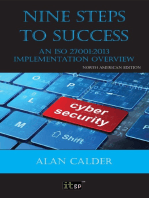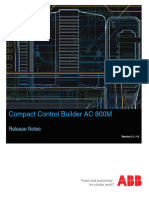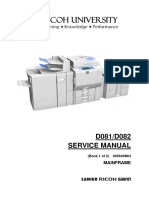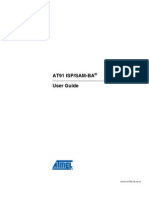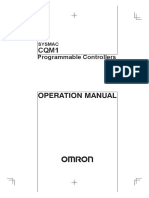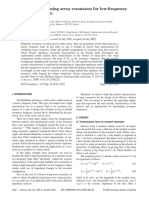SAP Project
SAP Project
Uploaded by
Niranjan Reddy RommalaCopyright:
Available Formats
SAP Project
SAP Project
Uploaded by
Niranjan Reddy RommalaCopyright
Available Formats
Share this document
Did you find this document useful?
Is this content inappropriate?
Copyright:
Available Formats
SAP Project
SAP Project
Uploaded by
Niranjan Reddy RommalaCopyright:
Available Formats
GCL PETL SAP FI-CO TRAINING MANUAL GCL PETL SAP FI-CO TRAINING MANUAL 2009
FICOTEAM
2009 FI-CO End User Training Module Gr e a v e s Co t t o n L i m i t e d Page 2
2009 FI-CO End User Training Module l Rights Reserved Strictly for Internal Circulation for Greaves Cotton Limited & Premium Energy & Transmissions Limited (FICO Team only) Every effort has been made to avoid errors or omissions in this User Manual. In Spite of this errors may creep in. Any Mistakes, errors or discrepancy noted may be brought to our notice which shall b e taken care in the next version. No part of the this book may be reproduced or copied in any form or by any means (Graphic, electronic or mechanical, including photocopying) or reproduced with the written permission from Greaves C otton Limited. Breach of this condition is liable for legal action. All the Logos used in this Manual are owned by the respective Principles Version 1.0 Release 1.2009 Prepared By FICO Team GCL & PETL Mumbai Gr e a v e s Co t t o n L i m i t e d Page 3
2009 FI-CO End User Training Module Table of Contents: CHAPTER 1 ...................................................................... .............................................................................1 GLOSSARY........................................................................ ................................................................................ ......1 Features........................................................................ ................................................................................ ..1 Company ........................................................................ ................................................................................ 1 Company Code ................................................................... ............................................................................1 Chart of Accounts .............................................................. .............................................................................1 Account Groups ................................................................. .............................................................................1 Parallel Accounting............................................................. ............................................................................2
Integration of Legal and Management Reporting .................................. ...................................................... 2 Segment Reporting............................................................... ........................................................................ 2
Controlling area................................................................ ..............................................................................2 Fiscal Year..................................................................... ................................................................................ ..2 Special Periods................................................................. ...............................................................................3 Cost Centre .................................................................... ................................................................................ .3 Profit Centre .................................................................. ................................................................................ .3 Profit Center Group ............................................................ ............................................................................6 Cost Centre .................................................................... ................................................................................ .7 Cost Centre Group .............................................................. ............................................................................9
Posting Keys ................................................................... ..............................................................................10 Document Type .................................................................. ..........................................................................12 CHAPTER 2 ...................................................................... ........................................................................... 15 MASTERS......................................................................... ................................................................................ ..15 General Ledger Account Codes.................................................... .................................................................15 Creation of Account Codes (FS00) ............................................... .................................................................16 Extending GL accounts (FS15) ................................................... ...................................................................18 Creation of Primary Cost Element (KA01)......................................... ............................................................18 Maintaining Cost and Activity Type(KP26)........................................ ...........................................................20 Allocation Cost Element ........................................................ .......................................................................22 Creation of Secondary Cost Element (KA06)....................................... ..........................................................22 Creation of Vendor Master Codes (FK01) ......................................... ............................................................23 Creation of Customer Master Codes (FD01)........................................ .........................................................28 Creation of Internal Order Master (KO01)........................................ ............................................................34 Creation of Asset Master Codes (AS01)........................................... .............................................................36 Creation of Asset Sub-number Codes (AS11)....................................... .........................................................39 Display of Asset Master Codes (AW01N)........................................... ...........................................................40 Creation of Bank Key Masters (FI01)............................................. ...............................................................42 Creation of House bank (FI12)................................................... ...................................................................42 Maintaining Cheque Lots for Each Banks (FCHI) .................................. ........................................................47 CHAPTER -3...................................................................... .......................................................................... 49 TRANSACTIONS ................................................................... ................................................................................ ..49 Booking a Journal Voucher (F-02)/ (FB50)........................................
............................................................49 Display of Journal Voucher (FB03)............................................... .................................................................52 Booking Accrual/Deferral Document (FBS1) ....................................... .........................................................53 Reverse Accrual/Deferral Document (F.81)........................................ ..........................................................55
Gr e a v e s Co t t o n L i m i t e d Page 4
2009 FI-CO End User Training Module Individual Reversal (FB08) ..................................................... .......................................................................56 Creation of sample document (F-01).............................................. ..............................................................56 Display Sample Document (FBM3) ................................................. ..............................................................57 Passing the Entry Using Sample Document (FB50) ................................. .....................................................58 Booking of Recurring Entries (FBD1) ............................................ ................................................................60 Posting of Recurring Entries (F.14) ............................................ ...................................................................63 CHAPTER 4....................................................................... ........................................................................ 66 ACCOUNTS PAYABLE ............................................................... ...............................................................................6 6 Vendor Invoice Posting (FB60) / (F-43).......................................... ...............................................................66 Vendor Credit Memo Posting (FB65)/ (F-41) ...................................... .........................................................68 Vendor Invoice Payment ( F-53) / (F-58)......................................... ..............................................................69 Advance Payments to Vendors (F-48) ............................................. .............................................................72 Clearing the Down Payment (F-54) ............................................... ...............................................................74 Memorandum Entries / Noted Items (F-57) ........................................ .........................................................77 IMPORT PROCESS.................................................................. ................................................................................ .77 CHAPTER 5............................................................................... ................................................................ 89 ACCOUNTS RECEIVABLE ............................................................ ..............................................................................89
Customer Invoice (FB70)......................................................... ......................................................................89 Booking Customer Invoices (F-22) ............................................... .................................................................90 Customer Collection (F-28) .....................................................
......................................................................91 Printing Pay in Slips (ZPAYSLIP) ............................................... .....................................................................93 Clearing Open Line Items in the GL account (F-03) .............................. ........................................................93 Customer advance (F-29) ........................................................ .....................................................................94 Clearing Advance (F-39) ........................................................ .......................................................................95 Refund of Advance to Customer (F-31)/(F-18) .................................... .........................................................97 Clear Customer Invoice with Advances ( F-32) ................................... ..........................................................98 FOREIGNEXCHANGEREVALUATION/ RESTATEMENT......................................... ...........................................102 Maintain The Foreign Exchange Rate (OB08) ...................................... ......................................................102 Realised Gain Loss ............................................................. .........................................................................103 Unrealized Gain Or Loss ........................................................ .....................................................................104 Revaluation / Restatement of General Ledger A/c................................. ...................................................108 BILL OF EXCHANGE................................................................ ..........................................................................108 Posting Procedure for Bills of Exchange Receivable ............................. ............................................108 Acceptance of Bills Of Exchange (F-36) ......................................... .............................................................109 Bill Discounting (F-33) ........................................................ ........................................................................113 Reverse Contingent Liability (F-20)............................................. ................................................................115 Memorandum Entries (Noted Items -(F-49)) ....................................... ......................................................118 Reversal of Noted Entries (FB08)................................................ ................................................................122 CHAPTER 6....................................................................... ...................................................................... 123 BANK & CASH TRANSACTION......................................................... .................................................................123 Display cheque register (FCHN).................................................. ................................................................123 Printing Cheque (FBZ5).......................................................... .....................................................................124 Manual issue of cheque (FCH5)................................................... ...............................................................126
Deleting Cheque Number (FCHF)................................................... .............................................................127
Gr e a v e s Co t t o n L i m i t e d Page 5
2009 FI-CO End User Training Module Voiding Cheques (FCH9/ FCH3) ................................................... ...............................................................127 Voiding Cheque With Reversal Document (FCH8) ................................... ...................................................129 Resetting Of Cleared Document (FBRA) ........................................... ..........................................................129 Reprinting of Cheques-FCH7...................................................... .................................................................131 Automatic Payment Program-(F110) ............................................... .........................................................131 Cash Journal (FBCJ)............................................................. ........................................................................141
Splitting of Cash Journal Entries............................................... ..................................................................... 143 Cash Payment to Vendors/ Customers ............................................. ............................................................ 145 Reversal of Cash Journal ....................................................... ........................................................................ 147 BANK RECONCILIATION ............................................................ .............................................................................148 MANUAL BANK RECONCILIATION PROCESS (FF67)....................................... ..............................................................148
Integration..................................................................... .............................................................................148 Procedure ...................................................................... .............................................................................148 View and rectify any errors in the Bank Statement (FEBAN)....................... ...............................................150 Uploading Manual Bank Statement through Excel ( ZFF67) ......................... .............................................153 Automatic Bank Reconciliation(FF.5) ............................................ .............................................................153 Entry Flow for CMS Collections.................................................. .................................................................154 CHAPTER 7....................................................................... ...................................................................... 156 FIXED ASSETS.................................................................... ..........................................................................156 Creation of material master (MM01).............................................. ...........................................................156 Extension of Vendor Master ( XK01).............................................. .............................................................159 Creation of internal order (KO01)............................................... ................................................................161
Budgeting Internal order (KO22)................................................. ...............................................................163 Creation of purchase order (ME21N) ............................................. ............................................................164 Release Purchase order( ME29N).................................................. .............................................................166 Goods Receipt ( MIGO ) ......................................................... .....................................................................167 Invoice verification (MIRO)..................................................... ....................................................................170 Settlement of internal order (KO88)............................................. ..............................................................172 Creation of asset master (AS01)................................................. ................................................................173 Settlement of CWIP to Main asset.(KO02) ........................................ .........................................................176 Final settlement of CWIP to Main asset (KO88) .................................. .......................................................177 Depreciation Run ( AFAB) ....................................................... ....................................................................179 Asset sale with Customer F-92............................................................................ .....................................183 Asset sale without Customer -ABAON.............................................. .........................................................185 Sales of Assets ................................................................ ............................................................................187 Assets Scrapping ( ABAVN)....................................................... ..................................................................187 Asset transfer (ABUMN).......................................................... ...................................................................187 Asset Revaluation (ABAW) ....................................................... ..................................................................189 Impairment of Asset (ABAA)...................................................... .................................................................191 CHAPTER 8....................................................................... ...................................................................... 194 COUNTRY INDIA VERSION........................................................... ....................................................................194 Withholding Tax ................................................................ .........................................................................194 Create Remittance Challan (J1INCHLN)............................................ ..........................................................199 Enter Bank Challan Updation (J1INBANK).......................................... ........................................................203 Certificate print ( J1INCERT) .................................................. .....................................................................204 Reprint TDS Certificate (J1INCCREP)............................................. ..............................................................206
Gr e a v e s Co t t o n L i m i t e d
Page 6
2009 FI-CO End User Training Module Quarterly Return (J1INQEFILE) .................................................. .................................................................206 TDS for Concessional Rate of Tax ............................................... ................................................................207 SERVICE TAX..................................................................... ................................................................................ ..209 Creation of Tax code (FTXP) .................................................... ...................................................................209 SERVICE TAX PROCESS............................................................. ..............................................................................21 8 EXCISE DUTY..................................................................... ................................................................................ ..224 Maintaining of Excise Master Data (J1ID)........................................ ..........................................................225 Excise JV (J1IH) ............................................................... ............................................................................226 Making Adjustment Postings for Scrap (Material Write-off) ...................... ...............................................226 Making Adjustment Postings for Materials Not Used in Production................. .........................................230 Making Adjustment Postings for Additional Excise Paid by Vendors................ .........................................231 Making Adjustment Postings for Money Transferred to PLA ........................ .............................................233 Making Adjustment Postings for Other Transactions .............................. ..................................................234 CENVAT Register (J2I9).......................................................... .....................................................................235 Excise Register Extraction (J2I5) .............................................. ...................................................................239 Print Excise Register (J2I6).................................................... ......................................................................239 Monthly Utilisation of Cenvat Credit and Payment from PLA (J2IUN)............... .........................................241 Click on the Execute Button..................................................... ...................................................................242 CAPITAL GOODS EXCISE ........................................................... .............................................................................243
Sale of Capital Goods in the Year of Purchase................................... .........................................................243
For Claiming Balance 50% Cenvat Credit on Assets in the Next Accounting Year.... ..................................244 ER 1 Register (J2IER1).......................................................... .......................................................................244 OUTPUT FORMAT FOR THE ER 1 REGISTER............................................. ...................................................................245 SALES TAX....................................................................... ................................................................................ ...249 Form Tracking................................................................... ..........................................................................249 CHAPTER 9....................................................................... ...................................................................... 250 PURCHASE ORDER ................................................................. ..............................................................................25 0 Material Management (MM) Integration............................................ ......................................................250 Material Creation Display( MM03).................................................................. ........................................250 Purchase Order: GR IR: Goods Receipt Invoice Receipt................................................................. ........254 Invoice verification(MIRO)...................................................... ..................................................................260 Reversal of MIRO (MR8M)......................................................... .................................................................263 Release Blocked Invoices (MRBR)................................................. ..............................................................265 CHAPTER 10.............................................................................. ............................................................. 269 SALES & DISTRIBUTION............................................................ .............................................................................269
Process......................................................................... ...............................................................................2 69 For Comparison of Master Data from Sales & Distribution to Finance Accounting (O V50) .......................269
Display Sales Order ( FV03) .................................................... ....................................................................270 Display the billing document (VF03)............................................. ..............................................................271 Creation of excise invoice (J1IIN).............................................. ..................................................................272 Customer Analysis (FD11)........................................................ ...................................................................274 CHAPTER 11...................................................................... ..................................................................... 276 REVERSALS & EDITING DOCUMENTS................................................... .....................................................................276 Reset and Reversal of Documents (FBRA) ......................................... .........................................................276 Transfer Posting with Clearing (F-04)........................................... ..............................................................277
Gr e a v e s Co t t o n L i m i t e d Page 7
2009 FI-CO End User Training Module CHAPTER 12.............................................................................. ............................................................. 280 REPORTS & BALANCES.............................................................. ............................................................................280 FINANCIAL STATEMENT VERSION .................................................... ...............................................................280 Designing of Balance Sheet ..................................................... ...................................................................281 Designing of Profit & Loss...................................................... ....................................................................282 Assigning of Accounts to FSV.................................................... ..................................................................284 General Ledger ................................................................. ..........................................................................285 Accounts Receivable............................................................. ......................................................................286 Accounts Payable ............................................................... ........................................................................287 Fixed Assets ................................................................... .............................................................................287 Bank & Cash .................................................................... ...........................................................................289 Travel Management............................................................... ....................................................................290 CHAPTER 13...................................................................... ..................................................................... 291 DUNNING PROCESS................................................................. .............................................................................291
Correspondence (FB12 & F.64) ................................................... ...............................................................291 Interest Calculation on MSMED .................................................. ...............................................................295 Calculate Interest on Arrears without Postings (F.4C)........................... .....................................................295 Interest Rate Maintaining (OB83) ............................................... ...............................................................298 CHAPTER -14 .................................................................... ........................................................................ 301 CONTROLLING & COSTING...........................................................
.........................................................................301 Display BOM ( CS03)/ Multilevel BOM ( CS11) .................................... .......................................................301 Display Routing ( CA03)......................................................... .....................................................................302 View cost of Final Product ( CK11N) ............................................ ...............................................................302 Display Production Order ( CS03) ............................................... ................................................................303 Production Order Confirmation ( CO11N) ......................................... .........................................................304 View Material Document (MB03)................................................... ............................................................305 To Get Actual Cost of Production Order Settlement (KO88)........................ ...............................................305 Overheads Assessment Cycle (KSU5)............................................... ...........................................................306 Executing Assessment Cycle ..................................................... ..................................................................309 Month end process WIP Calculation ( KKAO) ...................................... ....................................................311 Settlement of orders which are in WIP (CO88/KO88)............................... ..................................................314 Changing the Cut-off Period(KKA0 ............................................... ..............................................................315 CHAPTER -15 .................................................................... ........................................................................ 317 MONTH END ACTIVITIES ........................................................... ............................................................................317 CHAPTER -16 .................................................................... ........................................................................ 320 YEAR END ACTIVITIES............................................................. ..............................................................................32 0 Fiscal Year Change : Asset Accounting (AJRW).................................... .......................................................320 Capital WIP CLOSING (AJAB) ..................................................... .................................................................321 Customer Vendor Balance Carry forward (F.07).................................... .....................................................322 Year-End Close : General Ledger (FAGLGVTR)...................................... ......................................................323 CHAPTER -17 .................................................................... ........................................................................ 326
PLANNING........................................................................ ................................................................................ ..326 Planning At profit centre level (GP12N) ........................................ .............................................................326
Gr e a v e s Co t t o n L i m i t e d Page 8
2009 FI-CO End User Training Module Uploading Plan Data from Excel Sheet (GLPLUP)................................... ....................................................329 CHAPTER -18 .................................................................... ........................................................................ 332 TRAVEL MANAGEMENT............................................................... ..........................................................................332 Overall Process of Travel Management ........................................... ..........................................................332 Process Flow.................................................................... ...........................................................................332 Travel Request.................................................................. ..........................................................................332 Travel Planning................................................................. ..........................................................................333 Travel Expense Report........................................................... .....................................................................333 Creating a Travel Request ...................................................... ....................................................................334 SENDING A TRAVEL REQUEST ....................................................... ................................................................335 Use............................................................................. ................................................................................ .335 Procedure ...................................................................... .............................................................................335 Result.......................................................................... ................................................................................ 335 Approving a Travel Request...................................................... ..................................................................335 Mass approval................................................................... .........................................................................336 CHAPTER -19 .................................................................... ........................................................................ 337 INVESTMENT ACCOUNTING........................................................... .........................................................................337 Create Mutual Fund Master(AS01)................................................. ............................................................337 Investment procurement(F-90) ...................................................
...............................................................337 Sale of Investments ............................................................ ........................................................................339 CHAPTER-20 ..................................................................... ........................................................................ 341 TIPS & TRICKS FOR EFFECTIVE USAGE OF SAP........................................ ....................................................................341 Copy & Paste Data of SAP Screen................................................. ..............................................................341 Table Settings.................................................................. ...........................................................................341 Creating your Own Favourite menu ............................................... ............................................................342 Reduction of Repetitive work ................................................... ..................................................................343 Changing Layout of a Report..................................................... ................................................................344 Setting up the Printer for Each User ID......................................... ..............................................................345 Sending Mail from the SAP System ............................................... .............................................................346 CHAPTER-21 ..................................................................... ........................................................................ 350 SOLUTION MANAGER ............................................................... ............................................................................350 Logging a problem while working with SAP ....................................... ........................................................350 Viewing the Issue Logs / Status /Solution / Confirmations....................... ..................................................351 Escalating the Problem higher Level/ Changing the Status........................ ................................................355 Reports / Referring to Old Solutions............................................ ...............................................................357 Personalising the F4 Values..................................................... ...................................................................359
Gr e a v e s Co t t o n L i m i t e d Page 9
2008 FI-CO End User Training Module CHAPTER 1 Glossary Features The Financial Accounting application component comprises the following sub-compo nents: General Ledger (FI-GL) Accounts Payable (FI-AP) Accounts Receivable (FI-AR) Bank Accounting (FI-BL) Asset Accounting (FI-AA) Travel Management (FI-TV) Company The smallest organizational unit for which individual financial statements are c reated according to the relevant legal requirements.Acompanycanincludeoneor morecompanycodes.Acompany sfinancial statem entsalsoformthebasis of consolidated financial statements. All of the company codes within a company must use the same chart of accounts an d fiscal year. However, each company code can have a different local currency. Company Code Smallest organizational unit of external accounting for which a complete, self-c ontained set of accounts can be created. This includes the entry of all transactions that must be posted and the creation of all items for legal individual financial statements, such as the balance sheet and the profit and loss statement. Chart of Accounts The chart of accounts list is a directory of all charts of accounts that can be used in a client and must assign one chart of accounts to each company code. Therefore need at least one chart of accounts for a group company in the system. The chart of accounts is shared by Financial Accounting as well as cost/revenue acco unting. The items in a chart of accounts can be both expense or revenue accounts in Financial Accounting and cost or revenue elements in cost/revenue accounting. Wecandefinethelengthof theG/Laccount numbers.Themaximumlengthistencharacters.Int ernally,thesystemkeeps the account numbers with a ten character length. The system pads purely numeric account numbers with zeroes from the left, and alphanumeric account numbers from the right. Account Groups The account group is a summary of accounts based on criteria that effects how ma
ster records are created. Gr e a v e s Co t t o n L i m i t e d Page 1
2009 FI-CO End User Training Module The account group determines: The number interval from which the account number is selected when a G/L account is created. The screen layout for creating G/L accounts in the company code-specific area Parallel Accounting General Ledger Accounting allows us to perform parallel accounting by managing s everal parallel ledgers for different accounting principles. Integration of Legal and Management Reporting In General Ledger Accounting, we can perform internal management reporting in pa rallel with legal reporting. For this purpose, the Profit center accounting functions are integrated with General Ledger Accounting. Segment Reporting General Ledger Accounting supports the segment reports required by the accountin g principles IFRS(International Financial ReportingStandards)andUSGAAP(GenerallyAcceptedAccountingPrinciples).Fo r thispurpose,General Ledger Accounting contains the segment dimension. Controlling area TheControllingAreaisanentityinControlling.AlltheCOtransactionsinR/3systemwouldbe enteredwithrespect tothe controlling area. There will be one controlling area (1000 Greaves Controlling Area) to which all the company codes will be assigned. All Company codes shall use same Chart of Accounts and Fiscal Year Variant. Fiscal Year Usually a period of twelve months for which a company regularly creates financia l statements and checks inventories The fiscal year may correspond exactly to the calendar year, but this is not obl igatory. In Greaves Cotton Limited And Premium Energy Transmission Limited we will be hav ing to Fiscal Year 1. 0L-Fiscal Year From April to March. It will be leading Ledger . 2. SL-Fiscal Year From July to June. It will be Secondary Ledger . We have to enter the documents in any one ledger and the entry will be posted in other ledger accordingly. Posting Period and Counting Gr e a v e s Co t t o n L i m i t e d
Page 2
2009 FI-CO End User Training Module Special Periods Special posting periods that subdivide the last regular posting period for closi ng operations. Irrespective of how we have defined our fiscal year, we can also use special per iods. Special periods subdivide the year-end closing period. They therefore merely divide the last posting period into severa l closing periods. This enables us to create several supplementary financial Statements A fiscal year usually has 12 posting periods. In General Ledger Accounting, we h ave defined four special periods so out total accounting periods will be 16 for Greaves Cotton Limited and Premium Energy Tran smission Limited. Cost Centre An organizational unit within a controlling area that represents a defined locat ion of cost incurrence. The requirement at Greaves is to capture the costs Department wise. Cost centers would be divided i nto main groupings: Example: 1) Production 2) Service 3) Administration Cost Centers 4) Selling & Distribution Cost Centers Profit Centre Create KE51 Change-KE52 Display:-KE53 A profit center is an organizational unit in accounting that reflects a manageme nt-oriented structure of the organization for the purpose of internal control. We can analyze operating results for profit centers using either the cost-of-sal es or the period accounting approach. By calculating the fixed capital as well, we can use our profit centers as investme nt centers. We at Greaves Cotton have defined the logic as Gr e a v e s Co t t o n L i m i t e d Page 3
2009 FI-CO End User Training Module Profit Center: 1372003 1 for Greaves Cotton ltd. 3 for BG III 72 for LEU I as per legacy. 003 for Engines (Unique Product) Last three digits will be for Unique product or Spares or Common. To create Profit Center follow the below path: We have to enter the profit center number. If we have to copy for the existing profit center, we can give that Profit cente r After we press: Enter or button on the screen. The below screen will appear, enter the Profit center details. Gr e a v e s Co t t o n L i m i t e d Page 4
2009 FI-CO End User Training Module Then go to the Company Code Tab on the Screen as shown below After we press Save button
on the top row of the screen. Again go to the Basic Data Tab and use can see that the Profit Center is in Inac tive mode.
Gr e a v e s Co t t o n L i m i t e d Page 5
2009 FI-CO End User Training Module Then click the activate button After activation it will be seen as below Then Click the Save button on the top row of the screen. The profit center will be created. Profit Center Group Create -KCH1 Change: KCH2 Display: KCH3 A profit center group is a hierachical structure of profit centers. We can use profit center groups to group profit centers together according to co mpany-specific criteria. Use Profit center groups are used for reporting, allocations or in various planning functions, where it does not make sense to enter or display data at the lowest level (with a high level of detail). The standard hierarchy is a special type of profit center group. It has to conta in all profit centers belonging to the controlling area and reflect the organizational structure of Profit Center Accou nting. We can collect cost centers according to various criteria into groups. This enab les us to use cost centers to depict the structure of the organization in the SAP System. Enter the Profit Center Group. Press the Button to view cost center groups. Press enter or button and the below screen will appear. Gr e a v e s Co t t o n L i m i t e d Page 6
2009 FI-CO End User Training Module Cost Centre Create -KS01 Change: KS02, Display: KS03 A cost center is an organizational unit that represents a defined location of co st incurrence. To create Cost Center follow the below path: Gr e a v e s Co t t o n L i m i t e d Page 7
2009 FI-CO End User Training Module Give the Controlling area. After we press: Enter The below screen will appear, enter the cost center details & Valid from Date Valid till Date Gr e a v e s Co t t o n L i m i t e d Page 8
2009 FI-CO End User Training Module After we press ENTER, the below screen will appear. Provide the necessary details and press enter the Description for the data fed w ill be shown as shown above screen. And press SAVE button in the top of the row. Cost Centre Group Create -KSH1, Change: KSH2, & Display: KSH3 We can collect cost centres according to various criteria into groups. This enab les we to use cost centers to depict the structure of the organization in the SAP System. We can use the groups to build cost centre hierarchies, which summarize the deci sion-making, responsibility, and control areas according to the particular requirements of the organization. The individual cost centres form the lowest hierarchical level. Enter the Cost Centre Group. Gr e a v e s Co t t o n L i m i t e d Page 9
2009 FI-CO End User Training Module Press the Button to view cost centre groups. Press enter and the below screen will appear. Posting Keys Definition Two-character numerical key that controls the entry of line items. The posting k ey determines: Account type Debit/credit posting Layout of entry screens Use When we enter a posting, enter a posting key for each item. This key determines how the item is posted. Posting keys are defined at client level and therefore apply to all company codes. The posting ke y determines: The data we can enter in the line item How data we post is processed How the system updates the data we enter Posting keys are differentiated by customer, vendor and G/L accounts. Apart from the General Ledger Accounting (FI-GL) and Accounts Receivable and Payable (FI-AR/AP) components, there are also postin g keys for asset and material accounts. Gr e a v e s Co t t o n L i m i t e d Page 10
2009 FI-CO End User Training Module The following figure illustrates the posting key: SAP delivers predefined posting keys with the standard system. The following tab le lists some of the posting keys in the standard system. Integration The document type specifies which account types we can post to. The posting key specifies which account types we can post to. A posting key can only be entered for an account type which is permitte d for that document type. Posting key Name Debit/Credit 0 Act assignment model 1 Invoice Debit 2 Reverse credit memo Debit 3 Bank charges Debit 4 Other receivables Debit 5 Outgoing payment Debit 6 Payment difference Debit 7 Other clearing Debit 8 Payment clearing Debit 9 Special G/L debit Debit 11 Credit memo Credit 12 Reverse invoice Credit 13 Reverse charges Credit 14 Other payables Credit 15 Incoming payment Credit 16 Payment difference Credit 17 Other clearing Credit 18 Payment clearing Credit 19 Special G/L credit Credit 21 Credit memo Debit Gr e a v e s Co t t o n L i m i t e d Page 11
2009 FI-CO End User Training Module 22 24 25 26 27 28 29 31 32 34 35 36 37 38 39 40 50 70 75 80 81 83 84 85 86 89 90 91 93 94 95 96 99 Reverse invoice Debit Other receivables Debit Outgoing payment Debit Payment difference Debit Clearing Debit Payment clearing Debit Special G/L debit Debit Invoice Credit Reverse credit memo Credit Other payables Credit Incoming payment Credit Payment difference Credit Other clearing Credit Payment clearing Credit Special G/L credit Credit Debit entry Debit Credit entry Credit Debit asset Debit Credit asset Credit Stock initial entry Debit Costs Debit Price difference Debit Consumption Debit Change in stock Debit GR/IR debit Debit Stock inwrd movement Debit Stock initial entry Credit Costs Credit Price difference Credit Consumption Credit Change in stock Credit GR/IR credit Credit Stock outwd movement Credit
Debit Customer Credit Customer Debit Vendor Credit Vendor General Ledger Document Type Document types are valid for all clients. We specify a number range key for each document type. We create the desired number range intervals for each number range key based on the company code. This means that we can specify intervals of different sizes for the same number range. Gr e a v e s Co t t o n L i m i t e d Page 12
2009 2009 FI-CO End User Training Module The preset document types cover business transactions in Financial Accounting for: o General ledger accounting o Accounts receivable o Accounts payable o Asset accounting o Consolidation in Materials Management and Sales and Distribution for: o Goods receipt and issue o Incoming and outgoing invoices o Physical inventory (stocktaking) o Invoicing Some Default Document Type In SAP Description Document Type Reverse DocumentType Account types Asset Posting AA ADKMS Accounting Document AB AB ADKMS Depreciation Pstngs AF AF AS Customer Document DA DA DS Customer Credit Memo DG DA DS Customer Invoice DR DA ADMS Customer Payment DZ DA DS Vendor Document KA KA AKMS Vendor Credit Memo KG KA AKMS Vendor Invoice KR KA AKMS Vendor Payment KZ KA AKS Invoice -Gross RE RE AKMS Invoice -Net RN RN AKMS Billing Doc.Transfer RV AB ADS G/L Account Document SA SA ADKMS G/L Account Posting SB AB S Cash Document SK AB S Adjustment Document SU SU S Data Transfer UE ADKMS Goods Issue WA AMS Goods Receipt WE AMS Inventory Document WI AMS Goods Issue/Delivery WL AMS Gr e a v e s Co t t o n L i m i t e d Page 13
2009 FI-CO End User Training Module Net Goods Receipt WN AMS Payment Posting ZP ZP ADKMS Bank Reconciliation ZR ZR DKS Payment by Check ZS DKS Payment Clearing ZV ZV ADKMS Gr e a v e s Co t t o n L i m i t e d Page 14
2009 FI-CO End User Training Module CHAPTER 2 MASTERS General Ledger Account Codes AG/Laccountnumberidentifiestheaccountcodeina Chartofaccounts andhastobedefinedfo reachCompany Code before any postings can be made to the same. IncaseofGreavesCottonLimitedandPremiumEnergyTransmissionLimited,theGLaccount has beendefinedasa6digit numerical code having a series as displayed in the slide herein below. Gr e a v e s Co t t o n L i m i t e d Page 15
2009 FI-CO End User Training Module Creation of Account Codes (FS00) Listed below are the steps that need to be followed for creating a new GL accoun t. Enter the number of the account code and the corresponding Company Code in which it is to be created. Select the appropriate Account Group from the dropdown list. Specify whether the account is of the type Balance Sheet or P & L type. Enter a description for the account. Click on create button , provide the value as we require Gr e a v e s Co t t o n L i m i t e d Page 16
2009 FI-CO End User Training Module Before opening a new GL account, execute tcode F.10 and ascertain the next free number available in a Account group. Goto the tab for Control Data and specify the following Specify the currency. This normally gets defaulted from the Company Code currenc y. Incase if an account is a Reconciliation account, indicate the same in the field provided. Select the check box for Open item management & Line item Display . In case of P&L items, the Recon account and Open item management field is Not relevant and hence can be skipped. Note that a Reconciliation account will be used for Vendor and Customer sub-ledgers and cannot be posted to directl y. Based on the value entered in the Sort Key, the Assignment field in the GL accou nt gets populated. Goto the tab for Create/Bank Interest SpecifytheFieldStatusGroup(FSG).AFSGhelpsinidentifyingthefieldsthat aretobeenter edwhilebookingan entry to the GL account. IncaseofCashandLiquidityrelatedGLaccounts,indicatorforPlanningLeveland Relevantf orCashFlow needs to be populated. Such GL accounts are then displayed in the Cash Management repo rts. Gr e a v e s Co t t o n L i m i t e d Page 17
2009 FI-CO End User Training Module Saving the entry will now create the GL account in the specified Company code. Extending GL accounts (FS15) Remove the tick for field check file only check box Creation of Primary Cost Element (KA01) We can go with the following Navigation path Gr e a v e s Co t t o n L i m i t e d Page 18
2009 FI-CO End User Training Module Or with the T .Code KA01 Give the Cost element and the Dates Valid From and To Dates . SAP will allow we to enter the transaction within these dates. Cost element category should either be 1 for primary costs, 11 for revenue accounts and 12 for revenue deductions which is coming from SD madule. Gr e a v e s Co t t o n L i m i t e d Page 19
2009 FI-CO End User Training Module Maintaining Cost and Activity Type(KP26) Controlling area Select Controlling Area as 1000 for both GCL & PETL Planner Profile Select Planner Profile as SAPALL Gr e a v e s Co t t o n L i m i t e d Page 20
2009 FI-CO End User Training Module There are various layouts available for maintaining Activity Prices. We have to select 1-201 Activity Types with Price: Standard Version should be 0 Provide the From and To Period with Fiscal Year. Select Entry Mode as Free Click on Overview button to proceed further Fill in the Unit i.e H for hours ( used for all the hour based rate)
Gr e a v e s Co t t o n L i m i t e d Page 21
2009 FI-CO End User Training Module Fixed Price and the Variable Price for the activity type for per unit i.e Hour. Price unit should be 00001 Allocation Cost Element-Provide the Secondary Cost Element which should start fr om 943*** Allocation Cost Element The allocation cost element is a secondary cost element, under which the activit y type or business process is allocated. The allocation cost element is the central characteristic used in all CO posting s. It is therefore also an important criterion for reporting -for example, many reports are structured according to the posted cost elements. The allocation cost element must have been created in the cost element master da ta as a secondary cost element of category 43 "Allocate activities/processes". If we want to maintain activity price for more than one period then click on screen appears following Here we can maintain for multiple periods at a time. Click on save button to save the records. Creation of Secondary Cost Element (KA06) Or we can use the following navigation Path Gr e a v e s Co t t o n L i m i t e d Page 22
2009 FI-CO End User Training Module Provide the Cost Element Number And Date Valid From to And click on to save the Cost Element Provide the Name and the Description and Cost element Category as 43 Internal Ac tivity Allocation 41-Over Head Related Cost element 42 Assessment Related cost elements 43-Internal Activity Allocation Creation of Vendor Master Codes (FK01) Gr e a v e s Co t t o n L i m i t e d Page 23
2009 FI-CO End User Training Module Listed below are the steps that need to be followed for creating a new Vendor ac count code. Specify the Company Code and the Account group using which the Vendor code needs to be created. Based on the Account group selected, the number range gets decided and it may be a Extern al or Internal numbering sequence. Click on Enter and in the displayed screen enter the Address details of the vendor. Note that t he address as entered here gets printed on the TDS Certificates and other external corresponde nces with the Vendor. Click on the Tab for CINDetails andspecifythePANandServiceTaxnumbersoftheVendorwhereveravailable Gr e a v e s Co t t o n L i m i t e d Page 24
2009 FI-CO End User Training Module Coming back to the main screen will display the following tab wherein a link can be established if Vendor is also a Customer. Due to this linkage the combined balance of the Vendor/Customer can be available in a single line item display report. In the next tab, the bank details of the Vendor can be maintained. An important indicator in this tab is the check box for Individual Payee . Selecting this activates a special screen during document entry wherein the desc ription of the Vendor can be entered. A cheque printed for such a document will then be in the name as maintained in t he document and not as per the Vendor Master record. Gr e a v e s Co t t o n L i m i t e d Page 25
2009 FI-CO End User Training Module Inthetabfor Payment transactions thedetailslikeReconciliationaccount andSort key needstobespecified. The Cash Mgmt Group field is mandatory and a appropriate value needs to be enter ed therein. This again will be help in displaying the Vendor Inflow/outflowpositionsInthe LiquidityManagement reports. In the tab for Payment transactions , the Payment terms and Payment methods can be entered. These serve as default values at the document entry level Gr e a v e s Co t t o n L i m i t e d Page 26
2009 FI-CO End User Training Module and can be changed while booking the transaction. The check box for Chkdoubleinvoicing alsoneedstobeselected. In the tab for Correspondences specify a value in the field for Account statement . This helps in generating Account Statement correspondences To the Vendor. Gr e a v e s Co t t o n L i m i t e d Page 27
2009 FI-CO End User Training Module In the tab for WITHOLDING TAX specify the TDS Section under which tax is to be deducted from th e Vendor Invoice/Payments. These codes then appear as a default during Document entry and can be changed wh ile booking a transaction. Notethat onlywhenaTDSCodeismaintainedintheVendor master will thesameget defaulte dat document entrylevel else no TDS will get deducted. COindicatesthestatusoftheVendoreg.CompanyorOthers.Thecheckboxfor Liable needstob eselectedinorderthat TDS may get deducted. Creation of Customer Master Codes (FD01) Select the appropriate Account group and the Company code in which the Customer needs to be created. Based on the Account group selected, the number range gets decided and it may be a External or Internal numbering seq uence. Gr e a v e s Co t t o n L i m i t e d Page 28
2009 FI-CO End User Training Module Click on Enter andinthedisplayedscreenenter theAddressdetailsof theCustomer. Click on the Tab for CINDetails andspecifythePANandServiceTaxnumbersoftheCustomer wherever available Gr e a v e s Co t t o n L i m i t e d Page 29
2009 FI-CO End User Training Module Coming back to the main screen will display the following tab wherein a link can be established if Vendor is also a Customer.Duetothislinkagethecombinedbalanceof theVendor/Customer canbeavailablei nasinglelineitemdisplay report. Inthenext tab,thebankdetailsof theCustomercanbemaintained.Animportant indicatori nthistabisthecheckboxfor Individual Payee . Selecting this activates a special screen during document entry wherein the desc ription of the Customer can be entered. A cheque printed for such a document will then be in the name as maintained in t he document and not as per the Customer Master record. Gr e a v e s Co t t o n L i m i t e d Page 30
2009 FI-CO End User Training Module Inthetabfor Payment transactions thedetailslikeReconciliationaccount andSort key needs to be specified. The Cash Mgmt Group field is mandatory and a appropriate value needs to be enter ed therein. This again will be help in displaying the Customer Inflow/outflowpositionsInthe LiquidityManagement reports. In the tab for Payment transactions , the Payment terms and Payment methods can be entered. These serve as default values at the document entry level and can be changed while booking the transaction. Gr e a v e s Co t t o n L i m i t e d Page 31
2009 FI-CO End User Training Module In the tab for Correspondences specify a value in the field for Account statement . This helps in generating Account Statement correspondences To the Customer. Gr e a v e s Co t t o n L i m i t e d Page 32
2009 FI-CO End User Training Module In the tab for WITHOLDING TAX specify the TDS Section under which tax is to be deducted from th e Customer Invoice/Payments. These codes then appear as a default during Document entry and can be changed wh ile booking a transaction. Gr e a v e s Co t t o n L i m i t e d Page 33
2009 FI-CO End User Training Module Creation of Internal Order Master (KO01) We can use following navigation path Mention the type of Internal Order we are going to create Press Enter, a popup appears and asks for controlling area. It will be always 10 00 Gr e a v e s Co t t o n L i m i t e d Page 34
2009 FI-CO End User Training Module Provide the values as shown above Currently the System Status is shown as CRTD ( which means that created status) Put the system status as REL (release) Gr e a v e s Co t t o n L i m i t e d Page 35
2009 FI-CO End User Training Module Select statistical order check box (if we select this check box values in the in ternal order can be viewed but not allow to allocating the cost to some other cost object (Eg: cost center, internal order) (If order is in CRTD (create) status we can maintain only plan values REL (release) status system will allow plan and actual values TECO (technically complete) status system will allow only actual values Closestatussystemwon t allowanyvaluetopost.) Click on save button. Creation of Asset Master Codes (AS01) Specify the Asset Class under which an Asset is to be created as also the Compan y code of creation. Gr e a v e s Co t t o n L i m i t e d Page 36
2009 FI-CO End User Training Module Enter details relating to the asset like description, serial number, Inventory n umber etc. in the field provided. Enter the Cost Center and the Location where the asset is situated. Incase if th e cost center or location changes then the same can be Modified in the asset master by choosing the option of More Intervals . Incase if shift depreciation is to be activated then the field Multiple Shift can be activated and along with the Variable portion field in Depreciation areas the required rate can be manipulated. Gr e a v e s Co t t o n L i m i t e d Page 37
2009 FI-CO End User Training Module The Depreciation Areas get defaulted as shown herein below. The Group Asset field has been mandatory for input and is basically used for tra cking Depreciation as per the Income Tax Act. Specify the appropriate Block of Assets to which the individual asset pertains t o. ThefieldScrapValueor Scrap%needstobeenteredincaseif theasset isexpectedtohaveare sidual valueat theendof useful life of the asset. Gr e a v e s Co t t o n L i m i t e d Page 38
2009 FI-CO End User Training Module Thefield Variabledepportion istobeusedalongwith Multipleshift forcalculatingdepr eciationatahigherrate.Saving the transaction will create a new asset code Creation of Asset Sub-number Codes (AS11) Navigation Path An Asset sub-number is normally created when a material and significant extensio n is made to the main asset which has its own depreciation terms and useful life as distinct from the main asset. Enter the main asset number for which a sub-number needs to be created and click on enter. By default all the asset details as provided in the main asset gets copied onto the asset sub-number. Gr e a v e s Co t t o n L i m i t e d Page 39
2009 FI-CO End User Training Module Display of Asset Master Codes (AW01N) Navigation Path The Asset master display can be had through AW01N and is as shown below. In the tabs for Planned Values the capitalization details are available. In the Posted Values, the month wise depreciation figures can be know whereas th e tab for Comparisons the year-wise depreciation details can be had. Gr e a v e s Co t t o n L i m i t e d Page 40
2009 FI-CO End User Training Module Thefollowingshowstheviewofthe PostedValues tab Thefollowingshowstheviewofthe Comparisons tab Gr e a v e s Co t t o n L i m i t e d Page 41
2009 FI-CO End User Training Module Creation of Bank Key Masters (FI01) Creation of House bank (FI12) Gr e a v e s Co t t o n L i m i t e d Page 42
2009 FI-CO End User Training Module Provide the company code as shown above and press enter. bellow screen click on new entries Click on Create button. Following screen appears. Provide all the information an d save . Gr e a v e s Co t t o n L i m i t e d Page 43
2009 FI-CO End User Training Module We will be creating separate house bank for each bank A/c Now create the New GL Accounts for BANK If we have are doing reconciliation for the BANK we have to maintain three (3) B ank A/cs for the Each Bank viz. 1. KOTAK BANK MAIN A/c 2. KOTAK BANK RECEIPT A/C 3. KOTAK BANK PAYMENT A/C All the credit transaction should go to Receipt A/c and all the Debit entries sh ould go to Payment A/c Note : No entries should be passed manually in the system in the BANK MANIN A/C . System will transfer the entries at the time of Bank Reconciliation from Inflow & Outflow to Main A/c AlltheCreationofMainBankA/cCodeshouldendwith 0 AlltheCreationofReceiptBankA/cCodeshouldendwith 1 AlltheCreationofPaymentBankA/cCodeshouldendwith 2
Gr e a v e s Co t t o n L i m i t e d Page 44
2009 FI-CO End User Training Module Please take care that in the main Bank A/c Only line items to be selected . For inflow and outflow accounts we need to select open item management check box in control data tab Linking of BANK GL A/c with House banks and Bank Reconciliation For Main Bank A/c go to FI12 (House Bank Create Screen) and mention the Main Bank A/c Code in fron t of GL For Payment Bank A/c go to FBZP Customizing : Maintain Payment program Click on Bank Determination Gr e a v e s Co t t o n L i m i t e d Page 45
2009 FI-CO End User Training Module Select the Desired Company and Click on Bank Accounts following screen appears ( OBVCU) Click on New Entries Tab and enter the Bank Payment A/c and Save. For Payment Bank A/c go to SPRO Gr e a v e s Co t t o n L i m i t e d Page 46
2009 FI-CO End User Training Module No need to do any individual banks . As per the configuration the system automat ically takes the account codes ending from 0 and adds 1to that number and treats as Inflow A/c . Maintaining Cheque Lots for Each Banks (FCHI) Or we can use following navigation Else we can go to T.Code FCHI Gr e a v e s Co t t o n L i m i t e d Page 47
2009 FI-CO End User Training Module Go to Edit No sooner that a cheque lot is received from the bank, the same needs to be ente red in the system before it can be utilized automatically by the system. This is done through FCHI. Enter the bank details a nd click on Enter. In the above screen click on crate button . (Each cheque book we need to call as cheque lot). Mention the various check lot to be used for Automatic and manual Payments Click on save button.
Gr e a v e s Co t t o n L i m i t e d Page 48
2009 FI-CO End User Training Module Chapter -3 Transactions Booking a Journal Voucher (F-02)/ (FB50) Navigation Path The document entryscreencomprisesof Header and Lineitemdetails tobefilledinwhilebookingatransaction. Details entered in the Header are relevant for the whole document. There can be a maximum of 999 lines in a single document. Enter details like Date, company code text etc in the Header area of the screen.
Enter Line item details like Posting Key and the corresponding Account code and specify the amount per line item. Incase of expense accounts It is mandatory to enter a Cost Object like Cost Center, Internal Order or Profi tability Segment against it. The Assignment field can be used for the purpose Of sorting of line items. Gr e a v e s Co t t o n L i m i t e d Page 49
2009 FI-CO End User Training Module Entering+andclickingon Enter willautomaticallycopythetext asenteredintheearlierlineitems Once all the line items have been entered, simulate the entry. This will display the accounting entries that will be passed on saving the transaction. In case of unbalanced entries, system will not allow the posting of the document . Check that the Dr and Cr amounts are equal for posting. Gr e a v e s Co t t o n L i m i t e d Page 50
2009 FI-CO End User Training Module Journal Entries with T-Code FB50 It is preferable to go with T.Code FB50 as in this mode we need not to remember Posting Keys for Debits and Credits . We can pass entries with Debit and Credits and in the single screen. Gr e a v e s Co t t o n L i m i t e d Page 51
2009 FI-CO End User Training Module Note-On the left hand side of the screen there we see some signal type indicator . We cannot post the transaction until it turns to Green colour . As the Total Debits and Total Credits amount are equal the signal turns green an d we are able to post the transaction. Providethevaluesasshownaboveandclickon simulate button.Systemwillgeneratethefoll owingscreen Simulation means the display of entry before posting it finally. We should alway s simulate the transaction to check the accuracy of the transaction. As we simulate we can view the following details of the transaction. IftheTransactioniscorrectwecanClickon save buttonelsewecanmodifythetransaction.A swesave the transaction a document number is generated at the bottom line of the screen. In case we are not sure about the correctness or we don t want to post the trans action immediately, we can Park the transaction by clicking on button. The system will neither move this document to Financial Books nor it wil l generate the Document number for the transaction. After we are confirm about the transaction we can Save the transaction from the Park mode to Post Mode Display of Journal Voucher (FB03) Gr e a v e s Co t t o n L i m i t e d Page 52
2009 FI-CO End User Training Module In the above screen click on document list button . Provide the values as shown above. We can search the document on the various cri teria. Click on execute button. As we click on the Booking Accrual/Deferral Document (FBS1) Accrual / Deferral Documents Gr e a v e s Co t t o n L i m i t e d Page 53
2009 FI-CO End User Training Module Gr e a v e s Co t t o n L i m i t e d Page 54
2009 FI-CO End User Training Module Save the document. Reverse Accrual/Deferral Document (F.81) Gr e a v e s Co t t o n L i m i t e d Page 55
2009 FI-CO End User Training Module In the above screen click reverse document button. Individual Reversal (FB08) We can use the following Navigation Provide the values as shown above Click on save button Creation of sample document (F-01) We can use following navigation Gr e a v e s Co t t o n L i m i t e d Page 56
2009 FI-CO End User Training Module Click on overview button to view the document And click on save button. Display Sample Document (FBM3) We can use following Navigation Gr e a v e s Co t t o n L i m i t e d Page 57
2009 FI-CO End User Training Module For using the sample document at regular transaction level Passing the Entry Using Sample Document (FB50) Click on post with reference as shown in the above screen Gr e a v e s Co t t o n L i m i t e d Page 58
2009 FI-CO End User Training Module Provide the document number and others which shown in the above screen Press enter Change the Document TYPE as required and press enter continuously until the foll owing screen appears Gr e a v e s Co t t o n L i m i t e d Page 59
2009 FI-CO End User Training Module Booking of Recurring Entries (FBD1) We can also use the following navigation path A template can be maintained for entries that are frequently passed each month. Such entriesare referred to as Recurring Entries . As a onetime activity the entry can be maintained and the same recalled each mon th and the entry posted. Gr e a v e s Co t t o n L i m i t e d Page 60
2009 2009 FI-CO End User Training Module Enter details like First run, interval, Document type etc. in the Header. In the line items enter the accounts that need to be posted to. First Run On: -Date from which the first recurring entry is to be carried out. Last Run On: Date up until which the final recurring entry is to be carried out. Interval: Date up until which the final recurring entry is to be carried out. Run Date: Calendar day on which the recurring entry is to be carried out. If we do not specify a day, then the calendar day which we entered in the "First run on" field is used. Document Type : Mention the desired document Type Providing all the values , press enter . Gr e a v e s Co t t o n L i m i t e d Page 61
2009 FI-CO End User Training Module Enter Line item details like Posting Key and the corresponding Account code and specify the amount per line item. Incase of expense accounts It is mandatory to enter a Cost Object like Cost Center, Internal Order or Profi tability Segment against it. The Assignment field can be used for the purpose Of sorting of line items. Click on simulate to check the entry and then save the entry and after saving th e following lines appears in the bottom of the screen. We can go to Documents and click on display to see the previous entry passed. Gr e a v e s Co t t o n L i m i t e d Page 62
2009 2009 FI-CO End User Training Module Posting of Recurring Entries (F.14) Else we can use the following navigation path. Enter the document number and the period for which the recurring entry needs to be generated. The session name can be entered manually for Easy identification. Executing the transaction now will generate a Batch input s ession. Gr e a v e s Co t t o n L i m i t e d Page 63
2009 FI-CO End User Training Module A batch input sessions gets created that needs to be further processed either in the foreground, background or errors only mode. If processed In the foreground mode, each line item screen will come up and it is possible to change the values during posting. Provide the values as shown above and click on System will create the session.
Gr e a v e s Co t t o n L i m i t e d Page 64
2009 FI-CO End User Training Module Or We Can Go With T.code SM35 Select the respective session and click on process button . System popup followi ng screen Click on the Process Button The system processes the recurring entries showing following screens go on press ing Enter till the document is posted Gr e a v e s Co t t o n L i m i t e d Page 65
2009 FI-CO End User Training Module Chapter 4 Accounts Payable Vendor Invoice Posting (FB60) / (F-43) Navigation Path Provide the necessary information and simulate the transaction Decide on the Company code in which the Invoice needs to be posted and the curre ncy involved. One can also specify the currency conversion rate that needs to be adopted for the transaction. In the re ference field enter the Invoice number of the Vendor Invoice and the corresponding text. By default, the above screen for TDS deduction comes up. TDS is applicable on In voicing or Payment whichever is earlier. RemovetheTDScodesagainst PAYMENT(CP) lineasthisindicatesTDSdeductionatthetimeofp ayment.Incaseif Gr e a v e s Co t t o n L i m i t e d Page 66
2009 FI-CO End User Training Module manual adjustments need to be made, the base amount and corresponding TDS Amount needs to be specified. This is of particular importance in cases where TDS has been deducted on Advance payment. E nter the net amount here so that TDS gets deducted on the reduced amount. The light next to the tabs reflects the balance in the document currency: Balance does not equal zero (posting is not possible) Unchecked status (initial status, posting not yet carried out) Balance equals zero (posting carried out) We can define how we want the debit/credit indicator to appear in Editing Options Simulate: A document overview appears in which we can select various options for data preparation. If the entry is ok then Save the entry the Document number will be generated. Note : We can use FB60 or F-43 for the voucher entry in FB60 we have debit credi t screen and in T.Code F-43 we have to use posting keys to do the transactions . The procedure for booking of Vendor Invoices remains the same except that a spec ial screen for inputting the Vendor name and address details comes up. Note that the cheque will get printed as per the name specified in the name field. This Gr e a v e s Co t t o n L i m i t e d Page 67
2009 FI-CO End User Training Module functionality can be used effectively for making payment to vendors where the na me changes each time eg. Payment to Government authorities for Income tax, stamp duty etc. Vendor Credit Memo Posting (FB65)/ (F-41) Only we have to select the transaction type as credit memo in FB60 / F-43 or we can use FB65/F-41 for creating credit memos for accounts payable. Gr e a v e s Co t t o n L i m i t e d Page 68
2009 FI-CO End User Training Module Vendor Invoice Payment ( F-53) / (F-58) . Click on enter payment button Gr e a v e s Co t t o n L i m i t e d Page 69
2009 FI-CO End User Training Module Provide the values as shown above Click on process open item button .. system will open the following screen Gr e a v e s Co t t o n L i m i t e d Page 70
2009 FI-CO End User Training Module If we want change proposed value as shown in the above screen(amount entered 140 00 but the invoice value is 14600.) click on charge of diff. button .Click on line item screen Remove the value put the * in the amount field click on Not assigned field need to always 0. Simulate and post the document After we save the document the following screen appears button . Click on the Spool number following screen appears Click on the ICON below Type Cheque will popup asbelow Gr e a v e s Co t t o n L i m i t e d Page 71
2009 FI-CO End User Training Module Advance Payments to Vendors (F-48) Advance payment to vendors are identified in SAP through the use of Special GL i ndicators. Incase of Greaves Cotton Limited and Premium Energy Transmission Limited , the indicators that can be use d are ____________________. Note that the postings through these indicators get routed through the advance account and not the normal Reconciliation account Gr e a v e s Co t t o n L i m i t e d Page 72
2009 FI-CO End User Training Module Specify the Company code, Vendor Code, bank account number and the amount that i s to be paid as an Advance and click on Enter. The above screen for TDS gets defaulted. Incase if no TDS is to be deducted then the TDS codes needs to be manually deleted from the above screen. Gr e a v e s Co t t o n L i m i t e d Page 73
2009 FI-CO End User Training Module Simulate the transaction and Post Execute FBZ5 with the payment document generated as above. Clearing the Down Payment (F-54) ( Converting the SPl GL to Normal General A/c ) We can use the following navigation menu. Gr e a v e s Co t t o n L i m i t e d Page 74
2009 FI-CO End User Training Module Provide the Vendor Code and the Date If System Displays the Invoice Number in the Primary Screen remove the Invoice a nd click on Note : -Provide the Narration in the Text field else the system will not allow t o save the document. Select the Transfer Posting and provide the amount we want to match with the invoice and simulate the transaction. Gr e a v e s Co t t o n L i m i t e d Page 75
2009 FI-CO End User Training Module If the Transaction is ok click on save Now we can clear the invoice with the advance amount (F-44 Clear) Now we can select process open items and clear the bills Gr e a v e s Co t t o n L i m i t e d Page 76
2009 FI-CO End User Training Module Memorandum Entries / Noted Items (F-57) Or we can use the following navigation Path The process is same as discussed in the Accounts receivable Noted Items. Import process Purchase order: In the purchase order item data views click on conditions tab select the custom duty conditions for view and change the custom vendor if required. Gr e a v e s Co t t o n L i m i t e d Page 77
2009 FI-CO End User Training Module Select respective line and click on in the above screen. Gr e a v e s Co t t o n L i m i t e d Page 78
2009 FI-CO End User Training Module System will show you the above screen provide the vendor code.( at present syste m proposing from condition record MEK1) For clearing forwarding sake we are using ZIF1 condition do the same thing for p roviding vendor. Refer purchase order no 4500000720 plant 1320. For capturing custom duty vendor invoice go with t.Code: MIRO
Gr e a v e s Co t t o n L i m i t e d Page 79
2009 FI-CO End User Training Module With out providing any purchase order number provide the inr value in currency f ield as shown bellow Then provide the purchase order number in purchase order field as shown bellow Select the planned delivery costs in the above screen and press enter System will propose you the bellow screen Gr e a v e s Co t t o n L i m i t e d Page 80
2009 FI-CO End User Training Module Select the respective vendor click on right button Copy the values from net PO value field and past in the amount column and put qu antity as 1 in each column as shown bellow Gr e a v e s Co t t o n L i m i t e d Page 81
2009 FI-CO End User Training Module Put the value in the amount field as shown in the above screen and simulate and save Gr e a v e s Co t t o n L i m i t e d Page 82
2009 FI-CO End User Training Module Material document no 5105600324 Go with MIGO For goods receipt Provide the purchase order number as shown bellow Press enter Gr e a v e s Co t t o n L i m i t e d Page 83
2009 FI-CO End User Training Module System will propose above screen provide the miro document number and year press enter Select item on check box in the above screen fill all the mandatory fields and c lick on post button Then release the goods from block stock select A05 document type as shown bellow in MIGO transaction provide the purchase order number system will propouse you bellow screen again provide t he MIRO document number Gr e a v e s Co t t o n L i m i t e d Page 84
2009 FI-CO End User Training Module Fill the excise invoice number and date, provide the storage location in the abo ve screen select item ok check box and click on post button. GR fi entry Excise entry Invoice verification for import vendor is the same process Gr e a v e s Co t t o n L i m i t e d Page 85
2009 FI-CO End User Training Module Go with t.Code: MIRO In the above screen you need to select 3 goods/services items + planned delivery costs And provide the purchase order and press enter Scroll down for getting all line times in the order Gr e a v e s Co t t o n L i m i t e d Page 86
2009 FI-CO End User Training Module Now system will show you all the lines deselect the line which not relevant for import vendor as shown bellow Eg: I have deselected 11 number in the bellow screen Simulate and post For posting clearing forwarding agent invoice go with T.code: MIRO Gr e a v e s Co t t o n L i m i t e d Page 87
2009 FI-CO End User Training Module In the above screen put currency inr after Provide the purchase order number select planned delivery costs Press enter Select respective vendor Simulate and post Gr e a v e s Co t t o n L i m i t e d Page 88
2009 FI-CO End User Training Module Chapter 5 Accounts Receivable Customer Invoice (FB70) We can go with the following Navigation Path Click on Simulate and we will get the following entry if it is correct we can sa ve the same Gr e a v e s Co t t o n L i m i t e d Page 89
2009 FI-CO End User Training Module We can view the General ledger View how it is posted in Journal Ledger . Booking Customer Invoices (F-22) Specify the Company code for which the Customer Invoice is being booked. Enter t he Invoice number in the Reference field as shown in the screen. Note that the values entered in the Text field will get printed on the Sales Inv oice generated. Enter the Income account in the next line item and click on Enter Gr e a v e s Co t t o n L i m i t e d Page 90
2009 FI-CO End User Training Module Customer Collection (F-28) Go with following navigation Gr e a v e s Co t t o n L i m i t e d Page 91
2009 FI-CO End User Training Module Provide the Narration for the Transaction Mention the Cheque Number in the Assignment Field Mention the Cheque Bank Name Mention the Cheque Recd Branch Name Provide the Cheque Date in the Value Date Field In the Receipts Transaction we will be using Inflow Bank A/c Code Gr e a v e s Co t t o n L i m i t e d Page 92
2009 FI-CO End User Training Module Printing Pay in Slips (ZPAYSLIP) Provide the Bank GL Code Company Code Document Type Date Execute the report we get the following output Clearing Open Line Items in the GL account (F-03) We can use following Navigation Gr e a v e s Co t t o n L i m i t e d Page 93
2009 FI-CO End User Training Module Click on process open items button Customer advance (F-29) Mention the Special GL Indicator as 2 then only system will accept the transacti ons. Gr e a v e s Co t t o n L i m i t e d Page 94
2009 FI-CO End User Training Module Simulate Save the document Clearing Advance (F-39) This application can be used to transfer Gr e a v e s Co t t o n L i m i t e d Page 95
2009 FI-CO End User Training Module Remove the value in the invoice ref field and click on Click on simulation Click on blue colour line item Gr e a v e s Co t t o n L i m i t e d Page 96
2009 FI-CO End User Training Module fillthemissingvaluesinthe TEXT field(Narration) andsavethedocument Refund of Advance to Customer (F-31)/(F-18) In case of any payments made to the Customer foe refund of advance or any other purpose we can use T.code F-31 / F-18 or following navigation . It similar to the normal payments made to vendor. Gr e a v e s Co t t o n L i m i t e d Page 97
2009 FI-CO End User Training Module Click on Process Open Items button Select respective lines and save. Clear Customer Invoice with Advances ( F-32) Gr e a v e s Co t t o n L i m i t e d Page 98
2009 FI-CO End User Training Module Gr e a v e s Co t t o n L i m i t e d Page 99
2009 FI-CO End User Training Module The Jounal Entry passed in the system for clearing the transaction will be as fo llows Gr e a v e s Co t t o n L i m i t e d Page 100
2009 FI-CO End User Training Module Gr e a v e s Co t t o n L i m i t e d Page 101
2009 FI-CO End User Training Module FOREIGN EXCHANGE REVALUATION / RESTATEMENT Maintain The Foreign Exchange Rate (OB08) or S_BCE_68000174 -Enter Translation Rates Or we can use following navigation Exchange rate type M Maintain the rates as shown above and save Note: When we post and clear documents, the system uses the exchange rates defin ed for rate type M to translate the currencies. There must be an entry in the system for this rate type. The exchange rates apply for all company codes it is on the client code level. All the existing exchange rates appear in a table in the Change View Currency Ex change Rates : Overview screen. To change an existing value, we simply overwrite it. To delete an entry, select it and choose Delete. Gr e a v e s Co t t o n L i m i t e d Page 102
2009 FI-CO End User Training Module To make a new entry, choose New entries. Enter the following data: 1. Exchange rate type 2. From and To which currency the rate applies. Realised Gain Loss Now we can do the Normal Transaction Booking Vendor Invoice in Foreign Currency Making Payment in Foreign Currency Click on DISPLAY CURRENCY to view the exchange gain loss on the payment transact ion. Gr e a v e s Co t t o n L i m i t e d Page 103
2009 FI-CO End User Training Module Unrealized Gain Or Loss T.code: FAGL_FC_VAL -Foreign Currency Valuation (New) We can use following navigation also. Use All open items in foreign currency are valuated as part of the foreign currency valuation: The individual open items of an account in foreign currency form the basis of th e valuation, that is, every open item of an account in foreign currency is valuated individually. The total difference from all the open items in an account is posted to a financ ial statement adjustment account. The account therefore retains its original balance. The exchange rate profit or loss from the valuation is posted to a separate expe nse or revenue account for exchange rate differences as an offsetting posting. Features Unrealized exchange rate differences When we valuate open items in foreign currency, the exchange rate difference det ermined is posted as an unrealized exchange rate difference. Realized exchange rate differences For an incoming payment, that is, when we are clearing the open items, the curre nt exchange rate is determined. Since the exchange differences that were not realized are reversed, the full exchange rate difference is posted as realized. Reversing exchange rate difference postings On the specified reversal date or in the reversal period, the posted exchange ra te differences are automatically reversed after the valuation run by an inverse posting. Activities Gr e a v e s Co t t o n L i m i t e d Page 104
2009 FI-CO End User Training Module Provide the value as shown above Gr e a v e s Co t t o n L i m i t e d Page 105
2009 FI-CO End User Training Module Now system will crate the batch for execute the batch go with T.Code: SM35 Gr e a v e s Co t t o n L i m i t e d Page 106
2009 FI-CO End User Training Module Gr e a v e s Co t t o n L i m i t e d Page 107
2009 FI-CO End User Training Module Valuation area 10 need to use for 0L ledger. And valuation area 20 need to use for SL ledger. Revaluation / Restatement of General Ledger A/c 0ur foreign currency balance sheet accounts are valuated as part of the foreign currency valuation: The balance, that is, the foreign currency balance of the G/L account managed in the foreign currency, forms the basis of the valuation for each foreign currency and foreign currency balance sh eet account. The result of the valuation is posted to the valuated account or to a adjustment account. The exchange rate profit or loss from the valuation is posted to a separate expe nse or revenue account for exchange rate differences as an offsetting posting. BILL OF EXCHANGE Posting Procedure for Bills of Exchange Receivable For bills of exchange receivable, there are three events which are posted in Fin ancial Accounting: Payment by Bill of Exchange Firstly, the payment by bill of exchange is posted and used to clear the receiva ble against the customer. There is a now a bill of exchange receivable which is recorded on the customer account and the sp ecial G/L account. Gr e a v e s Co t t o n L i m i t e d Page 108
2009 FI-CO End User Training Module Bill of Exchange Usage If the bill of exchange is used for refinancing and is passed on to a bank, then the bill of exchange usage must be posted. The bill of exchange liability (liability to recourse) that we now have is recor ded on special accounts in the system until it has expired. Cancel the Bill of Exchange Liability Once the due date of the bill of exchange has elapsed, including any country-spe cific period for the bill of exchange protest, we can cancel the bill of exchange receivable for our customer and the bill of exchange liability. Navigation Acceptance of Bills Of Exchange (F-36) Gr e a v e s Co t t o n L i m i t e d Page 109
2009 FI-CO End User Training Module Gr e a v e s Co t t o n L i m i t e d Page 110
2009 FI-CO End User Training Module Simulate the Transaction Gr e a v e s Co t t o n L i m i t e d Page 111
2009 FI-CO End User Training Module Post the transaction . Gr e a v e s Co t t o n L i m i t e d Page 112
2009 2009 FI-CO End User Training Module Bill Discounting (F-33) Gr e a v e s Co t t o n L i m i t e d Page 113
2009 FI-CO End User Training Module Gr e a v e s Co t t o n L i m i t e d Page 114
2009 FI-CO End User Training Module Reverse Contingent Liability (F-20) Enter + in the entry field for which we want to reverse the transaction. And sav e the transaction. Gr e a v e s Co t t o n L i m i t e d Page 115
2009 FI-CO End User Training Module Gr e a v e s Co t t o n L i m i t e d Page 116
2009 FI-CO End User Training Module The journal Entry passed at the acceptance of Bills of Exchange a) Invoice: FB70 01 Customer Dr 50 To Revenue 25000 Customer Reconciliation A/c 25000 b) Acceptance of Customer F-36 09 W Customer 15 To Customer 11 If manually entered. Dr 25000 25000 Bill Of Exchange Customer Reconciliation A/c c) Discounting F-33 40 Bank Inflow 40 Bank Charges 50 To Bill Discounting Dr 24500 Dr 500 25000 Normal GL Credit d) Reverse Contingent Liability F-20 40 Bill Discounting Dr 25000 19 W To Customer 25000 Bill of Exchange Entries for Bill of Exchange Receivable Assume we transfer the bill of exchange receivable to our bank for discounting. The bill amount is credited to our bank account and shown on our bank statement. Given a maturity period of 90 days and a discount rate of 7 %, the bank charges a discount of USD 199.50. The bank also levies charges of USD 5.00 on we, which it adds to the discount charge, making a total of USD 204.50. The following entries arise from this example: The incoming payment to our bank account is posted. The bank credits our account with USD 11,178.40 only, (USD 11,400 minus the bill of exchange charges). Once the incoming payment has been entered, the system posts the bank charges to the corresponding expense accounts. The system automatically posts an offsetting entry to a bank clearing account. T his offsetting entry records the bill liability (liability to recourse) to the bank. If our customer defaults on the bill of exc hange when it becomes due, this liability to recourse is realized and we are liable to pay the bill of exchange amount. Reversing the Bill Liability After the bill of exchange becomes due on September 13th and the country-specifi c bill protest period has elapsed, the bill of exchange can no longer be protested and we are released from our potential li ability. We can now clear the potential bill liability from our bank clearing account and the bill receivable from the custom
er account. When we reverse the potential bill liability, the system automatically posts to the special G/L account "Bills of exchange receivable" and clears the bill receivable there. Gr e a v e s Co t t o n L i m i t e d Page 117
2009 FI-CO End User Training Module The following entries arise from this example: We select the bill of exchange, the date of which has elapsed (including any pro test period). The system generates a reverse posting for the bank sub account and for the customer account, and clear s the bill of exchange liability from both accounts. The system also posts a credit entry for the bill of exchange amount to the cust omer account and the special G/L account "Bills of exchange receivable". Memorandum Entries (Noted Items -(F-49)) We can use the following navigation also. These can be used for recording Bank Guarantee or any other entries which we don t want to post in the customer Account and the general ledger A/c. It will be working as single sided entry. These entries will have no effect on the Financial Books. We use them only for t he record purpose and after the purpose is over we can reverse the same Create the transaction with the posting key as 09 or 19 AndtheSpecialGLIndicatoras D Customer Account Number and Amount is to be filled. Fill in the Bank Guarantee Due Dates so that on the Maturity Date we can reverse the same.
Gr e a v e s Co t t o n L i m i t e d Page 118
2009 FI-CO End User Training Module Fill up the Bank Guarantee Number in the Assignment Field and Details in the Tex t Field. Thiswill be single screen entry and simulation isnot there asit doesn t affect t he finance Books. Save the Document For viewing the noted items we have to go to Line Item Display FBL5N -Display/Ch ange Line Items Select the Noted Items for viewing only noted Items or select Normal Items and Noted Items for all the items. We can view the noted Items in the Line item Display here it forms the part of t he Customer Balance and effects the balance of the Customer. If we want to see only Noted Items Click on Noted Items only and we can get the List of noted Item. Note : We can get the total listing for the Guarantees Received and Given / Take n. Gr e a v e s Co t t o n L i m i t e d Page 119
2009 FI-CO End User Training Module On the other hand if we see the Customer Ledger Balance it does not incorporate these Noted Items / Memorandum Entries Go to FD10N -Display Balances and see the balance In the Above statement it was showing balance of 108000 INR And in the Customer Balance it is showing balance of 98,000 INR Hence it does not affect our financial Books by using Noted Entries. Gr e a v e s Co t t o n L i m i t e d Page 120
2009 FI-CO End User Training Module If we click on cumulative balance we can get the detail line item wise entry wit hout noted items. Gr e a v e s Co t t o n L i m i t e d Page 121
2009 FI-CO End User Training Module In general it appears as the open item as it cannot be matched with any finance transaction. For Removing the Line items from this statement, on the lapse of the guarantee or the Maturity of the same w e have to reverse the document so that the effect is nullified. Reversal of Noted Entries (FB08) As normal documents are reversed we can same way reverse the Noted Entries by us ing FB08 Provide the Noted Item Document Number, Company Codes, Fiscal Year and Reversal Reason Save the Document Gr e a v e s Co t t o n L i m i t e d Page 122
2009 FI-CO End User Training Module Chapter 6 BANK & CASH TRANSACTION Display cheque register (FCHN) Or Following navigation can be used Click on execute button, following screen appears showing details of all the che ques issued /cancelled . Gr e a v e s Co t t o n L i m i t e d Page 123
2009 FI-CO End User Training Module Printing Cheque (FBZ5) Or we can use following Navigation Gr e a v e s Co t t o n L i m i t e d Page 124
2009 FI-CO End User Training Module Select the print option as shown above. Click on the Spool Number and we can get the following report Gr e a v e s Co t t o n L i m i t e d Page 125
2009 FI-CO End User Training Module Manual issue of cheque (FCH5) (this only for cheque number updation in the system) We can use following navigation Fill the values as shown above (provide the cheque number which wer are going to issue) Click on save button. Gr e a v e s Co t t o n L i m i t e d Page 126
FI-CO End User Training Module 2009 FI-CO End User Training Module 2009 Deleting Cheque Number (FCHF) We can use following navigation Click on execute button Click on yes button Note: In the case of deletion system delete the cheque number. We can use the sa me cheque number for another document. Voiding Cheques (FCH9/ FCH3) Following Navigation path can be used Gr e a v e s Co t t o n L i m i t e d Page 127
2009 FI-CO End User Training Module Incase if cheques that have been unutilized need to voided, the t code FCH3 can be used to void the same. Enter the Company code, Bank and cheques that need to be voided. Note that a ran ge of cheques can also be voided throughthistransaction.Specifyavoidreasoncodeandclickontheiconfor Void Incase if cheques that have been already issued need to voided, the t code FCH9 can be used to void the same. Enter the Company code, Bank and the cheque that need to be voided. Specify a vo id reason code and click on the icon for Cancel Payment Provide the values as shown bellow Click on VOID tab The cheque is voided abut the payment document is not reversed . Gr e a v e s Co t t o n L i m i t e d Page 128
2009 FI-CO End User Training Module Voiding Cheque With Reversal Document (FCH8) Incase if cheques have been wrongly issued and hence the payment to be cancelled , the tcode FCH8 can be used to void the same. Enter the Company code, Bank and the cheque that need to be voided. Specify a vo id reason code and click on the icon for Cancel Payment The cheque gets voided and a reversal document gets posted in the system. Result antly, the Vendor Invoice that had been paidoffgetsastatusas Open from Cleared Click on cancel payment button . Resetting Of Cleared Document (FBRA) Or use following navigation Gr e a v e s Co t t o n L i m i t e d Page 129
2009 FI-CO End User Training Module Provide the values as shown below Click on save button Now system will propose following screen Press enter System will propose following information Gr e a v e s Co t t o n L i m i t e d Page 130
2009 FI-CO End User Training Module Reprinting of Cheques-FCH7 Incase if sue to some reasons, a cheque needs to be reprinted the same can be do ne through tcode FCH7. Enter the Company code, Bank and the cheque number that needs to be reprinted. A spool request for printing the cheque also gets created that can be used for g enerating the cheque. Here there is an option to print the same cheque or void the previous cheque and print a nee one in its place. Automatic Payment Program-(F110) Gr e a v e s Co t t o n L i m i t e d Page 131
2009 FI-CO End User Training Module Prerequisite for Automatic Payment Program Vendor Master WehavetomentionPaymethodsas C aschequepayments.Thisindicatesthat methodselectedw ill grouped at the time of Automatic Payment Program. In case of bulk printing of cheques, T. code F110 is to be used for the same. En ter the Run date and a unique Identification forthesame.Theinitialstatusis Noparametersentered. Gr e a v e s Co t t o n L i m i t e d Page 132
2009 FI-CO End User Training Module Go to the Parameters tab and specify the Company code, Payment method , next pay ment date and the Vendor range as shown in the screen herein below.. Provide the values as shown above Next payment date should be the next date of run date any future date Select additional log tab Go to Status TAB Again Gr e a v e s Co t t o n L i m i t e d Page 133
2009 FI-CO End User Training Module As we save the Screen shows the following Screen. Parameters Have been Created .
In the above screen click on proposal button . In the above screen click on proposal button . Gr e a v e s Co t t o n L i m i t e d Page 134
2009 FI-CO End User Training Module Above screen select start immediately button and press enter. Keep on press enter till wegetthemessage Paymentproposalhasbeencreated Click on edit proposal . System will propose following screen
Double click on the line item which we want to block or reallocate. Gr e a v e s Co t t o n L i m i t e d Page 135
2009 FI-CO End User Training Module If we want to block the respective document provide the A in payment block field If we want to pay the amount which against document which is previously blocked click on reallocate button in the above screen As we select reallocate button another screen appears asking for house bank from which we want to make payments and the payment method. Once we select particular line item the colour turns blue and it is ready for th e payment Gr e a v e s Co t t o n L i m i t e d Page 136
2009 FI-CO End User Training Module Provide the variant Variant parameters
Gr e a v e s Co t t o n L i m i t e d Page 137
2009 FI-CO End User Training Module Click on Print Out In the above screen remove? mark give run id Gr e a v e s Co t t o n L i m i t e d Page 138
2009 FI-CO End User Training Module In the above screen select start immediate, Click on right button Keep on press enter till we get the message Posting orders: 1 generated, 1 compl eted Click on right button For view the print go with SP01 Gr e a v e s Co t t o n L i m i t e d Page 139
2009 FI-CO End User Training Module Gr e a v e s Co t t o n L i m i t e d Page 140
2009 FI-CO End User Training Module Cash Journal (FBCJ) Decide on the Company code in which the entry for Cash Journal needs to be made and specify the date of entry into the Journal. IncaseifaCashpaymentneedstobeentered,gotothetabfor Cashpayments andselectabusine sstransactionfor Expenses or vendor payments. Enter the amount of receipt and the GL account to which Debit posting has to be made. Incase of expenses, ensure that the relevant Cost Center has been specified in the line item. Specify a text or narr ation wherever applicable and Post the entry. An accounting document gets generated and the Cash balance now gets updated by t he amount of payment entered. Incase if multiple line items need to be entered in a single cash payment the ic on for Split needsto be selected and details entered therein. Gr e a v e s Co t t o n L i m i t e d Page 141
2009 FI-CO End User Training Module In case if a Receipt needsto be entered, go to the tab for Cash receipts and sel ect a businesstransaction for Receipt. Enter the amount of receipt and the GL account to which Credit posting has to be made. Specify a text or narration wherever applicable and Post the entry. An accounting document gets generated an d the Cash balance now gets updated by the amount of receipt entered Daily Balances of Cash A/c can be known from the side screen For Printing Cash Journal Click on Gr e a v e s Co t t o n L i m i t e d Page 142
2009 FI-CO End User Training Module Splitting of Cash Journal Entries In case we want to have more than one line in single cash vouchers we can have s plit option. If we use another line in the main screen it will create another document with separate Document Number. Split option will only generate one document. Create a Transaction Click on to split/ multiple lines in the single voucher. Gr e a v e s Co t t o n L i m i t e d Page 143
2009 FI-CO End User Training Module Provide all the Details Like GL account Payment Amount, Cost Centre, Profit Cent re, Click on copy The Original Screen comes back and post the transaction click on Once the Document is posted we can see the accounting entry posted click on Click on Accounting Document following screen appears If we require to print the Cash Payment / Receipt Voucher we can click on give the printer name Gr e a v e s Co t t o n L i m i t e d Page 144
2009 FI-CO End User Training Module Sample print file as below. Cash Payment to Vendors/ Customers As we can Pay Cash / Receive Cash for the General Ledger Accounts we van also re ceive/Pay cash to Vendors and Customers Gr e a v e s Co t t o n L i m i t e d Page 145
2009 FI-CO End User Training Module Don t mention general ledger Account Code . Select Business Transaction type and Mention only Vendor / Customer Code. If the Advance Payments are there the system will automatically take the special GL indicators and post to the Advance Accounts. We can view the Accounts Entry. Gr e a v e s Co t t o n L i m i t e d Page 146
2009 FI-CO End User Training Module Reversal of Cash Journal If any mistake has happened or we need to reverse any transaction select the lin e item and click on delete button at the bottom Corner following message will appear click on yes and a new tab for Rason for Reversal Appears Give the reason and select the and a new entry will be passed with the Document Status As X Gr e a v e s Co t t o n L i m i t e d Page 147
2009 FI-CO End User Training Module Bank Reconciliation Manual Bank Reconciliation process (FF67) Integration The graphic below gives an overview of the process for entering bank statements manually. Procedure To process the bank statement, proceed as follows: 1. Go through following navigation 2. On the next screen, enter the following basic data: Company Code --House Bank Gr e a v e s Co t t o n L i m i t e d Page 148
2009 FI-CO End User Training Module --Account ID Statement number and statement date Beginning balance and ending balance Posting Date Fill the screen variant If we want see the above screen again select menu settings > specifications 3. Confirm the entries. On the next screen, we can process the bank statement da ta. 4. We have to select Transaction Type, Value Date, Amount Profit Centre, and Custom er. 5. Note that Amount Entered and Bank Statement Amount at the Bottom should match, t hen only the system will allow us to save . Gr e a v e s Co t t o n L i m i t e d Page 149
2009 FI-CO End User Training Module 6. Choose Bank Statement -Save. Click The system displays the screen with the basic data again. Again click on save button System will generate bellow screen View and rectify any errors in the Bank Statement (FEBAN) Gr e a v e s Co t t o n L i m i t e d Page 150
2009 FI-CO End User Training Module When we have the error system will show transaction will red indicator For posting the transaction select the respective line item, select in the menu statement items -post System will propose following screen Gr e a v e s Co t t o n L i m i t e d Page 151
2009 FI-CO End User Training Module In the above screen give the clearing account Simulate and post. Note: In general we have to upload the Data in Excel Sheet as per the required F ormat and then do the Reconciliation Process. We will not be entering the entry by entry in the system. Gr e a v e s Co t t o n L i m i t e d Page 152
2009 FI-CO End User Training Module Uploading Manual Bank Statement through Excel ( ZFF67) Being a customised application we have to go through T.Code. ( ZFF67). There is no navigation menu. Select the Excel sheet where you have saved the Bank statement in the prescribed format Give the range from Begin of Row to End of Row. And Click on the Execute Button and the system will process the excel file and u pload in the system. FOLLOWING IS THE TEMPLATE FOR THE BANK RECONICILATION FILE UPLOAD compa ny code house bank account id statem ent number statement date opening balance closing balance transac tion type value date amount custo mer bank reference profit center allocati on 1000 HDFC1 HDFC1 77 16.12.2008 11013253.00 11033253.00 C002 13.12.2008 10000 ref er 1102001 allow C002 13.12.2008 10000 refer 1102001 allow Automatic Bank Reconciliation(FF.5) If the Bank gives us the electronic Statement in MT 940 or Multi-Cash Format In the above screen select second program for upload Gr e a v e s Co t t o n L i m i t e d
Page 153
2009 FI-CO End User Training Module Fill the data as shown above and click on execute. Entry Flow for CMS Collections Collection entry from customer 211901Location bank inflow account Dr 10000 To customer 10000 Bank reco at region 211900Location main bank account Dr 8000 211901To location bank inflow account 8000 Gr e a v e s Co t t o n L i m i t e d Page 154
2009 2009 FI-CO End User Training Module Transfer entry from region FB50 200101Ho inflow bank account Dr 8000 211900To location main bank account 8000 Bank reco at HO 200100Ho main Dr 8000 200101To inflow ho 8000 For cheque bounce case Region will receive bounce cheque FB70 Customer Dr 1000 (base line date should be the invoice date) 211902Region bank out flow account 1000 Bank statement from bank at region 211902Region bank out flow account Dr 1000 211900Region main bank account Cr 1000 Transferring the Values from region to main FB50 211900Region main bank account Dr 1000 211102Ho outflow account Cr Gr e a v e s Co t t o n L i m i t e d Page 155
2009 FI-CO End User Training Module Chapter 7 FIXED ASSETS Asset procurement process: Creation of material master (MM01) Material Code example : -ASSETS Provide the values as shown above Click on select views button Click on organizational levels button in the above screen Gr e a v e s Co t t o n L i m i t e d Page 156
2009 2009 FI-CO End User Training Module Press enter Gr e a v e s Co t t o n L i m i t e d Page 157
2009 FI-CO End User Training Module Gr e a v e s Co t t o n L i m i t e d Page 158
2009 FI-CO End User Training Module Save the material following message appears Extension of Vendor Master ( XK01) Press enter Gr e a v e s Co t t o n L i m i t e d Page 159
2009 FI-CO End User Training Module In vendor master CIN details fill the following values Or we can go with J1ID Gr e a v e s Co t t o n L i m i t e d Page 160
2009 FI-CO End User Training Module For maintain excise details Click on change button Click on new entries button Save. Creation of internal order (KO01) Gr e a v e s Co t t o n L i m i t e d Page 161
2009 FI-CO End User Training Module Click on save button System creates internally one CWIP asset for view the asset master go with T.Cod e:KO03 Gr e a v e s Co t t o n L i m i t e d Page 162
2009 FI-CO End User Training Module Click on above selection Asset no: 90000005 Budgeting Internal order (KO22) Click on original budget Gr e a v e s Co t t o n L i m i t e d Page 163
FI-CO End User Training Module 2009 FI-CO End User Training Module 2009 Click on save button Creation of purchase order (ME21N) Gr e a v e s Co t t o n L i m i t e d Page 164
2009 FI-CO End User Training Module we have to select accounting category as F because we are using Internal order f or Assets Procurement. Gr e a v e s Co t t o n L i m i t e d Page 165
2009 FI-CO End User Training Module Click on save button. Release Purchase order( ME29N) Release the PO , Check whether the Realease Indicator is R Gr e a v e s Co t t o n L i m i t e d Page 166
2009 FI-CO End User Training Module Now the Purchase Order is released to the Vendor . We can receive the material s o we can go for GR. Goods Receipt ( MIGO ) Gr e a v e s Co t t o n L i m i t e d Page 167
2009 FI-CO End User Training Module Gr e a v e s Co t t o n L i m i t e d Page 168
2009 FI-CO End User Training Module Gr e a v e s Co t t o n L i m i t e d Page 169
2009 FI-CO End User Training Module Invoice verification (MIRO) Gr e a v e s Co t t o n L i m i t e d Page 170
2009 FI-CO End User Training Module Gr e a v e s Co t t o n L i m i t e d Page 171
2009 FI-CO End User Training Module Settlement of internal order (KO88) Remove the tick in test run check box Execute Click on for view accounting document Gr e a v e s Co t t o n L i m i t e d Page 172
2009 FI-CO End User Training Module Creation of asset master (AS01) Or following navigation Gr e a v e s Co t t o n L i m i t e d Page 173
2009 FI-CO End User Training Module Take the asset class 3000 company code 1000 press enter Gr e a v e s Co t t o n L i m i t e d Page 174
2009 FI-CO End User Training Module For plant and machinery only need to fill shift factor Double click on book depreciation line item for filling variable dep portion (th is is required only for plant and machinery) Come back to previous screen And click on tax depreciation line item And provide the group asset number Gr e a v e s Co t t o n L i m i t e d Page 175
2009 FI-CO End User Training Module Click on save button. . Settlement of CWIP to Main asset.(KO02) For maintain settlement rule Provide the wer order number And click on enter Gr e a v e s Co t t o n L i m i t e d Page 176
2009 FI-CO End User Training Module Click on settlement rule button in the above screen . Provide the values as shown above Click on save button. Final settlement of CWIP to Main asset (KO88) Remove the test run tick in above screen Note : -Change Processing Type Automatic to Full Settlement Click on execute button. Gr e a v e s Co t t o n L i m i t e d Page 177
2009 FI-CO End User Training Module Execute and we can view the following Accounting Entry. Gr e a v e s Co t t o n L i m i t e d Page 178
2009 FI-CO End User Training Module Depreciation Run ( AFAB) We can use following navigation path Execute the above tcode for posting the monthly depreciation for a Company code. Incase if a display is required prior to posting the actual Depreciation, select the option of Test run and execute. Normally, the radio button for Planned posting run will be used. However, if any changes Have been made to the depreciation terms and depreciation needs to be recalculated then the option of Repeat run needs to be selected. Due to this the Differential amount of depreciation now gets posted. Gr e a v e s Co t t o n L i m i t e d Page 179
2009 FI-CO End User Training Module Incase of no errors in the Depreciation run, the message for successful completi on of the test run will be given as shown above. An update run for actual posting must always be executed as a Background job. Th e accounting entry then gets generated else the batch input Sessions needs to be run in the foreground and the error rectified. After we are satisfied with the Results we can run in the Final Mode and Final M ode can only be run in the Background Remove the test run in the above screen Click on execute button Select the back ground option as shown above Gr e a v e s Co t t o n L i m i t e d Page 180
2009 FI-CO End User Training Module Provide the out put device as LP01. Press enter again press enter Click on immediate button in the above screen After click on save button .For view the job go with T.Code: SM37 or we can sele ct in the following way Gr e a v e s Co t t o n L i m i t e d Page 181
2009 FI-CO End User Training Module Click on execute button in the above screen Depreciation document Document entry level Ledger level Gr e a v e s Co t t o n L i m i t e d Page 182
2009 FI-CO End User Training Module Now we can go to AW01N -Asset Explorer and view the depreciation and other detai ls Asset sale with Customer F-92 Specify the Company code for which the Customer Invoice is being booked. Enter t he Invoice number in the Reference field as shown in the screen. Gr e a v e s Co t t o n L i m i t e d Page 183
2009 FI-CO End User Training Module Use posting key 50 and 390000 asset clearing account and transaction type 210 pr ess enter Enter the amount and the relevant Cost center to which the disposed asset belong s to. Next click on the small checkbox for Asset retirement and click on enter. Press enter Gr e a v e s Co t t o n L i m i t e d Page 184
2009 FI-CO End User Training Module The adjacent screen comes up wherein details of the asset that is to be disposed off needs to be entered. Click on the optionof Completeretirement ifthewholeassetisbeingdisposedoff.ElsePartialretirem ents,theamountorqtyfields can be specified. Simulate the document and Post. Correct the highlighted lines before posting. Save the Document Asset sale without Customer -ABAON Specify the Company code for which the asset disposal transaction is being poste d. Enter the Asset value date and click on the Simulate option. Select Rev.FromNBVradiobuttonandput thevalue 01 andclickonsavebutton. The entry that will be posted is displayed by the system. Gr e a v e s Co t t o n L i m i t e d Page 185
2009 FI-CO End User Training Module Display of AW01N for the asset now shows the retirement entries. Gr e a v e s Co t t o n L i m i t e d Page 186
2009 FI-CO End User Training Module Sales of Assets PlacethecursorontheGainandLossitemandclickon Additionalaccountassignment .Entert heCostcenterandsave the transaction. Display of AW01N for the asset now shows the disposal entries. Assets Scrapping ( ABAVN) A similar procedure is followed for Asset scrapping wherein transaction code ABA VN needs to be used. Click on Simulate and check the entry and if OK we can save the Entry. Asset transfer (ABUMN) We can go with following navigation Gr e a v e s Co t t o n L i m i t e d Page 187
2009 FI-CO End User Training Module Provide the existing asset number Provide the dates Select new asset Radio butto n Click on master data Provide the values as shown above and click on additional data button in the abo ve screen Provide the required values and Come back from the above screen And click on save button Gr e a v e s Co t t o n L i m i t e d Page 188
2009 FI-CO End User Training Module Asset Revaluation (ABAW) Or go with following navigation Provide the asset number which we want to revaluate provide the dates and Trasac tion type R90. Press enter Gr e a v e s Co t t o n L i m i t e d Page 189
2009 FI-CO End User Training Module Click on save button . For updating in FI go with T.code: AFAB execute in back ground. Gr e a v e s Co t t o n L i m i t e d Page 190
2009 FI-CO End User Training Module Impairment of Asset (ABAA) Or gowith following navigation Use transaction type 650 for current year acquisition and 640 for previous year acquisition Provide the asset number which we want to revaluate and put the document date an d posting date and transaction type. Press enter Gr e a v e s Co t t o n L i m i t e d Page 191
2009 FI-CO End User Training Module Provide the depreciation value as shown above and save. System will post documen t in asset accounting only . For updating in FI Go with T.Code: AFAB Gr e a v e s Co t t o n L i m i t e d Page 192
2009 FI-CO End User Training Module Gr e a v e s Co t t o n L i m i t e d Page 193
2009 FI-CO End User Training Module Chapter 8 COUNTRY INDIA VERSION Withholding Tax Configuration with holding tax types at the time of invoice min.amount GL account AI INV -SEC 194A -INT OTH THAN SECURITIES 150001 CI INV -SEC 194C -PAYMENT TO CONTRACTORS 150002 HI INV -SEC 194H -COMMISSION OR BROKERAGE 150003 II INV -SEC 194I -RENT 120000 150004 JI INV -SEC 194J PROF/TECHNICAL SERVICES 150005 FI INV -SEC 195 FOREIGN TRANSACTIONS 150006 WI INV -WCT GI GTA -Service tax 150110 GE GTA -Cess 150120 GH GTA-Ecess 150130 T1 INV -Sec 206C TCS IT 150050 T2 INV -Sec 206C TCS SC 150051 T3 INV -Sec 206C TCS EC 150052 WITH HOLDING TAX TYPES AT THE TIME OF MAKING PAYMENT min.amount AP PMT -SEC 194A -INT OTH THAN SECURITES CP PMT -SEC 194C -PAYMENT TO CONTRACTORS HP PMT -SEC 194H -COMMISSION OR BROKERAGE IP PMT -SEC 194I -RENT 120000 JP PMT -SEC 194J PROF/TECHNICAL SERVICES FP PMT -SEC 195 FOREIGN TRANSACTIONS WITH TYPE WITH CODE DISCRIPTION TAX RATE AI A1 INV -Sec 194A -Non Corporate < 10 lac 10.3 AI A2 INV -Sec 194A -Non Corporate > 10 lac 11.33 AI A3 INV -Sec 194A -Companies <1 Crores 20.6 AI A4 INV -Sec 194A -Companies >1 Crores 22.66 AP AA PAY -Sec 194A -Non Corporate < 10 lac 10.3 AP AB PAY -Sec 194A -Non Corporate > 10 lac 11.33 AP AC PAY -Sec 194A -Companies <1 Crores 20.6 AP AD PAY -Sec 194A -Companies >1 Crores 22.66 CI C1 INV -Sec194C-Contractor < 2.06 CI C2 INV -Sec194C-Contractor > 2.266 CI C3 INV -Sec194C -ADV,SCON < 1.03 CI C4 INV -Sec194C-ADV, SCON > 1.133 Gr e a v e s Co t t o n L i m i t e d Page 194
2009 FI-CO End User Training Module CP CP CP CP HI HI HP HP II II II II II II IP IP IP IP IP IP JI JI JP JP FI FP T1 T2 T3 W1 GI GE GH CA CB CC CD H1 H2 HA HB I1 I2 I3 I4 I5 I6 IA IB IC ID IE IF J1 J2 JA JB F1 FA T1 T2 T3 W1 G1 G1 G1 PAY -Sec194C-Contractor < 2.06 PAY -Sec194C-Contractor > 2.266 PAY -Sec194C -ADV,SCON < 1.03 PAY -Sec194C-ADV, SCON > 1.133 INV -Sec 194H -Bork&Comm < 10.3 INV -Sec 194H -Bork&Comm > 11.33 PAY -Sec 194H -Bork&Comm < 10.3 PAY -Sec 194H -Bork&Comm > 11.33 INV -Sec 194I-Plant/Mac/Equp< 10.3 INV -Sec 194I-Plant/Mach > 11.33 INV -Sec 194I-Ind/HUF-Land/Bldg/Furn <10L 15.45 INV -Sec 194I-Ind/HUF-Land/Bldg/Furn >10L 16.995 INV -Sec 194I-Firm/Com-Land/Bldg/Furn<1Cr 20.6 INV -Sec 194I-Firm/Com-Land/Bldg/Furn>1Cr 22.66 PAY-Sec 194I-Plant/Mac/Equp< 10.3 PAY-Sec 194I-Plant/Mach > 11.33 PAY-Sec 194I-Ind/HUF-Land/Bldg/Furn <10L 15.45 PAY-Sec 194I-Ind/HUF-Land/Bldg/Furn >10L 16.995 PAY-Sec 194I-Firm/Com-Land/Bldg/Furn<1Cr 20.6 PAY-Sec 194I-Firm/Com-Land/Bldg/Furn>1Cr 22.66 INV -Sec 194J -< 10.3 INV -Sec 194J -> 11.33 PAY -Sec 194J -< 10.3 PAY-Sec 194J -> 11.33 INV -Sec 195 Royalty < 10.3 PAY -Sec 195 Royalty < 10.3 INV -Sec 206C TCS IT 1 INV -Sec 206C TCS SC 10.00% INV -Sec 206C TCS EC 3.00% INV -WCT 12.50% GTA 3.00% GTA-Surcharge .06% GTA-Cess .03%
Maintain the TDS codes in the vendor master in TDS tab. Down payment to vendor Go with T.Code: F-48 Gr e a v e s Co t t o n L i m i t e d Page 195
2009 FI-CO End User Training Module Or go with following navigation Provide the values as shown above press enter Gr e a v e s Co t t o n L i m i t e d Page 196
2009 FI-CO End User Training Module In the above screen Business Place and Section Code fields need to be filled. As the TDS Reports are based on the Business Place. Business Place has been defined based on the TAN Number. Press enter System will propose following screen Press enter Gr e a v e s Co t t o n L i m i t e d Page 197
2009 FI-CO End User Training Module Simulate and save. At the time of invoice booking system will provide information relation to advan ce user need to reduce the advance amount out of invoice value and need to put that amount and user need to remove the withholding tax type at time of payment as shown bellow screen. Gr e a v e s Co t t o n L i m i t e d Page 198
2009 FI-CO End User Training Module Create Remittance Challan (J1INCHLN) Go with following navigation All line items that have been posted to the TDS Payable account will get display ed. Select all and go to Document overview.
Provide the values as shown bellow Gr e a v e s Co t t o n L i m i t e d Page 199
2009 FI-CO End User Training Module Click and execute button and press enter In the above screen select charge of deff button . Gr e a v e s Co t t o n L i m i t e d Page 200
2009 FI-CO End User Training Module Double click on line item in the above screen Remove 1/-put * click on process open item button, simulate Gr e a v e s Co t t o n L i m i t e d Page 201
2009 FI-CO End User Training Module Save. Tip: -In general the TDS line items will be in the non selected mode as we have to select many line items for making the TDSpaymentswecangofor AccountingEditingOptions -T.Code: FB00 Click on open items tab as shown below, and select check box Select ItemInitiall yInactive as shown below And save As we save it all the line in the TDS Payments will be in the selected mode (Blu e Colour) and in case we want to deselect any line item by double clicking on it we can de-select the particular line. Specify the Recipient type i.e Corporate and Non Corporate , we cannot run both at the same time. This session again needs to be executed separately for Companies and Others. Gr e a v e s Co t t o n L i m i t e d Page 202
2009 FI-CO End User Training Module Specify the Bank account through which the payment is being made and click on Ex ecute. Note that in any kind of payment, always the Bank clearing account needs to be selected. System will shown following screen for challan. Enter Bank Challan Updation (J1INBANK) We can use following navigation Gr e a v e s Co t t o n L i m i t e d Page 203
2009 FI-CO End User Training Module Provide values as shown above and click on execute button Certificate print ( J1INCERT) Following navigation Gr e a v e s Co t t o n L i m i t e d Page 204
2009 FI-CO End User Training Module Provide the values as shown above. click on execute button. System propose follo wing screen Click on print preview button Gr e a v e s Co t t o n L i m i t e d Page 205
2009 FI-CO End User Training Module Reprint TDS Certificate (J1INCCREP) Quarterly Return (J1INQEFILE) Gr e a v e s Co t t o n L i m i t e d Page 206
2009 FI-CO End User Training Module TDS REPORTS Execute transaction code J1INMIS with the details as shown in the adjacent scree n. Normally the date should be for a quarter for which TDS returns need to be filed. Executing the session will give a display of all Invoices covered under the entered section code. Select All and Execute again. TDS for Concessional Rate of Tax Gr e a v e s Co t t o n L i m i t e d Page 207
2009 FI-CO End User Training Module Setups for enabling TDS at lower Rates We have to go to Vendor Master ( FK02/XK02) select the withholding TAB and go to the screen as follows Here we have to mention the % for Reduction of TDS Example: Suppose the TDS rate is 10% He has got the concession Certificate of 2% Hence he has got the rebate of 80% from the original Rate of TDS So mention the 80% in the Rate % Column ( Note :-Don t Put Concessional Rate of TDSi.e 2%) Now do the Normal Invoicing or the Payment the system will deduct the TDS and th e reduced rates
Gr e a v e s Co t t o n L i m i t e d Page 208
2009 FI-CO End User Training Module Service Tax Creation of Tax code (FTXP) Provide the country in the bellow screen Tax code should be the two digit code Press enter provide the values as shown bellow ( V for input tax, A for out put tax) ATaxCode KJ hasbeencreated.ThenatureofTaxTypeis V asit isInput Tax.AsServiceTaxhasaconcept of movement of Amount of from Interim A/c to Final A/c . SO we have defined for Example Purpose KJ as Interim Account and KK as Final Acc ount.
Gr e a v e s Co t t o n L i m i t e d Page 209
2009 FI-CO End User Training Module Press enter No need to maintain any thing in the above screen, click on save button.
For Final Service Tax Code Gr e a v e s Co t t o n L i m i t e d Page 210
FI-CO End User Training Module 2009 For maintain the %ratesfor each component of tax need to go with T.Code: FV11 , for service tax we have to use JSRT FI-CO End User Training Module 2009 For maintain the %ratesfor each component of tax need to go with T.Code: FV11 , for service tax we have to use JSRT condition type and SMX1 for service tax Base .. Provided the condition which we want to maintain Press enter Provide the values as shown above Gr e a v e s Co t t o n L i m i t e d Page 211
2009 FI-CO End User Training Module After creation each tax code for input we need to assign to company code. In SPRO-logistic general-tax on goods movement In Expenses General Ledger Account need to put ( ) sign and (+ ) sign for income GL. Or put * capturing both tax codes. Following are the Various Material Tax Codes are created in SAP System Gr e a v e s Co t t o n L i m i t e d Page 212
FI-CO End User Training Module 2008 Tax code Description JMX 1 JMO P JEX 1 JEC 1 JHX 1 JSE 1 JVRD SMX1 JSR T JEC 3 JSE 3 JMX 2 JMI P JEX 2 JEC 2 JHX 2 JSE 2 JVR N JIPC IN: A/P BED setof f IN: BED setoff % IN: A/P ECS seto ff A/P Ece ss for Seto ff IN: A/P SEC
es setof f A/P SEC ess Seto ff VAT Servic e Tax base servi ce tax cess eces s A/P BED inve ntor BED inve ntor y % A/P ECS inve nt. A/P ECS Inve nt. A/P SCS inve nt. A/P SCS Inve nt. VAT INV CST ED CENVATABLE + CST INVENTORISED 1A ED(10+2+1)CST-INV(2) 100 10 100 2 100 1 2 1B ED(10+2+1)CST-INV(1) 100 10 100 2 100 1 1 1C ED(10+2+1)CST-INV(0) 100 10 100 2 100 1 1D ED(4+2+1)CST-INV(2) 100 4 100 2 100 1 2 1E ED(4+2+1)CST-INV(1) 100 4 100 2 100 1 1 1F ED(4+2+1)CST-INV(0) 100 4 100 2 100 1 1G ED(0)CST-INV(2) 2 1H ED(0)CST-INV(1) 1 1I ED(0)CST-INV(0) 1J ED(INCL)CST-INV(2) 100 0 100 2 100 1 2 1K ED(INCL)CST-INV(1) 100 0 100 2 100 1 1 ED CENVATABLE + VAT INVENTORISED 2A ED(10+2+1)VAT-INV(4) 100 10 100 2 100 1 4 2B ED(10+2+1)VAT-INV(8) 100 10 100 2 100 1 8 2C ED(10+2+1)VAT-INV(12.50) 100 10 100 2 100 1 12.5
2D 2E 2F 2G 2H 2I ED
ED(4+2+1)VAT-INV(4) 100 4 100 2 100 1 4 ED(4+2+1)VAT-INV(8) 100 4 100 2 100 1 8 ED(4+2+1)VAT-INV(12.50) 100 4 100 2 100 1 12.5 ED(0)VAT-INV(4) 4 ED(0)VAT-INV(8) 8 ED(0)VAT-INV(12.50) 12.5 CENVATABLE + VAT
Gr e a v e s Co t t o n L i m i t e d Page 213
FI-CO End User Training Module 2009 CENVATABLE 3A ED(10+2+1)VAT(4) 100 10 100 2 100 1 4 3B ED(10+2+1)VAT(8) 100 10 100 2 100 1 8 3C ED(10+2+1)VAT(12.50) 100 10 100 2 100 1 12.5 3D ED(4+2+1)VAT(4) 100 4 100 2 100 1 4 3E ED(4+2+1)VAT(8) 100 4 100 2 100 1 8 3F ED(4+2+1)VAT(12.50) 100 4 100 2 100 1 12.5 3G ED(0)VAT(4) 4 3H ED(0)VAT(8) 8 3I ED(0)VAT(12.50) 12.5 3J ED(INCL)VAT(4) 100 0 100 2 100 1 4 3K ED(INCL)VAT(8) 100 0 100 2 100 1 8 3L ED(INCL)VAT(12.50) 100 0 100 2 100 1 12.5 ED INVENTORISED + CST INVENTORISED 4A ED-INV(10+2+1)CST-INV(2) 100 10 100 2 100 1 2 4B ED-INV(10+2+1)CST-INV(1) 100 10 100 2 100 1 1 4C ED-INV(10+2+1)CST-INV(0) 100 10 100 2 100 1 4D ED-INV(4+2+1)CST-INV(2) 100 4 100 2 100 1 2 4E ED-INV(4+2+1)CST-INV(1) 100 4 100 2 100 1 1 4F ED-INV(4+2+1)CST-INV(0) 100 4 100 2 100 1 4G ED-INV(0)CST-INV(2) 2 4H ED-INV(0)CST-INV(1) 1 ED INVENTORISED + VAT INVENTORISED 5A ED-INV-INV(10+2+1)VATINV( 4) 100 10 100 2 100 1 4 5B ED-INV(10+2+1)VAT-INV(8) 100 10 100 2 100 1 8 5C ED-INV(10+2+1)VATINV( 12.50) 100 10 100 2 100 1 12.5 5D ED-INV(4+2+1)VAT-INV(4) 100 4 100 2 100 1 4 5E ED-INV(4+2+1)VAT-INV(8) 100 4 100 2 100 1 8 5F ED-INV(4+2+1)VATINV( 12.50) 100 4 100 2 100 1 12.5 Gr e a v e s Co t t o n L i m i t e d Page 214
FI-CO End User Training Module 2009 5G ED-INV(0)VAT-INV(4) 4 5H ED-INV(0)VAT-INV(8) 8 5I ED-INV(0)VAT-INV(12.50) 12.5 5J ED-INV(INCL)VAT-INV(4) 100 0 100 2 100 1 4 5K ED-INV(INCL)VAT-INV(8) 100 0 100 2 100 1 8 5L ED-INV(INCL)VATINV( 12.50) 100 0 100 2 100 1 12.5 5M ED-INV(INCL)VATINV( 21.43) 100 0 100 2 100 1 21.4 3 NORMAL SERVICE TAX 01 1110-SER(12+2+1) INT 100 12 2 1 02 1110-SER(12+2+1) FIN 100 12 2 1 03 1120-SER(12+2+1)-INT 100 12 2 1 04 1120-SER(12+2+1)-FIN 100 12 2 1 05 1210-SER(12+2+1)-INT 100 12 2 1 06 1210-SER(12+2+1)-FIN 100 12 2 1 07 1310-SER(12+2+1)-INT 100 12 2 1 08 1310-SER(12+2+1)-FIN 100 12 2 1 09 1320-SER(12+2+1)-INT 100 12 2 1 10 1320-SER(12+2+1)-FIN 100 12 2 1 11 1330-SER(12+2+1)-INT 100 12 2 1 12 1330-SER(12+2+1)-FIN 100 12 2 1 13 1340-SER(12+2+1)-INT 100 12 2 1 14 1340-SER(12+2+1)-FIN 100 12 2 1 15 1350-SER(12+2+1)-INT 100 12 2 1 16 1350-SER(12+2+1)-FIN 100 12 2 1 17 1410-SER(12+2+1)-INT 100 12 2 1 18 1410-SER(12+2+1)-FIN 100 12 2 1 19 1420-SER(12+2+1)-INT 100 12 2 1 20 1420-SER(12+2+1)-FIN 100 12 2 1 21 1430-SER(12+2+1)-INT 100 12 2 1 22 1430-SER(12+2+1)-FIN 100 12 2 1 Gr e a v e s Co t t o n L i m i t e d Page 215
FI-CO End User Training Module 2009 23 1440-SER(12+2+1)-INT 100 12 2 1 24 1440-SER(12+2+1)-FIN 100 12 2 1 25 2110-SER(12+2+1)-INT 100 12 2 1 26 2110-SER(12+2+1)-FIN 100 12 2 1 27 2120-SER(12+2+1)-INT 100 12 2 1 28 2120-SER(12+2+1)-FIN 100 12 2 1 29 2130-SER(12+2+1)-INT 100 12 2 1 30 2130-SER(12+2+1)-FIN 100 12 2 1 31 2140-SER(12+2+1)-INT 100 12 2 1 32 2140-SER(12+2+1)-FIN 100 12 2 1 33 2160-SER(12+2+1)-INT 100 12 2 1 34 2160-SER(12+2+1)-FIN 100 12 2 1 35 2161-SER(12+2+1)-INT 100 12 2 1 36 2161-SER(12+2+1)-FIN 100 12 2 1 37 HO-SER(12+2+1)-INT 100 12 2 1 38 HO-SER(12+2+1)-FIN 100 12 2 1 39 WR-SER(12+2+1)-INT 100 12 2 1 40 WR-SER(12+2+1)-FIN 100 12 2 1 41 ER-SER(12+2+1)-INT 100 12 2 1 42 ER-SER(12+2+1)-FIN 100 12 2 1 43 SR-SER(12+2+1)-INT 100 12 2 1 44 SR-SER(12+2+1)-FIN 100 12 2 1 45 NR-SER(12+2+1)-INT 100 12 2 1 46 NR-SER(12+2+1)-FIN 100 12 2 1 GTA SERVICE TAX 9A 1110-SER-GTA(12+2+1) 25 12 2 1 9B 1120-SER-GTA(12+2+1) 25 12 2 1 9C 1210-SER-GTA(12+2+1) 25 12 2 1 9D 1310-SER-GTA(12+2+1) 25 12 2 1 9E 1320-SER-GTA(12+2+1) 25 12 2 1 9F 1330-SER-GTA(12+2+1) 25 12 2 1 Gr e a v e s Co t t o n L i m i t e d Page 216
FI-CO End User Training Module 2009 9G 1340-SER-GTA(12+2+1) 25 12 9H 1350-SER-GTA(12+2+1) 25 12 9I 1410-SER-GTA(12+2+1) 25 12 9J 1420-SER-GTA(12+2+1) 25 12 9K 1430-SER-GTA(12+2+1) 25 12 9L 1440-SER-GTA(12+2+1) 25 12 9M 2110-SER-GTA(12+2+1) 25 12 9N 2120-SER-GTA(12+2+1) 25 12 9O 2130-SER-GTA(12+2+1) 25 12 9P 2140-SER-GTA(12+2+1) 25 12 9Q 2160-SER-GTA(12+2+1) 25 12 9R 2161-SER-GTA(12+2+1) 25 12 9S HO-SER-GTA(12+2+1) 25 12 2 9T WR-SER-GTA(12+2+1) 25 12 2 9U ER-SER-GTA(12+2+1) 25 12 2 9V SR-SER-GTA(12+2+1) 25 12 2 9W NR-SER-GTA(12+2+1) 25 12 2 2 2 2 2 2 2 2 2 2 2 2 2 1 1 1 1 1 1 1 1 1 1 1 1 1 1 1 1 1
Gr e a v e s Co t t o n L i m i t e d Page 217
2008 FI-CO End User Training Module Service tax process Pass entry by using Tax code: KJ as shown in General Ledger Below Data Entry View . Note: While entering the Invoice the Gross Amount ( Including Service Tax ) Initially the service tax amount is posted in the Interim A/c ( Modvat Service T ax to be claimed ) and only after the payment to the Vendor is made it can be transferred to the Final Service Tax Modvat Acco unt Check the payment is made before the Service Tax Credit is taken and adjusted wi th the Excise. Make the payment against invoice as shown below (F-53) / (F-58) Gr e a v e s Co t t o n L i m i t e d Page 218
2009 FI-CO End User Training Module For Transferring Interim Service Tax Amount to Final Service Tax Amount ZST01( o r we can go to SE38 and provide the table RFUMSV50 Fill the values as shown bellow Gr e a v e s Co t t o n L i m i t e d Page 219
2009 FI-CO End User Training Module Note:-by default the screen shows Do Not Update change the radio button to Updat e Document :Update Run Gr e a v e s Co t t o n L i m i t e d Page 220
2009 FI-CO End User Training Module In Posting Parameters Transfer Posting and provide the Session Name and Document type which we want to use for final posting from interim. In Currency Translation select Transfer Posting Date Or System can provide the following warning screen Ignore the warning press enter For Viewing Batch Output ( SM35) Gr e a v e s Co t t o n L i m i t e d Page 221
2009 FI-CO End User Training Module . Select the session click on process button Click on process button Gr e a v e s Co t t o n L i m i t e d Page 222
2009 FI-CO End User Training Module Go on pressing enter till all the entries are posted and the system comes to mai n screen . Gr e a v e s Co t t o n L i m i t e d Page 223
2009 FI-CO End User Training Module Excise Duty Go for the T.Code J1ILN the SAP menu appears as follows Gr e a v e s Co t t o n L i m i t e d Page 224
2009 FI-CO End User Training Module Maintaining of Excise Master Data (J1ID) For maintaining excise Rate maintenance go to J1ID Following screen appears we can maintain various master Data here. We can mainta in vendor and customer excise details, item tariff heading and excise rates.
Gr e a v e s Co t t o n L i m i t e d Page 225
2009 FI-CO End User Training Module Excise JV (J1IH) Use the following Navigation path There are many types of Excise JV we can pass in the system Making Adjustment Postings for Scrap (Material Write-off) MB1A Use We can follow this procedure if we have scrapped a material and want to reverse the excise duty debited to our CENVAT account. Procedure 1. From the SAP Easy Access screen, choose Indirect Taxes Excise JV Create Matl write-off. Gr e a v e s Co t t o n L i m i t e d Page 226
2009 FI-CO End User Training Module Gr e a v e s Co t t o n L i m i t e d Page 227
2009 2009 FI-CO End User Training Module 2. Enter data as required, including: o Document number Enter the number of the document that you used to scrap the material. . 3. Choose The system displays the information from the material document. 4. Adjust the posting date as necessary. 5. Adjust the excise duty for each line item either: o Manually o By assigning the line item to an excise invoice 6. Specify which G/L accounts are to be posted to. 7. Save the adjustment posting. MB1A Gr e a v e s Co t t o n L i m i t e d Page 228
2009 FI-CO End User Training Module Go to MB03 for material document display Press enter Gr e a v e s Co t t o n L i m i t e d Page 229
2009 FI-CO End User Training Module Select Accounting Document for seeing the Accounting document. Making Adjustment Postings for Materials Not Used in Production Use We follow this procedure if we have not used a material in the production proces s and want to reverse the excise duty debited to our CENVAT account. Procedure 1. From the SAP Easy Access screen, choose Indirect Taxes Excise JV Create Matl non-prod. 2. Enter data as required, including: o Document number Enter the number of the material document that the adjustment posting is to refe r to. 3. Choose The system 4. Adjust the 5. Adjust the o Manually . Gr e a v e Page 230
displays the information from the material document. posting date as necessary. excise duty for each line item either:
s Co t t o n L i m i t e d
2009 FI-CO End User Training Module o By assigning the line item to an excise invoice 6. Specify which G/L accounts are to be posted to. 7. Save the adjustment posting. Making Adjustment Postings for Additional Excise Paid by Vendors Use We follow this procedure if a vendor has increased the amount of excise duty tha t it originally charged we and we want to debit the difference to your CENVAT account. Procedure 1. From the SAP Easy Access screen, choose Indirect Taxes Excise JV Create Additional excise. 2. Enter data as required. In the Document number field, enter then number of the document sent to you by t he vendor. Gr e a v e s Co t t o n L i m i t e d Page 231
2009 FI-CO End User Training Module 3. Choose . 4. Adjust the posting date as necessary. 5. Enter the amount of excise duty in either of the following ways: o To enter line items for different materials and the excise duty accordingly, cho ose and enter the line items in the table. o To enter the excise duty only, choose and enter the excise duty in the totals fields at the foot of the screen. 6. If the duty qualifies as countervailing duty (CVD): a. Select CVD applicable. b. Enter the CVD amount in the BED amount field. 7. Specify which G/L accounts are to be posted to. 8. Save the adjustment posting. For inventory adjustment use T.Code MB1A and rest same as above Gr e a v e s Co t t o n L i m i t e d Page 232
2009 2009 FI-CO End User Training Module Making Adjustment Postings for Money Transferred to PLA Use We follow this procedure to make an adjustment posting when we transfer money to your personal ledger account (PLA). Prerequisites We have already transferred the money to our PLA at the bank, using a TR6 challa n, and have posted the corresponding accounting document. Procedure 1. From the SAP Easy Access screen, choose Indirect Taxes Excise JV Create TR6 challan. 2. Enter data as required, including the document number. We can enter either the challan number or the number of the accounting document. . 3. Choose If we entered the accounting document number, the system displays the informatio n from it. 4. Enter the amounts against the accounts that you require. 5. Save the adjustment posting. Canceling Excise Invoices Use We follow this procedure in order to cancel an outgoing excise invoice. It rever ses any excise duty accounted for. Procedure 1. From the SAP Easy Access screen, choose Indirect Taxes Excise JV Create Cancel exc. inv. or Indirect Taxes Sales and Outbound Movements Excise Invoice Create/Change/Display . 2. Enter the number, year, and series group of the excise invoice that you want to cancel. A dialog box appears.
3. Choose Yes. 4. Save the adjustment posting. Gr e a v e s Co t t o n L i m i t e d Page 233
2009 2009 FI-CO End User Training Module Making Adjustment Postings for Other Transactions Use We follow this procedure if we want to make an adjustment posting that does not fall into any of the other categories of adjustment offered by this function. we can only use an external d ocument as our reference document. Procedure 1. From the SAP Easy Access screen, choose Indirect Taxes Excise JV Create Other adj. 2. Enter data as required, including: o Document number Enter the number of the external document that you want to refer to. o CENVAT account selection group box Specify which account is affected by the adjustment posting is for. If the posti ng does not have to be remitted immediately, select Fortnightly payment. . 3. Choose The system displays the information from the material document. 4. Adjust the posting date as necessary. 5. Enter the amount of excise duty in either of the following ways: o To enter line items for different materials and the excise duty accordingly, cho ose and enter the line items in the table. o To enter the excise duty only, choose and enter the excise duty in the totals fields at the foot of the screen. 6. Specify which G/L accounts are to be posted to. 7. Save the adjustment posting. Gr e a v e s Co t t o n L i m i t e d Page 234
2009 FI-CO End User Training Module CENVAT Register (J2I9) For viewing the cenvat register we can use T.Code J2I9 Provide the company code , Excise Group of which we want to take the Cenvat Regi ster . Provide the Date range for which we want to limit the report. We can take the detail and Abstract for Input Materials and Capital Materials an d execute the report. For Abstract Report Gr e a v e s Co t t o n L i m i t e d Page 235
2009 FI-CO End User Training Module For the Detail report Detail Display Sort in ascending order Sort in ascending order Total Export to Excel Local File ABC Analysis Filter Sub total Word processing Send Mail Change Layout The File exported to Excel appears as follows Gr e a v e s Co t t o n L i m i t e d Page 236
FI-CO End User Training Module 2009 Gr e a v e s Co t t o n L i m i t e d Page 237
2009 FI-CO End User Training Module For seeing details transaction wise click on the desired line and then click display icon. Following screen appears. Gr e a v e s Co t t o n L i m i t e d Page 238
2009 FI-CO End User Training Module Excise Register Extraction (J2I5) Print Excise Register (J2I6) For Excise Register Prints we have to run two reports 1. For 2. For We can (J2I5) Extraction and Printing the Extracted Report. select any one or all the register at a time. Execute the program.
J2I6 (Print Registers) Select the desired registers and click on execute. Gr e a v e s Co t t o n L i m i t e d Page 239
2009 FI-CO End User Training Module Provide the details. As we click on the execute button a popup appears for the f ile name and location for saving the output. EXCEL FILE OPENS AS FOLLOWS
SAP has provided various macros to get the report in the proper format. which we can apply to the report and get the formatted report. Gr e a v e s Co t t o n L i m i t e d Page 240
2009 FI-CO End User Training Module Monthly Utilisation of Cenvat Credit and Payment from PLA (J2IUN) Or go as per the following navigation. Provide the detailsasCompany Code, Plant, Excise Group, and Period -From Date to Date Before processing the Utilisation we can check the Last Utilisation Date and Vie w the Pending Invoices to Cleared by clicking on the Following buttons Gr e a v e s Co t t o n L i m i t e d Page 241
2009 FI-CO End User Training Module Click on the Execute Button Select the Duty and Click on Select duty an then enter the utilised amount and c heck that indicators turn green. Select the other Duty and utilise the amount. Once all the Duty Type is utilised save icon is active. Now we can save the utilisation and the following entries are generated. Gr e a v e s Co t t o n L i m i t e d Page 242
2009 FI-CO End User Training Module Capital Goods Excise Sale of Capital Goods in the Year of Purchase If the Capital Goods are sold in the year of purchase then we have to take 100% credit in the year of purchase despite of normal 50% credit in the year of purchase and balance 50 % credit in the subsequ ent year. Selectthedesiredcapitaleitheronthevendorbasisortheentrynumberbasisandclickonthe TransferCredit Tab the entry number and the Accounting entry will be generated and the full credit will be availed. Gr e a v e s Co t t o n L i m i t e d Page 243
2009 FI-CO End User Training Module Credit on Hold is credited and the RG23C excise duty is debited back. For Claiming Balance 50% Cenvat Credit on Assets in the Next Accounting Year Do the Same Process and Select the all the entries for the Previous Accounting Y ear and on the on the First Day of the Succeeding Year Transfer the Credit. ER 1 Register (J2IER1) Gr e a v e s Co t t o n L i m i t e d Page 244
2009 FI-CO End User Training Module Mention the GL Code of Service Tax Credit Provide the Excise Group Provide the Plant Select the Details one by one to get the out put Output format for the ER 1 Register Gr e a v e s Co t t o n L i m i t e d Page 245
2009 FI-CO End User Training Module Gr e a v e s Co t t o n L i m i t e d Page 246
2009 FI-CO End User Training Module Gr e a v e s Co t t o n L i m i t e d Page 247
2009 FI-CO End User Training Module Gr e a v e s Co t t o n L i m i t e d Page 248
2009 FI-CO End User Training Module Sales Tax Form Tracking Use You use this function to record and monitor forms relating to tax concessions. Y ou can record the forms that your customers send you against their sales orders, and those that you send to your v endors against your purchase orders. You can also use these functions for monitoring other routine activities, for ex ample, when you transfer money to your personal ledger account (PLA) using a TR6 challan. Features Forms for concessional sales tax must be submitted by the buyer after the goods have been delivered or after it has paid the invoice. In the case of interstate concessional sales tax rate sales, the co ncessional rate is granted against the issue of C-forms. Exemption from excise duty may be granted by the excise authorities under certai n circumstances, for example, on exports or deemed exports. In such cases, the buyer has to produce certain statutory for ms to claim concessional rates of excise duty or exemptions. The exporter has to provide the vendor with proof of export (form AR3A). If the buyer is unable to furnish the certificate at the appropriate time, mater ial supply should be at the normal rate of sales tax or excise duty. Activities To access the form tracking function, from the SAP Easy Access screen, choose In direct Taxes Forms Tracking Create/Change/Display. Gr e a v e s Co t t o n L i m i t e d Page 249
2009 FI-CO End User Training Module Chapter 9 Purchase Order Material Management (MM) Integration. Material Creation Display( MM03) In Greaves Cotton ltd, we have many materials that we will not always know wheth er a specific material already exists in the material master. We can find this out using the materials list. This functio n allows we to list materials according to one or more of the following selection criteria: Material number Plant Material type Material group Person who created the material Features: Besides the data we enter on the selection screen, the materials list also conta ins other useful data such as the material description, base unit of measure, price control indicator, price unit, and valu ation price. Click Select View(s) or Press enter, below screen will be displayed Gr e a v e s Co t t o n L i m i t e d Page 250
2009 FI-CO End User Training Module Press Select All button to view all the fields for the given material code. Or Select those relevant to our use. Once we select and click the RIGHT button, below screen will shown
Press Enter or Click the RIGHT button. Below Screen will be display where TABS will be seen as per our selection above. Browse through TABS for information about the material. Some Important TABS for finance are Foreign Trade Import, Plant Data/ Stor. 2, A ccounting 1 and Accounting 2
Gr e a v e s Co t t o n L i m i t e d Page 251
2009 FI-CO End User Training Module Here we need to fill the Chapter ID & Excise details. Gr e a v e s Co t t o n L i m i t e d Page 252
2009 FI-CO End User Training Module Profit center field need to be filled in the Plant Data / Stor 2 tab. Valuation class for determining GL accounts for goods movements as highlighted i n the above screen. For all the Materials Price control should be V (moving average). Till this Section Material Master INFORMATION must be Verified, before moving to the transaction for the Material. Gr e a v e s Co t t o n L i m i t e d Page 253
2009 FI-CO End User Training Module Purchase Order: GR IR: Goods Receipt Invoice Receipt. The accounting data for a material is managed at company code level or plant lev el. For view the individual purchase order Go with T.Code: ME23N . Click on document overview on button in the bellow screen Select the purchase order following way Gr e a v e s Co t t o n L i m i t e d Page 254
2009 FI-CO End User Training Module We will get the list of purchase orders as shown bellow In the above screen select the Purchase Order which we need to view. In the abov e screen 4500000044 PO is selected. To select a PO just double click on that PO number. As in the above screen we can view various information about the Purchase Order by choosing the relevant tab. below is the Conditions TAB displayed. Gr e a v e s Co t t o n L i m i t e d Page 255
2009 FI-CO End User Training Module In the below screen we can see the Purchase Order History. Click on Material Do. in the 105 movement document line in the above screen Then the below screen will appear Gr e a v e s Co t t o n L i m i t e d Page 256
2009 FI-CO End User Training Module In the above screen select the DOC. INFO tab Click on FI document button in the above screen Gr e a v e s Co t t o n L i m i t e d Page 257
2009 FI-CO End User Training Module If we select , we can see the GL view Come back to previous screen Click on excise invoice tab Gr e a v e s Co t t o n L i m i t e d Page 258
2009 FI-CO End User Training Module In the above screen click on more data button . Gr e a v e s Co t t o n L i m i t e d Page 259
2009 FI-CO End User Training Module Click the Number in the Accounting column in the above screen. Excise entry can be seen as above. Invoice verification(MIRO) Enter the Invoice Date & relevant Business Place. Put the cursor in the purchase order field as shown above and use F4 function. Gr e a v e s Co t t o n L i m i t e d Page 260
2009 FI-CO End User Training Module Provide our vendor as shown above click on execute button In the above screen select the respective purchase order click on copy button. Press enter, below screen will appear. Gr e a v e s Co t t o n L i m i t e d Page 261
2009 FI-CO End User Training Module Select Calculate Tax option box, and give the relevant Tax Type as in the below screen. We need to ensure that the Balance is 0 and this must be green. Click on simulate button Click on save button. Purchase order report. Go with T.Code: ME2N. Gr e a v e s Co t t o n L i m i t e d Page 262
2009 FI-CO End User Training Module Reversal of MIRO (MR8M) Invoice documents in Invoice Verification are either invoices or credit memos. T hese documents can be cancelled. There are two different cases: If an invoice is cancelled, the system automatically creates a credit memo. If a credit memo is cancelled, the system automatically creates an invoice. The system takes the amount and quantity for the credit memo or invoice from the invoice or credit memo to be cancelled, thus avoiding any differences between the invoice and the credit memo or the credit memo and the invoice. Provide the Invoice Document No ********* created at MIRO and Fiscal Year Provide the Reversal Reason and the Posting Date Click on to view the MIRO and the follow on Accounting Documents . Gr e a v e s Co t t o n L i m i t e d Page 263
2009 FI-CO End User Training Module Prerequisites An invoice document can only be cancelled if: it was posted in Logistics Invoice Verification It has not already been cancelled It is not a cancellation document for another document When we cancel documents in Logistics Invoice Verification, the document line it ems are not automatically cleared in Financial Accounting. It is recommend that we periodically clear such items (using daily background jobs, for example). Procedure To cancel an invoice document, proceed as follows: 1. Choose Logistics Invoice Verification -> Further Processing -> Cancel Invoice Do cument. The initial screen for reversal appears. 2. In the fields Invoice doc. number and Fiscal year, enter the data for the invoic e document you want to cancel. 3. In the Reversal reason field, select the reason for cancelling the invoice. This allows you to differentiate between different types of cancellations. We can display the document to check. Choose Display document to do this. We can look at the items of the document to be cancelled. Return to the initial screen by choosing back. 4. Choose Invoice document ->Post reversal doc Gr e a v e s Co t t o n L i m i t e d Page 264
2009 FI-CO End User Training Module Click on Save button on the screen of MR8M Following message will appear Result The system automatically posts a credit memo or invoice. You receive a message. The system checks an invoice created as a result of cancelling a credit memo for variances. If variances occur, the invoice may be blocked for payment. If it is, a message appears. When you cancel an invoice or a credit memo, the system creates an invoice or a credit memo from information contained in the document to be cancelled. In the simplest form, the postings in the invoice or credit memo are simply reversed. However, this is not always possible. If, for example, an invoice is cancelled i n which a material was debited, the postings can only be reversed if there is enough stock when the inv oice reversal is posted. If there is not enough stock, the reversal posting is made proportionally: the part for which there is sufficient stock coverage is posted to the stock account, the remainder to a pri ce difference account. When you cancel an invoice or credit memo referencing a purchase order, you cann ot reverse the account movements originally made if a further invoice with a different price wa s posted after the invoice that is to be cancelled. Release Blocked Invoices (MRBR) Purpose Before you can pay a blocked invoice, you must release it in a separate step. Yo u do so by cancelling the blocking indicator that was set when the invoice was posted. Since the total invoice amount is to be paid and not individual invoice items, t he blocking indicator is set in the vendor line of the accounting document. As a result, all the items in an invoice can only be released at the same time. To specify when exactly an invoice is to be paid, you agree terms of payments wi th the vendor. These terms of payment contain the baseline date from which your cash discount period applies. If an invoice was blocked for payment for a long time, your cash discount deadline could expire. If you releas e this invoice, you can select the field Move cash discount date on the initial screen of the invoice release trans action and retain the agreed cash discount. Gr e a v e s Co t t o n L i m i t e d
Page 265
2009 FI-CO End User Training Module Releasing Invoices Use When we release an invoice, the system reverses the blocking indicator in the ac counting document for the invoice. In the vendor line, the R in the field Payment block is deleted. We can release invoices while processing a blocked invoice. This is useful in th e following cases: An invoice contains several blocking reasons. We have to investigate the reason for the block and resolved it. The blocking reasons are no longer valid; therefore we can release the invoice. One employee is responsible for releasing invoices in your company. Your system administrator can assign the appropriate authorization. If you have selected the field Move cash discount date, the agreed cash discount period is retained. Procedure 1. Choose Logistics Invoice Verification -> Further Processing Release Invoices. The selection screen for releasing invoices appears. Gr e a v e s Co t t o n L i m i t e d Page 266
2009 FI-CO End User Training Module 2. Enter data as required. In the Processing screen area, select the field Relea se manually. 3. In the Blocking procedure screen area, select a procedure. Blocked due to variances Manual payment block Stochastically blocked If we manually set a payment block in the document header when entering the invo ice and one of the invoice items contains blocking reasons, this invoice is not displayed in the blocking p rocedure Manual payment block, instead it is displayed in the blocking procedure Blocked due to variances. 4. Choose Execute. The system issues a list of blocked invoices that meet the criteria entered. 5. Select the invoice document that you want to release. The system automatically selects all other items in the invoice since you cannot release individual items. 6. Choose Release invoice. Check your entries. 7. Choose Save changes. The invoices selected are only released for payment when you save them. Result Gr e a v e s Co t t o n L i m i t e d Page 267
2009 FI-CO End User Training Module The system releases the invoice. The following message appears: If you want to release invoices that have price blocks at item level and a manua l block at header level, the system outputs the message: nn invoices released, n still contain a manual block. Reselect the invoices containing manual blocks using Manual Payment Block and Re lease Manually. Release the relevant invoices manually. Gr e a v e s Co t t o n L i m i t e d Page 268
2009 FI-CO End User Training Module Chapter 10 Sales & Distribution Process For Comparison of Master Data from Sales & Distribution to Finance Accounting (O V50) As a Finance Person we have to check whether all the information at the time of creation of Customer Master has been properly updated in the Masters. For integration between Sales and Distribution module Reconciliation A/c is must to be maintained at the time of Master Creation. In Case person creating Customer Master forgets to put Reconciliation A/c . We can use the following application to compare and finds out the accounts where recon A/c is missing. Navigation is as follows Gr e a v e s Co t t o n L i m i t e d Page 269
2009 FI-CO End User Training Module We can have either Selection ParametersClick on Execute Display Sales Order ( FV03) Logistics Sales and Distribution Sales Order Dispaly Gr e a v e s Co t t o n L i m i t e d Page 270
2009 FI-CO End User Training Module Press Enter Display the billing document (VF03) Press Enter Gr e a v e s Co t t o n L i m i t e d Page 271
2009 FI-CO End User Training Module Click on button to view the Accounting document Creation of excise invoice (J1IIN) Indirect Taxes Sales or Outbound movement Excise Invoice Outgoing excise Create/change/display Purpose This transaction is used for creating excise invoice with reference to a billing document. Prerequisite The excise invoice has to be created with reference to a billing document The billing document has to be released to FI The posting date of the billing document Gr e a v e s Co t t o n L i m i t e d Page 272
2009 FI-CO End User Training Module Enter the billing document number and posting date and press Enter Enter the Billing Document and press enter The Invoice appears and if everything found correct. Click on Get Excise Invoice .
Click on the Get Excise Invoice . After the Invoice had been generated we can view the details . Gr e a v e s Co t t o n L i m i t e d Page 273
2009 FI-CO End User Training Module Customer Analysis (FD11) We can view the Customer analysis in various ways which are as follows Gr e a v e s Co t t o n L i m i t e d Page 274
2009 FI-CO End User Training Module Gr e a v e s Co t t o n L i m i t e d Page 275
2009 FI-CO End User Training Module Chapter 11 Reversals & Editing Documents Reset and Reversal of Documents (FBRA) Incase if a document cannot be reversed through FB08 because of Clearing reasons , it can be Reset and optionally reversed through FBRA.Theoriginaldocumentthengetsan Open status. FBRA is available in GL, AR, and AP menu following is the navigation path For general reversal following message appears. We have two options either we can click on the Only clearing tab . It will not r everse the document but only open the document for re-matching. If we click on Resetting and Revers the matched document will be open and also get reversed . S O we have to again enter a new document or match with other document. In case of clearing document related to Withholding Tax following message appears Gr e a v e s Co t t o n L i m i t e d Page 276
2009 FI-CO End User Training Module Transfer Posting with Clearing (F-04) Transfer posting can normally be used during Bank Reconciliation for transferrin g the balance from the Clearing account to the Main Bank account. In the initial line enter the account where the amounts need to be transferred a nd in the following screen choose the optionof Processopenitems Gr e a v e s Co t t o n L i m i t e d Page 277
2009 FI-CO End User Training Module Specify the account code that needs to be cleared and click on Enter. All line i tems already posted to the relevant account now getsdisplayed. By Double clicking on the same, it getsselected and cleared. Note that the values in Amount entered and Assigned needsto match in order that the document can get posted. Gr e a v e s Co t t o n L i m i t e d Page 278
2009 FI-CO End User Training Module Simulate the entry and Post the same. Gr e a v e s Co t t o n L i m i t e d Page 279
2009 FI-CO End User Training Module Chapter 12 Reports & Balances Report Code Description FBL1/ FBL1N/ FBL2 / FBL2N DISPLAY Vendor Line Item FBL3 /FBL3N/ FBL4/FBL4N DISPLAY GL Line Item FBL5 /FBL5N/ FBL6/FBL6N DISPLAY Customer Line Item FS10N DISPLAY General Ledger Balances FK10N DISPLAY Vendor Ledger Balances FD10N DISPLAY Customer Ledger Balances FB03 DISPLAY Document Listing GL/AR/AP FINANCIAL STATEMENT VERSION
Gr e a v e s Co t t o n L i m i t e d Page 280
2009 FI-CO End User Training Module Designing of Balance Sheet Gr e a v e s Co t t o n L i m i t e d Page 281
2009 FI-CO End User Training Module Designing of Profit & Loss For creating new item click on and provide the necessary information Gr e a v e s Co t t o n L i m i t e d Page 282
2009 FI-CO End User Training Module EXPECT PROFIT AND LOSS REMAINING ITEMS NEED TO BE MAINTAIN AS BELLOW Gr e a v e s Co t t o n L i m i t e d Page 283
2009 FI-CO End User Training Module Assigning of Accounts to FSV For assigning General Ledger Accounts to an item Provide the Single Accounts or the Range of Accounts to be clubbed under the sam e item Head. In case we require any account to change location in case or Debit/ Credit we ca n use the D/C check box. USE FSE2 FOR DISPLAY FSV Gr e a v e s Co t t o n L i m i t e d Page 284
2009 FI-CO End User Training Module General Ledger Use T.Code. SAP 1 Printing of Profit & Loss Accounts and Balance Sheets along with all Financial s tatement of versions Gr e a v e s Co t t o n L i m i t e d Page 285
2009 FI-CO End User Training Module Groupings and information as Per Schedule VI Companies Act up to the Profit Centre Level Trial Balance up to the Profit Centre Level. Standard report . S_PL0_86000030 Comparative figures for the Last Same Period for Financial Year as well as Tax Year TB, PL, BS, Cash Flow. Standard report : F.01 for profit and loss, balance sheet. Cash flow according to AS3 might not get full proof report. S_ALR_87012273 Actual Vs Planned Figures Comparison and Variance of the same Standard report : S_PL0_86000029 Segment Reporting Primary and Secondary Segment Standard report . S_PL0_86000030 , Standard report . S_PL0_86000029. Accounts Receivable Gr e a v e s Co t t o n L i m i t e d Page 286
2009 FI-CO End User Training Module Accounts Payable Fixed Assets Gr e a v e s Co t t o n L i m i t e d Page 287
2009 FI-CO End User Training Module Gr e a v e s Co t t o n L i m i t e d Page 288
2009 FI-CO End User Training Module Bank & Cash Gr e a v e s Co t t o n L i m i t e d Page 289
2009 2009 FI-CO End User Training Module Travel Management Gr e a v e s Co t t o n L i m i t e d Page 290
2009 FI-CO End User Training Module Chapter 13 Dunning Process Correspondence (FB12 & F.64) Correspondence types differ with respect to the contents and structure of the le tters we can send to our business partners. An account statement and open item list are two types of correspondence. They di ffer with respect to the information they contain and the way it is displayed. Unlike an open item list, an account statement displays all items in a specified period along with the balance carried forward. The open item list merely displays the open items for a certain key date. This topic describes the different correspondence types that are delivered with the standard system. We can define our own types of correspondence and allow users to choose the ones they require. Contact our system administrator for more information on this. Account Statement and Open Items List The account statement can be created for our customers or vendors is an extract from the customer account which enables him to check the items there or is merely for information purposes. The account statement displays the balance carried forward, all items in the chosen period and the closing balance of the account. The open items list is a special form of account statement. It is also sent to t he customer for verification or information purposes. Occasionally, the list is also used as a reminder letter. The open items up to the chosen key date are displayed in this list. Both letters contain the document number or reference document number, the docum ent date, the document type, the currency and the amount for every item as well as the balance of the open it ems at the key date. The account statement may also contain the clearing document number. If branches were includ ed in the letter of a head office, their addresses are listed at the end of the letter. The layout of the letter is determined via a form. Depending on the form used, t he letter may also contain, for example, the days in arrears per item at the key date or other information. The form must be defined and stored in the system.
Document Extracts We can use document extracts to inform our customer about specific line items (e .g. a credit memo). The line items that we can select for this are defined in the system. Individual and Standard Letters We can use the individual letter to enter an individual text when we request cor respondence. This text is stored separately. Information on the customer such as the address is entered automatic ally by the system. We enter the individual letter like an individual text. There is a fixed text defined in the system for the standard letter . All we hav e to do is request the standard letter for the customer account we are currently processing. Information on the customer su ch as the address is entered automatically by the system. Wewouldsendastandardletter tocustomersif,for exampl e, wehave a new accounting clerk. Gr e a v e s Co t t o n L i m i t e d Page 291
2009 FI-CO End User Training Module Statement of Bill of Exchange Charges The system automatically creates a correspondence request for the statement of b ill of exchange charges when we post bill of exchange charges. Statements of bill of exchange charges are always document-related. Which company codes we can specify should incur bill of exchange charges for entering a paymen t by bill of exchange depends on how our system is configured. More information on entering payments by bill of e xchange can be found in Bills of Exchange Receivable Payment Notices We use payment notices to inform our business partners which open items have bee n cleared with received payments. If payments have been made which we cannot allocate to open items, we ask our business partner to specify for which item the payment was made. In the standard system, we can select from two correspondence types for payment notices: Notices without line items Here, a payment notice is created for the total payment amount, without the line items. If residual items or payments on account were posted during the clearing procedure, they are displaye d separately. Notices with line items Here, the items cleared due to incoming payments and/or partial payments are lis ted individually. If we want to allocate to open items payments on account or other non-allocated credit memos which were to be posted during the clearing procedure, it is possible to also create a reply slip . This lists the open items of the customer. He can indicate the open item to be settled and make further notes. Restrictions for Payment Notices The following restrictions apply to payment notices: Only incoming payment postings made with the functions "Internal transfer postin g with clearing", "Incoming payment" and "Fast entry incoming payment" are supported. A negative total amount to be paid is interpreted such that a clearing is carrie d out on another account to account for the incoming payment. Standard payment notices do not make an except ion for cases where money has been paid to the customer. Thus, in this case, the customer would rece
ive a payment notice. Intercompany transactions are not supported. Even for head offices with local processing, payment notices are sent to the hea d offices and not to the branches. Only business transactions for one customer may be posted in a document for paym ent notices to one-time account customers. For clearings between customers and vendors, if the appropriate fields are marke d in the master records, only one payment notice is created per pair of customers/vendors and sent to the customer. Internal Documents Internal documents are documents that we print out for our accounting department or another department. We can print out either individual internal documents, for example when changing and di splaying a document, or a whole series of internal documents (for example, documents that are generated from rec urring entry original documents). Gr e a v e s Co t t o n L i m i t e d Page 292
2009 FI-CO End User Training Module There are two steps involved in creating correspondence: 1. First we request the desired correspondence type. When we make a request, the sy stem initially only notes internally which correspondence types should be created. The correspondence type s are then proposed to we when we are processing the documents and the accounts online. For more inform ation, read the topics for requesting the individual correspondence types. Which correspondence types a re offered in which functions, depends on how wer system is configured. 2. In a second step, the requested correspondence types are printed. Printing is ge nerally carried out automatically at a certain frequency. This prints all requested correspondence t ypes. In exceptional cases, however, it is also possible to print certain correspondence types straight away by themselves. 3. Aprintorderisputintothespoolsystemforeachcompanycodeandcorrespondencetype.Fromth espool, we can send the letters to whatever printer we want. For more information on thi s subject, read the topics about printing the correspondence. Go to FB12 Gr e a v e s Co t t o n L i m i t e d Page 293
2009 FI-CO End User Training Module Gr e a v e s Co t t o n L i m i t e d Page 294
2009 FI-CO End User Training Module Interest Calculation on MSMED Prereqsites For Getting the interest calculated for the MSMED Vendors we have to maintain th e interest Indicator as M1 The system will only calculate interest for the vendors where the interest indic ator is maintained . As per the requirement we will be only calculating Interest on MSMED for provisi oning so no need to pass the actual entries in the Vendors Accounts Calculate Interest on Arrears without Postings (F.4C) Gr e a v e s Co t t o n L i m i t e d Page 295
2009 FI-CO End User Training Module Provide the vendor Account Number We can give the range or the indivisual Vendor Provide the Interest Indicator M1 For viewing the detail calculation Gr e a v e s Co t t o n L i m i t e d Page 296
2009 FI-CO End User Training Module Gr e a v e s Co t t o n L i m i t e d Page 297
2009 FI-CO End User Training Module Interest Rate Maintaining (OB83) For maintaining the rates of interest for the MSMED VENDORS we have to maintain the Gr e a v e s Co t t o n L i m i t e d Page 298
2009 FI-CO End User Training Module Gr e a v e s Co t t o n L i m i t e d Page 299
2009 FI-CO End User Training Module Gr e a v e s Co t t o n L i m i t e d Page 300
2009 FI-CO End User Training Module Chapter -14 Controlling & Costing Display BOM ( CS03)/ Multilevel BOM ( CS11) For view the BOM (Bill of Material) Go with T.Code: CS03 Provide the material code, plant, BOM usage is 1. And press enter Double click on line item Gr e a v e s Co t t o n L i m i t e d Page 301
2009 FI-CO End User Training Module Display Routing ( CA03) For display routing Go with T.Code: CA03 Provide the material and plant and click routing or operation button in the abov e screen View cost of Final Product ( CK11N) For view the cost after maintain BOM and Routing Gr e a v e s Co t t o n L i m i t e d Page 302
2009 FI-CO End User Training Module Go with T.Code: CK11N Provide the costing variant and costing lot size and press enter again press ent er Don t save the above transaction, come back the original screen. Display Production Order ( CS03) For display production order Go With T.code CO03 Gr e a v e s Co t t o n L i m i t e d Page 303
2009 FI-CO End User Training Module Provide the order number in the above screen Press enter Production Order Confirmation ( CO11N) Go with CO11N for production order confirmation Gr e a v e s Co t t o n L i m i t e d Page 304
2009 FI-CO End User Training Module Provide the order number and operation and click on save button View Material Document (MB03) For view the material document gowith T.Code:MB03 System will take last updated price for GR of FG For getting actual price on product we need to settle the production order To Get Actual Cost of Production Order Settlement (KO88) Go with T.code:KO88 Provide the order number remove tick in test run check box And click on execute button. Gr e a v e s Co t t o n L i m i t e d Page 305
2009 FI-CO End User Training Module Overheads Assessment Cycle (KSU5) Else we can use the Following Navigation Path For Allocating the Expenses of Cost centre to another Cost centre use T.Code: KS U5 Go to Extras Cycle Create in the menu. Asyouclickon Create following screen appears. Provide the Cycle Name and the start date Gr e a v e s Co t t o n L i m i t e d Page 306
2009 FI-CO End User Training Module Press Enter following screen appears Give the End Date and the Name of Cycle. Note : Uncheck Iterative Indicators Click on Attach Segment Icon at the Top of the screen. As we click on Attach segment following screen appears. Provide the Segment Name and the Long Name. Select the respective Assessment Cost Element to be used. We will be allocating the cost by the fixed percentage factor.
Gr e a v e s Co t t o n L i m i t e d Page 307
2009 FI-CO End User Training Module Click on Senders/ Receivers tab Fill up the Senders Cost centre and the cost element and Receivers cost centre Now Click on Receiver Tracing Factor Provide the cost centre ratios in the percentage and save the same.
Gr e a v e s Co t t o n L i m i t e d Page 308
2009 FI-CO End User Training Module Executing Assessment Cycle We have to use the T.Code KSU5 . Provide the Cycle Code and the Start Date and click on As we click execute following screen appears. Click on the Line and get the following report. Showing the distribution of Expe nses from One Cost centre to another costcentre. Gr e a v e s Co t t o n L i m i t e d Page 309
2009 FI-CO End User Training Module For viewing the Report we can go to following report S_ALR_87013611 -Cost Centers: Actual/Plan/Variance
Provide the Controlling Area , fiscal year , from and to period Plan version will be 0 Mention the cost centre group Gr e a v e s Co t t o n L i m i t e d Page 310
2009 FI-CO End User Training Module And click on
for execution. Following is the outcome where we can get the cost element wise details
Month end process WIP Calculation ( KKAO) We can use the following navigation path Gr e a v e s Co t t o n L i m i t e d Page 311
2009 FI-CO End User Training Module The WIP calculation function valuates the unfinished products (work in process).
In the Product Cost by Order component, the work in process is valuated at actua l cost. Work in process is the difference between the debit and credit of an order that has not been fully delivered. We can calculate WIP at actual costs for the following objects:
Production orders Process orders
Provide the Controlling area as 1000 Provide the Plant, period and the Year Provide the version as 0 Gr e a v e s Co t t o n L i m i t e d Page 312
2009 FI-CO End User Training Module Run the report in Test Mode first to see the Out put or the WIP valuation Execute the Report , following is the outcome. Gr e a v e s Co t t o n L i m i t e d Page 313
2009 FI-CO End User Training Module In this we can see the total number of open orders which has not been settled du ring the period. If the Production is completeandtheorderisnotsettledthenitwillcomewith 0 value. Once we are satisfied with the results we can run the application the final mode so the system will evaluate the WIP value. Note : the system does not generate any accounting entry for WIP process while e xecuting this application. For Generating the Finance entry we have to settle the WIPmaterial trough CO88 /
KO88 application Settlement of orders which are in WIP (CO88/KO88) For settling the order individually we can use KO88, it will process order wise. ForPlantwisemasssettlementcandedonethrough CO88 T.code. Provide the Settlement period and the Fiscal Year For verification purpose run in the Test Run Mode. And click on execute
After execution we can go to FB03 to see the documents accounting Entry. Gr e a v e s Co t t o n L i m i t e d Page 314
2009 FI-CO End User Training Module Changing the Cut-off Period(KKA0) Procedure To define the cut-off period: 1. Choose Accounting Controlling Product Cost Controlling Cost Object Controlling 2. Choose the component in which you want to define the cutoff period, such as Prod uct Cost by Period PeriodEnd Closing Single Functions: Product Cost Collector or Single Functions: Cost Object Hierar chy Work in Process or Results Analysis Cut-off Period Change. In Product Cost by Period and Product Cost by Order, choose Work in Process. In Product Cost by Sales Order, choose Single Functions Results Analysis. In Product Cost by Period, choose whether you want to calculate WIP for product cost collectors or for objects (product cost collectors or manufacturing orders) assigned to a cost object hier archy. The screen Change Cut-off Period: Initial Screen appears. 3. Enter the results analysis version for which you want to define the cutoff perio d, and choose ENTER. The screen Change Cut-off Period appears. 4. Enter the cut-off period. 5. Save the cut-off period. Result The system changes the cut-off period in the results analysis version. You can v iew the results analysis version in Customizing for Cost Object Controlling. When it calculates the work in process, the system does not overwrite the result s analysis data that proceeds the cut-off period. Gr e a v e s Co t t o n L i m i t e d Page 315
2009 FI-CO End User Training Module T.Code. KKA0 Provide the version 0 We have to mention the period which we want to close and the Fiscal Year . As we save the cut-off period, we cannot run the WIP program in the period prece ding the closed period. Gr e a v e s Co t t o n L i m i t e d Page 316
2009 FI-CO End User Training Module Chapter -15 Month End Activities The month end closing has to take into consideration the following activities: 1. Finalise Financial Accounting Postings 2. Automatic Posting of Exchange Rate Differences 3. Post Recurring Journal Entries 4. Run Assessment Cycles 5. Settlement of CWIP and Internal Orders 6. Open / Close Accounting periods All entries to Financial Accounting should be finalised at this time. This inclu des: GL journal entries in Financial Accounting Accounts Payable postings and Accounts Receivable postings Automatic Posting of Exchange Rate Differences At the end of the month, if we wish to convert any foreign currency balances at a rate other than the rate applied at the date of the transaction, it is possible to re-valuate these foreign currency pos tings. For example, we may wish to revalue all foreign currency items to a rate applicable at the end of the month. Foreign currency balances for Accounts Payable accounts are re-valued via transa ction code FAGL_FC_VAL or via menu path:
All foreign currency items open as of this date will be considered for re-valuat ion. Note that if we select the field Postings Requested the document will be automatically posted at the time we hit the execu te button (above). The above listing illustrates the reason for the document posting and the amount posted. The above program may also be run to revaluate foreign currency open items for g eneral ledger accounts and accounts receivable. Gr e a v e s Co t t o n L i m i t e d Page 317
2009 FI-CO End User Training Module Give the Vendor Codes / Customer Codes or GL Accounts Range we want to revaluate
Gr e a v e s Co t t o n L i m i t e d Page 318
2009 2009 FI-CO End User Training Module Postings will be carried out as follows: Gr e a v e s Co t t o n L i m i t e d Page 319
2009 FI-CO End User Training Module Chapter -16 Year End Activities The year end closing has to take into consideration the following activities: 1. Fiscal Year Change : Financial Accounting 2. Fiscal Year Change : Asset Accounting 3. Year-End Close : Asset Accounting 4. Year-End Close : Accounts Receivable 5. Year-End Close : Accounts Payable 6. Year-End Close : General Ledger Fiscal Year Change : Financial Accounting To open up periods to allow postings in the following year, the procedure is sim ilar to that described in the earlier slides on Open/Close periods needs to be adhered to. However, please note that this step w ill only allow postings to the new financial year theclosingofthepreviousyear sprofit and loss balances to the Retained Earnings a ccount and the transfer of balance sheet values to the new fiscal year, only occurs by performing a Fisc al year close Fiscal Year Change : Asset Accounting (AJRW) As with GL account postings, to allow postings to the new financial year for ass et accounting transactions, we need to change the fiscal year. Note that this step will not carry-forward asset balance s from the old-to-new year. To change the fiscal year in Asset Accounting, goto transaction AJRW or via menu path: Accounting
Financial Accounting Fixed Assets Periodic processing Fiscal Year Change If we run this in Test mode, we may hit the Test Run button . If we run this in Production mode (Test run button is NOT selected) then choose from the menu: Program
Execute in Background Gr e a v e s Co t t o n L i m i t e d Page 320
2009 FI-CO End User Training Module Year-end closing of Asset Accounting is required to transfer Depreciation expens e to Accumulated Depreciation and recalculate book values for Assets in the Balance Sheet. We use the year-end closing program to close the fiscal year for one or more com pany codes from an accounting perspective. Once the fiscal year is closed, we can no loger post or change valu es within Asset Accounting (for example, by recalculating depreciation). The fiscal year that is closed is always the year f ollowing the last closed fiscal year. We cannot close the current fiscal year. The system only closes a fiscal year in a company code if: The system found no errors during the calculation of depreciation (such as, inco rrectly defined calculation keys). The planned depreciation from the automatic posting area has been completely pos ted to the general ledger. The balances from depreciation areas that are posted periodically have been comp letely posted to the general ledger. All assets acquired in the fiscal year have already been capitalised. Since this check does not make sense for assets under construction, we can prevent this check from being made for assets under construction by means of the asset class. All incomplete assets (master records) have been completed. The system lists any assets that do not meet the above requirements in the log of the year-end closing. The log also shows the reason f or the errors. Capital WIP CLOSING (AJAB) To perform a year-end close Asset Accounting, go to transaction AJAB or via menu path: Accounting Financial Accounting Fixed Assets Periodic processing Year-end Closing Execute Gr e a v e s Co t t o n L i m i t e d Page 321
2009 FI-CO End User Training Module The program will now run in background. The program for carry forward of balances can be used for Vendors as well as Cus tomers as shown herein below. Customer Vendor Balance Carry forward (F.07) Gr e a v e s Co t t o n L i m i t e d Page 322
2009 FI-CO End User Training Module Year-End Close : General Ledger (FAGLGVTR) At the start of the new financial year it is necessary to close off all profit a nd loss account balances to the balance sheet account of Retained Earnings. Also, it is necessary to carry-forward balance she et account balances into the new fiscal year. This process achieves these objectives. Note that if any subsequent postings to period 13 to 16 occur, they will automatically update the opening balance (period 0) in the new financial year. This function is performed via transaction FAGLGVTR or via menu path.
Gr e a v e s Co t t o n L i m i t e d Page 323
2009 FI-CO End User Training Module Accounting Financial Accounting General Ledger Periodic processing Closing Carry forward FAGLGVTR Balance Carry forward (New) Year-End Close : General Ledger Each gl account, together with the balance brought-forward will now be displayed . Note that if we subsequently back-post to this prior year after this run has bee n completed, we will need to re-run this transaction. When re-running this transaction, only balances that have changed w ill be transferred.
Gr e a v e s Co t t o n L i m i t e d Page 324
2009 FI-CO End User Training Module Gr e a v e s Co t t o n L i m i t e d Page 325
2009 FI-CO End User Training Module Chapter -17 Planning Planning At profit centre level (GP12N)
Provide the planner profile as SAPFAGL Press enter Gr e a v e s Co t t o n L i m i t e d Page 326
2009 FI-CO End User Training Module Provide the summary table FAGLFLEXT Press enter Following Screen Appears . There are six Layouts for maintaining planning Data Give from Period and To Period For the period for which we want to plan for the Company. Profit Centre Mention the Profit Centre we are planning for. Company Code Mention the Company Code Ledger The Planning can be done one Ledger wise at a time we will be doing Planning for SL in general. Financial Year Mention the Year of Planning Currency It will be Always the Company Currency (INR) Account Number to Mention the Range of GL A/c for which Planning is to be done. Form-Based Entry Indicator showing whether the current planning session is performed with "Layout planning" (indicator is activated). If we activate the "Form-based planning" indicator, all objects with valid maste r data are displayed, regardless of whether the objects have been already planned or not. The same structure of char acteristic values is displayed in each planning session. If we do not activate the indicator, only objects already planned are shown. We can plan new characteristics here if we wish and insert them in the rows. Free Entry of Unplanned Records Gr e a v e s Co t t o n L i m i t e d Page 327
2009 FI-CO End User Training Module Indicator showing whether the planning transaction in the "Free entry" mode was carried out (active indicator). In "Free entry" mode only those characteristic values for which plan data alread y exists in the databank will be displayed. New characteristic values can be entered here and inserted in the row s As a rule, all characteristic values are shown in the header area. In CO-PA, all characteristics with an interval or a * in the selection condition s also display only the planned characteristic values in the header, in order to keep the processing load on the SAP System low. In "Form-based entry" mode, all characterisic values with valid master data for characteristics will be displayed in the rows. No new characteristic values can then be entered here. For view the lay outs for input values . Use lay out 0FAGL-01 for profit center planning and use layout 0FAGL-06 cost center planning. Provide the values as shown above and click on overview button . Provide the plan values as shown above Save. Distribution key 1 for equal distribution and Distribution key 2 for respective period only and 0 for Manual Distribution .
Gr e a v e s Co t t o n L i m i t e d Page 328
2009 FI-CO End User Training Module Now we can distribute the Expenses month wise. Select the account head and click on the Icon on the top of the screen. Now we can provide the Expenses month wise equally distributed or manual ly distributed as shown below. Uploading Plan Data from Excel Sheet (GLPLUP) Gr e a v e s Co t t o n L i m i t e d Page 329
2009 FI-CO End User Training Module Posting period 9 To 9 Profit Center 1102007 Company Code 1000 Ledger 0L Record Type 1 Version 0 Fiscal Year 2008 Currency INR Account Number Trans. Currency 210010 100000 210020 200000 210030 300000 210040 400000 210050 500000 210060 600000 210070 700000 210080 800000 210090 900000 The Data has to be created in Excel and it can be only uploaded in the Text( Tab delimited) format. You can create this format by saving the profitcenter1.txt Gr e a v e s Co t t o n L i m i t e d Page 330
2009 FI-CO End User Training Module . For view the report Go with T.Code: S_PL0_86000029 Or following navigation Provide the values as shown above and click on execute button. Gr e a v e s Co t t o n L i m i t e d Page 331
2009 FI-CO End User Training Module Chapter -18 Travel Management SAP Travel Management supports all processes involved in handling business trips . Its comprehensive functionality is integrated with settlement, taxation, and payment processes. Travel Management e nables us to request, plan, and book trips, create travel expense reports, and transfer expense data to other functio nal areas. Overall Process of Travel Management Purpose The goal of this process is the complete, integrated management of all processes involved in a business trip and the travel expenses incurred. The process includes the entire procedure of requesting and p lanning a trip, accounting the travel expenses and the correct taxation in Payroll Accounting (HR), correct posting of the travel expenses in Financial Accounting (FI), and clearing in Controlling (CO) or Funds Management (FI-FM) according to the allocation-by-cause principle. Process Flow The overall process can last a relatively long time, with the actual trip repres enting the focal point in this process. The following gives an example of the process flow in decentralized organization in which the traveler represents the central figure. Other forms of organization are, of course, also conceivable. Travel Request 1. The traveler uses the SAP system to submit a travel request to his or her man ager. The travel request supplies the superior with information such as the date, destination, and purpose of the trip , the transportation and accommodations required, the requested advance and the estimated costs for the trip. 2. The manager can approve the request, send it back for corrections, or reject it. 3. If an advance is requested and approved, there are the following options for payment: Cash payment by cash office Check Bank transfer to the employee's bank account (via DME) Gr e a v e s Co t t o n L i m i t e d Page 332
2009 2009 FI-CO End User Training Module Forwarding of the amounts for payment to financial accounting The paid amounts in the first three cases are, however, also forwarded for posti ng to financial accounting. Travel Planning 4. After a travel request has been approved, the traveler determines the availab le travel services (flight, hotel, car rental; in Germany also: train) in a travel plan and books them online in the SA P system. The reservation is made in an external reservation system that must be connected to the SAP system. When the s ervices are selected and booked, the system checks to make sure they comply with the company's travel policies as def ined in Customizing for Travel Management. It also applies any existing company-specific rates and rebate agree ments. 5. When the traveler has recorded the travel plan, the booking code (PNR) is ent ered in the processing queue of the travel agency. The travel agency checks the correctness and consistency of the b ooking. 6. If changes are made to the booking outside the SAP system, they are transferr ed to the SAP system in a synchronization process. 7. The travel plan is also transferred to the appropriate manager for approval. As soon as the manager has approved the travel plan, the travel agency can issue the ticket and the trip documents a nd send them to the traveler. Travel Expense Report 8. After the trip has been taken, the traveler completes his or her travel expen se report, including all necessary data and documents. The system applies all statutory and company-specific specif ications stored in Customizing and checks the consistency of the entries against these specifications. 9. The expenses department checks the travel expense report and the original doc uments and receipts. Now the travel expense report is sent to the manager for approval, who can then release it for settlement. 10. As soon as the trip is approved, it is settled in the SAP system: On the bas is of the trip provisions set for the relevant traveler, the system determines the travel expense results, especially the amount for reimbursement. To determine the reimbursement amount, you can choose between per diem/flat rate re imbursement and reimbursement according to individual receipts for meals, accommodations and travel costs; for all other categories, reimbursement on the basis of individual receipts must be used. 11. The travel expense results are prepared to suit the method of payment chosen and made available to the corresponding components (Financial Accounting, Payroll Accounting, Controlling Funds Management) with the appropriate additional information. 12. The payment of reimbursement amounts can now take place as follows: By check
Through payroll accounting Through financial accounting By bank transfer to the employee's bank account (via DME) The travel expense results are always transferred for posting to Financial Accou nting. The amounts are transferred from Financial Accounting to Controlling. 13. The traveler receives a travel expense statement with the relevant trip data and the accounting results. Result A single, complete record of the data of a business trip exists in the SAP syste m. The travel planning data was recorded in the system for approval or reservation purposes. The documents were issued on th e basis of the reserved travel services. Gr e a v e s Co t t o n L i m i t e d Page 333
2009 2009 FI-CO End User Training Module The SAP system has settled the travel expenses incurred by the trip and forwarde d them for further processing in Financial Accounting, Controlling, Funds Management and (if necessary) Payroll Accounting. Creating a Travel Request Procedure From the SAP Easy Access menu you create a travel request as follows: 1. Choose Accounting Financial Accounting Travel Management Travel Manager Create a Travel Request. 2. Enter the general trip data as required. The following areas are options (you can expand the data entry areas by choosing (Expand): i. Add. Destinations: Enter the destinations of any additional trip segments that f ollow the first destination. ii. Trip Advance: If you require a trip advance, enter this here. The advance amount is converted into the expense amount directly. The entry for the required advance is used as information for approval of the travel request at a later date and forms the basis for the p ayment. iii. Alternative Cost Assignment for Entire Trip, if Different to Master CA: Here you can assign 100% of the costs for the entire trip to one account assignment object that is d ifferent to the one specified in the travel expense assignment guidelines. The system adjusts the second (and if necessary also the third) field according to the account assignment object type: Field length, F4 input help, and F1 help. In the second (and if necessary the third) field, enter the account assignment object values. iv. Comments: In this user-defined text field, you can enter any additional comments for the trip. This can also provide important additional information for the approving manager . 3. Expand the Request Transportation/Accommodation area by choosing (Expand). 4. In the overview table, where the trip destinations you specified in the previous section have been entered automatically, you can request the required travel services by clicking the push
button for the appropriate service. Alternatively, you can select the line of the location you want to edit and expa nd the data area of the corresponding travel service underneath the overview table directly. 5. In the data area that appears, enter the required data and choose Copy, with Qui ck info Copy to Request. 6. To save your completed travel request, choose Save. From here you can also use the Overview button with Quick info Overview of Trip (F5), to go to an overview of your booking information, or you can have your trip approved by choosing Approve with Quick info Approve (F8). Gr e a v e s Co t t o n L i m i t e d Page 334
2009 FI-CO End User Training Module Sending a Travel Request Use Once you have saved a travel request, you can send it to your superior for appro val via the SAP Communications Interface. If an approval of business trips is not required at your enterprise, you can use the travel request as a travel plan model and send it to the person responsible for booking the requested flights, hotels or c ar rentals. Procedure 1. In the Travel Management menu, choose Travel Manager. 2. Select the travel request from the overview area and choose Change. 3. Choose Send. An overview of your trip data appears. 4. Choose . 5. Enter the recipient and choose Send again. Result The travel request was sent. The recipient can then approve the travel request or book the travel services. Approving a Travel Request Use You can approve travel requests individually using the Travel Manager. So that an automatic transfer of the requested trip advance can be made via FI, the appropriate travel request must have been approved. Prerequisites In order to approve travel requests you require a special authorization. The set ting for this authorization is made in the authorization concept of the role assigned to you. In the standard delivery the approving manager (SAP_FI_TV_MANAGER_GENERIC) role has this authorization. You can edit the roles from the SAP Easy Access menu via Tools
Administration User maintenance Roles. Procedure 1. From the Travel Management menu, call up the Travel Manager.
Gr e a v e s Co t t o n L i m i t e d Page 335
2009 FI-CO End User Training Module 2. 3. 4. To Choose List of all Trips. Select the travel request to be approved, and choose Change. Choose Approve. approve travel requests using the approval program, proceed as follows:
1. In the menu, choose Travel Management Travel Expenses Periodical processing Approve trips. 2. On the tab page Status, enter in the Approval status field the value 1 (Reque st entered) as selection criteria. 3. To execute the program, choose . 4. Select all the trips to be approved. 5. Choose . For more information about all the functions of the approval program for trips, see the SAP Library under Travel Management Travel expenses Approve trips Approval program. Result Once the object Travel request from the Travel Manager has been approved the sta tus of the corresponding travel expense report for a trip also changes to Request approved / to be settled. The person r esponsible for processing the request (can also be the traveler) can see from the overview of the trips that the request ha s been approved and can then carry out the appropriate travel planning or travel expense statement. If advances have been requested for a trip, the transfer via Financial Accountin g (FI) can now be made. Mass approval You can approve a large number of travel requests using the approval program for trips. This type of travel request approval refers to the status Request approved/to be settled for the object trav el expense report and not to the object travel request in the Travel Manager Gr e a v e s Co t t o n L i m i t e d Page 336
2009 FI-CO End User Training Module Chapter -19 Investment Accounting We are planning to go through Assets Accounting Module for Investment Accounting Create Mutual Fund Master(AS01) Put quality as 1 unit of measure EA Investment procurement(F-90) Gr e a v e s Co t t o n L i m i t e d Page 337
2009 FI-CO End User Training Module Gr e a v e s Co t t o n L i m i t e d Page 338
2009 FI-CO End User Training Module Put balance quantity in the above screen (1qty maintained in the master+99 from trasaction=100QTY) Transaction type 100 for asset procurement. Sale of Investments Asset retirement with revenue with customer Partial clearing go with transaction type 260 Gr e a v e s Co t t o n L i m i t e d Page 339
2009 FI-CO End User Training Module Press enter Gr e a v e s Co t t o n L i m i t e d Page 340
2009 FI-CO End User Training Module Chapter-20 Tips & Tricks for effective usage of SAP Copy & Paste Data of SAP Screen In general Ctrl+c isusedforcopyinganycellordataand Ctrl+V isusedfor pasting cell at the desired location . But manytimesaytheSAPscreen Ctrl+c doesnot works.Sowecanuse Ctrl+Y and + sign appears in place of Cursor of the Mouse and then we can select the specified Dat a and then paste at the desired location. Table Settings Use this function to change the settings of a table control. You can change the width and position of a column (using drag and drop). You can save the display at any time as a varian t by entering a name and choosing 'Create'. You can use any variant as your personal 'default setting' for the transation, o r call it just for the current transaction. ( Current setting ). The default setting applies from the n ext time you call the transaction.Choose the required variants from teh list boxes. If the list box on ly contains the entry 'Basic setting', you must first create a display variant. You can also define a new variant as the default when you create it by selecting the corresponding checkbox. The display defined in the application program ("Basic setting") can always be used as the default or curre nt setting. The 'Delete' function allows you to delete any display variant that you have alr eady created. Step by step instructions: o o o o Configure the table control as you want it. Click the settings button at the top of the table control. Enter a name and choose "Create". If you want this variant to appear whenever the table control appears, set the "Use as default setting" option. o Choose "Copy" to close the dialog box. o If you want to change how existing variants are used, or want to reactivate th e basic setting, choose the corresponding settings from the list boxes and choose 'Copy' to close
the dialog box.. Notes Gr e a v e s Co t t o n L i m i t e d Page 341
2009 FI-CO End User Training Module As well as user-specific variants, there are also System variants, which are vis ible to all userse in the current client (although user-defined variants, where they exist, override s ystem variants). You can edit them using the 'Administrator' function (see the help on the relevant s creen). Click on on any grid application Creating your Own Favourite menu What ever transaction we use often we can put those transactions in the favourit e menu at the Top. We have to select the desired T.Code and with the single click on the T.code dra g the T.code to the Favourite folder and drop on the folder . Creation of Folders : RIGHT CLICK favourites and select Insert Folder Following Pop up will appear. Give the Desired folder Name and Save . Gr e a v e s Co t t o n L i m i t e d Page 342
2009 FI-CO End User Training Module menu.wmv A demo can be viewed by clicking on the icon. Reduction of Repetitive work If we have to Execute a report in general for getting the Exact Output we have t o fill up many criteria which we require to execute frequently ` Gr e a v e s Co t t o n L i m i t e d Page 343
2009 FI-CO End User Training Module Click on Save button another screen appears We can provide the Variant Name and save the same . Note : the Name should be saved starting with / and the name So the next time when we run the same report all the fields which were saved, wi ll come prefilled and we can execute the report for the updated information. Changing Layout of a Report If in any report we find the above tool bar we can change layout of the reports as per our requirement with the selected fields. Click on ( Change Layout) and following pop up screen appears . we can select th e fields as per our requirement Gr e a v e s Co t t o n L i m i t e d Page 344
2009 FI-CO End User Training Module We can select the Col. Content and click on the suitable tab to move or delete from the layout and click on The New format will be applicable and the out will be in the new format.
Setting up the Printer for Each User ID Go to Systems on the main screen select User Profile then select Own Data Gr e a v e s Co t t o n L i m i t e d Page 345
2009 FI-CO End User Training Module Gotothe Detailstab Spool Control Provide the Output Device as ZGCL for laser printers. Select Output immediately for the direct printout, else the print out will go to spool and we have to take the print out separately. If we want to delete spool Delete after Output And save. Sending Mail from the SAP System If we require to send any report directly from SAP to external email ID, or to a ny other SAP user of the same company. We can send it through following way . Go to System -> List -> Send Gr e a v e s Co t t o n L i m i t e d Page 346
2009 FI-CO End User Training Module Note : many a times send may appear at different places so we can search the sam e at navigating the top menu. As we click on send the following screen appears In the Document Contents we can write addressing letter. And in the Recipient Tab we have to provide the Recipient Address and Recipient type to whom we send the mail.
We have following Types of Recipient for sending the mail. For sending internal mail from SAP to SAP we have to select B SAP Logon Name. And for sending on email we have to select U Internet Address Gr e a v e s Co t t o n L i m i t e d Page 347
2009 FI-CO End User Training Module After selecting the recipient click on Send button or in case we are required to attach any external file of Word or Excel then click on attach and select the file. Once we send the file on the SAP ID the receiver will immediately receive a POP UP message as follows . he can click on the execute button the see the mails and the attachmen ts . Else if the use is not online at that time then we can go to SAP Business Work P lace. Click on the icon or we can use T.Code SBWP A New as Business Workplace Appears Where we have Inbox / Outbox/ Resubmission Folders which can be used for Receivi ng/ Sending and creation mails and communications. Gr e a v e s Co t t o n L i m i t e d Page 348
2009 2009 FI-CO End User Training Module From Inbox as normal mails you can see the mails and the attachments. Gr e a v e s Co t t o n L i m i t e d Page 349
2009 FI-CO End User Training Module Chapter-21 Solution Manager The SAP Solution Manager supports us throughout the entire life-cycle of our sol utions, from the Business Blueprint to the configuration to production processing. It provides ce ntral access to tools, methods and preconfigured contents which we can use during evaluation, implement ation and operational processing of our systems. Logging a problem while working with SAP AnywhereinSAPwhileworkingif wearefacingproblemwecangotohelpmenuandselect Create Support Message Following pop up screen appears Gr e a v e s Co t t o n L i m i t e d Page 350
2009 FI-CO End User Training Module In the Screen if we are creating the support message directly from the screen of Entry the Component Field comes automatically. In the Short text we have to describe the nature of problem. And then the priori ty of the problem solving Priority indicate the hierarchy for solving the Issues . If If If In Low Priority then the problem will go to the Core Team Members Medium Priority the Problem Goes to HO team. High Priority The Problem is escalated to Consultants . case of Very High Priority The Problem will be sent to SAP
Click on Send . You can attach the external files also viz. Word File with Error Screen shots. Viewing the Issue Logs / Status /Solution / Confirmations After Posting the Issue to the Solution manger. For Viewing these issues we have to logon to Solution Manager. Gr e a v e s Co t t o n L i m i t e d Page 351
2009 FI-CO End User Training Module As we log on to Solution Manger Following Screen Appears Clickon S_SMC_47000017 -All open Support Notifications forviewingallissueslogged onand their status. Gr e a v e s Co t t o n L i m i t e d Page 352
2009 FI-CO End User Training Module For Shorting all the Finance / Any other Module Wise Issues select the SAP Compo nent column . And Click on Filter button and provide the criteria of filtering And click on to get filtered data Gr e a v e s Co t t o n L i m i t e d Page 353
2009 FI-CO End User Training Module For Viewing the Details of any single issue click on selected line. A screen with various tab appearsforviewingthedetailsofthelogsselect Log fromthe dropdown list and click on magnifying glass side by. Gr e a v e s Co t t o n L i m i t e d Page 354
2009 FI-CO End User Training Module Forviewingtheattachmentsifantattachedtotheissuelog.Clickon TransactionData and go to first Document tab if any attachments are there it will displayed in the display area. Double click on the Icon to open the atta chment. Escalating the Problem higher Level/ Changing the Status Gr e a v e s Co t t o n L i m i t e d Page 355
2009 FI-CO End User Training Module Click on Display / Change Icon Now we can edit the Message.
Select the New status / Change the priority and we can specify the solution Proc essor code so that it can direct addressed to the person and he can provide the solution specificly. Gr e a v e s Co t t o n L i m i t e d Page 356
2009 FI-CO End User Training Module And save the log. Reports / Referring to Old Solutions Select S_SMC_47000016 -Find Support Notifications by the following navigation. Select the Status as per our requirement . And provide the SAP Component details in SAP Data Support Message Section Gr e a v e s Co t t o n L i m i t e d Page 357
2009 FI-CO End User Training Module Or we can Search with Wild Card like FI* in the SAP Component Field. Gr e a v e s Co t t o n L i m i t e d Page 358
2009 FI-CO End User Training Module Personalising the F4 Values Many times when we press F4 value all the records are displayed out of which mos t then are not of use of a particular user. So we can restrict the list by personalising the list For personalising the list , click on the Data Line and click on the Icon Insert In Personal List Go on clicking Insert In Personal List for adding the value and then next time we call for F4 values The selected values are only displayed. Gr e a v e s Co t t o n L i m i t e d Page 359
2009 FI-CO End User Training Module This way we can restrict our selection. This setting is based on the user ID and to done manually on each user ID. Gr e a v e s Co t t o n L i m i t e d Page 360
2009 FI-CO End User Training Module Notes Gr e a v e s Co t t o n L i m i t e d Page 361
2009 FI-CO End User Training Module Notes Gr e a v e s Co t t o n L i m i t e d Page 362
2009 FI-CO End User Training Module Index FCHN, 5, 123 ( FD01, 28 FD11, 274 (MR8M, 262 FI01, 42 FI12, 42, 45 A Fiscal Year, 2 FK01, 23 ABAA, 191 FS00, 16 ABAON, 185 FS15, 18 ABAVN, 187 FTXP, 209 ABAW, 189 FV03, 270 ABUMN, 187 Account Groups, 1 G AFAB, 179, 190, 192 AJAB, 321 GLPLUP, 329 AS01, 36, 173, 337 GP12N, 326 AS11, 39 AW01N, 40, 183, 186, 187 J C J1ID, 160, 225 J1IH, 226 Chart of Accounts, 1, 2 J1IIN, 272 Company, 1, 2, 5, 15, 16, 17, 18, 24, 28, 36, 46, 66, 73, J1INBANK, 203 90, 128, 129, 131, 133, 141, 179, 183, 185 J1INCCREP, 207 Controlling area, 2, 8 J1INCERT, 204 Cost Centre, 3, 7, 9 J1INCHLN, 199 J1INQEFILE, 207 F J2I5, 238, 239 J2I6, 238, 239 F.14, 63 J2I9, 235 F.64, 291 J2IER1, 7, 244 F.81, 55 J2IUN, 241 F-01, 56 F-02, 49 K F-04, 277 F-92, 183 KA01, 18, 19, 22 FB03, 52, 280 KE52, 3 FB08, 56, 276 KE53, 3 FB12, 291, 293 KKA0, 315 FB50, 49, 51, 58 KKAO, 311 FB70, 89, 117 KO01, 34, 161 FBD1, 60 KO88, 172, 177, 305, 314 FBM3, 57 KSU5, 305, 306, 309 FBRA, 129, 276 FBS1, 53 FBZ5, 5, 74, 124 M FCH5, 5, 126 FCHF, 6, 127 FCHI, 47, 48 ME21N, 164 ME29N, 166 Gr e a v e s Co t t o n L i m i t e d Page 363
2009 FI-CO End User Training Module MIGO, 83, 84, 167 MIRO, 79, 84, 86, 87, 170, 260, 262, 263 MM03, 250 MR8M, 264 MRBR, 265 Parallel Accounting, 2 Profit Centre, 3 P OB83, 298 OV50, 269 O VF03, 271 V Z ZFF67, 6, 153 Gr e a v e s Co t t o n L i m i t e d Page 364
This document was created with Win2PDF available at http://www.win2pdf.com. The unregistered version of Win2PDF is for evaluation or non-commercial use only . This page will not be added after purchasing Win2PDF.
You might also like
- G 200-250 V2 Instruction Book EN Pune 9095052106 Ed 02Document114 pagesG 200-250 V2 Instruction Book EN Pune 9095052106 Ed 02hospetpradeepNo ratings yet
- Hamilton Microlab STAR - Service ManualDocument284 pagesHamilton Microlab STAR - Service ManualDenis SinedNo ratings yet
- Sap Fico Complete End User Manual Realtime ProjectDocument245 pagesSap Fico Complete End User Manual Realtime ProjectAadharsh Venkat100% (1)
- CAN and FPGA Communication Engineering: Implementation of a CAN Bus based Measurement System on an FPGA Development KitFrom EverandCAN and FPGA Communication Engineering: Implementation of a CAN Bus based Measurement System on an FPGA Development KitNo ratings yet
- Philip, M NourbeSe - Zong! 2008Document225 pagesPhilip, M NourbeSe - Zong! 2008Canek Zapata100% (1)
- Kms-Iv enDocument104 pagesKms-Iv enRob VerhagenNo ratings yet
- OPTI-6100 Quick Start Guide: Document Number: 61184500L1-13B CLEI: SOC280YG - October 2005Document28 pagesOPTI-6100 Quick Start Guide: Document Number: 61184500L1-13B CLEI: SOC280YG - October 2005Osama AltobuliNo ratings yet
- Operators Training Manual: NX100 Robot ControllerDocument64 pagesOperators Training Manual: NX100 Robot ControllerMaico LubawskiNo ratings yet
- Nine Steps to Success: North American edition: An ISO 27001 Implementation OverviewFrom EverandNine Steps to Success: North American edition: An ISO 27001 Implementation OverviewNo ratings yet
- Complete Fico ManualDocument374 pagesComplete Fico ManualJigar Shah96% (23)
- peratorls: Downloaded From Manuals Search EngineDocument82 pagesperatorls: Downloaded From Manuals Search EngineLuis Segundo Chuello ChirinosNo ratings yet
- TI-1500 Series: Digital IndicatorDocument39 pagesTI-1500 Series: Digital IndicatorMrwan DagherNo ratings yet
- mc10k - 30k - Manual ANDDocument70 pagesmc10k - 30k - Manual ANDRisma Berliana PanjaitanNo ratings yet
- Release NotesDocument128 pagesRelease NotesEssam AhmedNo ratings yet
- 1756-pm006 - En-P - Sequential Function ChartsDocument82 pages1756-pm006 - En-P - Sequential Function Chartsjediael.pjNo ratings yet
- Kongsberg Cjoy Ot Joystick System: Operator ManualDocument208 pagesKongsberg Cjoy Ot Joystick System: Operator ManualBeni SaputraNo ratings yet
- W344 CX Protocol - Ver1.6Document405 pagesW344 CX Protocol - Ver1.6Naveen KumarNo ratings yet
- MILO-Range-v5-Software-User-Manual-V2Document39 pagesMILO-Range-v5-Software-User-Manual-V2syed.shahzaib.shahNo ratings yet
- User Guide enDocument32 pagesUser Guide enAlberto Suazo BasaezNo ratings yet
- Epon Olt Neutral Command User ManualDocument37 pagesEpon Olt Neutral Command User ManualoscarNo ratings yet
- FBxConnect Configuration Software User Manual For The FB1000 and FB2000 Series PDFDocument576 pagesFBxConnect Configuration Software User Manual For The FB1000 and FB2000 Series PDFPedro SantosNo ratings yet
- Omniswitch Aos Release 8 Switch Management Guide: Part No. 060605-10, Rev. A July 2019Document409 pagesOmniswitch Aos Release 8 Switch Management Guide: Part No. 060605-10, Rev. A July 2019Mario AlcazabaNo ratings yet
- OXO - Connect - Evolution - 3.1 - SD - MaintenanceServices - 8AL91229USAB - 1 - en - (Glossario de Erros Dos Alarmes Do OXO)Document83 pagesOXO - Connect - Evolution - 3.1 - SD - MaintenanceServices - 8AL91229USAB - 1 - en - (Glossario de Erros Dos Alarmes Do OXO)Eduardo Silva0% (1)
- Integration Guide: The Open Source Enterprise Billing SystemDocument10 pagesIntegration Guide: The Open Source Enterprise Billing SystemSergio Ivan Mendoza GonzalezNo ratings yet
- Bomag TelematicDocument156 pagesBomag TelematicYerk ManNo ratings yet
- Bomag Telematic h12 User ManualDocument100 pagesBomag Telematic h12 User Manualikhtiyar ali khan ikhtiyar100% (1)
- R-J HandlingTool Operator Manual (B-67994E-11 - 01)Document540 pagesR-J HandlingTool Operator Manual (B-67994E-11 - 01)Ibrahim BayaNo ratings yet
- TM Flow Software Manual Installation Manual enDocument172 pagesTM Flow Software Manual Installation Manual enFane StefanNo ratings yet
- AutoPIPE Tutorial v6 3Document179 pagesAutoPIPE Tutorial v6 3Rolaniele A. GarciaNo ratings yet
- 3BSE041586-510 - en Compact 800 Engineering Compact Control Builder AC 800M 5.1 Product GuideDocument130 pages3BSE041586-510 - en Compact 800 Engineering Compact Control Builder AC 800M 5.1 Product GuideAUTIOT ENGGNo ratings yet
- MPC6501 - MPC7501 MS - v01 PDFDocument1,821 pagesMPC6501 - MPC7501 MS - v01 PDFMr DungNo ratings yet
- C200pc-Isa01-E C200pc-Isa 2-Drm-E C200pc-Isa 2-Srm-E C200pc-Exp01 Sysmac Board Operation ManualDocument113 pagesC200pc-Isa01-E C200pc-Isa 2-Drm-E C200pc-Isa 2-Srm-E C200pc-Exp01 Sysmac Board Operation ManualMD SAIFULNIZAM ABDUL HALIMNo ratings yet
- New Rock OM Administrator Manual V103Document128 pagesNew Rock OM Administrator Manual V103Ah HueNo ratings yet
- Man 8040t OptDocument264 pagesMan 8040t OptNGUYEN HUU DAONo ratings yet
- Sam BaDocument57 pagesSam BaVladimir CaruntuNo ratings yet
- PT900 Autopilot System User's Manual: IM 80B20T01EDocument275 pagesPT900 Autopilot System User's Manual: IM 80B20T01EAnatoliyNo ratings yet
- AutoPIPE Tutorial PDFDocument204 pagesAutoPIPE Tutorial PDFDavid Luna MolinaNo ratings yet
- 3BSE030340-510 en 800xa For AM 5.1 ConfigurationDocument288 pages3BSE030340-510 en 800xa For AM 5.1 ConfigurationMustaffa.waadNo ratings yet
- eFLOW Run Time Modules PDFDocument180 pageseFLOW Run Time Modules PDFbad ghoulNo ratings yet
- CQM1 Operation Manual 01Document10 pagesCQM1 Operation Manual 01วรพงษ์ กอชัชวาลNo ratings yet
- Ableton Live 101: An Introduction to Ableton Live 10From EverandAbleton Live 101: An Introduction to Ableton Live 10Rating: 3 out of 5 stars3/5 (6)
- Triple Play: Building the converged network for IP, VoIP and IPTVFrom EverandTriple Play: Building the converged network for IP, VoIP and IPTVNo ratings yet
- Programming the Photon: Getting Started with the Internet of ThingsFrom EverandProgramming the Photon: Getting Started with the Internet of ThingsRating: 5 out of 5 stars5/5 (1)
- S60 Smartphone Quality Assurance: A Guide for Mobile Engineers and DevelopersFrom EverandS60 Smartphone Quality Assurance: A Guide for Mobile Engineers and DevelopersNo ratings yet
- Financial Risk Management: Management of Interest Risk from a Corporate Treasury Perspective in a Service EnterpriseFrom EverandFinancial Risk Management: Management of Interest Risk from a Corporate Treasury Perspective in a Service EnterpriseNo ratings yet
- Programming Arduino Next Steps: Going Further with Sketches, Second EditionFrom EverandProgramming Arduino Next Steps: Going Further with Sketches, Second EditionRating: 3 out of 5 stars3/5 (3)
- Purchasing Power Parities and the Real Size of World EconomiesFrom EverandPurchasing Power Parities and the Real Size of World EconomiesNo ratings yet
- Philosophy of Leadership - Driving Employee Engagement in integrated management systemsFrom EverandPhilosophy of Leadership - Driving Employee Engagement in integrated management systemsNo ratings yet
- Mobile Messaging Technologies and Services: SMS, EMS and MMSFrom EverandMobile Messaging Technologies and Services: SMS, EMS and MMSRating: 5 out of 5 stars5/5 (2)
- Drafting Purchase Price Adjustment Clauses in M&A: Guarantees, retrospective and future oriented Purchase Price Adjustment ToolsFrom EverandDrafting Purchase Price Adjustment Clauses in M&A: Guarantees, retrospective and future oriented Purchase Price Adjustment ToolsNo ratings yet
- United under SAP: The process of eliminating information islands for ThyssenKrupp in China (Zhongshan)From EverandUnited under SAP: The process of eliminating information islands for ThyssenKrupp in China (Zhongshan)No ratings yet
- Programming the Intel Galileo: Getting Started with the Arduino -Compatible Development BoardFrom EverandProgramming the Intel Galileo: Getting Started with the Arduino -Compatible Development BoardRating: 5 out of 5 stars5/5 (1)
- Companies and Environmental Impact: Identification and Visualization of Key Ecological IndicatorsFrom EverandCompanies and Environmental Impact: Identification and Visualization of Key Ecological IndicatorsNo ratings yet
- Celtra Duo Brochure - ENDocument16 pagesCeltra Duo Brochure - ENCesar GomezNo ratings yet
- Risk Mitigation PlanDocument3 pagesRisk Mitigation Plansuryakrish krishnanNo ratings yet
- Soal Uas 9Document7 pagesSoal Uas 9Ari Sri RejekiNo ratings yet
- MaruthanayagamDocument14 pagesMaruthanayagamlogan gunasekaranNo ratings yet
- CV Muhamad Ari Abdul BassyrDocument2 pagesCV Muhamad Ari Abdul Bassyrari abdul bassyrNo ratings yet
- Research Gate Ur BP 6123Document23 pagesResearch Gate Ur BP 6123Ei Mi SanNo ratings yet
- MOS Unit 05 zOSDocument45 pagesMOS Unit 05 zOSSEENIVASNo ratings yet
- IO - LESSON 10 - Work Group ProcessesDocument8 pagesIO - LESSON 10 - Work Group ProcessesRyan BondocNo ratings yet
- 12 Patubas DofelizJCY 2 021Document16 pages12 Patubas DofelizJCY 2 021KairoNo ratings yet
- SmartMedia FormatDocument28 pagesSmartMedia FormatoyoveraNo ratings yet
- Temporary Partial Denture 3rd Year 22-3-2020Document57 pagesTemporary Partial Denture 3rd Year 22-3-2020Kareem ShehataNo ratings yet
- Portfolio MCQ'SDocument9 pagesPortfolio MCQ'Sru007744No ratings yet
- 3 Composite & Mixed SupplyDocument3 pages3 Composite & Mixed SupplyNew AccountNo ratings yet
- Telecom KPI OverviewDocument21 pagesTelecom KPI OverviewHoney CharnaliaNo ratings yet
- Carifta Summons 2023 FINAL 28122022Document23 pagesCarifta Summons 2023 FINAL 28122022Charles McIntoshNo ratings yet
- Business Tax - Sat Prelim - 2ND Sem - 2019-2020Document4 pagesBusiness Tax - Sat Prelim - 2ND Sem - 2019-2020Renalyn ParasNo ratings yet
- PT1 2 JustinDocument5 pagesPT1 2 JustinAnnissa PacaldoNo ratings yet
- ZXDSL 852Document7 pagesZXDSL 852U Anuradha PeirisNo ratings yet
- Astro Hog Flying Instructions by Fred DunnDocument2 pagesAstro Hog Flying Instructions by Fred DunnRicardo SalazarNo ratings yet
- Cable-Size & CB Current Rating: Electrical Hand BookDocument66 pagesCable-Size & CB Current Rating: Electrical Hand BookThantZin111No ratings yet
- Busy Association BeckyDocument11 pagesBusy Association BeckySamuel L ENo ratings yet
- Pateros Technological College: Submitted byDocument60 pagesPateros Technological College: Submitted byAlbert BautistaNo ratings yet
- Silencer Design by Using Array Resonators For Low-Frequency Band Noise ReductionDocument8 pagesSilencer Design by Using Array Resonators For Low-Frequency Band Noise ReductionmarcosNo ratings yet
- Itex ReportDocument12 pagesItex ReportM HammadNo ratings yet
- Periodontology 2000 - 2023 - Jepsen - Complications and Treatment Errors Involving Periodontal Tissues Related ToDocument24 pagesPeriodontology 2000 - 2023 - Jepsen - Complications and Treatment Errors Involving Periodontal Tissues Related TopaolaNo ratings yet
- Scientists Prove Abiotic Oil Is Real!Document4 pagesScientists Prove Abiotic Oil Is Real!Eddie WinklerNo ratings yet
- Sr5500 SpecsDocument2 pagesSr5500 SpecsCauê GodoyNo ratings yet
- Angix System3D CalibrationDocument21 pagesAngix System3D Calibrationservice iyadMedicalNo ratings yet
- Traffic LightDocument22 pagesTraffic LightAli El MoselhyNo ratings yet