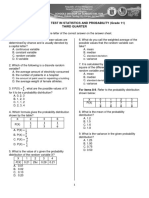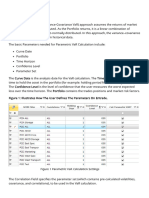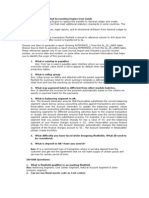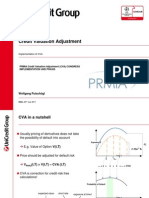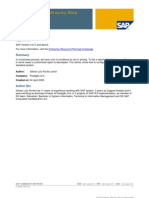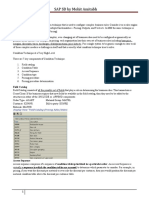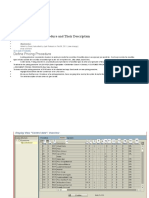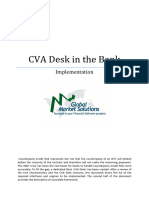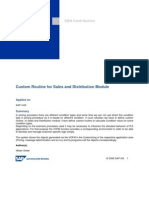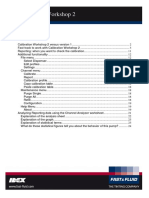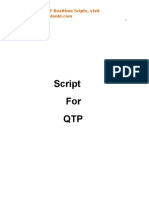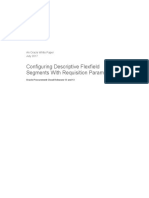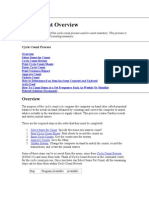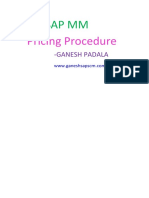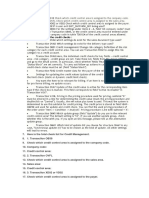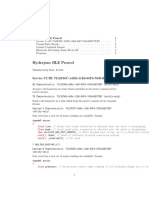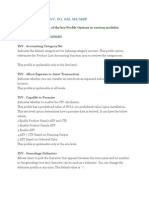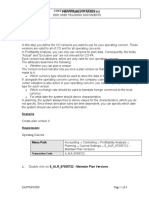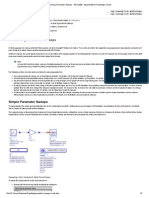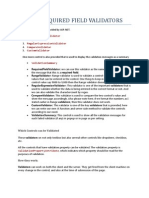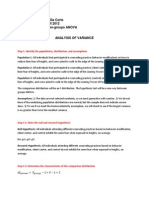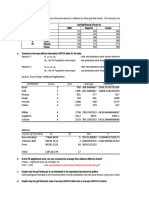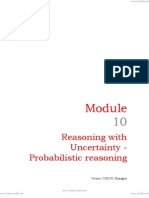VaR Settings
VaR Settings
Uploaded by
shri.suyashCopyright:
Available Formats
VaR Settings
VaR Settings
Uploaded by
shri.suyashCopyright
Available Formats
Share this document
Did you find this document useful?
Is this content inappropriate?
Copyright:
Available Formats
VaR Settings
VaR Settings
Uploaded by
shri.suyashCopyright:
Available Formats
Overview
The VaR Settings form allows the customization of parameters crucial for VaR Calculation.
These include:
Confidence level
Holding days
Deal filter for portfolio to be assessed
Variance/Covariance type (for Parametric method)
Simulation number and PCA precision percent (for Monte Carlo Simulation method,
among others)
Ensuring the proper configuration of this form is vital for the accurate execution of Value at
Risk (VaR) analysis.
VaR Settings Form Example
Column Names
1. ID
System generated ID for the VaR Settings
2. Name
Selections: User Input (Free Form Text)
Explanation: Name of the VaR Setting
3. Deal Filter
Selections: Drop-down menu to choose from all “Deal Filters” in the system.
Explanation: Specifies the data or set of deals for VaR analysis, options include:
All deals in the system
Entire Legal Entity
All Business Units
Some Business Units
All Portfolios
Some Portfolios
Deal Types
Deal Numbers
Traders
Note: Official VaR needs to be run on all the books.
4. Variance Covariance
Selections: Drop-down menu to choose from all “Variance Covariance Settings” in
the system.
Explanation: Variance Covariance Matrix is needed for the calculation of Parametric
and Monte Carlo VaR.
5. Holding Days
Selections: User Input (Free Form Text)
Explanation: Input the number of days to hold the position; the most used option is
1-Day.
6. Confidence Level
Selections: User Input (Free Form Text)
Explanation: Specify the confidence level for VaR; the most used option is 95% or
0.95.
7. Calc Parametric VaR?
Selections:
Checked – Calculate Parametric VaR
Unchecked – Do not calculate Parametric VaR
8. Calc Monte Carlo VaR?
Selections:
Checked – Calculate Monte Carlo VaR
Unchecked – Do not calculate Monte Carlo VaR
9. Monte Carlo Simulations
Selections: User Input (Free Form Text)
Explanation: Defines the number of correlated random price shocks that need to
be computed for the calculation of Monte Carlo VaR. The higher the number of
simulations, the better the result is. However, the higher number of simulations
means that more computational power is needed.
10. PCA Precision
Selections: User Input (Free Form Text)
Explanation: The precision for Principal Component Analysis. The PCA precision,
which the user is allowed to define, is the threshold for defining principal
components. For example, if the PCA precision is 95%, the risk factors, which
contribute 95% variance, are considered principal components.
11. Option Valuation Method
Selections: Delta Gamma Approximation
Explanation: Indicates the utilization of the Delta Gamma Approximation for
computing PnL for all option deals.
12. Calc Historical VaR?
Selections:
Checked – Calculate Historical VaR
Unchecked – Do not calculate Historical VaR
13. Historical VaR Look Back Days
Selections: User Input (Free Form Text)
Explanation: Defines number of good business days to retrospectively consider for
loading prices in the Historical VaR calculation.
14. Historical VaR Lambda
Selections: User Input (Free Form Text)
Explanation:
If Historical VaR Lambda = 1; then all Historical Prices are treated with equal
weights.
If Historical VaR Lambda < 1; then the most recent Historical Price is given the
maximum weight, with decreasing weights as we move back in the historical
window.
15. Report Conditional VaR?
Selections:
Checked – Calculate and Report Conditional VaR
Unchecked – Do not calculate and Report Conditional VaR
Explanation:
Conditional VaR represents the average of PnL values exceeding VaR in the
PnL Distribution.
16. Report Curve VaR?
Selections:
Checked – Calculate and Report VaR at Curve Level
Unchecked – Do not calculate and Report VaR at Curve Level
Explanation:
Provides the VaR number at Curve levels.
17. Reporting Currency
Selections: Drop-down menu to choose from all available currencies in the system.
Explanation: Specifies the currency used for reporting the VaR number.
18. Drill Down Attributes
Selections: Drop-down menu to choose from various options such as Book, Trader,
etc.
Explanation: Provides the capability to compute VaR at Book Level or Trader Level.
® 2021 Enuit LLC. All rights reserved.
Send feedback on this topic to Enuit LLC.
You might also like
- Division Unified Test in Statistics and Probability Quarter 3Document6 pagesDivision Unified Test in Statistics and Probability Quarter 3Carren Deadio67% (9)
- Raydium CLMM DevDocument11 pagesRaydium CLMM Devayman.marzoukkNo ratings yet
- Quantenna Configuration and Status APIs-InTERNALDocument560 pagesQuantenna Configuration and Status APIs-InTERNALjaimebravomendozaNo ratings yet
- SUBTOTAL - Subtotal Field Is Used To Store The Intermediate CalculationDocument5 pagesSUBTOTAL - Subtotal Field Is Used To Store The Intermediate CalculationANILNo ratings yet
- FSG User ManualDocument9 pagesFSG User ManualRajendran Suresh100% (1)
- Entrade Monte Carlo Simulation VaR MethodologiesDocument8 pagesEntrade Monte Carlo Simulation VaR Methodologiesshri.suyashNo ratings yet
- Billing Rate Configuration ProcedureDocument70 pagesBilling Rate Configuration ProcedureAnit Gautam100% (2)
- Entrade Parametric VaR MethodologiesDocument6 pagesEntrade Parametric VaR Methodologiesshri.suyashNo ratings yet
- Oracle Financials FaqsDocument62 pagesOracle Financials FaqsAjit SamalNo ratings yet
- CVA Unicredit 20-Jul-11 PresentationDocument10 pagesCVA Unicredit 20-Jul-11 PresentationseanachunNo ratings yet
- LCM Setup PDFDocument25 pagesLCM Setup PDFAmcymonNo ratings yet
- 16 Fields in Pricing Procedure and Their Description - ERP Operations - SCN WikiDocument4 pages16 Fields in Pricing Procedure and Their Description - ERP Operations - SCN WikiAnanthakumar ANo ratings yet
- SAP Pricing Report Step by StepDocument10 pagesSAP Pricing Report Step by StepPravin BoradeNo ratings yet
- 16 Fields in Pricing Procedure and Their DescriptionDocument6 pages16 Fields in Pricing Procedure and Their DescriptionchanduNo ratings yet
- 16 Fields in Pricing Procedure and Their Description - ERP Operations - SCN WikiDocument3 pages16 Fields in Pricing Procedure and Their Description - ERP Operations - SCN WikiNikhil RaviNo ratings yet
- SAP SD by Mohit Amitabh: What Is Condition Technique?Document55 pagesSAP SD by Mohit Amitabh: What Is Condition Technique?balaji890100% (1)
- Pricing Procedure DetailsDocument6 pagesPricing Procedure DetailsDipomoySaha100% (1)
- NumerixCVA BrochureDocument8 pagesNumerixCVA Brochureprachiz1No ratings yet
- 16 Fieldsin Pricing Procedureand Their DescriptionDocument4 pages16 Fieldsin Pricing Procedureand Their DescriptionkrishnamrajuB100% (2)
- Implementation of A CVA Desk in The BankDocument10 pagesImplementation of A CVA Desk in The Bank4hsg2r8d5tNo ratings yet
- Sap Ipc D: 16 Fields in Pricing Procedure and Their DescriptionDocument3 pagesSap Ipc D: 16 Fields in Pricing Procedure and Their Descriptionmohammed ahmedNo ratings yet
- AR - Oracle Account Recievables AR Functional Training ManualDocument56 pagesAR - Oracle Account Recievables AR Functional Training ManualARYAN RAJNo ratings yet
- AR TrainingDocument56 pagesAR TrainingSumanth AmbatiNo ratings yet
- Charge Invoice MatchingDocument24 pagesCharge Invoice MatchingJihad DarwishNo ratings yet
- Pricing - Condition Base ValueDocument5 pagesPricing - Condition Base Valuemahesshbabum9231100% (1)
- Define The Scrap Value KeyDocument1 pageDefine The Scrap Value KeymonaNo ratings yet
- Calibration Process User ManualDocument55 pagesCalibration Process User ManualsachinNo ratings yet
- Calibration Workshop 2 Manual PDFDocument24 pagesCalibration Workshop 2 Manual PDFيماني شامخ100% (1)
- 16 Fields in Pricing Procedure and Their DescriptionDocument6 pages16 Fields in Pricing Procedure and Their DescriptionSangram Ingle100% (2)
- B1H VariablesDocument15 pagesB1H Variablesmail2mukeshsagarNo ratings yet
- Qdoc - Tips Copa End User Training MaterialDocument47 pagesQdoc - Tips Copa End User Training MaterialGustavo MedinaNo ratings yet
- VB Script CommentsDocument154 pagesVB Script CommentsmunisekarNo ratings yet
- Configuring Descriptive Flexfield Segments R12 R13Document9 pagesConfiguring Descriptive Flexfield Segments R12 R13Rafeek Abd ElmonsefNo ratings yet
- Cycle CountDocument13 pagesCycle Countmannu_3081No ratings yet
- Pricing Procedure: Sap MMDocument8 pagesPricing Procedure: Sap MMPurushottam ShindeNo ratings yet
- Explain Pricing Procedure in SAP MM ModuleDocument12 pagesExplain Pricing Procedure in SAP MM Modulesrivathsan123456No ratings yet
- Sap SD Important Interview ConceptsDocument53 pagesSap SD Important Interview Conceptsmohitamitabh20No ratings yet
- Credit MGMT CHDocument2 pagesCredit MGMT CHsmile1alwaysNo ratings yet
- Pricing SDDocument9 pagesPricing SDAnas OukadaNo ratings yet
- CA-1012134-Agc-A01-A01-MSA GRR - 2. Process Customer Label & Homologation.Document21 pagesCA-1012134-Agc-A01-A01-MSA GRR - 2. Process Customer Label & Homologation.Enano000No ratings yet
- Exposure Position Types in SAP Hedge Management 1704853008Document12 pagesExposure Position Types in SAP Hedge Management 1704853008Thirumalai ShanmugamNo ratings yet
- Credit Control AreaDocument3 pagesCredit Control AreaJyotiraditya BanerjeeNo ratings yet
- LCM SetupDocument35 pagesLCM Setupali iqbalNo ratings yet
- Hydrajaws Gauge - BLE Spec - Rev 1Document6 pagesHydrajaws Gauge - BLE Spec - Rev 1SimonNo ratings yet
- 03 05 Pricing+ProcedureDocument11 pages03 05 Pricing+ProcedureGina VanessaNo ratings yet
- Source Type Code Custom Qualifier SuggestionDocument9 pagesSource Type Code Custom Qualifier SuggestionPrasannaNo ratings yet
- Profile Options in INV PO OM MSDocument48 pagesProfile Options in INV PO OM MSMaqsood JoyoNo ratings yet
- SD Questions About Pricing ConditionDocument9 pagesSD Questions About Pricing ConditionAniruddha Chakraborty100% (1)
- Requirement Routines - Output ControlDocument3 pagesRequirement Routines - Output ControlSOUMEN DASNo ratings yet
- Concentrate Production SAPDocument8 pagesConcentrate Production SAPDavidNo ratings yet
- S - ALR - 87005722 Maintain Plan VersionDocument4 pagesS - ALR - 87005722 Maintain Plan VersionDebasish BeheraNo ratings yet
- Irc CalDocument5 pagesIrc Calanon_977412855No ratings yet
- Parametric Sweeps in AdsDocument7 pagesParametric Sweeps in AdssukusportyNo ratings yet
- Sales & Distribution User ExitsDocument12 pagesSales & Distribution User ExitsRamesh Balaji100% (2)
- Code - Monte CarloDocument3 pagesCode - Monte Carlod1234dNo ratings yet
- Required Field Validators inDocument7 pagesRequired Field Validators inJude NelsonNo ratings yet
- Indicators ManualDocument119 pagesIndicators ManualKeith WindhamNo ratings yet
- Create A Standard Memo LinesDocument10 pagesCreate A Standard Memo LinesSrinivasa Rao AsuruNo ratings yet
- TIME SERIES FORECASTING. ARIMAX, ARCH AND GARCH MODELS FOR UNIVARIATE TIME SERIES ANALYSIS. Examples with MatlabFrom EverandTIME SERIES FORECASTING. ARIMAX, ARCH AND GARCH MODELS FOR UNIVARIATE TIME SERIES ANALYSIS. Examples with MatlabNo ratings yet
- Predicting Home Sales Price Refer To The Data On Sale Prices and Total Appraised Values of 76 PDFDocument2 pagesPredicting Home Sales Price Refer To The Data On Sale Prices and Total Appraised Values of 76 PDFCharlotteNo ratings yet
- Tugas 6 Analisis Multivariat Data PanelDocument11 pagesTugas 6 Analisis Multivariat Data Paneltiara yuristinaNo ratings yet
- JPractCardiovascSci4133-1144607 031046.pdfkhushbuDocument5 pagesJPractCardiovascSci4133-1144607 031046.pdfkhushbusunitihembrom8No ratings yet
- Identifiability, Exchangeability, and Epidemiological ConfoundingDocument7 pagesIdentifiability, Exchangeability, and Epidemiological ConfoundingLink079No ratings yet
- Bayes Theorem PPT 1Document9 pagesBayes Theorem PPT 123pgmba33104No ratings yet
- Dawson1998Document10 pagesDawson1998Andre Tri ArdiansyahNo ratings yet
- Module 7 - Lecture Slides 1 - Statistical Tests - ANOVADocument24 pagesModule 7 - Lecture Slides 1 - Statistical Tests - ANOVAJessica Jaye RaniesesNo ratings yet
- Stat and Prob Q1 M12Document16 pagesStat and Prob Q1 M12Kuerth Vinluan100% (1)
- Ba SasDocument5 pagesBa SasManoj Kumar ManishNo ratings yet
- Ba FinalDocument18 pagesBa FinalTHÚY LÊ THANHNo ratings yet
- 3-Linear Regreesion-AssumptionsDocument28 pages3-Linear Regreesion-AssumptionsMonis KhanNo ratings yet
- Course MTH-161 Introduction To Statistics Instructor Credit HoursDocument7 pagesCourse MTH-161 Introduction To Statistics Instructor Credit HoursMuhammad Arif HassanNo ratings yet
- Lec1-2 Accuracy & Precision (COR)Document34 pagesLec1-2 Accuracy & Precision (COR)Sadeep RautNo ratings yet
- Rems5953 Homework 4 Miguel Llovera Da Corte SPVDocument3 pagesRems5953 Homework 4 Miguel Llovera Da Corte SPVapi-201648540No ratings yet
- HW 4Document3 pagesHW 4765musikNo ratings yet
- Iop 2601 Exam Pack 2018 PDFDocument19 pagesIop 2601 Exam Pack 2018 PDFR MashNo ratings yet
- Exercise 7B PG 183Document3 pagesExercise 7B PG 183Jocy BMNo ratings yet
- Assignment Chapter 13 - Nabilah AuliaDocument12 pagesAssignment Chapter 13 - Nabilah AuliaNabilah AuliaNo ratings yet
- Conditioning A Random Variable On An EventDocument11 pagesConditioning A Random Variable On An Eventethan922795No ratings yet
- Introduction To Bayesian Vars: Tony Yates, Lecture To MSC Time Series, Bristol, Spring 2014Document42 pagesIntroduction To Bayesian Vars: Tony Yates, Lecture To MSC Time Series, Bristol, Spring 2014fredy alexander lopez granadosNo ratings yet
- Machine Learning - A Probabilistic PerspectiveDocument1 pageMachine Learning - A Probabilistic PerspectiveMarteNo ratings yet
- Binomial DistributionDocument25 pagesBinomial DistributionFaiq QaziNo ratings yet
- Basic Between Subject and Between-Subjects Factorial DesignDocument3 pagesBasic Between Subject and Between-Subjects Factorial DesignReagine ArciagaNo ratings yet
- Reasoning With Uncertainty - Probabilistic Reasoning: Version 2 CSE IIT, KharagpurDocument10 pagesReasoning With Uncertainty - Probabilistic Reasoning: Version 2 CSE IIT, KharagpurVanu ShaNo ratings yet
- Normal-Distribution-and-Exponential-Distribution (1) QTDocument9 pagesNormal-Distribution-and-Exponential-Distribution (1) QTAADIL JABBARNo ratings yet
- Decision Analysis Ba 182Document111 pagesDecision Analysis Ba 182hayti maganNo ratings yet
- Fisher Irwin Test 22082010Document4 pagesFisher Irwin Test 22082010Chirag TrivediNo ratings yet
- Analyses For Multi-Site Experiments Using Augmented Designs: Hij HijDocument2 pagesAnalyses For Multi-Site Experiments Using Augmented Designs: Hij HijMustakiMipa RegresiNo ratings yet
- 1.1 - Statistics RefresherDocument34 pages1.1 - Statistics RefresherCorrado BisottoNo ratings yet