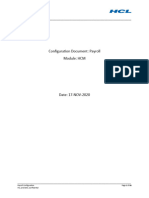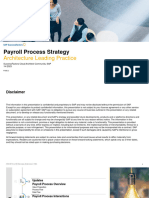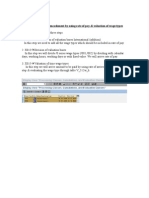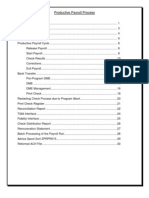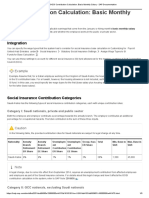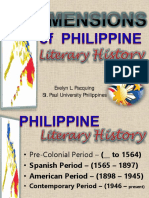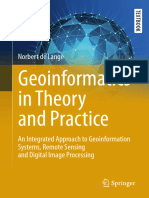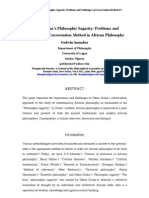Implementing PTPTime Data Replication
Uploaded by
zulfi4870Implementing PTPTime Data Replication
Uploaded by
zulfi4870PUBLIC
Document Version: 1H 2024 – 2024-05-17
Implementing Point-to-Point Time Data Replication
© 2024 SAP SE or an SAP affiliate company. All rights reserved.
THE BEST RUN
Content
1 Implementing Point-to-Point Time Data Replication . . . . . . . . . . . . . . . . . . . . . . . . . . . . . . . . . . . . 5
2 Prerequisites for Implementing Point-to-Point Time Data Replication. . . . . . . . . . . . . . . . . . . . . . . 8
3 Setting Up Permissions . . . . . . . . . . . . . . . . . . . . . . . . . . . . . . . . . . . . . . . . . . . . . . . . . . . . . . . . . . 9
3.1 Granting Permissions to API Users. . . . . . . . . . . . . . . . . . . . . . . . . . . . . . . . . . . . . . . . . . . . . . . . . . . . 9
3.2 Granting Permissions for the Data Replication Configuration. . . . . . . . . . . . . . . . . . . . . . . . . . . . . . . . .10
3.3 Creating the Technical User (Integration User). . . . . . . . . . . . . . . . . . . . . . . . . . . . . . . . . . . . . . . . . . . 11
4 Setting Up Point-to-Point Communication. . . . . . . . . . . . . . . . . . . . . . . . . . . . . . . . . . . . . . . . . . . 12
4.1 Set Up Connection Between an Employee Central Payroll System and Employee Central. . . . . . . . . . . . . 12
4.2 Setting Up Connection With an SAP Payroll System Other Than Employee Central Payroll . . . . . . . . . . . . 15
Prerequisites: Generating Client Certificates in an SAP Payroll System Other Than Employee
Central Payroll. . . . . . . . . . . . . . . . . . . . . . . . . . . . . . . . . . . . . . . . . . . . . . . . . . . . . . . . . . . . . . . 16
Set Up Connection With an SAP Payroll System Other Than Employee Central Payroll. . . . . . . . . . . . 20
4.3 Creating the Replication Target System Object Manually. . . . . . . . . . . . . . . . . . . . . . . . . . . . . . . . . . . 23
4.4 Pinging Employee Central APIs. . . . . . . . . . . . . . . . . . . . . . . . . . . . . . . . . . . . . . . . . . . . . . . . . . . . . 23
5 Replication of Absences. . . . . . . . . . . . . . . . . . . . . . . . . . . . . . . . . . . . . . . . . . . . . . . . . . . . . . . . . 25
5.1 Absences (Infotype 2001). . . . . . . . . . . . . . . . . . . . . . . . . . . . . . . . . . . . . . . . . . . . . . . . . . . . . . . . . 28
5.2 Configuring Employee Central. . . . . . . . . . . . . . . . . . . . . . . . . . . . . . . . . . . . . . . . . . . . . . . . . . . . . . 33
Data Replication Configuration for Absences Replication. . . . . . . . . . . . . . . . . . . . . . . . . . . . . . . . . 33
Make Sure that External Codes Aren't Longer Than 32 Characters. . . . . . . . . . . . . . . . . . . . . . . . . . 37
5.3 Configuring an SAP Payroll System for Time Data Integration. . . . . . . . . . . . . . . . . . . . . . . . . . . . . . . . 37
Defining Customer-Specific Activities. . . . . . . . . . . . . . . . . . . . . . . . . . . . . . . . . . . . . . . . . . . . . . 37
5.4 Extensibility for Absences (Infotype 2001). . . . . . . . . . . . . . . . . . . . . . . . . . . . . . . . . . . . . . . . . . . . . 44
Configuring Custom Fields for Employee Time Object in Employee Central. . . . . . . . . . . . . . . . . . . . 45
Mapping Employee Central Custom Fields to Standard Fields of Infotype Absences (2001). . . . . . . . 46
5.5 Scheduling Replication of Time Data. . . . . . . . . . . . . . . . . . . . . . . . . . . . . . . . . . . . . . . . . . . . . . . . . .47
6 Replication of Employee Central Time Sheet. . . . . . . . . . . . . . . . . . . . . . . . . . . . . . . . . . . . . . . . . 49
6.1 Employee Remuneration Info (Infotype 2010). . . . . . . . . . . . . . . . . . . . . . . . . . . . . . . . . . . . . . . . . . . 52
6.2 Terminology. . . . . . . . . . . . . . . . . . . . . . . . . . . . . . . . . . . . . . . . . . . . . . . . . . . . . . . . . . . . . . . . . . . 54
6.3 Configuring Employee Central . . . . . . . . . . . . . . . . . . . . . . . . . . . . . . . . . . . . . . . . . . . . . . . . . . . . . .54
Data Replication Configuration for Time Sheet Replication. . . . . . . . . . . . . . . . . . . . . . . . . . . . . . . 54
Make Sure that External Codes Aren't Longer Than 32 Characters . . . . . . . . . . . . . . . . . . . . . . . . . . 57
6.4 Configuring an SAP Payroll System for Employee Central Time Sheet Integration. . . . . . . . . . . . . . . . . . 57
Defining Customer-Specific Activities. . . . . . . . . . . . . . . . . . . . . . . . . . . . . . . . . . . . . . . . . . . . . . 58
6.5 Scheduling the Replication of Time Data. . . . . . . . . . . . . . . . . . . . . . . . . . . . . . . . . . . . . . . . . . . . . . . 60
Implementing Point-to-Point Time Data Replication
2 PUBLIC Content
7 Replication of Planned Working Time. . . . . . . . . . . . . . . . . . . . . . . . . . . . . . . . . . . . . . . . . . . . . . . 62
7.1 Terminology. . . . . . . . . . . . . . . . . . . . . . . . . . . . . . . . . . . . . . . . . . . . . . . . . . . . . . . . . . . . . . . . . . .64
7.2 Settings in Employee Central. . . . . . . . . . . . . . . . . . . . . . . . . . . . . . . . . . . . . . . . . . . . . . . . . . . . . . . 64
Setting Up Planned Working Time Replication Period. . . . . . . . . . . . . . . . . . . . . . . . . . . . . . . . . . . 65
Creating Data Replication Configuration for Planned Working Time. . . . . . . . . . . . . . . . . . . . . . . . . .67
Work Schedule Replication Exclusion List . . . . . . . . . . . . . . . . . . . . . . . . . . . . . . . . . . . . . . . . . . . 70
7.3 Settings in an SAP Payroll System . . . . . . . . . . . . . . . . . . . . . . . . . . . . . . . . . . . . . . . . . . . . . . . . . . . 71
Defining Dummy Work Schedule. . . . . . . . . . . . . . . . . . . . . . . . . . . . . . . . . . . . . . . . . . . . . . . . . . 72
Creating Dummy Daily Work Schedule FREE. . . . . . . . . . . . . . . . . . . . . . . . . . . . . . . . . . . . . . . . . .74
Mapping Substitution Type. . . . . . . . . . . . . . . . . . . . . . . . . . . . . . . . . . . . . . . . . . . . . . . . . . . . . . 75
Mapping of Public Holiday Information. . . . . . . . . . . . . . . . . . . . . . . . . . . . . . . . . . . . . . . . . . . . . .76
Mapping Shift Classification. . . . . . . . . . . . . . . . . . . . . . . . . . . . . . . . . . . . . . . . . . . . . . . . . . . . . 78
Disabling Collision Checks . . . . . . . . . . . . . . . . . . . . . . . . . . . . . . . . . . . . . . . . . . . . . . . . . . . . . . 80
Configuring Partial Period Remuneration . . . . . . . . . . . . . . . . . . . . . . . . . . . . . . . . . . . . . . . . . . . 80
7.4 Scheduling Replication of Planned Working Time. . . . . . . . . . . . . . . . . . . . . . . . . . . . . . . . . . . . . . . . . 81
8 Country/Region-Specific Replication Scenarios. . . . . . . . . . . . . . . . . . . . . . . . . . . . . . . . . . . . . . .83
8.1 Replicating country/region-specific Absence Data (Infotype 2001). . . . . . . . . . . . . . . . . . . . . . . . . . . . 83
Absences (Infotype 2001) - Australia. . . . . . . . . . . . . . . . . . . . . . . . . . . . . . . . . . . . . . . . . . . . . . . 84
Absences (Infotype 2001) – Canada. . . . . . . . . . . . . . . . . . . . . . . . . . . . . . . . . . . . . . . . . . . . . . . 85
Absences (Infotype 2001) - Colombia. . . . . . . . . . . . . . . . . . . . . . . . . . . . . . . . . . . . . . . . . . . . . . 86
Absences (Infotype 2001) - Germany. . . . . . . . . . . . . . . . . . . . . . . . . . . . . . . . . . . . . . . . . . . . . . .87
Absences (Infotype 2001) - Mexico . . . . . . . . . . . . . . . . . . . . . . . . . . . . . . . . . . . . . . . . . . . . . . . .89
Absences (Infotype 2001) - Netherlands. . . . . . . . . . . . . . . . . . . . . . . . . . . . . . . . . . . . . . . . . . . . 90
Absences (Infotype 2001) - Poland. . . . . . . . . . . . . . . . . . . . . . . . . . . . . . . . . . . . . . . . . . . . . . . . 90
Absences (Infotype 2001) - Spain. . . . . . . . . . . . . . . . . . . . . . . . . . . . . . . . . . . . . . . . . . . . . . . . . 92
Absences (Infotype 2001) – United States. . . . . . . . . . . . . . . . . . . . . . . . . . . . . . . . . . . . . . . . . . . 93
8.2 Replication of Time Accounts and Related Information. . . . . . . . . . . . . . . . . . . . . . . . . . . . . . . . . . . . . 94
Settings in Employee Central. . . . . . . . . . . . . . . . . . . . . . . . . . . . . . . . . . . . . . . . . . . . . . . . . . . . 95
Settings in an SAP Payroll System. . . . . . . . . . . . . . . . . . . . . . . . . . . . . . . . . . . . . . . . . . . . . . . . 101
Settings for Compensation Methods. . . . . . . . . . . . . . . . . . . . . . . . . . . . . . . . . . . . . . . . . . . . . . 103
Disable Quota Deduction. . . . . . . . . . . . . . . . . . . . . . . . . . . . . . . . . . . . . . . . . . . . . . . . . . . . . . 106
Preventing Double Payments during Payroll Run. . . . . . . . . . . . . . . . . . . . . . . . . . . . . . . . . . . . . . 106
Enhance the Role of the Replication User in an SAP Payroll System. . . . . . . . . . . . . . . . . . . . . . . . . 107
Using Admin Alert for Time Account Replication. . . . . . . . . . . . . . . . . . . . . . . . . . . . . . . . . . . . . . 108
Using the Termination Organizer in Simulation Mode for Mexico. . . . . . . . . . . . . . . . . . . . . . . . . . . 108
8.3 Replication of Termination for Australia. . . . . . . . . . . . . . . . . . . . . . . . . . . . . . . . . . . . . . . . . . . . . . . 110
Settings in Employee Central Time Off. . . . . . . . . . . . . . . . . . . . . . . . . . . . . . . . . . . . . . . . . . . . . .111
Settings in an SAP Payroll System. . . . . . . . . . . . . . . . . . . . . . . . . . . . . . . . . . . . . . . . . . . . . . . . 113
Termination Organiser Australia for Private Sector. . . . . . . . . . . . . . . . . . . . . . . . . . . . . . . . . . . . . 115
Termination Organiser for Public Sector. . . . . . . . . . . . . . . . . . . . . . . . . . . . . . . . . . . . . . . . . . . . 118
8.4 Leave Liability Replication Scenario for Australia. . . . . . . . . . . . . . . . . . . . . . . . . . . . . . . . . . . . . . . . .118
Implementing Point-to-Point Time Data Replication
Content PUBLIC 3
Leave Liability Replication Scenario. . . . . . . . . . . . . . . . . . . . . . . . . . . . . . . . . . . . . . . . . . . . . . . 120
Settings in Employee Central. . . . . . . . . . . . . . . . . . . . . . . . . . . . . . . . . . . . . . . . . . . . . . . . . . . . 121
Settings in an SAP Payroll System. . . . . . . . . . . . . . . . . . . . . . . . . . . . . . . . . . . . . . . . . . . . . . . . 127
8.5 Leave Liability Replication Scenario for Public Sector Australia. . . . . . . . . . . . . . . . . . . . . . . . . . . . . . 134
Mapping Public Sector Wage Types to Leave Liability . . . . . . . . . . . . . . . . . . . . . . . . . . . . . . . . . . 134
8.6 Purchase Leave Replication Scenario for Public Sector Australia. . . . . . . . . . . . . . . . . . . . . . . . . . . . . 135
8.7 Advance Leave Payment. . . . . . . . . . . . . . . . . . . . . . . . . . . . . . . . . . . . . . . . . . . . . . . . . . . . . . . . . 136
9 Checking Time Data Replication Results. . . . . . . . . . . . . . . . . . . . . . . . . . . . . . . . . . . . . . . . . . . . 137
9.1 Using the Employee Central Data Replication Monitor When Replicating Employee Time Data. . . . . . . . .137
9.2 Monitoring Tools in the SAP Payroll System: Web Service Utilities and Application Log. . . . . . . . . . . . . . 137
10 Troubleshooting Time Data Replication . . . . . . . . . . . . . . . . . . . . . . . . . . . . . . . . . . . . . . . . . . . . 139
10.1 Troubleshooting Employee Central. . . . . . . . . . . . . . . . . . . . . . . . . . . . . . . . . . . . . . . . . . . . . . . . . . 139
How to Trigger Replication of Existing Time Data. . . . . . . . . . . . . . . . . . . . . . . . . . . . . . . . . . . . . . 139
How to Delete Data Replication Proxies. . . . . . . . . . . . . . . . . . . . . . . . . . . . . . . . . . . . . . . . . . . . . 141
Troubleshooting Accumulation of Unreplicated Proxies Due to the Planned Working Time
Replication Period. . . . . . . . . . . . . . . . . . . . . . . . . . . . . . . . . . . . . . . . . . . . . . . . . . . . . . . . . . . 142
10.2 Using the Check Tool to Solve Issues. . . . . . . . . . . . . . . . . . . . . . . . . . . . . . . . . . . . . . . . . . . . . . . . . 143
Benefits of the Check Tool. . . . . . . . . . . . . . . . . . . . . . . . . . . . . . . . . . . . . . . . . . . . . . . . . . . . . . 145
Running Checks. . . . . . . . . . . . . . . . . . . . . . . . . . . . . . . . . . . . . . . . . . . . . . . . . . . . . . . . . . . . . 145
Check Types. . . . . . . . . . . . . . . . . . . . . . . . . . . . . . . . . . . . . . . . . . . . . . . . . . . . . . . . . . . . . . . 147
Check Results. . . . . . . . . . . . . . . . . . . . . . . . . . . . . . . . . . . . . . . . . . . . . . . . . . . . . . . . . . . . . . 148
Creating Product Support Tickets from the Check Tool. . . . . . . . . . . . . . . . . . . . . . . . . . . . . . . . . 149
Using the Quick Fix Feature. . . . . . . . . . . . . . . . . . . . . . . . . . . . . . . . . . . . . . . . . . . . . . . . . . . . . 149
Exports. . . . . . . . . . . . . . . . . . . . . . . . . . . . . . . . . . . . . . . . . . . . . . . . . . . . . . . . . . . . . . . . . . . 150
10.3 Using Admin Alerts for Planned Working Time. . . . . . . . . . . . . . . . . . . . . . . . . . . . . . . . . . . . . . . . . . 152
10.4 Troubleshooting an SAP Payroll System. . . . . . . . . . . . . . . . . . . . . . . . . . . . . . . . . . . . . . . . . . . . . . .152
Checking Time Types, Attendance and Absence Types Configuration. . . . . . . . . . . . . . . . . . . . . . . 153
Checking Time Account Type and Wage Type Configuration. . . . . . . . . . . . . . . . . . . . . . . . . . . . . . 155
Checking Wage Type Characteristics. . . . . . . . . . . . . . . . . . . . . . . . . . . . . . . . . . . . . . . . . . . . . . 158
Checking Entry Permissibility per Infotype. . . . . . . . . . . . . . . . . . . . . . . . . . . . . . . . . . . . . . . . . . 158
Checking Time Pay Types and Wage Types Configuration . . . . . . . . . . . . . . . . . . . . . . . . . . . . . . . 159
How to Solve Rounding Issues in Infotype 2010. . . . . . . . . . . . . . . . . . . . . . . . . . . . . . . . . . . . . . . 161
11 Change History. . . . . . . . . . . . . . . . . . . . . . . . . . . . . . . . . . . . . . . . . . . . . . . . . . . . . . . . . . . . . . . 162
Implementing Point-to-Point Time Data Replication
4 PUBLIC Content
1 Implementing Point-to-Point Time Data
Replication
Use SAP SuccessFactors Employee CentralTime Management to cover major time processes such as absence
management and time recording. With point-to-point time data replication, you can replicate time management
data to an SAP payroll system. This chapter provides an overview of the scope of the point-to-point time data
replication.
The following functionality is supported by the standard point-to-point replication:
• Absences (2001), Substitutions (2003), and Remuneration information (2010) infotypes
• Some country/region-specific integration scenarios, like, the handling of Absence Quota for Chile (CHL), Egypt
(EGY), the Kingdom of Saudi Arabia (SAU), Mexico (MEX), Oman (OMN), Qatar (QAT), and the United Arab
Emirates (ARE) and the calculation of Leave Liability for Australia.
In addition, a variety of project solutions is possible: for example creating a data feed into the infotypes such as
Attendances (2002).
Note
Key to these scenarios is that, for a single employee or a given population of employees, only one time solution
is in place. Be aware that, mixing, for example, some features of Employee Central Time Management with
other (3rd party) time solutions will probably lead to unwanted side effects. Similarly, Manager Self-Service
(MSS) and Employee Self-Service (ESS) scenarios should not be used in an SAP payroll system if this data is
from Employee Central Time Management.
For country/region-specific processing:
• Customers may decide to build project solutions for other payroll / time management infotypes (for example
special absences like, in France, infotypes 0424 for work accident and 0080 for maternity leave) and leverage
RPTIME to cover gaps.
• SAP SuccessFactors investigates in a case by case manner how to selectively enhance integration.
Implementing Point-to-Point Time Data Replication
Implementing Point-to-Point Time Data Replication PUBLIC 5
The following graphic illustrates the technical process of the replication
from Employee Central time management data to an SAP payroll system:
The following graphic illustrates the business process of the replication from Employee Central Time Management
to an SAP payroll system:
Implementing Point-to-Point Time Data Replication
6 PUBLIC Implementing Point-to-Point Time Data Replication
.
Restriction
• It isn’t possible to use the Employee Central CompoundEmployee API for replicating employee time data.
You can't register MDF objects for transactional data. Objects for transactional data lead to memory issues.
For more information, refer to Extending the API with MDF Objects.
• The point-to-point replication of Leave Liability and Purchase Leave for Public Sector Australia is only
supported in SAP SuccessFactors Employee Central Payroll.
Implementing Point-to-Point Time Data Replication
Implementing Point-to-Point Time Data Replication PUBLIC 7
2 Prerequisites for Implementing Point-to-
Point Time Data Replication
Make some important initial settings before implementing the point-to-point Time Data Replication.
In order to use the full range of features for point-to-point integration, the latest support package must be installed
in your SAP payroll system. We also recommend that you update your system regularly to ensure legal compliance.
For more information about HR Support Packages, refer to SAP ERP Human Capital Management Support Package
Schedules .
• Employee Central and an SAP payroll system are set up and point-to-point Time Data Replication is working.
• You’ve switched on the Business Function HCM_SFEC_TDEC2HR:
1. Go to transaction SFW5
2. Check the box for business function HCM_SFEC_TDEC2HR to activate it. Activating the Business Function
makes the relevant section of the SAP Customizing Implementation Guide (IMG) visible, that you need for
Customizing.
Note
Special Case
You have a multiclient system and you’ve activated the business function. If you want to continue to
use the old solution in certain clients, activate the switch SFEC/ORBFT in the clients where you want to
use the old solution.
When you replicate time management data from Employee Central to an Enterprise Resource Planning (ERP)
system, different prerequisites apply depending on which add-on you are using:
• For the SFSF EC S4 HCM INTEGRATION (ECS4HCM) add-on (product SAP SuccessFactors Employee Central
integration with SAP Human Capital Management for SAP S/4HANA), refer to Installing the Required Software
Component Versions and Support Packages in SAP S∕4HANA.
• For the SFSF EC INTEGRATION (PA_SE_IN) add-on (product SAP SuccessFactors Employee Central
Integration to SAP Business Suite), refer to Checking the Minimum Setup Required for Your Systems and
How to Keep Your Systems in Sync .
Implementing Point-to-Point Time Data Replication
8 PUBLIC Prerequisites for Implementing Point-to-Point Time Data Replication
3 Setting Up Permissions
Set up all permissions required for the point-to-point time data replication. It includes the permissions needed by
API users in Employee Central, permissions for data replication users, and authorizations for the integration users
in an SAP payroll system.
Granting Permissions to API Users [page 9]
Set the permissions required by a user of the SAP SuccessFactors Application Programming Interface
(API) and the Data Replication Proxy and grant your replication (API) users the permission they require for
running employee time data replication in Employee Central.
Granting Permissions for the Data Replication Configuration [page 10]
Grant your Employee Central admin users the permissions they require for configuring employee time data
replication in Employee Central.
Creating the Technical User (Integration User) [page 11]
Find out how to set up the permission required for a user in an SAP payroll system.
3.1 Granting Permissions to API Users
Set the permissions required by a user of the SAP SuccessFactors Application Programming Interface (API) and
the Data Replication Proxy and grant your replication (API) users the permission they require for running employee
time data replication in Employee Central.
Context
The permissions listed here give a user access to use the SAP SuccessFactors OData API and OData API for time
data replication. Please note that they don’t grant any user interface logon.
Your API users need permission to access the Data Replication Proxy object, to be able to run the replication of
employee time data to an SAP payroll system.
For more information about role-based permissions – what they are, how they work, how you set them up – see
Implementing Role-Based Permissions
Procedure
1. Under Administrator Permissions, select the Manage Integration Tools category.
a. Select the checkbox for the Allow Admin to Access OData API through Basic Authentication permission.
For better security, we recommend that you use OAuth 2.0 to authenticate API users.
Implementing Point-to-Point Time Data Replication
Setting Up Permissions PUBLIC 9
2. Under Administrator Permissions, select the Metadata Framework category
a. Select the checkbox for the Admin access to MDF OData API permission.
Next Steps
You can test that the API works by using any commonly available tools, such as the SOAP UI tool.
3.2 Granting Permissions for the Data Replication
Configuration
Grant your Employee Central admin users the permissions they require for configuring employee time data
replication in Employee Central.
Context
Your Employee Central admin users need permission to access the Data Replication Configuration object, to be
able to make settings for replication of employee time data to an SAP payroll system.
For more information about role-based permissions – what they are, how they work, how you set them up – see
Implementing Role-Based Permissions
Procedure
1. Under User Permissions, select the Payroll Integration Permission category.
2. Select the checkboxes for View, Edit for the following permissions:
• Data Replication Configuration
• Data Replication Proxy
• Trigger Data Replication Proxy Creation Job
• Trigger Data Replication Proxy Deletion Job
• Planned Working Time Replication Period (only relevant for replication of planned working time)
• Work Schedule Replication Exclusion List (only relevant for replication of planned working time)
3. Under User Permissions, select the Admin Alerts Object Permissions category.
• Select the checkboxes for View, Edit for the Planned Working Time Replication Admin Alert permission
(only relevant for replication of planned working time).
• Select the checkboxes for View, Edit for the Time Account Replication Admin Alert permission (only
relevant for replication of time accounts).
Implementing Point-to-Point Time Data Replication
10 PUBLIC Setting Up Permissions
3.3 Creating the Technical User (Integration User)
Find out how to set up the permission required for a user in an SAP payroll system.
The user needs to be of type B (System User) with specific authorizations and restrictions. For your convenience,
we’ve created a template role you can assign to this user: SAP_HR_TIM_EC_PTP_REPL. We strongly recommend
that you create the user with this template role. You have also to mark this user as a customer user by assigning it
to the user group customer in transaction SU01, otherwise the user is deleted automatically by the system.
Caution
You have to copy this role from client 000 into your customizing client.
For more information, see Creating a Technical User in the SAP NetWeaver Library.
Implementing Point-to-Point Time Data Replication
Setting Up Permissions PUBLIC 11
4 Setting Up Point-to-Point Communication
Describes how to configure the point-to-point integration from Employee Central to an SAP payroll system.
To help you with your implementation, use the following sequence:
1. Set the connection data to Employee Central and automatically create the replication target system object
according to the selected system:
• In an Employee Central Payroll system: follow the instructions in Set Up Connection Between an Employee
Central Payroll System and Employee Central [page 12]
• In an SAP payroll system other than an Employee Central Payroll system : select first the prerequisites
about generating client certificates before the Setting Up Connection With an SAP Payroll System Other
Than Employee Central Payroll [page 15].
2. If applicable, create the replication target system object manually. For more information, refer to Creating the
Replication Target System Object Manually [page 23].
3. Ping the Employee Central APIs to ensure that communication is up and running. For more information, refer to
Pinging Employee Central APIs.
4.1 Set Up Connection Between an Employee Central Payroll
System and Employee Central
Learn how to configure the connection between an Employee Central Payroll system and Employee Central that is
needed to replicate employee master data and time data using the point-to-point (PTP) integration.
Prerequisites
Make sure that all permissions of the SAP standard role SAP_HR_EC_PTP_CONFIG are assigned to you.
Context
You run this report by using transaction HRSFEC_PTP_CONFIG. You can select the following options:
• Set connection Data: You can set up, or update, the connection data from an Employee Central Payroll system
to Employee Central.
• Ping Employee Central APIs: You can check the connection setup by performing a ping test for the Employee
Central APIs.
Implementing Point-to-Point Time Data Replication
12 PUBLIC Setting Up Point-to-Point Communication
Procedure
1. In an Employee Central Payroll system, enter the HRSFEC_PTP_CONFIG transaction.
2. Select one of the following options to run the report:
1. Set Connection Data
2. Ping Employee Central APIs
1. Set Connection Data
Provide all the following information:
Field Description
• API Server URL • Specify an API Server URL or select one from the
• Company dropdown list.
• Specify a Company.
Connect with X.509 Certificate. Proceed as follows:
1. Choose the SSL Certificate <client_id>_SD from
Note the dropdown list, for example, 100_SD.
Make sure that your Employee Central instance is
Note
hosted on one of the data centers listed in KBA
3167173 . If <client_number>_SD can't be found, create a
customer ticket in component LOD-EC-GCP-PY-
OPS and request the creation of the missing cli-
ents.
2. Run the report using the selected SSL client certifi-
cate.
3. Export the public key using one of the following op-
tions:
• [Recommended Option]: Select Download
Public Key to download the public key of certifi-
cates.
• Start transaction STRUST and export the public
key as described in Exporting Client Certificates
from STRUST.
4. In the Employee Central Security Center, import the
public key as described in Importing Client Certifi-
cates to the Security Center.
Implementing Point-to-Point Time Data Replication
Setting Up Point-to-Point Communication PUBLIC 13
Field Description
Connect with User ID and Password Enter the User ID and Password from the Employee Cen-
tral system. Ensure that your password doesn’t contain
the special characters & or <.
Remember
The user needs permission to access the Employee
Central APIs and OData Service Communication must
be enabled. For more information, see Granting Per-
missions to API Users [page 9].
Please note that Basic Authentication will be replaced with
X.509 certificate authentication.
Note
In certain systems the option to connect with user
ID and password has been disabled by default. If this
is the case in your system but you want to use this
option, request the activation by following the instruc-
tions in KBA 3268520 .
Replication Target System for Employee Central Mark the checkbox to create the replication target system
for Employee Central.
You can also create the replication target system manually
in the Admin Center. For more information, see Creating
the Replication Target System Object Manually [page 23].
2. Ping Employee Central APIs
You can check the following connections:
Type of connection Description
Employee Master Data API Allows pinging the SOAP connection to Employee Centrall
for the point-point PTP master data replication. It is only
available for Employee Central Payroll systems.
Time Data API Allows pinging the OData query to Employee Central for
the point-to-point time data replication.
Confirmation API Allows pinging the OData query for the confirmation. It
is relevant for both point-to-point (PTP) master and time
data replication.
3. Save your settings and execute the report.
Results
The output depends on the selected option:
Implementing Point-to-Point Time Data Replication
14 PUBLIC Setting Up Point-to-Point Communication
Selected Option Description
Set Connection Data The report creates, or updates, the relevant RFC destinations
for the connection between an Employee Central Payroll sys-
tem and Employee Central. The following RFC destinations are
created or updated:
• ECP_PTP_SOAP_NNN for PTP master data replication
• ECP_PTP_ODATA_NNN for PTP time data replication and
for confirmation
Note
The last three characters of the RFC destination name
must be the same as the once in the client of the Employee
Central Payroll system you use.
The credentials of the Employee Central system are stored in a
secure store.
If you chose to create the replication target system with the
report and the creation is successful, the following success
message is shown: Replication Target System XXXCLNTNNN is
created successfully in Employee Central.
Ping Employee Central APIs The report shows the results of the pings and also displays the
following success messages:
• SOAP login/logout HTTP status code: 200
• OData query was successful with HTTP status code 200
for object DataReplicationProxy.
• OData query was successful with HTTP status code 200
for object EmployeeDataReplicationConfirmation.
Related Information
Client Certificate-Based Authentication for Outbound Communication
4.2 Setting Up Connection With an SAP Payroll System Other
Than Employee Central Payroll
Generate client certificates for an SAP payroll system other than Employee Central Payroll and use them to
configure the point-to-point connection with this system.
Implementing Point-to-Point Time Data Replication
Setting Up Point-to-Point Communication PUBLIC 15
1. Prerequisites: Generating Client Certificates in an SAP Payroll System Other Than Employee Central Payroll
[page 16]
Before configuring the point-to-point connection with an SAP Payroll system other than Employee Central
Payroll, choose one of the options to create client certificates.
2. Set Up Connection With an SAP Payroll System Other Than Employee Central Payroll [page 20]
Learn how to configure the connection between an SAP payroll system other than an Employee Central
Payroll that is needed to replicate time data using the point-to-point (PTP) integration.
4.2.1 Prerequisites: Generating Client Certificates in an SAP
Payroll System Other Than Employee Central Payroll
Before configuring the point-to-point connection with an SAP Payroll system other than Employee Central Payroll,
choose one of the options to create client certificates.
Tip
In addition to the certificates described here, you need the basic certificate that establishes a secure
connection between the SAP Payroll system and Employee Central. To establish a secure connection, download
the root certificate from your SAP SuccessFactors instance as described in Downloading Certificate from SAP
Cloud Integration. Upload this certificate in the Trust Manger (STRUST) transaction of the SAP Payroll system
as described in Uploading SAP Cloud Integration Certificate to SAP S∕4HANA. Note that for point-to-point
integration, you download and upload the SAP SuccessFactors root certificate, not the SAP Cloud Integration
root certificate. Apart from that, the procedure is the same.
Creating Client Certificate Using Subaccounts in SAP Business Technology Platform [page 17]
Generate a valid certificate to set up the connection with an SAP Payroll system other than Employee
Central Payroll using a Cloud Foundry subaccount in SAP Business Technology Platform (BTP).
Creating a Client Certificate Using SAP Cloud Identity Services - Identity Authentication [page 19]
Generate a valid certificate to set up the connection with an SAP Payroll system other than an Employee
Central Payroll using SAP Cloud Identity Services - Identity Authentication.
Parent topic: Setting Up Connection With an SAP Payroll System Other Than Employee Central Payroll [page 15]
Next task: Set Up Connection With an SAP Payroll System Other Than Employee Central Payroll [page 20]
Implementing Point-to-Point Time Data Replication
16 PUBLIC Setting Up Point-to-Point Communication
4.2.1.1 Creating Client Certificate Using Subaccounts in SAP
Business Technology Platform
Generate a valid certificate to set up the connection with an SAP Payroll system other than Employee Central
Payroll using a Cloud Foundry subaccount in SAP Business Technology Platform (BTP).
Procedure
1. From your global account, navigate to the Account Explorer page.
2. Select a subaccount from your global account or create a subaccount using Create Subaccount .
You only need this subaccount to download the generated certificate.
3. Navigate to Connectivity Destinations .
4. Choose Certificates and select Generate Certificate.
5. Make the following settings.
Mandatory Fields for Generating New Certificate
Field Description
Certificate File Name Specify a name for the certificate.
File Name Extension Keep the value PEM.
Certificate Common Name Specify a technical user with access to SAP SuccessFactors
OData API.
The other fields to enter a password and define the certificate validity are optional.
6. Choose Generate Certificate and close the Certificates pop-up with Cancel.
7. Choose New Destination.
8. Select ClientCertificateAuthentication in the Authentication field.
The Name and URL are mandatory fields. Enter any value because the URL doesn’t have to be valid but must
start with https://.
9. For the Key Store Location, select the certificate that you created and click on Save.
10. Choose Export to download the destination and the certificate.
11. Extract the downloaded zip file and open the *.pem certificate file with a text editor.
Note
This file is base64 encoded. Use your text editor to decode it.
12. Save the file.
This file is the private key to be uploaded later to your relevant SAP Payroll system.
13. In your text editor, remove the private part of the certificate such as all the information contained between
-----BEGIN PRIVATE KEY----- and -----END PRIVATE KEY-----.
14. Save the file with a suffix like _public.
The file is the public part of the certificate that must be uploaded in SAP SuccessFactors.
Implementing Point-to-Point Time Data Replication
Setting Up Point-to-Point Communication PUBLIC 17
15. Log in to your SAP SuccessFactors instance and go to the Security Center.
16. Select X.509 Public Certificate Mapping choose Add.
17. Make the following settings.
Mandatory Fields for Adding New Certificate
Field Description
Configuration Name Specify a name for the certificate.
Integration Name Select Employee Central Payroll.
Certificate File Select the certificate with the _public suffix.
Login Name Make sure that you specify the same name as the one you
specified in the Certificate Common Name in step 3 of the
procedure.
18. Log in to your SAP Payroll system and import the certificate that you saved with the private key using the Trust
Manager by proceeding as follows:
Remember
The private key is the file saved in step 11.
a. Switch to the Change mode in Trust Manager (STRUST).
b. Choose PSE Import .
c. Switch to All Files and select the .pem file.
d. Enter the password that was maintained on the Cloud Foundry side, or leave it empty if you haven't set up a
password.
The certificate is imported. We recommend saving it in an SSL store. To do this, continue with the next two
steps.
e. Choose PSE Save as .
f. Select the appropriate SSL Client Identity.
Results
You can now configure the point-to-point connection between your SAP Payroll system and SAP SuccessFactors.
Next Steps
You can delete the subaccount if you don't need it for any other purposes.
Related Information
Maintaining PSEs and Managing Certificates
Implementing Point-to-Point Time Data Replication
18 PUBLIC Setting Up Point-to-Point Communication
4.2.1.2 Creating a Client Certificate Using SAP Cloud Identity
Services - Identity Authentication
Generate a valid certificate to set up the connection with an SAP Payroll system other than an Employee Central
Payroll using SAP Cloud Identity Services - Identity Authentication.
Procedure
1. Access the administration console of the SAP Cloud Identity Services - Identity Authentication tenant.
2. Choose Applications & Resources Applications , then Create.
3. Enter any value for Display Name and save it.
4. Select the newly created application and choose Client Authentication under Application APIs.
5. Choose Add in the Certificate section.
Make the following settings:
Field Description
Description Specify a name for the certificate.
Common Name Specify a technical user with access to SAP SuccessFactors
OData API.
Password Enter your password and confirm it.
6. Choose Generate.
A *.p12 certificate is automatically downloaded to your local computer. Select Cancel to close the dialog and
delete the application you created because it’s no longer needed.
7. Convert the *.p12 certificate to *.pem certificates. There are many ways of converting. For example, you can run
the following in your command line:
• openssl pkcs12 -in cert_ptp_time.p12 -out cert_ptp_time_public.pem -clcerts
-nokeys
• openssl pkcs12 -in cert_ptp_time.p12 -out cert_ptp_time.pem -nocerts -nodes
The first command extracts the public part of the certificate, the second command the private key. Enter the
password you set when creating the certificate in SAP Cloud Identity Services - Identity Authentication service.
8. Open both *.pem files in a text editor and remove the first lines beginning with Bag Attributes and ending
with until issuer=….
Once you’ve deleted these lines, the files start with -----BEGIN CERTIFICATE----- and ends with -----
BEGIN PRIVATE KEY-----.
9. Log in to your SAP SuccessFactors instance and go to the Security Center.
10. Select X.509 Public Certificate Mapping choose Add.
11. Make the following settings.
Implementing Point-to-Point Time Data Replication
Setting Up Point-to-Point Communication PUBLIC 19
Mandatory Fields for Adding New Certificate
Field Description
Configuration Name Specify a name for the certificate.
Integration Name Select Employee Central Payroll.
Certificate File Select the certificate with the _publicsuffix.
Login Name Make sure that you specify the same name as the one you
specified in the Certificate Common Name in step 5 of the
procedure.
12. Log in to your SAP Payroll system and import the certificate that you saved without the _public suffix using
the Trust Manager. For more information, refer to Maintaining PSEs and Managing Certificates.
Results
You can now configure the point-to-point connection between your SAP Payroll system and SAP SuccessFactors.
4.2.2 Set Up Connection With an SAP Payroll System Other
Than Employee Central Payroll
Learn how to configure the connection between an SAP payroll system other than an Employee Central Payroll that
is needed to replicate time data using the point-to-point (PTP) integration.
Prerequisites
Make sure that all permissions of the SAP standard role SAP_HR_EC_PTP_CONFIG are assigned to you.
Before using X.509 certificates for the connection, make sure you've made the settings to generate valid client
certificates.
Context
You run this report by using transaction HRSFEC_PTP_CONFIG. You can select the following options:
Procedure
1. In an SAP payroll system other than an Employee Central Payroll system, enter the HRSFEC_PTP_CONFIG
transaction.
Implementing Point-to-Point Time Data Replication
20 PUBLIC Setting Up Point-to-Point Communication
2. Select one of the following options to run the report:
1. Set Connection Data
Provide all the following information:
Field Description
• API Server URL • Specify an API Server URL or select one from the
• Company dropdown list.
• Specify a Company.
Connect with X.509 Certificate. Proceed as follows:
1. Choose the appropriate SSL Certificate from the
dropdown list.
2. Run the report using the selected SSL client certifi-
cate.
Connect with User ID and Password Enter the User ID and Password from the Employee Cen-
tral system. Ensure that your password doesn’t contain
the special characters & or <.
Remember
The user needs permission to access the Employee
Central APIs and OData Service Communication must
be enabled. For more information, see Granting Per-
missions to API Users [page 9].
Please note that Basic Authentication will be replaced with
X.509 certificate authentication.
Replication Target System for Employee Central Mark the checkbox to create the replication target system
for Employee Central.
You can also create the replication target system manually
in the Admin Center. For more information, see Creating
the Replication Target System Object Manually [page 23].
Caution
For customers using a reverse proxy or web dis-
patcher, the replication target system is not created
automatically. Make sure that the manual setup of
the proxy or web dispatcher in transaction SM59 is
correct.
Note
In addition, if you want to control the inbound and outbound traffic to and from your Payroll system,
configure the HTTP Proxy as described, for example, in Configuring a Proxy. Then, specify the HTTP
Proxy for the relevant outbound RFC connection using transaction SM59.
2. Ping Employee Central APIs
Implementing Point-to-Point Time Data Replication
Setting Up Point-to-Point Communication PUBLIC 21
You can check the following connections:
Type of connection Description
Time Data API Allows pinging the OData query to Employee Central for
the point-to-point time data replication.
Confirmation API Allows pinging the OData query for the confirmation.
3. Save your settings and execute the report.
Results
The output depends on the selected option:
Selected Option Description
Set Connection Data The report creates, or updates the RFC destination
ECP_PTP_ODATA_NNN for the point-to-point time data repli-
cation.
Note
The last three characters of the RFC destination name
must be the same as the once in the client of the SAP
payroll system you use.
The credentials of the Employee Central system are stored in a
secure store.
If you chose to create the replication target system with the
report and the creation is successful, the following success
message is shown: Replication Target System XXXCLNTNNN is
created successfully in Employee Central.
Ping Employee Central APIs The report shows the results of the pings and also displays the
following success messages:
• OData query was successful with HTTP status code 200
for object DataReplicationProxy.
• OData query was successful with HTTP status code 200
for object EmployeeDataReplicationConfirmation.
Task overview: Setting Up Connection With an SAP Payroll System Other Than Employee Central Payroll [page 15]
Previous: Prerequisites: Generating Client Certificates in an SAP Payroll System Other Than Employee Central
Payroll [page 16]
Implementing Point-to-Point Time Data Replication
22 PUBLIC Setting Up Point-to-Point Communication
4.3 Creating the Replication Target System Object Manually
Find out how to create the Replication Target System Object manually:
Procedure
1. Create the Replication Target System object by using transaction SCC4.
2. Choose your client and select the magnifying glass.
3. Note down the logical system name. You need it again later.
4. Go to Admin Center. In the Tools search field, enter Manage Data.
5. Choose Replication Target System from the Create New dropdown.
a. Go to Admin Center. In the Tools search field, enter Manage Data.
b. Enter the logical system name you just noted down in Tools search field, enter Manage Data.
Note
In some cases, changing your payroll system may require you to use a new replication target system. In this
case, you need to switch to a new replication target system. Refer to the instructions provided in the KBA
3135532 for Master Data Replication and 3135533 for the Time Data Replication.
6. In the Replication Time Offset in Minutes field, enter the number of minutes you want the resend of data to be
delayed by when the payroll area is locked or in correction phase. If you leave this field empty, the default time
until resend is 60 minutes.
7. Define an External Name.
8. For Relevant for Payroll Integration choose Yes and Save.
4.4 Pinging Employee Central APIs
Verify that OData API queries are being received, understood, and accepted for time data by using Ping Employee.
Context
You ping an Employee Central API to ensure that the request has succeeded and use the configuration report
(RP_HRSFEC_PTP_CONFIGURATION) to verify the connection.
Implementing Point-to-Point Time Data Replication
Setting Up Point-to-Point Communication PUBLIC 23
Procedure
1. Start the configuration report with transaction HRSFEC_PTP_CONFIG.
2. Choose the Ping Employee Central APIs radio button.
3. Select the connection to test.
• Time Data API
An OData API query is performed to the DataReplicationProxy object.
• Confirmation API
An OData API query is performed to the EmployeeDataReplicationConfirmation object.
4. Choose Execute.
Results
When the test is successful, the following success messages display in the log:
• OData query was successful with HTTP status code 200 for object DataReplicationProxy.
• OData query was successful with HTTP status code 200 for object EmployeeDataReplicationConfirmation.
Implementing Point-to-Point Time Data Replication
24 PUBLIC Setting Up Point-to-Point Communication
5 Replication of Absences
Let's look at the replication process of time data from Employee Central Time Management to an SAP payroll
system.
Replication Overview
This graphic shows a typical example of the overall replication process for absences. The entire replication process
has seven main phases, preceded by a preliminary phase where the absence is approved.
Prior to the Replication Process: Absence Approval and the Creation of
Employee Time in the Employee Central System
An employee requests time off, for example paid time off (PTO). The absence is approved by the manager and the
approval status changes to Approved.
Implementing Point-to-Point Time Data Replication
Replication of Absences PUBLIC 25
Phase 1: Creating the Data Replication Configuration
Phase 2: Create/ Update Data Replication Proxy & Trigger Replication Process
The status change for the absence from Pending to Approved triggers the creation of the Data Replication Proxy
object.
Phase 3: Collect Data Replication Proxy
The point-to-point report checks if there are data replication proxies to be replicated available. If yes, the report
collects them from the Employee Central MDF object DataReplicationProxy, for each distinct employee time
to be replicated. The data replication proxy in Employee Central tracks the status of employee time. Only Data
Replication Proxies with status Out of Sync or status Deleted are selected for replication.
Note
What does status Deleted mean?
Status Deleted means, that the proxy is replicated, and the time information is deleted in the SAP payroll
system accordingly.
Possible use case for status Deleted
If a user deletes the time object/absence via Manage Data, the proxy gets status Deleted.
Phase 4: Map Employee Central Time Type to an SAP Payroll System Time Type
Replication continues with the mapping of the absence in Employee Central to the SAP payroll system Time Type in
infotype 2001.
Phase 5: Replicate Absence to Infotype 2001 in an SAP Payroll System
The Absence is replicated to the SAP payroll system. In this example and based on preconfigured mapping,
infotype 2001 in an SAP payroll system is filled.
Note
Absence time types can also be defined as event: A task is created in Complete Payroll Tasks as soon as the
absence data is replicated. For more information, refer to Event and Payroll Unified Configuration.
Implementing Point-to-Point Time Data Replication
26 PUBLIC Replication of Absences
Phase 6: Send Replication Status to Data Replication Monitor
The SAP payroll system sends the status of the replication to Infotype 2001 to the Data Replication Monitor in
Employee Central.
Phase 7: Update Data Replication Monitor
The Data Replication Monitor is updated with the status of the replication:
• Successful: The replication results are successful and the corresponding data replication proxy objects are set
to inactive and deleted on a regular basis.
• Failed: The replication results are unsuccessful.
Phase 7: Retry for Unsuccessful Replication
Any replication with the status Failed is repeated until the status Successful is achieved in the Data Replication
Monitor. When the replication is successful, the corresponding data replication proxy objects are deleted.
Replication of Absences If There Are Two Employments?
An absence has been recorded for the employee in his or her current employment (PERNR). Because an
employment change, a new personnel number (PERNR) is created. As a consequence, your employee now has
two personnel numbers, and the absence is only stored in the first personnel number PERNR. To ensure a correct
replication of the absences with the corresponding company and according to the validity of each employment,
proceed as follows:
1. Cancel manually the absence in the first employment (PERNR).
2. Create two absences for each employment (PERNR) according to the dates of each employment (PERNR).
Here is an illustration of the process with the global assignment replication scenario:
Example
Lisa Cooper is on leave from 01/15 to 02/15. As of 02/01, she is on a global assignment. To ensure a correct
replication of the absences with the corresponding company, proceed as follows:
1. Cancel manually the leave from 01/15 to 02/15.
2. Create two absences according to the validity period of each employment:
1. PERNR 1: Leave from 01/15 to 01/31.
2. PERNR 2 - (Global assignment): Leave from 02/01 to 02/15.
Implementing Point-to-Point Time Data Replication
Replication of Absences PUBLIC 27
5.1 Absences (Infotype 2001)
Find out how to replicate absences from Employee Central to an SAP payroll system.
Standard Mapping for Absences
In addition to the standard mapping, this table shows also which fields you need to map manually. This is indicated
in the column Code mapping required?. Along with the table, you find descriptions on which mapping activities you
need to do for which fields.
Note
Character length in an SAP payroll system is restricted to 128 characters for the absence type.
Employee Central Mapping to the In- Code mapping re-
MDF field Description bound Message quired? Infotype Infotype Field
Data Replication Identifier for User Employment - user
Proxy - Worker ID
Data Replication Type of content to Employment - Rep- 2001 AWTYP
Proxy - Replication be replicated. lication Content
[Set to ECTOF]
Content Type Type
Data Replication Indicator whether Employment
Proxy - Allow Repli- data is processed - AllowRepli-
cation in Correction even if payroll is in cationInCorrection-
Phase correction phase. Phase
Data Replication Unique identifier Employment - Time
Proxy - Company - for the company - LegalEntity
externalCode
Data Replication Unique identifier Employment - Time
Proxy - external- for replication of - DataReplication-
Code employee time ProxyExternalCode
DataReplication External code of Employment - The first 10 charac-
Proxy referenced time ob- Time - ters are filled into
- sourceGenericOb- ject SourceGenericOb- AWREF
jectExternalCode jectExternalCode
Employee Time - Approval status of Employment - Time
approvalStatus
absence - Approval Status
Implementing Point-to-Point Time Data Replication
28 PUBLIC Replication of Absences
Employee Central Mapping to the In- Code mapping re-
MDF field Description bound Message quired? Infotype Infotype Field
Data Replication Replication status Employment - Time
Proxy - dataRepli- of data replication - DataReplication-
cationProxyStatus proxy ProxyStatus
Employee Time - Absence Type Employment - Time yes 2001 AWART
timeType external - - EmployeeTime -
Code TimeType
Employee Time - Start date of ab- Employment -Time- 2001 BEGDA
startDate* sence EmployeeTime -
StartDate
Employee Time - End date of ab- Employment -Time- 2001 ENDDA
endDate* sence EmployeeTime -
EndDate
Employee Time - Quantity of vaca- Employment -Time- 2001 ABWTG
quantityInDays* tion days EmployeeTime -
QuantityInDays
Employee Time - Quantity of vaca- Employment -Time- 2001 STDAZ
quantityInHours* tion hours EmployeeTime -
QuantityInHours
Employee Time - Start Time Employment -Time- 2001 BEGUZ
startTime* EmployeeTime -
StartTime
Employee Time - End Time Employment -Time- 2001 ENDUZ
endTime* EmployeeTime -
EndTime
Employee Time - Physical Start Date Employment Time 2001 BEGDA
physicalStartDate* – Employee Time –
PhysicalStartDate
Employee Time - Physical End Date Employment Time 2001 ENDDA
physicalEndDate* – Employee Time –
PhysicalEndDate
Legend: The fields with * are included in the detailed mapping logic described in the following table.
Tip
We strongly recommend that you don't maintain manually infotype 2001 in the SAP payroll system when
using the standard replication of absences from Employee Central. However, if you have to do so, refer to KBA
3044707 .
Implementing Point-to-Point Time Data Replication
Replication of Absences PUBLIC 29
Mapping Logic for Partial Day Absences
Employee Central SAP Payroll System
The absence is 1 day or longer. In this case, the Start Date and BEGDA is filled and ENDDA from the End Date.
the Physical Start Date are the same.
Previous Day Indicator (VTKEN) remains initial.
The fields Absence days (ABWTG) and Absence hours (STDAZ)
are filled based on the values from Employee Central. How-
ever, the time management framework also recalculates them
based on the dates and the employee’s planned working times.
Payroll days (ABRTG) and Payroll Hours ( ABRST) are calculated
based on the employee’s planned working times and the con-
figuration.
The absence is a partial day absence with clock times speci- BEGDA and ENDDA are filled with the Start Date. BEGUZ and
fied. The shift of the employee doesn’t cross. The partial day
ENDUZ are filled.
absence then also can’t cross-midnightmidnight.
Previous Day Indicator (VTKEN) remains initial.
In this case, the Start Date and the Physical Start Date are the
same. The fields Absence days (ABWTG) and Absence hours (STDAZ)
are filled based on the values from Employee Central. How-
ever, the time management framework also recalculates them
based on the dates and the employee’s planned working times.
Payroll days (ABRTG) and Payroll Hours ( ABRST) are calculated
based on the employee’s planned working times and the con-
figuration.
The absence is a partial day absence with clock times speci- BEGDA and ENDDA are filled with the Start Date. BEGUZ and
fied. The shift of the employee crosses midnight, that is, the
ENDUZ are filled.
shift starts on one day and ends on the next day. The partial
day absence doesn’t cross-midnight and starts and ends on Previous Day Indicator (VTKEN) remains initial.
the day when the shift starts.
The fields Absence days (ABWTG) and Absence hours (STDAZ)
In this case, the Start Date and the Physical Start Date are the
are filled based on the values from Employee Central. How-
same.
ever, the time management framework also recalculates them
based on the dates and the employee’s planned working times.
Payroll days (ABRTG) and Payroll Hours ( ABRST) are calculated
based on the employee’s planned working times and the con-
figuration.
Implementing Point-to-Point Time Data Replication
30 PUBLIC Replication of Absences
Employee Central SAP Payroll System
The absence is a partial day absence with clock times speci- BEGDA and ENDDA are filled with the Start Date. BEGUZ and
fied. The shift of the employee crosses midnight, that is, the ENDUZ are filled.
shift starts on one day and ends on the next day. The partial
Previous Day Indicator (VTKEN) remains initial.
day absence crosses midnight as well, that is, it starts on one
day and ends on the next day. The fields Absence days (ABWTG) and Absence hours (STDAZ)
are filled based on the values from Employee Central. How-
In this case, the Start Date and Physical Start Date are the
ever, the time management framework also recalculates them
same.
based on the dates and the employee’s planned working times.
Payroll days (ABRTG) and Payroll Hours ( ABRST) are calculated
based on the employee’s planned working times and the con-
figuration.
The absence is a partial day absence with clock times speci- BEGDA and ENDDA are filled with the Physical Start Date. BEGUZ
fied. The shift of the employee crosses midnight, that is, the and ENDUZ are filled.BEGDA However, ENDUZ is lower than
shift starts on one day and ends on the next day. The partial BEGUZ.
day absence lies entirely after midnight, that is, it starts and
Previous Day Indicator (VTKEN) is filled with X.
ends on the day when the shift ends.
The fields Absence days (ABWTG) and Absence hours (STDAZ)
In this case, the Start Date and Physical Start Date are differ-
are filled based on the values from Employee Central. How-
ent.
ever, the time management framework also recalculates them
based on the dates and the employee’s planned working times.
Payroll days (ABRTG) and Payroll Hours ( ABRST) are calculated
based on the employee’s planned working times and the con-
figuration.
Implementing Point-to-Point Time Data Replication
Replication of Absences PUBLIC 31
Employee Central SAP Payroll System
The absence is a partial day absence with clock times specified The fields Dates and Clock times of infotype 2001 are filled
within the flextime bandwidth. according to the logic of partial day absence with clock times
specified as described in the rows above.
Example
Employees's planned working time is from 08.00 to 16:00.
Breaks aren’t taken into account, so these employees work
8 hours. Flextime bandwidth is from 06:00 to 18:00. Be-
cause of flextime, employees start their actual working
time at 10:00. They work 4 hours, then decide to take off
the 4 remaining hours by deducting them from their time
or vacation accounts.
Here is how the absence from 14:00 to 18:00 that is
included in the employee's planned working time is repli-
cated to an SAP payroll system:
The absence is stored with start time 14:00 and end time
18:00, as provided by Employee Central using the point-to-
point Time Data Replication, and regardless of the fact that
infotype 2003 does not contain information on flextime
bandwidth and indicates that the time lasts until 17:00.
For more information about absence requests within the flex-
time bandwidth in Employee Central, refer to Enabling Absence
Requesting Within Flextime Bandwidth.
The absence is a partial day absence with only a duration BEGDA and ENDDA are filled with the Start Date. The duration is
specified. filled as well. BEGUZ and ENDUZ remain initial.
In this case, the Start Date and Physical Start Date are the Previous Day Indicator (VTKEN) remains initial.
same.
The fields Absence days (ABWTG) and Absence hours (STDAZ)
are filled based on the values from Employee Central. How-
ever, the time management framework also recalculates them
based on the dates and the employee’s planned working times.
Payroll days (ABRTG) and Payroll Hours ( ABRST) are calculated
based on the employee’s planned working times and the con-
figuration.
Example
A cross-midnight shift is defined as one that starts on one calendar day and ends on the next calendar day. For
example, a shift that starts at 10:00 PM on Monday and ends on 6:00 AM on Tuesday. If the shift ends or starts
directly at midnight (00:00), it isn’t considered to be a cross-midnight shift. A cross-midnight shift also affects
the way partial day absences with clock times are recorded in the system.
Let's take an example: An employee works in a shift that starts at 22:00 on September 10 and ends at 06:00 on
September 11. The employee wants to take half a day off in the shift, that is, from 02:00 to 06:00. The physical
Implementing Point-to-Point Time Data Replication
32 PUBLIC Replication of Absences
start date of the absence is September 11. For that reason, the Start Date is filled with September 10 2020 and
corresponds to the start date of the shift. It’s also called the logical start date.
5.2 Configuring Employee Central
An overview of which settings you need to make in Employee Central to set up absences replication.
Data Replication Configuration for Absences Replication [page 33]
The steps you need to take to create Data Replication Configuration for absences replication from
Employee Central to an SAP payroll system.
Make Sure that External Codes Aren't Longer Than 32 Characters [page 37]
Be careful when defining external codes in Employee Central for time objects that are relevant for time data
replication to an SAP payroll system.
5.2.1 Data Replication Configuration for Absences Replication
The steps you need to take to create Data Replication Configuration for absences replication from Employee
Central to an SAP payroll system.
Context
In order to replicate absences from Employee Central to an SAP payroll system, you have to create a Data
Replication Configuration that defines the replication scenario. Use replication scenarios to more precisely specify
which employee absence data is replicated to an SAP payroll system.
There are three Replication Scenarios:
• Absences Only
In this scenario, only absences created in Employee Central are replicated to infotype 2001 in an SAP payroll
system.
• Absences with Time Account Snapshots
In this scenario, employee absence data created in Employee Central is replicated to infotype 2001 and time
account snapshots are replicated to infotype 2010 in an SAP payroll system.
• Time Accounts and Related Information
In this scenario, employee absence data including deduction information created in Employee Central is
replicated to infotype 2001 and table Deduction of Time Quotas (PTQUODED), absence quotas are replicated to
infotype 2006 and time account payouts are replicated to infotype 0416 and table PTQUODED in an SAP payroll
system.
Implementing Point-to-Point Time Data Replication
Replication of Absences PUBLIC 33
Procedure
1. In Admin Center, go to Manage Data.
2. From the Create New dropdown, choose Data Replication Configuration.
3. Give your configuration object an External Name.
4. Choose the respective Replication Target System.
If you have several SAP payroll target systems for one single SAP payroll system, make sure that each system
has its own configuration, for example by company or country/region.
5. For Replication Content Type, choose Employee Absence Data.
6. Choose Replication Scenario Absences Only.
Remember
Data Replication Proxies are created for all absences that fit to a given Data Replication Configuration, and
not just for one single absence.
7. Set the Exclude Contingent Workers field to Yes if you don't want to replicate data assigned to contingent
workers. Note that this setting overrules other filter criteria of this configuration object.
Example
You want to replicate employees assigned to country/region Mexico and the Exclude Contingent Workers
field is set to Yes, contingent workers aren’t included in the time replication process.
Note
In an Employee Central Payroll system, the recommended value for this field is Yes since contingent
workers aren’t included in the Master Data Replication process.
8. Define Earliest Selection Date.
Note
The Earliest Selection Date is important here. Only absences with an end date on or after the Earliest
Selection Date you specify in this step are considered for replication.
For example, an approved absence for an employee exists for December 27 - January 02. You specify the
Earliest Selection Date of January 01. Replication is performed in this case. However, if the Earliest Selection
Date was on January 3, 2018 the absence wouldn’t be replicated, because the end date of the absence is
before the Earliest Selection Date.
Tip
Note that the format of the date depends on your logon language. Let's take the date from our example
January 3, 2018 to illustrate it:
• English UK: 03/01/2018
• English US: 01/03/2018
9. Set Correction Phase Indicator. The payroll cycle foresees a correction phase where a limited number of
changes are performed before the actual payroll run is executed.
Implementing Point-to-Point Time Data Replication
34 PUBLIC Replication of Absences
Your entire planned working times are replicated and saved in the payroll system, including those entries
generated in any correction phase by selecting one of the following options:
• Set the Always Allow Replication In Payroll Correction Phase field to Yes
• Activate the ONGO switch:
Switch Name Variable Choices Use Case Description
ONGO Ongoing payroll (ignore cor- Blank = Default Blank: Payroll administra-
rection phase) X = Correction phase Indi- tors can choose to replicate
cator enabled individual employees by
navigating to the Data Rep-
lication Monitor and select-
ing individuals for sched-
uled replication.
X: Any payroll relevant
changes in Employee Cen-
tral are replicated to payroll
on the next schedule repli-
cation run. For more infor-
mation, refer Payroll Control
Record.
10. If there are absences that don't have proxies yet, for example because the absences were created before Data
Replication Configuration was set up, choose Yes for Execute Proxy Creation Job. A job is started that creates
proxies for the current configuration settings. This also creates proxies for time objects that have already been
replicated, as of Earliest Selection Date.
Note
Note that after saving, it switches automatically back to No, because the job is triggered directly during the
save.
Note
This feature is available when changing the Data Replication Configuration using Manage Data, but not
when using Import Data.
11. Provide all the following information:
Setting Description
Country/Region Assignment Determines the country/region of the employees data you
want to replicate. You can enter multiple country/region co-
des.
Company Assignment Determines the company/legal entity of the employees you
want to replicate. You can enter multiple company codes.
Pay Group Assignment Determines the pay group assigned in the Compensation
Information of the employees you want to replicate. You can
enter multiple pay groups.
Employee Class Assignment Determines the employee class of the employees you want
to replicate. You can enter multiple employee classes.
Implementing Point-to-Point Time Data Replication
Replication of Absences PUBLIC 35
Setting Description
Time Type Assignment If you have time types that aren’t relevant to your payroll
processes, use the Time Type filter to include only time types
relevant to your payroll processes. Note that this filter ap-
plies to absences only. Recurring and ad hoc time accounts,
time account snapshots, and time account payouts aren’t
filtered by time type filter.
Note
If you encounter a situation (that we aren’t really expect-
ing) where you have permanent and recurring or ad hoc
time accounts for one employee, then for the scenario
mentioned at 5, only absences are replicated for recur-
ring or ad hoc time accounts. Use the Time Type filter
to replicate only such time types used for recurring and
ad hoc time accounts and not for permanent accounts.
Otherwise, replication errors would occur because the
permanent account isn’t replicated for this scenario.
Changing these settings doesn’t affect data from the past. However, there might be differences between
Employee Central and an SAP payroll system because you've modified settings for the same object in the Data
Replication Configuration. As a result, proxies are no longer available in Employee Central although they were
created before modifying the settings in the Data Replication Configuration.
Let's take an example: An absence is replicated from Employee Central to an SAP payroll system. Later, you
modify the settings in the Data Replication Configuration with the consequence that proxies are no longer
generated for this absence. Then, let's assume that the same absence is deleted at a later date in Employee
Central. The information about the deletion isn’t replicated to an SAP payroll system. As a result, the absence
remains in the SAP payroll system infotype 2001, although it does no longer exist in Employee Central.
12. Save your changes.
Results
You’ve successfully completed the configuration of absence data replication between your Employee Central and
an SAP payroll system.
Remember
A single absence can only be replicated to one target system.
Related Information
Switches for Employee Central Payroll
Implementing Point-to-Point Time Data Replication
36 PUBLIC Replication of Absences
5.2.2 Make Sure that External Codes Aren't Longer Than 32
Characters
Be careful when defining external codes in Employee Central for time objects that are relevant for time data
replication to an SAP payroll system.
In Employee Central, the External Code of the Employee Time object can have 128 characters. However, in an SAP
payroll system, it can only have 32 characters. Make sure that the External Code in Employee Central isn't longer
than 32 characters. This is especially important when you upload absences to Employee Central by file import. If an
external code is longer than 32 characters, replication fails and a corresponding error message is raised.
5.3 Configuring an SAP Payroll System for Time Data
Integration
The following describes step-by-step how to configure an SAP payroll system so that it can communicate data to
Employee Central Time Off.
Defining Customer-Specific Activities [page 37]
Find out about the Customizing settings you need to make in your SAP payroll system.
5.3.1 Defining Customer-Specific Activities
Find out about the Customizing settings you need to make in your SAP payroll system.
In the IMG structure, open SAP Customizing Implementation Guide Time Management Time Data Recording
and Administration Absences .
Absences are paid or unpaid planned working times during which the employee has not worked. They therefore
represent a deviation to the employee’s work schedule.
Absences can be expressed in days, hours, or minutes in Employee Central. However, minutes are converted into
hours and days in an SAP payroll system. For example, when you enter 30 minutes in Time Off, it is converted to 0.5
hours in an SAP payroll system.
Absences must be in sync with the absence types that are sent into Infotype 2001 from Time Off and Employee
Central.
Remember
Make sure that your time data configuration (for example holiday calendars, work schedules) is set up in the
same way in both Employee Central and SAP payroll systems.
If data configuration is not the same throughout the systems, it may lead to inconsistencies and unnecessary
retro calculation.
Configuring Absences in an SAP Payroll System [page 38]
Implementing Point-to-Point Time Data Replication
Replication of Absences PUBLIC 37
In Employee Central an absence can be recorded as clock times or as a duration (number of hours). Make
the appropriate settings for the replication of Employee Central absences.
First Day/Last Day of Absences: Disabling Input Checks [page 39]
Configuring Absences with End Date 31.12.9999 [page 39]
Here are the configuration instructions for the replication of absences with end date 31.12.9999 from
Employee Central.
Disabling Collision Checks [page 40]
Collision checks are run in Employee Central. Find out how to disable the checks in the SAP payroll system.
Disable Quota Deduction [page 41]
Overlapping Time Infotypes [page 42]
Leave of Absence [page 42]
Assignment of Code Values [page 43]
5.3.1.1 Configuring Absences in an SAP Payroll System
In Employee Central an absence can be recorded as clock times or as a duration (number of hours). Make the
appropriate settings for the replication of Employee Central absences.
Procedure
• Enabling the replication of durations: Go to the Customizing for Time Management Time Data Recording
and Administration Permit Attendances/Absences to be Recorded Without Clock Times .
Note
Replication of employees with full-day absences
It's important that the SAP payroll system doesn't try to fill in the clock times during the replication of these
employees. To prevent this from happening, make sure that the value of the HRSIF feature is set to 1 in your
SAP payroll system.
• Time Evaluation Schema for Payroll Processing: Make sure that you use the relevant schema and payroll sub
schema in transaction PE01 depending on the settings of absences in Employee Central:
• Clock times: TM00 and TC00.
• Duration: TM04 and TC04. Turn off function KNTAG in TC04 or don't use time evaluation schemas at all.
For more information, refer to the system documentation.
Implementing Point-to-Point Time Data Replication
38 PUBLIC Replication of Absences
5.3.1.2 First Day/Last Day of Absences: Disabling Input
Checks
Context
You should disable absence input checks to prevent error messages from being sent when first day and/or last day
of the absence are non-working days. However, if all absence days are non-working days, it does make sense to
send an error, in this case set E for Error message.
The idea behind this is that these kinds of error messages will already be sent to the user in Employee Central. As
long as the Employee Central and SAP payroll system calendars and the work schedules are in sync, no errors will
be sent anyway.
Procedure
1. In the IMG structure go to Time Management Time Data Recording and Administration Time Data
Recording and Administration Absences Absence Catalog Define Absence Types .
2. Choose the absence types you want to replicate from Employee Central to an SAP payroll system.
3. Make sure the fields for First day is day off and Last day is day off are empty.
5.3.1.3 Configuring Absences with End Date 31.12.9999
Here are the configuration instructions for the replication of absences with end date 31.12.9999 from Employee
Central.
Context
In Employee Central it’s possible to record an absence with an unknown end date. For example, the end date of
the illness is undefined at the time the illness is entered in the system. In this case, the end date gets replicated as
31.12.9999.
Procedure
1. In an SAP payroll system, go to transaction SM30.
Implementing Point-to-Point Time Data Replication
Replication of Absences PUBLIC 39
2. Enter the V_T554S view.
3. Select the relevant absence.
4. Specify 999 (No limit on the duration of the absence) in the Maximum duration in days field.
Results
You've done with the configuration and can now replicate the absences from Employee Central.
5.3.1.4 Disabling Collision Checks
Collision checks are run in Employee Central. Find out how to disable the checks in the SAP payroll system.
Context
To set up collision checks so that absences with overlapping dates can be automatically managed, you must turn
off several checks in the SAP payroll system. Note that this configuration is mandatory for Concurrent Absences.
For more information on how to set up collision checks for Concurrent Absences in the Employee Central system,
refer to Setting Up Collision Checks for Absences.
Procedure
1. In the SAP payroll system, go to transaction SPRO and choose SAP Reference IMG.
Knowledge Base Article 3280558 provides a step-by-step procedure.
2. Choose Reaction to Overlapping Time Infotypes in the Customizing for Time Management Time Data
Recording and Administration Specify System Reaction to Overlapping Time Infotypes .
3. Make the following settings to disable collision checks according to the selected system.
System Description
SAP ERP HCM Disable the checks for the corresponding infotype by select-
ing N from the dropdown.
SAP HCM for SAP S/4HANA Remove the relevant lines.
4. Save your changes.
Implementing Point-to-Point Time Data Replication
40 PUBLIC Replication of Absences
5.3.1.5 Disable Quota Deduction
Context
Quota deductions and related deductions are done in Employee Central. As a consequence, there’s no need to run
parallel deductions in an SAP payroll system and, anyway, it isn’t supported.
Note
It’s important to keep the following in mind:
• If you use the Time Accounts and Related Information replication scenario, quota deduction isn’t allowed for
time types that are replicated from Employee Central Time Off.
• If you use the Absences only replication scenario, you can enable quota deduction in an SAP payroll system
if there’s a need for country/region-specific requirements not supported in Employee Central Time Off.
Note
Make sure that you use different time types in Employee Central for each replication scenario. In an
SAP payroll system, make also sure that you use one absence type for each time type replicated from
Employee Central.
Procedure
1. Select the absence types you want to use for the integration from Employee Central to an SAP payroll system
in the Customizing for Time Management Time Data Recording and Administration Absences Absence
Catalog Absence Counting Assign Counting Rules to Absence Tpes .
Assign counting rules to the subtypes that don’t support quota deductions and leave the Quota deduction
checkbox empty.
2. Leave the Rule for deduction sequence of quotas field empty in the Customizing for Time Management
Time Data Recording and Administration Managing Time Accounts Using Attendance/Absence Quotas
Processing Absence Quotas in Payroll Time Quota Compensation Define Time Quota Compensation
Methods .
Implementing Point-to-Point Time Data Replication
Replication of Absences PUBLIC 41
5.3.1.6 Overlapping Time Infotypes
Procedure
• In the IMG structure go to Time Management Time Data Recording and Administration Specify System
Reaction to Overlapping Time Infotypes
• Change settings for each time constraint class and not for each subtype. Double-click the time constraint class
and set the Reaction Indicator to N for all time constraint classes.
5.3.1.7 Leave of Absence
Absences entered in a leave of absence scenario are replicated to an SAP payroll system. When absence data is
replicated from Employee Central to an SAP payroll system, the fact that an employee is inactive (this may be the
case in an LoA scenario) or active isn’t taken into account for the creation of infotype 2001.
Restriction
In an SAP payroll system, absences for periods when the status of an employee is set to Inactive in the Actions
(0000) infotype aren’t allowed for most countries/regions: The ACTIV parameter of the Read absences (RAB)
payroll function doesn’t allow absences when the status of an employee is Inactive.
This means that the payroll run fails for the corresponding employee each time a leave of absence is replicated
to an SAP payroll system.
Tip
If you want to prevent leaves of absence from being replicated to an SAP payroll system for some countries/
regions, go to Data Replication Configuration and make sure that you don't include any leave of absence time
type in the Time Type Filter. Note that all other absences that need to be replicated as usual are included in the
Time Type Filter.
Implementing Point-to-Point Time Data Replication
42 PUBLIC Replication of Absences
5.3.1.8 Assignment of Code Values
Context
In the IMG structure open SAP Customizing Implementation Guide Personnel Management Integration
Settings for SuccessFactors Employee Central Payroll Assignment of Code Values For Point-to-Point
Replication .
Here you can see the code value mapping as it is delivered to you by default, maintain properties for code value
mapping and maintain code value mapping itself.
Procedure
1. In the IMG structure open SAP Customizing Implementation Guide Personnel Management Integration
Settings for SuccessFactors Employee Central Payroll Assignment of Code Values For Point-to-Point
Replication Display Code Value Mapping as Delivered by SAP
In this Customizing activity, you can display the code value mapping as it is delivered by default.
2. In the IMG structure open SAP Customizing Implementation Guide Personnel Management Integration
Settings for SuccessFactors Employee Central Payroll Assignment of Code Values For Point-to-Point
Replication Maintain Properties for Code Value Mapping
In this Customizing activity you define for each Data Type in Employee Central the end and start date,
alternative list IDs, the mapping mode, and whether or not the mapping is country/region-specific. You can
also assign specific countries to data types.
Remember
If you assign country-dependency to a data type here, you also have to maintain the ISO Code
for the corresponding code value mapping in Customizing activity Maintain Code Value Mapping
(T77SFEC_CVMAPC).
3. In the IMG structure open SAP Customizing Implementation Guide Personnel Management Integration
Settings for SuccessFactors Employee Central Payroll Assignment of Code Values For Point-to-Point
Replication Maintain Code Value Mapping
In this Customizing activity you can map the Employee Central code values to the SAP payroll system code
values.
Note
The Employee Central code values can be up to 128 characters long.
Implementing Point-to-Point Time Data Replication
Replication of Absences PUBLIC 43
Next Steps
For more information, refer to the Implementing Employee Central Payroll guide.
5.3.1.8.1 Employee Time Type Code
Procedure
• In the IMG structure open SAP Customizing Implementation Guide Personnel Management Integration
Settings for SuccessFactors Employee Central Payroll Assignment of Code Values For Point-to-Point
Replication Maintain Properties for Code Value Mapping
Use this Customizing activity to map the Employee Time Type Code to the Absence types in infotype 2001.
• You can use Checking Time Types, Attendance and Absence Types Configuration [page 153] and Checking
Time Account Type and Wage Type Configuration [page 155] reports to check if the mapping settings are
correct.
5.4 Extensibility for Absences (Infotype 2001)
Find out how to use extensibility for absences in an SAP payroll system.
Extensibility allows you to create custom fields for the Employee Time object in Employee Central. In the SAP
payroll system, you can map custom fields to standard fields of infotype 2001.
Note
Before you begin to map Employee Central custom fields to standard fields of infotype 2001, it’s important that
you consider the country/region-specific aspects of payroll.
1. Configuring Custom Fields for Employee Time Object in Employee Central [page 45]
Find out how to create custom fields in the Employee time object.
2. Mapping Employee Central Custom Fields to Standard Fields of Infotype Absences (2001) [page 46]
You can map custom fields from Employee Central to standard fields of infotype Absences (2001) in the
SAP payroll system.
Implementing Point-to-Point Time Data Replication
44 PUBLIC Replication of Absences
5.4.1 Configuring Custom Fields for Employee Time Object in
Employee Central
Find out how to create custom fields in the Employee time object.
Procedure
1. Go to Admin Center and choose Configure Object Definitions.
2. Select EmployeeTime as Object Definition.
3. Choose Take Action Make Correction .
4. Specify the name of your custom field in the empty cust_ field that is available on the UI.
Provide the following information:
a. Choose the Data Type.
You can only use the following values:
• Boolean
• DateTime
• Decimal
• Int64
• String
• Time
b. Specify the field length.
Example of Custom Field
Field Name Data Type Length
cust_DescriptionOfIllness String 20Corresponds to the length of the
target field UMSCH (Description of
illness) in infotype 2001.
5. Save your settings.
Next Steps
With this configuration, you can start the replication to the standard target fields of infotype 2001.
Task overview: Extensibility for Absences (Infotype 2001) [page 44]
Next task: Mapping Employee Central Custom Fields to Standard Fields of Infotype Absences (2001) [page 46]
Implementing Point-to-Point Time Data Replication
Replication of Absences PUBLIC 45
5.4.2 Mapping Employee Central Custom Fields to Standard
Fields of Infotype Absences (2001)
You can map custom fields from Employee Central to standard fields of infotype Absences (2001) in the SAP
payroll system.
Procedure
1. In the SAP payroll system, go to transaction SPRO and choose SAP Reference IMG.
2. Choose Define Extensibility of Field Assignment (view V_HRSFEC_EXTMAP) under Customizing for Integration
Settings for SuccessFactors Employee Central Payroll Extensibility .
Example
Mapping of Employee Central Field cust_DescriptionOfIllness Where Data Type Is Empty
Employee Central Data Type in Em-
Node Name EC Element Name Infotype Field Name ployee Central
EmployeeTime cust_Descriptio 2001 UMSCH (Desc. of
nOfIllness illness)
Example
Mapping of Employee Central Field cust_absenceReason Where Data Type Is Filled
Employee Central Data Type in Em-
Node Name EC Element Name Infotype Field Name ployee Central
EmployeeTime cust_absenceRea 2001 UMSKD (Code for de- Z_ABSENCE_REA-
son scription of illness) SON
The prerequisite is that you made settings for the data type and code values in the Customizing for
Personnel Management Integration Settings for SuccessFactors Employee Central Payrol Assignment
of Code Values For Point-to-Point Replication .
3. Save your settings.
Next Steps
This configuration enables the replication of custom fields from Employee Central to standard fields of infotype
2001, for example, to cover country/region-specific requirements.
Task overview: Extensibility for Absences (Infotype 2001) [page 44]
Implementing Point-to-Point Time Data Replication
46 PUBLIC Replication of Absences
Previous task: Configuring Custom Fields for Employee Time Object in Employee Central [page 45]
5.5 Scheduling Replication of Time Data
Context
The Replication Report picks up the data from the OData API. The report runs as a batch job that you need to
schedule.
Procedure
1. In the SAP payroll system, run transaction HRSFEC_PTP_ABSE_REPL.
2. Choose the replication target system, the respective countries/regions, and save.
3. Get a variant for the configuration by clicking the Get a variant icon.
a. Choose an already existing variant or create a one.
b. Save the variant and save the configuration.
4. Schedule a batch job for the variant. Run transaction SM36.
a. Enter a job name and choose Start Condition.
b. Choose the start time and mark the checkbox for Periodic job. (There’s no Periodic Job checkbox if you
choose the start time AfterJob.)
c. Press Period Values.
d. Choose Other Period.
e. Enter the timeframe of your choice, for example 15 minutes and save.
f. Save also Start Time.
5. In Define Job, click Step.
a. In the User field, enter the Integration User.
b. In the Name field of the ABAP Program box, enter RP_HRSFEC_PTP_ABSENCE_REPL and in the Variant field
enter the variant you created.
c. Press Enter and save.
d. Go back by pressing. F3 and save again.
You get the status message Job ABSENCE REPLICATION saved with status: Released.
The following mechanisms have been put in place to avoid unnecessary replication of time data from Employee
Central because configuration errors aren't corrected into SAP payroll systems:
Implementing Point-to-Point Time Data Replication
Replication of Absences PUBLIC 47
Scope of the Mechanism Description
Applies to all SAP payroll systems If the replication per employment and replication content
type fails 100 times, the next replication is automatically
rescheduled 1 hour later. Later on, the replication is restarted
24 times per day to replicate the time data again. If the
replication fails again, the data is replicated only once a day
(101–125 times failed: 1 replication per hour; > 125 times
failed: 1 replication per day).
Applies only to SAP payroll non-productive systems If the replication per employment and per content type fails
150 times, data is automatically rescheduled in 1000 years.
To return to the replication frequency of the employment and content type as previously scheduled in the SAP
payroll system, resend the employment using the Data Replication Monitor.
Implementing Point-to-Point Time Data Replication
48 PUBLIC Replication of Absences
6 Replication of Employee Central Time
Sheet
Let's look at the replication process for individual employee time valuation results from Employee Central Time
Sheet to an SAP payroll system.
Replication Overview
The graphic illustrates the overall replication process. The entire replication process is broken down into seven
main phases, preceded by a preliminary phase where a time sheet is approved.
Example
The example focuses on the replication of a single Time Pay Type Regular Pay, within a replicated time valuation
result for a single employee. In the following example, you see how eight hours of Regular Time recorded by
the employee for Tuesday 26 May is replicated to an SAP payroll system, as part of a replicated Employee time
valuation result.
Implementing Point-to-Point Time Data Replication
Replication of Employee Central Time Sheet PUBLIC 49
Prior to the Replication Process: Time Sheet Approval and Creation of Employee
Time Valuation Result in the Employee Central System
An employee records only overtime in their time sheet. They have a standard weekly working time (Time Pay Type:
Regular Time) of Tuesday to Friday, eight hours per day, which is recorded automatically in their time sheet. In this
week, they work ten hours overtime, which they record manually in their time sheet, 2.5 hours of which is paid at
the basic overtime rate, and the remainder at a premium overtime rate.
This time sheet is approved by their assigned supervisor or manager and the time sheet status changes to
Approved.
The status change for the time sheet from To be Approved to Approved triggers the Employee Central system to
derive a time valuation result for this employee from the respective approved time sheet. A single time valuation
result is created for Tuesday 26 May and replicated to the SAP payroll system.
A data replication proxy is created at this point if the posting target of the time valuation result is Payroll.
Phase 1: Create/Update Data Replication Proxy and Trigger Replication Process
A data replication proxy is created/updated after approval/cancellation of a time sheet in Employee Central and if a
relevant Data Replication Configuration exists.
Phase 2: Collect Data Replication Proxy
The point-to-point report checks if there are data replication proxies available. If yes, it collects them from
the Employee Central MDF object DataReplicationProxy, for each distinct employee time valuation result to be
replicated. The data replication proxy in Employee Central tracks the status of employee time valuation results.
Only Data Replication Proxies with status Out of Sync or status Deleted are selected for replication.
Note
What does status Deleted mean?
Status Deleted means, that the proxy is replicated, and the time information is deleted in an SAP payroll system
accordingly.
Possible use cases for status Deleted
Either users delete the object via Manage Data, or the status results from a recalculation run. In context of the
recalculation run, an employee time valuation result (ETVR) is deleted and a new one created. Then, the proxy
for the new ETVR has status Out of Sync, and the proxy for the previous ETVR has status Deleted.
Implementing Point-to-Point Time Data Replication
50 PUBLIC Replication of Employee Central Time Sheet
Phase 3: Map Employee Central Time Pay Type to an SAP Payroll System Wage
Type
Replication continues with mapping of the Regular Pay time pay type from the time sheet to the wage type MI01 in
the SAP payroll system.
Phase 4: Replicate Employee Time Valuation Result to Infotype 2010 in an SAP
Payroll System
The complete time valuation result for the employee is replicated to an SAP payroll system.
Phase 5: Send Replication Status to Data Replication Monitor
The status of the replication to Infotype 2010 is sent from the SAP payroll system to the Data Replication Monitor in
an SAP payroll system.
Phase 6: Update Data Replication Monitor
The Data Replication Monitor is updated with the status of the replication:
• Successful: The replication results are successful and the corresponding data replication proxy objects are set
to inactive and deleted on a regular basis.
• Failed: The replication results are unsuccessful.
Phase 7: Retry for Unsuccessful Replication
Any replication with the status Failed is retried until the status Successful is achieved in the Data Replication
Monitor. When replication is successful, the corresponding data replication proxy objects are deleted.
Replication of Time Sheet If There Are Two Employments?
A time sheet has been recorded for the employee in his or her current employment (PERNR). Due to an
employment change, a new personnel number is created. As a consequence, your employee now has two
personnel numbers, and the employee time valuation results generated from the time sheet are only stored in the
first personnel number. To ensure a correct replication of employee time valuation results with the corresponding
company and according to the validity of each employment, please proceed as follows:
Implementing Point-to-Point Time Data Replication
Replication of Employee Central Time Sheet PUBLIC 51
1. Cancel manually the time sheet in the first employment (PERNR).
2. Create two time sheets for each employment (PERNR) according to the dates of each employment (PERNR).
Here is an illustration of the process with the global assignment replication scenario:
Example
Lisa Cooper recorded her time from Monday 01/15 to Friday 01/19. As of Wednesday 01/17, she is on a global
assignment. To ensure a correct replication of the employee time valuation results with the corresponding
company, proceed as follows:
1. Cancel manually the time sheet from 01/15 to 01/19.
2. Create two time sheets according to the validity period of each employment (PERNR):
1. PERNR 1: Time sheet from 01/15 to 01/16.
2. PERNR 2 - (Global assignment): Time sheet from 01/17 to 01/19.
For more information about the PERNR in an SAP payroll system, refer to Creating Personnel Numbers (PERNR).
6.1 Employee Remuneration Info (Infotype 2010)
The following table gives you an overview of all source MDF fields in Employee Central relevant for the replication
of employee time valuation results from Employee Central and time sheet to an SAP payroll system, and their
corresponding target destinations in the SAP payroll system.
The table also shows which fields you need to map manually. This is indicated in the column Code mapping
required ?. Along with the table, you find descriptions on which mapping activities you need to do for which fields.
Employee Central Mapping to the in- Code mapping re-
MDF Field Description bound message quired? Infotype Infotype Field
Data Replication Identifier for User Employment -
Proxy-Worker UserID
Data Replication Type of content to Set to ECTVR 2010 AWTYP
Proxy - Replication be replicated
Content Type
Data Replication Indicator whether Employment
Proxy - Allow Repli- data will be proc- - AllowRepli-
cation in Correction essed event if pay- cationInCorrection-
Phase roll is in correction Phase
phase
Data Replication Unique identifier Employment - Time
Proxy - Company - for Company - LegalEntity
externalCode
Implementing Point-to-Point Time Data Replication
52 PUBLIC Replication of Employee Central Time Sheet
Employee Central Mapping to the in- Code mapping re-
MDF Field Description bound message quired? Infotype Infotype Field
Data Replication - Unique identifier Employment Time
Proxy - External for replication of - DataReplication-
Code Employee Time Val- ProxyExternalCode
uation Result
Data Replica- External code of Employment - 2010 The first 10 dig-
tion Proxy referenced time ob- Time - its are filled into
- sourceGenericOb- ject SourceGenericOb- AWREF
jectExternalCode jectExternalCode
Time Valuation Re- Approval status of Employment - Time
sult - Approval Sta- Employee Time Val- - ApprovalStatus
tus uation Result (de-
rived from the Em-
ployee Time Sheet)
Data Replication Replication status Employment-Time
Proxy- dataReplica- of data replication - DataReplication-
tionProxyStatus proxy ProxyStatus
Time Valuation Re- External Code for Employment -Time Yes 2010 LGART
sult - Time Pay Time Pay Type - EmployeeTimeVa-
Type - External luationResult - Pay-
Code TypeName
Time Valuation Re- Booking Date of Employment - 2010 BEGDA
sult -Booking Date Employee Time - EmployeeTi-
ENDDA
meValuationResult-
Time Valuation Re-
BookingDate
sult
Time Valuation Re- Number of hours Employment -Time 2010 ANZHL
sult - Hours recorded (per Time - EmployeeTimeVa-
Pay Type) luationResult -
Hours
Time Valuation Re- Cost Center Employment - Time ASSOB KOSTL
sult - Time Valua- - EmployeeTimeVa-
tion Result - Cost luationREsult -
Center CostCenter
Note
Character length in an SAP payroll system is restricted to 128 characters for the PayTypeName.
Implementing Point-to-Point Time Data Replication
Replication of Employee Central Time Sheet PUBLIC 53
6.2 Terminology
This table lists important differences in terminology between the Employee Central Time Sheet and an SAP payroll
system.
Field/Entity in Employee Central Field/Term in an SAP Payroll System
Time Pay Type Wage Type
Time Type Group Time Pay Type (Mapped to Employee Central wage type)
6.3 Configuring Employee Central
An overview of which settings you need to make in Employee Central to set up time sheet replication.
Data Replication Configuration for Time Sheet Replication [page 54]
Make Sure that External Codes Aren't Longer Than 32 Characters [page 57]
Be careful when defining external codes in Employee Central for time sheets that are relevant for time data
replication to an SAP payroll system.
6.3.1 Data Replication Configuration for Time Sheet Replication
Procedure
1. In Admin Center, go to Manage Data.
2. From the Create New dropdown, choose Data Replication Configuration.
3. Give your configuration object and External Name.
4. Choose the respective Replication Target System.
If you have several SAP payroll target systems for one single Employee Central system, make sure that each
system has its own configuration, for example by company or country/region.
5. Choose Replication Content Type. For Time Sheet replication, choose Time Pay Components.
6. Set the Exclude Contingent Workers field to Yes if you don't want to replicate data assigned to contingent
workers. Note that this setting overrules other filter criteria of this configuration object.
Implementing Point-to-Point Time Data Replication
54 PUBLIC Replication of Employee Central Time Sheet
Example
You want to replicate employees assigned to country/region Mexico and the Exclude Contingent Workers
field is set to Yes, contingent workers aren’t included in the time replication process.
Note
In anEmployee Central Payroll system, the recommended value for this field is Yes since contingent workers
aren’t included in the Master Data Replication process.
7. Define Earliest Selection Date.
Note
The Earliest Selection Date is important here. Only time sheets with a booking date on or after the Earliest
Selection Date you specify in this step are considered for replication.
For example, an approved time sheet for an employee exists for December 27 - January 02. You specify the
Earliest Selection Date of January 01. Replication is performed in this case. However, if the Earliest Selection
Date were on January 3, 2018 the time sheet wouldn’t be replicated, because the booking date of the time
sheet is before the Earliest Selection Date.
Tip
Note that the format of the date depends on your logon language. Let's take the date from our example
January 3, 2018 to illustrate it:
• English UK: 03/01/2018
• English US: 01/03/2018
8. Set Correction Phase Indicator. The payroll cycle foresees a correction phase where a limited number of
changes are performed before the actual payroll run is executed.
Your entire planned working times are replicated and saved in the payroll system, including those entries
generated in any correction phase by selecting one of the following options:
• Set the Always Allow Replication In Payroll Correction Phase field to Yes
• Activate the ONGO switch:
Implementing Point-to-Point Time Data Replication
Replication of Employee Central Time Sheet PUBLIC 55
Switch Name Variable Choices Use Case Description
ONGO Ongoing payroll (ignore cor- Blank = Default Blank: Payroll administra-
rection phase) X = Correction phase Indi- tors can choose to replicate
cator enabled individual employees by
navigating to the Data Rep-
lication Monitor and select-
ing individuals for sched-
uled replication.
X: Any payroll relevant
changes in Employee Cen-
tral are replicated to payroll
on the next schedule repli-
cation run. For more infor-
mation, refer Payroll Control
Record.
9. If you want to replicate time sheets that weren’t replicated before you set up the integration itself, choose Yes
for Execute Proxy Creation Job. A job is started that creates proxies for the current configuration settings. This
also creates proxies for time objects that have already been replicated, as of Earliest Selection Date.
Note
Note that after saving, it switches automatically back to No, because the job is triggered directly during the
save.
Note
This feature is only available when changing the Data Replication Configuration using Manage Data, but not
when using Import Data.
10. Provide all the following information:
Setting Description
Country/Region Assignment Determines the country/region of the employees data you
want to replicate. You can enter multiple country/region co-
des.
Company Assignment Determines the company/legal entity of the employees you
want to replicate. You can enter multiple company codes.
Pay Group Assignment Determines the pay group assigned in the Compensation
Information of the employees you want to replicate. You can
enter multiple pay groups.
Employee Class Assignment Determines the employee class of the employees you want
to replicate. You can enter multiple employee classes.
Changing these settings doesn’t affect data from the past. However, there might be differences between
Employee Central and an SAP payroll system because you've modified settings for the same object in the Data
Replication Configuration. As a result, proxies are no longer available in Employee Central although they were
created before modifying the settings in the Data Replication Configuration.
Implementing Point-to-Point Time Data Replication
56 PUBLIC Replication of Employee Central Time Sheet
Let's take an example: Time pay components are replicated from Employee Central to an SAP payroll system.
Later, you modify the settings in the Data Replication Configuration with the consequence that proxies are no
longer generated for the time pay components. Then, let's assume that the same time pay components are
changed at a later date in Employee Central. The information about the change isn’t replicated to an SAP
payroll system. As a result, the time pay components remain in the SAP payroll system infotype 2010, although
they were changed in Employee Central.
Note
You don't make settings for the configuration of time sheet using Time Type Group.
11. Save your settings.
Remember
A single employee time valuation result for Time Sheet replication can only be replicated to one target
system.
Related Information
Switches for Employee Central Payroll
6.3.2 Make Sure that External Codes Aren't Longer Than 32
Characters
Be careful when defining external codes in Employee Central for time sheets that are relevant for time data
replication to an SAP payroll system.
In Employee Central, the External Code of the Employee Time object can have 128 characters. However, in an SAP
payroll system it can only have 32 characters. Make sure that the External Code in Employee Central isn't longer
than 32 characters. This is especially important when you upload time sheets to Employee Centralby file import. If
an external code is longer than 32 characters, replication fails and a corresponding error message is raised.
6.4 Configuring an SAP Payroll System for Employee Central
Time Sheet Integration
The following describes step-by-step how to configure an SAP payroll system so that it can communicate data for
the Employee Central Time Sheet.
Implementing Point-to-Point Time Data Replication
Replication of Employee Central Time Sheet PUBLIC 57
6.4.1 Defining Customer-Specific Activities
Find out about the Customizing settings you need to make in an SAP payroll system.
The following outlines the customizing you must perform in the SAP payroll system to enable integration with the
Employee Central Time Sheet.
Assignment of Code Values [page 58]
Cost Center Key Mapping [page 60]
6.4.1.1 Assignment of Code Values
Context
In the IMG structure open SAP Customizing Implementation Guide Personnel Management Integration
Settings for SuccessFactors Employee Central Payroll Assignment of Code Values For Point-to-Point
Replication .
Here you can see the code value mapping as it is delivered to you by default, maintain properties for code value
mapping and maintain code value mapping itself.
Procedure
1. In the IMG structure open SAP Customizing Implementation Guide Personnel Management Integration
Settings for SuccessFactors Employee Central Payroll Assignment of Code Values For Point-to-Point
Replication Display Code Value Mapping as Delivered by SAP
In this Customizing activity, you can display the code value mapping as it is delivered by default.
2. In the IMG structure open SAP Customizing Implementation Guide Personnel Management Integration
Settings for SuccessFactors Employee Central Payroll Assignment of Code Values For Point-to-Point
Replication Maintain Properties for Code Value Mapping
In this Customizing activity you define for each Data Type in Employee Central the end and start date,
alternative list IDs, the mapping mode, and whether or not the mapping is country/region-specific. You can
also assign specific countries to data types.
Remember
If you assign country-dependency to a data type here, you also have to maintain the ISO Code
for the corresponding code value mapping in Customizing activity Maintain Code Value Mapping
(T77SFEC_CVMAPC).
Implementing Point-to-Point Time Data Replication
58 PUBLIC Replication of Employee Central Time Sheet
3. In the IMG structure open SAP Customizing Implementation Guide Personnel Management Integration
Settings for SuccessFactors Employee Central Payroll Assignment of Code Values For Point-to-Point
Replication Maintain Code Value Mapping
In this Customizing activity you can map the Employee Central code values to the SAP payroll system code
values.
Note
The Employee Central code values can be up to 128 characters long.
Next Steps
For more information, refer to the Implementing Employee Central Payroll guide.
6.4.1.1.1 Time Pay Type Mapping
Time Pay Type is an attribute of the employee time valuation result. It is included in the replication of time sheet
data to Infotype 2010 in the SAP payroll system.
If the Employee Central and SAP payroll system codes for Time Pay Type are the same, no further mapping is
needed. If they are not, you need to map Time Pay Type values from the time sheet manually in an SAP payroll
system.
Perform this mapping in Customizing, under Personnel Management Integration Settings for SuccessFactors
SAP payroll system Assignment of Code Values For Point-to-Point Replication Maintain Code Value
Mapping .
Note
In Employee Central the Time Pay Type Code can have 255 characters. In an SAP payroll system, it can only
have 128 characters. Make sure that the External Code for each of your Time Pay Type Codes in Employee
Central is no longer than 128 characters. If it's longer than that, any characters after the 128th is cut off during
data replication.
Related Information
Assignment of Code Values [page 43]
Implementing Point-to-Point Time Data Replication
Replication of Employee Central Time Sheet PUBLIC 59
6.4.1.2 Cost Center Key Mapping
You need to perform cost center key mapping in Customizing, if the Cost Center IDs in the Employee Central
system differ from the corresponding codes in an SAP payroll system. If the Cost Center ID in Employee Central
has 10 characters and has the same value as in an SAP payroll system, no mapping is needed. If it is exactly 14
characters and after cutting off the first 4 characters it is still a valid 10-character value for a cost center in an SAP
payroll system (length of key field KOSTL of CSKS), no mapping is required.
In the IMG structure open SAP Customizing Implementation Guide Personnel Management Integration
Settings for SuccessFactors Employee Central Payroll Assignment of Key Mapping of Organizational Data Assign
External Cost Center Keys to Internal Cost Center Keys , map the cost center external keys from the Employee
Central system to the internal cost center keys from your SAP payroll system.
Note
You must perform mapping between the Employee Central and SAP payroll systems if you want to use cost
centers from a company code not assigned within Infotype 0001. The system first tries to derive the cost
center from the Employee Central system directly. However, if a cost center is entered in the Employee
Central system that belongs to a different company code than assigned to Infotype 0001, and no mapping
is maintained, the SAP payroll system takes the company code assigned to Infotype 0001. This might cause
errors, where the entered cost center belongs to a different company code.
Therefore, a mapping must be maintained from the Employee Central cost center to the SAP payroll system
company code and cost center to avoid this potential error. The same situation may occur also for Infotypes
0015 and 0027, as described in the Implementing Employee Central Payroll guide.
6.5 Scheduling the Replication of Time Data
Context
The Replication Report picks up the data from the OData API. The report runs as a batch job that you need to
schedule.
Procedure
1. In an SAP payroll system, run transaction HRSFEC_PTP_ATTE_REPL.
2. Choose the replication target system and save.
3. Get a variant for the configuration by clicking the Get a variant icon.
a. Choose an already existing variant or create a new one.
Implementing Point-to-Point Time Data Replication
60 PUBLIC Replication of Employee Central Time Sheet
b. Save the variant and save the configuration.
4. Schedule a batch job for the variant. Run transaction SM36.
a. Enter a job name and choose Start Condition.
b. Choose the start time and mark the checkbox for Periodic job. (There’s no Periodic Job checkbox if you
choose the start timeAfter Job.)
c. Press Period Values.
d. Choose Other Period.
e. Enter the timeframe of your choice, for example 15 minute(s) and save.
Tip
To prevent master data and time data from being locked during the replication process, we recommend
that you schedule each report every 15 minutes and stagger the reports so that they run 5 minutes
apart.
Example
• Master Data: 9:00, 9:15, 9:30, 9:45, 10:00,...
• Time Off: 9:05, 9:20, 9:35, 9:50, 10:05, …
• Time Sheet: 9:10, 9:25, 9:40, 9:55, 10:10,…
f. Save also Start Time.
5. In Define Job, click Step.
a. In the User field, enter the Integration User.
b. In the Name field of the ABAP Program box, enter RP_HRSFEC_PTP_TIMEPAYCOMP_REPL and in the
Variant field enter the variant you created.
c. Press Enter and save.
d. Go back by pressing F3 and save again.
You get the status message Job TIME PAY COMPONENT REPLICATION saved with status: Released.
The following mechanisms have been put in place to avoid unnecessary replication of time data from Employee
Central because configuration errors aren't corrected into SAP payroll systems:
Scope of the Mechanism Description
Applies to all SAP payroll systems If the replication per employment and replication content
type fails 100 times, the next replication is automatically
rescheduled 1 hour later. Later on, the replication is restarted
24 times per day to replicate the time data again. If the
replication fails again, the data is replicated only once a day
(101–125 times failed: 1 replication per hour; > 125 times
failed: 1 replication per day).
Applies only to SAP payroll non-productive systems If the replication per employment and per content type fails
150 times, data is automatically rescheduled in 1000 years.
To return to the replication frequency of the employment and content type as previously scheduled in the SAP
payroll system, resend the employment using the Data Replication Monitor.
Implementing Point-to-Point Time Data Replication
Replication of Employee Central Time Sheet PUBLIC 61
7 Replication of Planned Working Time
With this scenario, you can replicate planned working time from Employee Central Time Management to the
Substitutions (2003) infotype in an SAP payroll system for each day of a year. Doing so, the business case for
employee's working time that deviates from the planned working time and/or to be paid based on a different
position/work center is covered.
Caution
You use this scenario to replicate planned working time only for active employees. Inactive employees like
terminated employees and pensioners are out of scope.
Note
We recommend that you create work schedules in the Employee Central system.
Prerequisites
Make sure that Time Off for Leave of Absence Only is switched off in Employee Central Admin Center Manage
Employee Central Settings . Otherwise, the replication of planned working times to an SAP payroll system is
Implementing Point-to-Point Time Data Replication
62 PUBLIC Replication of Planned Working Time
incorrect: Instead of replicating the correct planned working times, the system always replicates one hour of
planned working time for each day. For more details about the switches in Employee Central Time Off and the
prerequisite for replicating planned working time to an SAP payroll system, refer to Switching On Time Off and KBA
3050927 .
Prior to the Replication Process
In Employee Central, planned working time is read in the following blocks:
• Job Information
• Temporary Time Information. You can create this information manually or upload it. For more information, refer
to Upload of Temporary Time Information.
Phase 1: Create Planned Working Time Replication Period Object
Phase 2: Create Data Replication Configuration
Phase 3 and 4: Create/Update Data Replication Proxy and Trigger Replication
Process
A proxy is generated in the following cases:
• Change in the planned working time replication period
• Event-based proxies:
• Change of assignment of holiday calendar
• Change in holiday calendar
• Change of assignment of work schedule
• Change of assignment of dynamic break configuration
• Change of temporary time information
Phase 5: Customizing in an SAP Payroll System
The point-to-point replication of planned working time can be used to replicate the planned working times of an
employee from the Employee Central system to the SAP payroll system. It means that you don't need to create an
actual work schedule in the SAP payroll system, which would also require keeping this work schedule in sync with
the corresponding work schedule in the Employee Central system.
However, infotype Planned working time (0007) requires that you specify a work schedule rule. Therefore, you
must define a dummy work schedule in the SAP payroll system and assign its work schedule rule to employees via
infotype 0007. For more information on how to handle infotype 0007, see KBA 2984800 .
Implementing Point-to-Point Time Data Replication
Replication of Planned Working Time PUBLIC 63
If you want to replicate only Temporary Time Info, refer to the steps described in Work Schedule Replication
Exclusion List [page 70].
Phase 7: Update Data Replication Monitor
The Data Replication Monitor is updated with the status of the replication:
• Successful: The replication results are successful and the corresponding data replication proxy objects are set
to inactive and deleted on a regular basis.
• Failed: The replication results are unsuccessful.
Phase 8: Retry for Unsuccessful Replication
Any replication with the status Failed is repeated until the status Successful is achieved in the Data Replication
Monitor. When the replication is successful, the corresponding data replication proxy objects are deleted.
1. Terminology [page 64]
2. Settings in Employee Central [page 64]
3. Settings in an SAP Payroll System [page 71]
See how you customize the replication of planned working times in an SAP payroll system.
4. Scheduling Replication of Planned Working Time [page 81]
7.1 Terminology
Different Terminology Used in Employee Central Time and an SAP Payroll System
Employee Central Time SAP Payroll System
Temporary Time Information Substitution
Parent topic: Replication of Planned Working Time [page 62]
Next: Settings in Employee Central [page 64]
7.2 Settings in Employee Central
Setting Up Planned Working Time Replication Period [page 65]
Implementing Point-to-Point Time Data Replication
64 PUBLIC Replication of Planned Working Time
All the settings you need to make for the planned working time replication period object. This object is a
prerequisite for the data replication configuration of planned working time.
Creating Data Replication Configuration for Planned Working Time [page 67]
The steps you need to take to create Data Replication Configuration for Planned Working Time replication
from Employee Central to an SAP payroll system.
Work Schedule Replication Exclusion List [page 70]
You use this feature to create a list of work schedules for planned working times you want to exclude from
the replication to infotype 2003.
Parent topic: Replication of Planned Working Time [page 62]
Previous: Terminology [page 64]
Next task: Settings in an SAP Payroll System [page 71]
7.2.1 Setting Up Planned Working Time Replication Period
All the settings you need to make for the planned working time replication period object. This object is a
prerequisite for the data replication configuration of planned working time.
Context
In general, planned working time is only replicated for the days within the planned working time replication period.
Corrections of planned working time that are valid in the past, for example, before the planned working time
replication period, are also replicated.
Procedure
1. Go to Admin Center and choose Manage Data.
2. Create a Planned Working Time Replication Period object.
3. Specify a unique External Code.
4. Enter a start date.
5. Enter at least one day in Period Length in Days.
The end date is automatically determined based on the start date and the number of days that you've
specified. 32 days are the default for the period length.
Restriction
The maximum number of days is 400. Thus, planned working time data can be included in the replication
process for a maximum period of about one year plus one month.
Implementing Point-to-Point Time Data Replication
Replication of Planned Working Time PUBLIC 65
6. Select the relevant number of months in the Termination Offset field.
By default, planned working time is replicated until the end of the month (plus one day) after the termination
date of an employee. You can specify how many additional months the replication should continue by entering
a value between 0 and 12 months in this field: 0 is the default value.
Tip
We recommend that you set a termination offset of at least 1 month when using weekly or bi-weekly payroll
periods.
Note that this field controls how long the planned working time should still be replicated to the Substitutions
(2003) infotype after the termination date of an employee. Proxies are created only based on the start and
end dates of the Planned Working Time Period. If the period ends on March 25th and Update Automatically is
enabled, the period is automatically shifted by one day per nightly job.
Example
• An employee is terminated on June 18. You specify 0 month in the Termination Offset field. In this case,
the replication continues until the end of June plus one day, which means July 1.
• An employee is terminated on June 18. You specify 3 months in the Termination Offset field. In this
case, the replication continues until the end of September plus one day, which means October 1.
7. Save your settings.
Note
The system runs checks on the period object and errors are raised in the following cases:
• The period length is empty.
• You want to delete a period object already used in a Data Replication Configuration.
A warning message is raised if a time gap occurs, for example when the period object is moved too far into
the past or into the future.
8. [Optional] Choose Yes for Update Automatically. We recommend that you enable this feature so that the period
object is automatically shifted one day further in a nightly job. If this period object is used in a Data Replication
Configuration object, it means that Data Replication Proxy objects are created each night for the relevant
additional day.
Next Steps
In the Data Replication Configuration, select the Planned Working Time Replication Period object from the
dropdown.
Note
You can define multiple planned working time replication periods according to your specific needs. Each data
replication configuration object is assigned to a single period object. However, you can assign one single period
object to several data replication configurations.
Implementing Point-to-Point Time Data Replication
66 PUBLIC Replication of Planned Working Time
Related Information
Troubleshooting Accumulation of Unreplicated Proxies Due to the Planned Working Time Replication Period [page
142]
7.2.2 Creating Data Replication Configuration for Planned
Working Time
The steps you need to take to create Data Replication Configuration for Planned Working Time replication from
Employee Central to an SAP payroll system.
Prerequisites
You've defined your planned working time replication period.
Procedure
1. Go to Admin Center and choose Manage Data.
2. From the Create New dropdown, choose Data Replication Configuration.
3. Give your configuration object an External Name.
4. Choose the respective Replication Target System.
If you have several SAP payroll target systems for one single Employee Central system, make sure that each
system has its own configuration, for example by company or country/region.
5. In the Replication Content Type field, select Planned Working Time.
6. In the Planned Working Time Replication Period, select your period from the dropdown.
A change in the period triggers a proxy creation.
7. Define the Earliest Selection Date.
Note
This date is important because only planned working times on or after the Earliest Selection Date you
specify here are considered for replication.
Tip
It's important to familiarize yourself with the following behavior:
• If the Earliest Selection Date for the Data Replication Configuration is set on January 15, 2020 and the
start date of the planned working time replication period on January 1, 2020, the system takes into
account the data of the date replication configuration.
Implementing Point-to-Point Time Data Replication
Replication of Planned Working Time PUBLIC 67
• If the Earliest Selection date for the Data Replication Configuration is set on February 1, 2020 and
the start date of the planned working time replication period on February 2, 2020, the system takes
into account the start date of the planned working time replication period. It means that the minimum
period is used when starting the proxy creation job from the data replication configuration.
Tip
Note that the format of the date depends on your logon language. Let's take the date from our example
January 3, 2018 to illustrate it:
• English UK: 03/01/2018
• English US: 01/03/2018
8. Set Correction Phase Indicator. The payroll cycle foresees a correction phase where a limited number of
changes are performed before the actual payroll run is executed.
Your entire planned working times are replicated and saved in the payroll system, including those entries
generated in any correction phase by selecting one of the following options:
• Set the Always Allow Replication In Payroll Correction Phase field to Yes
• Activate the ONGO switch:
Switch Name Variable Choices Use Case Description
ONGO Ongoing payroll (ignore cor- Blank = Default Blank: Payroll administra-
rection phase) X = Correction phase Indi- tors can choose to replicate
cator enabled individual employees by
navigating to the Data Rep-
lication Monitor and select-
ing individuals for sched-
uled replication.
X: Any payroll relevant
changes in Employee Cen-
tral are replicated to payroll
on the next schedule repli-
cation run. For more infor-
mation, refer Payroll Control
Record.
9. If you want to replicate planned working time that wasn’t replicated before you set up the integration itself,
choose Yes for Execute Proxy Creation Job. A job is started that creates proxies for all employees corresponding
to the current data replication configuration. Start date and end date of the planned working time are defined
by the planned working time replication period.
Note
Note that after saving it switches automatically back to No.
Note
This feature is only available when changing the Data Replication Configuration using Manage Data, but not
when using Import Data.
Implementing Point-to-Point Time Data Replication
68 PUBLIC Replication of Planned Working Time
10. Provide all the following information:
Setting Description
Country/Region Assignment Determines the country/region of the employees data you
want to replicate. You can enter multiple country/region co-
des.
Company Assignment Determines the company/legal entity of the employees you
want to replicate. You can enter multiple company codes.
Pay Group Assignment Determines the pay group assigned in the Compensation
Information of the employees you want to replicate. You can
enter multiple pay groups.
Employee Class Assignment Determines the employee class of the employees you want
to replicate. You can enter multiple employee classes.
Changing these settings doesn’t affect data from the past. However, there might be differences between
Employee Central and an SAP payroll system because you've modified settings for the same object in the Data
Replication Configuration. As a result, proxies are no longer available in Employee Central although they were
created before modifying the settings in the Data Replication Configuration.
Let's take an example: Planned working times are replicated from Employee Central to an SAP payroll system.
Later, you modify the settings in the Data Replication Configuration with the consequence that proxies are
no longer generated for the planned working times. Then, let's assume that the same planned working times
are modified at a later date in Employee Central. The information about this change isn’t replicated to an
SAP payroll system. As a result, the planned working times remain in the SAP payroll system infotype 2003,
although they were changed in Employee Central.
Results
You’ve successfully completed the configuration of planned working time replication from the Employee Central
system to the SAP payroll system. A proxy is generated whenever a change occurs in the following information:
• Holiday Calendar
• Assignment of a work schedule
• Temporary time information
• Assignment of dynamic break configuration
• Planned working time replication period
Related Information
Switches for Employee Central Payroll
Implementing Point-to-Point Time Data Replication
Replication of Planned Working Time PUBLIC 69
7.2.3 Work Schedule Replication Exclusion List
You use this feature to create a list of work schedules for planned working times you want to exclude from the
replication to infotype 2003.
Prerequisites
This feature applies only to work schedules assigned to Job Information. You can’t use this feature to create list for
work schedules assigned to Temporary Time Info.
Tip
However, if you want to transfer only Temporary Time Information from Employee Central to an SAP payroll
system, apply the following workaround:
1. In the SAP payroll system, define regular work schedule rules.
2. Assign the configured regular work schedule rules to the selected employees in infotype 0007.
3. In the Employee Central system, specify the Employee Central work schedules in the Work Schedule
Replication Exclusion List to keep the data synchronized in both systems and prevent planned working
time of regular work schedules assigned to Job Information from being replicated to infotype 2003. With
this configuration, you make sure that only planned working times of Temporary Time Information are
replicated to infotype 2003 in the SAP payroll system.
Context
The following is the list of work schedules in the Employee Central system that are defined in an equivalent way
in the SAP payroll system. Another possible reason is that customers already defined work schedules in an SAP
payroll system before planned working time replication was available. These customers possibly want to continue
using partially their SAP payroll system work schedules.
You manually keep them in sync. When an employee is assigned to a work schedule from this list in the Job
Information block, the corresponding work schedule in the SAP payroll system is assigned to that employee in
infotype 0007. For that reason, the planned working times of the work schedule in the Job Information block
shouldn’t be replicated to infotype 2003 in the Employee Central system. The replication of the planned working
times gets prevented by registering a work schedule in this unique list.
Procedure
1. Go to Admin Center and choose Manage Data.
2. Create your list of work schedules in Work Schedule Replication Exclusion List.
You can create only one list.
Implementing Point-to-Point Time Data Replication
70 PUBLIC Replication of Planned Working Time
Note
If you select Import Data in Admin Center Import and Export Data to create a Work Schedule
Replication Exclusion List, make sure that you have set the External Code to 1, otherwise your list isn’t
considered in the replication process.
3. [Optional] If necessary, use the Expert Mode to add or remove work schedules from your list.
A warning message is raised before you can proceed with the deletion.
7.3 Settings in an SAP Payroll System
See how you customize the replication of planned working times in an SAP payroll system.
Prerequisites
Make sure that you have added payroll function Processing request for substitution (P2003) to your payroll schema
so that the replication of infotype 2003 is included in the payroll run of your employees. Otherwise, infotype 2003
isn’t included in payroll.
Procedure
1. In the SAP Payroll system, go to transaction SPRO and choose SAP Reference IMG.
2. Check the standard delivery in Display Code Value Mapping as Delivered by SAP in Customizing for Personnel
Management Integration Settings for SuccessFactors Employee Central Payroll Assignment of Code Values
For Point-to-Point Replication .
Here you can see the code value mapping of Employee Central Data types as it is delivered by default.
3. Choose Maintain Properties for Code Value Mapping in Customizing for Personnel Management Integration
Settings for SuccessFactors Employee Central Payroll Assignment of Code Values For Point-to-Point
Replication to map the Employee Central code values to code values in the SAP payroll system.
Task overview: Replication of Planned Working Time [page 62]
Previous: Settings in Employee Central [page 64]
Next task: Scheduling Replication of Planned Working Time [page 81]
Implementing Point-to-Point Time Data Replication
Replication of Planned Working Time PUBLIC 71
7.3.1 Defining Dummy Work Schedule
See how you customize dummy work schedule.
Procedure
1. In the SAP payroll system, go to transaction SPRO and choose SAP Reference IMG.
2. Choose Maintain Code Value Mapping in the Customizing for Personnel Management Integration Settings
for SuccessFactors Employee Central Payroll Assignment of Code Values For Point-to-Point Replication .
3. In the EC data type field, enter WORK_SCHEDULE_RULE. Enter the mapping for the rule code of the dummy work
schedule.
Please take the following mapping logic rules into consideration:
Employee Central SAP Payroll System Mapping logic
The employee isn’t assigned to a work The Employee Central Code Value field Infotype 0007 is filled with the work
schedule. is empty. schedule rule specified in the ERP Code
Value field.
The employee is assigned to a work The work schedule of the employee is Infotype 0007 is filled with the work
schedule. mapped to a given work schedule rule. schedule rule ERP Code Value
The employee is assigned to a work The Employee Central work schedule With this mapping logic, any work
schedule. doesn’t have an explicit mapping: You schedules without explicit mapping are
entered * in the ERP Code Value field. mapped to the rule code of the dummy
work schedule, and infotype 0007 is
filled with this dummy work schedule
rule.
7.3.1.1 Configuration Options for Dummy Work Schedule to
Holiday Calendar Depending on Your Country/Region
Find out which configuration fits best your requirements.
Context
In Employee Central, the holiday calendar is independent of the work schedule. However, in an SAP payroll system,
the holiday calendar is part of the work schedule because the holiday calendar ID is included in the key structure of
the work schedule rule.
For that reason, you may link the dummy work schedule rule available in the SAP payroll system to a dummy
holiday calendar containing no actual public holidays. However, in some cases, you might need to define actual
Implementing Point-to-Point Time Data Replication
72 PUBLIC Replication of Planned Working Time
holiday calendars in the SAP payroll system and keep them in sync with the holiday calendars defined in the
Employee Central system.
For more information on how to define a work schedule in combination with a dummy holiday calendar, see KBA
2906872 .
For more information on how to define a work schedule in combination with an actual holiday calendar, see KBA
2914265 . By default, the replication of planned working time also replicates the holiday class into infotype 2003.
KBA 2914265 describes how to avoid the replication of the holiday class.
Overview of Configuration Options Depending on Your Country/Region
Contry-specific Requirements Configuration
Country/Region A - No replication of planned working time for Define actual work schedules in the SAP payroll system and
all employees
manually keep them in sync with the corresponding ones in the
Employee Central system.
Set up the replication configuration in Employee Central to
make sure that no planned working times are replicated for
these employees.
Country/Region B - Replication of planned working time in- Set up a dummy work schedule with a dummy holiday calen-
cluding the replication of holiday class for all employees dar in the SAP payroll system. For more information, see KBA
2906872 .
Country/Region C - Replication of planned working time ex- Set up a dummy work schedule with an actual holiday calen-
cluding the replication of holiday class for all employees dar in the SAP payroll system. For more information, see KBA
2914265 .
Country/Region D - Replication of planned working time in- In the Employee Central system, proceed as follows:
cluding the replication of holiday class for most employees
1. Set up a dummy work schedule with an actual holiday
calendar.
2. Define actual work schedules as far as necessary, and
manually keep them in sync with the corresponding ones
in the Employee Central system.
Remember
In the Employee Central system, you’ve included
these Employee Central work schedules in the Work
Schedule Replication Exclusion List.
Fo more information, see KBA 2906872 .
There’s no need to set up a dummy holiday calendar. Use an
actual holiday calendar, for example, AU instead of ZZ.
Implementing Point-to-Point Time Data Replication
Replication of Planned Working Time PUBLIC 73
Contry-specific Requirements Configuration
Country/Region E - Replication of planned working time ex- In the Employee Central system, proceed as follows:
cluding the replication of holiday class for most employees
1. Set up a dummy work schedule with an actual holiday
calendar.
2. Define actual work schedules as far as necessary, and
manually keep them in sync with the corresponding ones
in the Employee Central system.
Remember
In the Employee Central system, you’ve included
these Employee Central work schedules in the Work
Schedule Replication Exclusion List.
For more information, see KBA 2914265 .
7.3.2 Creating Dummy Daily Work Schedule FREE
Context
Your employee has a day off that is a planned working time of 0 hours in Employee Central. To replicate it to IT2003,
you need to create a dummy daily work schedule FREE in an SAP payroll system.
Remember
Don't enter 0 manually because the system runs standard checks on infotype 2003.
Procedure
1. In the SAP payroll system, go to transaction SPRO and choose SAP Reference IMG.
2. Choose Maintain Code Value Mapping in the Customizing for Personnel Management Integration Settings
for SuccessFactors Employee Central Payroll Assignment of Code Values For Point-to-Point Replication .
3. Map TIME_FREE_DAILY_WORK_SCHEDULE entered in field EC data type with the ERP Code Value.
4. Save your changes.
Implementing Point-to-Point Time Data Replication
74 PUBLIC Replication of Planned Working Time
7.3.3 Mapping Substitution Type
Context
When replicating planned working times to infotype 2003, field Substitution Type (VTART) is required because it’s
used to determine the substitution type according to which an employee should work or be paid.
Procedure
1. In the SAP payroll system, go to transaction SPRO and choose SAP Reference IMG.
2. Choose Maintain Code Value Mapping in the Customizing for Personnel Management Integration Settings
for SuccessFactors Employee Central Payroll Assignment of Code Values For Point-to-Point Replication .
3. Map TIME_PLANNED_WORKING_TIME_TYPE entered in field EC data type with the ERP Code Value.
Only substitution types configured in table T556 are allowed as ERP code values. Go to this table by specifying
SM30 to make sure that fields Personnel subarea grouping for substitution/availability types (MOVER) and
Substitution Type (VTART) are customized for your employees.
Example
Settings for Australia
Here is an overview of the settings for an Australian-specific substitution type:
• Checking the settings of MOVER and VTART in view V_T556:
Reduced Hours
Substitution Type Time Constraint Shift Change Com- Substitution
PSGpg (MOVER) (VTART) Class pensation (NAAUS) (KUGKN)
13 02 02 Leave the checkbox Leave the checkbox
unmarked. unmarked.
• Mapping in table T777SFEC_CVMAPC:
EC Data Type Country/Region ISO ERP Code Value
TIME_PLANNED_WORKING_TIME_TYP AU 02
E
Implementing Point-to-Point Time Data Replication
Replication of Planned Working Time PUBLIC 75
7.3.4 Mapping of Public Holiday Information
The following describes the procedure for mapping SAP SuccessFactors Employee Central public holiday
information in an SAP payroll system.
Prerequisites
Make sure that holiday planned working time is configured in SAP SuccessFactors Employee CentralTime
Management. For more information, refer to Defining the Holiday Planned Working Time.
Context
SuccessFactors Time Management has introduced two objects, namely Holiday Category and Holiday Work Pattern.
In an SAP payroll system, Holiday Category is replicated to Public holiday class and the combination of Holiday
Category and Holiday Work Pattern are replicated to Day Type (TAGTY) of infotype 2003.
Note
For an SAP payroll system, Synchronization Support Package SPB9 must be installed in your system. Please
note that you can't use the feature as a whole until the support package mentioned has been released. The full
documentation will be made available then too.
General Considerations
Customer Type Action
If you’re a new customer for SAP SuccessFactors Employee Use the mapping procedure described in this section.
Central and SAP SuccessFactors Employee Central Payroll or
if you’re a customer who has already implemented SAP Suc-
cessFactors Employee Central and wish to implement SAP
SuccessFactors Employee Central Payroll in the near future
If you're a customer who has already implemented SAP Suc- We recommend that you switch to the new mapping proce-
cessFactors Employee Central and SAP SuccessFactors Em- dure. For more information, refer to KBA 3315379 .
ployee Central Payroll
Mapping EC Holiday Category to Payroll Holiday Class [page 77]
Find out how to map the SAP SuccessFactors Employee Central Holiday Category in an SAP payroll system.
Mapping Holiday Category and Holiday Work Pattern to Payroll Day Type [page 78]
Find out how to set up the mapping of the SAP SuccessFactors Employee Central Holiday Category and
Holiday Work Pattern in an SAP payroll system.
Implementing Point-to-Point Time Data Replication
76 PUBLIC Replication of Planned Working Time
7.3.4.1 Mapping EC Holiday Category to Payroll Holiday Class
Find out how to map the SAP SuccessFactors Employee Central Holiday Category in an SAP payroll system.
Context
SAP SuccessFactors Employee Central Time Management has introduced new objects, namely Holiday Category
and Holiday Work Pattern. In an SAP payroll system, you need to map the Holiday Category EC entity to the payroll
entity Holiday Class
Note
To cover some country/region-specific requirements, you can maintain a holiday calendar in the SAP payroll
system and synchronize it with the holiday calendar in Employee Central. In this case, you can decide not to
replicate the holiday class into infotype 2003. For more information on how to avoid the replication of the
holiday class, see KBA 2914265 .
Procedure
1. In the SAP payroll system, go to transaction SPRO and choose SAP Reference IMG.
2. [MANDATORY] Choose Maintain Properties for Code Value Mapping in the Customizing for Personnel
Management Integration Settings for SuccessFactors Employee Central Payroll Assignment of Code Values
For Point-to-Point Replication .
Specify the properties for the HolidayCategory Employee Central entity to the payroll entity (ERP code
value) Holiday Class. Select the mapping mode Mapping via customer table.
3. Save your changes.
4. Choose Maintain Code Value Mapping in the Customizing for Personnel Management Integration Settings
for SuccessFactors Employee Central Payroll Assignment of Code Values For Point-to-Point Replication .
Specify the mapping of the HolidayCategory Employee Central entity to the Payroll entity (ERP code
value)Holiday Class.
5. Save your changes.
Implementing Point-to-Point Time Data Replication
Replication of Planned Working Time PUBLIC 77
7.3.4.2 Mapping Holiday Category and Holiday Work Pattern
to Payroll Day Type
Find out how to set up the mapping of the SAP SuccessFactors Employee Central Holiday Category and Holiday
Work Pattern in an SAP payroll system.
Context
SAP SuccessFactors Employee CentralTime Management has introduced new objects, namely Holiday Category
and Holiday Work Pattern. In an SAP payroll system, map the combination of both EC entities Holiday Category and
Holiday Work Pattern to the single payroll entity Day Type of infotype 2003.
Procedure
1. In the SAP payroll system, go to transaction SPRO and choose SAP Reference IMG.
2. Choose Mapping of 2 Employee Central Entities to one single Payroll Entity in the Customizing for Personnel
Management Integration Settings for SuccessFactors Employee Central Payroll Assignment of Code Values
For Point-to-Point Replication .
Choose the following subactivities:
1. [MANDATORY] Properties for Code Value Mapping Based on 2 Employee Central Entities: Specify the
properties for the code value mapping type HDAYCAT_HWORKPTTRN_TO_DAYTYPE: This configuration is
required for the mapping of the HolidayCategory and HolidayWorkPattern Employee Central entities to the
payroll entity (ERP code value) Day Type.
2. Save your changes.
3. Code Value Mapping Based on Two Employee Central Entitie: Specify the mapping for the HolidayCategory
and HolidayWorkPattern Employee Central entities to the Payroll entity Day Type.
4. Save your changes
For more details, refer to the system documentation.
7.3.5 Mapping Shift Classification
Find out how to map Shift Classification data from Employee Central to the Daily Work Schedule Class field of
infotype 2003 in an SAP payroll system. The documentation provides instructions on how to maintain the code
value mapping and properties for the replication process.
Implementing Point-to-Point Time Data Replication
78 PUBLIC Replication of Planned Working Time
Prerequisites
Make sure that the Shift Classification object is configured in SAP SuccessFactors Employee Central Time
Management. For more information, refer to Shift Classification.
Context
In SAP SuccessFactors Employee Central Time Management, the Shift Classification object is defined either for a
whole work schedule or for a work schedule day model. Setting up the mapping enables the replication from SAP
SuccessFactors Employee Central data to the Daily Work Schedule Class field of infotype 2003.
Note
We recommend that you switch to the new mapping procedure. For more information, refer to KBA
0003427794 .
Procedure
1. In an SAP payroll system, go to transaction SPRO and choose SAP Reference IMG.
2. Choose Maintain Properties for Code Value Mapping (customer table T77SFEC_CVPROPC) in Customizing for
Personnel Management Integration Settings for SuccessFactors Employee Central Payroll Assignment of
Code Values For Point-to-Point Replication . Select the SHIFT-CLASSIFICATION from the dropdown list and
make your own settings.
3. Choose Maintain Code Value Mapping (table T77SFEC_CVMAPC) in Customizing for Personnel Management
Integration Settings for SuccessFactors Employee Central Payroll Assignment of Code Values For Point-to-
Point Replication . Map your properties settings with the ERP Code Value by selecting the relevant daily work
schedule class, for example, 1.
Results
Shift classification data is replicated to the Daily Work Schedule Class field in infotype 2003.
Implementing Point-to-Point Time Data Replication
Replication of Planned Working Time PUBLIC 79
7.3.6 Disabling Collision Checks
Collision checks are run in Employee Central. Find out how to disable the checks in the SAP payroll system.
Context
To set up collision checks so that absences with overlapping dates can be automatically managed, you must turn
off several checks in the SAP payroll system. Note that this configuration is mandatory for Concurrent Absences.
For more information on how to set up collision checks for Concurrent Absences in the Employee Central system,
refer to Setting Up Collision Checks for Absences.
Procedure
1. In the SAP payroll system, go to transaction SPRO and choose SAP Reference IMG.
Knowledge Base Article 3280558 provides a step-by-step procedure.
2. Choose Reaction to Overlapping Time Infotypes in the Customizing for Time Management Time Data
Recording and Administration Specify System Reaction to Overlapping Time Infotypes .
3. Make the following settings to disable collision checks according to the selected system.
System Description
SAP ERP HCM Disable the checks for the corresponding infotype by select-
ing N from the dropdown.
SAP HCM for SAP S/4HANA Remove the relevant lines.
4. Save your changes.
7.3.7 Configuring Partial Period Remuneration
Find out how to customize partial period remuneration.
In situations when a change in a work schedule occurs during a payroll period for example:
• Transfer from full time to part time in the middle of a month
• Temporary assignment of a different work schedule for one week during a monthly period payroll
A split of WPBP is generated in an SAP payroll system and the employee's remuneration is processed for each
partial period. Make sure that the employee's renumeration for that partial period is correctly calculated.
For more details on how to customize the partial period remuneration, refer to KBA 3050890 .
Implementing Point-to-Point Time Data Replication
80 PUBLIC Replication of Planned Working Time
7.4 Scheduling Replication of Planned Working Time
Context
The Replication Report picks up the data from the OData API. The report runs as a batch job that you need to
schedule.
Procedure
1. In the SAP payroll system, run transaction HRSFEC_PTP_PWT_REPL.
2. Choose the replication target system and save.
3. Get a variant for the configuration by clicking the Get a variant icon.
a. Choose an already existing variant or create a new one.
b. Save the variant and save the configuration.
4. Schedule a batch job for the variant. Run transaction SM36.
a. Enter a job name and choose Start Condition.
b. Choose the start time and mark the checkbox for Periodic job. (There’s no Periodic Job checkbox if you
choose the start time AfterJob.)
c. Press Period Values.
d. Choose Other Period.
e. Enter the timeframe of your choice, for example 15 minutes and save.
f. Save also Start Time.
5. In Define Job, click Step.
a. In the User field, enter the Integration User.
b. In the Name field of the ABAP Program box, enter RP_HRSFEC_PTP_PLAN_WORK_TIME and in the Variant
field enter the variant you created.
c. Press Enter and save.
d. Go back by pressing. F3 and save again.
You get the status message Job PLANNED WORKING TIME REPLICATION saved with status: Released.
The following mechanisms have been put in place to avoid unnecessary replication of time data from Employee
Central because configuration errors aren't corrected into the SAP payroll systems:
Implementing Point-to-Point Time Data Replication
Replication of Planned Working Time PUBLIC 81
Scope of the Mechanism Description
Applies to all SAP payroll systems If the replication per employment and replication content
type fails 100 times, the next replication is automatically
rescheduled 1 hour later. Later on, the replication is restarted
24 times per day to replicate the time data again. If the
replication fails again, the data is replicated only once a day
(101–125 times failed: 1 replication per hour; > 125 times
failed: 1 replication per day).
Applies only to SAP payroll nonproductive systems If the replication per employment and per content type fails
150 times, data is automatically rescheduled in 1000 years.
To return to the replication frequency of the employment and content type as previously scheduled in the SAP
payroll system, resend the employment using the Data Replication Monitor.
Task overview: Replication of Planned Working Time [page 62]
Previous task: Settings in an SAP Payroll System [page 71]
Implementing Point-to-Point Time Data Replication
82 PUBLIC Replication of Planned Working Time
8 Country/Region-Specific Replication
Scenarios
Here's a list of the countries/regions for which we deliver country/region-specific replication scenarios. Use the link
to access detailed information on the scenarios:
Replicating country/region-specific Absence Data (Infotype 2001) [page 83]
Country/region-specific fields can be replicated from Employee Central Time Off to the Absences (2001)
infotype in an SAP payroll system. For Germany, for example, country/region-specific logic for relationship
handling of Time Off records (linking of Absences) is supported.
Replication of Time Accounts and Related Information [page 94]
All you need to know about setting up the replication of time accounts and related information from
Employee Central to an SAP payroll system for Chile (CHL), Egypt (EGY), the Kingdom of Saudi Arabia
(SAU), Mexico (MEX), Oman (OMN), Qatar (QAT), and the United Arab Emirates (ARE).
Replication of Termination for Australia [page 110]
All you need to know to set up the replication of termination from Employee Central to an SAP payroll
system for Australia.
Leave Liability Replication Scenario for Australia [page 118]
All you need to know on how to configure the replication of Leave Liability from Employee Central to an SAP
payroll system for Australia.
Leave Liability Replication Scenario for Public Sector Australia [page 134]
The Leave Liability replication scenario is enabled for Public Sector Australia.
Purchase Leave Replication Scenario for Public Sector Australia [page 135]
See how to configure the replication of purchase leave from Employee Central to Employee Central Payroll
for Australia.
Advance Leave Payment [page 136]
Find out how advance leave payment works in the point-to-point Time Data Replication.
8.1 Replicating country/region-specific Absence Data
(Infotype 2001)
Country/region-specific fields can be replicated from Employee Central Time Off to the Absences (2001) infotype
in an SAP payroll system. For Germany, for example, country/region-specific logic for relationship handling of Time
Off records (linking of Absences) is supported.
Set up the RP_HRSFEC_PTP_ABSENCE_REPL report in an SAP payroll system to replicate country/region-specific
fields.
• Replication Target System
Enter the name of the system where the report is executed. The system name must be used as the external
code of the MDF object Replication Target System in Admin Center of Employee Central.
Implementing Point-to-Point Time Data Replication
Country/Region-Specific Replication Scenarios PUBLIC 83
• Countries/Regions with specific fields
Enter the 3-letter ISO country codes for the country/region with specific fields.
Note
Only possible for Australia, Canada, Colombia, Germany, Mexico, the Netherlands, Poland, Spain, and the
United States.
Related Information
Set Up Connection Between an Employee Central Payroll System and Employee Central [page 12]
Creating the Replication Target System Object Manually [page 23]
8.1.1 Absences (Infotype 2001) - Australia
An employee wants to request for advance payment for the leave in the upcoming days. If the leave spans
across the change in the financial year, the employee can also split this payment across the financial year, due to
changing tax implications in the new financial year. For information on configuring Employee Central Time Off, see
Requesting for Advance Leave Payment as an Employee(ESS) .
Note
The option to Split Pay Across Financial Year is applicable only for public sector employees in Australian payroll.
For more information on what happens in Australia payroll in case of replication to an SAP payroll system, see
SAP Note 2882536
Setting
You can set the value of the constant in the view V_T511K , via table maintenance (Transaction SM30) for EC-ECP
Advance Payments (ECADV).
Object: Symbolic constant - value enumeration/constant
Using the value of this constant, the system will determine the behavior of the advance payment option available
to the employee. The constant is available only for the SAP payroll system customers while executing the Create
advance payments for Australia (RPCADVQ0) report.
You can set the constant to one of the following values:
• 0 – System will continue with the existing behavior where the advance payments will be created based on the
absence of the employee.
Note: This is the default value of this constant.
• 1 – If an Australian SAP payroll system customer wants to use the Advance Leave Payment Allowed and Split
Across Financial Year Allowed fields in a time type, they must assign the value of this constant to 1.
Implementing Point-to-Point Time Data Replication
84 PUBLIC Country/Region-Specific Replication Scenarios
Note
The constant will be used in the create advance payments for Australia (RPCADVQ0) report to check if the
fields Advance Leave Payment Allowed and Split Across Financial Year Allowed should be considered or not
while creating the advance pay cluster.
The following table shows the value of FLAG1 in an SAP payroll system based on the selection in Employee Central Time Off fields:
When the Leave advance When the field split across fi-
Scenario payment is nancial year is Value of FLAG1
1 No No Blank
2 Yes No A
3 Yes Yes B
Code map- SAP IT
EC Time Off ping re- Info- Attrib-
field Description quired type ute Infotype Field Name Comment
Request Ad- Flag for the leave - 2001 FLAG1 Reserved field The value can be ‘A’, B’ or blank
vance pay type is advance based on the incoming values
payment type
Split across Flag to indicate - 2001 FLAG1 Reserved field The value can be ‘A’, B’ or blank
that the payment based on the incoming values
Financial year
should be split
across the finan-
cial year
8.1.2 Absences (Infotype 2001) – Canada
Here you find an overview of specific fields for Canada.
These fields for Absence Data of an employee are replicated from Employee Central into the Absences (2001)
infotype in an SAP payroll system.
Employee Code map- SAP IT
Central Time ping re- Info- Attrib-
Off field Description quired type ute Infotype Field Name Comment
disabilityPer- Duration of Disa- - 2001 SPPE1 End date for continued Indicates the End Date of the
iodOneEnd- First Disability Period
bility Period One pay
Date
(in days)
disabilityPer- Duration of Disa- - 2001 SPPE2 End date for continued Indicates the End Date of the
iodTwoEnd- bility Period Two pay Second Disability Period
Date (in days)
Implementing Point-to-Point Time Data Replication
Country/Region-Specific Replication Scenarios PUBLIC 85
Employee Code map- SAP IT
Central Time ping re- Info- Attrib-
Off field Description quired type ute Infotype Field Name Comment
disabilityPer- Duration of Disa- - 2001 SPPE3 End date for continued Indicates the End Date of the
iodThreeEnd- bility Period Three pay Third Disability Period
Date (in days)
policyDevia- Policy Deviation - 2001 SPPIN Indicator for manual Indicates, if there is deviation
tion modifications in any of the Disability Periods
in the absence comparing to
the Policy configured in Time
Type Object in Employee Cen-
tral Time
Note
To enable replication of the fields, please maintain the Customizing activity Payroll USA Absences Short/
Long-Term Disability (STD/LTD) Plans Disable automatic STD period creation in IT2001” accordingly.
8.1.3 Absences (Infotype 2001) - Colombia
Here you find an overview of specific fields for Colombia.
These fields for Absence Data are replicated from Employee Central into the Sickness or Accident subtype of the
Absences (2001) infotype in an SAP payroll system.
Employee Code map- SAP IT
Central Time ping re- Info- Attrib-
Off field Description quired type ute Infotype Field Name Comment
identicalSick- Identical Sickness - 2001 KENN1 Relationships(Indicator This field indicates that the sick-
nessGroup ness records are not original
for repeated illness)
Note
To link multiple absence records, in Employee Central, to create one of the absence records as original absence
in an SAP payroll system. Time type of Original absence should be mapped to a subtype that is different to
the subtype of subsequent absences in IT2001. Here, for all linked records, KENN1 is updated and for the
subsequent absences LFZED is updated.
Implementing Point-to-Point Time Data Replication
86 PUBLIC Country/Region-Specific Replication Scenarios
8.1.4 Absences (Infotype 2001) - Germany
Here you find an overview of specific fields for Germany.
Fields for Continued Pay in Employee Central are replicated into Absences (Infotype 2001) Illness with Certificate
(subtype 0200) in an SAP payroll system. In addition, the specific logic for relationship handling of Time Off
records (linking of Absences for identical or overlapping sicknesses) is supported.
Continued Pay and Linking of Absences
According to the German regulation Continued Remuneration Act (Entgeltfortzahlungsgesetz), employees who fall
sick are entitled to continue to be paid by their employer while they are incapable of working for a period of up to
6 weeks (42 calendar days). If the sickness is longer than 42 days, the employee receives payment from the health
insurance.
The HR administrator can link sickness records if (1) they are related, or not related but occur one after the other
directly and (2) fall within the same period of time (less than six months in between).
• Case A: Employee sends a sickness certificate for 20 days. Then a new certificate comes for the same
sickness for another 22 days.
In this case, the two absences can be linked because the two sickness records happen one after the other
directly. So the employee receives 6 weeks his normal payment. After 6 weeks, the health insurance takes care.
• Case B: Employee sends a sickness certificate for 10 days. Then he/she comes back and works for 2 weeks,
and then he/she is sick again for a similar sickness and sends a new certificate for 20 days.
In this case, according to the regulation from the health insurance, even though the employee has worked in
between, sickness records that happen within 6 months shall be linked.
Replication to Absences (infotype 2001)
The table below shows you the Germany-specific fields for an employee's absence data in Employee Central. It also
shows the equivalent fields in an SAP payroll system for Absences (Infotype 2001) Illness with Certificate (subtype
0200).
Implementing Point-to-Point Time Data Replication
Country/Region-Specific Replication Scenarios PUBLIC 87
Note
For identical and overlapping sicknesses, the records maintained in Employee Central Time Off are linked
by the system-generated link index in an SAP payroll system. The link indexes are stored in the table
HRSFEC_LINK_IDX in an SAP payroll system.
Code map-
EC Time Off ping re- Info- SAP IT
field Description quired type Attribute Infotype Field Name Commnent
continued- Days Credited 2001 ANRTG Days Credited Value in this field indicates the
number of days off due to previ-
PayCredited- for Continued
ous or repeated sickness.
Days Pay
continued- End of Contin- 2001 LFZED End of Continued Pay The employee receives contin-
ued pay up to and including this
PayEndDate ued Pay
date
identicalSick- Identical Sick- 2001 KENN1 Relationships (Indica- This field indicates whether
tor for Subsequent sickness records are logically
nessGroup nesses
Sickness) related.
overlapping- Overlapping 2001 KENN2 Relationships (Indica- This field indicates whether
tor for Repeated Sick- sickness records follow on di-
Sick- Sicknesses
ness) rectly from one another.
nessGroup
paySupple- Start Date of 2001 RMDDA Sick pay supplement This field indicates the date of
(start) the day when the employer pays
mentStart- Sick Pay Supple-
a sick pay supplement; typically
Date ment
it is the date of the day after the
end of continued pay.
The employer only pays a sick
pay supplement if the sick pay
is paid by the health insurance
fund.
paySupple- End of Sick Pay 2001 KRGED Sick pay supplement This field indicates the date up
(end) to which a sick pay supplement
mentEndDate Supplement
is paid.
sicknessCer- Certified Start 2001 KBBEG Certified start The field indicates the start date
of the sickness as certified by
tificateStart- Date of Sickness
the health insurance fund.
Date
electronic- eAU Exclusion 2001 UMSKD Reason for Exclusion This field specifies an exclusion
SicknessCer- Reason reason that explains why an
tificateExclu- electronic certificate of incapac-
sionReason ity to work (eAU) does not have
to be submitted for an absence.
Implementing Point-to-Point Time Data Replication
88 PUBLIC Country/Region-Specific Replication Scenarios
8.1.5 Absences (Infotype 2001) - Mexico
Here you find an overview of specific fields for Mexico.
Fields for Time off Data are replicated from Employee Central into Absences (infotype 2001) Sickness or Accident
subtype in an SAP payroll system.
In addition, the country-specific logic for relationship handling of Time Off records (linking of Absences for identical
sicknesses) is supported.
Example
Identical sickness (subsequent illness): An employee has an illness or accident for the first time. Then he or
she comes back to work. After some time, the employee has another illness or accident that is related to the
first one. In this case, sickness records shall be linked even though the employee has worked in between. The
HR admin links them when creating the sick leaves for the employee. If the admin selects a Mexico-specific
time type with the Sickness absence class, he or she can select the reason Identical and enter the reference
number provided by the Social Security Institute. Then the admin can link the sick leaves.
Replication to the Absences (infotype 2001)
The table below shows you the Mexico-specific fields for an employee's absence data in Employee Central. It also
shows the equivalent fields in an SAP payroll system for Absences (Infotype 2001).
Implementing Point-to-Point Time Data Replication
Country/Region-Specific Replication Scenarios PUBLIC 89
EC Time off Code mapping SAP IT Attrib- Infotype Field
Field Description required Infotype ute Name Comment
identicalSick- Identical Sick- 2001 KENN1 Relationships This field indi-
nessGroup nesses (Indicator for cates whether
subsequent sickness records
sickness) are logically re-
lated.
referenceNum- Reference Num- No 2001 REFNR Case reference Case reference
ber ber number number for re-
porting
daysAlready- Days Already 2001 ANRTG Days Already This field is used
Cummulated- Cummulated for Cumulated for to store the in-
ForSameSick- Same Sickness Same Sickness capacity days
ness for the same
event.
8.1.6 Absences (Infotype 2001) - Netherlands
Here you find an overview of specific fields for the Netherlands.
The following field for Absence Data is replicated from Employee Central to an SAP payroll system.
Employee Code map- SAP IT
Central Time ping re- Info- Attrib-
Off field Description quired type ute Infotype Field Name Comment
workcapacity Work Capacity - 2001 P2001- Work Capacity Percent- This field is used for the Illness
and Recovery messages to the
PSARB age
authorities.
8.1.7 Absences (Infotype 2001) - Poland
Here you find an overview of specific fields for Poland.
Sickness specific fields for Poland would be replicated to Infotype 2001 to be compliant with the country’s sickness
leave process of obtaining a Sickness Certificate (ZLA). ZLA number, ZLA code, ZLA issue data and ZLA delivery
date fields would be replicated to the Sickness or Accident subtype of the Absences infotype 2001 from Employee
Central. These fields for Absence Data are replicated from Employee Central into the Sickness or Accident subtype
of the Absences (infotype 2001) in an SAP payroll system. The table below shows you the Poland-specific fields for
an employee's absence data in Employee Central. It also shows the equivalent fields in an SAP payroll system for
Implementing Point-to-Point Time Data Replication
90 PUBLIC Country/Region-Specific Replication Scenarios
Absences (Infotype 2001).
EC Time Off Code mapping SAP IT Attrib- Infotype Field
field Description required Infotype ute Name Comment
Absence Code Reference code - 2001 REFNR Superior This is the refer-
to the absence. ence code re-
lated to the ab-
sence
ZLA Document ZLA sickness - 2001 VORGS Reference num- This is the docu-
Number certificate num- ber ment number
ber from the ZLA
sickness certifi-
cate
ZLA Issue Date ZLA certificate - 2001 MLDDA Date/Time Ill- This is the date
issue date ness notified on which the ill-
ness was re-
ported and the
sickness certifi-
cate was issued
by the ZLA au-
thority
ZLA Delivery The date on - 2001 RMDDA Confirmation This is the start
Date which the ZLA Date/Time date of the sick
was delivered by pay supplement
the employee to (The date on
the employer which the ZLA
was delivered by
the employee to
the employer)
Implementing Point-to-Point Time Data Replication
Country/Region-Specific Replication Scenarios PUBLIC 91
8.1.8 Absences (Infotype 2001) - Spain
Here you find an overview of specific fields for Spain.
Fields for an absence on an employee are replicated from Employee Central to Absences (Infotype 2001) in an SAP
payroll system.
Note
If we have multiple absence records in EC and if we link them and make one of the absence records as original
absence in EC then for the original absence record KENN1 field will be updated in ECP and for the subsequent
absence records KENN2 will get updated in ECP.
For example, assume A1, A2 are the sickness related Employee Times.
A1 is from 01st March, 2018 – 03rd March, 2018– Original Absence based on date
A2 is from 05th March, 2018 – 09thMarch, 2018 – Subsequent Absence
Here Employee time A1 is original absence, for this record KENN1 field will be filled and for subsequent records
A2 ‘KENN2’ will be filled.
Code map- SAP IT
EC Time Off ping re- Info- Attrib-
field Description quired type ute Infotype Field Name Commnent
identicalSick- Identical Sick- - 2001 KENN1 Relationships (Indica- This field indicates whether
nesses & Original tor for Subsequent sickness records are logically
nessGroup &
Absence Sickness) related and original
originalAb-
sence(Yes)
Implementing Point-to-Point Time Data Replication
92 PUBLIC Country/Region-Specific Replication Scenarios
Code map- SAP IT
EC Time Off ping re- Info- Attrib-
field Description quired type ute Infotype Field Name Commnent
identicalSick- Identical Sick- - 2001 KENN2 Indicator for repeated This field indicates the sickness
records are not original
nessGroup & nesses & Original illness
originalAb- Absence
sence(No)
8.1.9 Absences (Infotype 2001) – United States
Here you find an overview of specific fields for the United States.
These fields for Absence Data of an employee are replicated from Employee Central to the Absences (2001)
infotype in an SAP payroll system. The country-specific logic for relationship handling of Employee CentralTime Off
records (linking of absences for identical sicknesses) is also supported.
Employee Code map- SAP IT
Central Time ping re- Info- Attrib-
Off field Description quired type ute Infotype Field Name Comment
disabilityPer- Duration of Disa- - 2001 SPPE1 End date for continued Indicates the End Date of the
iodOneEnd- First Disability Period
bility Period One pay
Date
(in days)
disabilityPer- Duration of Disa- - 2001 SPPE2 End date for continued Indicates the End Date of the
iodTwoEnd- bility Period Two pay Second Disability Period
Date (in days)
disabilityPer- Duration of Disa- - 2001 SPPE3 End date for continued Indicates the End Date of the
iodThreeEnd- bility Period Three pay Third Disability Period
Date (in days)
policyDevia- Policy Deviation - 2001 SPPIN Indicator for manual Indicates, if there is deviation
tion modifications in any of the Disability Periods
in the absence comparing to
the Policy configured in Time
Type Object in Employee Cen-
tral Time
identicalSick- Identical Sick- - 2001 KENN1 Relationships (Indica- This field indicates whether
nessGroup nesses tor for subsequent sickness records are logically
sickness) related.
Note
To enable replication of the fields, please maintain the Customizing activity Payroll USA Absences Short/
Long-Term Disability (STD/LTD) Plans Disable automatic STD period creation in IT2001” accordingly .
Implementing Point-to-Point Time Data Replication
Country/Region-Specific Replication Scenarios PUBLIC 93
8.2 Replication of Time Accounts and Related Information
All you need to know about setting up the replication of time accounts and related information from Employee
Central to an SAP payroll system for Chile (CHL), Egypt (EGY), the Kingdom of Saudi Arabia (SAU), Mexico (MEX),
Oman (OMN), Qatar (QAT), and the United Arab Emirates (ARE).
In the Employee Central system, you first maintain and generate the leave entitlements and absence quotas for
your employees. In addition, you maintain and generate all accruals and deductions (for example, deductions of
hours and days, sequence of deductions from different time accounts if applicable, for a time type). Finally, you
process the payout of the leave balance during the year and the termination triggered from entitlements.
The post-process of this scenario is done in an SAP payroll system to cover the legal requirements of Chile (CHL),
Egypt (EGY), the Kingdom of Saudi Arabia (SAU), Mexico (MEX), Oman (OMN), Qatar (QAT), and the United Arab
Emirates (ARE).
Note
You have implemented SAP Notes 2571684 , 2573551 and for Mexico 2543435 2617476 .
Example
In payroll Mexico, you need time data to run some payroll processes (vacation provision, for example) as well as
the calculation of payout while simulating the termination of active employees.
Here's a graphic illustrating the detailed replication process for time accounts and related information between
Employee Central and an SAP payroll system:
Here's a graphic giving an overview of the time accounts and related information replication process between
Employee Central and an SAP payroll system.
Implementing Point-to-Point Time Data Replication
94 PUBLIC Country/Region-Specific Replication Scenarios
Requirements
• Employee Central Time Off must be in People Profile (PP3).
• The replication between Employee Central and an SAP payroll system must be up and running.
Restriction
The following scenarios are only supported for the local versions and the business processes listed here.
Should you implement this scenario for another country/region, you’re doing so at your own risk.
• Calculation of Vacation Provisions: Only supported for Chile (CHL), Egypt (EGY), the Kingdom of Saudi
Arabia (SAU), Mexico (MEX), Oman (OMN), Qatar (QAT), and the United Arab Emirates (ARE).
• Calculation of Vacation Absences: Only supported for Chile (CHL), Egypt (EGY), the Kingdom of Saudi
Arabia (SAU), Mexico (MEX), Oman (OMN), Qatar (QAT), and the United Arab Emirates (ARE).
• Calculation of Vacation Payments: Only supported for Chile (CHL), Egypt (EGY), the Kingdom of Saudi
Arabia (SAU), Mexico (MEX), Oman (OMN), Qatar (QAT), and the United Arab Emirates (ARE).
• Calculation of Vacation Settlement: Only supported for Mexico.
• Leave Liability Replication for Australia: Only supported for Australia. For more information, refer to Leave
Liability Replication Scenario for Australia [page 118].
• Calculation of Purchase Leave: Only supported for Public Sector Australia.For more information, refe to
Purchase Leave Replication Scenario for Public Sector Australia [page 135].
8.2.1 Settings in Employee Central
An overview of which settings you need to make in Employee Central to set up time account information
replication.
There are a few settings you will have to make in Employee Central Admin Center to set up replication.
Implementing Point-to-Point Time Data Replication
Country/Region-Specific Replication Scenarios PUBLIC 95
Setting Up Time Type [page 96]
The settings you need to make to the Time Type for the replication of time account information to an SAP
payroll system.
Maintain Time Account Type for Time Accounts and Related Information Replication [page 96]
The settings you need to make to the Time Account Type for the replication of time account information.
Data Replication Configuration for Time Accounts and Related Information Replication [page 97]
The steps you need to take to create Data Replication Configuration for time accounts and related
information replication from Employee Central to an SAP payroll system.
Setting up Time Account Payout [page 100]
Make Sure that External Codes Aren't Longer Than 32 Characters [page 101]
Be careful when defining external codes in Employee Central for time objects that are relevant for time data
replication to an SAP payroll system.
8.2.1.1 Setting Up Time Type
The settings you need to make to the Time Type for the replication of time account information to an SAP payroll
system.
Only the time type configurations relevant for this replication scenario are mentioned here. For more information
about how to set up time type, refer to Time Type in the Implementing Time Management in SAP SuccessFactors
guide.
Restriction
The replication of quota deductions runs without errors only if you have set the Allocation Strategy of the time
type used to Simplex. Note that Simplex is the default strategy when you create new time types.
8.2.1.2 Maintain Time Account Type for Time Accounts and
Related Information Replication
The settings you need to make to the Time Account Type for the replication of time account information.
The time account type is the template regulating what user-specific time accounts should look like. You've probably
already set up time account types when you set up Time Off initially. There are a few settings specific to the
replication of time account information that you have to make sure have been done. Only the time account type
replication configurations that are relevant for replication are mentioned here. For descriptions of all fields relevant
for time account type, see Time Account Type.
• Account Creation Type
• Choose value: Recurring
This is required so that you have multiple time accounts, each valid for a specific period of time.
Restriction
You can only set up the replication of time account information using recurring time account types.
Don’t choose value Permanent for Account Creation Type.
Implementing Point-to-Point Time Data Replication
96 PUBLIC Country/Region-Specific Replication Scenarios
• Choose value Ad Hoc for purchase leave. When you select Ad Hoc, a number of additional fields are shown
and must be maintained.
• Entitlement Method
• Choose value: Entitled as Accrued
Restriction
You can only use this entitlement method in this replication scenario, other entitlement methods aren’t
supported.
8.2.1.3 Data Replication Configuration for Time Accounts and
Related Information Replication
The steps you need to take to create Data Replication Configuration for time accounts and related information
replication from Employee Central to an SAP payroll system.
Context
In order to replicate time accounts and related information from Employee Central to an SAP payroll system, you
have to create a Data Replication Configuration that defines the replication scenario. Use replication scenarios to
more precisely specify which employee absence data is replicated to the payroll system.
There are three replication scenarios:
• Absences Only
In this scenario, only absences created in Employee Central are replicated to infotype 2001 in an SAP payroll
system.
• Absences with Time Account Snapshots
In this scenario, employee absence data created in Employee Central is replicated to infotype 2001 and Time
Account Snapshots are replicated to infotype 2010 in an SAP payroll system.
• Time Accounts and Related Information
In this scenario, employee absence data including deduction information created in Employee Central is
replicated to infotype 2001 and table Deduction of Time Quotas (PTQUODED), absence quotas are replicated
to infotype 2006 and time accounts payouts are replicated to infotype 0416 and table PTQUODED in an SAP
payroll system.
Note
For the calculation and replication of recurring and ad hoc time accounts to infotype 2006, you have to
create at least one Data Replication Configuration with replication scenario Time Accounts and Related
Information.
Implementing Point-to-Point Time Data Replication
Country/Region-Specific Replication Scenarios PUBLIC 97
Procedure
1. In the Admin Center, go to Manage Data.
2. From the Create New dropdown, choose Data Replication Configuration.
3. Give your configuration object and External Name.
4. Choose the respective Replication Target System.
If you have several SAP payroll target systems for one single Employee Central system, make sure that each
system has its own configuration, for example by company or country/region.
5. For Replication Content Type, choose Employee Absence Data.
6. Choose Replication Scenario Time Accounts and Related information.
7. Set the Exclude Contingent Workers field to Yes if you don't want to replicate data assigned to contingent
workers. Note that this setting overrules other filter criteria of this configuration object.
Example
You want to replicate employees assigned to country/region Mexico and the Exclude Contingent Workers
field is set to Yes, contingent workers aren’t included in the time replication process.
Note
In an SAP payroll system, the recommended value for this field is Yes since contingent workers aren’t
included in the Master Data Replication process.
8. Define Earliest Selection Date.
Note
The Earliest Selection Date is important here. Only Time Accounts and Related information with a booking
date on or after the Earliest Selection Date you specify in this step are considered for replication.
For example, an approved Time Accounts and Related information for an employee exists for December 27
- January 02. You specify the Earliest Selection Date of January 01. Replication is performed in this case.
However, if the Earliest Selection Date was on January 3, 2018 the Time Accounts and Related information
wouldn’t be replicated because the booking date of the Time Accounts and Related information is before
the Earliest Selection Date.
Tip
Note that the format of the date depends on your logon language. Let's take the date from our example
January 3, 2018 to illustrate it:
• English UK: 03/01/2018
• English US: 01/03/2018
9. Set Correction Phase Indicator. The payroll cycle foresees a correction phase where a limited number of
changes are performed before the actual payroll run is executed.
Your entire planned working times are replicated and saved in the payroll system, including those entries
generated in any correction phase by selecting one of the following options:
• Set the Always Allow Replication In Payroll Correction Phase field to Yes
Implementing Point-to-Point Time Data Replication
98 PUBLIC Country/Region-Specific Replication Scenarios
• Activate the ONGO switch:
Switch Name Variable Choices Use Case Description
ONGO Ongoing payroll (ignore cor- Blank = Default Blank: Payroll administra-
rection phase) X = Correction phase Indi- tors can choose to replicate
cator enabled individual employees by
navigating to the Data Rep-
lication Monitor and select-
ing individuals for sched-
uled replication.
X: Any payroll relevant
changes in Employee Cen-
tral are replicated to payroll
on the next schedule repli-
cation run. For more infor-
mation, refer Payroll Control
Record.
10. If you want to replicate Time Accounts and Related information that weren’t replicated before you set up
the integration itself, choose Yes for Execute Proxy Creation Job. A job is started that creates proxies for the
current configuration settings. This also creates proxies for time objects that have already been replicated, as
of Earliest Selection Date.
Note
Note that after saving, it switches automatically back to No, because the job is triggered directly during the
save.
Note
This feature is only available when changing the Data Replication Configuration using Manage Data, but not
when using Import Data.
11. Provide all the following information:
Setting Description
Country/Region Assignment Determines the country/region in the Job Information of the
employees you want to replicate. You can enter multiple
country/region codes.
Company Assignment Determines the company/legal entity in the Job Information
of the employees you want to replicateyou want to replicate.
You can enter multiple company codes.
Pay Group Assignment Determines the pay group assigned in the Compensation
Information of the employees you want to replicate. You can
enter multiple pay groups.
Employee Class Assignment Determines the employee class in theJob Information of the
employees you want to replicate you want to replicate. You
can enter multiple employee classes.
Implementing Point-to-Point Time Data Replication
Country/Region-Specific Replication Scenarios PUBLIC 99
Setting Description
Time Type Assignment If you have time types that aren’t relevant to your payroll
processes, use the Time Type filter to include only time types
relevant to your payroll processes. Note that this filter ap-
plies to absences only. Recurring and ad hoc time accounts,
time account snapshots, and time account payouts aren’t
filtered by time type filter.
Note
If you encounter a situation (that we aren’t really ex-
pecting) where you have permanent and recurring or
ad hoc time accounts for one employee, then for the
scenario mentioned at 5, only absences are replicated
for recurring or ad hoc time accounts. Please use the
Time Type filter to replicate only such time types used
for recurring and ad hoc time accounts and not for per-
manent accounts. Otherwise, replication errors would
occur because the permanent account isn’t replicated
for this scenario.
Time Account Type Assignment Time Account Type Assignment is only relevant for time ac-
counts, time account payouts and time account snapshots.
Changing these settings doesn’t affect data from the past. However, there might be differences between
Employee Central and an SAP payroll system because you've modified settings for the same object in the Data
Replication Configuration. As a result, proxies are no longer available in Employee Central although they were
created before modifying the settings in the Data Replication Configuration.
Let's take an example: Employee absence data is replicated from Employee Central to an SAP payroll system.
Later, you modify the settings in the Data Replication Configuration with the consequence that proxies are no
longer generated for the Employee absence data. Then, let's assume that the same Employee absence data
is changed at a later date in Employee Central. The information about the change isn’t replicated to an SAP
payroll system. As a result, Employee absence data remain in the SAP payroll system respective infotypes and
table PTQUODED, although this data was changed in Employee Central.
12. Save your settings.
8.2.1.4 Setting up Time Account Payout
Besides the pay component restriction, there are no specific settings you need to make to set up the time
account payout for the replication of time account information to an SAP payroll system. You can refer to the
respective information in Creating a Time Account Payout Profile in the Implementing Time Management in SAP
SuccessFactors guide.
Remember
For the replication of time account information, you can only configure time account payouts if you are using
Time Off in People Profile (PP3).
Implementing Point-to-Point Time Data Replication
100 PUBLIC Country/Region-Specific Replication Scenarios
Caution
During the creation of a payout for the employee, a spot bonus is also created. If you delete the payout, the spot
bonus is also deleted. However, if you delete the spot bonus, the payout is not deleted.
Restriction
The replication of the payout to infotype 0416 runs without errors only if you use pay components of pay
component type Number and map it to a wage type supporting number.
8.2.1.5 Make Sure that External Codes Aren't Longer Than 32
Characters
Be careful when defining external codes in Employee Central for time objects that are relevant for time data
replication to an SAP payroll system.
In Employee Central, the External Code of the Employee Time Account and Time Account Payout object can have
128 characters. However, in an SAP payroll system it can only have 32 characters. Make sure that the External Code
in Employee Central isn't longer than 32 characters. This is especially important when you upload time accounts
and time account payouts to Employee Central by file import. If an external code is longer than 32 characters,
replication fails and a corresponding error message is raised.
8.2.2 Settings in an SAP Payroll System
The following describes the settings you have to make in an SAP payroll system to set up the replication of time
account information.
Enable the creation of Infotype 2006 [page 102]
How to enable the creation of time accounts for Chile (CHL), Egypt (EGY), the Kingdom of Saudi Arabia
(SAU), Mexico (MEX), Oman (OMN), Qatar (QAT), and the United Arab Emirates (ARE).
Map Time Account Types to Absence Quota Types (Infotype 2006) [page 103]
Implementing Point-to-Point Time Data Replication
Country/Region-Specific Replication Scenarios PUBLIC 101
8.2.2.1 Enable the creation of Infotype 2006
How to enable the creation of time accounts for Chile (CHL), Egypt (EGY), the Kingdom of Saudi Arabia (SAU),
Mexico (MEX), Oman (OMN), Qatar (QAT), and the United Arab Emirates (ARE).
Context
Before mapping Time Account Types to the Absence Quota Types in infotype 2006, make sure that you have
enabled the creation of infotype 2006.
Note
In this replication process, the field Deduction (KVERB) is updated with the corresponding value in infotype
2006.
Procedure
Check if feature QUOMO supports the corresponding country grouping.
1. In an SAP payroll system, go to transaction PE03.
2. In the Feature field, specify QUOMO (Specification of Quota Type Selection Rule Group) and press Display.
3. In the MOLGA Country Grouping list that is displayed, make sure that your country grouping is listed. If it isn't,
you can add it here by switching to edit mode.
Check if the employees' employee subgroup is supported.
4. Go to transaction SM30.
5. In Table/View enter V_503_ALL and press Display.
6. Enter the respective country grouping (for example 32 for Mexico) and press Continue.
7. Check the table to make sure the country Employee Subgroup (ESgrp) is configured for quota. If it isn't, you
can edit the field Employee Subgroup Grouping for time quota types by switching to edit mode.
Make sure that Personnel Areas and Personnel Subareas are maintained.
8. Go to transaction SM30.
9. In Table/View enter V_001P_ALL and press Display
10. Specify the respective country and press Continue.
11. Check the table to make sure the Personnel Areas (PA) and Personnel Subareas (PSubare) are maintained
correctly. If they aren't, you can do so here by switching to edit mode.
Implementing Point-to-Point Time Data Replication
102 PUBLIC Country/Region-Specific Replication Scenarios
8.2.2.2 Map Time Account Types to Absence Quota Types
(Infotype 2006)
Prerequisites
• Calendars and work schedules are set up:
• Either in the same way in both Employee Central and an SAP payroll system
• Or using the configuration for the planned working time replication scenario.
• You’ve enabled the creation of infotype 2006.
Context
Map the Employee Central Time Account Types to the Absence Quota Type that you want to use in infotype 2006.
Procedure
1. In the IMG structure open SAP Customizing Implementation Guide Personnel Management Integration
Settings for SuccessFactors Employee Central Payroll Assignment of Code Values For Point-to-Point
Replication Maintain Code Value Mapping
2. In the table, in the Data type in Employee Central column, enter TIME_ACCOUNT_TYPE and in the Employee
Central Code Value column, enter the respective value.
3. Enter the country/region code in the ISO code column.
4. In the ERP Code Value column, enter the Absence Quota Type you want to use in infotype 2006.
8.2.3 Settings for Compensation Methods
The following describes the settings you have to make in an SAP payroll system to set up the replication of time
quota compensation methods. Time quota compensation methods are subtypes of the Time Quota Compensation
infotype (0416).
With time quota compensation, you can compensate entitlement to time off, in particular leave entitlement. Leave
entitlement is maintained in absence quotas.
Create Compensation Methods [page 104]
Assign Wage Types to Compensation Methods [page 104]
Map Time Compensation Method [page 105]
Implementing Point-to-Point Time Data Replication
Country/Region-Specific Replication Scenarios PUBLIC 103
8.2.3.1 Create Compensation Methods
Context
You need the compensation methods for the creation of infotype 0416.
Procedure
1. Go to transaction SM30.
2. In Table/View enter V_T556U and press Display.
3. In the Change View Quota compensation types enter the following information in the table:
a. Create one entry for each Employee Subgroup Grouping for Time Quota (ESG) and Grouping of Personnel
Subareas for Time Quota Types (PSGpg).
Restriction
Employees of one country have to have the same compensation method.
Restriction
To avoid any replication errors, leave the entries Rule and Quota type (Qty) empty.
8.2.3.2 Assign Wage Types to Compensation Methods
Prerequisites
You have created compensation methods.
Context
Since you might have different wages types per quota types for example, for further payroll calculation processing,
you can map different wage types to compensation methods and quota types.
Implementing Point-to-Point Time Data Replication
104 PUBLIC Country/Region-Specific Replication Scenarios
Procedure
1. Go to transaction SM30.
2. In Table/View enter V_T556W and press Display.
3. In the Assign Wage Types to Quotas to be Compensated view, assign a wage type to each compensation type
you have maintained for each quota type in V_T556U.
With SAP Note 2632988 , you can use the following model wage types to create your own wage types to
ensure the Mexico-specific replication scenario to work:
• Leave payment (M418)
• Leave bonus payment (M419)
8.2.3.3 Map Time Compensation Method
Prerequisites
You have created Compensation Methods in an SAP payroll system.
Context
You need the compensation methods for the creation of infotype 0416. However, there are no corresponding
code values in Employee Central. You therefore have to create an entry for each country and map space to the
compensation method you created in the change view Quota compensation types (V_T556U).
Procedure
1. In the IMG structure open SAP Customizing Implementation Guide Personnel Management Integration
Settings for SuccessFactors Employee Central Payroll Assignment of Code Values For Point-to-Point
Replication Maintain Code Value Mapping
2. In the table, create an entry for each country.
3. In the Data type in Employee Central column, enter TIME_COMPENSATION_METHOD and in the ERP Code Value
column, enter the respective value of the compensation method you created in V_T556U.
4. In the Employee Central Code Value column, enter a space.
Implementing Point-to-Point Time Data Replication
Country/Region-Specific Replication Scenarios PUBLIC 105
8.2.4 Disable Quota Deduction
Context
Quota deductions and related deductions are done in Employee Central. As a consequence, there’s no need to run
parallel deductions in an SAP payroll system and, anyway, it isn’t supported.
Note
It’s important to keep the following in mind:
• If you use the Time Accounts and Related Information replication scenario, quota deduction isn’t allowed for
time types that are replicated from Employee Central Time Off.
• If you use the Absences only replication scenario, you can enable quota deduction in an SAP payroll system
if there’s a need for country/region-specific requirements not supported in Employee Central Time Off.
Note
Make sure that you use different time types in Employee Central for each replication scenario. In an
SAP payroll system, make also sure that you use one absence type for each time type replicated from
Employee Central.
Procedure
1. Select the absence types you want to use for the integration from Employee Central to an SAP payroll system
in the Customizing for Time Management Time Data Recording and Administration Absences Absence
Catalog Absence Counting Assign Counting Rules to Absence Tpes .
Assign counting rules to the subtypes that don’t support quota deductions and leave the Quota deduction
checkbox empty.
2. Leave the Rule for deduction sequence of quotas field empty in the Customizing for Time Management
Time Data Recording and Administration Managing Time Accounts Using Attendance/Absence Quotas
Processing Absence Quotas in Payroll Time Quota Compensation Define Time Quota Compensation
Methods .
8.2.5 Preventing Double Payments during Payroll Run
During the creation of a payout in Employee Central Time Off, a Spot Bonus is also created and then replicated to
infotype 0015. The payout is directly replicated to infotype 0416.
Implementing Point-to-Point Time Data Replication
106 PUBLIC Country/Region-Specific Replication Scenarios
Tip
In this replication process, pay components used for Spot Bonus resulting from a time account payout are
replicated only to infotype 0015. A replication of the payout to infotype 0267 is not foreseen from a purely
business perspective because this infotype is designed to support off-cycle payments.
Tip
In an SAP payroll system, the currency is required in infotype 0015. To make sure that, during the replication of
the spot bonus to infotype 0015, the currency is also replicated, please make the following settings:
• In Employee Central: You store the currency at the pay component level.
OR
• In an SAP payroll system: You can overrule the currency in view V_T588MFPROPC.
Here are your options for preventing double payments:
• Replicate the spot bonus to a dummy wage type that has no impact on the overall calculation, that is, gross,
net, and tax.
• Set up payroll to ensure that either infotype IT0015 or IT0416 not both are evaluated. To make sure that
entries in infotype 0015 are ignored in payroll, you must implement a custom payroll rule to be used in the
P0015 payroll function and ensure that you don't include payout wage types in the IT table.
• Alternatively, you can suppress the replication of specific subtypes and wage types for infotype 0015.
For more information about the replication of specific subtypes and wage types for infotype 0015, refer also the Pay
Component Non-Recurring (Infotype 0015) and Additional Off-Cycle Payments (Inftotype 0267).
8.2.6 Enhance the Role of the Replication User in an SAP
Payroll System
To enable the integration user to update infotypes 2006 and 0416, you need to enhance the role assigned to your
replication user. Let's look at an example (template user SAP_HR_TIM_EC_PTP_REPL) of how the role can be
enhanced.
Implementing Point-to-Point Time Data Replication
Country/Region-Specific Replication Scenarios PUBLIC 107
For more information, see also Creating the Technical User (Integration User)
8.2.7 Using Admin Alert for Time Account Replication
With Admin Alert, you track errors and warnings that can occur during the replication process of Time Accounts.
You can access, process, and correct the alerts that have come up during the replication process in your system by
choosing the appropriate action. For more information, refer to Admin Alert Versions.
Related Information
Granting Permissions for the Data Replication Configuration [page 10]
8.2.8 Using the Termination Organizer in Simulation Mode for
Mexico
The Termination Organizer for Mexico has been enhanced to meet the needs of the replication scenario.
If you want to simulate how payouts would be processed for active employees, you run the
Termination Organizer using transaction PC00_M32_TRM0 in simulation mode by choosing SAP Menu
Implementing Point-to-Point Time Data Replication
108 PUBLIC Country/Region-Specific Replication Scenarios
Human Resources Payroll Americas Mexico Subsequent Activities Period-independent Evaluations
Termination (transaction PC00_M32_TRM0) .
You must mark the checkbox EC Time Off to trigger the simulation process. First, it retrieves the balance from the
time account in Employee Central then generates simulated entries in infotype 0416. If the termination is actually
done in Employee Central and a payout is specified for the employee in question, this information will be replicated
to infotype 0416 and can be used in the follow-up payroll processes. When you run the Termination Organizer in
productive mode, the checkbox is hidden.
Implementing Point-to-Point Time Data Replication
Country/Region-Specific Replication Scenarios PUBLIC 109
Click Payment to display the wage type configured in the pay component. Here it is wage type M400 for Mexico.
For more information about pay component, see the Pay component documentation in the Employee Central
Payroll guide.
8.3 Replication of Termination for Australia
All you need to know to set up the replication of termination from Employee Central to an SAP payroll system for
Australia.
This scenario is typically relevant for Australia.
Implementing Point-to-Point Time Data Replication
110 PUBLIC Country/Region-Specific Replication Scenarios
Prerequisites
The following need to be set up in Employee Central Time Management:
• Time Recording Variant
• Work Schedule
• Time Profile
• Holiday Calendar
• Replication of Balances
In general, look at and keep in mind the following SAP Notes: 2365252 , 2409763 , 2433387 .
Context
The termination of an employee is triggered by the user in Employee Central. The Time Account Balance as of
Termination Date is calculated and displayed in hours or days. Employee Central creates a Spot Bonus for the
payout of the time account balance that holds the number of hours/days.
The spot bonus is replicated to a designated wage type in an SAP payroll system and stored in infotype 0015. An
SAP payroll system calculates the monetary value of the hours/days as replicated through the spot bonus. The
terminated employee is replicated to the Termination Organiser in an SAP payroll system.
The Termination Organiser has a wrapper report that changes the employee status back to active so that
the Termination Organiser can complete the termination process in an SAP payroll system. In the Termination
Organiser, you can also simulate the termination of active employees.
Scope
This scenario includes the following:
• Calculation of severance pay
• Payout of leave accrual balances
• Leave entitlement balances.
8.3.1 Settings in Employee Central Time Off
There are few termination replication-specific settings you have to make in Employee Central Time Off. You may
have already made some of these, but please make sure to double-check that they have been made.
Implementing Point-to-Point Time Data Replication
Country/Region-Specific Replication Scenarios PUBLIC 111
8.3.1.1 Maintain Time Account Type for Termination
Note
Prerequisite: You have created pay components for Entitlement and Accruals of type Number
In order to replicate Termination data from Employee Central to an SAP payroll system, you have to enable the
Time Account Type for Termination. The following time account type fields are relevant for the replication of
termination.
• Payout Eligibility
• Choose value Eligible
In doing so, you determine that the time account type is relevant to payouts and other termination relevant
fields become visible.
• Pay Component Group
• This field only appears if you select Eligible in the Payout Eligibility field.
The pay component group is used to calculate the standard hourly or daily payout rate.
Don't use this field if you are setting up the replication scenario for Australia.
• Pay Component
• This field only appears if you select Eligible in the Payout Eligibility field.
The pay component is used to make a payout from Management Time Off.
For termination, the pay component must be of type Number.
This field is obligatory if you are setting up the replication scenario up Australia.
• Pay Component Termination Accrual Separated
• This field only appears if you select Eligible in the Payout Eligibility field.
Use this field to indicate which pay component should be considered for the time off accrual payout when
an employee is terminated. Only use this field if the entitlement method is Entitled as Transferred.
• Pay Component Termination
• This field only appears if you select Eligible in the Payout Eligibility field
Use this field to indicate which pay component should be considered for the time off payout when
an employee is terminated. This will be the entitlement balance if the accrual has been transferred to
entitlement. It will be the total account balance if the entitlement is accrued.
• Simulate Accruals
• Values: Enter Yes
Choose Yes to allow the system to simulate future accruals when someone requests time off or reviews
account balances.
Tip
Please double-check if and how the Termination Rule is set up. For more information, refer to
Termination rule in the Implementing Time Management in SAP SuccessFactors guide.
Implementing Point-to-Point Time Data Replication
112 PUBLIC Country/Region-Specific Replication Scenarios
8.3.2 Settings in an SAP Payroll System
In an SAP payroll system you have to set up the wage types so that the information sent by the spot bonus from
Employee Central to Employee Central is stored in the respective wage types in infotype 0015.
Create new Wage Types [page 113]
For termination replication you have to create one or two new wage types. You may have already created
these wage types during initial implementation. Please double-check to make sure.
Map Pay Components to Wage Types [page 114]
Map the Employee Central pay components to the wage types of infotype 0015 you created for termination
in an SAP payroll system.
Map Wage Types to Absence Quota Types [page 114]
In an SAP payroll system, map the Wage Types you created to the corresponding Absence Quota Types.
8.3.2.1 Create new Wage Types
For termination replication you have to create one or two new wage types. You may have already created these
wage types during initial implementation. Please double-check to make sure.
Context
If the scenario you are setting up is where absences are entitled as transferred, you have to create two wage types:
create one for accruals and one for entitlements. If the scenario you are setting up is where the absence is entitled
as accrued, you just have to create one wage type.
Procedure
1. In the IMG structure, SAP Customizing Implementation Guide Personnel Management Personell
Administration Payroll Data Employee Remuneration Information Wage Types Create wage type
catalog .
2. Choose Copy as the Method of Maintenance.
Note
You can only do so if you already have created wage types in your system. If you are starting from scratch
you should go back to the Employee Central Payroll implementation guide in section Payroll Data - Basic
Pay to find out how to do so.
3. Choose the respective Country.
4. Enter a Custom value, Wage Type Long Text and a text for the new Wage Type.
Implementing Point-to-Point Time Data Replication
Country/Region-Specific Replication Scenarios PUBLIC 113
5. Press Copy wage type to create the new wage type.
8.3.2.2 Map Pay Components to Wage Types
Map the Employee Central pay components to the wage types of infotype 0015 you created for termination in an
SAP payroll system.
Prerequisites
Remember
Pay components must be of type Number
Procedure
In the IMG structure, SAP Customizing Implementation Guide Personnel Management Integration Settings for
SuccessFactors Employee Central Payroll Assignment of Code Values For Point-to-Point Replication Maintain
Code Value Mapping .
For more information on Code Value Mapping, see the Employee Central Payroll implementation guide.
8.3.2.3 Map Wage Types to Absence Quota Types
In an SAP payroll system, map the Wage Types you created to the corresponding Absence Quota Types.
Procedure
1. In an SAP payroll system, go to SM30.
2. In the Table/View field enter V_HRSFEC_T5QLM
3. Press Maintain.
4. Use the change view Leave payment mapping between EC and ECP system to map the wage types to the
Absence Quota Types (AQTyp).
5. For more detailed information, please see SAP Note 2365252 .
Implementing Point-to-Point Time Data Replication
114 PUBLIC Country/Region-Specific Replication Scenarios
8.3.3 Termination Organiser Australia for Private Sector
Here is how you can terminate or simulate the termination of employees in an SAP payroll system depending on
your selected use case:
Terminating Employees - Private Sector [page 115]
See how you use the wrapper report to access the Termination Organiser to terminate employees in an SAP
payroll system.
Terminating Employees - Concurrent Employment Private Sector [page 116]
See how you use the wrapper to access the Termination Organiser to terminate employees for Concurrent
Employment Private Sector.
8.3.3.1 Terminating Employees - Private Sector
See how you use the wrapper report to access the Termination Organiser to terminate employees in an SAP payroll
system.
Context
The Interface to Submit EC Employees to Termination Organiser Australia (RP_HRSFEC_TERM_INTERFACE) report
is a wrapper needed to change the status of the terminated employee sent by Employee Central back to active by
deleting the termination information from the the Actions (0000) infotype in an SAP payroll system.
It then submits the employee record to the Termination Organiser to complete the termination process in an SAP
payroll system. It also adds back the deleted termination information in infotype 0000 for employees who couldn’t
be successfully terminated through the Termination Organiser.
Procedure
1. Go to the report by specifying transaction HRSFEC_M13_CTO3.
2. Make your selections and choose Execute.
For more details about the selection criteria and the output, see the documentation in the SAP payroll system.
3. You access the report Termination Organiser Australia (RPCTO1Q0) directly and you can then terminate your
selected employees.
Caution
Always use the Back button to exit the report and the Termination Organiser. Even when you haven't made
changes, haven't executed, or were using it in Simulation mode.
Implementing Point-to-Point Time Data Replication
Country/Region-Specific Replication Scenarios PUBLIC 115
8.3.3.1.1 Simulating the Termination of Employees - Private
Sector
See how you use the wrapper report to access the Termination Organiser to simulate the termination of Employees
in an SAP payroll system.
Context
For employees that haven't yet been terminated, you can also run the report in simulation mode. In this case,
the data isn’t replicated to infotype 0015. The report in an SAP payroll system collects the information (number
of hours/days) from Employee Central and passes it on to the Termination Organiser report (RPCTO1Q0). The
information is temporarily stored in infotype 0701.
For more detailed information, see the system documentation of the report and the SAP Notes 2365252 and
2409763
Procedure
1. Go to the report by specifying transaction HRSFEC_M13_CTO3.
2. Choose Simulate for active employees and Execute
Caution
Always use the Back button to exit the report and the Termination Organiser. Even when you haven't made
changes, haven't executed, or were using it in Simulation mode.
8.3.3.2 Terminating Employees - Concurrent Employment
Private Sector
See how you use the wrapper to access the Termination Organiser to terminate employees for Concurrent
Employment Private Sector.
Prerequisites
You have made the required settings in the SAP payroll system.
Implementing Point-to-Point Time Data Replication
116 PUBLIC Country/Region-Specific Replication Scenarios
Context
Using the termination organiser allows you to calculate termination payments like leave payout, lump sum payment
in the SAP payroll system for employees you've terminated in the Employee Central system.
For more information, see SAP Note 2887502 .
Procedure
1. Go to the report by specifying transaction HRSFEC_M13_CTO3_CE.
2. Make your selections and choose Execute.
For more details about the selection criteria and the output, see the documentation in the SAP payroll system.
3. You access the report Termination Organiser Australia (RPCTO1Q0) directly and you can then terminate your
selected employees.
Caution
Always use the Back button to exit the report and the Termination Organiser. Even when you haven't made
changes, haven't executed, or were using it in Simulation mode.
8.3.3.2.1 Simulating the Termination of Employees -
Concurrent Employment for Private Sector
See how to use the wrapper report in simulation mode for Concurrent Employment Private Sector.
Procedure
1. Go to the report by specifying transaction HRSFEC_M13_CTO3_CE.
2. Choose Simulate for active employees.
Caution
Always use the Back button to exit the report and the Termination Organiser. Even when you haven't made
changes, haven't executed, or were using it in Simulation mode.
Implementing Point-to-Point Time Data Replication
Country/Region-Specific Replication Scenarios PUBLIC 117
8.3.4 Termination Organiser for Public Sector
Find out how to use the termination organiser for Public Sector.
You’ve terminated your employees in the Employee Central system. Employee Central Leave Balance information is
required to complete the termination process of Public Sector employees in an SAP payroll system.
Accruals and entitlement are required to calculate the leave payment in the termination organiser. To replicate
terminated employees, make sure that you configure the mapping of Employee Central Leave Balance Information
to the corresponding wage types in your SAP payroll system. For more information, see SAP Note 2876931 .
Then, specify the PC00_M13_TERM_PS transaction to get all payment-related information that is relevant for the
termination of a specific employee. Note that this information can be retrieved as follows:
• For already terminated employees: From data replicated to the SAP payroll system.
• For termination simulation: Accruals and entitlement from Employee Central are retrieved and updated in the
Public Sector-specific Termination Workbench in an SAP payroll system.
8.3.4.1 Mapping Leave Balance Information to Public Sector
Wage Types
See how you customize Employee Central Leave Balance information to Public Sector wage types.
Procedure
1. In the SAP payroll system, go to transaction SPRO and choose SAP Reference IMG.
2. Choose Map EC Leave Balance Info to ECP Wage Types for Termination Organiser under the Customizing
for Payroll Australia Australia Public Sector HCM Termination & Redundancy (V_HREC_T5QPBSTLM) to
assign the MC30 and MC40 wage types based on the relevant absence quota types and leave balance type to the
Employee Central leave balance hours.
8.4 Leave Liability Replication Scenario for Australia
All you need to know on how to configure the replication of Leave Liability from Employee Central to an SAP payroll
system for Australia.
Leave Liabilities
The calculation and posting of leave liabilities is a general requirement in accounting. In most countries/regions,
companies are required to calculate the value of open vacation entitlements (leave liabilities) at the end of the fiscal
Implementing Point-to-Point Time Data Replication
118 PUBLIC Country/Region-Specific Replication Scenarios
year and reflect them in their balance sheets. In some countries/regions, leave liabilities are calculated quarterly
or even for every accounting period. The calculation of open vacation entitlements depends on the respective
country/region or region-specific legislation. In Australia leave liability is calculated based on the balances of
accruals and entitlements as of the end of the respective accounting period. Specific to the way leave liabilities
are calculated in Australia is that probability factors are included in calculation, meaning the probability that an
employee leaves the company in the next few years.
Leave Liabilities in an SAP Payroll System
Most SAP payroll system local versions have functionalities for the calculation of leave liabilities, however,
implementation is highly country/region-specific .
For Australia, an SAP payroll system supports only monthly accounting periods. In monthly payroll runs, leave
liability calculation is done in every pay period. In payrolls that have a shorter pay frequency, such as weekly pay
periods, leave liability calculation is done in one pay period per month. Which pay period is used, is configured in
Customizing.
Displaying Balances of Accruals and Entitlements on the Employee Pay
Statement
In Australia, it’s legally required to print the balances of leave accruals and entitlements as of the end of the pay
period on pay statements. You can create and replicate the balances and entitlements just as you can with leave
liabilities, however, you have to do so as of the end of the pay period for every pay period, even if the pay period is
shorter than one month.
Implementing Point-to-Point Time Data Replication
Country/Region-Specific Replication Scenarios PUBLIC 119
8.4.1 Leave Liability Replication Scenario
This section gives you an overview of the leave liability replication scenario from Employee Central to an SAP payroll
system.
Phase 1
A Time Account Snapshot is created in Employee Central by a Time Off calendar run. Data replication proxies are
created continuously as determined in data replication configuration.
Phase 2
The SAP payroll system Replication Report (RP_HRSFEC_PTP_ABSENCE_REPL) checks if data replication proxies
are available and collects them from the Employee Central MDF object DataReplicationProxy.
Phase 3
Wage types and units are mapped as defined in SAP payroll system Customizing and Employee Remuneration
(Infotype 2010) entries are created accordingly.
Implementing Point-to-Point Time Data Replication
120 PUBLIC Country/Region-Specific Replication Scenarios
Phase 4
Employee Central leave balance information is mapped to SAP payroll system wage types as defined in SAP payroll
system and Payroll Australia Customizing.
Phase 5
A confirmation message containing the replication status is sent back to Employee Central.
Phase 6
The replication status is shown for replication content type Employee Absence Data in the Data Replication Monitor.
8.4.2 Settings in Employee Central
This section gives you an overview of which settings you need to make in Employee Central to set up leave liability
replication.
There are a few settings you will have to make in Employee Central Admin Center to set up replication for leave
liabilities.
Data Replication Configuration for Absences with Time Account Snapshots [page 122]
This section takes you through the steps of creating a Data Replication Configuration for leave liability
replication from Employee Central to an SAP payroll system.
Maintain Time Account Type for Leave Liabilities [page 123]
This section describes the settings you need to make to the Time Account Type for the replication of leave
liabilities.
Create Time Account Snapshot [page 125]
To determine the level of leave liability per employee, you need to create a time account snapshot for that
employee.
Implementing Point-to-Point Time Data Replication
Country/Region-Specific Replication Scenarios PUBLIC 121
8.4.2.1 Data Replication Configuration for Absences with
Time Account Snapshots
This section takes you through the steps of creating a Data Replication Configuration for leave liability replication
from Employee Central to an SAP payroll system.
Context
In order to replicate leave liabilities from Employee Central to an SAP payroll system, you have to create a Data
Replication Configuration that defines the replication scenario. Use replication scenarios to more precisely specify
which employee absence data is replicated to the payroll system.
There are three replication scenarios:
• Absences Only
In this scenario, only absences created in Employee Central Time Off are replicated to infotype 2001 in an SAP
payroll system.
• Absences with Time Account Snapshots
In this scenario, employee absence data created in Time Off is replicated to infotype 2001 and Time Account
Snapshots are replicated to infotype 2010 in an SAP payroll system.
For the calculation and replication of leave liabilities you have to create at least one Data Replication
Configuration with replication scenario Absences with Time Account Snapshots.
• Time Accounts and Related Information
In this scenario, employee absence data including deduction information created in Employee Central is
replicated to infotype 2001 and table Deduction of Time Quotas (PTQUODED), absence quotas are replicated
to infotype 2006 and time accounts payouts are replicated to infotype 0416 and table PTQUODED in an SAP
payroll system.
Procedure
1. In Admin Center, go to Manage Data.
2. From the Create New dropdown, choose Data Replication Configuration.
3. Give your configuration object an External Name.
4. Choose the respective Replication Target System.
If you have several SAP payroll target systems for one single Employee Central system, make sure that each
system has its own configuration, for example by company or country/region.
5. For Replication Content Type, choose Employee Absence Data.
6. Choose Replication Scenario Absences with Time Account Snapshot.
7. Set Exclude Contingent Workers to Yes if you want to exclude them from the time data replication process.
8. Provide all the following information:
Implementing Point-to-Point Time Data Replication
122 PUBLIC Country/Region-Specific Replication Scenarios
Setting Description
Country/Region Assignment Determines the country/region of the employees data you
want to replicate. You can enter multiple country/region co-
des.
Company Assignment Determines the company/legal entity of the employees you
want to replicate. You can enter multiple company codes.
Pay Group Assignment Determines the pay group assigned in the Compensation
Information of the employees you want to replicate. You can
enter multiple pay groups.
Employee Class Assignment Determines the employee class of the employees you want
to replicate. You can enter multiple employee classes.
Time Type Assignment If you have time types that aren’t relevant to your payroll
processes, use the Time Type filter to include only time types
relevant to your payroll processes. Note that this filter ap-
plies to absences only. Recurring and ad hoc time accounts,
time account snapshots, and time account payouts aren’t
filtered by time type filter.
Note
If you encounter a situation (that we aren’t really ex-
pecting) where you have permanent and recurring or
ad hoc time accounts for one employee, then for the
scenario mentioned at 5, only absences are replicated
for recurring or ad hoc time accounts. Please use the
Time Type filter to replicate only such time types used
for recurring and ad hoc time accounts and not for per-
manent accounts. Otherwise, replication errors would
occur because the permanent account isn’t replicated
for this scenario.
Time Account Type Assignment Time Account Type Assignment is only relevant for time ac-
counts, time account payouts and time account snapshots.
Note
Changing these settings doesn’t affect data from the past.
9. Save your settings.
8.4.2.2 Maintain Time Account Type for Leave Liabilities
This section describes the settings you need to make to the Time Account Type for the replication of leave
liabilities.
The creation of the Time Account Snapshot needed for the calculation of leave liabilities is triggered by a Time Off
calendar run. In order for this to be possible, you have to enable the creation of snaphots for the time account
Implementing Point-to-Point Time Data Replication
Country/Region-Specific Replication Scenarios PUBLIC 123
type. You can create new time account types or adjust existing time account types. The following time account type
fields are relevant for the replication of leave liabilities:
• Snapshots Allowed
• Values: Enter Yes.
• Use this field to enable snapshots of time account information (Balance/Quota) as persisted records for
further use in, for example, leave liability calculations.
• Exclude Pending Requests When Calculating Balances
• Values: Enter Yes.
• Choose Yes to exclude pending absences from the balance calculation for time account snapshots.
• Accrual Frequency Period
• Values: Annually, Monthly, Twice Monthly, Weekly, Biweekly, Daily, Once Only.
• The frequency period defines how often accruals are created. Note that “Once Only” is only available for
time account types where Account Creation Type is set to Permanent.
If you choose Once Only, the system uses 1/1/1900 as the accrual start date. Please consider this when
defining the relevant accrual rules used for hire and/or terminate. The rules will be loaded with 1/1/1900
as the effective date.
• Accrual Transfer Rule
Use this rule to transfer accruals to entitlements. You should define the rule in such a way that the entitlement
is posted on the next transfer date, or on an ad hoc transfer date in the event of an ad hoc transfer.
The current accrual balance is automatically set to zero after the transfer is made.
• Initial Accrual Transfer Date Rule
Use this rule to determine and set the date for the first accrual transfer.
• Accrual Transfer Date Rule
Each time a transfer takes place, use this rule to determine and set the date for the next transfer.
• Simulate Accruals
• Values: Enter Yes or No.
• Choose Yes to allow the system to simulate future accruals when someone requests time off or reviews
account balances. If you choose No, only time off up to the accruals amount already posted can be
requested.
• Example: You have monthly accruals and it is May. The employee has accrued 10 days (2 days for each of
the months January to May). If you choose No here, the employee can only request 10 days even for an
absence planned for October. If you choose Yes, the employee can request 20 days, consisting of those 10
days plus 10 more simulated for the months June to October.
• Accruals Based On
• Values: Enter Standard Times or Recorded Times
• If you choose Recorded Times as the basis for accruals, you will get all available information about
recorded times in your accrual, hire, and termination rule. If you choose Standard, you will not get any
further information.
Note
This should not be changed later.
• Account Creation Type
Values: Permanent or Recurring
Choose Permanent.
• Entitlement Method
Implementing Point-to-Point Time Data Replication
124 PUBLIC Country/Region-Specific Replication Scenarios
Values: Entitled as Accrued or Entitled as Transferred
Choose Entitled as Transferred The time off is accrued, but employees cannot use it until it is
transferred to an entitlement.
8.4.2.3 Create Time Account Snapshot
To determine the level of leave liability per employee, you need to create a time account snapshot for that
employee.
Time account snapshots record the state of an employee's time accounts and time account types at a particular
time and are generated by running a Time Off calendar. There are some things you need to do first though.
Time Account Type
In the time account type, the Snapshots Allowed field must be set to Yes. It is then possible to generate snapshots
for all the time accounts with this time account type. The snapshot will only include approved balances.
For more information about setting up the Time Account Type for Leave Liabilities, see the respective section.
Calendar Run
Snapshots are generated by creating and running a Time Off calendar. To do this, go to the Admin Center and
choose Manage Time Off Calendars.
In the resulting screen, choose New Calendar and make the following entries:
• A name for the calendar.
• A Start Date and End Date.
• For the replication of leave liabilities the enddate must be the last day of the month.
• If you want balances to be displayed on the pay statement the end date must be the last day of the pay
period.
• Enter Snapshot Creation as the Change Scenario.
• If you want to run the calendar on a particular day, enter the relevant date in the Run Date field.
• A Pay Group.
• Snapshot Flags
• Snapshots As Of Pay Period End
Select this if you want to have the relevant balance displayed on employee pay statements. You can select
both this and Snapshots As Of Accounting Period End.
• Snapshots As Of Accounting Period End
Select this if you want your business's leave liability towards the employee calculated. You can select both
this and Snapshots As Of Pay Period End.
• Outdated Only
If you select this, the other snapshot flags disappear and the snapshot will be of outdated records only. If
you select this option, the start date and end date entered must be the same.
When you save your entries, the new calendar appears on the list of Time Off calendars. If you entered a run date, it
will run on that date. Otherwise, when you're ready to run it, you can do so by choosing Take Action Run .
There's a simulation option too if you want to see how the snapshot will look before committing yourself. To use it,
choose Take Action Simulate .
Implementing Point-to-Point Time Data Replication
Country/Region-Specific Replication Scenarios PUBLIC 125
Take a look at Calendars in the Implementing Time Management in SAP SuccessFactors guide for full information on
calendars and how to use them.
Time Account Snapshot
The calendar run generates the following information in the time account snapshot for each employee:
• User
• As of Pay Period End
Yes if the relevant leave balance will appear on the user's pay statement and is replicated to an SAP payroll
system.
• As of Accounting Period End
Yes if the relevant snapshot is meant for leave liability reporting and is replicated to an SAP payroll system.
• Time Account Type
This is the time account type that has been selected in the calendar rund and where the Snapshots Allowed
feature is active.
Take a look at the Time Account Type in the Implementing Time Management in SAP SuccessFactors guide for
full details of how to work with time account types.
• Balance Accrual Separated Not Considering Pending Requests
If the flag Do Not Consider Pending Requests When Calculating Balance in the time account type is set to Yes,
this field contains the balance excluding pending absences. The field is filled in addition to the Balance Accrual
Separated field mentioned above.
• Balance
This is the balance of time accounts for the relevant time account type that are open and valid. If simulation is
activated, the balance includes the simulated result as well.
• Unit
Either Hours or Days. The unit must be the same as the unit entered for the relevant time account type.
• Outdated
Indicates that the snapshot is out of date.
• Balance Not Considering Pending Requests
Contains the balance excluding pending absences. The field is filled in addition to the Balance field mentioned
above.
Note
No infotype 2010 entry is created for the following balances:
• Time account snapshot: The balance not considering pending requests is zero for accruals or entitlements.
• As of Period End snapshot: The balance not considering pending requests is less than 0.01 or
• As of Accounting Period End snapshot: The balance not considering pending requests is less than 0.00001.
Related Information
Maintain Time Account Type for Leave Liabilities [page 123]
Implementing Point-to-Point Time Data Replication
126 PUBLIC Country/Region-Specific Replication Scenarios
8.4.3 Settings in an SAP Payroll System
This section gives you an overview of which settings you need to make in an SAP payroll system to set up leave
liability replication.
Create new Wage Types [page 127]
Map Time Account Types to Wage Types [page 130]
How to map Employee Central code values to SAP payroll system Wage Types for the replication of Leave
Liabilities and Balances.
Mapping Wage Types to Leave Liability Information [page 134]
Find out how to map wage types to Leave liability information.
8.4.3.1 Create new Wage Types
Context
Create four new wage types. Create one for accruals and one for entitlements for each leave liability replication and
balance replication respectively.
Procedure
1. In the IMG structure, SAP Customizing Implementation Guide Personnel Management Personnel
Administration Payroll Data Employee Remuneration Information Wage Types Create wage type
catalog
2. Choose Copy as the Method of Maintenance.
Note
You can only do so if you already have created wage types in your system. If you are starting from scratch
you should go back to the Employee Central Payroll implementation guide to find out how to do so.
3. Choose the respective country.
4. Enter a Custom value, Wage Type Long Text, and a text for the new Wage Type.
5. Press Copy wage type to create the new wage type.
Configuring Wage Types for Leave Liability Replication [page 128]
See how to configure the wage types you created for leave liability so that the Unit and Amount fields are
filled in infotype 2010 during the replication.
Configuring Wage Types for Balance Replication [page 129]
See how to configure the wage types for the replication of balances of accruals and entitlements so that the
Unit and Number fields are filled in infotype 2010.
Implementing Point-to-Point Time Data Replication
Country/Region-Specific Replication Scenarios PUBLIC 127
Check Permissability of Wage Types [page 130]
8.4.3.1.1 Configuring Wage Types for Leave Liability
Replication
See how to configure the wage types you created for leave liability so that the Unit and Amount fields are filled in
infotype 2010 during the replication.
Prerequisites
You have set the Snapshots As Of Accounting Period End flag when creating the snapshot creation calendar. For
more information about the snapshot flags, see Create Time Account Snapshot.
Context
The replication of leave liabilities needs accuracy of 5 digits. In order to make this technically possible, the infotype
2010 (Employee Remuneration Information) field Amount is filled by replication. To reach 5-digit precision, the
value replicated to the Amount field is multiplied by 1000.
Procedure
1. In the SAP payroll system, go to transaction SPRO and choose SAP Reference IMG.
2. Choose Check wage type characteristics under the Customizing for Personnel Management Personnel
Administration Payroll Data Employee Remuneration Information Wage Types Check Wage Type
Catalog .
3. Specify the country/region.
4. Select an appropriate wage type.
5. In the Wage Type Characteristics: Details view, make sure the fields Amount and Number/Unit are filled with
asterisks (*)
6. In the field Time unit/meas. enter the same unit used in the Time Account Type in Employee Central you want
to map this wage type to. You can use either Hours or Days.
Task overview: Create new Wage Types [page 127]
Implementing Point-to-Point Time Data Replication
128 PUBLIC Country/Region-Specific Replication Scenarios
Related Information
Configuring Wage Types for Balance Replication [page 129]
Check Permissability of Wage Types [page 130]
8.4.3.1.2 Configuring Wage Types for Balance Replication
See how to configure the wage types for the replication of balances of accruals and entitlements so that the Unit
and Number fields are filled in infotype 2010.
Prerequisites
You have set the Snapshots As Of Pay Period End flag when creating the snapshot creation calendar. For more
information about the snapshot flags, see Create Time Account Snapshot.
Context
Unlike the replication of leave liabilities, the replication of balances doesn't need an accuracy of 5 digits. In order
to have balances of accruals and entitlements printed on the employee pay statement, you only need a 2-digit
precision.
Procedure
1. In the SAP payroll system, go to transaction SPRO and choose SAP Reference IMG.
2. Choose Check wage type characteristics under the Customizing for Personnel Management Personnel
Administration Payroll Data Employee Remuneration Information Wage Types Check Wage Type
Catalog .
3. Specify the country/region.
4. Choose an appropriate wage type.
5. In the Wage Type Characteristics: Details view, make sure that the Amount field is filled with a hyphen (-), the
Number/Unit field with a period (.), and Time unit/meas. field with Hours.
6. In the Time unit/meas. field, enter the same unit used in the Time Account Type in Employee Central you want
to map this wage type to. You can use either Hours or Days.
Task overview: Create new Wage Types [page 127]
Implementing Point-to-Point Time Data Replication
Country/Region-Specific Replication Scenarios PUBLIC 129
Related Information
Configuring Wage Types for Leave Liability Replication [page 128]
Check Permissability of Wage Types [page 130]
8.4.3.1.3 Check Permissability of Wage Types
Procedure
1. Go to transaction SM30.
2. Enter table V_511_B and press Display.
3. Choose the respective Country Grouping.
4. Choose the respective Wage Type and press the Details icon.
5. Make sure EE Subgroup grouping and Personnel subarea are set appropriately.
Task overview: Create new Wage Types [page 127]
Related Information
Configuring Wage Types for Leave Liability Replication [page 128]
Configuring Wage Types for Balance Replication [page 129]
8.4.3.2 Map Time Account Types to Wage Types
How to map Employee Central code values to SAP payroll system Wage Types for the replication of Leave Liabilities
and Balances.
Procedure
1. In the SAP payroll system, go to transaction SPRO and choose SAP Reference IMG.
2. Choose Maintain Code Value Mapping under Customizing for Personnel Management Integration Settings
for SuccessFactors Employee Central Payroll Assignment of Code Values For Point-to-Point Replication .
You map data types for leave liability as of accounting period end and balance as of pay period end as follows:
Implementing Point-to-Point Time Data Replication
130 PUBLIC Country/Region-Specific Replication Scenarios
Employee Central Data Type Description
TIME_ACCOUNT_TYPE_ACCRUAL Accruals as of accounting period end
TIME_ACCOUNT_TYPE_ENTITLEMENT Entitlements as of accounting period end
TIME_ACCT_TYPE_ACCR_PAY_PERIOD Accruals as of pay period end
TIME_ACCT_TYPE_ENTI_PAY_PERIOD Entitlements as of pay period end
Note
If the end of accounting period and end of pay period fall on the same day, you have to map all time account
types for accounting period and pay period to different wage types.
8.4.3.2.1 Checking Time Account Type and Wage Type
Configuration - Leave Liability
Find out how to run RP_HRSFEC_CHECK_TIMEACC_WT_LL check report.
Prerequisites
Before using the report, please make sure that you establish an RFC destination in the running system by using
the Configuration Report for an SAP payroll system. For more information, see Set Connection Data. If the RFC
connection is not set up, it is displayed in the application log.
Context
You use the Time Account Type and Wage Type Configuration - Leave Liability check report to get an overview of the
time account types from Employee Central, and the equivalent mapped wage types and absence quote types from
an SAP payroll system.
Note
Within the leave liability replication process between Employee Central and SAP payroll system, wage types
and units are mapped as defined in SAP payroll system Customizing. Employee Remuneration (infotype 2010)
entries are created accordingly. Employee Central leave balance information is mapped to SAP payroll system
wage types as defined.
All the wage types in the payroll system are listed even if they are not mapped to Employee Central Time Account
Types - and vice versa. The report can help you to find inconsistent data and check that the properties are set up
correctly.
Implementing Point-to-Point Time Data Replication
Country/Region-Specific Replication Scenarios PUBLIC 131
Procedure
1. Under Country Grouping, choose the relevant country of the time account types for Employee Central and of
the SAP payroll system mapping and wage types.
2. In the ES Grouping Time Quota Types field, provide which employee subgroup grouping for time quota types in
SAP payroll system should be used for the selection of the data.
3. In the PS Grouping Time Quota Types field, provide which grouping of personnel subareas for time quota types
in SAP payroll system should be used for the selection of the data.
4. If you want to hide any entries that do not require any further changes, choose Hide correct entries. Please note
the following:
• Employee Central time account types and their pay component codes which are not mapped are displayed
in the list and need further configuration.
• All records with an error are displayed in the list.
• Corresponding records belonging to the same pay component codes and wage types are still displayed for
completeness.
5. (Optional) Select your own variant of this report under Layout Variant. You can use existing variants for
including or excluding attendance and absence types.
6. Run the report.
Results
In the standard screen layout, the row color changes alternately for each time account type. The different column
sections are highlighted in following colors:
• Blue (Validity Period):
The time period displayed under Start Date and End Date is relevant for each row separately, including pay
component, mapping, and payroll data.
• Green (Employee Central Data):
Displays time account type properties for Employee Central including External Code, External Name, Unit,
Country, Entitlement Method, and Data type in Employee Central.
• Yellow (SAP Payroll System Data):
Displays wage type properties for SAP payroll system such as Wage Type, Wage Type in T512W, Wage Type Text,
Absence Quota Type,, Leave Balance Type Text, Functionality Text, and Wage Type assigned to IT2010.
• Red (Error):
The following errors are indicated in this block:
Error Explanation
Wrong Functionality Entitlement method "Entitled as transferred":
The wage type mapped to time account type code must
have an entry in HRSFEC_T5QLM data base table containing
“Functionality“ = “Leave Provision“.
(This column is relevant for Australia only.)
Implementing Point-to-Point Time Data Replication
132 PUBLIC Country/Region-Specific Replication Scenarios
Error Explanation
Wrong Leave Balance Type • Entitlement method "Entitled as transferred": The wage
type mapped to time account type code (Time Account
Type Accrual) must have an entry in data base ta-
ble HRSFEC_T5QLM containing „Leave Balance Type“ =
„Accrual“.
• The wage type mapped to time account type code
(Time Account Type Entitlement) must have an entry
in data base table HRSFEC_T5QLM containing „Leave
Balance Type“ = „Entitlement“.
(This column is relevant for Australia only.)
Absence Quota Type not identical Entitlement method „Entitled as transferred": The found
entries must have the same absence quota type in
HRSFEC_T5QLM table.
(This column is relevant for Australia only.)
Wage Type text is missing Please provide an entry in data base table T512T.
Assignment to IT2010 not permitted Check in data base table T512Z, if infotype 2010 is provided.
Wrong Input Combination In data base table T511 (KOMBI field), check if number /
unit is set to required or optional.
Overlapping time validity Shows, if the start and end date of a pay component or wage
type change overlap. Please correct the data base table en-
try given in that column, so the report can process the other
checks for this entry.
Pay Component Code too long for identical mapping Time account type code is longer than four digits to be
used as wage type in mapping mode "Identical Mapping".
Please maintain T77SFEC_CVMAPC table with missing entry
or change indicated digits to four.
Pay Component Code longer than maximum length 128 Time account type code is longer than maximum length 128
and a dummy entry in code value mapping table is not avail-
able. Please maintain T77SFEC_CVMAPC table with missing
entry.
Check, if the time account types and wage types are maintained correctly. If any problems occur while importing
the data, it is displayed in the application log. You can also download the report to Microsoft Excel.
Implementing Point-to-Point Time Data Replication
Country/Region-Specific Replication Scenarios PUBLIC 133
8.4.3.3 Mapping Wage Types to Leave Liability Information
Find out how to map wage types to Leave liability information.
Procedure
1. In the SAP payroll system, go to transaction SPRO and choose SAP Reference IMG.
2. Choose Map EC Leave Balance Info to ECP Wage Types in the Customizing for Payroll Payroll: Australia
Leave Provisions and Payments (Leave Quotas) Leave Provisions to map the wage types you created for
Leave Liability and/or Balances to the corresponding Leave Balance Types in Payroll Australia.
8.5 Leave Liability Replication Scenario for Public Sector
Australia
The Leave Liability replication scenario is enabled for Public Sector Australia.
All Employee Central leave balance data is sent and stored in the Employee Remuneration Info (2010) infotype for
further processing of leave liability projections in payroll. For more information, see SAP Note 2879775 .
Restriction
The point-to-point replication of Leave Liability for Public Sector Australia is only supported in Employee
Central Payroll.
Mapping Public Sector Wage Types to Leave Liability [page 134]
See how you customize leave liability for Public Sector.
8.5.1 Mapping Public Sector Wage Types to Leave Liability
See how you customize leave liability for Public Sector.
Context
Implementing Point-to-Point Time Data Replication
134 PUBLIC Country/Region-Specific Replication Scenarios
Procedure
1. In the SAP payroll system, go to transaction SPRO and choose SAP Reference IMG.
2. Choose Map EC Leave Balance Info to ECP Wage Types for Termination Organiser under the Customizing
for Payroll Australia Australia Public Sector HCM Termination & Redundancy (V_HREC_T5QPBSTLM) to
assign the PS: Accrual Annual Leave (MA60) and ME60 wage types based on the relevant absence quota types
and leave balance type to the Employee Central leave balance hours.
8.6 Purchase Leave Replication Scenario for Public Sector
Australia
See how to configure the replication of purchase leave from Employee Central to Employee Central Payroll for
Australia.
Purchase Leave
Purchase leave request is an agreement between employee and employer where the employee may purchase
additional leave by reducing his/her annual salary. For purchase leave, payroll requires the replication of ad hoc
time account to infotype 2006.
Restriction
The point-to-point replication of Purchase Leave for Public Sector Australia is only supported in Employee
Central Payroll.
Prerequisites: Implementing and Configuring in Employee Central
Before using purchase leave in Employee Central Payroll, check the following requirements:
1. The Ad Hoc time account type is set up for the purchase leave request. For more information, see Setting Up
Time Account Purchase. We also recommend that you set up time accounts eligible for payouts to enable the
integration with payroll.
2. In Employee Central Payroll, the replication from recurring deduction to IT0014 and time accounts to IT2006 is
configured. In addition, if you want to replicate payouts for purchase leave, set up the replication to IT416.
Note
The deduction amount is calculated in payroll. To ensure a correct calculation, make sure that the
mapping of the deduction pay component to type number and unit of measure in Employee Central Payroll
corresponds to the selected time account unit. For more information, see Replication of Purchase leave.
Implementing Point-to-Point Time Data Replication
Country/Region-Specific Replication Scenarios PUBLIC 135
3. Create the data replication configuration as described in Data Replication Configuration for Time Accounts and
Related Information Replication.
Using Purchase Leave in Employee Central Payroll
In your Employee Central Payroll system, check that the purchase deduction and time account of your employee
are replicated to infotypes 0014 and 2006 using transaction PA20. For more information about the settings
required to calculate purchase leave payment and its recovery for Australian public sector employees replicated
from Employee Central, see SAP Note 2972473 .
Related Information
Setting Up Time Account Purchase
Replication of Purchase Leave
Data Replication Configuration for Time Accounts and Related Information Replication [page 97]
8.7 Advance Leave Payment
Find out how advance leave payment works in the point-to-point Time Data Replication.
For Employee Central Payroll, Synchronization Support Package SPB9 must be installed in your system. Please
note that you can't use the feature as a whole until the support package mentioned has been released. The full
documentation will be made available then too.
In some countries/regions, it's legally binding that employers pay employees' vacation before vacation starts.
Beyond this legal obligation, employees can also choose if they want to receive the leave payment in advance or not
according to the relevant company rules. In an SAP payroll system, when a vacation is created in Employee Central
and replicated to an SAP payroll system, it’s possible to create a vacation pay connected to such an absence
using an off-cycle payroll run. Let's take Argentina as an example: The off-cycle payroll run for vacation payment
(HARCVAC0) report fills the following fields of infotype Absences (2001) in order to generate the advance leave
payment in the employee's payroll:
• Payroll Type
• Payroll Identifier
• Payment Date
• Off-cycle reason
Implementing Point-to-Point Time Data Replication
136 PUBLIC Country/Region-Specific Replication Scenarios
9 Checking Time Data Replication Results
Using the Employee Central Data Replication Monitor When Replicating Employee Time Data [page 137]
The Data Replication Monitor shows the replication status of individual employees.
Monitoring Tools in the SAP Payroll System: Web Service Utilities and Application Log [page 137]
On the SAP payroll system side, there are two monitoring tools that help you identify errors that occur
during the replication of employee master and time data.
9.1 Using the Employee Central Data Replication Monitor
When Replicating Employee Time Data
The Data Replication Monitor shows the replication status of individual employees.
The Data Replication Monitor shows the replication status of individual employments of an employee for the
Replication Content Types Employee Absence Data and Planned Working Time. The monitor displays two statuses:
Successful or Failed. Clicking the Employee Name leads you to the respective Employee File. Clicking the respective
Failed replication status brings up further information about the error.
Manual Rescheduling
You can trigger a replication run for one or more employees in the Data Replication Monitor. This might be
necessary for you after correcting errors like incorrect Time Type mapping.
Select the employees and choose Reprocess. The Scheduled Replication Time field is then set to the current
time and the flag Allow Replication in Correction Phase is set for the respective employees. This means that the
employee data is replicated during the next schedule cycle to the payroll system, even if it is in correction phase. In
this case, the error message Payroll area in correction phase isn’t generated.
9.2 Monitoring Tools in the SAP Payroll System: Web Service
Utilities and Application Log
On the SAP payroll system side, there are two monitoring tools that help you identify errors that occur during the
replication of employee master and time data.
• Web Service Utilities
• Application Log
The tools cover different stages of the replication process.
Implementing Point-to-Point Time Data Replication
Checking Time Data Replication Results PUBLIC 137
Web Service Utilities
Replication messages are first received by the Web Service Framework. Here the system performs a technical
check on the compliance of the received message with the XML schema required by the inbound service interface.
The error log in the transaction SRTUTIL (Web Service Utilities) shows errors that come up in this check.
Application Log
Correct messages are passed on to the application logic that maps the data to the structures of the SAP payroll
system employee infotypes and performs the updates on the HCM time data records. Numerous checks are
performed here. Examples of errors are unknown code values, missing mandatory field data, or editing locks
if records are currently being edited by another user. These errors can be monitored in transaction SLG1
(Application Log).
On the selection screen:
1. in field Object enter HRSFEC
2. in field Subobject enter EMPLOYEE_TIME for employment-specific information and EMPLOYEE_TIME_PTP for
technical information
3. To search for all employments of an employee enter the ExternalID and asterisk (*)
To search for a specific employment per employee enter the External ID and User ID in that order separated by a
slash (/).
It may be useful to look at the data of the replication message in detail to better understand why an error has
occurred. Do so in the message monitor of transaction SRTUTIL (Web Service Utilities). On the selection screen,
enter EmployeeTimeDataECToERPRequest_In for the input field Interface Name at the bottom of the screen and
choose appropriate entries for the timestamp fields. Here, every received replication message is logged. You can
display the content of a message by double-clicking the message. It can also be displayed as an XML.
Implementing Point-to-Point Time Data Replication
138 PUBLIC Checking Time Data Replication Results
10 Troubleshooting Time Data Replication
Here's how to troubleshoot time data replication from SAP SuccessFactors Employee Central Time Management to
an SAP payroll system.
Troubleshooting Employee Central [page 139]
In the following, you can find some of the most common errors and how to prevent them in Employee
Central.
Using the Check Tool to Solve Issues [page 143]
Get an overview of potential problems and errors in your configuration that you can try to solve yourself
before you contact Product Support about an issue.
Using Admin Alerts for Planned Working Time [page 152]
With Admin Alert, you track errors and warnings that can occur during the replication process of planned
working time.
Troubleshooting an SAP Payroll System [page 152]
10.1 Troubleshooting Employee Central
In the following, you can find some of the most common errors and how to prevent them in Employee Central.
10.1.1 How to Trigger Replication of Existing Time Data
Points out the possibilities to trigger explicitely the replication of time management data.
If there are time data without proxies yet, for example because absences, planned working time were created
before the Data Replication Configuration was set up, choose Yes for Execute Proxy Creation Job at Data Replication
Configuration. Note that after saving, it switches automatically back to No, because the job is triggered directly
during the save.
Trigger Data Replication Proxy Creation Job
If you want to create Data Replication Proxies at a later date for specific users, go to Manage Data, choose Trigger
Data Replication Proxy Creation Job, then enter the users for whom you require new proxies. You can enter an
Earliest Selection Date other than the one specified for the Data Replication Configuration. However, make sure that
you enter a date that is either the same as or later than the date of the Data Replication Configuration.
Remember
Make sure that you have set up the Trigger Data Replication Proxy Creation Job permission.
Implementing Point-to-Point Time Data Replication
Troubleshooting Time Data Replication PUBLIC 139
Note
Data Replication Proxies are created for all time data such as absences that fit to a given Data Replication
Configuration, and not just for one single absence. To create a Data Replication Proxy for one single absence,
change the absence, for example by adding a comment, instead of triggering a proxy creation job.
When using the Import Data in the Admin Center, it’s only possible to import one Trigger Data Replication Proxy
Creation Job record in an import file. This record contains a list of specific users. For more information on how
to import data for the Trigger Data Replication Proxy Creation Job object, read the instructions described in KBA
3060860 .
If the proxy creation job fails in the Employee Central system, and the Employee Central system is connected to a
productive payroll system, refer to KBA 3018333 to find out how you can solve this problem.
Caution
It isn’t possible to create Data Replication Proxies using Import and Export Data in the Admin Center. Data
Replication Proxies can only be created using the object Trigger Data Replication Proxy Creation Job in the
Admin Center Manage Data .
Time-sheet-specific Option: Make Amendments to a Time Sheet Already
Approved
This might also be necessary if the data replication configuration has been changed, or when time type groups,
time pay types or employee master data (e.g. employee class) have been amended, where time sheets approved
before such changes are still to be replicated. Amending a time sheet results in a new time sheet being created.
After approval of the new time sheet, the original time sheet is canceled. You can make amendments to a time
sheet that has already been approved directly from the time sheet itself:
1. Navigate to the approved time sheet you want to update and click Make Amendment.
A new version of the time sheet is created and opened up for you to make your amendments. At this point, the
time sheet has the status Draft Amendment.
2. Correct your time sheet and click Resubmit.
3. Check your amendments in the Submit popup and click Submit.
Clicking Submit changes the time sheet status to Amendment to be Approved and resends the time sheet for
approval.
Caution
You can only make amendments to time sheets with the status Approved.
Implementing Point-to-Point Time Data Replication
140 PUBLIC Troubleshooting Time Data Replication
10.1.2 How to Delete Data Replication Proxies
Find out how to delete Data Replication Proxies using Trigger Data Replication Proxy Deletion in Employee Central.
Prerequisites
The permission to access the Trigger Data Replication Proxy Deletion object is granted:
• Under User Permissions, select the Payroll Integration Permission category.
• Select the checkboxes for View, Edit for the Trigger Data Replication Proxy Deletion permission.
Context
Sometimes you must delete Data Replication Proxies, when, for example, you accidentally have specified an
incorrect replication target system in the Data Replication configuration and proxies were created for this
configuration before you were able to correct it. As a result, you have proxies in your system that don't match
any configuration.
Procedure
1. Go to Admin Center and choose Manage Data.
2. From the Create New dropdown, choose Trigger Data Replication Proxy Deletion.
3. Choose the respective option from the Delete dropdown:
• Delete all Data Replication Proxies with maximum delay (1000 years): This maximum delay can occur in
nonproductive systems due to replication errors. For more information, refer to Scheduling the replication
of Time Data.
• Delete all Data Replication Proxies not included in configuration: All Data Replication Proxies that shouldn’t
exist according to the current configuration are deleted.
• Delete all confirmed Data Replication Proxies that are older than 72 hours: All confirmed Data Replication
Proxies for which the confirmation occurred more than 72 hours ago are deleted.
• Delete all Data Replication Proxies with Status "Out of Sync" that have no references”: All Data Replication
Proxies with Data Replication Status Out of Sync found with invalid references to time objects are deleted.
4. Save your settings.
Next Steps
With this object, all corresponding proxies are deleted. You can track the status and the number of deleted proxies
in Job Status of the Scheduled Job Manager.
Implementing Point-to-Point Time Data Replication
Troubleshooting Time Data Replication PUBLIC 141
Note
Occasionally, it may be necessary to mass delete Data Replication Proxies according to more complex criteria.
In such situations, you can use Import and Export Data in Employee Central. For more information about the
different way to delete data replication proxies, refer to KBA 2757840 . This KBA includes information about
the deletion of proxies using Import Data in the Employee Central system.
10.1.3 Troubleshooting Accumulation of Unreplicated Proxies
Due to the Planned Working Time Replication Period
How to manage the accumulation of unreplicated proxies in the Planned Working Time Replication Period.
Context
In the Planned Working Time Replication Period, you have set the Update Automatically flag to Yes. As a result, the
Planned Working Time Replication Period is shifted one day further in a nightly job. This setting triggers in turn the
creation of Data Replication Proxies for planned working times.
Now, let's assume that the Data Replication Proxies are not replicated because this set up exists in a test system or
there are errors in the configuration of the payroll. After some time a large number of such Data Replication Proxies
have accumulated.
The issue is caused because the system automatically sets the Update Automatically flag to No in the
Planned Working Time Replication Period, and the Planned Working Time Replication Period is no longer shifted
automatically.
Note
Here you can find a precise description of the logic for setting the Update Automatically flag to No:
Data Replication Proxies are created for a group of users for which a certain Planned Working Time Replication
Period applies. If the number of Data Replication Proxies for this group of users is more than 14 times the
number of this group of users, then the flag for Update Automatically is set to No. This value corresponds
approximately to letting replication errors accumulate for 2 weeks without solving them and without replicating
the Data Replication Proxies. If such a group of users consists of 10 or less users, then this automatic change of
the flag does not happen. The reason is that the number of Data Replication Proxies that may accumulate is not
significant as to cause issues in the system.
Procedure
1. In the Admin Alerts Data Replication Proxy Creation Planned Working Time Replication Period , you
receive the following message: Update Automatically is off in the Planned Working Time Replication Period
because of a high number of proxies. Replicate or clean up the relevant proxies before enabling Update
Automatically.
Implementing Point-to-Point Time Data Replication
142 PUBLIC Troubleshooting Time Data Replication
2. Correct the errors and replicate the proxies. If you determine that the proxies in fact should not be replicated at
all, then clean up these proxies.
3. After having replicated the proxies, or otherwise having them cleaned up, you need to decide whether to set
the flag Update Automatically back to Yes. If necessary, you can enable the replication of proxies by selecting
Update automatically under Action in the Admin Alerts.
Related Information
Setting Up Planned Working Time Replication Period [page 65]
10.2 Using the Check Tool to Solve Issues
Get an overview of potential problems and errors in your configuration that you can try to solve yourself before you
contact Product Support about an issue.
Prerequisites
• You've enabled the Metadata Framework.
• You have the following Administrator Permissions Check Tool permissions:
• Access Check Tool authorizes users to access the tool.
• Allow Configuration Export authorizes users to attach configuration information to a ticket.
• Allow Check Tool Quick Fix authorizes users to run quick fixes for the checks that have this feature. A quick
fix can be used to immediately correct any issues found by that check.
For more information about role-based permissions, refer to List of Role-Based Permissions.
Tip
Refer to Guided Answers for the Check Tool for a guided navigation through the available check tool checks
and more information on each check.
Context
The check tool provides an overview of the issues found in the system. New checks that are being added in a new
release go through a first initial run to return a result. After the initial run, checks are run on a regular basis (at least
monthly). We recommend you open the check tool after you upgrade to a new release to see whether issues have
been found by new checks.
Implementing Point-to-Point Time Data Replication
Troubleshooting Time Data Replication PUBLIC 143
In addition to these runs performed by the system, you can also run individual checks after you make changes
to the system, for example, after updating data models or picklists. For more information, refer to the application-
specific documentation.
Procedure
1. Go to Admin Center Check Tool .
The Check Tool page opens displaying the results of the first tab System Health.
2. Depending on the check type of the check you're interested in, select the corresponding tab.
Tab Description
System Health Displays configuration checks that have returned errors or
warnings after the last run. We recommend you solve these
in a timely manner.
To display all checks, select all result types in the Result Type
search filter and select Go.
Migration Displays the migrations that are still pending, either because
the check tool couldn't automatically migrate all issues or
because new issues have been found after the last run. We
recommend you solve these in a timely manner.
To display all checks, turn on the Show completed migrations
also search filter and select Go.
Validation Displays a list of all validation checks.
Note
Validation checks require one or more parameters for
execution, therefore we can't run these checks automat-
ically. You need to enter input parameters and run the
corresponding check manually to get results.
3. To solve a check that returned issues, click it.
The detail view opens to the right side of the screen with more information on the check and on how to solve
the issue.
4. Evaluate the results and resolve the issues. If the check provides a quick fix that you can use to immediately
correct issues found during a check run, select the Quick Fix button.
5. If you encounter an error you can’t resolve, contact Product Support by creating a ticket.
Implementing Point-to-Point Time Data Replication
144 PUBLIC Troubleshooting Time Data Replication
Next Steps
To verify that you've solved the underlying issue, select the checkbox for the corresponding checks and choose Run
Checks. You can also wait until the next automatic run to see if the issue has been solved.
Note
If the check you selected requires one or more prechecks (checks that need to be run successfully first), the
prechecks are run first even if you haven't selected them.
Related Information
Running Checks [page 145]
Using the Quick Fix Feature [page 149]
10.2.1 Benefits of the Check Tool
The SAP SuccessFactors check tool helps you identify and resolve issues when your system doesn’t work as you
expect.
If your SAP SuccessFactors applications are behaving in unexpected ways, it is likely that it has a configuration
or data conflict: you have some data that is inconsistent or a configuration error. The check tool quickly identifies
these types of problems so that you can avoid support tickets. You might still need to create a support ticket if the
problem is severe, but even in severe cases, the check tool can save you time because it can export the results of
the check and your configuration for Product Support. The support engineer, therefore, can identify the issue more
quickly.
When you open the check tool, you see:
• A list of issues in your configuration or data and the severity of each issue.
• A solution or recommendation to address the issue.
10.2.2 Running Checks
Trigger the execution of individual checks to find potential issues in the system, or to check if an issue has been
solved in the meantime.
Prerequisites
• You've enabled the Metadata Framework.
Implementing Point-to-Point Time Data Replication
Troubleshooting Time Data Replication PUBLIC 145
• You have the following Administrator Permissions Check Tool permissions:
• Access Check Tool
• Allow Configuration Export
• Allow Check Tool Quick Fix
Context
In addition to the job runs performed automatically by the system, you can also run individual checks. For example:
• You want to check whether the issue has been solved.
• You want to run a check as a prerequisite or post-step of a task. For example, you made changes to the system
(such as updating data models or picklists), and you want to verify that your changes didn't cause any new
issues. For more information, refer to the application-specific documentation.
• Validation checks need to be run manually as they require input parameters.
Procedure
1. Go to Admin Center Check Tool .
The Check Tool page opens displaying the results of the first tab System Health.
2. Depending on the check type of the check you want to perform, select the corresponding tab.
A list of checks is displayed in the results table according to the predefined selection criteria.
3. Optional: If the check you're searching for is not listed in the results table, adjust the selection criteria and
choose Go.
You get a list of checks that fulfill the selection criteria you've entered.
4. Select the corresponding checks, and choose Run Checks from the top right of the results table.
Note
Please note that, for checks on the Validation tab, you can only select one row at a time. Execution of
multiple checks at once is not possible.
Also, for validation checks you need to enter the required input parameters when running a check.
Note
If the check you selected requires one or more prechecks (checks that need to be run successfully first),
the prechecks are run first even if you haven't selected them.
The Results column displays any issues found.
Implementing Point-to-Point Time Data Replication
146 PUBLIC Troubleshooting Time Data Replication
Next Steps
Investigate and solve the underlying issue.
10.2.3 Check Types
Overview of the different check types and their purpose.
The check type groups those checks that have a common purpose. On the Check Tool page, each tab represents a
check type.
Overview of Check Types
Check Type Description Automatic Job Runs
System Health Checks that run without parameters and • Automatic initial run at the begin-
check configuration and data issues that
ning of a new release
need to be fixed.
• Periodic runs (usually monthly)
The predefined selection criteria displays
only those that have returned errors or
warnings after the last run. We recom-
mend you solve these in a timely manner.
To display all checks, select all result
types in the Result Type search filter and
select Go.
Migration Checks that perform an automatic mi- • Automatic initial run at the begin-
gration of features. ning of a new release
When you open the page, only pending
• Periodic runs (usually monthly)
migrations are displayed. To display also
the competed migrations, turn on the
Show completed migrations also search
filter and select Go.
Validation Checks which need one or more parame- Only triggered through user
ters for execution, for example:
• A specific template
• A specific user
• A specific time frame
Validation checks can be triggered by sin-
gle selection and choosing the Run but-
ton. A popup appears with input fields
for the parameters. Execution of multiple
checks at once is not possible.
Implementing Point-to-Point Time Data Replication
Troubleshooting Time Data Replication PUBLIC 147
10.2.4 Check Results
After you run checks in the check tool, it returns the results of the checks so that you can resolve the issues found.
The results of a check are displayed in the Result column. If you run the checks multiple times to see how you’re
resolving issues, you can select a previous result from the History dropdown list.
Note
To display the History dropdown list, click a check. On the details screen that opens on the right side of the
page, expand the header. The History dropdown list is directly below the check title.
Possible Results of Check Tool
Result Action
No issues found If the tool can’t find issues, you see a green check mark in the Result column.
Issues found If the tool finds issues, it reports the number of issues and a yellow warning icon or a red alarm
icon.
• The yellow icon indicates a low severity issue. The system proposes a solution.
• The red icon indicates a high severity issue. You must take action, which could include
creating a support ticket.
Pending migrations If the tool finds pending migrations that need to be completed by the user, you can see a yellow
warning icon or a red alarm icon in the Status column on the Migration tab.
Completed If the tool finds no issues with migration, or the migration has already been completed, you see a
green check mark in the Status column on the Migration tab.
Note
• Select the Export Results button to download the check results. Ensure you run the check before exporting
the check results. If not you can view only the first 100 check results.
• The downloaded check result table can display a maximum number of 10,000 rows.
Related Information
Creating Product Support Tickets from the Check Tool [page 149]
Implementing Point-to-Point Time Data Replication
148 PUBLIC Troubleshooting Time Data Replication
10.2.5 Creating Product Support Tickets from the Check Tool
When the check tool reports a serious issue that you can't solve, you might need to contact Product Support. You
can create a support ticket from within the check tool.
Prerequisites
You've run the check tool. You can find the check tool by going to Admin Center Check Tool . You create the
ticket from the details page of the tool.
Procedure
1. Click the check you can't solve.
The detail view opens to the right side of the screen with more information on the check and on how to solve
the issue.
2. On the Result tab, scroll down to the results table to look for the errors you want to report on.
You usually contact Product Support for high severity issues not low severity issues.
3. On the Check Information tab, under Need Assistance?, copy the component ID.
For example, LOD-SF-EC is the component ID for Employee Central.
4. Create a customer case in the relevant category.
5. When you create the ticket, paste the component ID into the ticket.
10.2.6 Using the Quick Fix Feature
The check tool includes a quick fix feature that you can use to immediately correct issues found during a check run.
Prerequisites
The checks you want to solve with a quick fix have run and provide a check result with error or warning.
Procedure
1. Go to Admin Center Check Tool .
The Check Tool page opens.
Implementing Point-to-Point Time Data Replication
Troubleshooting Time Data Replication PUBLIC 149
2. Click the check you want to fix.
The details screen opens on the right side of the page with more information about the check. If the check
includes a quick fix, the Quick Fix button is displayed on the Result tab, under Proposed Solution.
3. Choose Quick Fix to start fixing the issue.
A third screen opens to the right side, with step 1, called Select Correction, that shows one or more corrections
for the issue.
4. Select the correction you want to carry out and choose Step 2 to proceed to Final Approval.
In the Final Approval step, you can opt to change your mind and not carry out the fix.
5. If you want to proceed, choose Step 3.
The system confirms that the fix is now running.
6. Choose Close to complete the procedure.
After a short time, the system runs the check again to verify that the fix has run correctly.
10.2.7 Exports
10.2.7.1 Exporting Configuration Information
Export the configuration information from your system and attach it to the Support ticket created from the check
tool. This information can help Support identify the issue of a check you can't solve yourself.
Prerequisites
You have the Administrator Permissions Check Tool Allow Configuration Export permission.
Context
Restriction
Export of configuration information is supported only in the following applications:
• Payroll Information
• Position Management
• Time Off
• Time Sheet
Implementing Point-to-Point Time Data Replication
150 PUBLIC Troubleshooting Time Data Replication
Procedure
1. Go to Admin Center Check Tool .
The Check Tool page opens with a list of all applications for which you can use the check tool..
2. Select the corresponding application.
If the application has the export configuration feature enabled, you can see an information message at the
bottom of the page with a link.
3. Choose the Export Configuration link in the information message.
Results
The system downloads a file with the configuration information for the application you’ve selected.
Next Steps
Attach the downloaded file to the Support ticket you created from the check tool.
10.2.7.2 Exporting Check Results
After you run checks in the check tool, you can export the results.
Context
• Ensure you run the check before exporting the check results. If you don't do this, you can view only the first 100
check results.
• The downloaded check result table can display a maximum number of 10,000 rows.
Procedure
On the Result tab, select the Export Results button to download the check results.
Implementing Point-to-Point Time Data Replication
Troubleshooting Time Data Replication PUBLIC 151
10.2.7.3 Exporting a List of All Checks
Get an overview of all checks available in the system by exporting a CSV file.
Procedure
1. Go to Admin Center Check Tool .
The Check Tool page opens.
2. In the top-right corner, select Export all checks.
A CSV file with all checks available in the system is downloaded, including check descriptions and application
area.
Note
The list includes also checks that you can’t access from the user interface if you don’t have the
corresponding applications set up, or if you lack the required permissions.
10.3 Using Admin Alerts for Planned Working Time
With Admin Alert, you track errors and warnings that can occur during the replication process of planned working
time.
You can display the alerts that have come up during the replication process. Admin Alert Versions.
10.4 Troubleshooting an SAP Payroll System
In the following, you can find some of the most common errors and how to prevent them in an SAP payroll system.
Checking Time Types, Attendance and Absence Types Configuration [page 153]
Find out how to run RP_HRSFEC_CHECK_TIME_AABS_TYPE check report.
Checking Time Account Type and Wage Type Configuration [page 155]
Find out how to run RP_HRSFEC_CHECK_TIMEACC_WAGETY check report.
Checking Wage Type Characteristics [page 158]
For all wage types used in the replication of employee time valuation results, you must check the following.
Checking Entry Permissibility per Infotype [page 158]
Checking Time Pay Types and Wage Types Configuration [page 159]
Find out how to run RP_HRSFEC_CHECK_TIME_PAY_WAGET check report.
Implementing Point-to-Point Time Data Replication
152 PUBLIC Troubleshooting Time Data Replication
How to Solve Rounding Issues in Infotype 2010 [page 161]
10.4.1 Checking Time Types, Attendance and Absence Types
Configuration
Find out how to run RP_HRSFEC_CHECK_TIME_AABS_TYPE check report.
Prerequisites
The RFC destination is established in the running system by using the Configuration Report for an SAP payroll
system. For more information, see Set Connection Data. If the RFC connection is not set up, it is displayed in the
application log.
Context
You use the Time Types and Attendance and Absence Types Configuration Check check report to get an overview of
the time types (from SAP SuccessFactors Employee Central) and the equivalent mapped attendance and absence
types (from an SAP payroll system). All the attendance and absence types in the payroll system are given even if
they are not mapped to an Employee Central time type - and vice versa. The report can help you to find inconsistent
data and check that the properties are set up correctly.
Procedure
1. Under Country Grouping, choose the relevant country of the time types for Employee Central and of the SAP
payroll system mapping.
Note
Note that country-independent attendance and absence types are processed.
2. In the PS Grouping field, provide which personnel subarea grouping for absence and attendance types in an
SAP payroll system should be used for the selection of the data.
3. In the Absence or Attendance Type field, include or exclude absence and attendance types which should be
used for the selection of the data.
Note
Records belonging to the selected absence and attendance type are listed. Additionally, Employee Central
Time Types are being displayed.
4. If you want to hide any entries that do not require any further changes, choose Hide correct entries correct
entries. Please note the following:
Implementing Point-to-Point Time Data Replication
Troubleshooting Time Data Replication PUBLIC 153
• Employee Central time types which are not mapped are displayed in the list and need further configuration.
• All records with an error are displayed in the list.
• Corresponding records belonging to the same time types and attendance and absence types are still
displayed for completeness.
5. (Optional) Select your own variant of this report under Layout Variant. You can use existing variants for
including or excluding attendance and absence types.
6. Run the report.
Results
The standard screen layout is divided into different sections, which are highlighted in the following colors:
• Blue (Validity Period):
The time period displayed under Start Date and End Date is relevant for each row separately, including
attendance and absence types.
• Green (Employee Central Data):
Displays time type properties for Employee Central including External Code, External Name, Country,
Classification, and Absence Class.
• Yellow (SAP Payroll System Data):
Displays attendance and absence type properties for an SAP payroll system such as Attendance and Absence
Type, Attendance, and Absence Typebavailable in T554S, Attendance and Absence Type Text , and Attendance
and Absence Type Indicator.
• Red (Error):
The following errors are indicated in this block:
• A/A Type text missing
• Wrong A/A Type Indicator: An absence type of Employee Central is mapped to an attendance type of an
SAP payroll system.
• Quota deduction through attendance/absence must not be set (unless you are using a customer solution
where a parallel quota deduction in an SAP payroll system is needed or wanted).
• Attendance or absence quota type must not be filled (unless you are using a customer solution where a
parallel quota deduction in an SAP payroll system is needed or wanted).
• Overlapping time validity: Shows, if the start and end date of a pay component or wage type change
overlap. Please correct the database table entry given in that column, so the report can process the other
checks for this entry.
• Time type too long for identical mapping: External code is longer than four digits to be used as attendance
or absence type in Mapping Mode "Identical Mapping".
• Time type longer than maximum length 128: The time type is longer than maximum length 128 and a
dummy entry in the code value mapping table is not available.
If attendance and absence type properties have been changed in any of the systems, the system adds a row to the
list, which shows the changed values.
You can also download the report to Microsoft Excel.
Implementing Point-to-Point Time Data Replication
154 PUBLIC Troubleshooting Time Data Replication
10.4.2 Checking Time Account Type and Wage Type
Configuration
Find out how to run RP_HRSFEC_CHECK_TIMEACC_WAGETY check report.
Prerequisites
Before using the report, please make sure that you establish an RFC destination in the running system by using
the Configuration Report for an SAP payroll system. For more information, see Set Connection Data. If the RFC
connection is not set up, it is displayed in the application log.
Context
You use the Time Account Type and Wage Type Configuration check report to get an overview of the Time Account
Types (from SAP SuccessFactors Employee Central), their included Pay Components and the equivalent mapped
Wage Types and Absence Quote Types (from an SAP payroll system).
Note
Pay Component, Pay Component Termination Accrual Separated and Pay Component Termination Types are
attributes of the MDF object Time Account Types in the Employee Central system and are used within the
termination process of an employee.
All the wage types in the payroll system are listed even if they are not mapped to an Employee Central Pay
Component, a Pay Component Termination Accrual Separated, or a Pay Component Termination Type - and vice
versa. The report can help you to find inconsistent data and check that the properties are set up correctly.
Procedure
1. Under Country Grouping, choose the relevant country of the time account types for Employee Central and of
the SAP payroll system mapping and wage types.
2. In the ES Grouping Time Quota Types field, provide which employee subgroup grouping for time quota types in
an SAP payroll system should be used for the selection of the data.
3. In the PS Grouping Time Quota Types field, provide which grouping of personnel subareas for time quota types
in an SAP payroll system should be used for the selection of the data.
4. If you want to hide any entries that do not require any further changes, choose Hide correct entries. Please note
the following:
• Employee Central time account types and their pay component codes which are not mapped are displayed
in the list and need further configuration.
• All records with an error are displayed in the list.
Implementing Point-to-Point Time Data Replication
Troubleshooting Time Data Replication PUBLIC 155
• Corresponding records belonging to the same pay component codes and wage types are still displayed for
completeness.
5. (Optional) Select your own variant of this report under Layout Variant. You can use existing variants for
including or excluding attendance and absence types.
6. Run the report.
Results
In the standard screen layout, the row color changes alternately for each time account type. The different column
sections are highlighted in following colors:
Next Steps
• Blue (Validity Period):
The time period displayed under Start Date and End Date is relevant for each row separately, including time
account data.
• Green (Employee Central Data):
Displays time account type properties for Employee Central including External Code, External Name, Unit,
Country, Pay Component Label, Pay Component Code, and Entitlement Method.
• Yellow (SAP Payroll System Data):
Displays wage type properties for an SAP payroll system such as Wage Type, Wage Type in T512W, Wage Type
Text, Absence Quota Type, Absence Quota Type Text, Leave Balance Type Text, Functionality Text, Wage Type
assigned to IT0015, and Wage Type permitted in IT0015.
• Red (Error):
The following errors are indicated in this block:
Error Explanation
Wrong Functionality Entitlement method "Entitled as transferred":
The wage type mapped to time account type code must
have an entry in HRSFEC_T5QLM data base table containing
“Functionality“ = “Termination Organizer“.
(This column is relevant for Australia only.)
Implementing Point-to-Point Time Data Replication
156 PUBLIC Troubleshooting Time Data Replication
Error Explanation
Wrong Leave Balance Type • Entitlement method "Entitled as accured": The wage
type mapped to pay component code (Pay Compo-
nent Termination) must have an entry in data base ta-
ble HRSFEC_T5QLM containing „Leave Balance Type“ =
„Entitlement“.
• Entitlement method „Entitled as transferred": The wage
type mapped to pay component code (Pay Compo-
nent Termination) must have an entry in data base ta-
ble HRSFEC_T5QLM containing „Leave Balance Type“ =
„Entitlement“.
• The wage type mapped to pay component code (Pay
Component Termination Accrual Separated) must have
an entry in data base table HRSFEC_T5QLM containing
„Leave Balance Type“ = „Accrual“.
(This column is relevant for Australia only.)
Absence Quota Type not identical Entitlement method „Entitled as transferred": The found
entries must have the same absence quota type in
HRSFEC_T5QLM table.
(This column is relevant for Australia only.)
Wage Type text is missing Please provide an entry in data base table T512T.
Assignment to IT0015 not permitted Assignment of infotype 0015 must also be provided in data
base table T512Z.
Wrong Input Combination In data base table T511 (KOMBI field), check if number /
unit is set to required or optional.
Overlapping time validity Shows, if the start and end date of a pay component or wage
type change overlap. Please correct the data base table en-
try given in that column, so the report can process the other
checks for this entry.
Pay Component Code too long for identical mapping The pay component code is longer than four digits to be
used as wage type in Mapping Mode "Identical Mapping".
Please maintain T77SFEC_CVMAPC table with missing entry
or change indicated digits to four.
Pay Component Code longer than maximum length 128 The pay component code is longer than maximum length
128 and a dummy entry in the code value mapping table is
not available. Please maintain T77SFEC_CVMAPC table with
missing entry.
Check, if the time account types, their included pay component codes and wage types are maintained correctly. If
any problems occur while importing the data, it is displayed in the application log. You can also download the report
to Microsoft Excel.
Implementing Point-to-Point Time Data Replication
Troubleshooting Time Data Replication PUBLIC 157
10.4.3 Checking Wage Type Characteristics
For all wage types used in the replication of employee time valuation results, you must check the following.
Procedure
• In the Customizing for Personnel Management Personnel Administration Payroll Data Employee
Remuneration Information Wage Types Check Wage Type Catalog Check wage type characteristics ,
Under Number/unit fill the appropriate unit in the Time unit/meas. field:
• Specify Hours to replicate hours.
• The original Time Sheet record can be linked optionally to an Allowance Type. The Allowance Type
determines if you're required to enter hours or a decimal number in the Time Sheet. This in turn
determines the unit that you must specify:
• Specify Hours if the Allowance Type requires specifying hours in the Time Sheet.
OR
• Specify the appropriate unit if the Allowance Type field requires a decimal number to be specified in
the Time Sheet. The unit must correspond to the unit provided in the description of the Allowance
Type.
Note
The quantity is still replicated through the field Employment -Time - EmployeeTimeValuationResult
– Hours of the Inbound Message, even though that field doesn’t contain hours in this case.
10.4.4 Checking Entry Permissibility per Infotype
The wage types you have previously mapped to time pay types must be enabled so that they can be replicated on
multiple occasions each day to the Employee Remuneration Info (2010) infotype.
This is because multiple entries of the same wage type can be replicated on the same day.
Note
Make this setting to avoid the following error message during replication: Collision with other EE remuneration
info.
1. Open Customizing Activity
In Customizing, choose Personnel Management Personnel Administration Payroll Data Employee
Remuneration Information Wage Types Check Wage Type Catalog Check entry permissibility per
infotype .
2. Customize using Country Groupings.
Customize this setting per country grouping, by specifying a country.
Implementing Point-to-Point Time Data Replication
158 PUBLIC Troubleshooting Time Data Replication
3. Define Allowed Wage Types for Multiple Entries per Day.
Select the radio button in the Sev.times field for all wage types you have previously mapped to time pay types.
10.4.5 Checking Time Pay Types and Wage Types Configuration
Find out how to run RP_HRSFEC_CHECK_TIME_PAY_WAGET check report.
Prerequisites
The RFC destination is established in the running system by using the Configuration Report for an SAP payroll
system For more information, see Set Connection Data. If the RFC connection is not set up, it is displayed in the
application log.
Context
You use the Time Pay Types and Wage Types Configuration report to get an overview of the time pay types from
Employee Central and the equivalent mapped wage types from an SAP payroll system. Time pay type is an
attribute of the employee time valuation result in Employee Central and is included in the replication of time sheet
data to infotype 2010 in the SAP payroll system. In Employee Central, a time pay type is either an allowance type or
a time type group with following attribute: isPayComponent = YES. All the wage types in the payroll system are
given even if they are not mapped to an Employee Central time type group or allowance type - and vice versa. The
report can help you to find inconsistent data and check that the properties are set up correctly.
Procedure
1. Under Country Grouping, select the relevant country of the allowance types for Employee Central and of the
SAP payroll system mapping and wage types.
Note
Note that country-independent time type groups are processed.
2. In the Wage Type field, you can include or exclude wage types which should be used for the selection of the
data.
Note
Records belonging to the selected wage type are listed. Additionally, Employee Central time pay types are
being displayed.
3. If you want to hide any entries that do not require any further changes, choose Hide correct entries. Please note
the following:
Implementing Point-to-Point Time Data Replication
Troubleshooting Time Data Replication PUBLIC 159
• Employee Central time pay types which are not mapped are displayed in the list and need further
configuration.
• All records with an error are displayed in the list.
• Corresponding records belonging to the same time pay types and wage types are still displayed for
completeness.
4. (Optional) Select your own variant under Layout Variant. You can use existing variants to include or exclude
wage types.
5. Run the report.
Results
The standard screen layout is divided into different sections, which are highlighted in the following colors:
• Blue (Validity Period):
The time period displayed under Start Date and End Date is relevant for each row separately, including time pay
types.
• Green (Employee Central Data):
Displays the time pay type properties for Employee Central including External Code, External Name, Is Pay
Component, Time Category, Valuation Result Category, and Valuation Result Factor. Columns Unit and Country
are relevant for MDF object = A (Allowance Type) only.
Note
In the MDF object column, the Time Pay Type (A = Allowance Type or T = Time Type Group) is displayed.
• Yellow (SAP Payroll System Data):
Displays the wage type properties for an SAP payroll system such as Wage Type, Wage Type in T512W, Wage
Type Text, and IT2010 permitted.
• Red (Error):
The following errors are indicated in this block:
• Wage Type text missing.
• Assignment to IT2010 not permitted.
• Overlapping time validity: Shows, if the start and end date of a pay component or wage type change
overlap. Please correct the database table entry given in that column, so the report can process the other
checks for this entry.
• Time Pay Type too long for identical mapping: External code is longer than four digits to be used as wage
type in Mapping Mode Identical Mapping.
• Time Pay Type longer than maximum length 128: The time pay type is longer than maximum length 128 and
a dummy entry in the code value mapping table is not available.
If the time pay types and wage types have been changed in any of the systems, the system adds a row to the list,
which shows the changed values.
You can also download the report to Microsoft Excel.
Implementing Point-to-Point Time Data Replication
160 PUBLIC Troubleshooting Time Data Replication
10.4.6 How to Solve Rounding Issues in Infotype 2010
In Employee Central, time sheets are created in hours and minutes. This data is then stored in infotype 2010 during
the replication to Employee Central Payrolll. However, time data is stored as fraction of hours with two decimals in
Employee Central Payroll. That's why it can lead to rounding issues. Please read KBA 2846593 that provides a
step-by-step solution.
Implementing Point-to-Point Time Data Replication
Troubleshooting Time Data Replication PUBLIC 161
11 Change History
Learn about changes to the documentation for Implementing Point-to-Point Time Data Replication in recent
releases.
1H 2024
Type of Change Description More Info
New The maximum limit of the planned work- Setting Up Planned Working Time Repli-
ing time replication period is 400 days. cation Period [page 65]
New Added information about the mapping of Mapping Shift Classification [page 78]
shift classification.
Added Added information about the ONGO Data Replication Configuration for Ab-
switch sences Replication [page 33]
Creating Data Replication Configuration
for Planned Working Time [page 67]
Data Replication Configuration for Time
Sheet Replication [page 54]
Data Replication Configuration for Time
Accounts and Related Information Repli-
cation [page 97]
Added Added a note about the replication of Configuring Absences in an SAP Payroll
employees with full-day absences System [page 38]
Changed Removed screenshot showing specific ill- Absences (Infotype 2001) - Germany
nesses related to continued pay. [page 87]
2H 2023
Type of Change Description More Info
November 10, 2023
Added Added a note about the configuration of Set Up Connection With an SAP Payroll
HTTP proxy System Other Than Employee Central
Payroll [page 20]
October 20, 2023
Added We've added information about the repli- Absences (Infotype 2001) [page 28]
cation of an absence that is a partial day
absence with clock times specified within
the flextime bandwidth.
Implementing Point-to-Point Time Data Replication
162 PUBLIC Change History
Type of Change Description More Info
Changed We've moved the Change History to the Implementing Point-to-Point Time Data
end of the guide. Replication [page 5]
1H 2023
Type of Change Description More Info
September 15, 2023
Added We added information about setting up Setting Up Connection With an SAP Pay-
the connection with an SAP payroll sys- roll System Other Than Employee Central
tem other than an Employee Central Pay- Payroll [page 15]
roll system.
May 12, 2023
New We added information about Advance Advance Leave Payment [page 136]
leave payment data.
New We added information about the map- Mapping of Public Holiday Information
ping of public holiday information in an [page 76]
SAP payroll system.
Added We added the prerequisites for connect- Set Up Connection With an SAP Payroll
ing with X.509 Certificate. System Other Than Employee Central
Payroll [page 20]
April 28, 2023
Changed The Scheduled Job Manager tool replaces How to Delete Data Replication Proxies
the legacy Monitor Job tool. [page 141]
Implementing Point-to-Point Time Data Replication
Change History PUBLIC 163
Important Disclaimers and Legal Information
Hyperlinks
Some links are classified by an icon and/or a mouseover text. These links provide additional information.
About the icons:
• Links with the icon : You are entering a Web site that is not hosted by SAP. By using such links, you agree (unless expressly stated otherwise in your agreements
with SAP) to this:
• The content of the linked-to site is not SAP documentation. You may not infer any product claims against SAP based on this information.
• SAP does not agree or disagree with the content on the linked-to site, nor does SAP warrant the availability and correctness. SAP shall not be liable for any
damages caused by the use of such content unless damages have been caused by SAP's gross negligence or willful misconduct.
• Links with the icon : You are leaving the documentation for that particular SAP product or service and are entering an SAP-hosted Web site. By using such links,
you agree that (unless expressly stated otherwise in your agreements with SAP) you may not infer any product claims against SAP based on this information.
Videos Hosted on External Platforms
Some videos may point to third-party video hosting platforms. SAP cannot guarantee the future availability of videos stored on these platforms. Furthermore, any
advertisements or other content hosted on these platforms (for example, suggested videos or by navigating to other videos hosted on the same site), are not within the
control or responsibility of SAP.
Beta and Other Experimental Features
Experimental features are not part of the officially delivered scope that SAP guarantees for future releases. This means that experimental features may be changed by
SAP at any time for any reason without notice. Experimental features are not for productive use. You may not demonstrate, test, examine, evaluate or otherwise use the
experimental features in a live operating environment or with data that has not been sufficiently backed up.
The purpose of experimental features is to get feedback early on, allowing customers and partners to influence the future product accordingly. By providing your feedback
(e.g. in the SAP Community), you accept that intellectual property rights of the contributions or derivative works shall remain the exclusive property of SAP.
Example Code
Any software coding and/or code snippets are examples. They are not for productive use. The example code is only intended to better explain and visualize the syntax and
phrasing rules. SAP does not warrant the correctness and completeness of the example code. SAP shall not be liable for errors or damages caused by the use of example
code unless damages have been caused by SAP's gross negligence or willful misconduct.
Bias-Free Language
SAP supports a culture of diversity and inclusion. Whenever possible, we use unbiased language in our documentation to refer to people of all cultures, ethnicities, genders,
and abilities.
Implementing Point-to-Point Time Data Replication
164 PUBLIC Important Disclaimers and Legal Information
Implementing Point-to-Point Time Data Replication
Important Disclaimers and Legal Information PUBLIC 165
www.sap.com/contactsap
© 2024 SAP SE or an SAP affiliate company. All rights reserved.
No part of this publication may be reproduced or transmitted in any form
or for any purpose without the express permission of SAP SE or an SAP
affiliate company. The information contained herein may be changed
without prior notice.
Some software products marketed by SAP SE and its distributors
contain proprietary software components of other software vendors.
National product specifications may vary.
These materials are provided by SAP SE or an SAP affiliate company for
informational purposes only, without representation or warranty of any
kind, and SAP or its affiliated companies shall not be liable for errors or
omissions with respect to the materials. The only warranties for SAP or
SAP affiliate company products and services are those that are set forth
in the express warranty statements accompanying such products and
services, if any. Nothing herein should be construed as constituting an
additional warranty.
SAP and other SAP products and services mentioned herein as well as
their respective logos are trademarks or registered trademarks of SAP
SE (or an SAP affiliate company) in Germany and other countries. All
other product and service names mentioned are the trademarks of their
respective companies.
Please see https://www.sap.com/about/legal/trademark.html for
additional trademark information and notices.
THE BEST RUN
You might also like
- Official Tinder Thread You Phucks ULTIMATE CHEAT SHEET0% (1)Official Tinder Thread You Phucks ULTIMATE CHEAT SHEET10 pages
- Employee Central Time Off and Employee Central Payroll PDF100% (3)Employee Central Time Off and Employee Central Payroll PDF98 pages
- Configration Document Payroll V1.0 17.11.2020No ratings yetConfigration Document Payroll V1.0 17.11.202068 pages
- b2111 - Standard Time Off Configuration WorkbookNo ratings yetb2111 - Standard Time Off Configuration Workbook123 pages
- AbsenceEvalConfig - Doc-Sap Time Managment100% (1)AbsenceEvalConfig - Doc-Sap Time Managment61 pages
- Integration Guide SAP SuccessFactors Employee Central Payroll Integration With Alight - 26.6No ratings yetIntegration Guide SAP SuccessFactors Employee Central Payroll Integration With Alight - 26.670 pages
- SAP776154 - ALP - SAP SuccessFactors Payroll Process Strategy 1H 2023 PUBLICNo ratings yetSAP776154 - ALP - SAP SuccessFactors Payroll Process Strategy 1H 2023 PUBLIC54 pages
- Technical Integration Settings Config Guide 4BDNo ratings yetTechnical Integration Settings Config Guide 4BD40 pages
- Managing Mass Changes in Employee CentralNo ratings yetManaging Mass Changes in Employee Central182 pages
- Replicating Data From EC To ERP HCM Config Guide 2H23100% (1)Replicating Data From EC To ERP HCM Config Guide 2H2332 pages
- Operating Time Management in SAP SuccessFactorsNo ratings yetOperating Time Management in SAP SuccessFactors100 pages
- Assign Employee Subgroup To Employee GroupNo ratings yetAssign Employee Subgroup To Employee Group4 pages
- Payroll and Post Payroll Processing Test Script 10DNo ratings yetPayroll and Post Payroll Processing Test Script 10D80 pages
- Service Description For Payroll Landscape Application Hosting (EC-Payroll Offering)No ratings yetService Description For Payroll Landscape Application Hosting (EC-Payroll Offering)15 pages
- Note 524137 - HR-CIS Posting of HR-Payroll Results To FI CONo ratings yetNote 524137 - HR-CIS Posting of HR-Payroll Results To FI CO5 pages
- Indirect Evaluation (INVAL) and 40ECS Feature: PurposeNo ratings yetIndirect Evaluation (INVAL) and 40ECS Feature: Purpose6 pages
- How To Add Attachment Type in SF in Time OffNo ratings yetHow To Add Attachment Type in SF in Time Off8 pages
- SuccessFactors Job Profile Builder Side Effect ..No ratings yetSuccessFactors Job Profile Builder Side Effect ..2 pages
- Manual Instructions For Union Budget Changes: 1. Creating A New Data Element'No ratings yetManual Instructions For Union Budget Changes: 1. Creating A New Data Element'23 pages
- SAP HR and Payroll - Expanding Schemas and RulesNo ratings yetSAP HR and Payroll - Expanding Schemas and Rules1 page
- RHINTE00 - Standard Report To Transfer Organizational Assignment (PA - PD)100% (1)RHINTE00 - Standard Report To Transfer Organizational Assignment (PA - PD)12 pages
- Instructor Guide40 - HR305 - Config of Master DataNo ratings yetInstructor Guide40 - HR305 - Config of Master Data60 pages
- GOSI Contribution Calculation Basic Monthly SalaryNo ratings yetGOSI Contribution Calculation Basic Monthly Salary3 pages
- ERP Tips - Com-Should We Implement SAP ECM100% (1)ERP Tips - Com-Should We Implement SAP ECM11 pages
- IDP - Employee Central Data Migration Cutover Optimization Stratergy Using Infoporter V1.5No ratings yetIDP - Employee Central Data Migration Cutover Optimization Stratergy Using Infoporter V1.524 pages
- SAP Note 3138601 - Overview and Implementation Steps: UAE Labor Law Changes 2021 (Private Sector)No ratings yetSAP Note 3138601 - Overview and Implementation Steps: UAE Labor Law Changes 2021 (Private Sector)13 pages
- Integrating SAP SuccessFactors Employee Central21100% (1)Integrating SAP SuccessFactors Employee Central21138 pages
- SAP HANA Modeling Guide For SAP HANA Studio en PDFNo ratings yetSAP HANA Modeling Guide For SAP HANA Studio en PDF264 pages
- A Biography of Baba Syed Shahabuddin Suherwardi HyderabadNo ratings yetA Biography of Baba Syed Shahabuddin Suherwardi Hyderabad5 pages
- Real Conditional Sentences With "If" ClausesNo ratings yetReal Conditional Sentences With "If" Clauses2 pages
- Building Your Theology - Lesson 4 - TranscriptNo ratings yetBuilding Your Theology - Lesson 4 - Transcript24 pages
- Developing, Deploying, and Monitoring in The CloudNo ratings yetDeveloping, Deploying, and Monitoring in The Cloud19 pages
- Differential Mode of Association ReadingNo ratings yetDifferential Mode of Association Reading11 pages
- A Radical Approach to Real Analysis 2nd Edition David Bressoud all chapter instant download100% (6)A Radical Approach to Real Analysis 2nd Edition David Bressoud all chapter instant download58 pages
- Full Brochure) Mussoorie Winterline CarnivalNo ratings yetFull Brochure) Mussoorie Winterline Carnival8 pages
- 1) Create A Simple Webpage With A Heading and A Body Text. 2) Create A Calendar Using Javascript With Notepad. Source CodeNo ratings yet1) Create A Simple Webpage With A Heading and A Body Text. 2) Create A Calendar Using Javascript With Notepad. Source Code2 pages
- A.1.3 Philippine Literary History - American PeriodNo ratings yetA.1.3 Philippine Literary History - American Period43 pages
- Tiếng Anh 9 Friends Plus Unit 1 Langfocus Two StarNo ratings yetTiếng Anh 9 Friends Plus Unit 1 Langfocus Two Star1 page
- Azenabor - Oruka's Philosophic SagacityNo ratings yetAzenabor - Oruka's Philosophic Sagacity18 pages
- Official Tinder Thread You Phucks ULTIMATE CHEAT SHEETOfficial Tinder Thread You Phucks ULTIMATE CHEAT SHEET
- Employee Central Time Off and Employee Central Payroll PDFEmployee Central Time Off and Employee Central Payroll PDF
- Integration Guide SAP SuccessFactors Employee Central Payroll Integration With Alight - 26.6Integration Guide SAP SuccessFactors Employee Central Payroll Integration With Alight - 26.6
- SAP776154 - ALP - SAP SuccessFactors Payroll Process Strategy 1H 2023 PUBLICSAP776154 - ALP - SAP SuccessFactors Payroll Process Strategy 1H 2023 PUBLIC
- Replicating Data From EC To ERP HCM Config Guide 2H23Replicating Data From EC To ERP HCM Config Guide 2H23
- Payroll and Post Payroll Processing Test Script 10DPayroll and Post Payroll Processing Test Script 10D
- Service Description For Payroll Landscape Application Hosting (EC-Payroll Offering)Service Description For Payroll Landscape Application Hosting (EC-Payroll Offering)
- Note 524137 - HR-CIS Posting of HR-Payroll Results To FI CONote 524137 - HR-CIS Posting of HR-Payroll Results To FI CO
- Indirect Evaluation (INVAL) and 40ECS Feature: PurposeIndirect Evaluation (INVAL) and 40ECS Feature: Purpose
- Manual Instructions For Union Budget Changes: 1. Creating A New Data Element'Manual Instructions For Union Budget Changes: 1. Creating A New Data Element'
- RHINTE00 - Standard Report To Transfer Organizational Assignment (PA - PD)RHINTE00 - Standard Report To Transfer Organizational Assignment (PA - PD)
- Instructor Guide40 - HR305 - Config of Master DataInstructor Guide40 - HR305 - Config of Master Data
- GOSI Contribution Calculation Basic Monthly SalaryGOSI Contribution Calculation Basic Monthly Salary
- IDP - Employee Central Data Migration Cutover Optimization Stratergy Using Infoporter V1.5IDP - Employee Central Data Migration Cutover Optimization Stratergy Using Infoporter V1.5
- SAP Note 3138601 - Overview and Implementation Steps: UAE Labor Law Changes 2021 (Private Sector)SAP Note 3138601 - Overview and Implementation Steps: UAE Labor Law Changes 2021 (Private Sector)
- SAP HANA Modeling Guide For SAP HANA Studio en PDFSAP HANA Modeling Guide For SAP HANA Studio en PDF
- A Biography of Baba Syed Shahabuddin Suherwardi HyderabadA Biography of Baba Syed Shahabuddin Suherwardi Hyderabad
- Developing, Deploying, and Monitoring in The CloudDeveloping, Deploying, and Monitoring in The Cloud
- A Radical Approach to Real Analysis 2nd Edition David Bressoud all chapter instant downloadA Radical Approach to Real Analysis 2nd Edition David Bressoud all chapter instant download
- 1) Create A Simple Webpage With A Heading and A Body Text. 2) Create A Calendar Using Javascript With Notepad. Source Code1) Create A Simple Webpage With A Heading and A Body Text. 2) Create A Calendar Using Javascript With Notepad. Source Code
- A.1.3 Philippine Literary History - American PeriodA.1.3 Philippine Literary History - American Period
- Tiếng Anh 9 Friends Plus Unit 1 Langfocus Two StarTiếng Anh 9 Friends Plus Unit 1 Langfocus Two Star