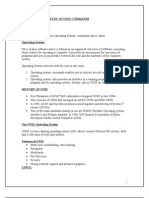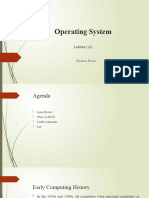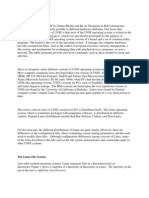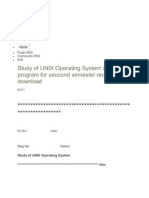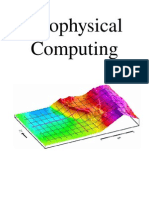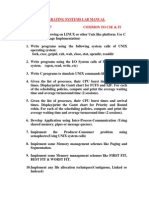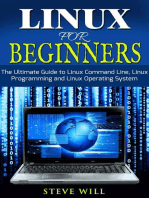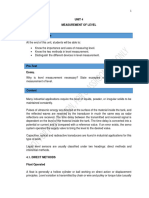Unix Material
Unix Material
Uploaded by
ashibekCopyright:
Available Formats
Unix Material
Unix Material
Uploaded by
ashibekCopyright
Available Formats
Share this document
Did you find this document useful?
Is this content inappropriate?
Copyright:
Available Formats
Unix Material
Unix Material
Uploaded by
ashibekCopyright:
Available Formats
UNIX AND LINUX
CHAPTER-1
INTRODUCTION Day-by-Day the usage of computers resources has been rapidly increasing. From here the security problem has been arising. Then we have to think about the sharing of resources to the different tasks [users, multiple tasks, printers, tapes...Etc]. So, who is allocating resources to different works of the computer? That is Operating System. Operating System is a collection of System Software Programs which is coordinating the actions of the computer. That is allocating the resources of the system. Operating System is a software component. There exist two types of Soft wares. They are 1. Application Software 2. System Software 1) The software used by the users of the computer, are known as Application Software. E.g.: word, excel, power point, commands, database packages etc 2) The software used by the computer is known as System Software. E.g.: Compilers, Loaders, OS, Interpreters etc UNIX and Linux are two different Operating Systems. There exist different types of OS. For this we have to see the history of Operating Systems.
Operating System and its Types:
1. Single user and Single tasking OS: In late 1979s DOS was invented by Microsoft Corp. It is a Single User and Single Tasking OS. That means At a moment of time only one user is allowed to work with the computer and he is able to do only one task. The important feature of DOS is CUI (Character User Interface). 2. Single user and Multi tasking OS: In late 1983s another OS, WINDOWS was developed and released by Microsoft corp. It is a Single User and Multi Tasking OS. That means At a moment of time only one user
UNIX AND LINUX is allowed to work with the system and he can be able to do more than one work. The important feature of WINDOS is GUI (Graphical User Interface).
History of UNIX and Linux:
3. Multi user and Multi tasking OS: In late 1960s UNIX was invented by Dennis Ritchie [founder of C Language] at Bell Laboratories. It is a Multi-user and Multi tasking OS. That means At a moment of time More than one user is allowed and he is able to do more than one task. The important feature of UNIX is CUI (Character User Interface). Later, the software component that supports the graphical objects was developed by Massachusetts University, which is named as XWindows. While installing the UNIX os if you can check the Option XWindows, the UNIX will be installed in GUI Mode. In 1991 Linux was developed by Linus Torvalds. The important feature of Linux is GUI. Linux is also Multiuser and Multi tasking OS. That means At a moment of time More than one user is allowed and he is able to do more than one task. Linux supports the Web applications at a greater level.
Flavors of UNIX and Linux:
UNIX:
1) 2) 3) 4) 5) 6)
AT&T UNIX SCO UNIX IBM A I X SCO UNIX Open server Release 5.0 SCO UnixWare 7 HP UX
Linux:
1) Red Hat Linux 2) SUSE Linux
UNIX AND LINUX
Architecture of UNIX:
User-1
SHELL
UNIX Commands
U
S E R 2
S H E L L
D a t a b a s e
P K G S
L
HARD DISK
E N
Internet tools
C o m p i l e r s
S H E L L
U
S E R 3
SHELL
Kernel: Kernel is a part of the Unix/Linux OS and is loaded in to the memory when the system is booted. It manages the system resources, allocates time between users and processes, decides process priorities, and performs all other tasks. Kernel is an interface between shell and hardware. Shell: Shell is an interface between user and kernel. And it is the Command Interpreter. In Unix/Linux there exist different types of shells. They are
User-4
UNIX AND LINUX In Unix 1. Bourne Shell developed by Stephen Bourne 2. Korn Shell developed by David Korn 3. C Shell Developed by Ian Bell In Linux 1. Bash Shell is nothing but Bourne again shell 2. tcsh shell is nothing but turbo c shell
Chapter-2
General Commands and Directories Login and Logout Procedures in CUI Mode (In Unix and Linux):2.1.1 Login procedure:When switch on your system it will ask your Login name and Password, that is as follows
Login: pandu Passwd: welcome
After you had entered correct Login name and password, then it will show $(it is known as shell prompt symbol) Note: Different shells are having different shell prompt symbols like as follows korn shell bourne shell C shell bash shell $ $ % home/pandu~home directory name/user name)
At this shell symbol you can enter your required commands. Then a shell executes those commands and displays the results to the user. After completing user work he can be logout from the system is as follows.
Logout Procedure:$exit or press ctrl + d Login: then it shows again
UNIX AND LINUX
General Commands
$date It is used to display current system date and time. $cal It is used to display current month of the current year. Syntax1: $cal year no. It will display the specified year calendar. Eg1: $cal 2000 Syntax2: $cal monthno yearno Eg2: $cal 10 1990 It will display October month of the year 1990 $who It will display the list of currently logged in users. $whoami It will display the name of the current user. $clear It is used to clear the screen. $pwd It will display current working directory name. $passwd It is used to change the password of the current user. After executing this command it will first ask the old password of the current user and then it will wait for the new password. Then enter new password and again enter new password. After doing like this the system will set the new password for the current user. Eg:$ Enter current Passwd: $ Enter New Passwd: $Confirm New Passwd: $banner This will display the character or word followed this command in the banner like format. Note: This command works in UNIX only.
Eg: $banner H # # ######## # # # # # # #
UNIX AND LINUX
Directories:
Directory is nothing but a file which contains at least one file with in it.
Standard directories:
In Unix/Linux there exists some standard directories; they can vary among the versions of these OS. Here the structure of the directories is Hierarchical structure. This structure is also called as Unix File System Structure, because directories are also called as Directory Files. The structure is as follows.
Unix File System Structure /root
/bin
/lib
/dev
/etc
/stand
/tmp
/usr
Description:
a) /bin: This directory contains executable versions of the files b) /lib: This directory contains library files. C) /dev: This directory contains all device or specials. d) /etc: This directory contains the files that are used by System Administrator. e) /stand: This directory contains all stand alone files. f) /tmp: This directory contains all temporary files. g) /usr: This directory contains all user files.
2.7 Directory Related Commands: 2.7.1 mkdir (make directory):
This command is used to create a directory with the specified name. 6
UNIX AND LINUX
Syntax: $mkdir dirname
$ mkdir emp This command creates a directory with name emp. Eg:
2.7.2 cd(change directory):
This command is used to change a directory from current directory to the specified directory. Syntax: $ cd target-dirname Eg:$ cd emp The above command moves the user from the current directory to the directory emp.
2.7.3 rmdir
This command is used to remove the specified directory. Syntax: $rmdir dirname Eg: $ rmdir emp This command deletes the directory emp Note: Whenever a user using the above command, he has to notice the current working directory. That is why because you cant delete a directory in two cases. a) If the user is working with that directory. b) If that directory contains any files.
2.7.4 cd ..
It is used to come to home directory from the current directory. .. Represents home directory of the current directory. . Represents current directory.
UNIX AND LINUX
CHAPTER-3
Files and Users FILES
A file is nothing but a collection of data. That means it contains some data. In Unix/Linux, we are having three types of files. They are 1. Directory Files. 2. Ordinary Files. 3. Special Files or Device Files. A file that contains at least one file with in that is called as a Directory File. A file that is not containing any file with in it is called as an Ordinary File. A file that contains some files that are related to devices of the system devices, they are known as Device Files.
File Related commands cat
This command is used for three purposes as follows. a) To create a file. b) To display file data. c) To append data at the end of the file. a) To create a file, user has to do as follows. Syntax: cat > filename I) Eg: $ cat > managers II) After typing the above command the shell waits for entering data, then enter your required data. III) To quit from the cat command press <ctrl + d >, means saving and quit from the cat or file. b) To display the file contents Syntax: $ cat filename Eg: cat managers The above command shows the data of the specified file.
UNIX AND LINUX c) To append data at the end of the file. Syntax: $ cat >> filename Eg: $ cat >> managers By doing this, the shell waits for entering data. This data will be added at the end of the file managers. After typing your required data press ctrl+d.
ls ( stands for listing )
This command is used to display all files names under current directory. Options: -l display long listing of files. -s display sorted list of file names. -i display inode numbers and respective names.
Eg: $ ls -l $ ls i $ ls -s ln (linking)
This command links the specified files, in affect if the user made any changes to any one of these file, then those changes will affect the both files. Syntax: $ ln file1 file2 Eg: $ ln managers directors
rm (remove)
It can remove the specified file. Eg: $ rm managers $ rm *.* It removes all files with any extension name, under current directory.
mv ( move )
This command rename the given file name with the given new name. We can also move files physically from one directory to another directory. Eg: $ mv managers mrs Now the file name managers is mrs. $ mv /home/pandu/*.sh /home/venkat wc (word count)
UNIX AND LINUX It is used to count and display the number of lines, words and characters of the specified file and it display the file name also, Syntax:$wc file-name
10
3.1.4 File comparison commands cmp
This command compares the given two files, byte by byte and displays the differed lines with their filenames. Syntax: $ cmp file1 file2 Eg: $ cmp emp sal note: If it not displaying any thing means the files are same.
Comm
This command requires two sorted files, and it compares the data of these files, line by line and display. Eg: $ cmp f1 f2 Display unique lines in f1, uniq lines in f2 and common lines of both files. Options: -1 Display unique lines in f2. -2 Display unique lines in f1 -3 Display common lines of both files.
Diff
Display which lines in one file have to be changed to make two files identical. Eg: $ diff f1 f2
Uniq
This command compares the lines with in a single file. This reads a line and the reads the second line, if the second is similar to the first, then it discard the display of second line. Syntax:$ uniq filename Eg: uniq emp Options: -u out put only the unique lines -c out put only the single copy of each line with a number to its left indicating the number of times that line is in the input. 10
UNIX AND LINUX
11
-d out put only the single copy of the duplicated
lines
2.4 Wild card characters or meta characters:
In Unix/Linux some characters in our key board are having special meaning according to the shell. They are ? Represent zero or single occurrence of any character. * Represent zero or single or more than one Occurrences of any character. [ch1ch2] Represent either ch1 or ch2. [!ch1ch2] Represent neither of a single character with I in the pair of brackets. [ch1ch2] Represent a single character with in the specified range. [!ch1ch2]Represent neither of the characters with in the range. Examples: 1. $ ls? Display single character length file names under Current directory. 2. $ ls * Display all file names under current directory. 3. $ ls ?a Display the file names starting with any character but must ends with a. 4. $ ls s*t Display the file names starting with s and t , it wont bother about the number of characters between s and t. 5. $ ls [s t u]* Display the file names starting with s or t or u. 6. $ ls [! s t u]* Display the file names that are not starting with s or t or u. $echo It is used to display the text after the echo. But it can be differed when we use the quoting characters and shell variables. Syntax:$ echo Any normal Text or $ variable name 11
UNIX AND LINUX
12
Eg: $echo pandu pandu Eg: $ echo Welcome to all of you Welcome to all of you COMMUNICATION COMMANDS The following commands are known as communication commands. They are write, mesg, mail and etc. Here we are having two types of communications. They are 1. On-line communication or two-way communication 2. Off-line communication or single-way communication 1. ON-LINE COMMUNICATION: On-line communication can be performed by using write and commands. write: The write command lets you have a two-way communication with any person who is currently logged in. write uses login name of the recipient as argument, and text of the message from the standard input. This is how pandu wants to send a message to Stanley: $write Stanley have u completed ur work? I have completed minePANDU Then the typed message will send to Stanley if he is logged in. If he is not, the system responds with an error message: Stanley is not logged in. If Stanley is logged in, then he will see the message, and he has the option of replying and if he wants to reply then he has to invoke the write command. $write pandu another half an hour After the above if any person wants to close his communication he has to press <ctrl-d>. Note: when a user is using the above command, he has to remember one thing. If there exists more than one person with same user name then the user must includes the terminal no. also, that is as follows.
12
UNIX AND LINUX $write Stanley tty03 $mesg This command decides the willingness of a person to receive or not receive the messages send by other persons. This can be applied in two-way and single-way communication. a) $mesg n By executing the above command means the person is not ready to receive messages. b) $mesg y
13
This means, the person is ready to receive the messages.
2) OFF-LINE COMMUNICATION: mail command is used for this type of communication. At this it is not necessary that the receiver must be logged in Once you received the mail you can do the following. View it on your terminal Save it in a mail box Save it in a file Delete it Reply to it Forward it to others $mail Stanley Hai we are going to Thailand to celebrate the launching of our companys new branch, are you ready to come .or press <ctrl-d> to terminate mail. The sent message doesnt directly appear on Stanleys terminal, if he is running another program at this moment. When he is free then system display the message like you have a new mail To view the mail messages you have to execute the mail command without any options. $mail Then mail list the all messages with the names of respective sender names and prompts you with the symbol & Here Stanley has to enter his choice, whether he may press enter key or a number to view that particular message and so on. mail command options: + to view next message.
13
UNIX AND LINUX N d N u N s filename m user-name user. r N q to view previous message. to the Nth numbered message. deletes Nth message. undelete the Nth message. saves the current message in the specified file. forwards the message to the specified replies to the sender of message N. quits from mail.
14
3.5 REDIRECTIONAL OPERATORS:
We are having 3 Redirectional Operators. They are <, >, |. < >, | It is known as Input Redirectional Operator. These are known as Output Redirectional Operators.
1. If there exists < in between two set of commands, then that total command execution is from right to left. The output of extreme right command is becomes input to its left side command. 2. If there exists > or | then the command execution is from left to right. Here the output of left command is an input to its right command. Eg: $ who > wc l or $ wc l < who These commands display one number which represents number of logged in users. Eg: $ wc emp > cat > e1 or $ wc emp | e1 In the above, the no. of lines, words, characters of emp are to be stored onto the file e1.
3.6 File Permissions
In Unix each and every file may have are read, write, and execute. We can permissions for a directory or file. adding or removing a particular or a So these permissions can be modified They are a) Symbollic mode b) Absolute mode 3 permissions. They modify or change these Here changing means set of permissions. using two methods.
14
UNIX AND LINUX a) In Symbollic mode we can represent file permissions and modifying symbols and types of users (users will be discusses later) are as follows. Permissions read write execute r w x users owner group others all u g o a symbols adding removing + -
15
Types of users: In the above, owner, group and others are known as different types of users. b) In Absolute mode the representation is a combination of 3 digit code. In this code we should use the digits in the range 0---7, and 1 represents the presence and 0 represents the absence of a particular permission. The permissions can be changed by using one command. That is chmod (change mode) It is used to change the file permissions either in symbolic or absolute mode. In Symbolic mode $ chmod u+x, g-w, o+rwx emp This command will provide execute permission to owner, remove write from group and provide read, write and execute permissions on the file emp. In Absolute mode $ chmod 427 emp This command provides read for owner, write for group, all permissions to the file emp. That is how, see below. 4 is for owner 2 is for group 7 is for others 100 010 111 (binary form of 427) r w x r w x r w x r - - w r w x (result) In the above form, owner is having only read permission, group is having only write permission and others are having all permissions.
15
UNIX AND LINUX
16
Pipes and Filters a) pipes:
CHAPTER-4
If an operator is useful to redirect the output of a command to a file or to any command is known as a pipe. There exist 2 pipe operators. 1. > Eg: $ who > userlist In this example, who command has to display the list of users, but here the output of who command is stored in the file userlist. In this command some disadvantages are there. 2. | (pipe) Eg: $ who | wc l This command display the number of logged in users. Here the output of who command (standard output) is given to wc l command (standard input).
b. Filters
If a command which accepts some data as input, performs
some manipulation on it, and produces the output, then it is known as a Filter. That means the command is performing some filtering action on the input data.
i) head
This command is used to display the output from the beginning line of the file. By default it will display 10 lines from the BOF. Syntax: $ head filename Eg: $ head emp Display first 10 lines from the file emp. Eg: $ head -3 emp Display first 3 lines from emp. Eg: $ head -15 emp Display 1 to 15 lines from the BOF of the file emp.
ii) tail
It will display the output from the EOF. By default it will display the last 10 lines. Syntax: $ tail filename Eg: $ tail emp Display last 10 lines from the file emp. Eg: $ tail -5 emp Display last 5 lines of emp.
16
UNIX AND LINUX Eg: $ tail -25 emp Display last 25 lines of emp.
17
cut
This command displays the specified positional characters. It must be associated with c option and we can use , and operators to specify position and range respectively. Eg: $cut c2,5 emp It will display second and fifth characters from each line of the file emp. Eg: $cut c2-5 emp It will display second, third and fifth characters from the file emp
Sort
This command is used to sort the file contents according to alphabetical order or numerical order and display them. Syntax: $ sort filename Eg: $ sort managers Eg1: $ sort r managers This command can reverse sort the contents and display.
Paste
This command display the combined data of the specified two files. Syntax: $ paste file1 file2 Eg: $ paste emp manager
tr
This tr reads input and either deletes target characters or translates each target character into a specified replacement character. The output is a translated version of the input. Syntax: $ tr option sourceStr targetStr input-filename
a) Eg: $ tr a T < emp This command display the translated version of the file emp. That is each instance of a replaces with T. b) Eg: $ tr abc xyz < emp This command replaces all instances of a with x, b with y, and c with z respectively and then display the resultant data. 17
UNIX AND LINUX
18
c) Eg: $ tr d abc < emp This command deletes all instances of a, b and c in the file emp and display the result.
tee
tee utility sends what it reads from its input in two directions: one to a file named as an argument and to the standard output(monitor). Eg: $ cal 9 2009 | tee sept2009 This command will display September month of 2009 and save it in the file sept2009. Note: awk and sed will be discussed in the subsequent chapters.
grep Family
grep is one of the most popular and useful UNIX filters. It scans a file for the occurrence of a pattern, and can display the selected pattern, the line numbers in which they were found, or the filenames where the pattern occurs. grep can also select lines not containing the pattern. Syntax: $ grep options pattern filename(s) 1. searching for a single pattern Eg: $ grep sales emp This command display all lines which contains the pattern sales from the file emp. a) If the pattern was not found, then it will display nothing. 2. If you want to search more than one pattern, then include the patterns in single quotes. Eg: $ grep sales reps emp Options: -c counting occurrences -n displaying line numbers -v deleting lines -l displaying file names -i ignoring case sensitivity grep command can also allowed the wild card characters, but pattern must be included with in double quotes. Below see the Examples. 1.$ grep a??e emp It will display the lines that are containing any one of the following patterns.
18
UNIX AND LINUX Note: No characters or any one character or two characters in between a and e. 2.$ grep a*e emp It will display the lines that are containing any one of the following patterns. Note: No characters or any one character or any no. of characters in between a and e. Similarly it can also support these [ ], [! ], ^, $. 3.$ grep ^k emp It will display all lines that are beginning with k. 4.$ grep ^[^k] emp It will display all lines that are not beginning with k. 5.$ grep 8$ emp It will display all lines that are containing the patterns like 8000 to 8999. Grep is having two family members. They are 1. egrep 2. fgrep 1.egrep: This command expands the greps pattern matching capabilities. It offers all the options of grep. egrep means extended grep. Expression ch+ ch? exp1| exp2 (x1 | x2)x3 -f Significance matches one or more occurrences of character ch matches zero or one occurrences of character ch matches expression exp1 or exp2 matches expression x1x3 or x2x3 To apply the patterns of a file on to another file.
19
Examples: $ egrep vi[sh]+[wv]anath emp It will display the lines that contain all of vishwanath. $ egrep sainath | vi[sh]+[wv]a emp It will display the lines that contain all of vishwa or sai. $ egrep (sai | viswa)nath emp It will display the lines that contain all of vishwanath or sainath. $ egrep f file1 file2 This command applies the patterns of file1 file1 may like as follows. $ cat > file1
possible matches possible matches possible matches on file2. Here
19
UNIX AND LINUX sales managers ctrl + d Now you can execute the above egrep command.
20
2. fgrep: Means fast grep.
This type is very faster than the above two types. But it wont support the wild card characters or egrep additional special symbols. This only supports the simple patterns and f option of the egrep command. Eg:$ fgrep pandu * The above command display all lines which contains pandu from all files from the current directory and from its ancestors. Note:- The above command is very faster than the following command in the execution.
CHAPTER-5
20
UNIX AND LINUX
21
EDITORS
1. ed (or) ex 2. ed 3. vi
ed editor
This is known as line editor, means a user can make any changes at line level only. We cant move the cursor to a character position. So this is having some limited features only. When we open this editor by default it is in command mode. The commands used by this editor are as follows. Basic ed commands _________________________________________________ _________ Command Function _________________________________________________ _________ n Print line a T enter into append mode . To quit from append mode d Delete line h Explain last error H Automatically explain all errors w Save editing changes. /str/ Search for the string s/str1/str2/g Substitute str2 at str1 w file name Save changes on to the given file q Quit from ed editor See and try the following Examples. $ ed Opening blank editor. ? a Welcome to unix and linux class. . w sample 31 q $ ls Display list of file names along with the file name sample. $ ed sample Opening the sample file using ed editor.
sed editor
21
UNIX AND LINUX
22
It is known as stream editor, means we can make the changes at a word level. But it wont display the file contents to view. It can display the lines that meet the user requirements. Syntax: sed option pattern filename
Options:
Name Purpose q Quits after the specified line p Prints the specified line -n Suppress duplicate printing d deletes the specified lines. a To append at the EOL i To insert data into the file, after each line. w Writes data on to a new file -e Search for more than one pattern /pattern/ Search for the specified pattern ^ Represents Beginning of the lines s/str1/str2/ Substitutes str2 at str1 Here are some examples: 1. $ sed 5q emp Display first 5 lines. 2. $ sed 2p emp Display all lines, but 2nd line will be displayed twice. 3. $ sed n 2p emp Display only 2nd line. 4. $ sed 3d emp Display all lines except 3rd line. 5. $ sed n e 2p e 9p emp Display 2nd and 3rd lines. 6. $ sed n /shukla/p emp Display all lines that contains the pattern shukla. 7. $ sed n /shukla/w emp1 emp This command searches the specified pattern containing lines and save those lines into the file emp1. 8. $ sed n /^shukla/p emp It will display the lines that are beginning with the pattern shukla. 9. $ sed s/shukla/gupta/ emp Display the lines that are containing shukla, but it will be replaced with gupta. 10. $ sed 1,5s/shukla/gupta/ emp This is similar to the above command, but it is applied to the first 5 no. of lines only. 11. $ sed $a\ Prasad rupa kranthi\ 22
UNIX AND LINUX vamsi emp kiran Krishna
23
This command append the entered lines at the end of the file emp. In the above example the last line is not having no\. This indicates the last line of the input. 12. $ sed i\ emp This command inserts a blank line after each line. Note: sed editor can also supports the special characters like *, [ and ].
vi editor
This editor is known as visual editor. In some of the Linux versions it can also be called as vim (visual Improved) editor. The other names of this are screen editor or character editor. This editor is most user friendly editor than all others. In this editor we are having 3 modes. They are Command mode, Append or Insert mode and Escape mode. Here Command mode is the default mode when we open the vi editor. In this mode we can execute vi commands. Append or Insert mode is used to append or insert the data. Escape mode is used to come to the command mode from the insert or append mode, for this press Esc key.
Commands
1. Entering in to vi. a) vi without opening a file. b) vi filename Opening a file using vi. 2. Basic cursor movement commands. In UNIX h j k l (respectively) 0(zero) go to beginning of the line. $ go to end of the line. 3. Screen control commands. ^U Half page up ^D ^B Full page up ^F ^L Reprint the page Half page down Full page down
4. Append and Insert Commands. a Append after cursor A Append at the end of the line. 23
UNIX AND LINUX i I o O insert before cursor insert before first non blank. Add lines after current line Add lines before current line.
24
5. Delete and Change Commands. dd Delete a line. cc or s Change a line. D Delete from cursor to EOL C Change from cursor to EOL. x Delete character s Change character. r chr Replace current chr1 with chr2. R Overprint change. 6. Word-based commands. w Go to next word b Go to one word back. e End of the word dw delete word. cw change word. 7. Miscellaneous. u Undo previous command U Restore entire line. y object Saving the object Y Saving lines. p display after cursor P Display before cursor. 8. Control commands. :w Save changes in same file :wq Save and quit. :w filename Save changes in given file :q quit without saving. .num Go to line num
CHAPTER-6
24
UNIX AND LINUX
25
SHELL PROGRAMMING OR SCRIPTING
Shell Script file means, a file which contains a set of commands with in it. If any file contains commands, then that file can be an executable file. Shell Scripts can be useful to execute the set of commands at a single moment of time, we will get our required outputs and those can also be saved under a file. Here executing the commands separately will consume much more time. Using shell scripts we can reduce this time at a greater extent. Shell Scripts can also take arguments is known as Command Line Arguments. From the creation of the shell script to the execution of a shell script includes 3 steps. They are 1) Writing a shell script using either an editor or a cat command. 2) Add an execute permission to that shell script. 3) And finally Execute that shell script. Eg:1) Create a Shell Script file using any editor 2) chmod +x filename 3) sh or ./ filename We are having two types of shell scripts. They are 1) Non-Interactive Shell Scripts. 2) Interactive Shell Scripts. 1) Non-Interactive Shell Scripts:If we are not interacting with the shell script while it is executing then it is known as Non-Interactive shell scripts. 2) Interactive Shell Scripts:If we are interacting with the shell script while it is executing then it is known as Interactive shell scripts. read:- This command is used to take a value from the console or an end user and save that value in a variable.
6.1
Defining variables at shell
25
UNIX AND LINUX Assigning values to the variables or saving values in to the variables is known as defining a variable at shell prompt. Eg: $ val =2070 Eg: $ echo $val display the value of the variable. Similarly, we can also assign character or string values to the variables.
26
6.2 Operators and Conditional statements 6.2.1 + * / % ^ Arithmetic Operators
Addition Subtract Multiplication Division Mod Power
6.2.2 Relational Operators
On Strings = two strings are equal != two strings are not equal -n a string has non-zero length -z a string has zero length On Integers -eq two integers -ne two integers -lt less than -le less than or -gt greater than -ge greater than are equal are not equal equal to or equal to
On Files -f a file is an ordinary file -d a file is a directory file -s a file has non-zero length Logical Operators to combine Expressions -a And -o Or
26
UNIX AND LINUX 6.2.3 Conditional Statements Every programming language provides at least one statement that lets you conditionally perform some actions based on the results of a question. In the shell, the if statement performs this function. Syntax of if is as follows if [ condition or test ] then command command . fi If the condition or test is true then the commands in between the then and the fi will be executed; otherwise they will be skipped. Syntax: if. thenelsefi if [ condition or test ] then command command .. else command command fi
27
Examples: Simple if
and
if .. then
.. else
Statements:-
Non-Interactive Shell Scripts:___________________________________________________________ # Shell Script @1 # Finding the biggest of two numbers. a=123 b=167 if [ $a gt $b ] then echo a is big fi
27
UNIX AND LINUX
28
___________________________________________________________ # Shell Script @2 # Finding the biggest of two numbers a=123 b=234 if [ $a gt $b ] then echo a is big else echo b is big fi
Interactive Shell Scripts:___________________________________________________
# Shell Script @3 # Finding the Biggest of two Strings echo enter one string read first echo enter second string read sec if [ $first = $sec ] then echo First string is big else echo second string is big fi 6.2.4 Loops All programming languages provide mechanisms that enable you to execute repeatedly a group of statements. The shell is no exception, as it provides two such language statements: the for and the while. This section discusses then for, the more widely used of the two. The general format of the for statement in the shell is:
for statement
for do variablename command command done in list of values
28
UNIX AND LINUX
29
variable is any shell variable that you choose. It is listed without a leading dollar sign. The number of items specified in list determines the number of times the commands enclosed between the do and done will be executed. Each time the loop is executed, the next value in list is assigned to variable.
Non-Interactive Shell Script:___________________________________________________
# Shell Script @3 # Display the list of values for val in 10 20 30 40 50 do echo $val done The above example will display 10, 20, 30, 40, and 50. # Shell Script @4 # Displaying the Sorting Data of the file names starting with emp for file in emp* do echo ====================================================== echo Sorted contents of file: $emp echo ====================================================== sort $file echo done ___________________________________________________________
The while Statement
The while is another looping statement provided by the shell. It enables you to repeatedly execute a set of commands while a specified condition is true. The format of the while is: while [ condition ] do command command 29
UNIX AND LINUX done In the above syntax, until the condition is true the commands with in the do and done will be repeatedly executed. Here we are introducing one new command, i.e.
30
expr (expression)
This command is used to perform a single arithmetic calculation and display the result. Examples: $ expr 1 + 2 $ expr 234 - 197 3 37 $ expr 5 * 50 $ expr 200 / 50 250 4 $ expr 200 % 50 0 $ count=10 $ expr $count + 10 20 The case--in--esac Statement The shell case statement is useful when you want to compare a value against a whole series of values. You know that this can be done with an if elif statement chain, but the case statement is more concise and also easier to write and to read. The general format of this statement is as follows. case in value pattern1) command command ;; pattern2) command command ;; . . pattern n) command command ..;; *) esac command command ;;
30
UNIX AND LINUX
31
Operation of the case is as follows: value is successively compared against pattern1, pattern2, . pattern n. As soon as a match is found, the commands listed after the matching pattern are executed, until a double semicolon is reached. At that point, the case statement is terminated. If value does not match any of the specified patterns, then no action is taken, and the special pattern * commands will be executed. Here one sample example: ___________________________________________________________ # Shell Script @5 # Displaying a Digit in the Characters case $1 in 0) echo zero;; 1) echo one;; 2) echo two;; 3) echo three;; 4) echo four;; 5) echo five;; 6) echo six;; 7) echo seven;; 8) echo eight;; 9) echo nine;; *) echo INVALID NUMBER;; esac ___________________________________________________________ In the above example you will get the knowledge about the $1, $2, $n in the subsequent chapters.
6.2.5 Passing Arguments to the Shell Scripts
Shell Scripts or Procedures accept arguments in another situation too--- when you specify them in the command line itself. When arguments are specified with shell procedure, they are assigned to certain special variables, or rather positional parameters. The first argument is read by the shell into the parameter $1, the second argument into $2, and so on. In addition to these positional parameters, there are a few other special parameters used by the shell. They are as follows.
$*
Stores the complete set of positional parameters as a single string. 31
UNIX AND LINUX
32
$#
It is set to the number of arguments specified.
Here the command itself is stored in the parameter $0. Eg: $ sh emp 1000 2000 3000 4000 This means executing the shell script emp and the remaining are arguments. Note: This way of passing arguments to the shell scripts is also known as Command Line Arguments. When arguments are specified in this way, he first word (the command itself) is assigned to $0, the second word (the first argument) to $1, and the third word (the second argument) to $2. You can use more positional parameters in this way up to $9 (and using the shift statement, you can go beyond). ___________________________________________________________ # Shell Script @6 # Displaying about the Arguments. echo Number of the Arguments: $# echo First Argument: $1 echo Third Argument: $3 echo List of Arguments: $* ___________________________________________________________ $ chmod +x arg.sh $ sh arg.sh srinu venkat lakshmi kiran swetha amar vamsi
sample Output:
Number of the Arguments: 7 First Argument: srinu Third Argument: lakshmi List of Arguments: srinu venkat swetha amar vamsi
lakshmi
kiran
Note: Sample Questions will be given at the end of the material.
32
UNIX AND LINUX
33
CHAPTER-7
awk Programming
awk was included in the unix tool kit in 1977 and is mostly
useful to report formatting. The name for this filter was come from its authors, Aho, Weinberger, and Kernighan. Like sed, it combines features of several filters, though its report writing capability is the most useful for the end user. awk appears as gawk( GNU awk) in Linux. awk operates at field level. It can easily access, transform and format individual fields in a record. It also accepts regular expressions for pattern matching, variables and several built-in functions.
Syntax of awk:
awk options address { action } file(s) Options: -v to define the variables using awk. -f storing awk programes in a file. address: Here the address is like any patterns or awk variables with relational operators or arithmetic operators. action: Action can be performed by either print or printf statements with in parenthesis. print It prints the specified fields. If you did not specify the field specifiers then awk display the entire line. printf It is used to format the output Consider the following file to apply the awk as a filter, to write the script and programming. $ cat > emp 1111 venkat s/w.engg production 45000 2222 vamsi h/w.engg development 40000 3333 amar s/w.engg production 35000 4444 satya networking development 28000 5555 hema sales production 36000 6666 swathi marketing production 20000 7777 suman s/w.engg development 67000 Press ctrl + d (to save and quit from cat)
33
UNIX AND LINUX
34
1) Any one of the following commands displays the line that contains the pattern development. $ awk /development/ emp # printing is the default action $ awk /development/ { print } emp # white space permitted $ awk /development/ { print $0 } emp # $0 is the complete line In the above examples, the print statement, when used without any field specifiers, prints the entire line. For pattern matching, awk uses regular expressions like in grep, egrep, fgrep and sed styles: i.e. how, see the following examples:$ awk {print} emp Display the total file. Here we did not specify the pattern, thats why it is displaying the total file. $ awk /[hs]/w.engg{ print } emp The above example displays the lines that are containing either h/w.engg or s/w.engg. $ awk /^2{ print} emp It will display the lines that are beginning with the pattern 2, i.e. the second line.
awk predefined field variables:$1, $2, $3,.$6 and $0 $1 It will represents the first field value of a
particular record. $2 It will represents the second field value of a particular record and so on. $0 It will represents all field values of all records. Displaying a particular field:$ awk { print $1} emp Display all first field values from all rows of the file emp. $ awk { print $1 $2} emp Display all first and second field values from all rows, but the field values can be displayed without spaces. $ awk { print $1, $2} emp Display all first and second field values from all rows, but the field values can be displayed with spaces.
34
You might also like
- Test 2 AP Physics C - Quarter 2 2021Document9 pagesTest 2 AP Physics C - Quarter 2 2021Joshua CooperNo ratings yet
- Oracle PurchasingDocument66 pagesOracle Purchasingashibek67% (3)
- IL-ILYTE Operator Manual (0000-00 Rev 1) Pp144Document144 pagesIL-ILYTE Operator Manual (0000-00 Rev 1) Pp144seppe100% (1)
- The Universe Is Not Locally Real, and The Physics Nobel Prize Winners Proved It - Scientific AmericanDocument11 pagesThe Universe Is Not Locally Real, and The Physics Nobel Prize Winners Proved It - Scientific AmericanNamo ChnameNo ratings yet
- Jack Desai - ERP Integration Callback Implementa... - Oracle Community PDFDocument7 pagesJack Desai - ERP Integration Callback Implementa... - Oracle Community PDFashibekNo ratings yet
- Chapter-1: Operating System and Its TypesDocument34 pagesChapter-1: Operating System and Its TypesPriyank GuptaNo ratings yet
- Study of Unix OsDocument28 pagesStudy of Unix OsmathuriiiiiNo ratings yet
- Ex No 1 - 4Document45 pagesEx No 1 - 4api-3760405100% (2)
- Unix - Introduction: Prepared by Jadala Vijaya ChandraDocument6 pagesUnix - Introduction: Prepared by Jadala Vijaya ChandraCherukupalli SowjanyaNo ratings yet
- Practical Record Book - LinuxDocument26 pagesPractical Record Book - Linuxilanjv40No ratings yet
- Notes1: Getting Familiarized With UNIXDocument5 pagesNotes1: Getting Familiarized With UNIXPriya SardanaNo ratings yet
- Unix Basic CommandsDocument89 pagesUnix Basic CommandsSabin KhadkaNo ratings yet
- C-Programming Part1 Upto FucntionsDocument261 pagesC-Programming Part1 Upto Fucntionsravi.sjsgrdNo ratings yet
- OS Lab ManualDocument33 pagesOS Lab ManualShekharesh BarikNo ratings yet
- Unit-V Linux - History and EvolutionDocument19 pagesUnit-V Linux - History and EvolutionMohit SharmaNo ratings yet
- Ques1. Explain UNIX System Architecture.: Ans. at The Center of The UNIX Onion Is ProgramDocument9 pagesQues1. Explain UNIX System Architecture.: Ans. at The Center of The UNIX Onion Is ProgramSonu KumarNo ratings yet
- L01 - Introduction To The Unix OS 1. What Is Unix?: Geophysical ComputingDocument10 pagesL01 - Introduction To The Unix OS 1. What Is Unix?: Geophysical ComputingVel_stNo ratings yet
- Unix Awk IfDocument35 pagesUnix Awk IfLong Trần NhậtNo ratings yet
- UNIX AssignmentDocument5 pagesUNIX AssignmentPatel JayNo ratings yet
- Program No: 1: Aim:-Unix Overview and Its Basic CommandsDocument27 pagesProgram No: 1: Aim:-Unix Overview and Its Basic CommandsDeep Blue EyeNo ratings yet
- 014 - OS Thurs Mar 10 2022Document26 pages014 - OS Thurs Mar 10 2022pamanacanadaNo ratings yet
- Poo OsDocument6 pagesPoo OspoojithaaalamNo ratings yet
- Linux Tutorial ASP2024Document46 pagesLinux Tutorial ASP2024byron7cuevaNo ratings yet
- LINUX Module 1Document15 pagesLINUX Module 1Vignesh C MNo ratings yet
- SMU BCA 5th Sem 2011 UnixDocument10 pagesSMU BCA 5th Sem 2011 Unixsreejith123456789No ratings yet
- TerminalCommands BasicDocument13 pagesTerminalCommands BasicSatish SriramulaNo ratings yet
- CSE ExclusiveDocument84 pagesCSE Exclusivehema2588No ratings yet
- NidhiDocument57 pagesNidhidwivedisatvikNo ratings yet
- 2 Unix ProgramsDocument57 pages2 Unix ProgramsvijuprakashNo ratings yet
- Geophysical ComputingDocument186 pagesGeophysical ComputingIsay H. Lucas HernándezNo ratings yet
- Linux PPSXDocument58 pagesLinux PPSXNama SivayamNo ratings yet
- Cse-IV-unix and Shell Programming (10cs44) - SolutionDocument57 pagesCse-IV-unix and Shell Programming (10cs44) - SolutionTasleem ArifNo ratings yet
- Ge 2155 FullDocument81 pagesGe 2155 Fullvenkateshs_erNo ratings yet
- All Basic Commands in Linux by AkshayDocument46 pagesAll Basic Commands in Linux by AkshayAkshay SinghNo ratings yet
- What Is Linux and Basic Components?Document19 pagesWhat Is Linux and Basic Components?abobakr gamalNo ratings yet
- Unix Course Material - Tata ElxsiDocument112 pagesUnix Course Material - Tata ElxsiRajesh BejjenkiNo ratings yet
- Practical File: Submitted byDocument27 pagesPractical File: Submitted byAk MishraNo ratings yet
- DevOps Tutorial (Technical Guftgu)Document24 pagesDevOps Tutorial (Technical Guftgu)Aryan KumarNo ratings yet
- Lab Sheet 1Document9 pagesLab Sheet 1SIDDHARTH DESHMUKHNo ratings yet
- Linux Email BrowingDocument16 pagesLinux Email BrowingAnjaliNo ratings yet
- Overview of Computer Workshop: Unit-3, Lecture - 1Document13 pagesOverview of Computer Workshop: Unit-3, Lecture - 1PriyambadaNo ratings yet
- 3CS LSP Unit 1-1Document15 pages3CS LSP Unit 1-1Deepak KumarNo ratings yet
- UnixDocument30 pagesUnixKrishnamoorthy AyyasamiNo ratings yet
- Unit - 1 Course File Questions and Answers and Model Papers Question and AnswersDocument12 pagesUnit - 1 Course File Questions and Answers and Model Papers Question and Answersvsc007143No ratings yet
- OS6 (1)Document15 pagesOS6 (1)Nainesh SalunkeNo ratings yet
- Lab report 1Document3 pagesLab report 1rimzim5566No ratings yet
- LINUX Unit - 1Document7 pagesLINUX Unit - 1vjagarwalNo ratings yet
- Unix Pre RequisiteDocument44 pagesUnix Pre RequisiterajiNo ratings yet
- Basic UnixDocument4 pagesBasic UnixKala 81No ratings yet
- Ge 2155 FullDocument81 pagesGe 2155 FullRamkumar SivakaminathanNo ratings yet
- 1.1 Top Linux Interview Q&A PDFDocument10 pages1.1 Top Linux Interview Q&A PDFmaheshsekar25No ratings yet
- Linux Lecture1 MDocument32 pagesLinux Lecture1 MSabin GurungNo ratings yet
- OS CSBS Lab programs-2023-05-24T04-28-15.434ZDocument77 pagesOS CSBS Lab programs-2023-05-24T04-28-15.434Zdnyaneshwarbhoi.webmartNo ratings yet
- 3CS LSP Unit 1Document20 pages3CS LSP Unit 1Deepak KumarNo ratings yet
- Linux Admin NotesDocument7 pagesLinux Admin NotesMADHAV REDDY KVNo ratings yet
- Os Lab ManualDocument30 pagesOs Lab ManualAnish TpNo ratings yet
- 1.UNIX Operating SystemDocument37 pages1.UNIX Operating SystemTharindu Achintha WadugeNo ratings yet
- Linux File SystemDocument5 pagesLinux File SystemrahulNo ratings yet
- Unix and Linux System Administration: Mastering the Command Line. A Comprehensive Guide to Unix and Linux System AdministrationFrom EverandUnix and Linux System Administration: Mastering the Command Line. A Comprehensive Guide to Unix and Linux System AdministrationNo ratings yet
- Linux: A Comprehensive Guide to Linux Operating System and Command LineFrom EverandLinux: A Comprehensive Guide to Linux Operating System and Command LineNo ratings yet
- Linux for Beginners: Linux Command Line, Linux Programming and Linux Operating SystemFrom EverandLinux for Beginners: Linux Command Line, Linux Programming and Linux Operating SystemRating: 4.5 out of 5 stars4.5/5 (3)
- ERP Integration Callback Implementation in Oracle Integration Cloud (OIC) - Oracle Jack Desai's Blog PDFDocument5 pagesERP Integration Callback Implementation in Oracle Integration Cloud (OIC) - Oracle Jack Desai's Blog PDFashibekNo ratings yet
- ERP Integration Callback Implementation in Oracle Integration Cloud (OIC) - Oracle Jack Desai's Blog PDFDocument5 pagesERP Integration Callback Implementation in Oracle Integration Cloud (OIC) - Oracle Jack Desai's Blog PDFashibekNo ratings yet
- FND GFM 4586758Document2 pagesFND GFM 4586758ashibekNo ratings yet
- Oracle BICCDocument5 pagesOracle BICCashibekNo ratings yet
- OICCourse ContentDocument6 pagesOICCourse ContentashibekNo ratings yet
- Accessing Fusion Data From BI Reports Using JavaDocument8 pagesAccessing Fusion Data From BI Reports Using JavaashibekNo ratings yet
- OPN Cloud Implementation Workshops - Oracle PartnerNetworkDocument3 pagesOPN Cloud Implementation Workshops - Oracle PartnerNetworkashibekNo ratings yet
- Oracle Advance Pricing DemoDocument52 pagesOracle Advance Pricing DemoashibekNo ratings yet
- Working With BICC To Resolve Extract IssuesDocument7 pagesWorking With BICC To Resolve Extract IssuesashibekNo ratings yet
- 3690354Document6 pages3690354ashibekNo ratings yet
- Documents - MX - Business Flows in Oracle CRM ServiceDocument15 pagesDocuments - MX - Business Flows in Oracle CRM ServiceashibekNo ratings yet
- CPU List - Processor BenchmarkDocument38 pagesCPU List - Processor BenchmarkspreewellNo ratings yet
- Grade 5 Scope and Sequence Math Term 3Document7 pagesGrade 5 Scope and Sequence Math Term 3KISAKYE ANTHONYNo ratings yet
- Parker Su SeperatörüDocument2 pagesParker Su SeperatörümuratgeldeyatNo ratings yet
- Easergy P3 Protection Relays - REL52004Document6 pagesEasergy P3 Protection Relays - REL52004aditya agasiNo ratings yet
- Wireless Digital Stethoscope Using Bluetooth TechnDocument10 pagesWireless Digital Stethoscope Using Bluetooth TechnHitesh DammuNo ratings yet
- Sagar Engineering Works JaipurDocument6 pagesSagar Engineering Works JaipurSagarNo ratings yet
- IMO MATH class 8Document37 pagesIMO MATH class 8Aniket IsGamerNo ratings yet
- Chapter (2) Transistor Bias CircuitsDocument28 pagesChapter (2) Transistor Bias CircuitsZeyad AymanNo ratings yet
- User 'S Manual: Digital DC Servo DriverDocument13 pagesUser 'S Manual: Digital DC Servo DriverdarkenelNo ratings yet
- Smith Chart For Excel - RFMDDocument6 pagesSmith Chart For Excel - RFMDAstro MikeNo ratings yet
- Lünerseewerk HPP - Investigations To Maximize Power and Working Capacity by Means of Model TestsDocument7 pagesLünerseewerk HPP - Investigations To Maximize Power and Working Capacity by Means of Model TestsPeter MeusburgerNo ratings yet
- Alkyl Halides, Alcohols, Ethers and Epoxides: 1. What Is The IUPAC Name For CHDocument17 pagesAlkyl Halides, Alcohols, Ethers and Epoxides: 1. What Is The IUPAC Name For CHEllaŠtrbacNo ratings yet
- Solar Power PlantDocument52 pagesSolar Power PlantUsama ZiaNo ratings yet
- Recap Lecture 21: Example of Moore Machine, Mealy Machine, Examples, Complementing Machine, Incrementing MachineDocument25 pagesRecap Lecture 21: Example of Moore Machine, Mealy Machine, Examples, Complementing Machine, Incrementing MachineMuhammad SaifalNo ratings yet
- Notes of All AHL TopicsDocument61 pagesNotes of All AHL Topicshungy0921No ratings yet
- 6 Testing and Calibrating Decoder ATC2000Document12 pages6 Testing and Calibrating Decoder ATC2000Leonard Edward MichaelsNo ratings yet
- Intel 2Document10 pagesIntel 2Virend KumarNo ratings yet
- Effect of Current On EDMDocument58 pagesEffect of Current On EDMAli M. ElghawailNo ratings yet
- Continuity Equation DerivationDocument3 pagesContinuity Equation Derivationvijay kumar honnaliNo ratings yet
- Auto 2 UNIT 4Document8 pagesAuto 2 UNIT 4Pearly SapalledaNo ratings yet
- Diagnostic Test Grade 8Document6 pagesDiagnostic Test Grade 8Marky GallangNo ratings yet
- Lidar Report and SpecificationsDocument5 pagesLidar Report and SpecificationsFernando NunezNo ratings yet
- Yogurt PaperDocument12 pagesYogurt PaperjonesbennetteNo ratings yet
- 5 Questions On Project Quality ManagementDocument1 page5 Questions On Project Quality Managementshakeelkhn18No ratings yet
- Targte EducationDocument20 pagesTargte EducationSonal Kumar AgrawalNo ratings yet
- L No 05 PDFDocument42 pagesL No 05 PDFRaphael NunezNo ratings yet
- Grammar Tutorial::: Locative Case / सतमी वभि त / saptamii vibhaktiDocument3 pagesGrammar Tutorial::: Locative Case / सतमी वभि त / saptamii vibhaktiAmritaRupiniNo ratings yet