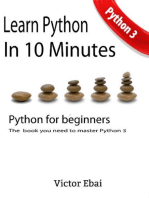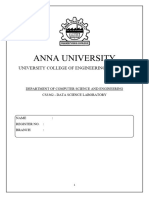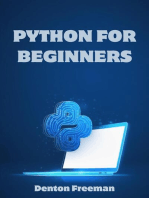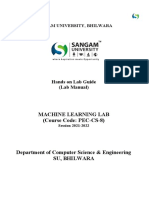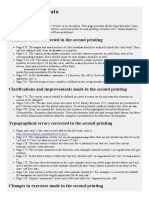Machine Learning Lab Set1
Uploaded by
michaeljohn9808Machine Learning Lab Set1
Uploaded by
michaeljohn9808GOVERNMENT FIRST GRADE COLLEGE
T.Dasarahalli, Bengaluru.
Department of Computer Applications
Machine Learning Lab Manual
NEP- BCA Sixth Semester LAB- (CA-C29L)
(NEP Scheme) 2023-2024
1. Install and set up Python and essential
libraries like NumPy and pandas.
Dr. Rashmi M
Faculty in Computer Science,
GFGC, T.Dasarahalli, Bengaluru.
CA-C29L: Machine Learning Lab BCA VI Sem
1. Install and set up Python and essential libraries like NumPy and pandas.
Installation of Python
Step 1: Search for Python
Type “Python download” in the Google search bar and press Enter key. In the list of links shown, select the
very link or click on the official website link: https://www.python.org/downloads/
Step 2: Select Version to Install Python
Choose the correct link for your device from the options provided: either Windows installer (64-bit) or
Windows installer (32-bit) and proceed to download the executable file.
Step 3: Downloading the Python Installer
Once you have downloaded the installer, open the .exe file, such as python-3.11.5-amd64.exe, by double-
clicking it to launch the Python installer. Choose the option to install the launcher for all users by checking
the corresponding checkbox, so that all users of the computer can access the Python launcher application.
Enable users to run Python from the command line by checking the Add python.exe to PATH checkbox. After
Clicking the Install Now Button the setup will start installing Python on your Windows system.
Dr. Rashmi M, Dept of Computer Science, GFGCT. Dasarahalli |1
CA-C29L: Machine Learning Lab BCA VI Sem
Step 4: Verify the Python Installation in Windows
After successful installation of Python, close the installation window. You can check if the installation of
Python was successful by using either the command line or the Integrated Development Environment (IDLE),
which you may have installed. To access the command line, click on the Start menu and type “cmd” in the
search bar.
Then click on Command Prompt, type the command “python –V” or “python –version”. You can see installed
version of Python on your system.
Go to Python Integrated Development Environment (IDLE). In Windows search bar, type IDLE and you can
see “IDLE (Python 3.11.64- bit)”. Open IDLE on the IDLE screen itself you can see version. This gives the
conformation of successful installation of python.
Dr. Rashmi M, Dept of Computer Science, GFGCT. Dasarahalli |2
CA-C29L: Machine Learning Lab BCA VI Sem
Installation of essential packages Numpy and Pandas.
a) Install numpy package.
NumPy is an open-source Python library that facilitates efficient numerical operations on large quantities of
data. There are a few functions that exist in NumPy that we use on pandas DataFrames. The most important
part about NumPy is that pandas is built on top of it which means Numpy is required for operating the Pandas.
It is defined as a Python package used for performing the various numerical computations and processing of
the multidimensional and single-dimensional array elements. The calculations using Numpy arrays are faster
than the normal Python array. It is also capable of handling a vast amount of data and convenient with Matrix
multiplication and data reshaping. Steps to install Numpy is,
Step 1: Open command prompt, CMD.
Step 2: Type the command,
C:\Users\DELL> py –m pip install numpy
Or
C:\Users\DELL>pip3 instal numpy
Step 3: Upgrade the software by the command
C:\Users\DELL> py –m pip install - -upgrade pip
Or
C:\Users\DELL> pip3 install - -upgrade pip
Step 4: On the successful installation, you can type following two commands at command prompt. If python
prompt “>>>” appears then package is successfully installed.
1. C:\Users\DELL>python
2. >>>import numpy
Dr. Rashmi M, Dept of Computer Science, GFGCT. Dasarahalli |3
CA-C29L: Machine Learning Lab BCA VI Sem
b) Install pandas package.
Pandas is a very popular library for working with data (its goal is to be the most powerful and flexible open-
source tool, and in our opinion, it has reached that goal). DataFrames are at the center of pandas. A
DataFrame is structured like a table or spreadsheet. The rows and the columns both have indexes, and you
can perform operations on rows or columns separately. It can perform five significant steps required for
processing and analysis of data irrespective of the origin of the data, i.e., load, manipulate, prepare, model,
and analyze. Steps to install pandas is,
Step 1: Open command prompt, CMD.
Step 2: Type the command,
C:\Users\DELL> py –m pip install pandas
Or
C:\Users\DELL>pip3 instal pandas
Step 3: Upgrade the software by the command
C:\Users\DELL> py –m pip install - -upgrade pip
Or
C:\Users\DELL> pip3 install - -upgrade pip
Step 4: On the successful installation, you can type following two commands at command prompt. If python
prompt “>>>” appears then package is successfully installed.
1. C:\Users\DELL>python
2. >>>import pandas
Dr. Rashmi M, Dept of Computer Science, GFGCT. Dasarahalli |4
You might also like
- Setting Up Python 3.5 and Numpy and Matplotlib On Your Own Windows PC or LaptopNo ratings yetSetting Up Python 3.5 and Numpy and Matplotlib On Your Own Windows PC or Laptop18 pages
- MLk65opyk45o4v 22i5vi2 It9359ci5ji3tjui3wmdlakmlmakmkmfiejrieuighegiurhgiurguirNo ratings yetMLk65opyk45o4v 22i5vi2 It9359ci5ji3tjui3wmdlakmlmakmkmfiejrieuighegiurhgiurguir23 pages
- Centurion University of Technology and Managament: Topic: Numpy, Pandas, MatplotlibNo ratings yetCenturion University of Technology and Managament: Topic: Numpy, Pandas, Matplotlib12 pages
- CS3362 Data Science Laboratory Alok KumarNo ratings yetCS3362 Data Science Laboratory Alok Kumar50 pages
- PYTHON: Practical Python Programming For Beginners & Experts With Hands-on ProjectFrom EverandPYTHON: Practical Python Programming For Beginners & Experts With Hands-on Project5/5 (4)
- Ex.No-1 Installation and Exploration (1)No ratings yetEx.No-1 Installation and Exploration (1)3 pages
- Setting Up Python 3.4 and Numpy and Matplotlib On Your Own Windows PC or LaptopNo ratings yetSetting Up Python 3.4 and Numpy and Matplotlib On Your Own Windows PC or Laptop15 pages
- PYTHON FOR BEGINNERS: A Comprehensive Guide to Learning Python Programming from Scratch (2023)From EverandPYTHON FOR BEGINNERS: A Comprehensive Guide to Learning Python Programming from Scratch (2023)No ratings yet
- Installing Python For Windows: Windows x86-64 Executable InstallerNo ratings yetInstalling Python For Windows: Windows x86-64 Executable Installer11 pages
- Introduction to Python Programming: Learn Coding with Hands-On Projects for BeginnersFrom EverandIntroduction to Python Programming: Learn Coding with Hands-On Projects for BeginnersNo ratings yet
- Python Libraries – Foundational Notes-CLASS 12No ratings yetPython Libraries – Foundational Notes-CLASS 124 pages
- Python Programming Reference Guide: A Comprehensive Guide for Beginners to Master the Basics of Python Programming Language with Practical Coding & Learning TipsFrom EverandPython Programming Reference Guide: A Comprehensive Guide for Beginners to Master the Basics of Python Programming Language with Practical Coding & Learning TipsNo ratings yet
- Introduction To Python Lecture 1: Setting Up Your Python EnvironmentNo ratings yetIntroduction To Python Lecture 1: Setting Up Your Python Environment33 pages
- TensorFlow Developer Certificate Exam Practice Tests 2024 Made EasyFrom EverandTensorFlow Developer Certificate Exam Practice Tests 2024 Made EasyNo ratings yet
- Python and Jupyter Notebook InstallationNo ratings yetPython and Jupyter Notebook Installation20 pages
- Machine Learning With Python: The Complete CourseNo ratings yetMachine Learning With Python: The Complete Course16 pages
- PYTHON FOR BEGINNERS: Master the Basics of Python Programming and Start Writing Your Own Code in No Time (2023 Guide for Beginners)From EverandPYTHON FOR BEGINNERS: Master the Basics of Python Programming and Start Writing Your Own Code in No Time (2023 Guide for Beginners)No ratings yet
- Data Structure (3330704) : Q.1 Write Difference Between Linear and Non-Linear DataNo ratings yetData Structure (3330704) : Q.1 Write Difference Between Linear and Non-Linear Data21 pages
- Designing Databases: Jeffrey A. Hoffer Joey F. George Joseph S. ValacichNo ratings yetDesigning Databases: Jeffrey A. Hoffer Joey F. George Joseph S. Valacich38 pages
- Different Method To Passing Parameter:: Written by Category: Published: 11 March 2015No ratings yetDifferent Method To Passing Parameter:: Written by Category: Published: 11 March 20156 pages
- AST20105 Data Structures & Algorithms: Chapter 4 - Array and Linked ListNo ratings yetAST20105 Data Structures & Algorithms: Chapter 4 - Array and Linked List39 pages
- ++A Decision Support System For Design of Transmission System of Low Power Tractor PDFNo ratings yet++A Decision Support System For Design of Transmission System of Low Power Tractor PDF11 pages
- The Simplex Method: Maximization: Simplex Method. The Simplex Method Was Developed by George Dantzig in 1946. It ProvidesNo ratings yetThe Simplex Method: Maximization: Simplex Method. The Simplex Method Was Developed by George Dantzig in 1946. It Provides3 pages
- Wordpress Multisite: Practical Functions and Methods: Kevin Leary Functions PHP 18 CommentsNo ratings yetWordpress Multisite: Practical Functions and Methods: Kevin Leary Functions PHP 18 Comments10 pages
- Setting Up Python 3.5 and Numpy and Matplotlib On Your Own Windows PC or LaptopSetting Up Python 3.5 and Numpy and Matplotlib On Your Own Windows PC or Laptop
- MLk65opyk45o4v 22i5vi2 It9359ci5ji3tjui3wmdlakmlmakmkmfiejrieuighegiurhgiurguirMLk65opyk45o4v 22i5vi2 It9359ci5ji3tjui3wmdlakmlmakmkmfiejrieuighegiurhgiurguir
- Centurion University of Technology and Managament: Topic: Numpy, Pandas, MatplotlibCenturion University of Technology and Managament: Topic: Numpy, Pandas, Matplotlib
- PYTHON: Practical Python Programming For Beginners & Experts With Hands-on ProjectFrom EverandPYTHON: Practical Python Programming For Beginners & Experts With Hands-on Project
- Setting Up Python 3.4 and Numpy and Matplotlib On Your Own Windows PC or LaptopSetting Up Python 3.4 and Numpy and Matplotlib On Your Own Windows PC or Laptop
- PYTHON FOR BEGINNERS: A Comprehensive Guide to Learning Python Programming from Scratch (2023)From EverandPYTHON FOR BEGINNERS: A Comprehensive Guide to Learning Python Programming from Scratch (2023)
- Installing Python For Windows: Windows x86-64 Executable InstallerInstalling Python For Windows: Windows x86-64 Executable Installer
- Introduction to Python Programming: Learn Coding with Hands-On Projects for BeginnersFrom EverandIntroduction to Python Programming: Learn Coding with Hands-On Projects for Beginners
- Python Programming Reference Guide: A Comprehensive Guide for Beginners to Master the Basics of Python Programming Language with Practical Coding & Learning TipsFrom EverandPython Programming Reference Guide: A Comprehensive Guide for Beginners to Master the Basics of Python Programming Language with Practical Coding & Learning Tips
- Introduction To Python Lecture 1: Setting Up Your Python EnvironmentIntroduction To Python Lecture 1: Setting Up Your Python Environment
- TensorFlow Developer Certificate Exam Practice Tests 2024 Made EasyFrom EverandTensorFlow Developer Certificate Exam Practice Tests 2024 Made Easy
- PYTHON FOR BEGINNERS: Master the Basics of Python Programming and Start Writing Your Own Code in No Time (2023 Guide for Beginners)From EverandPYTHON FOR BEGINNERS: Master the Basics of Python Programming and Start Writing Your Own Code in No Time (2023 Guide for Beginners)
- Data Structure (3330704) : Q.1 Write Difference Between Linear and Non-Linear DataData Structure (3330704) : Q.1 Write Difference Between Linear and Non-Linear Data
- Designing Databases: Jeffrey A. Hoffer Joey F. George Joseph S. ValacichDesigning Databases: Jeffrey A. Hoffer Joey F. George Joseph S. Valacich
- Different Method To Passing Parameter:: Written by Category: Published: 11 March 2015Different Method To Passing Parameter:: Written by Category: Published: 11 March 2015
- AST20105 Data Structures & Algorithms: Chapter 4 - Array and Linked ListAST20105 Data Structures & Algorithms: Chapter 4 - Array and Linked List
- ++A Decision Support System For Design of Transmission System of Low Power Tractor PDF++A Decision Support System For Design of Transmission System of Low Power Tractor PDF
- The Simplex Method: Maximization: Simplex Method. The Simplex Method Was Developed by George Dantzig in 1946. It ProvidesThe Simplex Method: Maximization: Simplex Method. The Simplex Method Was Developed by George Dantzig in 1946. It Provides
- Wordpress Multisite: Practical Functions and Methods: Kevin Leary Functions PHP 18 CommentsWordpress Multisite: Practical Functions and Methods: Kevin Leary Functions PHP 18 Comments