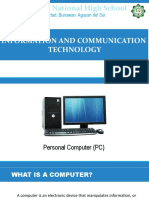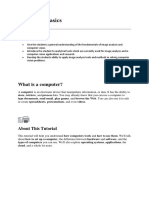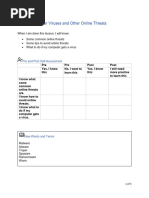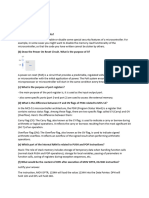Parts of A Computer
Parts of A Computer
Uploaded by
yaminelrustCopyright:
Available Formats
Parts of A Computer
Parts of A Computer
Uploaded by
yaminelrustOriginal Title
Copyright
Available Formats
Share this document
Did you find this document useful?
Is this content inappropriate?
Copyright:
Available Formats
Parts of A Computer
Parts of A Computer
Uploaded by
yaminelrustCopyright:
Available Formats
Topic: Parts of the Computer
When I am done this lesson, I will know:
• The parts of a computer system
• The basic parts of a computer (hardware)
• Common peripheral devices used with computers
• How to turn a computer on and off
Pre and Post Self-Assessment
Pre Pre Post Post
Yes, I know this No, I want to Yes, I know this I still need more
learn this practice to learn
this
I know the parts
of a computer
system
I know what the
basic parts of a
computer are
I know some
common
peripheral
devices used
with computers
I know how to
turn a computer
on and off
New Words and Terms
computer case
monitor
keyboard
processor
mouse
trackpad
printer
scanner
speaker
Parts of the Computer 1
webcam
microphone
headset
power button
shut down
What is a Computer System?
A computer system has three main parts:
• hardware
• software
• people
In this section you will learn more about the parts of the computer.
Parts of a Computer
Hardware is the equipment. It is the physical parts. It includes the parts you can see
and some parts that you can’t see. Hardware includes the processor, memory,
storage, communication ports and peripheral devices. Peripheral devices are
Review connected to the computer. Some examples are the display, the keyboard, a mouse,
speakers, or a printer. The processor is what makes the computer work. It is like the
“brains” of the computer.
The hardware includes many different parts.
The monitor, processor, keyboard and mouse are the main parts of the computer you need to
know. Desktops and laptops have all of these parts. In a desktop, the parts are separate. In a
laptop, most of the parts are combined into one device. You can add a mouse to a laptop or
use the trackpad which is part of the device. The processor, keyboard and trackpad are all part
of the bottom of the laptop.
Parts of the Computer 2
Parts of a Computer (Hardware)
Computer Case
This is the cabinet that contains most of the
components of the computer. It is sometimes
called a tower. The Central Processing Unit or
CPU is in the case. The CPU is the “brains” of
the computer.
Monitor
This is the device that displays or shows you
the information from the computer. It is an
output device that displays information in
pictorial form.
Keyboard
This is the panel of keys that you use to
operate or tell the computer what to do. It
allows you to input information into the
computer.
Parts of the Computer 3
Mouse
This is a hand-held or hand-operated pointing
device that helps you input information into
a computer.
Other Peripheral Devices
A peripheral device is an input or output device that allows you to operate a computer. The
monitor, keyboard and mouse are all peripheral devices. Other peripheral devices are
described below.
Printer
A printer takes information generated by a
computer (graphics and text) and transfers it
on to paper. There are many different types
of printers.
Scanner
A scanner can take a picture of a physical
item (e.g., a piece of paper with words and
pictures on it) and change it into a digital
format so that it can be stored or used on a
computer. Many printers have a scanner built
into them.
Parts of the Computer 4
Speakers
Speakers produce sound that is generated
when the computer is being used. Most
computers have built-in speakers.
Webcam
A webcam is a video camera that inputs to a
computer connected to the Internet. It allows
other users to see you when you are
connected. Most laptops have webcams built
in.
Microphone
A microphone allows you to speak to the
computer and transmit your voice or sounds
over the Internet or record them. Most
laptops have a microphone built in.
Headset
A headset is a set of headphones that usually
also has a microphone built in. It allows you
to connect to a computer and speak and
listen while keeping your hands free to type
or use the mouse.
Parts of the Computer 5
Watch this to learn more about the parts of a https://edu.gcfglobal.org/en/
desktop computer. computerbasics/basic-parts-
Source: GCFGlobal.org of-a-computer/1/
Watch this to learn more about a laptop computer. https://edu.gcfglobal.org/en/
Source: GCFGlobal.org computerbasics/laptop-
computers/1/
Turning the Computer On
If you are using a desktop computer, you need to turn on the processor and the monitor using
the power buttons. If you are using a laptop computer, it will only have one power button.
Power buttons come in all shapes and sizes. They will be in different locations on different
devices. However, a power button on a computer will have this symbol on it.
Power button symbol
Other examples of what a power button might look like:
How can I tell if the computer is on? The button will usually be lit up and will turn white, green
or blue if it is on.
“Waking” the Computer Up
Computers are often set to go to “sleep” if no one is using them for a period of time. This helps
conserve energy. It is also a safety feature for computers that require you to log on. When they
go to sleep, they usually log off. Moving the mouse around a bit or touching the trackpad may
“wake” the computer up. Sometimes you need to push the power button once to wake the
computer up.
Parts of the Computer 6
Turning the Computer Off
To turn off the computer, click on the START BUTTON on the lower left-hand corner of the
computer.
After you click on the Start Button:
• Click on POWER
• Click on SHUT DOWN
Try this/Practice
• Turn on the computer.
• Turn off the computer.
Parts of the Computer 7
Ontario Adult Literacy Curriculum Framework Connection
Competency Task Group(s)
Find and Use Information • Read Continuous Text (L2 - paragraphs, L1 -
instructions)
• Interpret Documents (L2 - tables and charts)
• Extract Information from Films, Broadcasts and
Presentations (not leveled)
Communicate Ideas and • Interact with Others
Information • Complete and Create Documents
Use Digital Technology • Login Using an Account
• Watch Podcast
• Identify Sources
• Evaluate Informatio
Literacy Link South Central
(March 2020)
www.llsc.on.ca literacylink@llsc.on.ca
Parts of the Computer 8
You might also like
- Inception ReportDocument9 pagesInception ReportFasika Tegegn100% (2)
- Kone KCEDocument93 pagesKone KCECoil98100% (8)
- Parts of A Computer CNIBDocument9 pagesParts of A Computer CNIBthranxsoriano021No ratings yet
- Computer Studies G8 & 9Document52 pagesComputer Studies G8 & 9machonakanyangaNo ratings yet
- Fundamentals of Computer UsageDocument22 pagesFundamentals of Computer UsageHoney KajlaNo ratings yet
- Ste Week 1 TleDocument15 pagesSte Week 1 Tlejhonelkenneth338No ratings yet
- 1 Computers FundamentalsDocument13 pages1 Computers Fundamentalsdevil's doubleNo ratings yet
- DC 102 Module 1 Lesson 1Document12 pagesDC 102 Module 1 Lesson 1jerome paulinesNo ratings yet
- Basic Computer For Small BusinessDocument41 pagesBasic Computer For Small BusinessNIRMAL K100% (1)
- Guideline For Office - StudentsDocument27 pagesGuideline For Office - StudentsjeanettecortesNo ratings yet
- Week 1Document61 pagesWeek 1Maria FazalNo ratings yet
- Common Competency 4 - Operate Personal ComputerDocument105 pagesCommon Competency 4 - Operate Personal ComputerAngel CastilloNo ratings yet
- Libertad National High School: Libertad, Bunawan, Agusan Del SurDocument51 pagesLibertad National High School: Libertad, Bunawan, Agusan Del SurZaldy Osico TejadoNo ratings yet
- Introduction of ComputerDocument11 pagesIntroduction of Computernorvel19No ratings yet
- Basic Computer For Small BusinessDocument21 pagesBasic Computer For Small Businessaadi1988No ratings yet
- Theft of InformationDocument2 pagesTheft of Informationabigail yao goNo ratings yet
- Computer Basics: What Is A Computer?Document9 pagesComputer Basics: What Is A Computer?Alvin Mas MandapatNo ratings yet
- The History of ComputersDocument5 pagesThe History of ComputersNhat NguyenNo ratings yet
- CHN Main NotesDocument114 pagesCHN Main NotesnageswararaosreeNo ratings yet
- Fdre Air Force Education and Training Center: Hardware PeripheralsDocument53 pagesFdre Air Force Education and Training Center: Hardware Peripheralsjak messiNo ratings yet
- Computer: Made by Surbhi JainDocument25 pagesComputer: Made by Surbhi JainniveshjainNo ratings yet
- PUTER BasicsDocument9 pagesPUTER Basicsbharatnyk7No ratings yet
- Computer NotesDocument47 pagesComputer NotesChloeNo ratings yet
- Computer PackagesDocument37 pagesComputer PackagesskyartcyberNo ratings yet
- Battle Ict MaterialsDocument44 pagesBattle Ict MaterialsJeaninay ManalastasNo ratings yet
- Project in Computer: Kin Jester D. Oñez Mr. Meljhon MundoyDocument9 pagesProject in Computer: Kin Jester D. Oñez Mr. Meljhon MundoyRussel VasquezNo ratings yet
- Computer ApplicationDocument305 pagesComputer ApplicationDaniel BakunziNo ratings yet
- PST - Unit 1Document16 pagesPST - Unit 1cs235114414No ratings yet
- 1. ComputerDocument55 pages1. Computerdeeptidangi121No ratings yet
- Elective BCODocument143 pagesElective BCOjoyceannesarsaleNo ratings yet
- FawadDocument15 pagesFawadakbariesmatullah445No ratings yet
- Basic of ComputerDocument20 pagesBasic of ComputerMuskan MukhiNo ratings yet
- 1.1-1 Computer HardwareDocument43 pages1.1-1 Computer HardwareJhonie Fiel-Dalahay Campomanes-GumilaoNo ratings yet
- Computer Types Parts and ComponentsDocument43 pagesComputer Types Parts and ComponentsAndrei MartosNo ratings yet
- DIT 1 Year BookDocument51 pagesDIT 1 Year BookArshad AliNo ratings yet
- Introduction To Cybercrime and Environmental Laws and ProtectionDocument87 pagesIntroduction To Cybercrime and Environmental Laws and ProtectionKIMATINNo ratings yet
- 855 Assignment No. 1 Computers in EducationDocument13 pages855 Assignment No. 1 Computers in EducationMuhammad Ali100% (2)
- 855 Assignment No. 1 Computers in Education PDFDocument13 pages855 Assignment No. 1 Computers in Education PDFMuhammad AliNo ratings yet
- Basic Computer ReviewDocument24 pagesBasic Computer ReviewCharmaine V. BañesNo ratings yet
- Computers: Inventor of ComputerDocument25 pagesComputers: Inventor of ComputerJohn Philip VuelbaNo ratings yet
- Chapter 2 Basic Computer ModuleDocument11 pagesChapter 2 Basic Computer ModuleMarcus BrutusNo ratings yet
- Module 1 - Introduction To Digital DevicesDocument14 pagesModule 1 - Introduction To Digital DevicesGovardhanan RayanNo ratings yet
- Computer Application IntroductionDocument6 pagesComputer Application IntroductionAlice KiarieNo ratings yet
- Cad Grade 10Document96 pagesCad Grade 10Ezeclay P. TumolvaNo ratings yet
- PSPP UNIT-1Document35 pagesPSPP UNIT-1nivedhithaNo ratings yet
- Lesson Presentation - Parts of A PCDocument28 pagesLesson Presentation - Parts of A PCFatima ArshadNo ratings yet
- Transcript Work With ComputersDocument25 pagesTranscript Work With ComputersHusseinNo ratings yet
- CompTIA IT FundamentalsDocument11 pagesCompTIA IT Fundamentalsstephen efangeNo ratings yet
- Parts of ComputerDocument12 pagesParts of ComputerSaroj Kumar100% (2)
- Operate Personal Computer - WeekednDocument50 pagesOperate Personal Computer - WeekednHenok FikaduNo ratings yet
- Fundamental FinalDocument24 pagesFundamental FinalJaiSainiNo ratings yet
- Introduction To Computers: A Workshop For San Diego State University Faculty and StaffDocument10 pagesIntroduction To Computers: A Workshop For San Diego State University Faculty and StaffHumayun KabirNo ratings yet
- Computer TrainingDocument222 pagesComputer Trainingben100% (1)
- Basic Parts of Computer and Its FunctionsDocument17 pagesBasic Parts of Computer and Its FunctionsAr VinNo ratings yet
- Final Iare Co Ece Lecture Notes UploadDocument190 pagesFinal Iare Co Ece Lecture Notes Uploadrforrohit26No ratings yet
- Connect PeripheralsDocument13 pagesConnect Peripheralstsegadese4No ratings yet
- Cops NotesDocument14 pagesCops NoteslameckNo ratings yet
- Computer Has A Full FormDocument48 pagesComputer Has A Full FormDeepak kr. patelNo ratings yet
- Computer NotesDocument58 pagesComputer NotesAtiku EmmanuelNo ratings yet
- What Is Social Media MonitoringDocument11 pagesWhat Is Social Media MonitoringyaminelrustNo ratings yet
- Email Basics InteractiveDocument9 pagesEmail Basics InteractiveyaminelrustNo ratings yet
- Deleting Online History - QqkHtZCS6zzapT8n5GwBDocument5 pagesDeleting Online History - QqkHtZCS6zzapT8n5GwByaminelrustNo ratings yet
- Computer VirusesDocument5 pagesComputer VirusesyaminelrustNo ratings yet
- Evaluating Online Information-2021Document5 pagesEvaluating Online Information-2021yaminelrustNo ratings yet
- Internet Search Engines - hTC0FnsjRn6q3BISqRMCDocument5 pagesInternet Search Engines - hTC0FnsjRn6q3BISqRMCyaminelrustNo ratings yet
- Observation Skills Facilitator Guide V 4Document27 pagesObservation Skills Facilitator Guide V 4yaminelrustNo ratings yet
- Conflict ResolutionDocument9 pagesConflict ResolutionyaminelrustNo ratings yet
- Online Shopping - slACNxIuTm2bYeJnf8XZDocument7 pagesOnline Shopping - slACNxIuTm2bYeJnf8XZyaminelrustNo ratings yet
- Computer Viruses CNIBDocument5 pagesComputer Viruses CNIByaminelrustNo ratings yet
- The Mind Game PlayDocument2 pagesThe Mind Game Playyaminelrust100% (1)
- Red 7 GameplayDocument2 pagesRed 7 GameplayyaminelrustNo ratings yet
- Ghost Blitz Game PlayDocument2 pagesGhost Blitz Game PlayyaminelrustNo ratings yet
- The Pain Is Worth The GainDocument12 pagesThe Pain Is Worth The GainyaminelrustNo ratings yet
- Problem Solving PlaybookDocument18 pagesProblem Solving PlaybookyaminelrustNo ratings yet
- Traits of A Good Work EthicDocument7 pagesTraits of A Good Work EthicyaminelrustNo ratings yet
- LLSC Community Tech Connect Project Evaluation Report, April 2022Document20 pagesLLSC Community Tech Connect Project Evaluation Report, April 2022yaminelrustNo ratings yet
- Capacity Building Roundtable WorkplanDocument3 pagesCapacity Building Roundtable WorkplanyaminelrustNo ratings yet
- Industry - Executive Summary V2 - EDocument14 pagesIndustry - Executive Summary V2 - EyaminelrustNo ratings yet
- COP Educators (Intro) Course OutlineDocument3 pagesCOP Educators (Intro) Course OutlineyaminelrustNo ratings yet
- SEL-267-0, - 2 Relay: Phase and Ground Directional Overcurrent Relay With Recloser and Fault LocatorDocument138 pagesSEL-267-0, - 2 Relay: Phase and Ground Directional Overcurrent Relay With Recloser and Fault LocatorEmmanuel EntzanaNo ratings yet
- Key Board Skills FGDocument4 pagesKey Board Skills FGsamratmanmodeNo ratings yet
- Answer Sheet - Edited 2Document4 pagesAnswer Sheet - Edited 2Charlize Dela CruzNo ratings yet
- Managing Cavok Tasks: 1 Command LineDocument2 pagesManaging Cavok Tasks: 1 Command LineJoão Diego FeitosaNo ratings yet
- File Input and OutputDocument24 pagesFile Input and OutputMuhammad Shakirin ShaariNo ratings yet
- ESC Intro To C Programming Unit 1Document40 pagesESC Intro To C Programming Unit 1asish.pavanramNo ratings yet
- ESP FINAL TEST 2021/2022 Mata Kuliah: Esp Sifat: Take Home Test Dosen: Imaratul Ulwiyah, M. HumDocument4 pagesESP FINAL TEST 2021/2022 Mata Kuliah: Esp Sifat: Take Home Test Dosen: Imaratul Ulwiyah, M. HumMoh Anang MakrufNo ratings yet
- Computer Notes THEORY Chapter #1 Class XI CompleteDocument11 pagesComputer Notes THEORY Chapter #1 Class XI CompleteNabil Ahmed Khan33% (3)
- Ict Input Notes Form 1Document7 pagesIct Input Notes Form 1Pamela ChimwaNo ratings yet
- Pic Micro ControllersDocument18 pagesPic Micro ControllersKrishna BoreddyNo ratings yet
- 5EC3-01: Computer Architecture: UNIT-3Document11 pages5EC3-01: Computer Architecture: UNIT-3Himanshi SainiNo ratings yet
- Management Information SystemsDocument326 pagesManagement Information SystemsClerry Samuel100% (1)
- Assigment 2Document4 pagesAssigment 2Sanhani Fathirul FajarNo ratings yet
- Datasheet X-Dcs2000en En2.1Document4 pagesDatasheet X-Dcs2000en En2.1andres felipe mantilla gomezNo ratings yet
- Parts of A ComputerDocument37 pagesParts of A ComputerEstelle RhineNo ratings yet
- 7SD80xx Manual A2 V990201 UsDocument416 pages7SD80xx Manual A2 V990201 UsOmer SaeedNo ratings yet
- HD Video Capture: Quick Start GuideDocument49 pagesHD Video Capture: Quick Start Guideu__qNo ratings yet
- DB2BP Warehouse Performance Monitoring 0913Document51 pagesDB2BP Warehouse Performance Monitoring 0913Gsr SandeepNo ratings yet
- HUANANZHI X79 Deluxe-User's ManualDocument15 pagesHUANANZHI X79 Deluxe-User's ManualnemesiqNo ratings yet
- CH 3Document16 pagesCH 3sapariya hevinNo ratings yet
- CG Module 5Document77 pagesCG Module 5ndeshmukh83No ratings yet
- Computer Keyboard: Jump To Navigation Jump To SearchDocument30 pagesComputer Keyboard: Jump To Navigation Jump To SearchYanicz BlusNo ratings yet
- DSP Unit-6Document26 pagesDSP Unit-622pa5a0407No ratings yet
- OS - Study Guide - NewDocument42 pagesOS - Study Guide - NewTofik AsmamawNo ratings yet
- Computer Peripherals and ComponentsDocument20 pagesComputer Peripherals and ComponentsRose Mary Dominique GanibanNo ratings yet
- SV For Verificaation LabManual v3.0Document22 pagesSV For Verificaation LabManual v3.0Pranav KhuranaNo ratings yet
- Distributed Power System Automation With IEC 61850,61499, Intelligent ControlDocument11 pagesDistributed Power System Automation With IEC 61850,61499, Intelligent ControlKaushal DesaiNo ratings yet
- 2021 Qna EsDocument10 pages2021 Qna Estemp.prathampalNo ratings yet