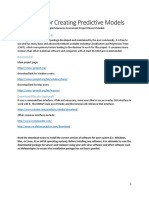R Programming Lab
Uploaded by
radha gulatiR Programming Lab
Uploaded by
radha gulatilOMoARcPSD|5414494
R programming lab
computer science (Ideal Institute of Technology)
Scan to open on Studocu
Studocu is not sponsored or endorsed by any college or university
Downloaded by Rajni Gulati (radhagulati1986@gmail.com)
lOMoARcPSD|5414494
Week 7: a)Reading different types of data sets (.txt, .csv) from Web or disk and writing in file in
specific disk location
File reading in R
One of the important formats to store a file is in a text file. R provides various methods that
one can read data from a text file.
read.delim(): This method is used for reading “tab-separated value” files (“.txt”).
By default, point (“.”) is used as decimal points.
Syntax: read.delim(file, header = TRUE, sep = “\t”, dec = “.”, …)
Parameters:
file: the path to the file containing the data to be read into R.
header: a logical value. If TRUE, read.delim() assumes that your file has a header
row, so row 1 is the name of each column. If that’s not the case, you can add the
argument header = FALSE.
sep: the field separator character. “\t” is used for a tab-delimited file.
dec: the character used in the file for decimal points.
Example:
R
# R program reading a text file
# Read a text file using read.delim()
myData = read.delim("geeksforgeeks.txt", header =
FALSE)
print(myData)
Output:
1 A computer science portal for geeks.
Note: The above R code, assumes that the file “geeksforgeeks.txt” is in your current working
directory. To know your current working directory, type the function getwd() in R console.
read.delim2(): This method is used for reading “tab-separated value” files (“.txt”).
By default, point (“,”) is used as decimal points.
Syntax: read.delim2(file, header = TRUE, sep = “\t”, dec = “,”, …)
Parameters:
file: the path to the file containing the data to be read into R.
header: a logical value. If TRUE, read.delim2() assumes that your file has a header
row, so row 1 is the name of each column. If that’s not the case, you can add the
argument header = FALSE.
sep: the field separator character. “\t” is used for a tab-delimited file.
dec: the character used in the file for decimal points.
Downloaded by Rajni Gulati (radhagulati1986@gmail.com)
lOMoARcPSD|5414494
Example:
R
# R program reading a text file
# Read a text file using read.delim2
myData = read.delim2("geeksforgeeks.txt", header =
FALSE)
print(myData)
Output:
1 A computer science portal for geeks.
file.choose(): In R it’s also possible to choose a file interactively using the
function file.choose(), and if you’re a beginner in R programming then this method
is very useful for you.
Example:
# R program reading a text file using file.choose()
myFile = read.delim(file.choose(), header = FALSE)
# If you use the code above in RStudio
# you will be asked to choose a file
print(myFile)
Output:
1 A computer science portal for geeks.
Reading a file in a table format
Another popular format to store a file is in a tabular format. R provides various methods that
one can read data from a tabular formatted data file.
read.table(): read.table() is a general function that can be used to read a file in table format.
The data will be imported as a data frame.
Syntax: read.table(file, header = FALSE, sep = “”, dec = “.”)
Parameters:
file: the path to the file containing the data to be imported into R.
header: logical value. If TRUE, read.table() assumes that your file has a header
row, so row 1 is the name of each column. If that’s not the case, you can add
the argument header = FALSE.
sep: the field separator character
dec: the character used in the file for decimal points.
Downloaded by Rajni Gulati (radhagulati1986@gmail.com)
lOMoARcPSD|5414494
Example:
R
# R program to read a file in table format
# Using read.table()
myData = read.table("basic.csv")
print(myData)
Output:
1 Name,Age,Qualification,Address
2 Amiya,18,MCA,BBS
3 Niru,23,Msc,BLS
4 Debi,23,BCA,SBP
5 Biku,56,ISC,JJP
read.csv(): read.csv() is used for reading “comma separated value” files (“.csv”). In this also
the data will be imported as a data frame.
Syntax: read.csv(file, header = TRUE, sep = “,”, dec = “.”, …)
Parameters:
file: the path to the file containing the data to be imported into R.
header: logical value. If TRUE, read.csv() assumes that your file has a header row,
so row 1 is the name of each column. If that’s not the case, you can add the
argument header = FALSE.
sep: the field separator character
dec: the character used in the file for decimal points.
Example:
R
# R program to read a file in table format
# Using read.csv()
myData = read.csv("basic.csv")
print(myData)
Output:
Name Age Qualification Address
1 Amiya 18 MCA BBS
2 Niru 23 Msc BLS
Downloaded by Rajni Gulati (radhagulati1986@gmail.com)
lOMoARcPSD|5414494
3 Debi 23 BCA SBP
4 Biku 56 ISC JJP
read.csv2(): read.csv() is used for variant used in countries that use a comma “,” as decimal
point and a semicolon “;” as field separators.
Syntax: read.csv2(file, header = TRUE, sep = “;”, dec = “,”, …)
Parameters:
file: the path to the file containing the data to be imported into R.
header: logical value. If TRUE, read.csv2() assumes that your file has a header
row, so row 1 is the name of each column. If that’s not the case, you can add
the argument header = FALSE.
sep: the field separator character
dec: the character used in the file for decimal points.
Example:
R
# R program to read a file in table format
# Using read.csv2()
myData = read.csv2("basic.csv")
print(myData)
Output:
Name.Age.Qualification.Address
1 Amiya,18,MCA,BBS
2 Niru,23,Msc,BLS
3 Debi,23,BCA,SBP
4 Biku,56,ISC,JJP
file.choose(): You can also use file.choose() with read.csv() just like before.
Example:
R
# R program to read a file in table format
# Using file.choose() inside read.csv()
myData = read.csv(file.choose())
# If you use the code above in RStudio
# you will be asked to choose a file
print(myData)
Downloaded by Rajni Gulati (radhagulati1986@gmail.com)
lOMoARcPSD|5414494
Output:
Name Age Qualification Address
1 Amiya 18 MCA BBS
2 Niru 23 Msc BLS
3 Debi 23 BCA SBP
4 Biku 56 ISC JJP
read_csv(): This method is also used for to read a comma (“,”) separated values by using the
help of readr package.
Syntax: read_csv(file, col_names = TRUE)
Parameters:
file: the path to the file containing the data to be read into R.
col_names: Either TRUE, FALSE, or a character vector specifying column names.
If TRUE, the first row of the input will be used as the column names.
Example:
R
# R program to read a file in table format
# using readr package
# Import the readr library
library(readr)
# Using read_csv() method
myData = read_csv("basic.csv", col_names = TRUE)
print(myData)
Output:
Parsed with column specification:
cols(
Name = col_character(),
Age = col_double(),
Qualification = col_character(),
Address = col_character()
)
# A tibble: 4 x 4
Name Age Qualification Address
Downloaded by Rajni Gulati (radhagulati1986@gmail.com)
lOMoARcPSD|5414494
1 Amiya 18 MCA BBS
2 Niru 23 Msc BLS
3 Debi 23 BCA SBP
4 Biku 56 ISC JJP
Reading a file from the internet
It’s possible to use the functions read.delim(), read.csv() and read.table() to import files from
the web.
Example:
R
# R program to read a file from the internet
# Using read.delim()
myData =
read.delim("http://www.sthda.com/upload/boxplot_for
mat.txt")
print(head(myData))
Output:
Nom variable Group
1 IND1 10 A
2 IND2 7 A
3 IND3 20 A
4 IND4 14 A
5 IND5 14 A
6 IND6 12 A
b) Reading Excel data sheet in R.
#Install openxlsx package
install.packages("openxlsx")
# Load openxlsx
library(openxlsx)
Downloaded by Rajni Gulati (radhagulati1986@gmail.com)
lOMoARcPSD|5414494
# Read excel file
read.xlsx('/Users/admin/new_file.xlsx')
Downloaded by Rajni Gulati (radhagulati1986@gmail.com)
You might also like
- 40 R Programming Interview Questions & Answers For All Levels - DataCampNo ratings yet40 R Programming Interview Questions & Answers For All Levels - DataCamp22 pages
- Turritopsis Dohrnii Teo en Ming's Book 2 (Edition 20220815)No ratings yetTurritopsis Dohrnii Teo en Ming's Book 2 (Edition 20220815)554 pages
- Reading Files in R Programming LanguageNo ratings yetReading Files in R Programming Language33 pages
- Instructions For Using R To Create Predictive Models v5No ratings yetInstructions For Using R To Create Predictive Models v517 pages
- Year 1 Computer Programming - Lecture 8No ratings yetYear 1 Computer Programming - Lecture 829 pages
- Lecture 6 - CS50's Introduction To Programming With PythonNo ratings yetLecture 6 - CS50's Introduction To Programming With Python11 pages
- Pandas What Can Pandas Do For You ?: Statsmodels SM Seaborn SnsNo ratings yetPandas What Can Pandas Do For You ?: Statsmodels SM Seaborn Sns9 pages
- Cheat Sheet - Week 4, Input Data Into R: Function Example Options (Parameters) DescriptionNo ratings yetCheat Sheet - Week 4, Input Data Into R: Function Example Options (Parameters) Description1 page
- CBSE Class XII CS File Handling QuestionsNo ratings yetCBSE Class XII CS File Handling Questions3 pages
- Hands-On Data Science With R Text MiningNo ratings yetHands-On Data Science With R Text Mining41 pages
- Updated - M5 - Python For Machine Learning - Copy - Maria SNo ratings yetUpdated - M5 - Python For Machine Learning - Copy - Maria S67 pages
- Lecture 6 - CS50's Introduction to Programming with PythonNo ratings yetLecture 6 - CS50's Introduction to Programming with Python11 pages
- Depression Identification Using EEG Signals Via A Hybrid of LSTM and Spiking Neural NetworksNo ratings yetDepression Identification Using EEG Signals Via A Hybrid of LSTM and Spiking Neural Networks13 pages
- Statistics For Engineers Lecture 4 Reliability and Lifetime DistributionsNo ratings yetStatistics For Engineers Lecture 4 Reliability and Lifetime Distributions21 pages
- Introduction To SCILAB: Ece Department (Maharaja Agrasen Institute of Technology)No ratings yetIntroduction To SCILAB: Ece Department (Maharaja Agrasen Institute of Technology)24 pages
- 1.3) BC-6000 Hardware System - Service TrainingNo ratings yet1.3) BC-6000 Hardware System - Service Training31 pages
- GSM System Survey: Overview of Ericsson's GSM SystemsNo ratings yetGSM System Survey: Overview of Ericsson's GSM Systems10 pages
- Data Structures and Algorithms - CSE 102 Program List: Week 1No ratings yetData Structures and Algorithms - CSE 102 Program List: Week 11 page
- PDF Thriving at The Edge of Chaos Managing Projects As Complex Adaptive Systems 1st Edition Jonathan Sapir (Author) DownloadNo ratings yetPDF Thriving at The Edge of Chaos Managing Projects As Complex Adaptive Systems 1st Edition Jonathan Sapir (Author) Download53 pages
- MRSPTU PGDCA 1st Year Syllabus 2019 Batch Onwards On 25-07-2019100% (1)MRSPTU PGDCA 1st Year Syllabus 2019 Batch Onwards On 25-07-20199 pages
- GM360: The Versatile Radio: Two-Way RadiosNo ratings yetGM360: The Versatile Radio: Two-Way Radios2 pages
- Description: (SC - Process - Visualization SCC, 1, - )100% (1)Description: (SC - Process - Visualization SCC, 1, - )6 pages
- Artificial Intelligenc E: by Anna Fryling and Kayla AkombiNo ratings yetArtificial Intelligenc E: by Anna Fryling and Kayla Akombi11 pages
- Cash2013 - Highly Scalable Searchable Symmetric Encryption With Support For Boolean QueriesNo ratings yetCash2013 - Highly Scalable Searchable Symmetric Encryption With Support For Boolean Queries21 pages
- Lecture 1_ Introduction to Data ScienceNo ratings yetLecture 1_ Introduction to Data Science38 pages
- SAP HANA Developer Guide For SAP HANA Studio en100% (1)SAP HANA Developer Guide For SAP HANA Studio en904 pages
- Device Load Monitor With Programmable Meter For Energy AuditNo ratings yetDevice Load Monitor With Programmable Meter For Energy Audit3 pages
- 40 R Programming Interview Questions & Answers For All Levels - DataCamp40 R Programming Interview Questions & Answers For All Levels - DataCamp
- Turritopsis Dohrnii Teo en Ming's Book 2 (Edition 20220815)Turritopsis Dohrnii Teo en Ming's Book 2 (Edition 20220815)
- Instructions For Using R To Create Predictive Models v5Instructions For Using R To Create Predictive Models v5
- Lecture 6 - CS50's Introduction To Programming With PythonLecture 6 - CS50's Introduction To Programming With Python
- Pandas What Can Pandas Do For You ?: Statsmodels SM Seaborn SnsPandas What Can Pandas Do For You ?: Statsmodels SM Seaborn Sns
- Cheat Sheet - Week 4, Input Data Into R: Function Example Options (Parameters) DescriptionCheat Sheet - Week 4, Input Data Into R: Function Example Options (Parameters) Description
- Updated - M5 - Python For Machine Learning - Copy - Maria SUpdated - M5 - Python For Machine Learning - Copy - Maria S
- Lecture 6 - CS50's Introduction to Programming with PythonLecture 6 - CS50's Introduction to Programming with Python
- Oracle Certified Professional Java Programmer OCPJP 1Z0 809From EverandOracle Certified Professional Java Programmer OCPJP 1Z0 809
- Depression Identification Using EEG Signals Via A Hybrid of LSTM and Spiking Neural NetworksDepression Identification Using EEG Signals Via A Hybrid of LSTM and Spiking Neural Networks
- Statistics For Engineers Lecture 4 Reliability and Lifetime DistributionsStatistics For Engineers Lecture 4 Reliability and Lifetime Distributions
- Introduction To SCILAB: Ece Department (Maharaja Agrasen Institute of Technology)Introduction To SCILAB: Ece Department (Maharaja Agrasen Institute of Technology)
- GSM System Survey: Overview of Ericsson's GSM SystemsGSM System Survey: Overview of Ericsson's GSM Systems
- Data Structures and Algorithms - CSE 102 Program List: Week 1Data Structures and Algorithms - CSE 102 Program List: Week 1
- PDF Thriving at The Edge of Chaos Managing Projects As Complex Adaptive Systems 1st Edition Jonathan Sapir (Author) DownloadPDF Thriving at The Edge of Chaos Managing Projects As Complex Adaptive Systems 1st Edition Jonathan Sapir (Author) Download
- MRSPTU PGDCA 1st Year Syllabus 2019 Batch Onwards On 25-07-2019MRSPTU PGDCA 1st Year Syllabus 2019 Batch Onwards On 25-07-2019
- Description: (SC - Process - Visualization SCC, 1, - )Description: (SC - Process - Visualization SCC, 1, - )
- Artificial Intelligenc E: by Anna Fryling and Kayla AkombiArtificial Intelligenc E: by Anna Fryling and Kayla Akombi
- Cash2013 - Highly Scalable Searchable Symmetric Encryption With Support For Boolean QueriesCash2013 - Highly Scalable Searchable Symmetric Encryption With Support For Boolean Queries
- Device Load Monitor With Programmable Meter For Energy AuditDevice Load Monitor With Programmable Meter For Energy Audit