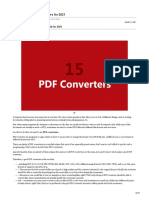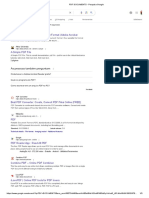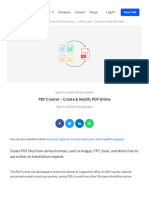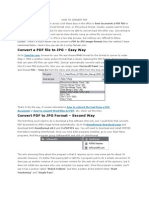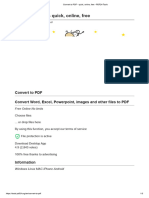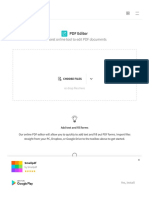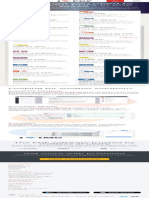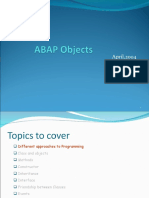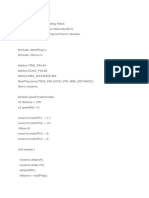Only Readable PDF
Only Readable PDF
Uploaded by
pripexamsCopyright:
Available Formats
Only Readable PDF
Only Readable PDF
Uploaded by
pripexamsOriginal Title
Copyright
Available Formats
Share this document
Did you find this document useful?
Is this content inappropriate?
Copyright:
Available Formats
Only Readable PDF
Only Readable PDF
Uploaded by
pripexamsCopyright:
Available Formats
https://www.pdfconverters.
net/how-to/convert-word-document-to-uneditable-and-unselectable-
pdf/
https://smallbusiness.chron.com/save-pdf-read-only-46112.html
How to convert Word document to uneditable and
unselectable PDF
How to How to convert Word document to uneditable and…
January 5, 2018
Gabriela
(Last Updated On: February 24, 2018)
PDF file looks the same irrespective of what device it’s opened on. This is why we always share the
Word document in PDF format. Sometimes, you may want to make the PDF read-only for others and
don’t want anyone to manipulate it. Thus, you need an image-based PDF, which is uneditable and
unselectable. Creating a text-based PDF from Word is a snap. Open a Word file and save it as PDF
format. But MS word does not render the assistance to export file content as image PDF. To create
read-only PDFs from Word, you need some compact applications to carry out the task for you. Follow
today’s tutorial and you’ll know how to make an image PDF from Word in the most direct ways.
How to convert Word to image PDF with software tools.
1. WordtoPDF Converter.
WordtoPDF Converter explains itself by its title. It’s capable of converting Word files to textual PDFs or
image-like PDFs as you need. You are greeted by a concise and intuitive interface after launching the
program, which allows you to navigate to the options in the main window very easily. This tool offers
batch processing so that you can process loans of PDFs at a time. A strong engine ensures speedy
conversion. You can expect the whole process finished in seconds. A sophisticated tech brings
amazing output quality. The layout of output PDF is exactly consistent with that of original Word file.
This easy-to-use utility only requires you a few clicks to perform the whole operation.
How to create non-editable PDF from Word with WordtoPDF Converter.
1. Drag and drop files to the workspace or browse for files by clicking on “Add File(s)”.
Tip: Multiple files can be added to the program at the same time.
2. Click on the drop-down arrow and choose “to Scanned PDF”.
3. Set destination folder for the PDF to create and press “Start:” to start the conversion.
2. Win2PDF.
Win2PDF is a small but powerful virtual printer that creates standard PDF, PDF/A, image only PDF,
XPS, TIFF from printable documents. It comes packed with several useful features. You can merge
PDFs by appending/prepending new one to an existing one. You have the choice to auto attach
created PDF to new email message because this app integrates with email clients. With the auto-name
feature, files can be named and saved to the chosen directory automatically. The naming can be set to
include date and time. This tool barely takes up system resources and works smoothly. Due to the
simple-to-use operations, it can be handled by both beginners and experts.
How to convert word document to uneditable PDF with Win2PDF.
1. Launch this software on desktop and open the file to convert.
Or run this tool by initiating the “Print” option in Word.
2. Select “PDF Image Only-monochrome (PDF)” or “PDF Image Only-color (PDF).”
3. Click on the “Save” button to begin the conversion.
What fast and easy ways to convert Word to image-based PDF. Use the efficient tools to put
restrictions on your data and increase document security!
You might also like
- Sophia Stewart The Third Eye PDFDocument8 pagesSophia Stewart The Third Eye PDFinfo-5016990% (13)
- How To Save A Webpage As A PDF - SmallpdfDocument9 pagesHow To Save A Webpage As A PDF - SmallpdfHzl Zlh100% (1)
- Save Word As PDF: EnglishDocument10 pagesSave Word As PDF: Englishprestige.home.menagementNo ratings yet
- 15 Best Free PDF Converters For 2021Document47 pages15 Best Free PDF Converters For 2021wdly3124214214No ratings yet
- What Is A PDF File - (And How To Open One)Document10 pagesWhat Is A PDF File - (And How To Open One)ishmum tihamiNo ratings yet
- What Is A PDF File - (And How To Open One)Document9 pagesWhat Is A PDF File - (And How To Open One)Natalia VladimirovnaNo ratings yet
- Welcome GuideDocument8 pagesWelcome Guideتسهيلات ولد شايبNo ratings yet
- PDF Editor - How To Edit PDFs - KofaxDocument5 pagesPDF Editor - How To Edit PDFs - KofaxfsdfdsfdsfdsfdsNo ratings yet
- How To Convert Zip To PDF Files or Combine Into One PDF?: AssistmyteamDocument8 pagesHow To Convert Zip To PDF Files or Combine Into One PDF?: AssistmyteamMinarie myouiNo ratings yet
- Welcome GuideDocument7 pagesWelcome GuidejgemilangteknikNo ratings yet
- How To Edit A PDF (Easy Guide)Document15 pagesHow To Edit A PDF (Easy Guide)Stuart JamesNo ratings yet
- PDF Creator - Create & Modify PDF OnlineDocument2 pagesPDF Creator - Create & Modify PDF OnlineEzz ZeeNo ratings yet
- How To Convert Zip To PDF Files or Combine Into One PDF?: AssistmyteamDocument8 pagesHow To Convert Zip To PDF Files or Combine Into One PDF?: AssistmyteamMinarie myouiNo ratings yet
- .PDF - Google SearchDocument5 pages.PDF - Google Searchviveksingla01947No ratings yet
- Our PDF Maker For Windows Is A Highly VersatileDocument2 pagesOur PDF Maker For Windows Is A Highly Versatileponnyatheinnaing1329No ratings yet
- Merge PDF: The Easiest Way To Combine PDF FilesDocument7 pagesMerge PDF: The Easiest Way To Combine PDF FilesDsNo ratings yet
- PDF Creator - Create & Modify PDF Online - SmallpdfDocument9 pagesPDF Creator - Create & Modify PDF Online - SmallpdforghemanthNo ratings yet
- AaaaaaaaaaaaDocument3 pagesAaaaaaaaaaaaKayque SousaNo ratings yet
- PDF 24Document7 pagesPDF 24Vasile BotnaruNo ratings yet
- How To Make PDF - Google Search PDFDocument4 pagesHow To Make PDF - Google Search PDFdiedieNo ratings yet
- Free Print To PDF ZdnetDocument2 pagesFree Print To PDF ZdnetJamesNo ratings yet
- PDF Scanner App For MobileDocument10 pagesPDF Scanner App For MobileDsNo ratings yet
- How To Convert PDFDocument8 pagesHow To Convert PDF1CRYPTICNo ratings yet
- PDF ConverterDocument2 pagesPDF ConverterpripexamsNo ratings yet
- Vie2w AllDocument9 pagesVie2w AllVhernie Ehl-jean CruzNo ratings yet
- 30 Alternatives To Adobe AcrobatDocument4 pages30 Alternatives To Adobe AcrobatJammy DodgerNo ratings yet
- Free PDF Pagination SoftwareDocument2 pagesFree PDF Pagination SoftwareKevinNo ratings yet
- Cutepdf-How ToDocument8 pagesCutepdf-How ToMaheshscrbdNo ratings yet
- 362160an Easy Way To Combine PDF FilesDocument2 pages362160an Easy Way To Combine PDF Filescombinepdforg18No ratings yet
- OBAR - INFO PDF Compressor Online FreeDocument1 pageOBAR - INFO PDF Compressor Online FreeTRANSF GEORIO12No ratings yet
- Best Online Tools Using Presentation Part 3Document3 pagesBest Online Tools Using Presentation Part 3SS TECH. INNo ratings yet
- Online PDF Converter - Edit, Rotate and Compress PDF FilesDocument8 pagesOnline PDF Converter - Edit, Rotate and Compress PDF FilesHowardNo ratings yet
- Compress PDF - Reduce Your PDF Online For FreeDocument11 pagesCompress PDF - Reduce Your PDF Online For FreeCashFreeNo ratings yet
- Basic Computer Skills - What Is A PDF FileDocument5 pagesBasic Computer Skills - What Is A PDF FileGabe JohannsNo ratings yet
- Create PDF 2 - Google SearchDocument2 pagesCreate PDF 2 - Google SearchrawoNo ratings yet
- How To Optimize PDF Files Without Losing QualityDocument9 pagesHow To Optimize PDF Files Without Losing QualityJohn Carlo ManuyagNo ratings yet
- PDF - Google SearchDocument6 pagesPDF - Google SearchArbjoni KurtbalajNo ratings yet
- View444 AllDocument19 pagesView444 AllVhernie Ehl-jean CruzNo ratings yet
- An Introduction To The PDF File FormatDocument9 pagesAn Introduction To The PDF File FormatAMIT GUPTANo ratings yet
- FqjqwieopjDocument13 pagesFqjqwieopjtsettset001No ratings yet
- How To Convert PDF To Google DocsDocument9 pagesHow To Convert PDF To Google DocsMichael WekuNo ratings yet
- Edit PDF - Free PDF Editor Working Directly in Your BrowserDocument5 pagesEdit PDF - Free PDF Editor Working Directly in Your BrowserAbhay ThakurNo ratings yet
- How To Open PDF: User GuideDocument18 pagesHow To Open PDF: User GuideHossain BaborNo ratings yet
- Sil 04Document3 pagesSil 04Aktolga GoztasNo ratings yet
- Love PDFDocument5 pagesLove PDFmiguel.galindezNo ratings yet
- 5 StepsDocument3 pages5 StepsdipsonNo ratings yet
- PDF Reader Pro: What's NewDocument15 pagesPDF Reader Pro: What's Newel viajantexNo ratings yet
- What Is A PDF File?: Why Use PDF Files?Document2 pagesWhat Is A PDF File?: Why Use PDF Files?Rachelle Dela PeñaNo ratings yet
- www_ilovepdf (2)Document3 pageswww_ilovepdf (2)Abebe kebedeNo ratings yet
- How To Save PDFDocument4 pagesHow To Save PDFoscidn6046No ratings yet
- Tata Cara Love 2Document1 pageTata Cara Love 2Trisno TrueeNo ratings yet
- OTR Accords Et ConventionsDocument2 pagesOTR Accords Et Conventionsrichardo2014No ratings yet
- Translate PDF Files To Any Language - SmallpdfDocument4 pagesTranslate PDF Files To Any Language - SmallpdfEskender Sufian100% (2)
- 12 - Laptops For Missionaries - What Is PrimoPDFDocument1 page12 - Laptops For Missionaries - What Is PrimoPDFVictor RamosNo ratings yet
- Job - 63 Filetype - PDF - Google SearchDocument4 pagesJob - 63 Filetype - PDF - Google SearchsudhaNo ratings yet
- 09 R 43 J 0 FdjhsasDocument2 pages09 R 43 J 0 FdjhsasReaper IPNo ratings yet
- How To Convert A PDF To A Word DocumentDocument19 pagesHow To Convert A PDF To A Word DocumentneserdNo ratings yet
- How To Insert PDF Into WordDocument5 pagesHow To Insert PDF Into Wordmitul patel100% (1)
- ILovePDF Online PDF Tools For PDF LoversDocument1 pageILovePDF Online PDF Tools For PDF LoversSheila Ramlan100% (1)
- Desktop Publishing: Practical guide to publish anything on your DesktopFrom EverandDesktop Publishing: Practical guide to publish anything on your DesktopNo ratings yet
- Computer Science Viva-Voce QuestionDocument8 pagesComputer Science Viva-Voce Questionmubark_ali93% (15)
- Class and Objects in CDocument14 pagesClass and Objects in CGuruprasad DavangaveNo ratings yet
- SAP PO NW 7.5 SP6 PL0 To SP11 UpdateDocument15 pagesSAP PO NW 7.5 SP6 PL0 To SP11 UpdateKapil NebhnaniNo ratings yet
- FactoryTalk View Site Edition - Building Applications LabDocument19 pagesFactoryTalk View Site Edition - Building Applications Labindin hasanNo ratings yet
- Hadoop Single Node Cluster Setup StepsDocument7 pagesHadoop Single Node Cluster Setup StepsShushrutha Reddy KNo ratings yet
- مكتبة نور - انشاء تقارير كريستال ريبورت ، فيجوال بيسك 2012 PDFDocument17 pagesمكتبة نور - انشاء تقارير كريستال ريبورت ، فيجوال بيسك 2012 PDFAbdullahNo ratings yet
- MSB Resume 2 Update 2.7Document1 pageMSB Resume 2 Update 2.7Mukesh BadgujarNo ratings yet
- OOPS in SAP ABAPDocument117 pagesOOPS in SAP ABAPManish Shankar100% (1)
- Oak 2021 Secondary Ks3 Ks4 ComputingDocument15 pagesOak 2021 Secondary Ks3 Ks4 ComputingNguyen Phuong LinhNo ratings yet
- Oracle Fusion Applications Administration Essentials Sample ChapterDocument16 pagesOracle Fusion Applications Administration Essentials Sample ChapterPackt PublishingNo ratings yet
- Software Requirement Specification: Online Shopping SystemDocument5 pagesSoftware Requirement Specification: Online Shopping SystemShoobhàm ŽdtNo ratings yet
- Class and Object Set 1 SolutionDocument10 pagesClass and Object Set 1 Solutionamishadalal0% (1)
- Company Profile PT. Logos Teknologi UtamaDocument8 pagesCompany Profile PT. Logos Teknologi UtamaSapartners SariansNo ratings yet
- Prajwal's DiaryDocument17 pagesPrajwal's Diarypratikaaa4321No ratings yet
- NotesDocument5 pagesNotesAakankshaNo ratings yet
- Obstacle Avoiding Robot Arduino Code-1 PDFDocument5 pagesObstacle Avoiding Robot Arduino Code-1 PDFRaj AryanNo ratings yet
- RDBMS Lesson NotesDocument192 pagesRDBMS Lesson NotesDeephaa PalaniappanNo ratings yet
- CBWP2203 - Web Programming - AssignmentDocument13 pagesCBWP2203 - Web Programming - AssignmentjfargibayNo ratings yet
- QTP10 00Document12 pagesQTP10 00Anand DhanaNo ratings yet
- KIL: An Abstract Intermediate Language For Symbolic Execution and Test Generation of C++ ProgramsDocument13 pagesKIL: An Abstract Intermediate Language For Symbolic Execution and Test Generation of C++ ProgramsPrince V. AlquezaNo ratings yet
- Section 9Document14 pagesSection 9Sebassssd0% (2)
- Smoke TestingDocument5 pagesSmoke TestingVivek KaleNo ratings yet
- Lab Guides: Java SE 8 Programming LanguageDocument15 pagesLab Guides: Java SE 8 Programming LanguageLe DoanNo ratings yet
- Johny's Oracle Tips - OAF - How To Capture LOV Event in Oracle Application FrameworkDocument6 pagesJohny's Oracle Tips - OAF - How To Capture LOV Event in Oracle Application FrameworkMustafa TahaNo ratings yet
- Deploying A Deep Learning Model On Heroku Using Flask and PythonDocument20 pagesDeploying A Deep Learning Model On Heroku Using Flask and PythonAshraf Abdalla Mohamed AbassNo ratings yet
- OMF SpecificationDocument87 pagesOMF SpecificationCrend King100% (3)
- Requirement Traceability MatrixDocument7 pagesRequirement Traceability MatrixEr Mangesh MohiteNo ratings yet
- Project 1Document2 pagesProject 1Anonymous XpakVbJYDSNo ratings yet
- Course Syllabus: Week One: Programming FundamentalsDocument14 pagesCourse Syllabus: Week One: Programming FundamentalsdannyhrglNo ratings yet
- GitHub - Pasichnykvasyl - Leaflet - BigImage - A Leaflet Plugin That Allows Users To Receive A Large Map Area and Download ItDocument3 pagesGitHub - Pasichnykvasyl - Leaflet - BigImage - A Leaflet Plugin That Allows Users To Receive A Large Map Area and Download ItLuiz Arlindo kohlerNo ratings yet