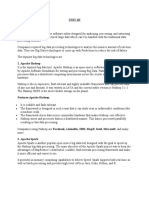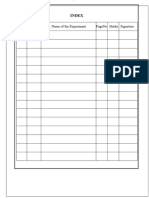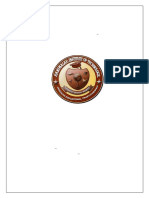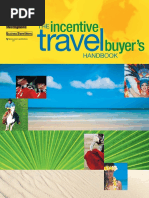Ad3301-Data-Exploration-And-Visualization Lab Manual
Ad3301-Data-Exploration-And-Visualization Lab Manual
Uploaded by
mbhuvi.itCopyright:
Available Formats
Ad3301-Data-Exploration-And-Visualization Lab Manual
Ad3301-Data-Exploration-And-Visualization Lab Manual
Uploaded by
mbhuvi.itOriginal Title
Copyright
Available Formats
Share this document
Did you find this document useful?
Is this content inappropriate?
Copyright:
Available Formats
Ad3301-Data-Exploration-And-Visualization Lab Manual
Ad3301-Data-Exploration-And-Visualization Lab Manual
Uploaded by
mbhuvi.itCopyright:
Available Formats
lOMoARcPSD|42808914
AD3301 DATA Exploration AND Visualization
Artificial Intelligence and Data Science AI & DS (Anna University)
Scan to open on Studocu
Studocu is not sponsored or endorsed by any college or university
Downloaded by m.bhuvan Eshwari (mbhuvi.it@gmail.com)
lOMoARcPSD|42808914
VARUVN VADIVELAN INSTITUTE OF TECHNOLOGY
DHARMAPURI – 636701
DEPARTMENT OF ARTIFICIAL INTELLIGENCE ANDDATA
SCIENCE
AD3301
DATA EXPLORATION AND VISUALIZATION LABORATORY
Downloaded by m.bhuvan Eshwari (mbhuvi.it@gmail.com)
lOMoARcPSD|42808914
PRACTICAL EXERCISES:
1. Install the data Analysis and Visualization tool: R/ Python /Tableau Public/ Power BI.
2. Perform exploratory data analysis (EDA) on with datasets like email data set. Export all your emails as a
dataset, import them inside a pandas data frame, visualize them and get different insights from the data.
3. Working with Numpy arrays, Pandas data frames , Basic plots using Matplotlib.
4. Explore various variable and row filters in R for cleaning data. Apply various plot features in R on sample
data sets and visualize.
5. Perform Time Series Analysis and apply the various visualization techniques.
6. Perform Data Analysis and representation on a Map using various Map data sets with Mouse Rollover
effect, user interaction, etc..
7. Build cartographic visualization for multiple datasets involving various countries of the world;
states and districts in India etc.
8. Perform EDA on Wine Quality Data Set.
9. Use a case study on a data set and apply the various EDA and visualization techniques and present an
analysis report.
Downloaded by m.bhuvan Eshwari (mbhuvi.it@gmail.com)
lOMoARcPSD|42808914
LIST OF EXPERIMENTS
S.NO EXPERIMENS PAGE NO MARKS SIGNATURE
Downloaded by m.bhuvan Eshwari (mbhuvi.it@gmail.com)
lOMoARcPSD|42808914
EX NO: 1
DATE: INSTALLING DATA ANALYSIS AND VISUALIZATION TOOL
AIM:
To write a steps to install data Analysis and Visualization tool: R/ Python /Tableau Public/ Power BI.
PROCEDURE:
R:
R is a programming language and software environment specifically designed for statistical
computing and graphics.
Windows:
Download R from the official website: https://cran.r-project.org/mirrors.html
Run the installer and follow the installation instructions.
macOS:
Download R for macOS from the official website: https://cran.r-project.org/mirrors.html
Open the downloaded file and follow the installation instructions.
Linux:
You can typically install R using your distribution's package manager. For example, on Ubuntu, you
can use the following command:
csharp
Copy code
sudo apt-get install r-base
Python:
Python is a versatile programming language widely used for data analysis. You can install Python
and data analysis libraries using a package manager like conda or pip.
Windows:
Download Python from the official website: https://www.python.org/downloads/windows/
Run the installer, and make sure to check the "Add Python to PATH" option during installation.
You can install data analysis libraries like NumPy, pandas, and matplotlib using pip.
macOS:
macOS typically comes with Python pre-installed. You can install additional packages using pip or
set up a virtual environment using Ana
conda.
Linux:
Python is often pre-installed on Linux. Use your distribution's package manager to install Python if
it's not already installed. You can also use conda or pip to manage Python packages.
Downloaded by m.bhuvan Eshwari (mbhuvi.it@gmail.com)
lOMoARcPSD|42808914
Tableau Public:
Tableau Public is a free version of Tableau for creating and sharing interactive data visualizations.
Go to the Tableau Public website: https://public.tableau.com/s/gallery
Download and install Tableau Public by following the instructions on the website.
Power BI:
Power BI is a business analytics service by Microsoft for creating interactive reports and dashboards.
Go to the Power BI website: https://powerbi.microsoft.com/en-us/downloads/
Download and install Power BI Desktop, which is the tool for creating reports and dashboards.
Please note that the installation steps may change over time, so it's a good idea to check the official
websites for the most up-to-date instructions and download links. Additionally, system requirements
may vary, so make sure your computer meets the necessary specifications for these tools.
Ex no: 2
Downloaded by m.bhuvan Eshwari (mbhuvi.it@gmail.com)
lOMoARcPSD|42808914
Date: Exploratory Data Analysis (EDA) on with Datasets
Aim:
To Perform exploratory data analysis (EDA) on with datasets like email data set.
Procedure:
Exploratory Data Analysis (EDA) on email datasets involves importing the data, cleaning it, visualizing
it, and extracting insights. Here's a step-by-step guide on how to perform EDA on an email dataset using
Python and Pandas
1. Import Necessary Libraries:
Import the required Python libraries for data analysis and visualization.
2. Load Email Data:
Assuming you have a folder containing email files (e.g., .eml files), you can use the email library to
parse and extract the email contents.
3. Data Cleaning:
Depending on your dataset, you may need to clean and preprocess the data. Common
cleaning steps include handling missing values, converting dates to datetime format, and removing
duplicates.
4. Data Exploration:
Now, you can start exploring the dataset using various techniques. Here are some common EDA
tasks:
Basic Statistics:
Get summary statistics of the dataset.
Distribution of Dates:
Visualize the distribution of email dates.
5. Word Cloud for Subject or Message:
Create a word cloud to visualize common words in email subjects or messages.
6. Top Senders and Recipients:
Find the top email senders and recipients.
Depending on your dataset, you can explore further, analyze sentiment, perform network analysis, or
any other relevant analysis to gain insights from your email data.
Program:
Downloaded by m.bhuvan Eshwari (mbhuvi.it@gmail.com)
lOMoARcPSD|42808914
import pandas as pd
import numpy as np
import matplotlib.pyplot as plt
import seaborn as sns
import email
import os
email_dir = 'path_to_email_folder'
emails = []
for filename in os.listdir(email_dir):
with open(os.path.join(email_dir, filename), 'r', encoding='utf-8', errors='ignore') as f:
msg = email.message_from_file(f)
emails.append({ 'Subject': msg['Subject'],'From': msg['From'],'To': msg['To'],'Date': msg['Date'],
'Message': msg.get_payload(),})
df = pd.DataFrame(emails)
# Convert 'Date' column to datetime
df['Date'] = pd.to_datetime(df['Date'], infer_datetime_format=True)
# Drop duplicates if necessary
df.drop_duplicates(inplace=True)
# Handle missing values if necessary
df.dropna(subset=['Subject', 'From', 'Message'], inplace=True)
print(df.describe())
plt.figure(figsize=(12, 6))
df['Date'].hist(bins=50)
plt.title('Distribution of Email Dates')
plt.xlabel('Date')
plt.ylabel('Count')
plt.show()
from wordcloud import WordCloud
# Create a WordCloud for the message content
text = ' '.join(df['Message'].astype(str))
wordcloud = WordCloud(width=800, height=400, background_color='white').generate(text)
plt.figure(figsize=(10, 5))
plt.imshow(wordcloud, interpolation='bilinear')
plt.axis('off')
plt.title('Word Cloud of Email Messages')
plt.show()
top_senders = df['From'].value_counts().head(10)
Downloaded by m.bhuvan Eshwari (mbhuvi.it@gmail.com)
lOMoARcPSD|42808914
top_recipients = df['To'].value_counts().head(10)
print("Top Senders:\n", top_senders)
print("\nTop Recipients:\n", top_recipients)
OUT PUT:
Result:
The above Performing exploratory data analysis (EDA) on with datasets like email data set has been
performed successfully.
Ex no: 03
Downloaded by m.bhuvan Eshwari (mbhuvi.it@gmail.com)
lOMoARcPSD|42808914
Date: Working with Numpy arrays, Pandas data frames , Basic plots using Matplotlib
Aim:
Write the steps for Working with Numpy arrays, Pandas data frames , Basic plots using Matplotlib
Procedure:
1. NumPy:
NumPy is a fundamental library for numerical computing in Python. It provides support for multi-
dimensional arrays and various mathematical functions. To get started, you'll first need to install NumPy if
you haven't already (you can use pip):
pip install numpy
Once NumPy is installed, you can use it as follows:
import numpy as np
# Creating NumPy arrays
arr = np.array([1, 2, 3, 4, 5])
print(arr)
# Basic operations
mean = np.mean(arr)
sum = np.sum(arr)
# Mathematical functions
square_root = np.sqrt(arr)
exponential = np.exp(arr)
# Indexing and slicing
first_element = arr[0]
sub_array = arr[1:4]
# Array operations
combined_array = np.concatenate([arr, sub_array])
OUTPUT:
2. Pandas:
Downloaded by m.bhuvan Eshwari (mbhuvi.it@gmail.com)
lOMoARcPSD|42808914
Pandas is a powerful library for data manipulation and analysis.
You can install Pandas using pip:
pip install pandas
Here's how to work with Pandas DataFrames:
import pandas as pd
# Creating a DataFrame from a dictionary
data = {
'Name': ['Alice', 'Bob', 'Charlie', 'David', 'Emily'],
'Age': [25, 30, 35, 28, 22],
'City': ['New York', 'Los Angeles', 'Chicago', 'Houston', 'Miami']
}
df = pd.DataFrame(data)
# Display the entire DataFrame
print("DataFrame:")
print(df)
# Accessing specific columns
print("\nAccessing 'Name' column:")
print(df['Name'])
# Adding a new column
df['Salary'] = [50000, 60000, 75000, 48000, 55000]
# Filtering data
print("\nPeople older than 30:")
print(df[df['Age'] > 30])
# Sorting by a column
print("\nSorting by 'Age' in descending order:")
print(df.sort_values(by='Age', ascending=False))
# Aggregating data
print("\nAverage age:")
print(df['Age'].mean())
# Grouping and aggregation
grouped_data = df.groupby('City')['Salary'].mean()
print("\nAverage salary by city:")
print(grouped_data)
# Applying a function to a column
df['Age_Squared'] = df['Age'].apply(lambda x: x ** 2)
# Removing a column
df = df.drop(columns=['Age_Squared'])
# Saving the DataFrame to a CSV file
df.to_csv('output.csv', index=False)
# Reading a CSV file into a DataFrame
new_df = pd.read_csv('output.csv')
print("\nDataFrame from CSV file:")
print(new_df)
OUTPUT:
Downloaded by m.bhuvan Eshwari (mbhuvi.it@gmail.com)
lOMoARcPSD|42808914
3. Matplotlib:
Downloaded by m.bhuvan Eshwari (mbhuvi.it@gmail.com)
lOMoARcPSD|42808914
Matplotlib is a popular library for creating static, animated, or interactive plots and graphs.
Install Matplotlib using pip:
pip install matplotlib
Here's a simple example of creating a basic plot:
import matplotlib.pyplot as plt
# Sample data
x = np.linspace(0, 10, 100)
y = np.sin(x)
# Create a line plot
plt.figure(figsize=(8, 6))
plt.plot(x, y, label='Sine Wave')
plt.title('Sine Wave Plot')
plt.xlabel('X-axis')
plt.ylabel('Y-axis')
plt.legend()
plt.grid(True)
plt.show()
OUTPUT:
Downloaded by m.bhuvan Eshwari (mbhuvi.it@gmail.com)
lOMoARcPSD|42808914
RESULT:
Thus the above working with numpy, pandas, matplotlib has been completed successfully.
Ex no:4
Downloaded by m.bhuvan Eshwari (mbhuvi.it@gmail.com)
lOMoARcPSD|42808914
Date: Exploring various variable and row filters in R for cleaning data
Aim:
Exploring various variable and row filters in R for cleaning data.
PROCEDURE:
Data Preparation and Cleaning
First, let's create a sample dataset and then explore various variable and row filters to clean the data
# Create a sample dataset
set.seed(123)
data <- data.frame(
ID = 1:10,
Age = sample(18:60, 10, replace = TRUE),
Gender = sample(c("Male", "Female"), 10, replace = TRUE),
Score = sample(1:100, 10)
)
# Print the sample data
print(data)
OUTPUT:
Variable Filters
1. Filtering by a Specific Value:
To filter rows based on a specific value in a variable (e.g., only show rows where Age is greater than
30):
filtered_data <- data[data$Age > 30, ]
2. Filtering by Multiple Conditions:
Downloaded by m.bhuvan Eshwari (mbhuvi.it@gmail.com)
lOMoARcPSD|42808914
You can filter rows based on multiple conditions using the & (AND) or | (OR) operators (e.g., show
rows where Age is greater than 30 and Gender is "Male"):
filtered_data <- data[data$Age > 30 & data$Gender == "Male", ]
Row Filters
1. Removing Duplicate Rows:
To remove duplicate rows based on certain columns (e.g., remove duplicates based on 'ID'):
cleaned_data <- unique(data[, c("ID", "Age", "Gender")])
2. Removing Rows with Missing Values:
To remove rows with missing values (NA):
cleaned_data <- na.omit(data)
Data Visualization
1. Apply various plot features using the ggplot2 package to visualize the cleaned data.
# Load the ggplot2 package
library(ggplot2)
# Create a scatterplot of Age vs. Score with points colored by Gender
ggplot(data = cleaned_data, aes(x = Age, y = Score, color = Gender)) +
geom_point() +
labs(title = "Scatterplot of Age vs. Score",
x = "Age",
y = "Score")
# Create a histogram of Age
ggplot(data = cleaned_data, aes(x = Age)) +
geom_histogram(binwidth = 5, fill = "blue", alpha = 0.5) +
labs(title = "Histogram of Age",
x = "Age",
y = "Frequency")
# Create a bar chart of Gender distribution
ggplot(data = cleaned_data, aes(x = Gender)) +
geom_bar(fill = "green", alpha = 0.7) +
labs(title = "Gender Distribution",
x = "Gender",
y = "Count")
RESULT:
Thus the above Exploring various variable and row filters in R for cleaning data.
Downloaded by m.bhuvan Eshwari (mbhuvi.it@gmail.com)
lOMoARcPSD|42808914
EXNO: 5 PERFORM EDA ON WINE QUALITY DATA SET.
DATE
AIM:
To write a program to Perform EDA on Wine Quality Data Set.
PROGRAM:
import pandas as pd
import numpy as np
import matplotlib.pyplot as plt
import seaborn as sns
# Load the dataset
data = pd.read_csv("pathname")
# Display the first few rows of the dataset
print(data.head())
# Get information about the dataset
print(data.info())
# Summary statistics
print(data.describe())
# Distribution of wine quality
sns.countplot(data['quality'])
plt.title(" Wine Quality data set")
plt.show()
# Box plots for selected features by wine quality
features = ['alcohol', 'volatile acidity', 'citric acid', 'residual sugar']
for feature in features:
plt.figure(figsize=(8, 6))
sns.boxplot(x='quality', y=feature, data=data)
plt.title(f'{feature} by Wine Quality')
plt.show()
# Pair plot of selected features
sns.pairplot(data, vars=['alcohol', 'volatile acidity', 'citric acid', 'residual
sugar'], hue='quality', diag_kind='kde')
plt.suptitle("Pair Plot of Selected Features")
plt.show()
# Correlation heatmap
corr_matrix = data.corr()
plt.figure(figsize=(10, 8))
sns.heatmap(corr_matrix, annot=True, cmap="coolwarm", fmt=".2f")
plt.title("Correlation Heatmap")
plt.show()
# Histograms of selected features
features = ['alcohol', 'volatile acidity', 'citric acid', 'residual sugar']
for feature in features:
plt.figure(figsize=(6, 4))
sns.histplot(data[feature], kde=True, bins=20)
plt.title(f"Distribution of {feature}")
plt.show()
OUTPUT:
Downloaded by m.bhuvan Eshwari (mbhuvi.it@gmail.com)
lOMoARcPSD|42808914
Downloaded by m.bhuvan Eshwari (mbhuvi.it@gmail.com)
lOMoARcPSD|42808914
Downloaded by m.bhuvan Eshwari (mbhuvi.it@gmail.com)
lOMoARcPSD|42808914
RESULT:
Thus the above program to to Perform EDA on Wine Quality Data Set.
Downloaded by m.bhuvan Eshwari (mbhuvi.it@gmail.com)
lOMoARcPSD|42808914
EX NO:6
DATE: TIME SERIES ANALYSIS USING VARIOUS VISULAIZATION
TECHNIQUES
AIM:
To perform time series analysis and apply the various visualization techniques.
DOWNLOADING DATASET:
Step 1: Open google and type the following path in the address bar and download a dataset.
http://github.com/jbrownlee/Datasets.
Step 2: write the following code to get the details.
from pandas import read_csv
from matplotlib import pyplot
series=read_csv(‘pathname')
print(series.head())
series.plot()
pyplot.show()
OUTPUT:
Downloaded by m.bhuvan Eshwari (mbhuvi.it@gmail.com)
lOMoARcPSD|42808914
Step 3: To get the time series line plot:
series.plot(style='-.')
pyplot.show()
Step 4:
To create a Histogram:
series.hist()
pyplot.show()
Downloaded by m.bhuvan Eshwari (mbhuvi.it@gmail.com)
lOMoARcPSD|42808914
Step 5:
To create density plot:
series.plot(kind='kde')
pyplot.show()
Result:
Thus the above time analysis has been checked with Various visualization techniques.
Downloaded by m.bhuvan Eshwari (mbhuvi.it@gmail.com)
lOMoARcPSD|42808914
Downloaded by m.bhuvan Eshwari (mbhuvi.it@gmail.com)
You might also like
- Henley Passport Index 2024 June Global RankingNo ratings yetHenley Passport Index 2024 June Global Ranking3 pages
- Instructions For Exchange of Sub-Assemblies: Diesel Engine 12 V 1163 Mx4 16 V 1163 Mx4 20 V 1163 Mx4No ratings yetInstructions For Exchange of Sub-Assemblies: Diesel Engine 12 V 1163 Mx4 16 V 1163 Mx4 20 V 1163 Mx4327 pages
- CS8711 - Cloud Computing Laboratory Record: Department of Computer Science & EngineeringNo ratings yetCS8711 - Cloud Computing Laboratory Record: Department of Computer Science & Engineering5 pages
- Ad3301 Data Exploration and VisualizationNo ratings yetAd3301 Data Exploration and Visualization24 pages
- AD3251 Data Structures Design Question Bank 1No ratings yetAD3251 Data Structures Design Question Bank 11 page
- AI & DS - AD3351 DAA - 2marks (Unit 1 & 2) Question BankNo ratings yetAI & DS - AD3351 DAA - 2marks (Unit 1 & 2) Question Bank7 pages
- GE3151 Problem Solving and Python Programming Question Bank 1No ratings yetGE3151 Problem Solving and Python Programming Question Bank 16 pages
- Data Structures and Algorithms - CD3291 - Important QuestionsNo ratings yetData Structures and Algorithms - CD3291 - Important Questions6 pages
- CS-605 Data - Analytics - Lab Complete Manual (2) - 1672730238No ratings yetCS-605 Data - Analytics - Lab Complete Manual (2) - 167273023856 pages
- ME P4252-II Semester - MACHINE LEARNINGNo ratings yetME P4252-II Semester - MACHINE LEARNING48 pages
- Lab Manual Daa Ad3351 Aids III Sem Regulation 2021No ratings yetLab Manual Daa Ad3351 Aids III Sem Regulation 202148 pages
- CCS366-Software Testing and Automation-Lab-Manual100% (1)CCS366-Software Testing and Automation-Lab-Manual55 pages
- CS3251 Programming in C - IQ 1 - by WWW - Notesfree.in100% (1)CS3251 Programming in C - IQ 1 - by WWW - Notesfree.in7 pages
- Security Trends, Legal, Ethical and Professional Aspects of SecurityNo ratings yetSecurity Trends, Legal, Ethical and Professional Aspects of Security3 pages
- IT3681 Mobile Applications Development LaboratoryNo ratings yetIT3681 Mobile Applications Development Laboratory83 pages
- CS3362 C Programming and Data Structures LaboratoryNo ratings yetCS3362 C Programming and Data Structures Laboratory1 page
- It8073 Information Security Reg 17 Question Bank0% (1)It8073 Information Security Reg 17 Question Bank4 pages
- Assignment No. 1 Class: T.E. Computer Subject: Theory of ComputationNo ratings yetAssignment No. 1 Class: T.E. Computer Subject: Theory of Computation6 pages
- Ccs341 DW Lab Manual Chumma Chumma Practical NotesNo ratings yetCcs341 DW Lab Manual Chumma Chumma Practical Notes89 pages
- AD3391 Database Design and Management Lecture Notes 1No ratings yetAD3391 Database Design and Management Lecture Notes 1234 pages
- Cs3362 C Programming and Data Structures Lab EceNo ratings yetCs3362 C Programming and Data Structures Lab Ece105 pages
- Ad3301 Data Exploration and VisualizationNo ratings yetAd3301 Data Exploration and Visualization38 pages
- A Systematic Review of Factors That Influence Youths Career Choices-The Role of CultureNo ratings yetA Systematic Review of Factors That Influence Youths Career Choices-The Role of Culture15 pages
- Application For Earned Leave or Extension of El: OfficerNo ratings yetApplication For Earned Leave or Extension of El: Officer1 page
- Math7 q2 Mod4of8 Operations Involving Polynomials v2No ratings yetMath7 q2 Mod4of8 Operations Involving Polynomials v226 pages
- Presentation Acronis Cyber Protect Cloud Advanced Management Device Sense en US 240611No ratings yetPresentation Acronis Cyber Protect Cloud Advanced Management Device Sense en US 24061115 pages
- What Is Art?: Definition of Arts According To Well-Known Philosophers and ArtistsNo ratings yetWhat Is Art?: Definition of Arts According To Well-Known Philosophers and Artists9 pages
- Mermaid Puppy - Pattern by La Pandustria©No ratings yetMermaid Puppy - Pattern by La Pandustria©6 pages
- Budgeted Lesson in Mathematics Grade 10: M10AL-Ia-1No ratings yetBudgeted Lesson in Mathematics Grade 10: M10AL-Ia-11 page
- Hotel Rwanda Movie Review 2 - Final DraftNo ratings yetHotel Rwanda Movie Review 2 - Final Draft1 page
- Realigning Estimate On Stronger Than Expected Mass Market: Bloomberry Resorts CorporationNo ratings yetRealigning Estimate On Stronger Than Expected Mass Market: Bloomberry Resorts Corporation8 pages
- CH-12, THE INDIAN NATIONAL MOVEMENT (1885-1919)No ratings yetCH-12, THE INDIAN NATIONAL MOVEMENT (1885-1919)5 pages
- If If: Objective First Student's Book English Vocabulary Profile100% (1)If If: Objective First Student's Book English Vocabulary Profile13 pages
- Instructions For Exchange of Sub-Assemblies: Diesel Engine 12 V 1163 Mx4 16 V 1163 Mx4 20 V 1163 Mx4Instructions For Exchange of Sub-Assemblies: Diesel Engine 12 V 1163 Mx4 16 V 1163 Mx4 20 V 1163 Mx4
- CS8711 - Cloud Computing Laboratory Record: Department of Computer Science & EngineeringCS8711 - Cloud Computing Laboratory Record: Department of Computer Science & Engineering
- AI & DS - AD3351 DAA - 2marks (Unit 1 & 2) Question BankAI & DS - AD3351 DAA - 2marks (Unit 1 & 2) Question Bank
- GE3151 Problem Solving and Python Programming Question Bank 1GE3151 Problem Solving and Python Programming Question Bank 1
- Data Structures and Algorithms - CD3291 - Important QuestionsData Structures and Algorithms - CD3291 - Important Questions
- CS-605 Data - Analytics - Lab Complete Manual (2) - 1672730238CS-605 Data - Analytics - Lab Complete Manual (2) - 1672730238
- Lab Manual Daa Ad3351 Aids III Sem Regulation 2021Lab Manual Daa Ad3351 Aids III Sem Regulation 2021
- CS3251 Programming in C - IQ 1 - by WWW - Notesfree.inCS3251 Programming in C - IQ 1 - by WWW - Notesfree.in
- Security Trends, Legal, Ethical and Professional Aspects of SecuritySecurity Trends, Legal, Ethical and Professional Aspects of Security
- CS3362 C Programming and Data Structures LaboratoryCS3362 C Programming and Data Structures Laboratory
- Assignment No. 1 Class: T.E. Computer Subject: Theory of ComputationAssignment No. 1 Class: T.E. Computer Subject: Theory of Computation
- Ccs341 DW Lab Manual Chumma Chumma Practical NotesCcs341 DW Lab Manual Chumma Chumma Practical Notes
- AD3391 Database Design and Management Lecture Notes 1AD3391 Database Design and Management Lecture Notes 1
- Introduction to Linux: Installation and ProgrammingFrom EverandIntroduction to Linux: Installation and Programming
- A Systematic Review of Factors That Influence Youths Career Choices-The Role of CultureA Systematic Review of Factors That Influence Youths Career Choices-The Role of Culture
- Application For Earned Leave or Extension of El: OfficerApplication For Earned Leave or Extension of El: Officer
- Math7 q2 Mod4of8 Operations Involving Polynomials v2Math7 q2 Mod4of8 Operations Involving Polynomials v2
- Presentation Acronis Cyber Protect Cloud Advanced Management Device Sense en US 240611Presentation Acronis Cyber Protect Cloud Advanced Management Device Sense en US 240611
- What Is Art?: Definition of Arts According To Well-Known Philosophers and ArtistsWhat Is Art?: Definition of Arts According To Well-Known Philosophers and Artists
- Budgeted Lesson in Mathematics Grade 10: M10AL-Ia-1Budgeted Lesson in Mathematics Grade 10: M10AL-Ia-1
- Realigning Estimate On Stronger Than Expected Mass Market: Bloomberry Resorts CorporationRealigning Estimate On Stronger Than Expected Mass Market: Bloomberry Resorts Corporation
- If If: Objective First Student's Book English Vocabulary ProfileIf If: Objective First Student's Book English Vocabulary Profile