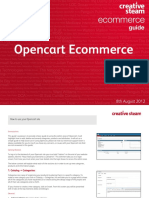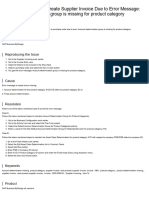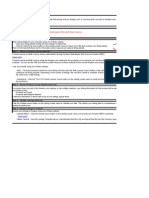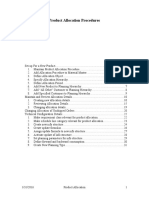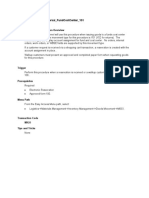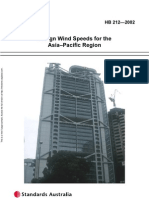Inventory Management - Vtiger
Inventory Management - Vtiger
Uploaded by
Jonny Hasoloan GultomCopyright:
Available Formats
Inventory Management - Vtiger
Inventory Management - Vtiger
Uploaded by
Jonny Hasoloan GultomCopyright
Available Formats
Share this document
Did you find this document useful?
Is this content inappropriate?
Copyright:
Available Formats
Inventory Management - Vtiger
Inventory Management - Vtiger
Uploaded by
Jonny Hasoloan GultomCopyright:
Available Formats
Vtiger ondemand:UserManual Inventory Management - vtiger.
com
http://wiki.vtiger.com/index.php?title=Vtiger_ondemand:UserManual_Inv...
Community | Developers | Partners | Contact Us | Blog
WikiProductsServicesMarketplaceHelpStoreGet Started
Vtiger ondemand:UserManual Inventory Management
From vtiger.com
--Raghu 00:59, 11 November 2011 (PST)= Products = The CRM uses the term product as a comprehensive term for all kinds of goods your company offers. Similar to a catalogue, the CRM provides functions to capture and to categorize your products with various prices and vendors and keeps an inventory if needed. However, for some companies it might be necessary to distinguish clearly between products and services. The CRM allows you to link product information with your sales process. To create a new product, click the + icon at the Inventory -> Products menu. The cre ate view of a Product would appear as shown below.
Contents
1 2 3 4 5 Working with Products Navigating Products Searching Products Creating Products Importing Products 5.1 To import product details from external sources 6 Deleting Products 6.1 To delete products individually
1 of 3
02/Dec/2011 4:54 PM
Vtiger ondemand:UserManual Inventory Management - vtiger.com
http://wiki.vtiger.com/index.php?title=Vtiger_ondemand:UserManual_Inv...
6.2 To delete products in bulk
Working with Products
In vtiger CRM, you can manage your company-wide products that are sold to the customers as well as procured from your suppliers. Products can be goods, services or both and it is the main part of Inventory in an Organization. At any point of time, one needs to know the type of products that the Company deals with. In case your organization procures products from vendors and sells to customers with a margin, both sales and purchase departments can coordinate efficiently by using th Products module optimally. You can perform the following operations in Products module: Navigate products Search products (Basic, alphabetical, or advanced options) Create new products (Form filling, quick create, or duplicate options) Associate products with other records Delete products individually or in bulk
Navigating Products
You can navigate products available in the Products List. To navigate products 1.In vtiger CRM, click the Inventory Products tab. 2.In the Products Home page, under the Products List section, click the Start , Previous, Next, or End link to access the list of products.
Searching Products
You can search the products with basic details, such as Product Name, Product Code, and Qty/Unit and Unit Price or all the details in advanced search. You can also search products alphabetically. To search products 1.Click the Inventory Products tab. 2.In the Products Home page, under the Product Search section, do one of the following: Enter the search criteria in Product Name, Product Code, and Qty/Unit and Unit Price and click the Search button . Or Click the Advanced hyperlink, enter the search criteria, and click the Search button. Or Select one of the alphabetical search links. 3.In the Products List page, list of products are displayed as per search criteria.
Creating Products
In vtiger CRM, you can store product details by entering data in product detail form. In the Product: Edit form, you need to specify the product-related information. The following table provides descriptions of the various fields in the form. List of Standard Product-related Fields Field Name Product Name* Product Code Product Active Commission Rate Qty/Unit Unit Price Manufacturer Product Category Purchase Date Support Start Date Support Expiry Date Description To create products individually 1.Click the New Product hyperlink. 2.In the Product: < > page, enter the product details. Note: Product Name is a mandatory field. Refer to the List of Standard Product-related Fields section for more details. Description Specify the name of the product. This field is mandatory. Specify the product identification. Specify the status of the product. Specify the commission rate for selling the product. Specify the quantity rate for selling the product. Specify the unit price of the product. Select the name of the product manufacturer. Select the category of the product. Select the date of purchase from the calendar. Select the date on which the product support starts. Select the date on which the product support ends. Specify any other details about product. Data Type Text box, alphanumeric (50) Text box, alphanumeric (40) Check box Text box, decimal Decimal Decimal Pick list. Pick list. Date Date Date Text area (long text)
3.Click Save to save the product details.
2 of 3
02/Dec/2011 4:54 PM
Vtiger ondemand:UserManual Inventory Management - vtiger.com
http://wiki.vtiger.com/index.php?title=Vtiger_ondemand:UserManual_Inv...
Importing Products
Importing product details from external source to the CRM system is one of the most important activities while migrating data from legacy systems to vtiger CRM. You can import products, if you are authorized to perform this operation. Otherwise, Import Products button in Products Home page will be hidden in your user interface. By default, product ownership is held up with the user, who imports the products. You can change the product ownership while importing by adding a product owner column in import (*.CSV) file and map to the Assigned To field. This will automatically assign products to particular users. Use the exact vtiger CRM users' names while creating the product import file, otherwise product details are not created in vtiger CRM. Tips Use only *.CSV file format. The *.CSV file should contain the header column to map the data with vtiger CRM. Disable the Sort filter in *.CSV file (In *.CSV file, disable the filter option by Data Filter AutoFilter). Before importing the product details into vtiger CRM close the *.CSV file and the corresponding Spreadsheet program. Remove apostrophe if present anywhere in the *.CSV file.
To import product details from external sources
1.Click the Inventory Products tab. 2.In the Products: Home page under Product Tools section, click the Import Products button. 3.In the Import Products page, browse the Products-related data in *.CSV format and then click the Submit button. 4.In the Fields Mapping page , map the *.CSV column header with product related fields in vtiger CRM. 5.Click the Import button. It will take a few seconds to complete the importation. 6.In the Products: Home page, imported products are displayed under the Products List section. You can continue the importation further or complete the operation.
Deleting Products
Occasionally, you may need to remove the unnecessary products, which are not tracked further. This will help y, or which may be obsolete. This enables you to manage you r products much better. You can delete products either individually or in bulk. Warning: Deleting products is a destructive operation, hence use this option carefully.
To delete products individually
1.Click the Inventory Products tab. 2.In the Products: Home page, select the product to be deleted. 3.In the Product: <Product Name> page, click Delete. 4.In the Confirmation dialog, click OK to delete the product permanently.
To delete products in bulk
1.Click the Inventory Products tab. 2.Go to the Products List section and select the products to be deleted using the Select check box. 3.Click the Mass Delete button. 4.In the Confirmation dialog, click OK to delete the selected products permanently. Retrieved from "http://wiki.vtiger.com/index.php/Vtiger_ondemand:UserManual_Inventory_Management" This page was last modified on 11 November 2011, at 08:59. This page has been access ed 63 times. Skin by vbGORE
Products
vtiger CRM On Demand vtiger CRM Mobile vtiger CRM vtiger CRM Extensions
Services
Support Training Implementation Data Migration
Help
FAQ Portal Documentation Video Tutorials Forums
Community
Discussions Events Join the Project
Developers
Developer Guide Web Services API Developer FAQ Join the Project
Company
About Us Contact Us FAQ News Testimonials
1-877-784-9277
Follow us:
Copyright 2011 www.vtiger.com Privacy Policy
Terms of Service
Trademarks
3 of 3
02/Dec/2011 4:54 PM
You might also like
- AX 2012 R3 Exercise 3 - 5 - Product RecordNo ratings yetAX 2012 R3 Exercise 3 - 5 - Product Record3 pages
- Woocommerce Set Up Products Documentation-1No ratings yetWoocommerce Set Up Products Documentation-120 pages
- Chapter 2: Product Information Management: ObjectivesNo ratings yetChapter 2: Product Information Management: Objectives54 pages
- ESP Presentations: Ready To Get Started?No ratings yetESP Presentations: Ready To Get Started?28 pages
- Creating and Progressing Sales Order For ATO Configuration Item100% (3)Creating and Progressing Sales Order For ATO Configuration Item27 pages
- Creating Your PDF Catalog - B2B Wave Knowledge Bas2eNo ratings yetCreating Your PDF Catalog - B2B Wave Knowledge Bas2e5 pages
- Manage Inventory in Manufacturing TallyNo ratings yetManage Inventory in Manufacturing Tally16 pages
- Unable To Create Supplier Invoice Due To Error Message - Account Determination Group Is Missing For Product CategoryNo ratings yetUnable To Create Supplier Invoice Due To Error Message - Account Determination Group Is Missing For Product Category3 pages
- Downloads, Keys, Subscriptions and Online Services: Microsoft Volume Licensing Service CenterNo ratings yetDownloads, Keys, Subscriptions and Online Services: Microsoft Volume Licensing Service Center16 pages
- Flat - File.clothing-Lite - In. V305116563No ratings yetFlat - File.clothing-Lite - In. V3051165631,688 pages
- Product Category Contracts Umoja Job AidNo ratings yetProduct Category Contracts Umoja Job Aid8 pages
- Web Based Inventory System For Ges Trading 1. LoginNo ratings yetWeb Based Inventory System For Ges Trading 1. Login14 pages
- Evaluation Chapter# 6: Prerequisites of Amazon Listing ProductsNo ratings yetEvaluation Chapter# 6: Prerequisites of Amazon Listing Products4 pages
- Redesign POS Interface in Odoo to Match New DesignNo ratings yetRedesign POS Interface in Odoo to Match New Design3 pages
- Liquid Product Automatic Volumetric DosingNo ratings yetLiquid Product Automatic Volumetric Dosing25 pages
- setup case escalation- 1 customer support processNo ratings yetsetup case escalation- 1 customer support process12 pages
- Prestashop Nautica Mobile App User Manual Document v0.2No ratings yetPrestashop Nautica Mobile App User Manual Document v0.220 pages
- J1.L.P0025. Store Management at Convenience Store-500No ratings yetJ1.L.P0025. Store Management at Convenience Store-5004 pages
- Google - Wikipedia, The Free EncyclopediaNo ratings yetGoogle - Wikipedia, The Free Encyclopedia16 pages
- Excellence Presentation Slides Creation: 24 Feb 2015 - Universiti Teknologi Malaysia (UTM), K. Lumpur, MalaysiaNo ratings yetExcellence Presentation Slides Creation: 24 Feb 2015 - Universiti Teknologi Malaysia (UTM), K. Lumpur, Malaysia3 pages
- Summary: An Overview and Description of The Components of A Marketing PlanNo ratings yetSummary: An Overview and Description of The Components of A Marketing Plan5 pages
- Digital Marketing Workshop - Course DetailsNo ratings yetDigital Marketing Workshop - Course Details11 pages
- Jo Razel O. Lacsa Gellie P. Marin Vernadeth C. MarquinezNo ratings yetJo Razel O. Lacsa Gellie P. Marin Vernadeth C. Marquinez25 pages
- A Project Report On The Role of Advertisement in International MarketingNo ratings yetA Project Report On The Role of Advertisement in International Marketing15 pages
- HB 212-2002 Design Wind Speeds For The Asia-Pacific Region0% (3)HB 212-2002 Design Wind Speeds For The Asia-Pacific Region6 pages
- The Financial Daily: Ebraiz Ali Jaffery Fahad Mehmood Jehangir Khan Munesh Kumar Usman RajwaniNo ratings yetThe Financial Daily: Ebraiz Ali Jaffery Fahad Mehmood Jehangir Khan Munesh Kumar Usman Rajwani24 pages
- International Patent Manual of AustraliaNo ratings yetInternational Patent Manual of Australia264 pages