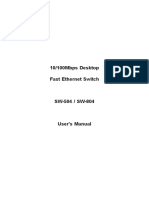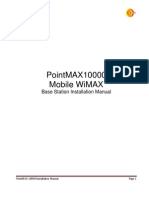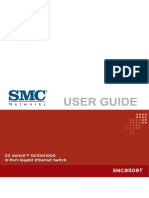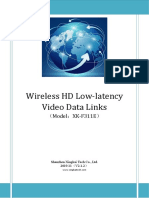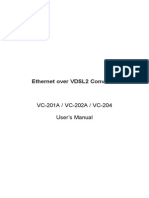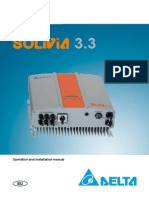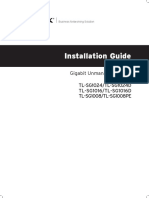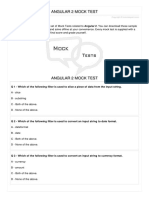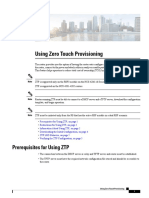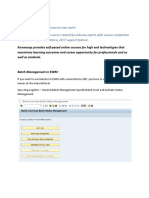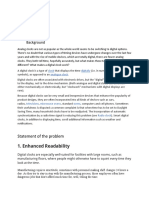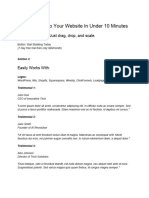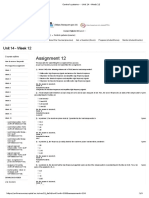Ethernet Switch Manual
Ethernet Switch Manual
Uploaded by
Carlos HolguinCopyright:
Available Formats
Ethernet Switch Manual
Ethernet Switch Manual
Uploaded by
Carlos HolguinOriginal Title
Copyright
Available Formats
Share this document
Did you find this document useful?
Is this content inappropriate?
Copyright:
Available Formats
Ethernet Switch Manual
Ethernet Switch Manual
Uploaded by
Carlos HolguinCopyright:
Available Formats
User Manual
Industrial Ethernet
Switches and Fiber
Converter
Contents at a Glance:
Section 1 General Information Page 3
Section 2 LED Indicators Page 4
Section 3 Installation Page 5
Section 4 Power Wiring Page 6
Section 5 Ethernet Wiring Page 7
Section 6 Switching Features Page 9
Section 7 Technical Specifications Page 11
Section 8 Service Information Page 13
This manual applies to the following products:
ET-GT-3ES-2xx or -3xx
ET-GT-5ES-1, -2xx, -3xx, -4xx, or -5xx
ET-GT-9ES-1, -2xx or -3xx
EtherTRAK Switch User Manual Page 1 of 13 Last Revised: 15-Jul-09
Sixnet • 331 Ushers Road • Clifton Park, NY 12019 • USA • 1.518.877.5173 • mailto:support@sixnet.com
SIXNET Protected Technology Policy:
Sixnet protects your investment in Sixnet systems with long-term planned technology and our unique Protected Technology
Policy. We will continue to support the specified capabilities of standard Sixnet products for at least five years. We plan each
product improvement and new feature to be upward compatible with existing designs and installations. Our goals are to make each
new software release bring new power to your Sixnet systems and have every existing feature, applications program and data file
continue to work. We protect your investment even further with a liberal five-year trade-in policy. Exchange standard products for
upgraded versions of the same product to take advantage of new features and performance improvements at any time for five
years. A prorated trade-in allowance will be given for your existing equipment. Sixnet protects your long-term productivity with
state-of-the-art planned technology and continued support.
Sixnet Statement of Limited Warranty:
Sixnet LLC, manufacturer of Sixnet products, warrants to Buyer that products, except software, manufactured by Sixnet will be
free from defects in material and workmanship. Sixnet' obligation under this warranty will be limited to repairing or replacing, at
Sixnet' option, the defective parts within one year of the date of installation, or within 18 months of the date of shipment from the
point of manufacture, whichever is sooner. Products may be returned by Buyer only after permission has been obtained from
Sixnet. Buyer will prepay all freight charges to return any products to the repair facility designated by Sixnet. This limited
warranty does not cover losses or damages which occur in shipment to or from Buyer or due to improper installation,
maintenance, misuse, neglect or any cause other than ordinary commercial or industrial applications. In particular, Sixnet makes
no warranties whatsoever with respect to implied warranties of merchantability or fitness for any particular purpose. All such
warranties are hereby expressly disclaimed. No oral or written information or advice given by Sixnet or Sixnet’s representative
shall create a warranty or in any way increase the scope of this warranty. This limited warranty is in lieu of all other warranties
whether oral or written, expressed or implied. Sixnet's liability shall not exceed the price of the individual units, which are the
basis of the claim. In no event shall Sixnet be liable for any loss of profits, loss of use of facilities or equipment, or other indirect,
incidental or consequential damages.
INSTALLATION AND HAZARDOUS AREA WARNINGS:
These products should not be used to replace proper safety interlocking. No software-based device (or any other solid-state
device) should ever be designed to be responsible for the maintenance of consequential equipment or personnel safety. In
particular, Sixnet disclaims any responsibility for damages, either direct or consequential, that result from the use of this
equipment in any application.
All power, input and output (I/O) wiring must be in accordance with Class I, Division 2 wiring methods and in accordance with
the authority having jurisdiction.
WARNING (EXPLOSION HAZARD) - SUBSTITUTION OF COMPONENTS MAY IMPAIR SUITABILITY FOR
CLASS 1, DIVISION 2.
WARNING (EXPLOSION HAZARD) - WHEN IN HAZARDOUS LOCATIONS, DISCONNECT POWER BEFORE
REPLACING OR WIRING UNITS.
WARNING (EXPLOSION HAZARD) - DO NOT DISCONNECT EQUIPMENT UNLESS POWER HAS BEEN
SWITCHED OFF OR THE AREA IS KNOWN TO BE NONHAZARDOUS.
FCC Statement:
This equipment has been tested and found to comply with the limits for a Class B digital device, pursuant to Part 15 of the FCC
Rules. These limits are designed to provide reasonable protection against harmful interference in a residential installation. This
equipment generates, uses and can radiate radio frequency energy and, if not installed and used in accordance with the
instructions, may cause harmful interference to radio communications. However, there is no guarantee that interference will not
occur in a particular installation. If this equipment does cause harmful interference to radio or television reception, which can be
determined by turning the equipment off and on, the user is encouraged to try to correct the interference by one or more of the
following measures: Reorient or relocate the receiving antenna; Increase the separation between the equipment and receiver;
Connect the equipment into an outlet on a circuit different from that to which the receiver is connected; Consult the dealer or an
experienced radio/TV technician for help.
Copyright & Trademarks:
Copyright Sixnet, All Rights Reserved. EtherTRAK is a registered trademark of Sixnet.
Note: All information in this document is subject to change without notice.
EtherTRAK Switch User Manual Page 2 of 13 Last Revised: 15-Jul-09
Sixnet • 331 Ushers Road • Clifton Park, NY 12019 • USA • 1.518.877.5173 • mailto:support@sixnet.com
Section 1 General Information
Overview This manual will help you install and maintain the EtherTRAK Industrial Ethernet Switches and
Fiber Converter. These products are extremely easy to install and operate because little or no user
configuration is required. Once the Ethernet connections are made and the unit is powered up it
will immediately begin to operate.
Note: The Fiber Converter incorporates the same Layer 2 Ethernet switch technology as all the
other ET-GT-#ES products. Throughout this manual, any mention of Ethernet Switches also
applies to the Fiber Converter unless specifically noted otherwise.
Unlike an Ethernet hub that broadcasts all messages out all ports, the EtherTRAK Industrial
Operation Ethernet Switches will intelligently route Ethernet messages only out the appropriate port. The
major benefits of this are increased bandwidth and speed, reduction or elimination of message
collisions, and deterministic performance when tied with real-time systems.
The EtherTRAK Industrial Ethernet Switches support both 10BaseT (10 Mbps) and 100BaseTx
(100 Mbps) on their RJ45 ports. Each of these ports will independently auto-sense the speed,
allowing you to interface to regular or fast Ethernet devices. Some models also have 100BaseFX
(100 Mbps) fiber optic port(s).
Refer to Section 6 for more information on Industrial Ethernet Switch operation and features.
Performance These general specifications apply to the EtherTRAK Industrial Ethernet Switches. Refer to
Specifications Section 7 for complete technical specifications.
Ports (models vary) 10/100BaseT(x) (Shielded RJ45), 100BaseFX (SC or ST connectors)
Required Voltage 10 - 30 VDC (see Section 7 for power consumption for each model)
Ethernet Standards IEEE 802.3 (10BaseT), 802.3u (100BaseTX), 802.3x (Full Duplex)
Ethernet Protocols All standard IEEE 802.3 protocols supported
Speed Per Port RJ45: 10 Mbps (half duplex) or 200 Mbps (full duplex)
Fiber: 100 Mbps (half duplex) or 200 Mbps (full duplex)
Ethernet Isolation 1500 Volts RMS (for 1 minute)
Operating Temp. -40 to 85 C
Humidity 5 to 95% (non-condensing)
Screw Terminals 14 AWG max. (tighten to 3.48 in-lbs. max.) (non-removable terminals on
the models ET-GT-5ES-1,-4xx,-5xx and ET-GT-9ES-xxx)
12 AWG max. (tighten to 5.3 in-lbs. max.) (removable terminals on the
models ET-GT-3ES-xxx and ET-GT-5ES-2xx, -3xx)
Standards
and Safety The EtherTRAK Industrial Ethernet Switch meets the following standards:
Electrical safety - UL 508, CSA C22/14; EN61010-1 (IEC1010)
EMI emissions - FCC part 15, ICES 003, EN55022; Class B
EMC immunity – EN61326-1 (EN61000-4--2, 3, 4, 5 and 6)
Hazardous locations – UL 1604, CSA C22.2/213 (Class 1, Div. 2), Groups A, B, C, D;
Cenelec EN50021 (Zone 2) EEx nA II T4 X (-40°C ≤ Ta ≤ +85°C)
Install the EtherTRAK Industrial Ethernet Switch in accordance with local and
national electrical codes.
Lightning Danger: Do not work on equipment during periods of lightning activity.
Do not connect a telephone line into one of the Ethernet RJ45 connectors.
EtherTRAK Switch User Manual Page 3 of 13 Last Revised: 15-Jul-09
Sixnet • 331 Ushers Road • Clifton Park, NY 12019 • USA • 1.518.877.5173 • mailto:support@sixnet.com
Section 2 LED Indicators
Overview The EtherTRAK Industrial Ethernet Switches have communication LEDs for each port and a power
LED. Refer to the pictures below for the typical location of these LEDs. The exact location of these
LEDs may vary between the different models.
ET-GT-3ES-2SC, -2ST, -3SC or -3ST ET-GT-5ES-1 ET-GT-9ES-1
ET-GT-5ES-4SC, -4ST, -5SC or -5ST ET-GT-5ES-2SC, -2ST, -3SC or -3ST ET-GT-9ES-2SC, -2ST, -3SC or -3ST
Power LED This LED will be on solid when proper power has been applied to the unit.
ACT / LNK The activity (ACT) and link (LNK) indication is combined into one LED (labeled “ACT/LNK” or
LEDs “A”) on the EtherTRAK Industrial Ethernet Switches. There is one of these LEDs per port.
OFF – This would indicate that there is not a proper Ethernet connection (Link) between the port
and another Ethernet device. Make sure the proper cable type is in use and that it has been plugged
securely into the ports at both ends. See section 5 for proper Ethernet cabling.
ON Solid (not flashing) – This would indicate that there is a proper Ethernet connection
(Link) between the port and another Ethernet device, but no communications activity is detected.
Flashing - This would indicate that there is a proper Ethernet connection (Link) between the port
and another Ethernet device, and that there is communications activity.
10 / 100 This LED indicates what speed of communications is detected on the port. There is one of these
LEDs LEDs per RJ45 port and it is labeled “S”. (The fiber optic port does not have one of these LEDs
because its speed is fixed at 100 Mbps.) (Mbps = Megabits per Second)
OFF – A 10 Mbps (10BaseT) connection is detected.
ON – A 100 Mbps (100BaseTx) connection is detected.
EtherTRAK Switch User Manual Page 4 of 13 Last Revised: 15-Jul-09
Sixnet • 331 Ushers Road • Clifton Park, NY 12019 • USA • 1.518.877.5173 • mailto:support@sixnet.com
Section 3 Installation
All EtherTRAK Industrial Ethernet Switches share the same footprint and can be snapped onto a
Overview standard DIN rail (EN50022) or screwed directly to a flat panel. Refer to the mechanical drawing
below. Note: The Ethernet connections for the ET-GT-5ES-1 come out the face of the unit. The
Ethernet connections for all other models come out the top. Make sure to allow enough room to
route your Ethernet cables.
ET-GT-3ES-xxx ET-GT-5ES-4xx
ET-GT-5ES-1 ET-GT-5ES-5xx
ET-GT-5ES-2xx ET-GT-9ES-1
ET-GT-5ES-3xx ET-GT-9ES-xxx
ET-GT-5ES-1 ET-GT-5ES-2SC, -2ST, -3SC, -3ST ET-GT-3ES-2SC, -2ST, -3SC, -3ST
ET-GT-9ES-1 ET-GT-9ES-2SC, -2ST, -3SC, -3ST ET-GT-5ES-4SC, -4ST, -5SC, -5ST
Ethernet Port Locations
EtherTRAK Switch User Manual Page 5 of 13 Last Revised: 15-Jul-09
Sixnet • 331 Ushers Road • Clifton Park, NY 12019 • USA • 1.518.877.5173 • mailto:support@sixnet.com
Section 4 Power Wiring
Overview EtherTRAK Industrial Ethernet Switches can be powered from the same DC source that is used to
power your I/O devices. 10 to 30 VDC needs to be applied to terminals 2 and 3. Refer to the
wiring diagram below. Terminal 1 should be tied to panel or chassis ground.
RM-PS-024-01N The RM-PS-024-01 can be used to power your EtherTRAK Industrial Ethernet Switches,
(optional) instrumentation loops, and other devices. It operates on 85-264 VAC (47-63 Hz) or 120-370 VDC
and outputs 24 VDC at up to 1 Amp. Refer to its data sheet for details. Refer to the figure below
for the power connections.
Screw Torque The screw terminals should be tightened as follows:
Maximum 3.48 in-lbs (0.4 Nm) (models ET-GT-5ES-1,-4xx,-5xx and ET-GT-9ES-xxx)
Maximum 5.3 in-lbs (0.6 Nm) (models ET-GT-3ES-xxx and ET-GT-5ES-2xx, -3xx)
Maximum 3.48 in-lbs (0.4 Nm)(for the RM-PS-024-01F)
EtherTRAK Switch User Manual Page 6 of 13 Last Revised: 15-Jul-09
Sixnet • 331 Ushers Road • Clifton Park, NY 12019 • USA • 1.518.877.5173 • mailto:support@sixnet.com
Section 5 Ethernet Wiring
Overview The EtherTRAK Industrial Ethernet Switches provides connections to Ethernet devices on the
factory floor. Typically the uplink port or fiber port is used to connect to another Ethernet switch
or hub that is connected to the main Ethernet backbone. The other Ethernet ports are then
connected to Ethernet devices such as PLCs, Ethernet I/O, or industrial computers. Electrical
isolation is provided on the Ethernet ports for increased reliability. Please follow normal
Ethernet wiring practices when installing the EtherTRAK Industrial Ethernet Switch and
Fiber Converter.
Typical EtherTRAK
Industrial Ethernet
Switch Installation
Refer to the Sixnet On-
line Catalog for More
Usage Ideas
RJ45 Wiring Use data-quality (not voice-quality) twisted pair cable rated category 5 with standard RJ45
Guidelines connectors. For best performance use shielded cable. Please note that these cables are available as
straight-thru or cross-over configurations. The following is a guide for when to use each type:
STANDARD (MDI-X) * Cable Type * UPLINK (MDI) * Cable Type *
Port connected to to Use Port connected to to Use
PC card Straight-thru PC card Cross-over
Ethernet I/O Straight-thru Ethernet I/O Cross-over
PLC Straight-thru PLC Cross-over
Other Ethernet enabled Straight-thru Other Ethernet enabled Cross-over
devices devices
Uplink port on another Straight-thru Standard port on Straight-thru
switch or hub (see note 2) (see note 2) another switch or hub
* Note 1: Most Sixnet switches have auto-mdi/mdi-x (auto-crossover) ports that will work
with either cable type. See specifications for which models.
** Note 2: Some Ethernet switches and hubs have a settable switch on their Uplink port that
will change how the port is internally wired. Make sure this switch is set in the
“To Hub/Switch (MDI)” position as opposed to the “To PC (MDI-X)” position.
Straight-thru Cable Wiring Cross-over Cable Wiring
Pin 1 Pin 1 Pin 1 Pin 3
Pin 2 Pin 2 Pin 2 Pin 6
Pin 3 Pin 3 Pin 3 Pin 1
Pin 6 Pin 6 Pin 6 Pin 2
EtherTRAK Switch User Manual Page 7 of 13 Last Revised: 15-Jul-09
Sixnet • 331 Ushers Road • Clifton Park, NY 12019 • USA • 1.518.877.5173 • mailto:support@sixnet.com
Ethernet
Connector
Pin Positions
Pin MDI-X MDI Port Auto- Ethernet
# Port (typical for MDI/ Device Ethernet
uplink) MDI-X Port Connector
1 TX+ RX+ TX/RX+ RX+ Pinouts
2 TX- RX- TX/RX- RX-
3 RX+ TX+ RX/TX+ TX+
6 RX- TX- RX/TX- TX-
Cable Distance
The maximum cable length for 10/100BaseT(x) is typically 100 meters (328 ft.).
From To Maximum Distance
Switch Switch or Hub 100 meters (328 feet)
Switch or Hub PLC, Ethernet I/O, PC, etc. 100 meters (328 feet)
Note: Hubs and Switches are different devices. Hubs simply broadcast all messages out all
ports. Switches intelligently route messages only out the appropriate port
The ET-GT-#ES-2 or -4 has one or two pair of multimode ports that support a maximum
Ethernet segment length of 2 km each. The ET-GT-#ES-3 or -5 has one or two pair of singlemode SC
Fiber Wiring ports that support a max. segment length of 15 km, 40 km (long haul models) or more (contact
Guidelines Sixnet.)
Each fiber optic port on the switch is comprised of a pair of SC or ST connectors, which are
labeled with “RX” and “TX” on the switch. When making your fiber optic connections, make
sure that the transmit (TX) port of the switch connects to the receive (RX) port of the other
device, and the receive (RX) port of the switch connects to the transmit (TX) port of the other
device.
The ACT/LNK LED will be ON solid when you have made a proper connection.
The RJ45 ports will auto-sense for Full or Half duplex operation. No user configuration is
Full or Half necessary. Each fiber optic port has a movable slide-switch or jumper that allows you to select
Duplex the mode. The metal cover needs to be removed to access the movable jumper. See diagram.
Operation
Note: You must cycle power to the switch after changing the slide-switch position.
EtherTRAK Switch User Manual Page 8 of 13 Last Revised: 15-Jul-09
Sixnet • 331 Ushers Road • Clifton Park, NY 12019 • USA • 1.518.877.5173 • mailto:support@sixnet.com
Section 6 Switching Features
Switching Here’s a brief explanation of the features found in the EtherTRAK Industrial Ethernet Switches
Features documented by this manual.
10BaseT and 100BaseTx Auto-detection
Standard Ethernet (10BaseT) has a maximum speed of 10 Mbps in half duplex mode. Fast
Ethernet (100BaseTx) has a maximum speed of 200 Mbps in full duplex mode. The RJ45 ports on
the EtherTRAK Industrial Ethernet Switches automatically select the appropriate speed.
100BaseFX (multimode and singlemode) fiber optic port
The fiber optic port found on some models is classified as 100BaseFX and supports 100 Mbps
operation only. Both multimode and singlemode models are available. Multimode allows for
multiple wavelengths over a cable with a core diameter of typically 50 or 62.5 microns. The
maximum distance for multimode is 2 km. Singlemode uses a single wavelength and cable core
diameter of around 10 microns which allows for a maximum distance of 15 km, 40 km or more.
1.0 Gbps (3ES) / 1.4 Gbps (5ES) / 2.0 Gbps (9ES) combined bandwidth
With full duplex and 100BaseTX or 100BaseFX communications, each port can provide a full 200
Mbps of data throughput.
1K MAC addresses with automatic learning, aging and migration
Each Ethernet device inserts its unique “MAC” address into each message it sends out. The port
on the switch used for a given MAC address is automatically learned when a frame is received
from that address. Once an address is learned, the switch will route messages to only the
appropriate port, instead of broadcasting messages out all ports like a hub. A time stamp is also
placed in memory when a new address is learned. This time stamp is used with the aging feature,
which will remove unused MAC addresses from the table after 300 seconds. If a device moves, the
associated port on the switch will be changed (migrated) as needed. Up to 1,024 MAC addresses
can be stored and monitored at any time.
Auto-crossover (auto-mdi/mdi-x)
The RJ45 ports of most models will automatically detect the cable type (straight-thru vs. cross-
wired) and re-configure themselves accordingly. Refer to the specifications for which models
support this. Otherwise, refer to section 5 for the appropriate cable type to use.
Auto-sensing or auto-negotiating speed
The RJ45 ports of the EtherTRAK Industrial Ethernet Switches will auto-negotiate with the
connected device to determine the optimal speed (10 Mbps vs. 100 Mbps).
Automatic power saving
If there is no cable on a port, most of the circuitry for that port is disabled to save power.
Backoff operation
The EtherTRAK Industrial Ethernet Switch will drop a packet after 16 collisions.
Back pressure for half-duplex
The EtherTRAK Industrial Ethernet Switch will apply “back pressure” when necessary with half-
duplex operation. This “back pressure” will reduce congestion on busy networks.
Broadcast storm protection
Broadcasts and multicasts are limited to 25% (5ES) or 5% (9ES) of the available bandwidth. The
3ES models do not support this feature.
EtherTRAK Switch User Manual Page 9 of 13 Last Revised: 15-Jul-09
Sixnet • 331 Ushers Road • Clifton Park, NY 12019 • USA • 1.518.877.5173 • mailto:support@sixnet.com
Buffering
SRAM is used for buffering the messages. The 3ES has 64KB (16Kx32). The 5ES and 9ES have
128KB (32Kx32). The 3ES has 512 buffers (170 per port). The 5ES and 9ES have 1024 buffers
(205 per port for the 5ES and 113 per port for 9ES). Each buffer is 128 bytes in all models.
Unmanaged operation
The EtherTRAK Industrial Ethernet Switch requires no supervisory processor to operate properly.
Flow control
The EtherTRAK Industrial Ethernet Switch automatically supports flow control frames on both
the transmit and receive sides.
Forwarding
The EtherTRAK Industrial Ethernet Switch supports store and forward mode. It will forward
messages with known addresses out only the appropriate port. Messages with unknown addresses,
broadcast messages, and multicast messages will get forwarded out all ports except the source
port. The EtherTRAK Switch will not forward error packets, 802.3x pause frames, or “local”
packets.
Full/Half duplex operation
The RJ45 ports of the EtherTRAK Industrial Ethernet Switch support both full and half duplex
flow control. The fiber optic port(s) has a settable jumper or switch, which allows you to select the
desired operation.
Illegal frames
Illegal frames as defined by IEEE 802.3 will be dropped. This includes short frames, long frames,
and FCS error frames.
IEEE 802.3 compliant
The EtherTRAK Industrial Ethernet Switch strictly abides to the IEEE 802.3 standard for
10BaseT, 100BaseTX, and 100BaseFX Ethernet communications.
Late collision
If a packet experiences collisions after 512 bit times of transmission, the packet will be dropped.
Latency
The typical latency of a message is 5 microseconds or faster. The latency is the time it takes a
message to be routed internal to a switch from one port to another.
Plug and play
This means that most functions or features of the EtherTRAK Industrial Ethernet Switch are
automatic and that there are minimal or no optional parameters that need to be set. Just plug in
your Ethernet cables, apply power, and the unit will immediately begin to operate.
Priority tagging
802.1p priority is enabled on all ports of the 9ES. (The 5ES does not support this.) A 6KB buffer
is reserved for priority traffic. Default high priority is a value greater than 4 in the priority field
with low priority being 3 or less.
Protocol independent
The EtherTRAK Industrial Ethernet Switch will work with all popular Ethernet protocols and
networks such as TCP/IP, the Internet (IP), UDP, NetBEUI, and many more. It is compatible with
all protocols that run over standard Ethernet (IEEE 802.3). In fact, it will support packets of
different protocols simultaneously.
EtherTRAK Switch User Manual Page 10 of 13 Last Revised: 15-Jul-09
Sixnet • 331 Ushers Road • Clifton Park, NY 12019 • USA • 1.518.877.5173 • mailto:support@sixnet.com
Section 7 Technical Specifications
Technical Here are the technical specifications for the EtherTRAK Industrial Ethernet Switches covered by
Specifications this manual.
10/100BaseT(x) Ports:
10/100BaseT(x) ports Shielded RJ45
Protocols supported All standard IEEE 802.3
Ethernet compliancy IEEE 802.3, 802.3u, 802.3x
Auto-crossover Supported on later models of ET-GT-5ES-1, -4xx, -5xx, and all ET-
(Auto-mdi/mdi-x) GT-9ES-xxx (Note: Not needed on ET-GT-3ES-xx because both MDI
and MDI-X ports provided)
Auto-negotiating 10BaseT or 100BaseTX
Flow control Half or full duplex
Ethernet isolation 1500 VRMS 1 minute
Plug and play Yes
Cable requirements Twisted pair (Cat. 5) (shielded recommended)
Max. cable distance 100 meters
ET-GT-#ES-2SC, -2ST, -4SC or –4ST Fiber Port: (multimode)
100BaseFX ports 1 or 2
Fiber port mode Multimode
Fiber port connector Duplex SC or ST
Optimal fiber cable 50/125, 62.5/125 µm
Center wavelength 1300 nm
TX output power
Contact Sixnet for optical details.
RX input sensitivity
Maximum distance 4 km (see web for details)
Half and full duplex Switch or jumper selectable
Ethernet compliance 100BaseFX
Eye safety IEC 60825-1, Class 1; FDA 21 CFR 1040.10 and 1040.11
ET-GT-#ES-3SC or –5SC Fiber Port: (singlemode)
100BaseFX ports 1 or 2
Fiber port mode Singlemode
Fiber port connector Duplex SC
Optimal fiber cable 9/125, 10/125 µm
Center wavelength 1300 nm
TX output power
Contact Sixnet for optical details.
RX input sensitivity
Maximum distance 20 km, 40 km (long haul models) or more
Half and full duplex Switch or jumper selectable
Ethernet compliance 100BaseFX
Eye safety IEC 60825-1, Class 1; FDA 21 CFR 1040.10 and 1040.11
EtherTRAK Switch User Manual Page 11 of 13 Last Revised: 15-Jul-09
Sixnet • 331 Ushers Road • Clifton Park, NY 12019 • USA • 1.518.877.5173 • mailto:support@sixnet.com
General:
Forwarding mode Store and forward
Latency (typical) 5 usec (time to route a message from one port to another internal to switch)
Memory bandwidth 1.0 Gbps (3ES) or 1.4 Gbps (5ES) or 2.0 Gbps (9ES)
MAC addresses 1K
Address learning Automatic
Address aging Remove old address after 300s
Address migration Automatic
Backoff operation Drops after 16 collisions
Back pressure Automatic for half-duplex
Broadcast storm protection Limits to 25% (5ES) or 5% (9ES) of bandwidth; (3ES – none)
Buffer memory 64KB (16Kx32) (3ES) or 128KB (32Kx32) (5ES & 9ES)
Buffers (total) 512 (3ES) or 1024 (5ES and 9ES)
Buffers per port 170 (3ES), 205 (5ES) or 113 (9ES)
Buffer size 128 bytes per buffer (all models)
Illegal frames Dropped per 802.3
Late collisions Dropped after 512 bit times
Environmental:
Required supply voltage 10 – 30 VDC
Power consumption (typical) 2W (all 3ES); 2W (5ES-1); 3W (5ES w/ 1 fiber);
4W (5ES w/ 2 fiber); 4W (9ES-1), 6W (9ES w/ 1 fiber)
Power saving Automatic
Max. screw terminal torque 3.48 in-lbs (0.4 Nm), 14 AWG (ET-GT-5ES-1/4/5xx, ET-GT-9ES-xxx)
and wire gauge 5.3 in-lbs (0.6 Nm), 12 AWG (ET-GT-3ES-xxx, ET-GT-5ES-2/3xx)
Operating temp. range -40 to 85 C
Storage temp. range -40 to 85 C
Humidity 5 to 95 % (non-condensing)
Flammability UL 94V-0 materials
Electrical safety UL508, CSA C22/14; EN61010-1 (IEC1010), CE
EMI emissions FCC part 15, ICES 003, EN55022; Class B; CE
EMC immunity and surge EN61326-1 (EN61000-4-2, 3, 4, 5, 6), IEEE-472, CE
withstand
Vibration IEC68-2-6
Hazardous locations UL1604, CSA C22.2/213 (Class 1, Div. 2), Cenelec EN50021 (Zone 2)
Dimensions 3.25” x 4.75”
Mounting DIN rail or panel direct
EtherTRAK Switch User Manual Page 12 of 13 Last Revised: 15-Jul-09
Sixnet • 331 Ushers Road • Clifton Park, NY 12019 • USA • 1.518.877.5173 • mailto:support@sixnet.com
Section 8 Service Information
Service We sincerely hope that you never experience a problem with any Sixnet product. If you do need
Information service, call Sixnet at (518) 877-5173 and ask for Applications Engineering. A trained specialist
will help you to quickly determine the source of the problem. Many problems are easily resolved
with a single phone call. If it is necessary to return a unit to us, an RMA (Return Material
Authorization) number will be given to you.
Sixnet tracks the flow of returned material with our RMA system to ensure speedy service. You
must include this RMA number on the outside of the box so that your return can be processed
immediately.
The applications engineer you are speaking with will fill out an RMA request for you. If the unit
has a serial number, we will not need detailed financial information. Otherwise, be sure to have
your original purchase order number and date purchased available.
We suggest that you give us a repair purchase order number in case the repair is not covered under
our warranty. You will not be billed if the repair is covered under warranty.
Please supply us with as many details about the problem as you can. The information you supply
will be written on the RMA form and supplied to the repair department before your unit arrives.
This helps us to provide you with the best service, in the fastest manner. Normally, repairs are
completed in two days. Sometimes difficult problems take a little longer to solve.
If you need a quicker turnaround, ship the unit to us by air freight. We give priority service to
equipment that arrives by overnight delivery. Many repairs received by mid-morning (typical
overnight delivery) can be finished the same day and returned immediately.
We apologize for any inconvenience that the need for repair may cause you. We hope that our rapid
service meets your needs. If you have any suggestions to help us improve our service, please give
us a call. We appreciate your ideas and will respond to them.
For Your Convenience:
Please fill in the following and keep this manual with your Sixnet system for future reference:
P.O. #:__________________ Date Purchased: ___________________
Purchased From:______________________________________________
Product To obtain support for Sixnet products:
Support On-line support: www.sixnet.com
Order on-line: www.sixnet.com
Latest product info: www.sixnet.com
Phone: 1.518.877.5173
Fax: 1.518.877.8346
E-mail: support@sixnet.com
Mailing address: Sixnet, 331 Ushers Road, Clifton Park, NY 12019
EtherTRAK Switch User Manual Page 13 of 13 Last Revised: 15-Jul-09
Sixnet • 331 Ushers Road • Clifton Park, NY 12019 • USA • 1.518.877.5173 • mailto:support@sixnet.com
You might also like
- Private Metaapi Python LibDocument36 pagesPrivate Metaapi Python LibKiran RNo ratings yet
- XK-F301E User ManualDocument17 pagesXK-F301E User ManualEvgeniiNo ratings yet
- API (Application Program Interface) For File Transfer Between Cbs and SfmsDocument23 pagesAPI (Application Program Interface) For File Transfer Between Cbs and SfmsRahul Joshi100% (1)
- Ultrasonix SDK 3.0 IntegrationDocument12 pagesUltrasonix SDK 3.0 IntegrationMike DonovanNo ratings yet
- Real-Time Switch ManualDocument13 pagesReal-Time Switch ManualKien Binh Tram 220kV Kien BinhNo ratings yet
- SL SLX XXX - Manual r1Document35 pagesSL SLX XXX - Manual r1luisgmejiaNo ratings yet
- Sixnet Ring Switch ManualDocument27 pagesSixnet Ring Switch ManualCarlos HolguinNo ratings yet
- EM FSDv1 PDFDocument31 pagesEM FSDv1 PDFDaniel DanNo ratings yet
- Module IO SIXNETDocument32 pagesModule IO SIXNETqm204No ratings yet
- ICON (IPX-3200) IPSTAR Satellite Terminal Release 1.1Document18 pagesICON (IPX-3200) IPSTAR Satellite Terminal Release 1.1030929No ratings yet
- Em SW 502 802Document19 pagesEm SW 502 802roes21No ratings yet
- DES 1008P - Manual - EN - UKDocument17 pagesDES 1008P - Manual - EN - UKMithun LomateNo ratings yet
- Switch Planet SW-804Document16 pagesSwitch Planet SW-804Marcelo Rodrigo Pulliano NogueiraNo ratings yet
- 105B-108B User GuideDocument48 pages105B-108B User Guideacsg01@cantv.netNo ratings yet
- Ceragon RFU-C DescriptionDocument41 pagesCeragon RFU-C DescriptionPatricioTorresGuzmán100% (2)
- Smc2870w MNDocument56 pagesSmc2870w MNDavide SestiNo ratings yet
- EM WL8310v2Document24 pagesEM WL8310v2kleytonrodrigokrplay3522No ratings yet
- User Guide: TL-SG1005D TL-SG1008D 5/8-Port Gigabit Desktop SwitchDocument12 pagesUser Guide: TL-SG1005D TL-SG1008D 5/8-Port Gigabit Desktop SwitchmonkeyhophopNo ratings yet
- Redline Rdl3000 Quick Start GuideDocument6 pagesRedline Rdl3000 Quick Start GuideJose100% (1)
- RB953GS-5HnT-qg v3 191103Document7 pagesRB953GS-5HnT-qg v3 191103Yurko PolischukNo ratings yet
- Manual Geu-1621Document11 pagesManual Geu-1621Estrella Baeza EspinozaNo ratings yet
- TG Routere PM 008 102Document8 pagesTG Routere PM 008 102arthurqasNo ratings yet
- Manual Planet FGSW 2620RSDocument38 pagesManual Planet FGSW 2620RSsmigolNo ratings yet
- SW500Document26 pagesSW500Cocis PeTrisorNo ratings yet
- Netsys NVF-200EKIT User Guide 1.0.6Document19 pagesNetsys NVF-200EKIT User Guide 1.0.6pkramellaNo ratings yet
- FSD-800/FSD-801 User ManualDocument22 pagesFSD-800/FSD-801 User ManualWendelin BudilNo ratings yet
- BTS InstallationManualDocument15 pagesBTS InstallationManualAfaz UddinNo ratings yet
- High Power Wireless Link Kit ManualDocument20 pagesHigh Power Wireless Link Kit ManualSonaina KhanNo ratings yet
- J1939 Gateway™: Installation and Operation GuideDocument27 pagesJ1939 Gateway™: Installation and Operation GuideEmrol2No ratings yet
- SMC8508T Ug R01Document27 pagesSMC8508T Ug R01Epure LiviuNo ratings yet
- Guia de Usuario e Instalacao - Switch TP-Link - TL-SG1008D - 8 Portas - GigabitDocument25 pagesGuia de Usuario e Instalacao - Switch TP-Link - TL-SG1008D - 8 Portas - GigabitFelipe SantosNo ratings yet
- JDSU HST-3000 RFC-2544 Ethernet Testing GuideDocument24 pagesJDSU HST-3000 RFC-2544 Ethernet Testing GuideMarvin HernandezNo ratings yet
- HST-3000 RFC-2544 Ethernet Testing Guide V1.2 PDFDocument24 pagesHST-3000 RFC-2544 Ethernet Testing Guide V1.2 PDFnguyenaituyenNo ratings yet
- User's Guide: 100/10M PCI Adapter & 100/10M Wake On LAN PCI AdapterDocument7 pagesUser's Guide: 100/10M PCI Adapter & 100/10M Wake On LAN PCI AdapterIrina IovanelNo ratings yet
- 1897 N TRON Designing A Reliable Industrial Ethernet Network White PaperDocument14 pages1897 N TRON Designing A Reliable Industrial Ethernet Network White PaperfellskevNo ratings yet
- TP Link Ethernet SwitchDocument12 pagesTP Link Ethernet SwitchindraNo ratings yet
- EQT Router Manual 1v9 - 1Document76 pagesEQT Router Manual 1v9 - 1Gustavo HidalgoNo ratings yet
- XK-F311E Video Data Links (500MW) 20191120Document7 pagesXK-F311E Video Data Links (500MW) 20191120ᜆ᜔ᜀᜄ᜔ᜀ ᜉ᜔ᜀᜄ᜔ᜉ᜔ᜀᜎ᜔ᜀᜌ᜔ᜀNo ratings yet
- RocketM Series QSGDocument24 pagesRocketM Series QSGM Ichsan AbdilahNo ratings yet
- Ethernet Over VDSL2 Converter: VC-201A / VC-202A / VC-204 User's ManualDocument36 pagesEthernet Over VDSL2 Converter: VC-201A / VC-202A / VC-204 User's ManualNixia Alejandra Quero TangolNo ratings yet
- Industrial IP67 Rated 8-Port 10/100Mbps M12 Ethernet Switch: ISW-800T-M12 & ISW-804PT-M12 User's ManualDocument28 pagesIndustrial IP67 Rated 8-Port 10/100Mbps M12 Ethernet Switch: ISW-800T-M12 & ISW-804PT-M12 User's ManualAnita FelixNo ratings yet
- EtherWAN EX42005-00-1-A User ManualDocument20 pagesEtherWAN EX42005-00-1-A User ManualJMAC SupplyNo ratings yet
- Enterprise (IPX-9200) IPSTAR Satellite Terminal User Guide 1.0Document25 pagesEnterprise (IPX-9200) IPSTAR Satellite Terminal User Guide 1.0Kyaw KyawNo ratings yet
- Wireless 802.11b/g PCI Adapter: User's ManualDocument41 pagesWireless 802.11b/g PCI Adapter: User's ManualMarcos LeiteNo ratings yet
- LMC7001-7004-R4!10!100 Compact Med Conv ManualDocument4 pagesLMC7001-7004-R4!10!100 Compact Med Conv ManualMarco Enrique Rodriguez LeivaNo ratings yet
- Rfu-Hs PDDocument37 pagesRfu-Hs PDkrogen_alexNo ratings yet
- 5 GHZ Airmax Ac Cpe With Wi-Fi Management RadioDocument24 pages5 GHZ Airmax Ac Cpe With Wi-Fi Management RadioMindSet MarcosNo ratings yet
- Agilent E6701I GSM/GPRS and E6704A EGPRS Lab Applications: For The 8960 (E5515C/E) Wireless Communications Test SetDocument6 pagesAgilent E6701I GSM/GPRS and E6704A EGPRS Lab Applications: For The 8960 (E5515C/E) Wireless Communications Test SetIvan GomezNo ratings yet
- MAN 052d ICT and RFM NetworksDocument16 pagesMAN 052d ICT and RFM NetworksZer0GNo ratings yet
- Ethernet Over VDSL2 Converter: User's ManualDocument28 pagesEthernet Over VDSL2 Converter: User's Manual123vb123No ratings yet
- Manual Router RPCDocument48 pagesManual Router RPCcostellazer0% (1)
- ET1111Document18 pagesET1111sagar patilNo ratings yet
- XK-F304E User ManualDocument15 pagesXK-F304E User ManualdanitoNo ratings yet
- Users Manual 4666270Document10 pagesUsers Manual 4666270Ano InkNo ratings yet
- ICX30-HWC DatasheetDocument2 pagesICX30-HWC Datasheetelahmady.1409No ratings yet
- SFT3508F IPTV Gateway User's ManualDocument19 pagesSFT3508F IPTV Gateway User's Manualgiovani echegarayNo ratings yet
- APPS 2014 - Session 23 - Substation EthernetDocument56 pagesAPPS 2014 - Session 23 - Substation EthernetmubarakkirkoNo ratings yet
- Delta ManualDocument392 pagesDelta Manualnkapnangluther3099No ratings yet
- Installation Guide: Gigabit Unmanaged Switch TL-SG1048 TL-SG1024/TL-SG1024D TL-SG1016/TL-SG1016D TL-SG1008/TL-SG1008PEDocument32 pagesInstallation Guide: Gigabit Unmanaged Switch TL-SG1048 TL-SG1024/TL-SG1024D TL-SG1016/TL-SG1016D TL-SG1008/TL-SG1008PEReynaldo RomeroNo ratings yet
- Ceragon RFU-C Product Description PDFDocument45 pagesCeragon RFU-C Product Description PDFEsteban Besso Pianetto100% (1)
- ComNet CWGE26FX2TX24MSPOE Instruction ManualDocument138 pagesComNet CWGE26FX2TX24MSPOE Instruction ManualJMAC SupplyNo ratings yet
- BICSI RCDD Registered Communications Distribution Designer Exam Prep And Dumps RCDD-001 Exam Guidebook Updated QuestionsFrom EverandBICSI RCDD Registered Communications Distribution Designer Exam Prep And Dumps RCDD-001 Exam Guidebook Updated QuestionsNo ratings yet
- Angular2 Mock Test IIIDocument4 pagesAngular2 Mock Test IIIGokul .MNo ratings yet
- DHP-W310 - A1 - Datasheet - 01 (HQ) (EU-Plug)Document3 pagesDHP-W310 - A1 - Datasheet - 01 (HQ) (EU-Plug)PEDRO ENRIQUE TEJADA MARINNo ratings yet
- The Easy Way To Develop Something Special.: Lenze FASTDocument2 pagesThe Easy Way To Develop Something Special.: Lenze FASTTC Soner ÇetmiNo ratings yet
- Input DesignDocument41 pagesInput Designedward arthurNo ratings yet
- Cisco TelePresence Video Communication Server To Cisco Unified Communications ManagerDocument24 pagesCisco TelePresence Video Communication Server To Cisco Unified Communications Managerkayudo80100% (1)
- Using Zero Touch ProvisioningDocument6 pagesUsing Zero Touch ProvisioningMudasir AhmedNo ratings yet
- OSRAM TMD2635 Proximity Sensor - DS000674 - 4-00Document48 pagesOSRAM TMD2635 Proximity Sensor - DS000674 - 4-00romumarNo ratings yet
- Cs610-Lab 3Document6 pagesCs610-Lab 3mayashamaim72002No ratings yet
- AFS Lenovo Thinkpad w530 Wistron Kendo 4 LKN 4 WS 11220 1 PDFDocument105 pagesAFS Lenovo Thinkpad w530 Wistron Kendo 4 LKN 4 WS 11220 1 PDFЕвгений КуценкоNo ratings yet
- Unit of Computer SystemDocument3 pagesUnit of Computer Systemvishalaroraccna100% (1)
- Lab Manual-2Document106 pagesLab Manual-2Hanan AslamNo ratings yet
- Zachary Brown: Part Time Front End DeveloperDocument2 pagesZachary Brown: Part Time Front End DeveloperMentari RindangNo ratings yet
- Snowflake To OracleDocument16 pagesSnowflake To OracleKupusha CheteNo ratings yet
- Bitbox TERA E1200-8G-4S+Document2 pagesBitbox TERA E1200-8G-4S+PT. GARUDA SUPER LINKNo ratings yet
- SAP EWM Batch Mangement Config DocumentDocument26 pagesSAP EWM Batch Mangement Config DocumentFernando Tlaxalo100% (1)
- Assembly and Use RFLink Wifi EN NLDocument14 pagesAssembly and Use RFLink Wifi EN NLAlicia SmithNo ratings yet
- Digital ClockDocument3 pagesDigital ClockAman aman AbeyeNo ratings yet
- Peplink Balance 305 DatasheetDocument2 pagesPeplink Balance 305 DatasheetJorge Agustin Torres CruzNo ratings yet
- Galadon Landing PageDocument10 pagesGaladon Landing Pageconhecimentodeverdade13No ratings yet
- Ch12 PointersDocument40 pagesCh12 PointersRyadh FadhelNo ratings yet
- List of Conferences 2021Document2 pagesList of Conferences 2021KillerBeeNo ratings yet
- Downloading and Installing Postgresql On Windows 10Document4 pagesDownloading and Installing Postgresql On Windows 10Shiksha SurekaNo ratings yet
- CS 332: Algorithms: Single-Source Shortest PathDocument80 pagesCS 332: Algorithms: Single-Source Shortest PathRodolfo Sabala VeilesNo ratings yet
- Embedded System BasicsDocument33 pagesEmbedded System BasicssubburampureNo ratings yet
- Student Guide/Training Plan (Install and Configure Computer Systems) 40 HoursDocument5 pagesStudent Guide/Training Plan (Install and Configure Computer Systems) 40 HoursBunguiao NHS (Region IX - Zamboanga City)No ratings yet
- Noc19 De04 Assignment Week 12Document3 pagesNoc19 De04 Assignment Week 12Sweta DashNo ratings yet
- AR120&AR150&AR160&AR200&AR500&AR510&AR1200&AR2200&AR3200&AR3600 Hardware DescriptionDocument1,557 pagesAR120&AR150&AR160&AR200&AR500&AR510&AR1200&AR2200&AR3200&AR3600 Hardware Descriptionfibz80No ratings yet