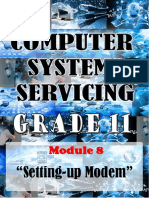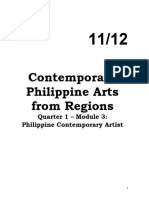Css 9 q2 w4 5 Mod3 Set Network Configuration
Uploaded by
Mari OpocCss 9 q2 w4 5 Mod3 Set Network Configuration
Uploaded by
Mari OpoclOMoARcPSD|28633452
CSS-9 Q2-W4-5-Mod3 Set-Network-Configuration
Bachelor of Science in Information Technology (Pangasinan State University)
Studocu is not sponsored or endorsed by any college or university
Downloaded by Mari Opoc (mariopoc13@gmail.com)
lOMoARcPSD|28633452
9
Technical Vocational Education
Computer Systems Servicing
Quarter 2-Week 4-5-Module 3
Set Network Configuration
SPTVE_CSYS9- SUCNIIc-e-6
English – Grade 7
Downloaded by Mari Opoc (mariopoc13@gmail.com)
lOMoARcPSD|28633452
Technical Vocational Education Computer Systems Servicing – Grade 9
Alternative Delivery Mode
Quarter 2 Week 4-5 Module 3 Set Network Configuration
First Edition, 2020
Republic Act 8293, section 176 states that: No copyright shall subsist in any work of
the Government of the Philippines. However, prior approval of the government agency or office
wherein the work is created shall be necessary for exploitation of such work for profit. Such
agency or office may, among other things, impose as a condition the payment of royalties.
Borrowed materials (i.e., songs, stories, poems, pictures, photos, brand names,
trademarks, etc.) included in this book are owned by their respective copyright holders. Every
effort has been exerted to locate and seek permission to use these materials from their
respective copyright owners. The publisher and authors do not represent nor claim ownership
over them.
Published by the Department of Education
Secretary : Leonor Magtolis Briones
Undersecretary : Diosdado M. San Antonio
Development Team of the Module
Author: Jocelyn M. Gamo
Language Reviewer: Melgee A. Canare
Content Editor: Joel G. Castillo
Illustrator: Jocelyn M. Gamo
Layout Artist: Jocelyn M. Gamo
Management Team:
Gregorio C. Quinto, Jr., EdD
Chief, Curriculum Implementation Division
Rainelda M. Blanco, PhD
Education Program Supervisor – LRMDS
Agnes R. Bernardo, PhD
EPS-Division ADM Coordinator
Glenda S. Constantino
Project Development Officer II
Joel I. Vasallo, PhD
EPS – Technology and Livelihood Education
Joannarie C. Garcia
Librarian II
Department of Education, Schools Division of Bulacan
Curriculum Implementation Division
Learning Resource Management and Development System (LRMDS)
Capitol Compound, Guinhawa St., City of Malolos, Bulacan
Email address: lrmdsbulacan@deped.gov.ph
Downloaded by Mari Opoc (mariopoc13@gmail.com)
lOMoARcPSD|28633452
Downloaded by Mari Opoc (mariopoc13@gmail.com)
lOMoARcPSD|28633452
Introductory Message
For the Facilitator:
Welcome to the Technical Vocational Education-Computer Systems Servicing 9 Project CAP-
LRE Alternative Delivery Mode (ADM) Module 3 on Set Network Configuration.
This module was collaboratively designed, developed and reviewed by educators both from
public and private institutions to assist you, the teacher or facilitator in helping the learners
meet the standards set by the K to 12 Curriculum while overcoming their personal, social, and
economic constraints in schooling.
This learning resource hopes to engage the learners into guided and independent learning
activities at their own pace and time. Furthermore, this also aims to help learners acquire the
needed 21st century skills while taking into consideration their needs and circumstances.
In addition to the material in the main text, you will also see this box in the body of the module:
Notes to the Teacher
This contains helpful tips or strategies that will
help you in guiding the learners
As a facilitator, you are expected to orient the learners on how to use this module. You also
need to keep track of the learners9 progress while allowing them to manage their own learning.
Furthermore, you are expected to encourage and the learners as they do the tasks included
in the module.
For the Learner:
Welcome to the Technical Vocational Education-Computer Systems Servicing 9 Project CAP-
LRE Alternative Delivery Mode (ADM) Module 3 on Set Network Configuration.
This module was designed to provide you with fun and meaningful opportunities for guided
and independent learning at your own pace and time. You will be enabled to process the
contents of the learning resource while being an active learner
This module has the following parts and corresponding icons:
This will give you an idea of the skills or
competencies you are expected to learn in
the module.
This part includes an activity that aims to
check what you already know about the
lesson to take. If you get all the answers
correctly (100%), you may decide to skip this
module.
This is a brief drill or review to help you link
the current lesson with the previous one.
Downloaded by Mari Opoc (mariopoc13@gmail.com)
lOMoARcPSD|28633452
In this portion, the new lesson will be
introduced to you in various ways; a story, a
song, a poem, a problem opener, an activity
or a situation.
This section provides a brief discussion of the
lesson. This aims to help you discover and
understand new concepts and skills.
This comprises activities for independent
practice to solidify your understanding and
skills of the topic. You may check the
answers to the exercises using the Answer
Key at the end of the module.
This includes questions or blank
sentence/paragraph to be filled in to process
what you learned from the lesson.
This section provides an activity which will
help you transfer your new knowledge or skill
into real life situations or concerns.
This is a task which aims to evaluate your
level of mastery in achieving the learning
competency.
In this portion, another activity will be given
to you to enrich your knowledge or skill of the
lesson learned.
This contains answers to all activities in the
module.
At the end of this module, you will also find:
References- This is a list of all sources used in developing this module.
The following are some reminders in using this module:
1. Use the module with care. Do not put unnecessary mark/s on any part of the module.
Use a separate sheet of paper in answering the exercises.
2. Don9t forget to answer What I Know before moving on to the other activities included
in the module.
3. Read the instruction carefully before doing each task.
4. Observe honesty and integrity in doing the tasks and checking your answers.
5. Finish the task at hand before proceeding to the next.
6. Return this module to your teacher/facilitator once you are through with it.
If you encounter any difficulty in answering the tasks in this module, do not hesitate to consult
your teacher or facilitator. Always bear in mind that you are not alone.
We hope that through this material, you will experience meaningful learning and gain deep
understanding of the relevant competencies. You can do it!
5
Downloaded by Mari Opoc (mariopoc13@gmail.com)
lOMoARcPSD|28633452
This module encourages you to be familiar on how to validate
one9s work for quality improvement work. Different activities are provided
for you to be able to:
1. Check network connectivity of each terminal in accordance with
network design.
.
2. Diagnose and repair any problem or fault in the network system
in line with standard operating procedures.
3. Configure Network Interface Card (NIC) in accordance with the
network design
4. Carry out communication check between terminals
in accordance with operating systems network
configuration guides
5. Respond to unplanned events or conditions in accordance
with established procedures
89
Pre-Test:
Direction: Write the letter of the correct answer in your answer sheet.
1. It refers to the layout or structure of the network about the flow of data.
a. Ethernet c. Topology
b. Network d. WAN
2. The most commonly applied topology uses a central device(hub) with cables
extending in all directions.
a. Hybrid Topology c. Linear Bus Topology
b. Ring Topology d. Star Topology
3. It is referred to as a backbone, to which computers and other devices are attached.
a. Hybrid Topology c. Linear Bus Topology
b. Ring Topology d. Star Topology
4. It is consists of several computers joined together to form a circle.
a. Hybrid Topology c. Linear Bus Topology
b. Ring Topology d. Star Topology
5. It is a combination of different types of topology used in a network system to adapt to
the different designs of floors or rooms in a building.
a. Hybrid Topology c. Mesh Topology
b. Linear Bus Topology d. Linear Bus Topology
Downloaded by Mari Opoc (mariopoc13@gmail.com)
lOMoARcPSD|28633452
6. A topology that is rarely used for wiring is very complicated.
a. Hybrid Topology c. Mesh Topology
b. Linear Bus Topology d. Linear Bus Topology
7. A number that is used to identify a device on the network.
a. DHCP c. Network Interface Card (NIC)
b. IP address d. Subnet Mask
8. A device that physically connects each computer to the network and allows your
computer to talk to other computers and devices on the network.
a. DHCP c. Network Interface Card (NIC)
b. IP address d. Subnet Mask
9. The ________________ indicates the network portion of an IP address. Like the IP
address, it is a dotted-decimal number.
a. DHCP c. Network Interface Card (NIC)
b. IP address d. Subnet Mask
10. It is a software utility used to dynamically assign IP addresses to network devices.
a. DHCP c. Network Interface Card (NIC)
b. IP address d. Subnet Mask
Directions: Arrange the jumbled letter to arrange the following word(s). Write
your answer in your answer sheet.
1. I N A T- C A I T S T S T R W I R P A T S - It absorbs the static electricity of the
material when being hold by the hands. ______________________________
2. A L R L E V O C - is worn by a person to prevent his body or clothes from any type
of dirt. ______________________________
3. S T U D K A M S – is used to cover the mouth and nose from tiny particles when
cleaning computer peripherals. ______________________________
4. S E V G L O – are used in handling objects without hurting your hands.
______________________________
5. G S G O L G E – are used to prevent tiny particles from entering our eyes.
______________________________
Downloaded by Mari Opoc (mariopoc13@gmail.com)
lOMoARcPSD|28633452
Topology refers to the layout or structure of the network in
relation with the flow of data.
This layout also determines the manner in which information is
exchanged within the network.
Directions: Identify the type of topology by arranging the scrambled letters to get the
correct type of topology. Write your answer in your answer sheet.
S A T R TOPOLOGY E A N L I U B S TOPOLOGY
1. ________________________ 2. ________________________
N G R I TOPOLOGY D I H Y B R TOPOLOGY
3. ________________________ 4. ________________________
H E M S TOPOLOGY
5. ________________________
Downloaded by Mari Opoc (mariopoc13@gmail.com)
lOMoARcPSD|28633452
Physical and logical network layout of computer Network.
✓ Physical - actual layout of the computer cables and other
network devices.
✓ Logical - the way in which the network appears to the devices
that use it.
COMMON TOPOLOGIES:
1. Star Topology
➢ The most commonly applied
topology.
➢ Uses a central device (hub/switch)
with cables extending in all
directions.
➢ Each device requires a single cable
point-to-point connection between
the device and hub.
2. Linear Bus Topology
➢ Uses one long cable, referred to
as the backbone, to which
computers and other devices are
attached.
➢ A terminator is placed at each
end of the backbone to keep the
signals from bouncing back and
being received again by the
nodes in the network.
➢ Systems connect to this backbone using T connectors or taps
➢ Coaxial cablings (10Base-2, 10Base5) were popular options years ago.
3. Ring Topology
➢ It is consists of several computers
joined together to form a circle.
➢ Data moves from one computer to
the next in one direction only.
➢ Any data or messages will pass
through adjacent nodes until it
reaches the target node.
Downloaded by Mari Opoc (mariopoc13@gmail.com)
lOMoARcPSD|28633452
4. Hybrid Topology
➢ A combination of different types of
topology used in a network system
to adapt to the different designs of
floors or rooms in a building.
5. Mesh Topology
➢ Each computer connects to every
other.
➢ High level of redundancy.
➢ Rarely used
➢ Wiring is very complicated
➢ Cabling cost is high
Sometimes when the problem with a system is not totally apparent and the problem
may be intermittent, using a basic common diagnostic procedure may help
determine what is wrong. This procedure has a number of steps that, if followed
each time, can be of help.
Causes of Network Problems:
If a computer is unable to connect to a network or see other computers on a network, it
may be necessary to troubleshoot the network. A network may not work because of any of
the reasons below.
1. The network card is not properly connected.
2. Bad network card drivers or software settings.
3. Firewall preventing computers from seeing each other.
4. Connection related issues.
5. Bad network hardware.
10
Downloaded by Mari Opoc (mariopoc13@gmail.com)
lOMoARcPSD|28633452
Network Troubleshooting from the Network Icon in the Notification Area:
1. Right-click on the network icon in the notification area of a desktop
2. Select Troubleshoot Problems.
3. Wait for the Windows Network Diagnostics to launch and attempt to detect and correct
what9s wrong.
Network Troubleshooting from Control Panel
➢ With Windows 7, you don9t have to wait for an error to occur to use the built-in
diagnostics. You can launch a troubleshooting session anytime from the new
Troubleshooting item in Control Panel.
➢ In this case, the tool has found that the computer has no Internet connection. The
page displays a message that informs you of the problem and offers a Try to connect
again option.
Troubleshooting Techniques:
1. Verify connections / LEDs
➢ Verify that the network cable is properly connected to the back of the computer.
Also, when checking the connection of the network cable, ensure that the LEDs
on the network are properly illuminated.
• For example, a network card with a solid green LED or light usually indicates
that the card is either connected or receiving a signal.
➢ If, however, the card does not have any lights or has orange or red lights, either
the card may be bad, the card is not connected properly, or that the card is not
receiving a signal from the network.
➢ If you are on a small or local network and have the capability of checking a hub or
switch, verify that the cables are properly connected and that the hub or switch
has power.
2. Adapter resources
➢ Ensure that if this is a new network card being installed into the computer that the
card's resources are properly set and not conflicting with any hardware in the
computer.
3. Adapter functionality
➢ Verify that the network card is capable of detecting or seeing itself by using the
ping command.
• To ping the card or the localhost, type either ping 127.0.0.1 or ping the
localhost. This should show a listing of replies from the network card. If you
receive an error or if the transmission failed, it is likely that either the network
card is not physically installed into the computer correctly, or that the card is
bad.
4. Protocol
➢ Verify that the correct protocols are installed on the computer. Most networks today
will utilize TCP/IP, but may also utilize or require IPX/SPX and NetBEUI.
➢ When the TCP/IP protocol is installed, unless a DNS server or other computer
assigns the IPX address, the user must specify an IP address as well as a Subnet
Mask.
11
Downloaded by Mari Opoc (mariopoc13@gmail.com)
lOMoARcPSD|28633452
IP address
➢ is a number that is used to identify a device on the network. Each device on a
network must have a unique IP address to communicate with other network
devices.
➢ it is consisting of a series of 32 binary bits (1s and 0s). It is very difficult for
humans to read a binary IP address. For this reason, the 32 bits are grouped
into four 8-bit bytes called octets.
➢ an IP address, even in this grouped format, is hard for humans to read, write,
and remember. Therefore, each octet is presented as its decimal value,
separated by a decimal point or period. This format is called dotted-decimal
notation.
Take Note:
Imagine if you had to enter the 32-bit binary equivalent of this:
11000000101010000000000100000101. If you mistyped just 1 bit,
the address would be different, and the host may not be able to
communicate on the network.
The logical 32-bit IP address is hierarchical and is composed of two
parts.
➢ first part, identifies the network
➢ second part. identifies a host on that network.
Both parts are required in an IP address.
For example, if a host has an IP address of 192.168.18.57
the network portion
192.168.18.57 the host
of the address
This is called hierarchical addressing, because the network
portion indicates the network on which each unique host address
is located. Routers only need to know how to reach each network,
not the location of each individual host.
12
Downloaded by Mari Opoc (mariopoc13@gmail.com)
lOMoARcPSD|28633452
Five Classes of IP Address
IP Classes Purpose
Used for large networks, implemented by large companies and
Class A
some countries
Class B Used for medium-sized networks, implemented by universities
Used for small networks, implemented by ISPs for customer
Class C
subscriptions
Class D Used for special use for multicasting
Class E Used for experimental testing
Subnet Mask
The subnet mask indicates the network portion of an IP address. Like the IP address,
a subnet mask is a dotted-decimal number. Usually, all hosts within a LAN use the same
subnet mask.
Table 3 shows default subnet masks for usable IP addresses that are mapped to the
first three classes of IP addresses:
➢ 255.0.0.0: Class A - which indicates that the first octet of the IP address is the network
portion
➢ 255.255.0.0: Class B - which indicates that the first two octets of the IP address are
the network portion
➢ 255.255.255.0: Class C - which indicates that the first three octets of the IP address
are the network portion
CLASS FIRST OCTET RANGE DEFAULT SUB NET MASK
Class A 1-127 255.0.0.0
Class B 128-191 255.255.0.0
Class C 192-223 255.255.255.0
Class D 224-239 Multicast
Assigning a static IP Address
➢ In a home network with several computers and devices, it is ideal to assign each of
them a specific address. This is to avoid problems when you do troubleshooting which
requires figuring out the IP address of each of them.
➢ It is also a means to prevent address conflicts between the devices. You can also
manage them with ease if you have assigned their addresses.
13
Downloaded by Mari Opoc (mariopoc13@gmail.com)
lOMoARcPSD|28633452
Steps in Assigning a static IP Address
1. Open the Control Panel9s Network
Connections icon.
2. Open the icon representing your
computer9s network connection.
3. Click the Properties button in the Status
dialog box.
4. From the list of items, choose Internet
Protocol (TCP/IP).
5. Click the Properties button. The Internet Protocol (TCP/IP) Properties dialog box appears.
6. Type the IP address for your computer. Enter
the appropriate IP Address in the IP address
section.
7. Type a subnet mask. The value used on a
local network is commonly 255.255.255.0,
but it can be different, such as
255.255.255.127.
8. Type the default gateway address. The
default gateway is the router, so type the
router9s address.
9. Type the address for the preferred DNS
server. The address should be obtained from
your Internet Service Protocol. It is used to
help your computer find web pages and other
addresses on the internet.
14
Downloaded by Mari Opoc (mariopoc13@gmail.com)
lOMoARcPSD|28633452
10. Type the address for the alternate DNS server.
11. The alternate Domain Name System (DNS) server9s IP address is something that your
ISP provides.
12. Click OK to confirm the settings.
13. Close all other open dialog boxes and windows.
Assigning a Dynamic IP Address
➢ If more than a few computers
comprise the LAN, manually
configuring IP addresses for
every host on the network can
be time-consuming and prone
to errors.
➢ In this case, using a Dynamic
Host Configuration Protocol
(DHCP) server would
automatically assign IP
addresses and greatly simplify
the addressing process.
➢ Dynamic Host Configuration
Protocol (DHCP) would also
mean that the other entire IP
addressing configuration boxes
are dimmed or disabled.
➢ Using a DHCP server simplifies
the administration of a network
because the software keeps
track of IP addresses.
➢ Automatically configuring TCP/IP also reduces the possibility of assigning duplicate or
invalid IP addresses.
➢ If your computer cannot communicate with the DHCP server to obtain an IP address,
the Windows operating system automatically assigns a private IP address.
➢ If your computer is assigned an IP address in the range of 169.254.0.0 to
169.254.255.255, it can communicate with only other computers in the same range.
• An example of when these private addresses would be useful is in a classroom lab
where you want to prevent access outside to your network. This operating system
feature is called Automatic Private IP Addressing (APIPA). APIPA continually
requests an IP address from a DHCP server for your computer.
These are the IP address information that a DHCP server can assign to hosts:
• IP address
• Subnet mask
• Default gateway
• Optional values, such as a Domain Name System (DNS) server address
15
Downloaded by Mari Opoc (mariopoc13@gmail.com)
lOMoARcPSD|28633452
5. Additional time
➢ In some cases, it may take a computer some additional time to detect or see the
network. If after booting the computer you are unable to see the network, give the
computer 2-3 minutes to detect the network. Windows users may also want to try
pressing the F5 (refresh) key when in Network Neighborhood to refresh the
network connections and possibly detect the network
6. Additional troubleshooting
➢ If after following or verifying the above recommendations you are still unable to
connect or see the network, and if you have installed or are using TCP/IP as your
protocol you can ping another computer's IP address to verify if the computer can
send and receive data.
Once at the prompt assuming, that the address of the computer you wish to ping
is 102.55.92.2, you would type: ping 102.55.92.2
Activity 1:
Directions: Identify the troubleshooting techniques for the network system as stated
below. Write the letter of the correct answer only in your answer sheet.
A. Adapter functionality D. Assigning a Dynamic IP Address
B. Adapter resources E. Assigning a static IP Address
C. Additional time F. Verify connections / LEDs
1. ___ Automatically configuring TCP/IP also reduces the possibility of assigning
duplicate or invalid IP addresses.
2. ___ Ensure that if this is a new network card being installed into the computer that the
card's resources are properly set and not conflicting with any hardware in the
computer.
3. ___ If after booting the computer you are unable to see the network, give the computer
2-3 minutes to detect the network.
4. ___ If your computer cannot communicate with the DHCP server to obtain an IP
address, the Windows operating system automatically assigns a private IP address.
5. ___ If, however, the card does not have any lights or has orange or red lights, it is
possible that either the card is bad, the card is not connected properly, or that the card
is not receiving a signal from the network.
6. ___ In a home network with several computers and devices, it is ideal to assign each
of them a specific address. E
7. ___ It is also a means to prevent address conflicts between the devices. You can also
manage them with ease if you have assigned their addresses.
8. ___ Verify that the network cable is properly connected to the back of the computer.
9. ___ Verify that the network card is capable of detecting or seeing itself by using the
ping command.
10. ___ Windows users may also want to try pressing the F5 (refresh) key when in Network
Neighborhood to refresh the network connections and possibly detect the network.
16
Downloaded by Mari Opoc (mariopoc13@gmail.com)
lOMoARcPSD|28633452
Independent Activity 1:
Instructions:
1. Give an example of an IP Address.
2. Identify the two parts of an IP Address
3. Label the parts
Independent Assessment 1:
Directions: Determine the given topologies below. Write ST if it's a Star Topology;
LBT if it is a Linear Bus Topology; RT for Ring Topology; and MT if it is a Mesh
Topology. Write your answer in your answer sheet.
1. ___ A terminator is placed at each end of the backbone to keep the signals from
bouncing back and being received again by the nodes in the network.
2. ___ Any data or messages will pass through adjacent nodes until it reaches the
target node.
3. ___ Data moves from one computer to the next in one direction only.
4. ___ Each computer connects to every other.
5. ___ Each device requires a single cable point-to-point connection between the
device and hub.
6. ___ It is consists of several computers joined together to form a circle.
7. ___ The most commonly applied topology.
8. ___ Uses a central device (hub/switch) with cables extending in all directions.
9. ___ Uses one long cable, referred to as backbone, to which computers and other
devices are attached.
10. ___ Wiring is very complicated.
17
Downloaded by Mari Opoc (mariopoc13@gmail.com)
lOMoARcPSD|28633452
Independent Activity 2:
Instructions: Match the Five(5) Classes of IP Addresses to their purpose in
alphabetical order. Write only the letter of the correct answer inside the table.
A. Class E
B. Used for special use for multicasting IP Classes Purpose
C. Class D
D. Used for small networks, implemented by ISPs 1. _____ 6. _____
for customer subscriptions
E. Class C 2. _____ 7. _____
F. Used for medium-sized networks, implemented
by universities 3. _____ 8. _____
G. Class B
H. Used for large networks, implemented by large 4. _____ 9. _____
companies and some countries
I. Class A 5. _____ 10. _____
J. Used for experimental testing
Independent Assessment 2:
Directions: Arrange the steps in Assigning a static IP Address chronologically using
the numbers. Write your answer in your answer sheet.
1. ___ Click OK to confirm the settings
2. ___ Click the Properties button in the Status dialog box then chooses Internet Protocol
(TCP/IP) from the list of items.
3. ___ Close all other open dialog boxes and windows.
4. ___ Open the icon representing your computer9s network connection after opening the
Control Panel.
5. ___ The alternate Domain Name System (DNS) server9s IP address is something that
your ISP provides.
6. ___ Type a subnet mask. The value used on a local network is commonly
255.255.255.0, but it can be different, such as 255.255.255.127.
7. ___ Type the address for the alternate DNS server.
8. ___ Type the address for the preferred DNS server. The address should be obtained
from your Internet Service Protocol. It is used to help your computer find web pages
and other addresses on the internet.
9. ___ Type the default gateway address. The default gateway is the router, so type the
router9s address.
10. ___ When the Internet Protocol (TCP/IP) Properties dialog box appears after clicking
the Properties button, type the IP address for your computer. Enter the appropriate
IP Address in the IP address section.
18
Downloaded by Mari Opoc (mariopoc13@gmail.com)
lOMoARcPSD|28633452
Independent Activity 3:
Directions: Supply the missing column by choosing the correct answer inside the
box. Write your answer inside the table.
255.255.255.0 255.255.0.0 224-239
128-191 1-127
CLASS FIRST OCTET RANGE DEFAULT SUB NET MASK
Class A 1. __________________ 255.0.0.0
Class B 2. __________________ 3. __________________
Class C 192-223 4. __________________
Class D 5. __________________ Multicast
Independent Assessment 3:
Directions: Write T if the statement causes network problems and F if it is false. Write
your answer in your answer sheet.
1. ___ Bad network card drivers or software settings.
2. ___ Bad network software.
3. ___ Connection related issues.
4. ___ Firewall allowing computers from seeing each other.
5. ___ Network card properly connected.
The network topology is a factor in determining the media
type used to cable the network
Direction: Answer the following questions correctly.
1. How does topology help you when it comes to computer network systems?
_______________________________________________________________________
_______________________________________________________________________
_______________________________________________________________________
_______________________________________________________________________
19
Downloaded by Mari Opoc (mariopoc13@gmail.com)
lOMoARcPSD|28633452
2. Which of the following type of topology is commonly used in a computer laboratory room?
Why do you think so?
_______________________________________________________________________
_______________________________________________________________________
_______________________________________________________________________
_______________________________________________________________________
_______________________________________________________________________.
Instructions:
1. Make your video tutorial on how to perform the following steps:
a. Assigning Static IP Address
b. Assigning Dynamic IP Address
2. Edit your video tutorial by adding a title to your video tutorial.
3. Send your video tutorial to your teacher using any of the following:
a. Video
b. Google drive link (if you upload it to your google drive)
c. Youtube link (if you upload it to your youtube channel)
]\
Post Test:
Direction: Write the letter of the correct answer in your answer sheet.
1. It refers to the layout or structure of the network about the flow of data.
a. Ethernet c. Topology
b. Network d. WAN
2. The most commonly applied topology uses a central device(hub) with cables
extending in all directions.
a. Hybrid Topology c. Linear Bus Topology
b. Ring Topology d. Star Topology
3. It is referred to as a backbone, to which computers and other devices are attached.
a. Hybrid Topology c. Linear Bus Topology
b. Ring Topology d. Star Topology
4. It is consists of several computers joined together to form a circle.
a. Hybrid Topology c. Linear Bus Topology
b. Ring Topology d. Star Topology
20
Downloaded by Mari Opoc (mariopoc13@gmail.com)
lOMoARcPSD|28633452
5. It is a combination of different types of topology used in a network system to adapt to
the different designs of floors or rooms in a building.
a. Hybrid Topology c. Mesh Topology
b. Linear Bus Topology d. Linear Bus Topology
6. A topology that is rarely used for wiring is very complicated.
a. Hybrid Topology c. Mesh Topology
b. Linear Bus Topology d. Linear Bus Topology
7. A number that is used to identify a device on the network.
a. DHCP c. Network Interface Card (NIC)
b. IP address d. Subnet Mask
8. A device that physically connects each computer to the network and allows your
computer to talk to other computers and devices on the network.
a. DHCP c. Network Interface Card (NIC)
b. IP address d. Subnet Mask
9. The ________________ indicates the network portion of an IP address. Like the IP
address, it is a dotted-decimal number.
a. DHCP c. Network Interface Card (NIC)
b. IP address d. Subnet Mask
10. It is a software utility used to dynamically assign IP addresses to network devices.
a. DHCP c. Network Interface Card (NIC)
c. IP address d. Subnet Mask
Instructions:
1. Give an example in the given information below by performing it to your computer:
These are the IP address information that a DHCP server can assign to hosts:
➢ IP address
➢ Subnet mask
➢ Default gateway
➢ Optional values, such as a Domain Name System (DNS) server address.
2. Take a picture or screenshot your output on your computer
3. Send it to your subject teacher.
21
Downloaded by Mari Opoc (mariopoc13@gmail.com)
Downloaded by Mari Opoc (mariopoc13@gmail.com)
22
What I Know What’s In What’s New
1. C 6. C 1. Anti-Statis Wrist Strap 1. Star Topology
2. D 7. B 2. Coverall 2. Linear Bus Topology
3. C 8. C 3. Dust Mask 3. Ring Topology
4. B 9. D 4. Gloves 4. Hybrid Topology
5. A 10.A 5. Goggles 5. Mesh Topology
What Is It-Activity1: Independent Assessment 1: Independent Activity 2:
1. D 6. E 1. LBT 6. RT 1. I 6. H
2. B 7. E 2. RT 7. ST 2. G 7. F
3. C 8. F 3. RT 8. ST 3. E 8. D
4. D 9. A 4. MT 9. LBT 4. C 9. B
5. F 10.C 5. ST 10. MT 5. E 10. J
What’s More-Independent Activity 1:
RUBRICS
10 7 4 1
Completion All of the Most of the Some of the Student did not turn
assigned work assigned work assigned work is in assignment
is complete is complete complete
Timeliness Homework was received Homework was Homework was Homework was
on the due date one(1) day late two(2) days late three(3) days late
Accuracy All of the answers are Most of the Some of the Little to none of
correct answers are answers are the answers
correct correct are correct.
Work All work is meticulously Most work is Some work is Students didn’t
Shown shown meticulously meticulously shown show any work
shown
Independent Assessment 2: Independent Activity 3: Independent Assessment 3:
1. 9 6. 4 1. 1 – 127 1.T
2. 2 7. 7 2. 128 – 191 2. F
3. 10 8. 6 3. 255.255.0.0 3. T
4. 1 9. 5 4. 255.255.255.0 4. F
5. 8 10. 3 5. 224 – 239 5. F
What I Have Learned:
lOMoARcPSD|28633452
Downloaded by Mari Opoc (mariopoc13@gmail.com)
23
What I can Do/Additional Activities:
20 15 8 1
Student spent an Student spent an
Student spent too Student spent too
adequate amount of adequate amount of
Adequate much time and/or much time and/or
time on computer time on computer
Time Spent on too little time on too little time on ____
lab activity to lab activity to
Activity entire computer lab parts of computer
ensure good ensure the best
activity. lab activity.
results. results.
Student put little to Student put little Student put a good Student put a great
no effort towards effort towards amount of effort deal of effort
Effort ____
computer lab computer lab towards computer towards computer
activity. activity. lab activity. lab activity.
Student completed Student completed Student completed
Student completed
less than 1/2 of the about 1/2 of the about 80% of the
Completion of all of the computer
computer lab computer lab computer lab ____
Task lab activity by the
activity by the due activity by the due activity by the due
due date.
date. date. date.
Responses and
Responses and Responses and Responses and
information given
Reasonable information given information given information given
are entirely
Response and are unreasonable in are reasonable are very reasonable ____
unreasonable
Information some areas of the throughout most of throughout all of the
throughout the
activity. the activity. activity.
activity.
Total----> _
Assessment
1. C 6. C
2. D 7. B
3. C 8. C
4. B 9. D
5. A 10. A
lOMoARcPSD|28633452
lOMoARcPSD|28633452
References
Ronaldo V. Ramilo And Deover M. Pasco<K to 12 Basic Education Curriculum- Technology
and Livelihood EducationLearning Module –Computer Hardware Servicing=
http://www.depedbataan.com/resources/9/k_to_12_entrep
based_pc_hardware_servicing_learning_module.pdf
Fundamentals of PC repair
http://www.ustudy.in/ce/hard/u1
JENIELLE SISON – Computer hardware servicing module
https://www.academia.edu/22093398/COMPUTER_HARDWARE_SERVICING_ICTCOMPU
TER_HARDWARE_SERVICING
https://www.geeksforgeeks.org/advantages-and-disadvantages-of-computer-networking/
24
Downloaded by Mari Opoc (mariopoc13@gmail.com)
lOMoARcPSD|28633452
For inquiries or feedback, please write or call:
Department of Education, Schools Division of Bulacan
Curriculum Implementation Division
Learning Resource Management and Development System (LRMDS)
Capitol Compound, Guinhawa St., City of Malolos, Bulacan
Email Address: lrmdsbulacan@deped.gov.ph
25
Downloaded by Mari Opoc (mariopoc13@gmail.com)
You might also like
- CB Defense User Guide: CB Predictive Security CloudNo ratings yetCB Defense User Guide: CB Predictive Security Cloud178 pages
- TLE-Computer Systems Servicing: Quarter 1 - Module 1: Computer Network ConceptsNo ratings yetTLE-Computer Systems Servicing: Quarter 1 - Module 1: Computer Network Concepts28 pages
- Technology Livelihood Education: (ICT) Computer System Servicing (CSS)93% (15)Technology Livelihood Education: (ICT) Computer System Servicing (CSS)51 pages
- CSS 9 - Q2 W4 5 Mod3 - Set Network ConfigurationNo ratings yetCSS 9 - Q2 W4 5 Mod3 - Set Network Configuration25 pages
- Css 9 q2 w6 7 Mod4 Set Router Wifi Wireless AccessNo ratings yetCss 9 q2 w6 7 Mod4 Set Router Wifi Wireless Access29 pages
- CSS 9 - Q2 W8 Mod5 - Inspect and Test The Configured Computer NetworksNo ratings yetCSS 9 - Q2 W8 Mod5 - Inspect and Test The Configured Computer Networks24 pages
- CSS 9 - Q2 W3 Mod2 - Install Network Cables Network Copper Cable Splicing and Cable Testing - v1No ratings yetCSS 9 - Q2 W3 Mod2 - Install Network Cables Network Copper Cable Splicing and Cable Testing - v128 pages
- TVL - Computer Systems Servicing: Quarter 2 - Module 1: Set Network ConfigurationNo ratings yetTVL - Computer Systems Servicing: Quarter 2 - Module 1: Set Network Configuration36 pages
- TLE10 Q2 Mod1 Configuring-Computer-System-and-Network v3100% (1)TLE10 Q2 Mod1 Configuring-Computer-System-and-Network v343 pages
- Technology and Livelihood Education: Ict-Computer Hardware ServicingNo ratings yetTechnology and Livelihood Education: Ict-Computer Hardware Servicing21 pages
- Technology and Livelihood Education: Ict-Computer Hardware ServicingNo ratings yetTechnology and Livelihood Education: Ict-Computer Hardware Servicing21 pages
- Technology Livelihood Education: (ICT) Computer System Servicing (CSS)No ratings yetTechnology Livelihood Education: (ICT) Computer System Servicing (CSS)31 pages
- GRADES 1 TO 12 DAILY LESSON LOG School ANo ratings yetGRADES 1 TO 12 DAILY LESSON LOG School A10 pages
- TLE ICT 10 Q4 INC Week1 4 COMPUTER NETWORKINGNo ratings yetTLE ICT 10 Q4 INC Week1 4 COMPUTER NETWORKING23 pages
- Solve Problem Involving Mean and Variance of A Discrete Random VariableNo ratings yetSolve Problem Involving Mean and Variance of A Discrete Random Variable36 pages
- maintaining-computer-system-and-networks (1)No ratings yetmaintaining-computer-system-and-networks (1)30 pages
- Tle10 Css q1 Mod1 Configuring Computer System and Networks Version 3No ratings yetTle10 Css q1 Mod1 Configuring Computer System and Networks Version 332 pages
- I. Objectives Monday Tuesday Wednesday Thursday FridayNo ratings yetI. Objectives Monday Tuesday Wednesday Thursday Friday4 pages
- Is the Answer Reasonable?, Grade 3: The Test ConnectionFrom EverandIs the Answer Reasonable?, Grade 3: The Test ConnectionNo ratings yet
- Entrep 12 q1 m3 Recognize and Understand The MarketNo ratings yetEntrep 12 q1 m3 Recognize and Understand The Market22 pages
- Music 9 q1 Mod2 Musicofmedieval Renaissanceand Baroque PeriodsNo ratings yetMusic 9 q1 Mod2 Musicofmedieval Renaissanceand Baroque Periods24 pages
- Grade 11 Philo q1 Mod 2 Method of Philospphizing v3No ratings yetGrade 11 Philo q1 Mod 2 Method of Philospphizing v327 pages
- 1st Quarter MODULE 3 On CONTEMPORARY PHILIPPINE ARTS From The REGIONS 1st QuarterNo ratings yet1st Quarter MODULE 3 On CONTEMPORARY PHILIPPINE ARTS From The REGIONS 1st Quarter23 pages
- 1st Quarter MODULE 2 On CONTEMPORARY PHILIPPINE ARTS From The REGIONS 1st QuarterNo ratings yet1st Quarter MODULE 2 On CONTEMPORARY PHILIPPINE ARTS From The REGIONS 1st Quarter13 pages
- Quarter 2 Module 3 Contemporary Art Ver3 Quarter 2 Module 1 Contemporary Art From The Region PhilippinesNo ratings yetQuarter 2 Module 3 Contemporary Art Ver3 Quarter 2 Module 1 Contemporary Art From The Region Philippines20 pages
- Entrep Mod 8 Four 4 Ms of Operation in Relation To Business OpportunityNo ratings yetEntrep Mod 8 Four 4 Ms of Operation in Relation To Business Opportunity23 pages
- Contemporary Philippine Art of The Region Week 13 14No ratings yetContemporary Philippine Art of The Region Week 13 1421 pages
- Entrepreneurship 11 Mod9 Business Implementation v2No ratings yetEntrepreneurship 11 Mod9 Business Implementation v223 pages
- Ap12 q2 Ucsp Mod9 Social StratificationNo ratings yetAp12 q2 Ucsp Mod9 Social Stratification30 pages
- Printable Things To Act Out Charadesn - 3608.jpgNo ratings yetPrintable Things To Act Out Charadesn - 3608.jpg1 page
- W3 Introduction To The Philosophy of The Human Person-WEEKLY-LEARNINGNo ratings yetW3 Introduction To The Philosophy of The Human Person-WEEKLY-LEARNING3 pages
- W2 Introduction To The Philosophy of The Human Person-WEEKLY-LEARNING100% (1)W2 Introduction To The Philosophy of The Human Person-WEEKLY-LEARNING3 pages
- SiemensPLMSimcenterAmesim16Base-IL-AME 01 1No ratings yetSiemensPLMSimcenterAmesim16Base-IL-AME 01 17 pages
- Model S-C3 F/SPF Models Machine Code: B284/B288 Service ManualNo ratings yetModel S-C3 F/SPF Models Machine Code: B284/B288 Service Manual317 pages
- The Data Center Builders Bible Book 1 Defining Your Data Center Requirements Specifying Designing Building and Migrating To New Data Centers 1 9781980566755100% (1)The Data Center Builders Bible Book 1 Defining Your Data Center Requirements Specifying Designing Building and Migrating To New Data Centers 1 9781980566755247 pages
- EagleBurgmann - CB Clamshell Metal Expansion Joints - ENNo ratings yetEagleBurgmann - CB Clamshell Metal Expansion Joints - EN4 pages
- Boot All Your ISO's From One USB Drive!No ratings yetBoot All Your ISO's From One USB Drive!41 pages
- Skills Framwork For The Information Age v6 PDFNo ratings yetSkills Framwork For The Information Age v6 PDF2 pages
- Fake Social Media Profile Detection and ReportingNo ratings yetFake Social Media Profile Detection and Reporting6 pages
- Advanced Systemcare Pro 12.6.0.368 Crack With License KeyNo ratings yetAdvanced Systemcare Pro 12.6.0.368 Crack With License Key2 pages
- CB Defense User Guide: CB Predictive Security CloudCB Defense User Guide: CB Predictive Security Cloud
- TLE-Computer Systems Servicing: Quarter 1 - Module 1: Computer Network ConceptsTLE-Computer Systems Servicing: Quarter 1 - Module 1: Computer Network Concepts
- Technology Livelihood Education: (ICT) Computer System Servicing (CSS)Technology Livelihood Education: (ICT) Computer System Servicing (CSS)
- Css 9 q2 w6 7 Mod4 Set Router Wifi Wireless AccessCss 9 q2 w6 7 Mod4 Set Router Wifi Wireless Access
- CSS 9 - Q2 W8 Mod5 - Inspect and Test The Configured Computer NetworksCSS 9 - Q2 W8 Mod5 - Inspect and Test The Configured Computer Networks
- CSS 9 - Q2 W3 Mod2 - Install Network Cables Network Copper Cable Splicing and Cable Testing - v1CSS 9 - Q2 W3 Mod2 - Install Network Cables Network Copper Cable Splicing and Cable Testing - v1
- TVL - Computer Systems Servicing: Quarter 2 - Module 1: Set Network ConfigurationTVL - Computer Systems Servicing: Quarter 2 - Module 1: Set Network Configuration
- TLE10 Q2 Mod1 Configuring-Computer-System-and-Network v3TLE10 Q2 Mod1 Configuring-Computer-System-and-Network v3
- Technology and Livelihood Education: Ict-Computer Hardware ServicingTechnology and Livelihood Education: Ict-Computer Hardware Servicing
- Technology and Livelihood Education: Ict-Computer Hardware ServicingTechnology and Livelihood Education: Ict-Computer Hardware Servicing
- Technology Livelihood Education: (ICT) Computer System Servicing (CSS)Technology Livelihood Education: (ICT) Computer System Servicing (CSS)
- Solve Problem Involving Mean and Variance of A Discrete Random VariableSolve Problem Involving Mean and Variance of A Discrete Random Variable
- Tle10 Css q1 Mod1 Configuring Computer System and Networks Version 3Tle10 Css q1 Mod1 Configuring Computer System and Networks Version 3
- I. Objectives Monday Tuesday Wednesday Thursday FridayI. Objectives Monday Tuesday Wednesday Thursday Friday
- Is the Answer Reasonable?, Grade 3: The Test ConnectionFrom EverandIs the Answer Reasonable?, Grade 3: The Test Connection
- Teaching Primary Programming with Scratch Pupil Book Year 3From EverandTeaching Primary Programming with Scratch Pupil Book Year 3
- Teaching Primary Programming with Scratch Pupil Book Year 6From EverandTeaching Primary Programming with Scratch Pupil Book Year 6
- Entrep 12 q1 m3 Recognize and Understand The MarketEntrep 12 q1 m3 Recognize and Understand The Market
- Music 9 q1 Mod2 Musicofmedieval Renaissanceand Baroque PeriodsMusic 9 q1 Mod2 Musicofmedieval Renaissanceand Baroque Periods
- Grade 11 Philo q1 Mod 2 Method of Philospphizing v3Grade 11 Philo q1 Mod 2 Method of Philospphizing v3
- 1st Quarter MODULE 3 On CONTEMPORARY PHILIPPINE ARTS From The REGIONS 1st Quarter1st Quarter MODULE 3 On CONTEMPORARY PHILIPPINE ARTS From The REGIONS 1st Quarter
- 1st Quarter MODULE 2 On CONTEMPORARY PHILIPPINE ARTS From The REGIONS 1st Quarter1st Quarter MODULE 2 On CONTEMPORARY PHILIPPINE ARTS From The REGIONS 1st Quarter
- Quarter 2 Module 3 Contemporary Art Ver3 Quarter 2 Module 1 Contemporary Art From The Region PhilippinesQuarter 2 Module 3 Contemporary Art Ver3 Quarter 2 Module 1 Contemporary Art From The Region Philippines
- Entrep Mod 8 Four 4 Ms of Operation in Relation To Business OpportunityEntrep Mod 8 Four 4 Ms of Operation in Relation To Business Opportunity
- Contemporary Philippine Art of The Region Week 13 14Contemporary Philippine Art of The Region Week 13 14
- Entrepreneurship 11 Mod9 Business Implementation v2Entrepreneurship 11 Mod9 Business Implementation v2
- W3 Introduction To The Philosophy of The Human Person-WEEKLY-LEARNINGW3 Introduction To The Philosophy of The Human Person-WEEKLY-LEARNING
- W2 Introduction To The Philosophy of The Human Person-WEEKLY-LEARNINGW2 Introduction To The Philosophy of The Human Person-WEEKLY-LEARNING
- Model S-C3 F/SPF Models Machine Code: B284/B288 Service ManualModel S-C3 F/SPF Models Machine Code: B284/B288 Service Manual
- The Data Center Builders Bible Book 1 Defining Your Data Center Requirements Specifying Designing Building and Migrating To New Data Centers 1 9781980566755The Data Center Builders Bible Book 1 Defining Your Data Center Requirements Specifying Designing Building and Migrating To New Data Centers 1 9781980566755
- EagleBurgmann - CB Clamshell Metal Expansion Joints - ENEagleBurgmann - CB Clamshell Metal Expansion Joints - EN
- Advanced Systemcare Pro 12.6.0.368 Crack With License KeyAdvanced Systemcare Pro 12.6.0.368 Crack With License Key