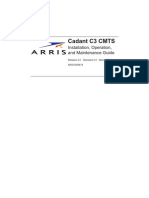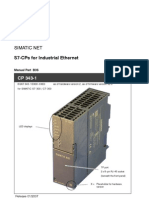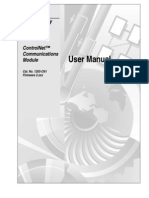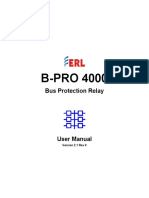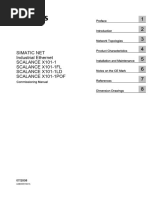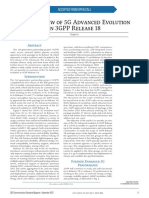CS 3000 FOUNDATION Fieldbus Engineering Guide: Toc A-1
CS 3000 FOUNDATION Fieldbus Engineering Guide: Toc A-1
Uploaded by
sellah samirCopyright:
Available Formats
CS 3000 FOUNDATION Fieldbus Engineering Guide: Toc A-1
CS 3000 FOUNDATION Fieldbus Engineering Guide: Toc A-1
Uploaded by
sellah samirOriginal Title
Copyright
Available Formats
Share this document
Did you find this document useful?
Is this content inappropriate?
Copyright:
Available Formats
CS 3000 FOUNDATION Fieldbus Engineering Guide: Toc A-1
CS 3000 FOUNDATION Fieldbus Engineering Guide: Toc A-1
Uploaded by
sellah samirCopyright:
Available Formats
Toc A-1
CS 3000
FOUNDATION fieldbus Engineering Guide
IM 33Y05P11-01E 8th Edition
CONTENTS
PART-A Fieldbus Engineering
A1. What Is Fieldbus Engineering? ............................................................ A1-1
A2. Desktop Design (Before Starting Builder Work) .................................. A2-1
A2.1 System Design .............................................................................................. A2-2
A2.1.1 Main Items at System Design ......................................................... A2-3
A2.1.2 Segment Configuration ................................................................. A2-12
A2.2 Before Connecting Fieldbus Devices ........................................................ A2-13
A3. Fieldbus Builder Generation Task........................................................ A3-1
A3.1 Sequence of Operations ............................................................................... A3-2
A3.1.1 Structure of Builders ....................................................................... A3-3
A3.1.2 Sequence of Builder Operations ..................................................... A3-5
A3.2 Segment Construction ................................................................................. A3-8
A3.2.1 Creating a New Segment ................................................................ A3-9
A3.2.2 Setting Fieldbus Builder Environment ........................................... A3-11
A3.2.3 Check Fieldbus Device Information, DD Files and Capability Files A3-17
A3.2.4 Registering Fieldbus Devices ....................................................... A3-21
A3.2.5 Creating a Control Application ....................................................... A3-27
A3.2.6 Connection and Equalization of Fieldbus Devices ......................... A3-33
A3.3 Download Operations ................................................................................. A3-42
A3.3.1 Downloading When a Fieldbus Block Is Modified .......................... A3-44
A3.3.2 Downloading When a Fieldbus Device Is Added ........................... A3-49
A3.3.3 Downloading When a Fieldbus Device Is Deleted ......................... A3-51
A3.4 Precautions for Downloading .................................................................... A3-52
A3.4.1 Precautions at Initial Offline Download Operation to Devices ........ A3-53
A3.4.2 Precautions for Downloading to Conventional Devices ................. A3-55
A3.5 Device Parameter Setting ........................................................................... A3-58
A3.6 Uploading the Parameters .......................................................................... A3-59
A3.7 Backup ......................................................................................................... A3-61
A3.8 Examples of Loop Configuration ............................................................... A3-62
IM 33Y05P11-01E 8th Edition : Dec.10,2007-00
Toc A-2
A3.9 Advanced Engineering ............................................................................... A3-67
A3.9.1 Accessing Special Fieldbus Blocks ............................................... A3-68
A3.9.2 Accessing Extended Parameters .................................................. A3-70
A3.9.3 High-Speed Data Access .............................................................. A3-71
A3.9.4 Monitoring Output of Fieldbus Blocks ............................................ A3-72
A3.9.5 Duplexing ALF111s ....................................................................... A3-73
A3.9.6 How to Deal with Duplicate Node Addresses ................................ A3-75
A3.9.7 If Official Capability File is Not Available ........................................ A3-76
A3.9.8 AO Block Fail-Safe Mechanism on Communication Error ............. A3-79
A3.9.9 Creating Multiple Sub-Schedules .................................................. A3-80
A3.9.10 Using Template ............................................................................. A3-81
A3.10 Engineering Tests ....................................................................................... A3-87
A3.10.1 Support for the FF Faceplate Block Test Function ......................... A3-88
A3.10.2 Operation of Each Test ................................................................. A3-90
A3.10.3 Detailed Test Example .................................................................. A3-95
A3.11 Useful Functions ....................................................................................... A3-103
IM 33Y05P11-01E 7th Edition : Jun.27,2007-00
Toc B-1
CS 3000
FOUNDATION fieldbus Engineering Guide
IM 33Y05P11-01E 8th Edition
CONTENTS
PART-B Precautions
B1. Precautions ........................................................................................... B1-1
B1.1 Precautions for Creating Applications ........................................................ B1-2
B1.2 Precautions for Engineering in General ...................................................... B1-7
IM 33Y05P11-01E 8th Edition : Dec.10,2007-00
Blank Page
Toc C-1
CS 3000
FOUNDATION fieldbus Engineering Guide
IM 33Y05P11-01E 8th Edition
CONTENTS
PART-C Appendix
C1. Appendix ............................................................................................... C1-1
C1.1 Engineering Units Used in the Fieldbus ...................................................... C1-2
C1.2 Compatibility of Fieldbus Engineering Units and Engineering
Unit Builder ................................................................................................. C1-21
C1.3 Error Messages ........................................................................................... C1-26
C1.3.1 Generation Function ..................................................................... C1-27
C1.3.2 Communication Function .............................................................. C1-30
C1.4 List of Parameters ....................................................................................... C1-34
IM 33Y05P11-01E 8th Edition : Dec.10,2007-00
Blank Page
<A1. What Is Fieldbus Engineering?> A1-1
A1. What Is Fieldbus Engineering?
The purpose of this manual is to explain how to perform Fieldbus engineering and
what precautions to take during the engineering. More specifically, this document is
intended to provide a guide for constructing a consistent loop from a DCS to
Fieldbus devices.
The conventional communication of signals between field devices and a control system
(hereinafter referred to as DCS) has been performed using analog signals of 4 to 20 mA
obtained by normalizing physical measurement using 0 to 100 % intervals. When using this
approach, the field device side and the DCS side are designed separately. In other words,
the DCS engineering, which covers the area from the reception of normalized analog
signals by the DCS to the generation of function blocks, was performed separately from the
engineering on the field device side.
However, in FOUNDATION fieldbus, the Fieldbus devices have intelligence in the function
blocks and are connected to the DCS via digital communication, allowing for bidirectional
communication. This means that the engineering method is different from the conventional
type of engineering.
With Fieldbus engineering, the fieldbus segment structure, DCS and fieldbus function
blocks are configured. For doing this, specifications regarding to the fieldbus devices,
fieldbus function blocks, their processing time and data communication details need to be
considered. And the physical device layouts, length of cables and power supply capacity
need to be determined. Since the above engineering works are related to each other, so
that they need to be carried out in parallel.In this system, it is possible to construct applica-
tions even before all Fieldbus devices are set up.
The following items will be explained in this section;
• The tasks involved in DCS generation, including definitions related to Fieldbus de-
vices
• Connection with Fieldbus devices
• Downloading definition information to Fieldbus devices
This manual explains how to engineer the Foundation Fieldbus (FF-H1) communication
module (ALF111) installed on KFCS2, KFCS, RFCS5, FFCS and RFCS2 in CS 3000
systems.
SEE ALSO
For a detailed description about the engineering of Fieldbus system connection with PFCS in CS 1000
systems, as well as LFCS2, LFCS and SFCS in CS 3000 systems including the ACF11, refer to the
FOUNDATION fieldbus Tools (IM 33S05P10-01E).
IM 33Y05P11-01E 4th Edition : Dec.18,2003-00
Blank Page
<A2. Desktop Design (Before Starting Builder Work)> A2-1
A2. Desktop Design (Before Starting Builder
Work)
The following shows the basic engineering procedure for a system using the Foun-
dation Fieldbus (FF-H1) communication module (ALF111) installed on KFCS2, KFCS,
RFCS5, FFCS and RFCS2 in CS 3000 systems.
1. System design (desktop work)
2. Definition of the ALF111 (working in System View)
3. Configuring on Fieldbus Builder
4. Creation of control application (working with Control Drawing Builder)
5. Download from Fieldbus Builder to Fieldbus devices
6. Adjustment of block parameters of the Fieldbus device
7. Uploading Fieldbus block parameters
8. Saving the tuning parameters of the FCU
This chapter explains the system design, which must be planned on the desktop
before starting the builder work.
• System design
• Before connecting Fieldbus devices
IM 33Y05P11-01E 4th Edition : Dec.18,2003-00
<A2. Desktop Design (Before Starting Builder Work)> A2-2
A2.1 System Design
This section explains how to design the Fieldbus system configuration.
• Main items at System design
• Segment configuration
IM 33Y05P11-01E 4th Edition : Dec.18,2003-00
<A2. Desktop Design (Before Starting Builder Work)> A2-3
A2.1.1 Main Items at System Design
This section explains the main design items involved in the Fieldbus engineering
along with some precautions that should be observed.
Each design item affects the others; the design should be reiterated for each item
while making sure to maintain a balance for the whole design.
In addition, the results of detailed design decisions change according to the capac-
ity of the selected Fieldbus device and segment configuration. It is necessary to
perform segment design and detailed design repeatedly.
SEE ALSO
For more information about the detailed design of segments, see the following:
A2.1.2, “Segment Configuration”
■ Restrictions on Mounting ALF111 Modules and the Number of Assigned
Points
This section explains restrictions on mounting ALF111 modules and the number of as-
signed points.
• The Fieldbus communication module ALF111 should be mounted on an ANB10 ESB
bus node unit (direct coupled node) or an ANR10 ER bus node unit (remote node).
Single bus and duplex bus configurations are available for each node.
• It is possible to connect up to four segments per ALF111.
• Two adjacent ALF111s can be made duplex. In this case, the lower number of the
adjacent slots must be an odd slot.
• Among the 48 Fieldbus input/output points (%Z) per segment, it is possible to specify
high-speed connections for up to 6 points.
However, only the I/O points in remote node can be used in high-speed.
IM 33Y05P11-01E 6th Edition : Dec.26,2006-00
<A2. Desktop Design (Before Starting Builder Work)> A2-4
The table below lists the ALF111 mounting capacity.
Table Mounting Capacity of ALF111
Items Mounting Capacity Remarks
Varies depending on the FCS database type.
The number of modules that can be mounted
Number of modules that can be
Maximum 32 per FCU is the same when the modules are duplexed.
mounted per FCS
If all modules are duplexed, 16 pairs per
FCU can be mounted.
The number of modules that can be mounted
Number of modules that can be Maximum 8 per EB401 is the same when the modules are duplexed.
mounted per remote system system If all modules are duplexed, 4 pairs per
EB401 system can be mounted.
Number of segments per ALF111 4 segments per ALF111
Number of Foundation Fieldbus Function blocks only. Resource blocks
100 blocks per ALF111
faceplate blocks per ALF111 and transducer blocks are not included.
Number of I/O points per segment 48 points/segment
Number of I/O points specified to Only the I/O points in remote node can be
6 points/segment
be high-speed used in high-speed.
The number of ALF111 modules is included
in the number of devices, thus when two
Number of Fieldbus devices per
32 units/segment ALF111s are used for dual-redundant
segment
configuration, 30 fieldbus devices can be
connected per one segment.
A020101E.EPS
The following table shows the number of ALF111s that can be mounted for each database
type of the FCS.
Table Number of ALF111 that can be Mounted for Each Database Type
FCS KFCS,
Data Base KFCS2 RFCS5 FFCS
Type RFCS2
General-Purpose 16 16 16 30
General-Purpose (CS 3000 Small) 16 – – –
Continuous Monitoring 16 – – –
Sequence Monitoring 16 – – –
Regulatory Control 16 – – –
Sequence Control (mainly by Sequence Blocks) 16 – – –
Sequence Control (mainly by SFC Blocks) 16 – – –
Unit Control (without Recipe) 2 – – –
Unit Control (with Recipe) 2 – – –
Valve pattern monitor 2 – – –
Offsite Block 16 – – –
Migration 2 16 16 –
Migration Type with expanded Sequence Tables 2 – – –
Remote Node expanded – 32 – –
Sequence Control (with Expanded Sequence Block) 2 – – –
A020109E.EPS
TIP
The node address of the ALF111 on the FF-H1 Fieldbus is fixed at 0x14. In addition, if ALF111s are
duplexed, the node address of the corresponding even slot is fixed at 0x15.
IM 33Y05P11-01E 6th Edition : Dec.26,2006-00
<A2. Desktop Design (Before Starting Builder Work)> A2-5
■ Number of Fieldbus Devices Connected per Segment
The following explains how the number of Fieldbus devices connected to one segment
should be determined.
● FOUNDATION fieldbus Standard
Up to 32 Fieldbus devices can be connected to one H1 segment based on the FOUNDA-
TION fieldbus standard. Because the host interface is included among these Fieldbus
devices, a Fieldbus communication module ALF111 is also counted as one device.
Therefore, up to 31 Fieldbus devices can be connected for the single ALF111 configuration,
and up to 30 Fieldbus devices can be connected for the duplexed ALF111 configuration.
● Taking the Current Consumption into Consideration When Determining
the Number of Connected Units
The number of Fieldbus devices that can be connected to one segment should be deter-
mined in such a way that the total current consumption of the Fieldbus devices does not
exceed the supplied current capacity of the power supply unit.
If it has not been determined which Fieldbus devices should be used, tentatively set the
current consumption per Fieldbus device to be 20 mA on average (the rated current con-
sumption of Yokogawa Electric-made EJA devices is 17 mA, and 19 mA for YEWFLO
devices), and decide the number of Fieldbus devices connected to one segment so that the
total current consumption of Fieldbus devices does not exceed the supplied current capac-
ity of the power supply unit.
The table below lists the supplied current capacity of typical power supply units.
Table Supplied Current Capacity of Power Supply Units
Power supply unit, etc. Supplied current capacity Remark
External power supply
350 mA (Max.) –
unit MTL 5995
Pepperl + Fuchs
110 mA (Max.) FISCO support
KLD2-PR-EX1.IEC1
Power supply capacity for an intrinsically safe
system.
Isolation barrier The supplied current capacity of the MTL5053
80 mA (Max.)
MTL5053 itself is 200 mA, but is limited to 80 mA in order
to maintain the intrinsically safe performance of
the Fieldbus device.
A020102E.EPS
Note: If a Fieldbus device has a built-in power supply (battery), it is excluded from the calculation of power supply capacity.
The current oscillates by approximately 10 mA when a Fieldbus device sends data; therefore, allow margin for that
(multiple Fieldbus devices do not send data at the same time).
● Number of Units Connected with Consideration of the Macro Cycle and the
Communication Schedule
It is necessary to determine the number of Fieldbus devices, the number of function blocks
and the number of communications so that the execution time of the function block and the
communication schedule fit in the macro cycle.
If Fieldbus devices made by Yokogawa are used, allocate approximately 50 msec per
communication and a maximum of 160 msec per function block as a guideline. The execu-
tion time of the function block varies depending on the Fieldbus device type and function
block type. For more information, contact your device vendor.
IM 33Y05P11-01E 4th Edition : Dec.18,2003-00
<A2. Desktop Design (Before Starting Builder Work)> A2-6
● Taking the Function Block Capacity of Each Database Type into Consider-
ation When Determining the Number of Connected Units
The function block capacity is determined by the total number of Foundation Fieldbus
faceplate blocks (hereinafter referred to as FF faceplate blocks) plus regulatory control
blocks and calculation blocks, and varies depending on the database type.
The table below lists the function block capacity of each database type.
Table Number of Regulatory Control/Calculation Blocks for Each Database Type
Number of regulatory control/calculation blocks
Station type (numbers in parentheses are the number of FF faceplate blocks)
KFCS, RFCS2 KFCS2 FFCS RFCS5
Gneneral-Purpose 700 (250) 1200 (600) 500 (500) 1200 (600)
Gneneral-Purpose
550 (250) – – –
(Large number of elements)
Continuous Monitoring 2000 (250) – – –
Sequence Monitoring 300 (250) – – –
Regulatory Control 800 (250) – – –
Sequence Control
400 (250) – – –
(mainly by Sequence Blocks)
Sequence Control
300 (250) – – –
(mainly by SFC Blocks)
Unit Control (without Recipe) 250 (30) – – –
Unit Control (with Recipe) 250 (30) – – –
Valve pattern monitor 250 (30) – – –
Offsite Block 700 (250) – –
Migration 300 (30) 1200 (600) – 1200 (600)
Migration Type with expanded
300 (30) – – –
Sequence Table
Remote Node Expanded – 1200 (600) – –
Sequence Control
500 (30) – – –
(with Expanded Sequence Block)
A020103E.EPS
–: Database template is not available.
IM 33Y05P11-01E 6th Edition : Dec.26,2006-00
<A2. Desktop Design (Before Starting Builder Work)> A2-7
■ Cable Type and Total Cable Length
Another factor that affects the decision of the number of Fieldbus devices in a segment is
the type of Fieldbus cable and the total cable length.
The total cable length is the sum of the length of cable from the ALF111 module to the
terminators of the terminal blocks, and the length of branch cable from the terminal blocks
to the Fieldbus devices.
The cable type and the total cable length vary depending on the environment in which the
H1 Fieldbus cables are installed.
Table Types of Cable and Total Cable Length
Cable type Total cable length
Type A Twisted pair wire with individual shield Up to 1900 m
Type B Twisted pair wire with bundle shield Up to 1200 m
Type D Twisted non-pair wire with bundle shield Up to 200 m
A020104E.EPS
• Type A, which has the lowest signal attenuation rate, is recommended.
• If type B cables are to be used, the following guidance should be observed.
In order to ensure sufficient signal amplitude, the total number of connected Fieldbus
devices should be kept at 20 units or less and the total cable length to 600 m or less.
Alternatively, the total number of Fieldbus devices should be kept at 10 units or less
and the total cable length to 1200 m or less.
• If type D cables are to be used, the following guideline should be observed.
Use up to 2 pairs of cables for the Fieldbus and prevent mutual interference by using
remote pairs.
If multi-conductor cables are used, use only Fieldbus signals or analog signals (includ-
ing hybrid communication) in the same cable.
● Number of Branch Cables and Length of Branch Cable
IM 33Y05P11-01E 7th Edition : Jun.27,2007-00
<A2. Desktop Design (Before Starting Builder Work)> A2-8
In case of branch wiring, the total length of the branch cables is restricted according to the
number of branch cables (the number of connected fieldbus devices) illustrated as below.
The number of connected fieldbus devices includes the ALF111 module; however, if the
ALF111 module is directly connected to the trunk cable instead of a branch cable, the
ALF111 will not be included in the number of connected fieldbus devices.
H1 Fieldbus cable
Terminator
Multi-drop
Terminal board
connection
Branch cable
A020105E.EPS
Figure Example of Multi-Drop Connection
Table Maximum Total Length of Type A Branch Cables (Reference Value Based on IEC and ISA
standards)
Number of connected Maximum total length
units on bus (*1) of branch cables
1 to 12 units Up to 120 m
13 to 14 units Up to 90 m
15 to 18 units Up to 60 m
19 to 24 units Up to 30 m
25 units or more Less than 1 m
A020106E.EPS
*1: The number of connected units on bus may be limited by conditions such as power supply limitations and communica-
tion performance.
In general, the total length of branch cables should be limited within the range of the refer-
ence length regulated in the IEC and ISA standards. However, in the actual practice of
wiring, the total length of branch cables may exceed the regulated range without hamper-
ing the communication performance. Thus, referenced with the IEC and ISA standards,
Yokogawa provides the following recommendations that allow the wiring of CENTUM
system to have longer total length of branch cables. The details are as follows:
• Use Type A cables for fieldbus wiring
• Number of Connected Devices : 12 (Actual number of field devices per segment)
• Maximum Length of Each Branch Cable: 120 m
• Maximum Total Length of All Branch Cables: 1440 m
• Maximum Length of Trunk Cable: 1900 m – (Total Length of All Branch Cables)
No restrictions on the number of terminal boards used for the wiring of the branch cables.
TIP
• If the fieldbus devices are connected to ALF111 module through a terminal board for Fieldbus
(AEF9D), when calculating the total length of branch cables, the actual length of the cable (AKB336)
between the ALF111 module and the AEF9D terminal board should be doubled.
• The maximum length of AKB336 cable is limited to 30 meters.
IM 33Y05P11-01E 4th Edition : Dec.18,2003-00
<A2. Desktop Design (Before Starting Builder Work)> A2-9
■ Creating a Control Application
It is necessary to determine whether the control application should be installed in the
Fieldbus device or the FCU. This decision should be based on the operation specification
of the CS 3000 function blocks and the Fieldbus blocks of the Fieldbus device.
If it is decided to install the control application on the Fieldbus device side, it is necessary to
take the communication performance and mountable capacity into full consideration.
The following explains the characteristics of controlling the communication by the FCU
versus controlling it from the Fieldbus block side.
• Controlling by the FCU
In this case, it is possible to construct a system following the same concept as for an
analog control system that uses conventional 4 to 20 mA.
Various control/calculation function blocks of the FCU can be used. In addition, it is
possible to perform the optimum control by feeding back the calculation result to the
Fieldbus blocks of the Fieldbus device.
• Controlling by the Fieldbus
In this case, it is possible to employ high-speed control.
It is furthermore possible to construct a self-distributed control system.
■ Changing FF-PID Block Parameter Item Names
When generating a system, the parameter item names of the FF-PID blocks in a whole
project can be specified to use P.I.D. instead of GAIN, RESET, RATE, so as to show the FF
blocks in the same style of CENTUM blocks.
When changing the PID parameter item names, FCS requires offline downloading. It is
better to specify at the beginning of engineering.
SEE ALSO
For more information about changing FF-PID parameter item names, see the following:
“■ Switching the Data Item Names of FF-PID Blocks” in D1.6, “Other Engineering Items” in FOUNDA-
TION fieldbus Reference (IM 33Y05P10-01E)
■ Using Template Files
The block parameter values of fieldbus devices and so on can be saved in template files on
Fieldbus Builder or Device Panel. When perform the engineering works for the Fieldbus
devices, the template files can be utilized for the same type of devices so as to improve
Fieldbus engineering efficiency.
In a template file, the user default parameters values of block parameters and the equaliza-
tion directions are saved.
SEE ALSO
For more information about using the template files, see the followings:
A3.9.10, “Using Template”
A4.4, “Template” in FOUNDATION fieldbus Reference (IM33Y05P10-01E)
D2.4.9, “Create and Use Template on Fieldbus Builder” in FOUNDATION fieldbus Reference
(IM33Y05P10-01E)
D5.4.8, “Create or Open Template File on Device Panel” in FOUNDATION fieldbus Reference
(IM33Y05P10-01E)
IM 33Y05P11-01E 7th Edition : Jun.27,2007-00
<A2. Desktop Design (Before Starting Builder Work)> A2-10
■ FF Faceplate Block
Among the Fieldbus blocks defined in the FOUNDATION fieldbus specifications, the
following 15 types are supported as FF faceplate blocks. Note, however, that resource
blocks and transducer blocks defined in the FOUNDATION fieldbus, as well as unique
blocks produced by individual device vendors are not supported as FF faceplate blocks;
faceplate blocks should be used instead.
For the fieldbus blocks cannot connect to the FF faceplate blocks, the simplified universal
blocks (FF-SUNV) can be connected for engineering. However, the simplified universal
blocks (FF-SUNV) cannot be used for operation and monitoring.
Table List of FF Faceplate Blocks
Model name Name Corresponding Fieldbus block
FF-AI Foundation Fieldbus Analog Input Block AI(Analog Input Block)
FF-DI Foundation Fieldbus Discrete Input Block DI(Discrete Input Block)
FF-CS Foundation Fieldbus Control Selector Block CS(Control Selector Block)
FF-PID Foundation Fieldbus PID Control Block PID(PID, PI, I Controller Block)
FF-RA Foundation Fieldbus Ratio Block RA(Ratio Station Block)
FF-AO Foundation Fieldbus Analog Output Block AO(Analog Output Block)
FF-DO Foundation Fieldbus Discrete Output Block DO(Discrete Output Block)
FF-OS Foundation Fieldbus Output Splitter Block OS(Output Splitter)
FF-SC Foundation Fieldbus Signal Characterizer Block SC(Signal Characterizer)
FF-IT Foundation Fieldbus Integrator (Totalizer) Block IT(Integrator)
FF-IS Foundation Fieldbus Input Selector Block IS(Input Selector)
FF-MDI Foundation Fieldbus Multiple Discrete Input Block MDI(Multiple Discrete Input)
FF-MDO Foundation Fieldbus Multiple Discrete Output Block MDO(Multiple Discrete Output)
FF-MAI Foundation Fieldbus Multiple Analog Input Block MAI(Multiple Analog Input)
FF-MAO Foundation Fieldbus Multiple Analog Output Block MAO(Multiple Analog Output)
FF-SUNV Foundation Fieldbus Simple Universal Block All blocks other than the above blocks
A020108E.EPS
SEE ALSO
For more information about simplified universal blocks, see the following:
A3, “Overview of Simplified Universal Block” in FOUNDATION fieldbus Reference (IM 33Y05P10-01E)
IM 33Y05P11-01E 5th Edition : Mar.31,2005-00
<A2. Desktop Design (Before Starting Builder Work)> A2-11
■ Considerations When a Fieldbus Communication Error Occurs
One of the features of the ALF111 is that it is possible to duplex the Fieldbus communica-
tion using two adjacent ALF111 modules. The following points should be taken into consid-
eration when determining whether or not to duplex the ALF111 modules in the system; the
priority of each loop, the continuity of operation and monitoring, and whether control is
performed by an FCU or a Fieldbus block.
In addition, it is possible to use a backup configuration, where PID control is performed in
the control loop on the FCU side at normal operation and control is switched to the control
loop on the Fieldbus block side if a communication error occurs, so that the PID control can
be continued.
SEE ALSO
• For detailed information about ALF111 duplexing, see the following:
A3.9.5, “Duplexing ALF111s”
• For detailed information about backup configuration, see the following:
A3.8, “Examples of Loop Configuration”
■ Definition Information Used by Fieldbus Builder
The Foundation Fieldbus device tag name, along with the node address and block tag
name on the Fieldbus should be determined and used as the definition information used by
Fieldbus Builder.
■ About Terminal Assignment Information
The terminal number definition (%Z) is automatically assigned when displaying parameters
supporting FF faceplate blocks as connection information of a Fieldbus block.
When displaying parameters that do not support FF faceplate blocks, it is necessary to
define the terminal number definition (%Z) manually.
IM 33Y05P11-01E 6th Edition : Dec.26,2006-00
<A2. Desktop Design (Before Starting Builder Work)> A2-12
A2.1.2 Segment Configuration
In this section, the segment configuration is determined based on the information
obtained during the basic design and detailed design. Note that the results of the
detailed design decisions vary depending on the capacity of the selected Fieldbus
device as well as the bus topology, which may affect the segment configuration.
■ Segment Network Design
The segment configuration depends on the application, and is determined by FOUNDA-
TION fieldbus-specific constraints such as the number of devices that can be connected,
the length of the Fieldbus transmission route, and the power consumption, as well as the
number of communication data points and the communication cycle involved.
However, characteristics such as the type and number of function blocks, throughput
capacity, and power consumption vary depending on the selected Fieldbus device. In
addition, the segment configuration and the wiring design closely affect each other accord-
ing to conditions such as the number of connection parameters and the communication
performance. For this reason, it is necessary to design the device assignment and the
device selection for a segment at the same time because they influence each other. The
design of the segment configuration is a repetitive task due to this mutual influence. Repeat
the detailed design and segment configuration steps until the results of each of the detailed
design items are satisfactory.
When examining the segment configuration, the following items should be taken into
consideration in addition to the ALF111’s restrictions on mounting, number of assigned
points, current consumption, and total cable length.
• IS (Intrinsic Safety)
• Communication performance
• Distributed processing
• Maintainability
Use the following procedure as a guide to determining the segment configuration.
1. Determine the device sensing method based on P&ID and process data.
2. Design the control loop based on P&ID, and clarify the control method.
If the control is performed on the Fieldbus block side, it is also necessary to consider
the countermeasure when a Fieldbus communication error occurs.
3. Select the devices to be connected to the segment based on steps 1 and 2.
4. Check the positions of the assigned devices on the device layout drawing and deter-
mine the bus topology.
5. Check the data throughput capacity, communication performance, and total current
consumption with respect to the details determined in step 4. If this check result is not
satisfactory, the devices should be reassigned and the device models reselected for
the segment. Repeat the task until the result becomes satisfactory.
IM 33Y05P11-01E 5th Edition : Mar.31,2005-00
<A2. Desktop Design (Before Starting Builder Work)> A2-13
A2.2 Before Connecting Fieldbus Devices
This section explains the tasks that should be performed before connecting Field-
bus devices to the bus.
● Information of Selected Fieldbus Devices
In the Fieldbus engineering, the following Fieldbus device information is necessary at
registering the Fieldbus devices or downloading to the Fieldbus devices.
1. Items obtained from the device vendor
• Capability file
A capability file is a text file that describes resources and default values specific to the
Fieldbus device, as well as index information. The file name differs even for the same
type of Fieldbus devices, depending on the device revision and the DD file revision.
• DD file
A DD file is an object file that describes the function resource specifications of the
Fieldbus device. The file name differs even for the same type of Fieldbus devices,
depending on the device revision and the DD file revision.
TIP
• Check with the device vendor for how to obtain capability files and DD files.
• In the case of Yokogawa Electric-made Fieldbus devices, these files are contained in the following
directory of the CS 3000 software’s CD-ROM (software medium for the CS 3000).
\Centum\YOKOGAWA_DD
• The latest version of capability files and DD files for Yokogawa Fieldbus devices can be downloaded
form Yokogawa's Homepage.
2. Items determined by the user
• Device tag name
This is an identifier for specifying one device from the Fieldbus devices connected to
the FOUNDATION fieldbus. It should be specified using up to 32 single-byte alphanu-
meric characters.
If the Fieldbus device is connected to the CS 3000 system, it is recommended to use
16 characters or less due to a restriction on the CS 3000.
• Node address
One node address is assigned for one fieldbus device (device tag name) within the
range between 0x16 to 0xF7. This is an identifier for specifying one device from the
Fieldbus devices connected to the segment. It must be a unique one in the segment.
SEE ALSO
For more information about node address setting, see the following:
A3.2.3, “Check Fieldbus Devices Information, DD Files and Capability Files”
TIP
Specify the device tag name and node address when ordering Yokogawa Electric-made Fieldbus de-
vices; the devices will be shipped from the factory with the specified setting values.
IM 33Y05P11-01E 6th Edition : Dec.26,2006-00
<A2. Desktop Design (Before Starting Builder Work)> A2-14
● Prior Combination Test of Fieldbus Devices
The communication specifications of Fieldbus have been standardized. Interoperability
with different manufacturers’ devices can be ensured by using the Fieldbus devices and
host systems whose registration has been authorized by the Fieldbus Foundation.
However, if the Fieldbus is configured in a multi-vendor environment and vendor specific
functions are used, each device vendor may have different views on how to use optional
setting parameters for communication and how they should be interpreted. In this case, a
communication connection test can be performed using the same combination of host
devices and Fieldbus devices as the actual devices to confirm the proper operation in
advance. In this way, it is possible to avoid any risks after the device is installed.
The fieldbus devices for connecting to CENTUM CS 3000 recommended by Yokogawa are
all registered in Foundation Fieldbus after passing ITK5.0 tests. HIST(Host Interoperability
Support Test). Their connectivity with CENTUM CS 3000 are all confirmed with the proce-
dure stipulated in HIST (Host Interoperability Support Test).
IM 33Y05P11-01E 7th Edition : Jun.27,2007-00
<A3. Fieldbus Builder Generation Task> A3-1
A3. Fieldbus Builder Generation Task
This chapter explains the builder operating procedures and the accompanying
operations when constructing a Fieldbus system based on the system design infor-
mation explained in the previous sections.
IM 33Y05P11-01E 4th Edition : Dec.18,2003-00
<A3. Fieldbus Builder Generation Task> A3-2
A3.1 Sequence of Operations
This section explains the structure of the builders used and the sequence of the
builder operations.
• Structure and engineering range of builders
• Sequence of builder operations
IM 33Y05P11-01E 4th Edition : Dec.18,2003-00
<A3. Fieldbus Builder Generation Task> A3-3
A3.1.1 Structure of Builders
This section explains the structure and engineering range of the builders used in the
Fieldbus engineering.
■ Structure of Builders
The builders used in the Fieldbus engineering are structured as shown below. The figure
below is a builder structure diagram that shows the relationship between each of the
builders.
● System View
This builder defines the basic structure of FCSs and IOMs. Various builders used for
engineering a system is started in this builder. Fieldbus Builder is also started from here.
Furthermore, I/O nodes and ALF111s are also added in this builder.
● Fieldbus Builder
This builder defines detailed information related to a segment, such as registration of
Fieldbus devices, setting of various parameters, and definition of Fieldbus blocks.
● Control Drawing Builder
This builder defines the function blocks and FF faceplate blocks of the FCS.
● Device Panel
On the Device Panel, changing the block parameter values of the Fieldbus devices, equal-
izing the block parameter values of engineering data and the block parameter values of the
Fieldbus devices can be performed by online communicating with the Fieldbus devices.
Fieldbus Tool
System View Starting up Fieldbus Builder Device
Management Tool
g Loading
cin Creation
Starting up en
fer
re Host
ta Starting Starting
Da Starting up up up
file
Control Drawing
Builder Starting up
Device Panel
Starting up
Starting up
Start menu A030101E.EPS
Figure Builder Structure Diagram
IM 33Y05P11-01E 7th Edition : Jun.27,2007-00
<A3. Fieldbus Builder Generation Task> A3-4
■ Engineering Range of Fieldbus Builder
The figure below shows the engineering range of Fieldbus Builder.
IOM engineering HIS engineering
Control loop ALF111 definition
definition
Fieldbus I/O definition Fieldbus I/O definition Tag list generation
Range of engineering
in function block builder
Fieldbus device engineering
Fieldbus control data definition
Fieldbus communication data definition Range of engineering
in Fieldbus Builder
A030102E.EPS
Figure Engineering Range of Fieldbus Builder
IM 33Y05P11-01E 4th Edition : Dec.18,2003-00
<A3. Fieldbus Builder Generation Task> A3-5
A3.1.2 Sequence of Builder Operations
This section explains the sequence of builder operations when constructing a
Fieldbus.
The following explains operations at the beginning of the creation of a control appli-
cation before the Fieldbus devices to be used are determined.
■ Sequence of Engineering
A Fieldbus system can be constructed according to the following sequence:
Start
Step 1
Creating a new segment
Step 2
Setting Fieldbus Builder
Work on Fieldbus Builder
Environment
Offline Engineering (*1)
Step 3
Checking Fieldbus
device information,
DD files and capability files
Template can be used for
registering device. Using
Step 4 template can increase
Registering Fieldbus devices engineering efficiency.
Work on Control
Step 5 Drawing Builder
Creating a control application
Work on Fieldbus
Step 6
Builder and Device Panel
Connection and equalization of
Fieldbus devices
Online Engineering (*2)
Work on Control
Step 7 Drawing Builder
Modifying the control application
Work on Fieldbus Builder
Step 8 and System View
Backing up engineering data
*1: Offline engineering means to perform the engineering
works on the Fieldbus Builder without the Fieldbus device
End connected to the FCS.
*2: Online engineering means to perform the engineering
works on the Fieldbus Builder with the Fieldbus device
connected to the FCS.
A030103E.EPS
Figure Sequence of Engineering
IM 33Y05P11-01E 7th Edition : Jun.27,2007-00
<A3. Fieldbus Builder Generation Task> A3-6
● Step 1. Creating a New Segment
Add I/O nodes and ALF111 to the FCS in System View.
● Step 2. Setting Fieldbus Builder Environment
Start Environment Settings of Fieldbus Builder and specify the items according to the
operating environment of Fieldbus Builder.
● Step 3. Checking Fieldbus Device Information, DD Files and Capability
Files
Copy DD files and capability files of all the Fieldbus devices to be used to the engineering
machine, using the Copy Tool for Fieldbus Associated Files. The copy destination folder
should be specified in Environment Settings of Fieldbus Builder.
Normally, the engineering tasks are started before the delivery of Fieldbus devices. The DD
files and capability files should be copied at this time. The Fieldbus devices to be used
must be clearly defined at this stage.
IMPORTANT
When registering Fieldbus devices using Fieldbus Builder, it is necessary that the device
revision of the Fieldbus device to be registered must match with the device revision defined
in the DD file and the capability file.
If a device is registered with a DD file and a capability file corresponding to different device
revisions, it is necessary to upgrade the DD file and the capability file of the Fieldbus
device.
SEE ALSO
For more information about upgrading the capability files and DD files, see the following:
D2.4.3, “Updating Capabilities Files and DD Files” in FOUNDATION fieldbus Reference (IM 33Y05P10-
01E)
SEE ALSO
For more information on how to use the Copy Tool for Fieldbus Associated Files, see the following:
D4.1, “Copy Tool for Fieldbus Associated Files” in FOUNDATION fieldbus Reference (IM 33Y05P10-01E)
IM 33Y05P11-01E 7th Edition : Jun.27,2007-00
<A3. Fieldbus Builder Generation Task> A3-7
● Step 4. Registering Fieldbus Devices
Manually add devices on Fieldbus Builder and register the added Fieldbus devices to the
newly created segment. After registration, the device tag names need to be defined to the
applied function blocks. If block instantiation is required for the device, the block
instantiation definition should be performed at this stage. If a device is already assigned
with a device tag name, the device can be registered automatically when connected to the
segment.
TIP
When registering a device, the template file can be used to improve engineering efficiency. In a template
file, the user-default values and the equalization directions of the block parameters are saved. A template
file can be created for the Fieldbus devices according to device attributes (Manufac_ID, Dev_Type or
Dev_Rev) and used for registering the same attribute devices. Also the multiple template files can be
created for the devices with the same attribute, according to the usages of a device, the different template
files can be applied.
● Step 5. Creating a Control Application
Based on the detailed design, create a control application on Control Drawing Builder.
On Control Drawing Builder, the fieldbus function blocks in the Fieldbus Block List dialog
box can be put into the control drawing. Thus the fieldbus blocks can be linked to the FF
faceplate blocks.
● Step 6. Connection and Equalization of Fieldbus Devices
Connect the physical device to the fieldbus segment.
Then set the device tag name.
Equalize the configured engineering data with the Fieldbus device data. The data equaliza-
tion means to download the engineering data to the Fieldbus device after uploading critical
information from the the Fieldbus device so as the deploy the Fieldbus device to work
properly under the FCS.
● Step 7. Modifying the Control Application
If the application needs to be modified, change the definition information of the registered
Fieldbus block in Fieldbus Builder or in Control Drawing Builder.
If a device is removed, the registered Fieldbus device must be deleted from the corre-
sponding segment in Fieldbus Builder. In addition, the FF faceplate blocks associated with
the Fieldbus blocks included in the Fieldbus device must also be deleted in Control Draw-
ing Builder.
● Step 8. Backing up Engineering Data
Backup the generated engineering data.
IM 33Y05P11-01E 7th Edition : Jun.27,2007-00
<A3. Fieldbus Builder Generation Task> A3-8
A3.2 Segment Construction
This section explains the procedure for constructing segment configuration infor-
mation.
• Adding a new ALF111
• Creating FF faceplate blocks
• Adding Fieldbus devices
• Modifying and deleting an application
IM 33Y05P11-01E 6th Edition : Dec.26,2006-00
<A3. Fieldbus Builder Generation Task> A3-9
A3.2.1 Creating a New Segment
This section explains how to create a new segment.
■ Creating a New ALF111
Create an ALF111 in System View. Then perform the following operation to enable the
ALF111.
● Creating ALF111
Create an I/O node and ALF111 to the corresponding FCS in System View.
When the creation is complete, four ports are generated along with builder files for the
segment corresponding to each port. Open one of the builder files to start Fieldbus Builder
for engineering the segment.
SEE ALSO
For more information on how to create a new ALF111, see the following:
D1.1, “Engineering of the ALF111 Module” in FOUNDATION fieldbus Reference (IM 33Y05P10-01E)
System View (CS 3000) –1ALF111
File Edit View Tools Load Project FCS
a 87
z
All Folders Opened Folder : 1ALF111
- SYSTEM VIEW Name Type
+ PJT_T11 1ALF111-1 Field device
- GUIDE01 1ALF111-2 Field device
+ COMMON 1ALF111-3 Field device
+ BATCH 1ALF111-4 Field device
- FCS0101
CONFIGURATION
+ SEQ_LIBRARY
- IOM
- NODE1
1ALF111
NODE2
A030201E .EPS
Figure Creating an ALF111
IM 33Y05P11-01E 6th Edition : Dec.26,2006-00
<A3. Fieldbus Builder Generation Task> A3-10
■ Setting ALF111 Detailed Information
The detailed information of the ALF111 should be specified as needed.
● Properties of the ALF111
This dialog box is used for specifying the fallback operation and the command line.
Normally, the default settings are used.
The command line should be specified if the front connector disconnection check should be
disabled when the ALF111 is specified to be duplex.
CNCTCHK = No
Properties
Type and Position Set details
IOM Category Fieldbus Communication
IOM Type ALF111(Foundation Fieldbus (FF-H1) Communication)
Slot 1
Perform Fallback
Command(L)
A030202E.EPS
Figure Properties of the ALF111
SEE ALSO
For more information about checking the communication route to the fieldbus devices, see the following:
“● Details of Contents that can be Specified in the Command Line” in “■ Properties of the Module” in
D1.1, “Engineering of the ALF111 Module” in FOUNDATION fieldbus Reference (IM33Y05P10-01E)
● Segment Properties
This dialog box is used for changing the parameters used for processing communication
errors.
Normally, the default settings are used.
Properties
Type and Position Set details
IOM Category Fieldbus Communication
IOM Type ALF111(Foundation Fieldbus (FF-H1) Communication)
Slot 1 Port 1
Communication Error Process
High-Limit Counts to ignore BNU Communication Error 5
Re-Establish Connection Cycle 10 sec
RCAS Write Cycle 10 sec
A030203E.EPS
Figure Properties of the Segment
SEE ALSO
For more information about segment properties, see the following:
“■ Properties for Each Port” in D1.1, “Engineering of the ALF111 Module” in FOUNDATION fieldbus
Reference (IM 33Y05P10-01E)
IM 33Y05P11-01E 6th Edition : Dec.26,2006-00
<A3. Fieldbus Builder Generation Task> A3-11
A3.2.2 Setting Fieldbus Builder Environment
This section explains the environment settings of Fieldbus Builder.
■ Builder Environment Settings for Project Common
It is necessary to perform the environment settings before operating Fieldbus Builder. The
environment settings should be defined for both the project as a whole and for each seg-
ment.
In order to start the Environment Settings Project Common dialog box, click [Project Com-
mon...] in the [Environment Settings] menu of Fieldbus Builder.
Fieldbus Builder – [Pjt:FIELDBUS Stn:FCS0101 Train:1 Node:1 File:1ALF111-1.edf]
File Edit View Tools DeviceRegistration OfflineLoad EnvironmentSettings Window Help
Project Common...
Segment Common...
%Z manual decision 0 Scheduled Load Setting...
1ALF111-1 Device List Common Information %Z List
+ YF100E_01 Device Tag Address Device Class Device ID Vendor Name
+ YF100E_02
YF100E_01 0xF7 BASIC YF100E1 Yokogawa Electric
YF100E_02 0xF6 BASIC YF100E_02 Yokogawa Electric
A030204E.EPS
Figure Starting Environment Settings
Environment Settings
Project Common
Directory Path of Capabilities File/DD File
D:\CS3000\ENG\BKPROJECT\MYPJT\FIELDBUS\CFDDFILE Refer...
Destination Directory of Host File Set
D:\CS3000\ENG\BKPROJECT\MYPJT\FIELDBUS\HOSTFILE Refer...
Destination Directory of Template File
D:\CS3000\ENG\BKPROJECT\MYPJT\FIELDBUS\TEMPLATE Refer...
In Device Recognition Registration, the dialog box confirmed
whether the option for Capabilities file exists is not shown.
The block parameter which includes a block tag name is NOT the
scope of the loading at the time of “File” - “Download”
execution.
OK Cancel
A030205E.EPS
Figure Environment Settings Common to Projects
● Directory for Storing the Capability File and the DD File
Designate the absolute path to the directory where the capability file and the DD file are
stored.
Any directory location can be specified, but the default path is recommended. The path in
the project named “MYPJT” is shown as follows.
D:\CS3000\eng\BKProject\MYPJT\Fieldbus\CFDDFILE\
If a directory other than the default directory is used, it is necessary to create a storage
directory prior to starting engineering.
If the DD file is shared by multiple PCs of the same project, the UNC path should be desig-
nated for the project directory. An example UNC path for the file in PC01is as follows:
Example: \\PC01\Fieldbus\CFDDFILE
IM 33Y05P11-01E 7th Edition : Jun.27,2007-00
<A3. Fieldbus Builder Generation Task> A3-12
● Output Destination Directory of the Host File
Designate the path to the directory where the host file created at the generation of engi-
neering information is stored. This directory needs to be created beforehand.
Any directory location can be specified, but the default path is recommended. The path in
the project named “MYPJT” is shown as follows.
D:\CS3000\eng\BKProject\MYPJT\Fieldbus\HOSTFILE\
If a directory other than the default directory is used, it is necessary to create a storage
directory prior to starting engineering.
● Directory for Storing Template Files
SEE ALSO
For more information about the directory for storing the template files, see the following:
“● Destination Directory of Template File” in “■ Project Common” in D2.3.1, “Environment Settings” in
FOUNDATION fieldbus Reference (IM33Y05P10-01E)
● Hide Capability File Option Confirmation Dialog Box
When registering a device, if options exist in the device capability file, a dialog box maybe
displayed to notify the user for choosing the options. However, this dialog box can be
deactivated if not required.
Uncheck the checkbox of [In Device Recognition Registration, the dialog box confirmed
whether the option for Capability file exists is not shown].
The change of this setting will be kept unless it is changed again.
● Do not Download Block Parameter
This option can be checked, if the block parameters are not downloaded to the fieldbus
devices until the equalization with the fieldbus devices is performed when engineering work
is completed.
Check the checkbox of [The block parameter which include a block tag name at the time of
“file”-“download” execution is not loaded].
When this check box is checked, the block parameters cannot be downloaded from the
control drawing builders either.
The block tag names cannot be downloaded if this option is checked. By default, the block
parameter downloading is allowed. It is recommended to use the default setting when start
engineering on the fieldbus builders.
TIP
When block parameter downloading is prohibited, the upload/download of the block parameters will not
be performed when running [File] - [Download].
SEE ALSO
For more information about block parameter downloading, see the following:
“■ Project Common” in D2.3.1, “Environment Settings” in FOUNDATION fieldbus Reference (IM
33Y05P10-01E)
IM 33Y05P11-01E 6th Edition : Dec.26,2006-00
<A3. Fieldbus Builder Generation Task> A3-13
■ Environment Settings for Each Segment
The environment settings should be performed for each segment as needed.
It is recommended to use the default values for each function in normal situations.
In order to start the Environment Settings Segment Common dialog box, click [Segment
Common...] in the [Environment Settings] menu of Fieldbus Builder.
SEE ALSO
For more information on how to use the environment settings for each segment, see the following:
D2.3.1, “Environment Settings” in FOUNDATION fieldbus Reference (IM 33Y05P10-01E)
Environment Settings
Segment Common
Show Transducer Blocks.
The parameter is corrected manuallly.
Make NM Parameter the optimum value.
Modify schedule manually.
Offline loading setting to Device
Tag Assignment is executed.
Address Assignment is executed.
OK Cancel
A030206E.EPS
Figure Environment Settings Common to Segments
● Designation of the Transducer Block Display Status
Designate whether or not to display transducer blocks when displaying block lists, editing
block parameter values, or offline downloading to devices.
If the parameters of a transducer block should be downloaded, enable “Show Transducer
Blocks” and select the transducer block in order to perform offline downloading to the
device (for each function block). Parameters cannot be downloaded by other methods
(although uploading can be performed whether or not the transducer blocks are displayed).
IMPORTANT
Transducer blocks are used for detecting update. If the block parameters are changed in
the Edit Block Parameter tool, only the changed parameters are downloaded to the corre-
sponding devices.
SEE ALSO
• For more details on downloading, see the following:
D2.3.5, “Downloading to Fieldbus Devices” in FOUNDATION fieldbus Reference (IM 33Y05P10-01E)
• For more details on displaying block lists, see the following:
D2.2.4, “Device Tab” in FOUNDATION fieldbus Reference (IM 33Y05P10-01E)
• For more details on editing block parameter values, see the following:
D2.4.2, “Tuning Block Parameter Values” in FOUNDATION fieldbus Reference (IM 33Y05P10-01E)
IM 33Y05P11-01E 6th Edition : Dec.26,2006-00
<A3. Fieldbus Builder Generation Task> A3-14
IMPORTANT
Each parameter value of a transducer block specifies the characteristics of a device.
Thus, the parameter values may differ even for the same device type. Because of this, the
download operation is not performed.
● Communication Parameter Manual Modification Selection
Enable this check box when it is desired to set communication parameters such as NM,
SM, LAS, VCR manually.
It should be noted that if “The parameter is corrected manually” is enabled, the automatic
calculation of the parameters is not performed.
● Designation of Optimal Value Calculation of NM Parameters
Enable this option if it is desired to update the calculation automatically when devices are
deleted.
The [Make NM parameter the optimum value] setting is disabled by default.
SEE ALSO
For more details on the NM parameter settings, see the following:
D2.4.6, “Tuning Communication Parameter Values” in FOUNDATION fieldbus Reference (IM 33Y05P10-
01E)
● Modify Schedule Manually
This option needs to be checked only when the manually adjusting the Fieldbus devices
and function blocks communication schedule is required. On the schedule Gantt Chart, the
schedule can be adjusted by drag-and-drop the bar of the function block. By default, this
option is not checked.
SEE ALSO
For more information about adjusting schedule, see the following:
D2.4.5, “Display and Adjust Schedule” in FOUNDATION fieldbus Reference (IM 33Y05P10-01E)
IM 33Y05P11-01E 7th Edition : Jun.27,2007-00
<A3. Fieldbus Builder Generation Task> A3-15
● Settings for Offline Downloading to Fieldbus Devices
In general, the checkboxes of [Tag Assignment is executed] and [Address Assignment is
executed] should not be checked.
When the segment configuration is changed by adding or moving devices; if tag assign-
ment or address assignment needs to be performed along with fieldbus offline download-
ing, the checkbox needs to be checked accordingly.
IMPORTANT
If the checkboxes of [Tag Assignment is executed] and [Address Assignment is executed]
checkboxes are checked during general engineering works, the offline downloading will
take for much longer time and the communication information in the fieldbus devices will be
cleared. So that, these options should not be checked for general engineering works.
SEE ALSO
• For more details on offline downloading to devices, see the following:
D2.3.5, “Downloading to Fieldbus Devices” in “FOUNDATION fieldbus Reference (IM 33Y05P10-01E)”
• For more details on the tag assignment and address assignment, see the following:
D2.3.7, “Tag Assignment/Address Assignment/Device Class Setting” in “FOUNDATION fieldbus Refer-
ence (IM 33Y05P10-01E)”
IM 33Y05P11-01E 6th Edition : Dec.26,2006-00
<A3. Fieldbus Builder Generation Task> A3-16
■ Scheduled Load Setting
A threshold value can be set for the scheduled load commonly among projects or for each
segment. A proper schedule can be maintained by generating an error if the scheduled
load has exceeded the threshold value. Normally, it is recommended to use the default
value for this setting.
To start the scheduled load setting dialog, click [Scheduled Load Setting] on the [Environ-
ment Settings] menu of Fieldbus Builder.
SEE ALSO
For more information about the scheduled load setting procedure, see the following:
D2.3.1, “Environment Settings” in Foundation Fieldbus Reference (IM 33Y05P10-01E)
● Specifying the Setting Range
Either the project unit or segment unit of the CS 3000 can be selected as the unit to be
used for scheduled load check. The default is the project unit.
● Setting of the Threshold Values Related to the Processing Time
There are two threshold values for checking the scheduled load. They are the ratio of
execution processing in the control cycle and the ratio of total communication time in the
macro cycle.
• Make it error if block or communication process time exceeds the control cycle for
[X%]
An error is generated if the ratio of the Fieldbus block execution processing and
communication execution processing in the control cycle has exceeded the specified
threshold value. The default value is 100 %.
Normally, the default value of 100 % can be used. However, if an appropriate margin
must be allocated according to the design condition, set the designated threshold
value.
• Make it error if total communication process time exceeds the macro cycle for [X%]
An error is generated if the ratio of the communication time in the macro cycle has
exceeded the specified threshold value. The default value is 50 %.
The communication time stated here signifies the time required for the scheduled
communication (publisher/subscriber type communication). Because the on-demand
communication (client/server type communication) is executed in the spare time of the
scheduled communication, it is necessary to allocate an appropriate spare time.
FF faceplate blocks periodically communicate on the fieldbus so as to refresh the data
displays. If there are many function blocks are applied in one segment, or the period of
communication is much shorter, more idle time needs to be reserved for the on-
demand communication time.
IM 33Y05P11-01E 6th Edition : Dec.26,2006-00
<A3. Fieldbus Builder Generation Task> A3-17
A3.2.3 Check Fieldbus Device Information, DD Files and
Capability Files
This section describes how to confirm that all the information necessary at register-
ing Fieldbus devices to a segment has been provided. The information created in A2,
“Desktop Design (Before Starting Builder Work)” will be used.
■ Checking Fieldbus Device Definition Information
Check that a “Device Tag Name” and an “Address” are clearly defined for each Fieldbus
device.
Normally, the setting of this information is requested to the vendor when ordering the
devices, so that the devices are delivered with the settings already made.
However, they can be set or modified as needed after the delivery of the devices, if the
information was not specified at the time of ordering, changes should be made, or the
vendor does not provide such service.
The following information must be defined in order to register Fieldbus devices in Fieldbus
Builder. If this information has already been defined, this operation is not required.
If a fieldbus segment is connected, the following information maybe displayed on the
Device panel opened by choosing [Tools]-[Display Device information] on the fieldbus
builder.
● Device ID
Normally, a device ID is a unique number specified for each Fieldbus device by the device
vendor. If a “Device Tag Name” and an “Address” are set for the delivered Fieldbus device
as defined in the builder, the device ID is not required since the device is automatically
recognized. If the device tag name needs to be changed after installation, or if a device tag
name has not been set at the time of installation, a device ID is required to identify the
Fieldbus device.
● Device Tag Name
A device tag name is a tag name assigned to a device’s main unit in order to identify the
Fieldbus device. It becomes a key for device identification at registering devices. Therefore,
it should be unique within an FCS. (It is furthermore recommended to use unique names
within a project.)
Alias: PDTag (Physical Device Tag)
● Node Address
Specify a unique address number within a segment.
The node address must be within the following ranges according to the device class.
BASIC devices:
Numbers are assigned in descending order starting from 0xF7. Example: 0xF7, 0xF6,
0xF5, 0xF4
Unused addresses are automatically assigned when registering devices in Fieldbus
Builder.
Link Master devices:
The numbers are assigned in ascending order starting from 0x16. Example: 0x16, 0x17,
0x18
0x14 and 0x15 are fixed by the system for the ALF111.
IM 33Y05P11-01E 7th Edition : Jun.27,2007-00
<A3. Fieldbus Builder Generation Task> A3-18
● Device Class
Under normal circumstances, the device class can be used as BASIC.
Select LINKMASTER as the device class if a Fieldbus device with the LAS is used as a
backup LAS in case the ALF111 module breaks down.
IMPORTANT
After changing the device class and downloading to the Fieldbus device, it becomes neces-
sary to restart or turn the power supply to the Fieldbus device off and back on again. At this
point, it is necessary to wait for a short time (up to 1 minute) while the change is stored in
nonvolatile memory after loading.
In addition, it becomes necessary to perform offline downloading to devices again after
restarting or turning the power supply off and back on again.
● Block Tag Name
A block tag is a tag name of fieldbus block. The block tag name must be unique within a
project. It can be entered in the Block List tab of Fieldbus Builder after registering the
device.
After entering the block tag name when creating a FF faceplate block Control Drawing
builder, the block tag name can be entered by drag-and-drop it from the Fieldbus Block List
dialog box.
Some Fieldbus devices may have multiple Fieldbus blocks. The Fieldbus blocks are mainly
classified into resource blocks, transducer blocks, and function blocks. Set a block tag
name for a function block to be used in the control application. A block tag name is auto-
matically assigned to a resource block and transducer block. It is not necessary to set a
block tag name for the blocks that are not used in the control application.
SEE ALSO
For a detailed description of the Fieldbus Block List dialog box, see the following:
“■ Fieldbus Block List Dialog Box” in D1.2, “Creating a New FF Faceplate Block” in FOUNDATION
fieldbus Reference (IM 33Y05P10-01E)
IM 33Y05P11-01E 6th Edition : Dec.26,2006-00
<A3. Fieldbus Builder Generation Task> A3-19
■ Copying DD Files and Capability Files
In order to register Fieldbus devices to a segment, DD files and capability files correspond-
ing to the devices need to be registered as well.
These files must be obtained from each device vendor and copied into the directory speci-
fied in the Environment settings using the Copy Tool for Fieldbus Associated Files.
SEE ALSO
For more information on the environment settings, see the following:
A3.2.2, “Setting Fieldbus Builder Environment”
TIP
The DD files and capability files for Yokogawa Electric-made Fieldbus devices are included in the follow-
ing directory of the CS 3000 software CD-ROM (software medium for the CS 3000).
\Centum\YOKOGAWA_DD
● Copy Tool for Fieldbus Associated Files
From the [Start] menu of Windows, select [Programs], [YOKOGAWA CENTUM], and then
[Copy Tool for Fieldbus Associated Files].
SEE ALSO
For more information on how to use the Copy Tool for Fieldbus Associated Files, see the following:
D4.1, “Copy Tool for Fieldbus Associated Files” in FOUNDATION fieldbus Reference (IM 33Y05P10-01E)
IM 33Y05P11-01E 7th Edition : Jun.27,2007-00
<A3. Fieldbus Builder Generation Task> A3-20
● Procedure for Duplicating Fieldbus DD Files Manually
If the Copy Tool for Fieldbus Associated Files is not available, files can be copied using
Windows Explorer following the procedure below.
In the case of Yokogawa Electric-made Fieldbus devices:
1. Copy all the subdirectories under the CS 3000 software CD-ROM (software medium
for the CS 3000) directory \Centum\YOKOGAWA_DD to the DD file storage directory
specified in the builder environment settings.
Example: D:\CS3000\eng\BKProject\MYPJT\Fieldbus\CFDDFILE\
(In this example, the DD files are registered under the project name MYPJT.)
In the case of Fieldbus devices made by other companies:
1. Obtain the DD file for the device.
2. Create a directory with the same name as [Manufacturer ID] under the DD file storage
directory specified in the builder environment settings, e.g.,
D:\CS3000\eng\BKProject\MYPJT\Fieldbus\CFDDFILE\, and create a directory with
the same name as [Device Type] hereunder.
(In this example, the DD files are registered under the project name MYPJT.)
The manufacturer ID and the device type can be checked in the Fieldbus
Foundation’s web page, etc. Alternatively, they can be found at MANUFAC_ID and
DEV_TYPE in the capability file.
Example of Yokogawa Electric (MANUFAC_ID: 594543), EJA (DEV_TYPE: 0003)
D:\CS3000\eng\BKProject\MYPJT\Fieldbus\CFDDFILE\594543\0003\
3. Copy the DD file obtained to the [Device Type] directory.
IM 33Y05P11-01E 6th Edition : Dec.26,2006-00
<A3. Fieldbus Builder Generation Task> A3-21
A3.2.4 Registering Fieldbus Devices
How to register the Fieldbus devices in a newly created segment will be explained in
this section.
■ Manual Registration of Fieldbus Devices
This section explains how to register Fieldbus devices manually before the delivery of the
devices.
SEE ALSO
If a Fieldbus device has already been connected to a segment, automatic registration can be performed.
For more information about the operating procedure for automatic registration, see the following:
“■ Automatic Registration of Fieldbus Devices” in D2.3.3, “Configuring a New Fieldbus System” in FOUN-
DATION fieldbus Reference (IM 33Y05P10-01E)
When registering the Fieldbus device, the template can be used. For more information about the tem-
plate, see the following:
A3.9.10, “Using Template”
● Step 1. Calling Up the Add Device Dialog Box
Double-click the ALF111 and the port builder file corresponding to the segment for which
engineering is performed in System View in order to start Fieldbus Builder. Then, in
Fieldbus Builder, click [Add Device...] in the [Device Registration] menu to call up the Add
Device dialog box.
Fieldbus Builder – [Pjt:GUIDE01 Stn:FCS0101 Train:1 Node:1 File:1ALF111-1.edf]
File Edit View Tools DeviceRegistration OfflineLoad EnvironmentSettings Window Help
Device Recognition/Registration
Device ID acquisition
%Z manual decision Add Device0
Delete Device
1ALF111-1 Device List Common Information %Z List
Delete All Device in the segment
Update Capabilities File/DD File
Device Tag Address Device Class Device ID
A030208E.EPS
Figure Adding a Device
● Step 2. Displaying the List of Devices that Can Be Registered
Choose [Manufacturer ID] - [Device Type] to display the capability file for the corresponding
device. If the subfolder for holding the optional capability files exists, the folder and the
capability file are also displayed.
IM 33Y05P11-01E 7th Edition : Jun.27,2007-00
<A3. Fieldbus Builder Generation Task> A3-22
For example, Yokogawa Electric’s manufacturer ID is 594543 and AE100 (ADMAG)’s
capability file ID is 0004.
Manual Registration
- CFDDFILE Name DEV_REV DD_REV CF_REV Date
+ 594543(Yo EJA/LC1 02 01 01 2000/07/07
0003(E
LC1
STD
0004(A
Show all Capabilities File OK Cancel
A030209E.EPS
Figure Manual Registration
When choosing a device that has block instantiation, an area for the block instantiation
settings is also displayed. User can either newly define the numbers of each type of blocks
for this device or use the existing block instantiation settings.
Manual Registration
- CFDDFILE Name Revision DEV_REV DD_REV Date File Type
- 000302(SM Basic Positioner Transmitt 0xFE 0x04 0x01 2003/08/13 CapabilitiesFile
+ 0001(LD Basic Positioner Transmitt 0xFF 0x04 0x01 2003/07/25 CapabilitiesFile
+ 0002(TT
+ 0003(IF
+ 0004(FF
+ 594543(Yok
OK Cancel
Instantiation definition
Definition Name: BI definition 1 Add
Level: 0x00000001 Delete
Type Number Max number (total 20 blocks)
Permanent blocks:
Transducer X 2 block (s)
Display X 1 block (s)
Diagnostics Transducer X 1 block (s)
A030230E.EPS
Figure Manually Registering
SEE ALSO
For more information about block instantiation, see the following:
E1, “Fieldbus Block Instantiation” in FOUNDATION fieldbus Reference (IM 33Y05P10-01E)
IM 33Y05P11-01E 6th Edition : Dec.26,2006-00
<A3. Fieldbus Builder Generation Task> A3-23
When a device of multiple levels is selected, an area for adding new capability levels will be
displayed. Click [Select] button, a dialog box for choosing capability level will be displayed.
Then, a level can be specified.
Manual Registration
594543(Yokogawa Elec Name DEV_REV DD_REV CF_REV Date
0001(YVP) EJX 0x01 0x01 0x01 2004/12/20
0002(YF100E)
0003
0004(AE100)
0005(YTA320)
0006(DYF)
0007(YVP (Software
0008(EJA (Software
000A(YPK (Software
000c(EJX)
000D
Show all Capabilities File OK Cancel
Capability level select
Definition Name : Select
Level :
Type Number
A030231E.EPS
Figure Manually Registering
SEE ALSO
• For more information about device of multiple levels, see the following:
“E3. Devices of Multiple Levels” in FOUNDATION Fieldbus Reference (IM 33Y05P10-01E)
• For more information about selecting capability levels, see the following:
“■ Choosing Capability Level Dialog Box”
● Step 3. Selection and Registration of Devices
Select the corresponding device and revision from the Fieldbus devices displayed in the
dialog box. The Enter Device Information dialog box is displayed. There is no way to know
the device revision before the delivery of the actual device, so check with the device vendor.
Enter Device Information
Device ID:
Device Tag name: YTA320_01
Node Address: 0xF5
Device Class: BASIC
Browse Button
Template file: ...
OK Cancel
A030210E.EPS
Figure Enter Device Information Dialog Box
IM 33Y05P11-01E 6th Edition : Dec.26,2006-00
<A3. Fieldbus Builder Generation Task> A3-24
● Step 4. Entering the Device Information
Specify [Device ID], [Device Tag name], [Address], and then [Device Class], [Template File]
according to the detailed design and the vendor information.
• Device ID
It is possible to continue the operation even if the device ID is not specified when
registering the device manually. In this procedure, it is recommended not to specify the
device ID.
• Device Tag name
Enter the device tag name specified for the Fieldbus device according to the detailed
design.
• Address
A node address is automatically set. Change it as needed.
• Device Class
Under normal circumstances, the device class can be left as BASIC.
Select the LINKMASTER device class if the Fieldbus device should be used as a
backup LAS in case the ALF111 module breaks down.
• Template
Choose a template file to be used.
If multiple template files are applicable for the Fieldbus device, choose a proper one
from the list.
● Step 5. Entering Block Tag Name
After registering a device, open the device’s Block List tab.
The fieldbus block tag names can be entered on this tab in accordance with the detailed
design.
TIP
• Block tag name
Define the block tag name in the Block List tab of Fieldbus Builder, after the registration of the
Fieldbus device. This allows creation of a FF faceplate block simply by dragging and dropping the
block tag of the Fieldbus block from the Fieldbus Block List dialog box in Control Drawing Builder.
This procedure does not require entering a tag name.
Fieldbus Builder – [Pjt:GUIDO01 Stn:FCS0101 Train:1 Node:1 File:1ALF111-1
File Edit View Tools DeviceRegistration OfflineLoad EnvironmentSettings Window Help
1ALF111-1 Block List
- YF100E_01
Block ID Block Tag Name Block Label Block Index Profile
RESOURCE_R01-01(RE
RESOURCE_01 RESOURCE_R01-01 Resource Block 300 0x010B
YF100A(AI_01)
AI_01 Analog Input 600 0x0101
- YF100E_02
RESOURCE_R01-02(RE
(AI_01)
A030211E.EPS
Figure Block List Tab
IM 33Y05P11-01E 7th Edition : Jun.27,2007-00
<A3. Fieldbus Builder Generation Task> A3-25
● Step 6. Save the Entered Settings
When the information is entered, click [Download] or [Save] in the [File] menu. An error may
occur because the actual device does not exist, but this does not cause any problem. It is
possible to change the device tag name and the node address even after the loading is
complete because they have are not associated with FF faceplate blocks.
IMPORTANT
For the current project, if the newly added fieldbus device is connected to the segment, the
initialization downloading to the new device will be performed when choosing [File]-[Down-
load]. The following two methods can prevent downloading the block parameters to the
fieldbus device. You any use any of them.
• On the Download Confirmation dialog box displayed for downloading, you can
uncheck the option [Block parameters are the scope of the loading].
• On the fieldbus builder for common project environment settings, check the checkbox
of [The block parameter which includes a block tag name is NOT the scope of the
loading at the time of “File” - “Download” execution].
■ Choosing Capability Level Dialog Box
How to choose capability level when manually registering device of multiple levels is
explained below.
● Step 1. Choosing Device of Multiple Levels
On the fieldbus builder, A dialog box for manually registering the device can be displayed by
choosing [Add Device] from [Device Registration] menu. A device of multiple capability
levels can be selected. A definition area for choosing capability level will be added to the
manual registration dialog box.
● Step 2. Displaying Dialog Box for Choosing Capability Level
Click [Select] button in the definition area for choosing capability level, and then the Capa-
bility Level Select dialog box will be displayed.
IMPORTANT
Do not click [OK] without clicking [Select].
If clicking [OK] without clicking [Select], the device will be registered without selecting a
capability level. In this case, only the resource blocks will be registered if the software
version is R3.05 or newer, or all the blocks will be registered if the software version is
R3.04.
IM 33Y05P11-01E 7th Edition : Jun.27,2007-00
<A3. Fieldbus Builder Generation Task> A3-26
Capability level select
Definition Name :
Level : “EJX Pressure Transmitter”
Type Number
Permanent blocks :
Sensor Transducer Block X 1 block (s)
LCD Transducer Block X 1 block (s)
Analog Input X 3 block (s)
OK Cancel
A030232E.EPS
Figure Capability Level Select dialog box
● Step 3. Choosing Capability Level
Choose a capability level on the Capability Level Select dialog box. In the figure above,
[EJX Pressure Transmitter] is chosen.
● Step 4. Registering Capability Level
Click [OK] on the Capability Level Select dialog box. The defined contends of the capability
level will be displayed on the Manual Registration dialog box.
● Step 5. Registering Devices of Multiple Capability Levels
When registering the devices of multiple levels with a selected capability level, the registra-
tion should be started from step 3 of “■ Manual Registration of Fieldbus Devices.”
SEE ALSO
For more information about manual registration of Fieldbus devices, see the following:
“■ Manual Registration of Fieldbus Devices”
IM 33Y05P11-01E 7th Edition : Jun.27,2007-00
<A3. Fieldbus Builder Generation Task> A3-27
A3.2.5 Creating a Control Application
This section explains how to create a control application, which is performed in a
newly created segment and the corresponding FCS.
■ Creating Function Blocks
Construct FF function blocks (including faceplate blocks) in the drawing file following the
result of the detailed design. This task can be performed even when the physical devices
are not available yet.
● Step 1. Starting Control Drawing Builder
Start Control Drawing Builder in System View.
Click a drawing file in which the control application of the FCS to be created.
System View (CS 3000) – FUNCTION_BLOCK
File Edit View Tools Load Project FCS HIS Help
a 87
z
All Folders Opened Folder : FUNTION_BLOCK
- SYSTEM VIEW Name Type Modified
- MYPJT DR0009 Contorol Drawing 2000/12/04 19:27
+ COMMON DR0010 Contorol Drawing 2000/12/04 19:27
+ BATCH DR0011 Contorol Drawing 2000/12/04 19:27
- FCS0101 DR0012 Contorol Drawing 2000/12/04 19:27
CONFIGURATION DR0013 Contorol Drawing 2000/12/04 19:27
+ SEQ_LIBRARY DR0014 Contorol Drawing 2000/12/04 19:27
+ IOM DR0015 Contorol Drawing 2000/12/04 19:27
+ IOM2 DR0016 Contorol Drawing 2000/12/04 19:27
SWITCH DR0017 Contorol Drawing 2000/12/04 19:27
MESSAGE DR0018 Contorol Drawing 2000/12/04 19:27
+ FUNCTION_BLOCK DR0019 Contorol Drawing 2000/12/04 19:27
+ DISPLAY DR0020 Contorol Drawing 2000/12/04 19:27
+ FCS0102 DR0021 Contorol Drawing 2000/12/04 19:27
+ STN0103
ACG0104
200 drawings afs72s
A030225E.EPS
Figure Control Drawing Files (Starting Control Drawing Builder)
● Step 2. Displaying Fieldbus Block List
To create FF faceplate block, open the Control Drawing Builder. On this builder, choose
[Window] - [Fieldbus Block List] to open the filed bus block list dialog box.
Control Drawing Builder – [Pjt : MYPJT Stn : FCS0101 Draw : DR0009 File : DR0009.edf – [100%]]
File Edit View Insert Format Tolls Draw Window Help
Edit Function Block Detail
Feiledbus Block List
System 16 Feiledbus Builder
-50 0 50
Device Management Tool
Tag Name
-50
001 Cascade
Tile Horizontally
Tile Vertically
Arrange Icons
0
1 Pjt : MYPJT Stn : FCS 0101 Draw : DR 0009 File : DR 0009.edf – [100%]
A030226E.EPS
Figure Control Drawing Builder
IM 33Y05P11-01E 6th Edition : Dec.26,2006-00
<A3. Fieldbus Builder Generation Task> A3-28
● Step 3. Adding FF Faceplate Blocks
Drag a block in the fieldbus block list dialog box, and then drop the block to the control
drawing. It is necessary to confirm the block dropped in the drawing have the correct device
tag name, block type and ALF111 slot number and port number (location).
Fieldbus Block List [Pjt : MYPJT Stn : FCS0101]
Device Tag Name Block Tag Name Type Block Label Position
AE100_01 AE01AI01 AI Analog Input 1-1-1-1
AE100_02 AE02AI01 AI Analog Input 1-1-1-1
EJA01 EJA02AI01 AI Analog Input 1-1-1-1
EJA01 (AI_02) AI Analog Input 1-1-1-1
EJALC1_01 EJA01AI01 AI Analog Input 1-1-1-1
EJALC1_01 (AI_02) AI Analog Input 1-1-1-1
EJALC1_01 EJA01PID PID PID Control 1-1-1-1
YF100E_01 YF01AI01 AI Analog Input 1-1-1-1
YF100E_02 YF02AI01 AI Analog Input 1-1-1-1
YTA320_01 YTA01AI01 AI Analog Input 1-1-1-1
YTA320_01 YTA01AI02 AI Analog Input 1-1-1-1
YTA320_01 (AI_03) AI Analog Input 1-1-1-1
YTA320_01 (AI_04) AI Analog Input 1-1-1-1
Refresh Close
A030227E.EPS
Figure Fieldbus Block List Dialog Box
● Step 4. Adding Function Blocks
As required, add a Function Block.
Click the Function Block button in Control Drawing Builder. When the Select Function Block
dialog box is displayed, select a corresponding Function Block in the regulatory control/
calculation category.
For the fieldbus blocks cannot connect to the FF faceplate blocks, the simplified universal
blocks (FF-SUNV) can be connected for engineering. However, the simplified universal
blocks (FF-SUNV) cannot be used for operation and monitoring.
SEE ALSO
For more information about simplified universal blocks, see the following:
A3, “Overview of Simplified Universal Block” in FOUNDATION fieldbus Reference (IM 33Y05P10-01E)
TIP
FF faceplate block can be created in the way of creating a function block on the control drawing.
Choose [Edit Detail] then set the [Device Tag Name] and [Device ID] on the builder in accordance with the
physical device’s device tag name and device ID that the fieldbus block belongs to.
IM 33Y05P11-01E 6th Edition : Dec.26,2006-00
<A3. Fieldbus Builder Generation Task> A3-29
Control Drawing Builder – [Pjt:FIELDBUS Stn:FCS0101 Draw:DR0001 File:DR0001.edf – [100%]]
File Edit View Insert Format Tools Draw Window Help
100%
System 18 Center
Tag Name Mod... Tag -50 0 100 150 200 250 300 350
-50
001 YF100A FF-AI Select Function Block
002
- Foundation Fieldbus Model Name FF-AI
0
FF-AI
FF-DI
FF-CS
FF-PID
50
FF-RA
FF-AO
FF-DO
100
Symbol
FF-OS
FF-SC
FF-IT
150
FF-IS
FF-MDI
FF-MDO
200
FF-MAI
FF-MAO << Symbol List >>
A030207E.EPS
Figure Control Drawing Builder
● Step 5. Loop Connection Between Blocks
Connect Fieldbus blocks and function blocks with loops as needed.
SEE ALSO
For examples of typical function block configurations, see the following:
A3.8, “Examples of Loop Configuration”
TIP
The data of FF faceplate blocks can be displayed alone on HIS. However, in this case, the data communi-
cation between client and server is not periodic.
When an FF faceplate block is connected to a control block in a loop, the data communication will be
carried out as the periodic communication between publisher and subscriber. If connected to RSV of FF-
PID block, the data communication will be carried out as the non-periodic communication between client
and server.
IM 33Y05P11-01E 6th Edition : Dec.26,2006-00
<A3. Fieldbus Builder Generation Task> A3-30
● Step 6. Detailed Settings of FF Faceplate Blocks
Specify the detailed settings of FF faceplate blocks and function blocks as needed in
Function Block Detail Builder.
IMPORTANT
The values set by Function Block Detail Builder are written into the Fieldbus devices when
downloading. If the initial values of Function Block Detail Builder or the values set by
Function Block Detail Builder were inappropriate for the operation of Fieldbus devices, a
warning may be generated when downloading or the Fieldbus device may not operate
properly after downloading.
Please pay special attention to the items that directly affect the operation of Fieldbus
devices, such as the transducer range and input signal conversion.
1. Basic tab
Tag comment: Specify as needed.
Lvl: Specify as needed.
Scan period: The default value is recommended.
Input signal conversion: Set as needed.
Strategy: Specify the equipment name, etc. using character
strings as needed.
Period: The default value is recommended.
Phase: Set as needed.
Prohibit the entry of MAN: Set as needed.
2. Fieldbus tab
Device tag name: It is necessary to confirm the associated fieldbus
block and the device tag name.
Block ID: It is necessary to confirm the associated fieldbus
block and the device ID.
Subschedule number: Set as needed.
TIP
If the Function Block is created by drag-and drop from the fieldbus block list dialog box, the device tag
name and block ID are dragged and dropped together.
3. Tag tab
Follow the standard function block settings.
4. Input tab
Output value range: Set as needed.
Input filter time constant: Set as needed.
Transducer range: Set as needed.
I/O option: Set as needed.
Status option: Set as needed.
IM 33Y05P11-01E 6th Edition : Dec.26,2006-00
<A3. Fieldbus Builder Generation Task> A3-31
5. Alarm tab
Follow the standard function block settings.
6. Connection tab
Follow the standard function block settings.
7. Extended parameter tab
P01 to P04:
Assign these parameters if device specific parameters (e.g., TOTAL of AE100) of a
Fieldbus block should be displayed.
IMPORTANT
When the extended parameters are defined, the volume of periodically communicated data
increases. It is necessary to consider their effects on the communication performance.
8. %Z assignment tab
Set as needed.
9. Others tab
Follow the standard function block settings.
● Step 7. Saving/Downloading a Drawing File
Click [Download] or [Save] in the [File] menu when the detailed settings are complete.
After running [Download] or [Save], the associations between FF faceplate blocks and
fieldbus blocks are completed. As a result, the block tag name of the Fieldbus block can no
longer be corrected from Fieldbus Builder.
A schedule in the segment will be automatically generated by selecting [Download] or
[Save]. If a schedule that exceeds the threshold value set in the scheduled load setting was
generated, an error is generated and either load or save operation is not performed. In
such a case, it is necessary to review the configuration of the control application, and take
an appropriate action, such as reducing the number of communications or setting a longer
control cycle of the segment.
IMPORTANT
If you do not want to download the block parameters until the engineering works com-
pleted, you can check the checkbox of [The block parameter which includes a block tag
name is NOT the scope of the loading at the time of “File” - “Download” execution.] on the
fieldbus builder for common project environment settings.
Some of the block parameters can be defined on the Function Block Detail Builder of the
Control Drawing Builder. If the values for these parameters are specified to be uploaded
from the physical Fieldbus devices to the Fieldbus Builder, it is necessary to run [Block
Parameter Acquisition] so as to put the parameter values from the Fieldbus Builder to the
Control Drawing Builder after initial download of the device. At the moment, a message will
be displayed in the message area of the Fieldbus Builder to prompt for putting the block
parameters values to the Control Drawing Builder. The procedure to put the parameter
values of Fieldbus Builder to the Control Drawing Builder is as follows:
1. Start Control Drawing builder.
2. Choose the FF faceplate block that needs to get the block parameters.
3. Choose [Block Parameter Acquisition] from [Tools] menu on the Control Drawing builder.
IM 33Y05P11-01E 7th Edition : Jun.27,2007-00
<A3. Fieldbus Builder Generation Task> A3-32
■ Checking the Schedule
The schedule within the segment is automatically determined according to the configura-
tion of the constructed Fieldbus block. The automatically determined schedule can be used
as is in normal situations.
In order to display the schedule, click [Display Schedule...] in the [Tools] menu in Fieldbus
Builder.
Fieldbus Builder – [Pjt:GUIDE01 Stn:FCS0101 Train:1 Node:1 File:1ALF111-1.edf]
File Edit View Tools DeviceRegistration OfflineLoad EnvironmentSettings
Tag/Window Name List...
Display Schedule...
%Z manual decision Adjust0 Communication Parameter...
Edit Block Parameter...
1ALF11 Device List Common Information %Z List
Options...
evice Tag Address Device Class Device ID
Display Device Information...
Utilities
Start Control Drawing Builder
Start Device Management Tool
A030214E.EPS
Figure Displaying the Schedule
● Modify Schedule Manually
In the environment setting of segment, if the option [Modify Schedule Manually] is checked,
the fieldbus devices and function blocks communication schedule can be manually ad-
justed.
On the schedule Gantt Chart in the schedule display dialog box, the schedule can be
adjusted by moving the bar of the function block to a different position.
SEE ALSO
For more information about displaying schedule, see the following:
D2.4.5, “Display and Adjust Schedule” in FOUNDATION fieldbus Reference (IM 33Y05P10-01E)
IM 33Y05P11-01E 6th Edition : Dec.26,2006-00
<A3. Fieldbus Builder Generation Task> A3-33
A3.2.6 Connection and Equalization of Fieldbus Devices
This section explains how to download an application to the Fieldbus devices in a
newly created segment.
The operations explained in this section require that the actual fieldbus devices be
connected to a segment.
■ Connecting Fieldbus Devices
Connect Fieldbus devices to a segment in order to download the application information.
Check that the correct segment is selected, so that connection is made to the correct
segment.
■ IOM Download to ALF111
Click [IOM Download] in the [Load] menu of System View, and select the ALF111 module to
be downloaded in the displayed IOM Download dialog box in order to perform download-
ing. This download operation is performed to the common area of the ALF111; thus, the
communication operation is stopped for the four segments at the same time. The communi-
cation is stopped during downloading and until approximately five seconds after the
completion of the downloading. It should furthermore be noted that, in this IOM download
operation, only the basic information of the ALF111 is downloaded; downloading to
Fieldbus devices is not performed.
■ Acquiring Device Information
In order to download the applications to the fieldbus devices smoothly, it is necessary to
acquire the fieldbus device information registered as described in A3.2.4, “Fieldbus Device
Registration,” and compare the information with the information (such as device ID) of the
devices connected to the segment.
The device panel can be used for gathering the information of fieldbus devices connected
to the segment.
The device panel can be started by the following three ways:
1. Choose [Display Device Information] from [Tools] menu of Fieldbus builder.
2. Choose [Fieldbus] - [Display Device Information] from [Tools] menu of System View.
3. Choose [Yokogawa CENTUM] - [Display Device Information] from Windows Start
menu.
Fieldbus Builder – [Pjt:TF_FSRIO Stn:FCS0104 Train:1 Node:1 File:7ALF111-1.edf]
File Edit View Tools DeviceRegistration OfflineLoad EnvironmentSettings Window Help
Tag/Window Name List...
Display Schedule...
%Z manual decision Adjust0 Communication Parameter...
Edit Block Parameter...
7ALF111-2 Device List Common Information %Z List
Options...
Device Tag Address Device Class Device ID
Display Device Information...
Utilities
Start Control Drawing Builder
Start Device Management Tool
A030215E.EPS
Figure Acquiring Device Information
IM 33Y05P11-01E 6th Edition : Dec.26,2006-00
<A3. Fieldbus Builder Generation Task> A3-34
Device Panel - [FCS1603:NODE1:1ALF111:1ALF111-1]
Project(P) Edit(E) View(V) Tool(T) Communication(C) Option(O) Window(W) Help(H)
Open Preview Print Update Stop ZoomIn ZoomOut Message DD Menu DevDlg AllRec Com Decom Help
Real Device Information Basic Info
MYPJT
FCS0102 Device Tag : YVP_01
FCS0103 0xF2 Device ID : 5945430007PP2YVP15
NODE1 Device Class : BASIC
1ALF111-1 YVP_01 Update Time : 2005/02/08 11:18:21
1ALF111 2005/02/08 11:18:21
1ALF111-1
YVP_01 Device Tag : YVP_02
YVP_02 Device ID : 5945430007J0000390
0xF5
YVP_03 Device Class : BASIC
YVP_02 Update Time : 2005/02/08 11:18:31
1ALF111-2 2005/02/08 11:18:31
1ALF111-3
1ALF111-4 Device Tag : YVP_03
0xF6 Device ID : 5945430007J0000424
Device Class : BASIC
YVP_03 Update Time : 2005/02/08 11:18:41
2005/02/08 11:18:41
Project
Ready Engineer
A030216E.EPS
Figure Device Panel
On the device panel, the node address range for the fieldbus device whose information is to
be acquired is specified. If the node address specified for the Fieldbus device is outside this
setting range, the device information cannot be displayed. In this case, the default value of
the polling node address range can be changed in the Common Information tab of Fieldbus
Builder in order to acquire the information. Note that, in order to change the polling node
address, it is necessary to select [Segment Common...] from the [Environment Settings]
menu and enable the setting of [The parameter is corrected manually]. It is recommended
to disable the setting of [The parameter is corrected manually] after acquiring the device
information.
SEE ALSO
For more information on environment settings common to segments, see the following:
A3.2.2, “Setting Fieldbus Builder Environment”
IM 33Y05P11-01E 7th Edition : Jun.27,2007-00
<A3. Fieldbus Builder Generation Task> A3-35
Fieldbus Builder – [Pjt:FIELDBUS Stn:FCS0101 Train:1 Node:1 File:1ALF111-1.edf]
File Edit View Tools DeviceRegistration OfflineLoad EnvironmentSettings Window Help
%Z manual decision 0
1ALF111-1 Device List Common Information %Z List
+ YF100E_01 Subschedule
RESOURCE_R01
Number Control Cycle Stale CountLimit Comment
YF100A(AI_01)
1 1000 msec 5
+ YF100E_02
2 2000 msec 5
3 500 msec 5
4 250 msec 5
Default Value within the range of Polling Node Address
0x10~ 0x23 0xE8 ~0xFF
(Range of Unpolled Address)
A030217E.EPS
Figure Polling Node Address
■ Device Panel and Node Address
When device panel found a temporary node address, device panel automatically rearrange
the node address. If the node addresses of more than 4 devices are found, device panel,
device panel will reassign the node addresses. Thus, all the devices in the segment can be
displayed by rearranging the node addresses.
If identical tag names exist, the node address rearrangement cannot be performed. So that
it is necessary to get rid the identical tag names first.
The proper node address is an address unused by any project datum or device on FF-H1
bus. If no address is vacant, node address rearrangement cannot be performed.
IM 33Y05P11-01E 6th Edition : Dec.26,2006-00
<A3. Fieldbus Builder Generation Task> A3-36
■ Equalization of Each Fieldbus Device
Equalization will be performed under the following circumstances:
• Initial Download
• Equalized from Device Panel
Equalization is performed when initial download is running. This is a default action, can be
easily performed.
From device panel, equalization can be performed to the specified block parameters.
● How to equalize (on Fieldbus Builder or Device Panel)
• When performing equalization for all the Fieldbus devices connected on one segment
or multiple segments, run “Initial Download” on the Fieldbus Builder or run “Download
All” on System View.
• If you want to compare the block parameters in the Fieldbus device and the block
parameters in the engineering database while performing the equalization, then you
need to do the equalization on Device Panel.
● Initial Download
Choosing [Offline Load to Device] - [Initial Download] from [Offline Load] menu will start
initial downloading.
Initial downloading will download the project data to the field device, and the builder data
and the data in the field devices will be equalized.
When running equalization, some of the block parameters in the Fieldbus devices will be
uploaded to the Fieldbus Builder while other block parameters in the Fieldbus Builder will
be downloaded to the Fieldbus devices. The parameters other than the block parameters
(such as communication parameters) configured on the Fieldbus Builder are also down-
loaded to the Fieldbus devices.
The term of equalization direction refers to whether to let the block parameters in the
project database to overwrite the block parameters in the Fieldbus devices or, vice versa,
to let the block parameters in the fieldbus devices to overwrite the block parameters in the
project database. When a template file is used, the equalization will be performed in accor-
dance with the equalization directions described in the template file.
If the equalization is performed without using a template file, the equalization will be per-
formed in accordance with the default equalization directions. However, the default equal-
ization directions can be modified on the Device Panel, so that the equalization can be
performed according to the modified equalization directions. Since the modified default
directions can be saved on the Fieldbus Builder, the later equalizations can be performed
according to the saved directions.
On the fieldbus builder, when running initial download, initial downloading will be performed
to all the registered devices sequentially.
When running initial downloading, if the node address of the device on FF-H1 bus is differ-
ent from the configured address on the builder, the node address will be automatically
rearranged regardless the status of the option of [Tag Assignment is executed] for the
environment settings.
TIP
The option of [Tag Assignment is executed] for the environment settings is valid only for master data
downloading. The option of [Address Assignment is executed] is valid for master data downloading and
initial downloading.
IM 33Y05P11-01E 7th Edition : Jun.27,2007-00
<A3. Fieldbus Builder Generation Task> A3-37
For initially downloading the block parameters without using a template or without using the
Device Panel will be explained next.
During engineering, the block parameters are classified into the following three categories:
In the category 3, the initial values of the block parameters are uploaded from the fieldbus
devices on FF-H1 bus.
• Category 1: The block parameters configured on the setting items of function block
detail builder.
The parameters used for creating the control loops on FF block detail builder.
These parameters will not be uploaded from the fieldbus device during initial down-
loading. The setting values, i.e., the initial values of the parameters will be downloaded
to the fieldbus devices.
• Category 2: Recommended Block Parameters for CENTUM
When connecting to CENTUM, the recommended parameters may be used. These
parameters are often used as the initial values of the block parameters.
These parameters will not be uploaded from the fieldbus device during initial down-
loading. The setting values, i.e., the initial values of the parameters will be downloaded
to the fieldbus devices.
The parameters can be changed on the parameter editing dialog box of the fieldbus
builder.
The CENTUM parameters using the recommended values as Initial values are as follows:
Table CENTUM Parameters Using the Recommended Values as Initial Values (1/2)
Block parameter Element Initial Value Block type
STRATEGY 1 Resource, CUSTOM, Transducer
ALERT_KEY 1 Resource, CUSTOM, Transducer
FEATURE_SEL 0x7e00 (*1) Resource
CYCLE_SEL 0x8000 Resource
SHED_RCAS 640000 Resource
SHED_ROUT 640000 Resource
LIM_NOTIFY 1 (*1) Resource
CONFIRM_TIME 640000 Resource
WRITE_LOCK 1 Resource
ACK_OPTION 0x8100 Resource
WRITE_PRI 3 Resource
MODE_BLK TARGET 0x10 Auto Resource, SC, MDO,
PERMITED 0x11 Auto+O/S MAO, Transducer,
NORMAL 0x10 Auto CUSTOM
TARGET 0x10 Auto AI, DI, MDI, MAI
PERMITED 0x19 Auto+Man+O/S
NORMAL 0x10 Auto
TARGET 0x08 Man CS, PID, RA, IT, IS
PERMITED 0x19 Auto+Man+O/S
NORMAL 0x10 Auto
TARGET 0x30 Cas+Auto AO
PERMITED 0x39 Cas+Auto+Man+O/S DO
NORMAL 0x30 Cas+Auto
TARGET 0x10 Auto OS
PERMITED 0x31 Cas+Auto+O/S
NORMAL 0x30 Cas+Auto
A030233E.EPS
*1: This initial value varies with device functionality.
IM 33Y05P11-01E 8th Edition : Dec.10,2007-00
<A3. Fieldbus Builder Generation Task> A3-38
Table CENTUM Parameters Using the Recommended Values as Initial Values (2/2)
Block parameter Element Initial Value Block type
ALARM_SUM DISABLED 0 Resource, AI, DI, PID, RA
HI_HI_PRI 3 AI, PID, RA
HI_PRI 3
LO_PRI 3
LO_LO_PRI 3
HI_HI_LIM INF (*1)
HI_LIM INF (*1)
LO_LIM -INF (*1)
LO_LO_LIM -INF (*1)
DISC_PRI 3 DI
DISC_LIM 0
OUT_STATE 0
DV_HI_PRI 3 PID, RA
DV_LO_PRI 3
DV_HI_LIM INF (*1)
DV_LO_LIM -INF (*1)
OUT_HI_LIM INF (*1) PID, CS, RA
OUT_LO_LIM INF (*1)
SP_HI_LIM -INF (*1) PID, AO, RA
SP_LO_LIM -INF (*1)
XD_STATE 0 DO, DI
FSTATE_VAL 0 AO
FSTATE_VAL_D 0 DO
PV_STATE 0
BYPASS 1 PID
GAIN 1 (*2)
FF_GAIN 0
RESET 20
BAL_TIME 0
RATE 0
A030234E.EPS
*1: INF stands for infinite.
*2: Initial downloading will use the values in the fieldbus devices while master data downloading will use the values
recommended for parameters of CENTUM.
• Category 3: Other Block Parameters (Uploaded During Initial Download)
The parameters other than the Category 1 and Category 2 parameters are uploaded
from the fieldbus devices and used in the builder database during initial download. On
the parameter editing dialog box of the fieldbus builder, these parameters can be
changed. However, if the changing is performed before initial download, the changed
parameters will be overwritten by the parameters uploaded from the fieldbus devices.
Table Parameter Equalization Directions with or without Using Template
Parameter Type Use Template Not Use Template
(Type1) Block parameters • Equalization direction can be • The parameters set on Function
set on Function Block Detail specified for each parameter Block Detail Builder will be
Builder • The default directions are the downloaded.
same as not using the template
(Type2) Parameters set with • Equalization direction can be • Parameters set with CENTUM
CENTUM recommended specified for each parameter recommended values will be
values • The default directions are the downloaded.
same as not using the template
(Type 3) Other block • Equalization direction can be • Parameters on the device will be
parameters specified for each parameter uploaded.
• The default directions are the
same as not using the template
A030235E.EPS
IM 33Y05P11-01E 8th Edition : Dec.10,2007-00
<A3. Fieldbus Builder Generation Task> A3-39
● Equalization on Device Panel
During initial downloading the device tag names are used as the identifications to identify
the project data and the corresponding devices on FF-H1 bus, so that the tag names must
be equalized. Moreover, users cannot specify what parameters need to be equalized.
The discrepancies of device information and the discrepancies of the block parameters are
displayed on Device Panel while the equalization is performed during initial downloading.
SEE ALSO
For more information about using device panel, see the following:
D5, “Device Panel” in FOUNDATION fieldbus Reference (IM 33Y05P10-01E)
IMPORTANT
When performing equalization on Device panel, the setting values in the physical devices
may be set to have higher priority. In this case, the cautions should be taken since the
setting values in the fieldbus builder and in control drawing may be overwritten during the
equalization.
● Inconsistent DEV_TYPE, DEV_REV and DD_REV Information
It is necessary to get the capability files and the DD files of the fieldbus devices.
Use the Copy Tool for Fieldbus Associated Files to copy the files to the folder, and then run
equalization on Device Panel. Device Panel will automatically update the capability files and
DD files, there is no need to do it on the fieldbus builder.
If the capability files and DD files are not available in a short time for engineering work, as
long as the device on FF-H1 bus is connected to the segment, Device Panel can create a
temporary capability file for engineering works.
SEE ALSO
For more information about Device Panel. See the following:
D5, “Device Panel” in FOUNDATION fieldbus Reference (IM 33Y05P10-01E)
● Inconsistent Device Tag Name
Initial downloading cannot be performed under this circumstance. It is necessary to use
Device Panel to equalize the data.
SEE ALSO
For more information about Device Panel. See the following:
D5, “Device Panel” in FOUNDATION fieldbus Reference (IM 33Y05P10-01E)
IM 33Y05P11-01E 6th Edition : Dec.26,2006-00
<A3. Fieldbus Builder Generation Task> A3-40
● If Device Classes Are Different
Use Device Panel to solve the problem.
SEE ALSO
For more information about Device Panel. See the following:
D5, “Device Panel” in FOUNDATION fieldbus Reference (IM 33Y05P10-01E)
● If a Registered Device Tag Name Is Incorrect
If a device tag name registered in Fieldbus Builder is incorrect, it is necessary to delete the
corresponding Fieldbus device on the Fieldbus Builder, and then register the correct device
tag name and link to the corresponding fieldbus device. However, Device Panel can be
used to run equalization to solve the problem.
SEE ALSO
• For more information on how to delete a Fieldbus device, see the following:
A3.3.3, “Downloading When a Fieldbus Device Is Deleted”
• For more information on how to register a Fieldbus device, see the following:
A3.3.2, “Downloading When a Fieldbus Device Is Added”
• For more information about Device Panel. See the following:
D5, “Device Panel” in FOUNDATION fieldbus Reference (IM 33Y05P10-01E)
● Inconsistent Fieldbus Device Node Address
Run initial downloading or use Device Panel to solve the problem.
■ Incorrect Displays in Device Panel
If the following phenomena occur, they can be solved arcading to the corresponding expla-
nations below.
● If a Field Device Does not Shown in Device Panel Window
If the device information is not available, the node address of the connected device may
beyond the range of the polling address.
SEE ALSO
For more information on how to change the polling node address, see the following:
A3.2.6, “Connection and Equalization of Fieldbus Devices”
● If a Device Not Specified in the Detailed Design Is Recognized
If a Fieldbus device not specified in the detailed design is recognized, there is a possibility
that it may be connected to a wrong segment; connect it to the correct segment.
IM 33Y05P11-01E 6th Edition : Dec.26,2006-00
<A3. Fieldbus Builder Generation Task> A3-41
■ Run Function Block Instantiation
If a device that requires block instantiation exists in a segment, the block instantiation can
be performed in the Device Panel.
Choose [Block Instantiation] from [Communication] menu and run block instantiation to the
fieldbud device.
IM 33Y05P11-01E 7th Edition : Jun.27,2007-00
<A3. Fieldbus Builder Generation Task> A3-42
A3.3 Download Operations
This section explains the download operations that are performed during engineer-
ing as well as the effects of these download operations.
■ IOM Initialization Downloading
The following explains the initialization downloading to the ALF111 and the range in which
the downloading has effects.
SEE ALSO
For more information on IOM initialization downloading, see the following:
“■ Engineering for which IOM Initialization Downloading is Performed” in B1.4, “Download Operations”
in the FOUNDATION fieldbus Reference (IM 33Y05P10-01E)
■ Downloading that Occurs During Regular Engineering
The following explains the download operations that occur during regular engineering and
the range in which the downloading has effects.
SEE ALSO
For more information on the downloading that occurs during regular engineering, see the following:
“● Download Operations to be Performed during Regular Engineering” in “■ Download that Occurs dur-
ing Engineering” in B1.4, “Download Operations” in the FOUNDATION fieldbus Reference (IM 33Y05P10-
01E)
■ Downloading that Occurs When a Fieldbus Device Is Replaced
What will be affected by the downloading when a device is replaced with an exactly same
device (including Dev_Type, Dev_Rev) will be explained below.
SEE ALSO
For more information on the downloading that occurs when a Fieldbus device is replaced, see the
following:
“● Operation when a Fieldbus Device is Changed” in “■ Download that Occurs during Engineering” in
B1.4, “Download Operations” in the FOUNDATION fieldbus Reference (IM 33Y05P10-01E)
IM 33Y05P11-01E 7th Edition : Jun.27,2007-00
<A3. Fieldbus Builder Generation Task> A3-43
■ Downloading that Does Not Occur During Regular Engineering
The following explains the download operations that do not occur during regular engineer-
ing and their effects.
SEE ALSO
For more information on the downloading that does not occurs during regular engineering, see the
following:
“● Special Download Operations” in “■ Download that Occurs during Engineering” in B1.4, “Download
Operations” in the FOUNDATION fieldbus Reference (IM 33Y05P10-01E)
■ Timing of Block Mode Change
The following explains the order of downloading to the device, ALF111, and FCS (I/O detail,
block) and the timing of device block mode change when executing “Download” on
Fieldbus Builder or on Control Drawing Builder of System View.
SEE ALSO
For more information on timing of block mode change, see the following:
“■ Timing of Block Mode Change” in B1.4, “Download Operations” in the FOUNDATION fieldbus Ref-
erence (IM 33Y05P10-01E)
IM 33Y05P11-01E 7th Edition : Jun.27,2007-00
<A3. Fieldbus Builder Generation Task> A3-44
A3.3.1 Downloading When a Fieldbus Block Is Modified
This section explains how to modify Fieldbus blocks.
■ Modifying a Fieldbus Block
The following explains how to modify the Fieldbus block definition.
● Modifying Loop Connections
The procedure for modifying loop connections of Fieldbus blocks is described below.
Depending on the information to be changed, the FB schedule is downloaded. In addition,
the NM parameters are also downloaded to the LinkMaster device.
Here, typical changes are shown.
Change the wiring of the corresponding block in Control Drawing Builder.
a. Modifying Connections Between FF Faceplate Blocks and Function Blocks
TAG1 OUT Wiring before modification
FF-AI
IN
TAG3
PID
IN
TAG2 OUT Wiring after modification
FF-AI
A030301E.EPS
Figure Connection Between an FF Faceplate Block and a Function Block
Downloading performed by Control Drawing Builder has the following effects:
• For the FF faceplate block whose connection is deleted (TAG1)
The VCR and the link object are deleted and downloaded to the device. At this point, a
CNF process alarm is generated. (It will recover after approximately 10 seconds.)
• For the FF faceplate block to which connection is added (TAG2)
The VCR and the link object are added and downloaded to the device.
• For the function block whose connection destination is changed (TAG3)
The input channel is changed and thus the input signal may bump. The mode should
be changed to MAN before downloading by Control Drawing Builder.
• When a LinkMaster device is used
The LAS schedule is changed and downloaded to the device.
IM 33Y05P11-01E 7th Edition : Jun.27,2007-00
<A3. Fieldbus Builder Generation Task> A3-45
b. Modifying Connections Between FF Faceplate Blocks
TAG1 OUT Wiring before modification
FF-AI
IN
TAG3
FF-PID
IN
TAG2 OUT Wiring after modification
FF-AI
A030302E.EPS
Figure Connection Between an FF Faceplate Block and a Function Block
Downloading performed by Control Drawing Builder has the following effects:
• For the FF faceplate block whose connection is deleted (TAG1)
The VCR and the link object are deleted and downloaded to the fieldbus device.
• For the FF faceplate block to which connection is added (TAG2)
The VCR and the link object are added and then downloaded to the fieldbus device.
• For the function block whose connection destination is changed (TAG3)
The VCR and the link object are changed and downloaded to the Fieldbus device.
The input channel is changed and thus the input signal may bump. The mode should
be changed to MAN before downloading by Control Drawing Builder.
• When a LinkMaster device is used
The LAS schedule is changed and then downloaded to the device.
IM 33Y05P11-01E 7th Edition : Jun.27,2007-00
<A3. Fieldbus Builder Generation Task> A3-46
● Modifying the Ranges
The following describes how to modify the ranges of Fieldbus blocks. Change the following
ranges in the Function Block Detail Builder.
• Output Value Range (OUT_SCALE)
• Transducer Range (XD_SCALE)
Funciton Block Detail Builder – [Pjt:FIELDBUS Stn:FCS0101 Draw:DR0001 File:YF100A
File Edit View Tools Window Help
Edit Window Function Block Detail Definition
High limit Fieldbus Tag Input Alarm Connection Extended parameter
value Output Value Range(OUT_SCALE)
High limit value 100.0
Low limit value 0.0
Engineering Unit Symbol %
Input Filter Time Constant (PV_FTIME) [sec] 0
Transducer Range(XD_SCALE)
High limit value 100
Low limit value 0.0
Engineering Unit Symbol %
A030303E.EPS
Figure Range Modifications
Downloading performed by Control Drawing Builder has the following effects:
• For the FF faceplate block whose ranges are changed
OUT_SCALE and XD_SCALE are changed and then downloaded to the device. Pay
attention to the referenced function blocks, because the function block is placed in the
O/S mode while writing the block parameters (the block mode is changed to MAN if
referenced by a PID, etc.).
IM 33Y05P11-01E 7th Edition : Jun.27,2007-00
<A3. Fieldbus Builder Generation Task> A3-47
● Changing the Block Tag Name
The following describes how to change the tag name of the Fieldbus block. A block tag
name can be changed from the function block properties in Control Drawing Builder.
Fieldbus Faceplate Block
Common Function Block Fieldbus
Tag Name
Model name FF_AI ...
Tag Comment
Scale Low limit value 0.0
High limit value 100
Engineering unit symbol %
Input Signal Conversion
Symbol
Totalizer Time Unit
Tag Mark General
Alarm Level Medium
Lvl 4
<< Symbol List >>
Upper Equipment Name
OK Cancel Apply
A030304E.EPS
Figure Changing the Block Tag Name
Downloading performed by Control Drawing Builder has the following effects:
• For the FF faceplate block whose block tag name is changed
Block_Tag is changed and then downloaded to the device.
IM 33Y05P11-01E 7th Edition : Jun.27,2007-00
<A3. Fieldbus Builder Generation Task> A3-48
● Replacing Fieldbus Devices
The following explains how to replace a device with a different device of the same device
revision.
Upload the block parameters so that they can be used by the replacing Fieldbus device.
TIP
It is always recommended to upload the newest block parameters to prepare for the replacement of a
device in case of device breakdown, etc.
Device Panel should be used when replacing a Fieldbus device. Especially when a re-
placed device has different Manufac_ID, Dev_Type and Dev_Rev, the Device Panel must
be used. On the Device panel, changing tag name and node address as well as block
instantiation need to be performed.
When a Fieldbus device is replaced with an exactly same device, master data downloading
is required. However, from Device panel, master data downloading can also be performed.
When running master data downloading from fieldbus builder, choose [Offline Load to
Device]-[Master Data Download] from [Offline Load] menu to start.
Fieldbus Builder – [Pjt:TF_FSRIO Stn:FCS0104 Train:1 Node:1 File:7ALF111-1.edf]
File Edit View Tools DeviceRegistration OfflineLoad EnvironmentSettings Window Help
Offline Load to Device Master Data Download
%Z manual decision 0
Upload Initial Download
7ALF111-1 Tag Assign
Device List Common Information %Z List
- CV1001 Address Assign
Device Tag Address Device Class Device ID
RESOURCE_R01-03 Device Class Setting
TRANSDUCE_T01-0 CV1001 0xF1 BASIC 594543000
CV1001AO(AO_01) TT1001 0xF2 BASIC 594543000
(DI_01) EJAR1 0xF3 BASIC 594543000
(DI_02) FT1002 0xF4 BASIC 594543000
(PID_01)
PT1001 0xF5 BASIC 594543000
- TT1001
YEWFLR2 0xF6 BASIC 594543000
RESOURCE_R01-03
TRANSDUCE_T01-0 YEWFLR1 0xF7 BASIC 594543000
TT101SAIO(AI_01)
(AI_02)
(AI_03)
A030305E.EPS
Figure Changing a Physical Device
IMPORTANT
The device tag name and node address of the Fieldbus device for replacement need to be
defined beforehand. And, if necessary, the block instantiation also needs to be performed
beforehand. If the settings are not correct, errors will occur during downloading.
If the revision number of the new device is different from the replaced device, the template
file also needs to be newly selected.
IM 33Y05P11-01E 7th Edition : Jun.27,2007-00
<A3. Fieldbus Builder Generation Task> A3-49
A3.3.2 Downloading When a Fieldbus Device Is Added
This section explains how to add a Fieldbus device.
■ Adding a Fieldbus Device
● Step 1. Registering a Fieldbus Device
The new Fieldbus device needs to be registered on the fieldbus builder and the run [File]-
[Download]. If the user want to use the Device Panel for parameter equalization, it is
necessary to prohibit the block parameter downloading to the Fieldbus device before
starting [File]-[Download].
Block parameters equalization can be performed with initial downloading or from Device
Panel.
SEE ALSO
For more information on Fieldbus device registration, see the following:
“■ Manual Registration of Fieldbus Devices” in A3.2.4, “Registering Fieldbus Devices”
Tip
The newly recognized device on Device Panel needs to be registered in the database of the fieldbus
builder.
SEE ALSO
For more information about registering device on Device Panel, see the following:
D5.4.7, “Registering New Device on Device Panel” in FOUNDATION fieldbus Reference (IM33Y05P10-
01E)
● Step 2. Creating a Control Application
Create a control application by Control Drawing Builder and then download it.
SEE ALSO
For more information on creating a control application, see the following:
“■ Creating Function Blocks” in A3.2.5, “Creating a Control Application”
IM 33Y05P11-01E 7th Edition : Jun.27,2007-00
<A3. Fieldbus Builder Generation Task> A3-50
■ Precautions for Downloading
Please note that, depending on the contents of the control application, when downloading
other blocks in addition to the newly added FF blocks may also be downloaded.
For example, if the newly added FF faceplate block is connected by loop to an already
operating block, the Fieldbus schedule is changed. In this case, the fieldbus blocks whose
schedules are changed are also downloaded.
SEE ALSO
For more information on effects of downloading, see the following:
“■ Downloading that Occurs During Regular Engineering” in A3.3, “Download Operations”
■ Run Initial Download by [File] - [Download]
Chose [File] - [Download] from the drop-down menu, the initial downloading will be per-
formed to the following devices.
• The new devices added on the Fieldbus Builder.
• The devices that Manufac_ID, Dev_Type or Dev_Rev is changed
When start “Initial Download,” the Download Confirmation dialog box will be displayed. On
this dialog box, the devices to be downloaded and whether to download the block param-
eters to the devices can be specified for each device.
If you do not want to equalize the block parameters right now but at the final stage of
engineering, you can uncheck the option of [Block Parameters are the scope of the loading]
to exclude the block parameters from the initial downloading. Vice, versa, checking the
option of [Block Parameters are the scope of the loading] will download the block param-
eters to the devices during initial downloading.
■ Protect or Overwrite Block Parameters in Field Devices
Among the block parameters, some of them may need to be downloaded from the engi-
neering database to the Fieldbus devices while others may need to be uploaded from the
Fieldbus devices to the engineering database. Therefore, not equalizing the block param-
eters during the engineering but performing all the equalizations at the final stage of engi-
neering on the Device Panel would be more efficient. For this purpose, choose [Environ-
ment Settings] - [Project Common] from the drop-down menu of the Fieldbus Builder and
check the following option:
[The block parameter which includes a block tag name is NOT the scope of the loading at
the time of “File” - “Download” execution.]
IM 33Y05P11-01E 7th Edition : Jun.27,2007-00
<A3. Fieldbus Builder Generation Task> A3-51
A3.3.3 Downloading When a Fieldbus Device Is Deleted
This section explains how to delete a Fieldbus device.
■ Deleting a Fieldbus Device
● Step 1. Modifying a Control Application
Modify a control application by Control Drawing Builder (delete the FF faceplate blocks of
the Fieldbus device to be deleted), and then download it.
● Step 2. Deleting a Fieldbus Device
Delete the corresponding Fieldbus device by Fieldbus Builder, and then download it.
■ Precautions for Downloading
Please note that, depending on the contents of the control application, when downloading
other fieldbus devices in addition to the deleted FF blocks may also be downloaded.
For example, if deleted, the Fieldbus schedule is changed depending on the execution
order of the deleted FF faceplate blocks. In this case, the fieldbus blocks whose schedules
are changed are also downloaded.
SEE ALSO
For more information on effects of downloading, see the following:
“■ Download that Occurs During Regular Engineering” in A3.3, “Download Operations”
■ Resolving Invalid Elements
If a Fieldbus device is deleted by Fieldbus Builder without deleting the FF faceplate blocks
by Control Drawing Builder, the corresponding FF faceplate blocks become invalid ele-
ments. To resolve this problem, delete the corresponding FF faceplate blocks by Control
Drawing Builder.
IM 33Y05P11-01E 7th Edition : Jun.27,2007-00
<A3. Fieldbus Builder Generation Task> A3-52
A3.4 Precautions for Downloading
This section explains precautions that should be observed at the initial download
operation when Fieldbus devices connected the first time to the fieldbus and the
regular download operations.
IM 33Y05P11-01E 7th Edition : Jun.27,2007-00
<A3. Fieldbus Builder Generation Task> A3-53
A3.4.1 Precautions at Initial Offline Download Operation to
Devices
This section explains precautions that should be observed when executing the
initial download operation to devices.
■ Confirming for No Invalid Elements
It is necessary that the FF faceplate blocks are properly defined when executing the initial
download operation to the corresponding Fieldbus devices. Invalid elements can be re-
solved in System View. The Resolve Invalid Element function can be started by clicking
[Resolve Invalid Element] in the [Project] menu of System View.
■ Confirming the Normal Operation of the ALF111
Check that the ALF111 is operating normally when executing the initial download operation
to the Fieldbus device. The status of the ALF111 can be checked in the FCS Status Display
window of the HIS. The ALF111 is normal if the status display is green.
If the ALF111 is abnormal, perform IOM downloading to the corresponding ALF111. The
IOM downloading can be performed by clicking [Download to IOM] in the [Load] menu of
System View. Select the corresponding ALF111 from the displayed dialog box and perform
downloading.
IMPORTANT
If all the power supply units connected to the defined ports are turned off with duplexed
ALF111s, the ALF111s are indicated as being in the abnormal state in the FCS status
display window on the HIS. However, this abnormal state is not detected if “no front con-
nector disconnection check” (CNCTCHK=No) has been specified in Properties of the
ALF111 modules.
■ Prohibit Block Parameter Downloading Unless Engineering Complete
Engineering for the block parameters can be performed on either the Fieldbus Builder or on
the Control Drawing Builder. The block parameters on the engineering builders need to be
equalized with the block parameters in the Fieldbus devices. The equalization between the
two can be performed at any time of engineering work, and can also be performed together
at the final stage of the engineering work. To perform the equalization of block parameters
at the final stage of engineering work, the block parameter equalization should be excluded
form the routine downloadings performed during the routine engineering works. At the final
stage of the engineering work, the equalization of all the block parameters of all the devices
can be performed by initial downloading on the Fieldbus Builder or equalizations on the
Device Panel.
When equalizing the block parameters at the final stage of engineering work instead of
during the routine engineering works, choose [Environment Settings] - [Project Common]
from the drop-down menu of the Fieldbus Builder and check the following option:
[The block parameter which includes a block tag name is NOT the scope of the loading at
the time of “File” - “Download” execution.]
IM 33Y05P11-01E 7th Edition : Jun.27,2007-00
<A3. Fieldbus Builder Generation Task> A3-54
■ Confirming the Device Information
The device ID, node address, and device tag name information can be acquired from the
Fieldbus devices connected to the segment via the Device Panel. Check that the informa-
tion and the contents defined by Fieldbus Builder match.
If discrepancies exist, use Device Panel to perform equalization.
SEE ALSO
For more information on the Display Device Information, see the following:
“■ Acquiring Device Information” in A3.2.6, “Connection and Equalization of Fieldbus Devices”
■ Downloading to Fieldbus Devices
For the first time downloading to the fieldbus devices, the initial downloading needs to be
performed or using Device panel for downloading. However, before initial downloading, the
device tag names must be equalized.
SEE ALSO
For more information about initial downloading, see the following:
A3.2.6, “Connection and Equalization of Fieldbus Devices”
IM 33Y05P11-01E 7th Edition : Jun.27,2007-00
<A3. Fieldbus Builder Generation Task> A3-55
A3.4.2 Precautions for Downloading to Conventional Devices
This section explains precautions for downloading to conventional devices.
■ Operations Before Downloading
The following explains the operations that should be performed before downloading (pre-
download operation). They are necessary in order to safely perform downloading to the
system currently being operated. The pre-download operation changes the AO block
parameters of the Fieldbus device to be downloaded.
IMPORTANT
Be sure to perform the pre-download operation in order to perform safe downloading. If this
operation is not performed, the control loop that contains the target Fieldbus device may
behave in an unexpected manner.
Before downloading, perform the pre-download operation described in steps 1 to 4 to the
FF-AO block.
● Step 1. Changing the FF-AO Block Mode
Change the mode of the FF-AO block to which downloading is to be performed to MAN
using the Operation and Monitoring function (HIS).
IMPORTANT
When change mode of a FF faceplate block for FF-AO or similar block, it is necessary to
avoid to change the faceplate block into O/S status. Generally, the mode of a faceplate
block reflects the mode of the Function Block lined to the faceplate block. However, when
the faceplate block becomes O/S status, the mode of the linked function block will not be
reflected to the faceplate block.
● Step 2. Setting the OUT Value of the FF-AO Block
Set the OUT value of the FF-AO block to the safe side.
The definition of safe side differs depending on the process; check that the safe side is set
correctly.
IM 33Y05P11-01E 7th Edition : Jun.27,2007-00
<A3. Fieldbus Builder Generation Task> A3-56
● Step 3. Changing the Upper Block Mode
Change the mode of the upper block connected to the FF-AO block (e.g., a PID in the case
of an FCS function block) to MAN using the Operation and Monitoring function (HIS).
IMPORTANT
Be sure to change the mode of the upper block to MAN.
If it is set to AUT and the mode downloaded to the AO block is CAS, the cascade control by
the upper block is restarted immediately after the completion of downloading. For this
reason, the control loop that contains the Fieldbus device may behave in an unexpected
manner, depending on the output value of the upper block.
● Step 4. Uploading the FF-AO Block Parameters
After downloading, upload the FF-AO block parameters in order to prevent the FF-AO
block from changing the mode.
SEE ALSO
For more information on how to upload parameters, see the following:
A3.6, “Uploading the Parameters”
IMPORTANT
After downloading, the Fieldbus block is placed in the same mode as when it was previ-
ously uploaded. The mode may be different from at the time of downloading, depending on
the condition of previous uploading.
■ Downloading
The updated information is downloaded to the FCS, IOM, and Fieldbus device. After the
download, check the safety of the process and change the block mode of the FF-AO block,
etc. as needed.
IMPORTANT
If online downloading to the fieldbus device failed, offline download to the device may
become necessary. In this case, choose [Offline Load to device] - [Initial Download] to start
download.
IM 33Y05P11-01E 7th Edition : Jun.27,2007-00
<A3. Fieldbus Builder Generation Task> A3-57
■ Offline Download (Master Data Download)
After downloading with [Offline Load to device] - [Master Data Download], the fieldbus
block will be in the previously uploaded mode.
IMPORTANT
The mode may be different from the mode during downloading depending on the status of
the previous uploading.
IM 33Y05P11-01E 7th Edition : Jun.27,2007-00
<A3. Fieldbus Builder Generation Task> A3-58
A3.5 Device Parameter Setting
This section provides an overview of parameter setting after the segment is started
up.
■ Setting Device Parameters
● Parameters Set at Downloading
The following example shows the parameters of an FF-AI block.
The values of the parameters shown in the following example are defined for the FF face-
plate blocks by Function Block Detail Builder and set for the Fieldbus devices at download-
ing from Control Drawing Builder to the devices. The parameters that are set vary depend-
ing on the type of the FF faceplate block.
Parameter example
Tag comment (TAG_DESC)
Input signal conversion (L_TYPE)
Strategy (STRATEGY)
Output value range (OUT_SCALE)
Input filter time constant (PV_FTIME)
Transducer range (XD_SCALE)
I/O option (IO_OPTS)
Status option (STATUS_OPTS)
Input alarm hysteresis (ALARM_HYS)
Alarm ack (ACK_OPTION)
Alert key (ALERT_KEY)
Low cutoff (LOW_CUT)
IMPORTANT
Among the block parameters, some of them need to be defined on the Function Block
Detail Builder. Those block parameters can be saved in the template file as the user-default
block parameters. To save them as the user-default parameters, create a FF faceplate
block on the Control Drawing Builder first, and then run [Block Parameter Acquisition] on
the builder. If [Block Parameter Acquisition] is omitted, when defining the block parameters
on the Function Block Details Builder, the defined parameters cannot be downloaded to the
Fieldbus devices as the user-default parameters indicated in the template file.
● Parameters Specific to Fieldbus Devices
Set the parameters specific to Fieldbus devices as necessary. For instance, Yokogawa YTA
has the SENSOR_TYPE_1 parameter for the transducer block.
SEE ALSO
For a detailed description of parameters specific to a Fieldbus device, see the manual for the Fieldbus
device used.
IM 33Y05P11-01E 7th Edition : Jun.27,2007-00
<A3. Fieldbus Builder Generation Task> A3-59
A3.6 Uploading the Parameters
This section explains how to upload parameters from Fieldbus devices after they are
set up.
● In FCS Units
Parameters can be uploaded in FCS units.
1. Select the appropriate FCS in Tree View of System View.
2. Choose [Fieldbus Overall Upload] from [Tool] menu.
3. A dialog box displays. Choose the ALF111 modules in the dialog box, then click [OK].
4. A dialog box for confirming the uploading appears; click [OK] to upload the param-
eters. If the a fieldbus builder file is opened, the corresponding segment upload may
fail. So that it is necessary to close all the fieldbus related builder files before upload-
ing.
SEE ALSO
For more information about uploading, see the following:
“■ Fieldbus Overall Upload” of D1.6, “Other Engineering Items” in FOUNDATION fieldbus Reference
(IM 33Y05P10-01E)
● In Segment Units
Parameters can be uploaded in segment units.
1. Select the appropriate segment in Tree View of Fieldbus Builder.
2. Select [Upload] in the [Offline Load] menu.
3. A dialog box for confirming the uploading appears; click [OK] to upload the param-
eters.
● In Fieldbus Device Units
Parameters can be uploaded in Fieldbus device units.
1. Select the appropriate Fieldbus device in Tree View of Fieldbus Builder.
2. Select [Upload] in the [Offline Load] menu.
3. A dialog box for confirming the uploading appears; click [OK] to upload the param-
eters.
● In Fieldbus Block Units
Parameters can be uploaded in Fieldbus block units.
1. Select the appropriate Fieldbus block in Tree View of Fieldbus Builder.
2. Select [Upload] in the [Offline Load] menu.
3. A dialog box for confirming the uploading appears; click [OK] to upload the param-
eters.
IM 33Y05P11-01E 7th Edition : Jun.27,2007-00
<A3. Fieldbus Builder Generation Task> A3-60
● Relationship Between Uploading and Saving of the Tuning Parameters of
the FCS
The following describes the relationship between saving of the FCS tuning parameters and
uploading of Fieldbus Builder.
When the FCS tuning parameter save operation is performed, the parameters of the
involved function blocks, including FF faceplate blocks, are uploaded and then saved.
However, the parameters of the FF faceplate block uploaded signify only a part of the
parameters of the mapped Fieldbus block.
When they are loaded to the FCS offline, the parameters of the FF faceplate blocks are
properly restored. Nevertheless, the newest values are read when the communication with
the Fieldbus block is restarted and the parameters of the FF faceplate blocks are overwrit-
ten.
The types of parameters saved during parameter uploading of Fieldbus devices are differ-
ent from those saved during the FCS tuning parameter save operation; thus, be sure to
perform both operations.
● Put into Database
The block parameters uploaded from the Fieldbus devices to the Fieldbus Builder can be
put to the FF faceplate blocks created on the Control Drawing Builder. The parameters that
can be put to the FF faceplate blocks are those parameters defined on the Function Block
Detail Builder of the Control Drawing Builder.
IM 33Y05P11-01E 7th Edition : Jun.27,2007-00
<A3. Fieldbus Builder Generation Task> A3-61
A3.7 Backup
This section explains how to back up the segment definition information.
● In Segment Units
The builder definition information can be saved in segment units by clicking [Save As]
under the [File] menu of Fieldbus Builder. However, the Fieldbus device parameters set on
ALF111 module’s property sheet will not be saved. The complete backup including the
Fieldbus device parameters can be performed with the project backup of the CS 3000.
● Backing up the Fieldbus Engineering Information by Project Backup
The engineering information of each segment is included in the CS 3000 engineering
information. For this reason, the Fieldbus engineering information is backed up at the same
time when the CS 3000 project backup is executed.
Upload the Fieldbus parameters and perform the FCS tuning parameter save operation
immediately before executing the project backup in order to back up the newest param-
eters and engineering information.
To start CS 3000 project backup, choose [Start Backup] from [Tools] menu on System
View. If the backup destination is not set, choose [Set Backup] from [Tools] menu on Sys-
tem View and then set the backup destination.
SEE ALSO
For more information about project backup, see the following:
F1.6, “Project Data Backup” in Engineering of Reference (IM 33S01B30-01E)
IMPORTANT
If the capability file and DD file are stored in a directory other than the default directory,
those files will not be backed up by project backup. Back up these files separately from the
project database using Explorer and so forth.
IM 33Y05P11-01E 7th Edition : Jun.27,2007-00
<A3. Fieldbus Builder Generation Task> A3-62
A3.8 Examples of Loop Configuration
This section presents some examples of typical configurations of Fieldbus blocks
and function blocks of the FCS.
■ Input Replacement Type
In this configuration, the I/O signals of an analog control system that uses the conventional
4 to 20 mA signals are replaced with Fieldbus equipment. Control calculations are per-
formed by the FCS.
A Loop that uses
4 to 20 mA analog signals
IN OUT
PID
%Z %Z
A Loop that uses
FF faceplate blocks
IN OUT
PID
OUT
SET
FF-AI FF-AO
Automatically connected
by creating FF faceplate blocks
(connection in the Drawing
Builder is not necessary).
Fieldbus
A030221E.EPS
Figure Input Replacement Type
IM 33Y05P11-01E 7th Edition : Jun.27,2007-00
<A3. Fieldbus Builder Generation Task> A3-63
■ Cooperative Type
The FCS provides setting values for the local loops of the Fieldbus network in a cascade
control configuration. In this configuration, the Fieldbus equipment and the FCS cooperate
and perform control. Conventionally, when a local device were to perform a control calcula-
tion, the setting values were provided to one loop controller, etc.
A Loop that uses
4 to 20 mA analog signals IN OUT
PID
%Z %Z
A Loop that uses
FF faceplate blocks
IN OUT
PID
SET
IN OUT
FF-PID
OUT
OUT
SET
FF-AI FF-AI FF-AO
Automatically connected
by creating FF faceplate blocks
(connection in the Drawing
Builder is not necessary).
Fieldbus
A030222E.EPS
Figure Cooperative Type
IM 33Y05P11-01E 7th Edition : Jun.27,2007-00
<A3. Fieldbus Builder Generation Task> A3-64
■ Backup Type
In this type of configuration, the control calculation performed in FCS is backed up by
Fieldbus devices. This is similar to the conventional one-loop local controller in which the
control calculation is performed. The fieldbus device in backup type configuration must be a
LINKMASTER device.
● Operating Mechanism
When FF-AO block is set to RCAS mode, FF-AO block sends output signal based on the
signal received from FCS. While, the fieldbus block FF-PID is in IMAN(CAS) mode, its SV
is tracking the PV. If the signal from FCS becomes abnormal, FF-AO block shifts its mode
into CAS and the FF-AO block sends output signal based on the signal from FF-PID.
● Setting Items on Control Drawing Builder
If an abnormality occurs in FCS, bumplessly switching the control to FF-PID (fieldbus PID
controller device) is necessary. Thus the following settings are required.
1. IN terminal of PID should be connected to OUT_V of FF-AI block in the loop using
data reference connection. For this purpose, assign a %Z to the OUT of FF-AI on the
Function Block Detail Builder. Since the FF-AI and PID are connected via the %Z
without using terminal connection, the data cannot be updated periodically. The
connection between fieldbus function blocks must be terminal connection.
2. The setting item [Action at communication timeout (SHED_OPT)] of FF-AO block
should be set to ant of the followings. This setting item can be found on [Input] tab of
Function Block Detail builder.
• When communication recovers, return to normal mode:
Setting number 1, [Normal shed, normal return].
• When communication recovers, remain CAS mode:
Setting number 2, [Normal shed, no return].
Normally the loop is in CAS mode.
Function Block Detail Builder – [Pjt : MYPJT Stn : FCS0102 Draw : DR0001 File : YYPA001.edf – Function Block Detail Definition]
File Edit View Tools Window Help
Edit Window Function Block Detail Definition
Action at Basic Fieldbus Tag Input Alarm Control Calcuration Output Connectio
communication
1 : Normal shed, Use Fault State value on restart No
2 : Normal shed,
3 : Shed to Auto, Target to Man if Fault State activated No
4 : Shed to Auto,
Use PV for BKCAL_OUT No
5 : Shed to Manua
6 : Shed to Manua
7 : Shed to Retan
Action at communication time-out (SHED_OPT) 1
8 : Shed to Retan
Status Option (STATUS_OPTS)
Propagate Fault Backward No
Ready
A030228E.EPS
Figure Action at Communication Timeout
IM 33Y05P11-01E 7th Edition : Jun.27,2007-00
<A3. Fieldbus Builder Generation Task> A3-65
SEE ALSO
For more information about SHED_OPT, see the following:
“■ Block Parameters” in C1.4, “List of Parameters”
3. Communication timeout tolerant time is set to the parameter item of SHED_RCAS on
resource block. The parameters can be edited on the parameter edit dialog box.
A Loop that uses
4 to 20 mA analog signals
IN OUT
PID
%Z %Z
A Loop that uses
FF faceplate blocks
IN OUT
PID
IN
OUT-V
FF-PID
OUT
OUT
SET
RSV
Automatically connected
FF-AI FF-AO by creating FF faceplate blocks
(connection in the Drawing
Builder is not necessary).
Fieldbus
A030223E.EPS
Figure Backup Type
The %Z Assignment window of Function Block Detail Builder is shown below. Enable the
[%Z Assignment] checkbox of the OUT terminal.
Function Block Detail Builder – [Pjt:FIELDBUS Stn:FCS0101 Draw:DR0001 File:YF100A.edf – Funciton Block
File Edit View Tools Window Help
Edit Window Function Block Detail Definition
Assign %Z Fieldbus Tag Input Alarm Connection Extended Parameter %Z Assignment Others
Terminal
No. Connection Terminal Name %Z Terminal Number Assign %Z Terminal
1 OUT(OUT_V)
2 (P01)
3 (P02)
4 (P03)
5 (P04)
A030224E.EPS
Figure %Z Assignment
IM 33Y05P11-01E 7th Edition : Jun.27,2007-00
<A3. Fieldbus Builder Generation Task> A3-66
■ Discrete Signals
The following illustration shows the structures for displaying and operating discrete I/O
signals (DI, DO) of Fieldbus using a switch instrument block.
Example of a loop structure that
uses discrete signals such as a
limit switch
IN OUT
SIO-12
%Z %Z
Open signal Because continuous %Zs
are assigned to a DO output,
Closed answer Closed signal the description on the control
drawing is one. If the output is
noncontinuous, SIO-12E is used.
Example of a loop structure
that uses FF faceplate blocks
OUT1
IN
SIO-12E OUT2
OUT
SET
SET
Automatically connected
by creating FF faceplate
blocks (connections using
FF-DI FF-DO FF-DO
Control Drawing Builder
are not required).
Closed answer Open signal Closed signal
Fieldbus
A030229E.EPS
Figure For 1-Input 2-Output Valve
● Description of Operation
To use open/closed answer back (input) or a 3-position type device with independent open/
closed output, it is necessary to connect input/output with separate open/closed DI/DO
blocks.
For a 2-position type device, connect input/output with one DI/DO block.
Note that any single DI/DO block that supports three values (open, close, stop, etc.) cannot
be used.
IM 33Y05P11-01E 7th Edition : Jun.27,2007-00
<A3. Fieldbus Builder Generation Task> A3-67
A3.9 Advanced Engineering
This section explains the operations required when performing advanced engineer-
ing of the Fieldbus.
IM 33Y05P11-01E 7th Edition : Jun.27,2007-00
<A3. Fieldbus Builder Generation Task> A3-68
A3.9.1 Accessing Special Fieldbus Blocks
This section explains how to reference the internal parameters of resource blocks
and transducer blocks that cannot be connected with FF faceplate blocks.
■ Referencing the Internal Parameters of Resource Blocks and Transducer
Blocks
If it is desirable to reference the internal parameters of resource blocks and transducer
blocks that cannot be connected with the FF faceplate blocks, it is possible to access the
parameters by assigning the I/O terminal manually and connecting loops from there.
It is not necessary to perform engineering related to Fieldbus I/O terminal connection in
order to connect the FF faceplate blocks and the function blocks by loops.
SEE ALSO
For more information on how to assign I/O terminals manually, see the following:
D2.4.1, “Data Access through Input/Output Terminals” in the FOUNDATION fieldbus Reference (IM
33Y05P10-01E)
Example: The following makes it possible to change the limit switch setting values
(LIMSW_1_SETPOINT to LIMSW_4_SETPOINT) of the transducer block of Yokogawa
temperature converter YTA in the HIS operation and monitoring window.
Display the transducer block and set its block tag name.
1ALF111-1 Block List
- 01TI001
01TI001_RS (RESOURC Block ID Block Tag Name Block Label
01TI001_TR (TRANSDU
01TI001A (AI_01) RESOURCE_01 01TI001_RS Resource Block 2
01TI001B (AI_02) TRANSDUCER_01 01TI001_TR YTA Transducer Block
(AI_03)
AI_01 01TI001A Analog Input
(AI_04)
01TI001A-H (DI_01) AI_02 01TI001B Analog Input
01TI001A-L (DI_02)
AI_03 Analog Input
01TI001B-H (DI_03)
01TI001B-L (DI_04) AI_04 Analog Input
DI_01 01TI001A-H Discrete Input
DI_02 01TI001A-L Discrete Input
Set a block tag name.
A030807E.EPS
Figure Block Tag Name Setting
IM 33Y05P11-01E 7th Edition : Jun.27,2007-00
<A3. Fieldbus Builder Generation Task> A3-69
Assign a block tag name and parameter to each %Z.
Set the appropriate %Z manual decision value.
%Z manual decision 4
1ALF111-1 Device List Common Information %Z List
- 01TI001
01TI001_RS(RESOURC Terminal Number Block Tag Name Parameter
01TI001_TR(TRANSDU %Z011142
01TI001A(AI_01) %Z011143
01TI001B(AI_02)
%Z011144
(AI_03)
(AI_04) %Z011145 01TI001_TR LIMSW_1_SETPOINT
01TI001A-H(DI_01) %Z011146 01TI001_TR LIMSW_2_SETPOINT
01TI001A-L(DI_02)
%Z011147 01TI001_TR LIMSW_3_SETPOINT
01TI001B-H(DI_03)
01TI001B-L(DI_04) %Z011148 01TI001_TR LIMSW_4_SETPOINT
Assign a block tag name and parameter to each %Z.
A030808E.EPS
Figure %Z Assignment
Connect the assigned %Zs with FCS function blocks.
01TI001H
OUT
%Z011145 Limit switch 1 setting value
DSET
01TI001L
OUT
%Z011146 Limit switch 2 setting value
DSET
01TI002H
OUT
%Z011147 Limit switch 3 setting value
DSET
01TI002L
OUT
%Z011148 Limit switch 4 setting value
DSET
Connect the FCS function blocks with %Zs.
A030809E.EPS
Figure Connecting with Function Blocks
IM 33Y05P11-01E 7th Edition : Jun.27,2007-00
<A3. Fieldbus Builder Generation Task> A3-70
A3.9.2 Accessing Extended Parameters
The following explains how to access data via Fieldbus I/O terminals when display-
ing function parameters specific to device vendors and accessing extended param-
eters.
■ Accessing Extended Parameters
To display the function parameters specific to device vendors and access the extended
parameters, data access via Fieldbus I/O terminals should be used.
Example:
Assigning the extended parameter “TOTAL” of a magnetic flowmeter to the FF faceplate
block parameter “P01.”
Function Block Detail Builder – [Pjt:NEWFFPJT Stn:FCS0209 Draw:DR0003 File:EJ0
File Edit View Tools Window Help
Edit Window Function Block Detail Definition
P01 Fieldbus Tag Input Alarm Connection Extended Parameter %Z
P01 TOTAL
P02
P03
P04
A030801E.EPS
Figure Extended Parameter Assignment (Function Block Detail Builder)
After downloading from Control Drawing Builder, the parameter is automatically assigned
to %Z.
Fieldbus Builder – [Pjt:NEWFFPJT Stn:FCS0209 Train:1 Node:8 File:7ALF111-1.edf]
File Edit View Tools DeviceRegistration OfflineLoad EnvironmentSettings Window Help
%Z manual decision 2
7ALF111-1 Device List Common Information %Z List
+ CV4001
Terminal Number Block Tag Name Parameter Fast Scan
+ CV2001
%Z087101 AE001AI_01 TOTAL
- AE001
%Z087102
RESOURCE_R01-03
%Z087103
TRANSDUCE_T01-0 %Z087104
AE001AI_01(AI_01) %Z087105
AE001PID_01(PID_0 %Z087106
+ AE003 %Z087107
+ YF003 %Z087108
+ EJ04 %Z087109 CV2001AO_01 RCAS_IN
A030802E.EPS
Figure Extended Parameter Assignment (Fieldbus Builder)
IM 33Y05P11-01E 7th Edition : Jun.27,2007-00
<A3. Fieldbus Builder Generation Task> A3-71
A3.9.3 High-Speed Data Access
This section explains how to specify Fieldbus I/O terminals for high-speed access
when acquiring Fieldbus block data at high speed.
■ High-Speed Accessing Parameters
Enable the [Fast Scan] check box of the Fieldbus I/O terminal (%Z) corresponding to the
parameter desired to be accessed at high-speed. Up to six points per segment can be
specified.
Note that this may delay the updating of FF faceplate block data; do not specify more
terminals for high-speed access than necessary.
Fieldbus Builder – [Pjt:TF_FSRIO Stn:FCS0101 Train:1 Node:1 File:
File Edit View Tools DeviceRegistration OfflineLoad EnvironmentSettings Window
%Z manual decision 10
7ALF111-1 Device List Common Information %Z List
+ FT1002 Terminal Number Block Tag Name Parameter Fast Scan
+ TT1001 %Z087101 YEWFLR2AI01 OUT
+ PT1001 %Z087102 FT1002AI01 OUT
+ YEWFLR2 %Z087103 TT1001AI01 OUT
%Z087104 PT1001AI01 OUT
A030803E.EPS
Figure High-Speed Input/Output Terminal Specification
IM 33Y05P11-01E 7th Edition : Jun.27,2007-00
<A3. Fieldbus Builder Generation Task> A3-72
A3.9.4 Monitoring Output of Fieldbus Blocks
This section describes the method to output the output values of Fieldbus blocks
using FF-AO, FF-MAO and FF-MDO for use with an external indicator and for exter-
nal trend.
The output values of Fieldbus blocks can be monitored using FF-AO, FF-MAO and FF-
MDO, and output for use with an external indicator and for external trend.
FI001 OUT IN FIC001 OUT SET FV001 Output to
FF-AI FF-PID FF-AO a valve
Explicit connection is not performed.
FI001.OUT is referenced and set
(This wiring is not performed by Drawing using the monitoring tab of the
Builder. The reference state is indicated function block detail definition.
here for the purpose of explanation.) FR001 Recorder
FF-AO output
A030810E.EPS
Figure Monitoring of Fieldbus Block Output Values
In the example shown above, FR001 is a block for monitoring. The output (FI001.OUT) of
FI001 is referenced in the monitoring setting of this block.
SEE ALSO
For more information about how to set the monitoring of Fieldbus blocks, see the following:
“■ Monitoring FF Faceplate Blocks” in D1.3, “Modifying an FF Faceplate Block” of the FOUNDATION
fieldbus Reference (IM 33Y05P10-01E)
IMPORTANT
The monitoring for FF-AO should only be defined when the output of the FF-AO block is
used to monitor the output to an indicator and similar instrument. It should never be used to
control valves, etc. Otherwise, the following problems will occur:
• There is a risk of the occurrence of rapid change (bump) in output.
• Any abnormality in the AO block cannot be detected.
IM 33Y05P11-01E 7th Edition : Jun.27,2007-00
<A3. Fieldbus Builder Generation Task> A3-73
A3.9.5 Duplexing ALF111s
This section explains how to make the ALF111 Fieldbus communication module
duplex.
■ Operation of the Duplex Function
The following explains how an ALF111 operates when it is duplexed.
● Continuation of Execution of Fieldbus Blocks within a Segment by
Duplexing the LAS
When control is maintained by a Fieldbus block of a Fieldbus device, it is possible to
continue the control operation even if the communication module breaks down, because
the standby ALF111 takes over the communication control of the Fieldbus as the Link
Active Scheduler (LAS). This operation is based on the Fieldbus specifications of the
Fieldbus Foundation.
● Bump-Less Switching of Process Output/Cascade Output (Cyclic Commu-
nication) from an FCS Block
It is possible to perform bump-less switching of loop connections on the DCS side and the
Fieldbus device side when switching between duplexed ALF111 modules, without being
affected by the mounted position of control blocks.
Note that bump-less switching in duplex configurations becomes important in the following
connections:
• When outputting from the CS 3000 control block to the Fieldbus device block AO
• In the case of a cascade connection from the CS 3000 control block to the Fieldbus
device block PID
• In the case of a remote cascade connection from the CS 3000 control block to the
Fieldbus device block PID or when remotely outputting from the CS 3000 control block
to the Fieldbus device block PID
● Switching Transmitter Input (Cyclic Communication)
The input operation continues even if an ALF111 switching occurs while an FCS block is
receiving the transmitter output as FCS block input during cyclic communication.
● Continuation of Function Block Monitoring
It is possible to monitor the function block parameters of the Fieldbus device, regardless of
the status of the ALF111.
● Access Continuation from the Upper Package via the Control Bus
It is possible to access Fieldbus devices via the ALF111 regardless of the status of the
ALF111.
● Status Display (Ready/Standby/Not Ready/Device Fail)
In addition to the control status of the ALF111 (Ready/Standby/Not Ready), it is possible to
monitor the status of Fieldbus devices as well.
IM 33Y05P11-01E 7th Edition : Jun.27,2007-00
<A3. Fieldbus Builder Generation Task> A3-74
● Continuation of Alert Notification
Alerts are not lost even while switching. An alert will never be notified twice even if both the
control and standby sides of the duplexed ALF111 modules are normal.
■ Ease of Maintenance
No special work is required during the maintenance of the control side ALF111. Control is
automatically transferred to another module by simply removing either module.
● Special Notes on the Replacement Procedure
If an ALF111 is replaced in a status where power is not supplied to the Fieldbus cable on
the side connected to the ALF111, such as when the FISCO type barrier is used, the
ALF111 should be replaced according to the procedure provided below.
• Removal: Remove the ALF111 from the node, and then remove the front connector
from the ALF111.
• Mounting: Connect the front connector to the ALF111, and insert the ALF111 in the
module node.
IM 33Y05P11-01E 7th Edition : Jun.27,2007-00
<A3. Fieldbus Builder Generation Task> A3-75
A3.9.6 How to Deal with Duplicate Node Addresses
This section explains how to deal with duplicate node addresses detected in the
Device Panel.
■ Duplicate Node Addresses
The following events occur if a duplicate node address is detected.
● Address for Temporary Device
Communication is not performed properly if a node address set for an individual Fieldbus
device duplicates with the node address of another Fieldbus device, or the node address is
not defined. FOUNDATION fieldbus, therefore, reassigns the device with the duplicate
node address to an address in the range from 0xF8 to 0xFB.
Addresses for four temporary devices are provided by the system. Therefore, even if there
are five or more devices that have duplicate addresses or undefined addresses at the
same time, addresses are only displayed for four units.
Device Panel will automatically assign the proper addresses instead of temporary ad-
dresses.
● Device Information Display
If device information is displayed or device ID acquisition is performed on a Fieldbus device
with an address for temporary device assigned, only the node address, the device ID and
the device tag name are acquired. Other information cannot be acquired.
■ Resolving Duplicate Node Address Problem
A duplicate node address can be resolved in the following manner:
When node addresses are identical, the addresses will become temporary addresses.
When displaying the segment on Device Panel, the temporary addresses will be automati-
cally rearranged.
IM 33Y05P11-01E 7th Edition : Jun.27,2007-00
<A3. Fieldbus Builder Generation Task> A3-76
A3.9.7 If Official Capability File is Not Available
If official capability file is not available, how to register the fieldbus device with
temporary file is explained as follows.
■ Automatically Registering Fieldbus Devices
In general, the fieldbus devices are registered offline with the official capability files and DD
files. If the official capability file is not available, the fieldbus device can not be properly
registered.
In this case, the fieldbus devices can be registered without the official capability file by
automatically recognizing the devices. However, to recognize the devices, the physical
devices must be connected to the fieldbus.
IMPORTANT
When registering a fieldbus device without official capability file, a temporary capability file
is created by automatically recognizing the connected fieldbus device, and register the
device with this temporary capability file. The device registered with temporary capability
file is displayed on the device list dialog box with *** before and behind the device model.
Since the function of temporary capability file is restricted, it is necessary to get the official
capability file and update the file as soon as possible.
SEE ALSO
For more information about updating DD file and capability file, see the following:
D2.4.3, “Updating Capabilities Files and DD Files” in FOUNDATION fieldbus Reference (IM 33Y05P10-
01E)
IM 33Y05P11-01E 7th Edition : Jun.27,2007-00
<A3. Fieldbus Builder Generation Task> A3-77
■ Fieldbus Device Automatic Registration
How to register a fieldbus device with fieldbus device automatic registration is explained as
follows. This is a procedure for setup an actual device while the official capability file is not
available.
SEE ALSO
For more information about fieldbus device automatic registration, see the following:
D2.3.3, “Configuring a New Fieldbus System” in FOUNDATION fieldbus Reference (IM 33Y05P10-01E)
● Preparation for Automatic Registration
The following settings should be done before performing automatic registration.
• Connect Fieldbus Device
Connect the fieldbus devices without the official capability files to the segment of
fieldbus. The fieldbus device already registered in the segment can also be con-
nected.
• Set Device Tag Name
Set the device tag name (PDTag) to the physical device based on the detailed design.
If the device tag name is not set to the physical device, it can also be set on the device
panel.
SEE ALSO
For more information about tag assignment and address assignment, see the following:
D5, “Device Panel” in FOUNDATION fieldbus Reference (IM 33Y05P10-01E)
● Start Fieldbus Device Automatic Registration
On the filedbus builder, the fieldbus segments are displayed. Choose an ALF111 at the top
of tree view, click [Device Recognition Registration] from [DeviceRegistration] menu.
Fieldbus Builder –[Pjt:TF_FSRIO Stn:FCS0104 Train:1 Node:1 File:1ALF111-1
File Edit View Tools DeviceRegistration OfflineLoad EnvironmentSettings Wi
Device Recoguition/Registration
DeviceID acquistition
%Z manual decision Add Device...
Delete Device
7ALF111-1 Device List
Delete All Device in the Segment
Device Tag Address
A030218E.EPS
Figure Device Recognition and Registration
After clicking [Device Recognition Registration] from [DeviceRegistration] menu, a dialog
box indicating the process is displayed. During registration, the consistency of the fieldbus
device is checked and the related messages are displayed in the message area. The
resource and parameter information of the fieldbus device is availed from the correspond-
ing capability file and DD file. If the capability file is not found, the information may be read
from the physical device and a new capability file is created based on the information
availed from the physical device. However, this is possible only when the physical device is
connected to the segment.
IM 33Y05P11-01E 7th Edition : Jun.27,2007-00
<A3. Fieldbus Builder Generation Task> A3-78
IMPORTANT
If the device information cannot be acquired and a capability file is not automatically gener-
ated even with the correct device address, perform address assignment for that Fieldbus
device. A capability file may be automatically generated after address assignment is ex-
ecuted.
● Fieldbus Device Automatic Registration Completed and Download
On the Device List tab of Fieldbus Builder, the automatically registered fieldbus devices are
displayed in green characters. Check the displayed tag name, node address and device
class, if errors exist, the errors can be corrected. Then click [Download] on [File] menu.
SEE ALSO
For more information about tag assignment and address assignment, see the following:
“■ Processing that is Performed during Manual Registration” of D2.3.3, “Configuring a New Fieldbus
System” in FOUNDATION fieldbus Reference (IM 33Y05P10-01E)
IM 33Y05P11-01E 7th Edition : Jun.27,2007-00
<A3. Fieldbus Builder Generation Task> A3-79
A3.9.8 AO Block Fail-Safe Mechanism on Communication Error
In this chapter, the AO block’s fail-safe mechanism on communication error, similar
to the fail-safe mechanism on Air Failure or Power Failure, is explained.
The Yokogawa’s valve positioner YVP110 is used as an example in the explanation,
the actual applications maybe vary with the fieldbus devices and their functionality.
■ Setting AO Block Fail-Safe Position on Communication Error
● Mechanism
When the Target Mode of an AO block is CAS, the data status of terminal CAS_IN be-
comes Bad-No Comm (Communication Error), the AO block falls into a fault state LO-
Mode. When the AO block is in LO-mode, the parameter FSTATE_VAL set in IO_OPTS
becomes the output (OUT) of the AO block to force the connected valve into a fail-safe
position.
● Loop Connection
When an AO block is used in a loop connection, CAS_IN terminal (SET terminal on control
drawing) should be used. If RCAS_IN (RSV) is used, the AO block will not fall to fault state,
thus the fail-safe action will not take place.
The loop connection example for backup type in A3.2.7 “Examples of Loop Configuration”
shows a loop connection using RCAS_IN (RSV) to connect PID block. In this case, when
error occurs in the FF-PID block, the AO block will not fall into fail-safe position, the control
continues with the PID controller in FCS.
● Setting Items
In order to make the AO block into fail-safe action on communication error occurrence, the
following items need to be set.
1. Set [Yes] to [Fault State to Value] on [Input] tab of FF-AO Function Block Detail Builder.
2. Set a value to [Fault State Transmission Detection Time (FSTATE_TIME)] on [Output]
tab of FF-AO Function Block Detail Builder.
3. Set a setting value for Fail-Safe position to the AO block parameter FSTATE_VAL. The
parameter can be set on the parameter edit dialog box of Fieldbus Builder.
SEE ALSO
For more information about FSTATE_VAL and FSTATE_TIME, see the following:
“■ Block Parameters” of C1.4, “List of Parameters”
IM 33Y05P11-01E 7th Edition : Jun.27,2007-00
<A3. Fieldbus Builder Generation Task> A3-80
A3.9.9 Creating Multiple Sub-Schedules
In this chapter, how to create multiple sub-schedules are explained.
■ Creating Multiple Sub-Schedules
● Restriction on Link Master Devices
To apply the sub-schedules, the field devices with inferior scheduling capability, comparing
with the number of schedules including the sub-schedules, cannot be assigned as Link
Masters.
If a device cannot handle as many schedules as the number of defined schedules, the sub-
schedules do not function when LAS backup is performed. Thus errors occurred when
generate the defined schedules (created schedules). In this case, either define it to BASIC
or reduce the number of schedules.
● Schedule Common Parameters
The common parameters of schedules need to be set.
If required, [Time Resolution] and [Safety Factor] can be adjusted. [Macrocycle Duration] is
automatically set in accordance with the least common multiple of all sub-schedules'
cycles, so that this cannot be changed. [Version Number] is also automatically set, cannot
be changed.
● Parameters of Each Schedule
Up to four sub-schedules can be defined in an ALF111. For each sub-schedule, the settings
of [Control Cycle], [StaleCountLimit] and [Comment] need to be set respectively.
The settings for [Control Cycle] can be selected from the list. However, the control cycle of
sub-schedule 1 is fixed as 1000msec.
SEE ALSO
For more information about the setting items on fieldbus builder, see the following:
“■ Setting the Information Common to Segments” of D2.3.3, “Configuring a New Fieldbus System” in
FOUNDATION fieldbus Reference (IM 33Y05P10-01E)
● FF Faceplate Block Schedule Settings
For each fieldbus faceplate block, the sub-schedule number needs to be set. On function
block builder, choose a fieldbus faceplate block and open its property sheet. On the
[Fieldbus] tab, item [Subschedule Number] can be set.
The function blocks configured in a same loop must use the same schedule.
IM 33Y05P11-01E 7th Edition : Jun.27,2007-00
<A3. Fieldbus Builder Generation Task> A3-81
A3.9.10 Using Template
A Template file stores parameters and setup-related data for fieldbus device(s),
facilitaing engineering work on the fieldbus device(s).
SEE ALSO
For an overview of Template files, see the following;
A4.4, “Template” in FOUNDATION fieldbus Reference (IM33Y05P10-01E)
■ Using Template for Efficient Engineering
When constructing a Fieldbus system, the block parameters in the project database that
was created by offline engineering should be equalized with the block parameters in the
physical Fieldbus devices.
For equalizing the block parameters, you can download the block parameters in project
database to the physical Fieldbus devices or vice versa, upload the block parameters from
the physical Fieldbus devices to the project database. Downloading or uploading needs to
be specified for each parameter item, and this is referred to as Equalization Direction.
In a template file, the equalization directions of the block parameters and the user default
value of the block parameters are saved. The equalization directions of all the block param-
eters are saved in the template file, while only the values for the specific block parameters
are saved in the template file as the user default values.
A template file can be created for the Fieldbus devices according to device attributes
(Manufac_ID, Dev_Type or Dev_Rev). When registering a device, the template file for the
device can be used for optimized equalizations.
Moreover, multiple template files can be created for the devices with the same attributes
too. When multiple template files are created for the same attribute devices, the different
template files can be applied according to the usages of the same attribute Fieldbus de-
vices.
Using template can
System Generation/Operation of FOUNDATION Fieldbus System
reduce the working
hours
Ordering, tuning and
installing devices
Device Trail and actual System
Integrate
tuning operations maintenance
Start up
DCS system design,
offline engineering
Replace
Device maintenance
devices
A030914E.EPS
Figure Configuring and Operating FOUNDATION Fieldbus System
IM 33Y05P11-01E 7th Edition : Jun.27,2007-00
<A3. Fieldbus Builder Generation Task> A3-82
■ Engineering Flow Using Template
When using template, the engineering flow is shown as follows:
Start
Determine equalization directions.
Determine user default values
of the block parameters
Determine template information
Create template
Register the device on fieldbus
builder or Device Panel.
Use the template for registering
Use the created template to the same type of fieldbus devices
register the device. in the project.
Set the function block details on
Function Block Detail Builder
Create applications on
control drawing builder
Equalizes the block parameters in the
project database and the block parameters
in the physical Fieldbus devices according
Equalized to the Fieldbus Device to the equalization directions described in
the template file.
End
A030915E.EPS
Figure An Instance of Using Template for Engineering
IMPORTANT
For setting the user default values in the template file to the block parameters on the
Function Block Detail Builder, it is necessary to run [Block Parameter Acquisition] on the
Function Block Detail Builder and then these block parameters can be defined on the
Function Block Detail Builder.
IM 33Y05P11-01E 7th Edition : Jun.27,2007-00
<A3. Fieldbus Builder Generation Task> A3-83
■ Relationship between Template and Block Parameters
When using template, the block parameters are moved as the figure below.
Template
Control User default values
drawing +
builder Equalization directions
Fieldbus builder
2. Generating Control
Drawing Block parameters
set on the 1. Register Device
Function Block Using Template
4. Put the Block Detail Builder
Parameters of Devices Block parameters
to Control Drawing set on the
Fieldbus Builder
3. Initial Downloading to Device
Fieldbus device
A030916E.EPS
Figure Relationship between Template and Block Parameters
1. Register Device Using Template
When registering a device, the user default values and the equalization directions
described in the template file will be applied to the Fieldbus Builder database.
2. Generating Control Drawing
When runs generation on Control Drawing Builder, the block parameter values set on
the Function Block Detail Builder of the Control Drawing Builder will be written to the
Fieldbus Builder database.
3. Initial Downloading to Device
During initial downloading, the block parameters in the Fieldbus Builder and the block
parameters in the physical Fieldbus devices will be equalized. The equalization
directions are the directions described in the template file or the directions set on the
Device panel. If the template file is not used, the equalization will be performed ac-
cording to the default equalization directions of the block parameters.
4. Put the Block Parameters of Devices to Control Drawing
For block parameters, if their values are uploaded from the physical devices to the
Fieldbus Builder, the uploaded parameter values need to be put into the Control
Drawing Builder.
SEE ALSO
For more information about initial downloading to the device, see the following:
“● Initial Download” in “■ Equalization of Each Fieldbus Device” in A3.2.6, “Connection and Equal-
ization of Fieldbus Devices”
“■ Initial Downlarding” in D2.3.5, “Downloading to Fieldbus Devices” in FOUNDATION fieldbus
Reference (IM33Y05P10-01E)
IM 33Y05P11-01E 7th Edition : Jun.27,2007-00
<A3. Fieldbus Builder Generation Task> A3-84
■ Creating and Reading Template Files
SEE ALSO
For more information about creating and reading the template files, see the followings:
“D2.4.9 Create and Use Template on Fieldbus Builder” in “FOUNDATION fieldbus Reference
(IM33Y05P10-01E)”
“D5.4.8 Create or Open Template File on Device Panel” in “FOUNDATION fieldbus Reference
(IM33Y05P10-01E)”
■ Environment Setting of Template Files
SEE ALSO
For more information about the environment setting of template files, see the followings:
“● Destination Directory of Template File” in “■ Project Common” in D2.3.1, “Environment Settings”
FOUNDATION fieldbus Reference (IM33Y05P10-01E)
“■ Calling the Environment Setting Dialog Box” in D5.3.2, “Environment Settings” FOUNDATION fieldbus
Reference (IM33Y05P10-01E)
“■ Folder Path of Template Files” in D5.3.2, “Environment Settings” in FOUNDATION fieldbus Reference
(IM33Y05P10-01E)
IM 33Y05P11-01E 7th Edition : Jun.27,2007-00
<A3. Fieldbus Builder Generation Task> A3-85
■ Flow Chart of Using Template to Register Device
How to use template file to register device is illustrated in a flow chart below. The proce-
dures for online engineering and offline engineering are different.
There are the several procedures for registering devices. The typical procedures are
shown below.
SEE ALSO
For more information about creating template, see the following:
“● Procedure of Creating Template” in “■ Using Templates” in A4.4, “Template” in FOUNDATION
fieldbus Reference (IM33Y05P10-01E)
● Registering Device during Online Engineering
The procedure of registering a device on Device Panel during online engineering is shown
below.
Start
Register device
(Choose template)
Device Panel
Confirm equalization directions
Equalize
End
A030917E.EPS
Figure The procedure of registering a device on Device Panel (using template file) during online
engineering
SEE ALSO
For more information about registering new device on Device Panel, see the following:
D5.4.7, “Registering New Device on Device Panel” in FOUNDATION fieldbus Reference (IM33Y05P10-
01E)
IM 33Y05P11-01E 7th Edition : Jun.27,2007-00
<A3. Fieldbus Builder Generation Task> A3-86
● Registering Device during Offline Engineering
The procedure of registering a device on Fieldbus Builder during offline engineering is
shown below.
Start
Register device
(Choose template)
Fieldbus Builder
Save and overwrite the existing file
Create control loop
Edit block parameters on Function
Block Detail Builder Control Drawing Builder
Save and overwrite the existing file
Offline
Online
Initial download Fieldbus Builder
Uploading the
block parameter values
from the physical devices for the No
block parameters that are defined End
items on the Function Block
Detail Builder (Auto
Detection)
Yes
Acquire block parameters
Control Drawing Builder
Download
End
A030918E.EPS
Figure The procedure of registering a device on Fieldbus Builder (using template file) during
offline engineering
IM 33Y05P11-01E 7th Edition : Jun.27,2007-00
<A3. Fieldbus Builder Generation Task> A3-87
A3.10 Engineering Tests
This section describes the procedures and accompanying operations for conduct-
ing engineering tests for the FCS control function and the HIS operation and moni-
toring function in the control application of the FCS including FF faceplate blocks
while Fieldbus devices are not connected.
IM 33Y05P11-01E 7th Edition : Jun.27,2007-00
<A3. Fieldbus Builder Generation Task> A3-88
A3.10.1 Support for the FF Faceplate Block Test Function
This section describes an overview and positioning of the test function for FF face-
plate blocks.
■ Positioning of the FF Faceplate Block Test Function
The following describes the positioning of the test function for FF faceplate blocks.
● Support for the FF Faceplate Block Engineering Test Function
The operation tests for FCS engineering and HIS engineering can be conducted even
when no Fieldbus device is connected to an FCS control system that is designed to con-
nect Fieldbus devices.
The operation tests of the FCS control function and the HIS operation and monitoring
function can be conducted efficiently by setting arbitrary alarm status and block mode for
FF faceplate blocks and by simulating input/output processing.
Example 1: Check the modify operation using the FF faceplate block status as a condi-
tion and the display of the data items of FF faceplate blocks in a graphic
window.
Example 2: Check the operations of the sequence table, logic chart, SEBOL and so
forth using the block status and alarm status of FF faceplate blocks as the
conditions.
IMPORTANT
The Test function does not simulate the operation of function blocks of the actual Fieldbus.
The Test function simply generates events in FF faceplate blocks on an FCS; thus, it
cannot be used as a substitute for a connection test with actual Fieldbus devices. To
conduct a function test of Fieldbus devices, they must be connected to an actual device.
SEE ALSO
For more information about the software and hardware environments required to use the Test function,
see the following:
D3, “Engineering Tests” in the FOUNDATION fieldbus Reference (IM 33Y05P10-01E)
IM 33Y05P11-01E 7th Edition : Jun.27,2007-00
<A3. Fieldbus Builder Generation Task> A3-89
■ Overview of the Test Function
The following describes an overview of the Test function used during the engineering
testing of a system containing FF faceplate blocks.
● Stop Mode and Data Equivalency
The equivalency of mode and data between an FF faceplate block and a Fieldbus device
stops while in the I/O detached state. Any values can be set for the parameters of an FF
faceplate block in the HIS operation and monitoring window.
● Wiring Function
The parameters of an FF faceplate block connected with a function block of an FCS can be
tested by wiring in the same manner as for other function blocks of the FCS.
However, the connecting line between FF faceplate blocks cannot be wired. The I/O action
between FF faceplate blocks is verified by using the Test Input/Output function described
later.
● Change Alarm Status Function
Required alarms can be generated and recovered in an FF faceplate block using the Test
function.
● Change Block Mode Function
The mode of an FF faceplate block can be changed to any block mode using the Test
function. With this function, the mode of an FF faceplate block can be changed to a block
mode (such as TRK and IMAN that automatically make transition according to external
factors) which the user cannot set normally.
● Test Input/Output Function
Data can be exchanged between FF faceplate blocks or between an FF faceplate block
and a general FCS function block.
• Connect Input/Output Processing
Data is exchanged with another FF faceplate block or FCS function block that is being
connected according to the connection defined in Control Drawing Builder.
• Create Output Data Processing
Output data is changed by setting an input signal as an output signal. Computation
normally processed is not performed when an output signal is set.
IMPORTANT
The Test function does not simulate the operation of function blocks of the actual Fieldbus.
The Test function simply generates events in FF faceplate blocks on an FCS; thus, it
cannot be used as a substitute for a connection test with actual Fieldbus devices. To
conduct a function test of Fieldbus devices, they must be connected to an actual device.
IM 33Y05P11-01E 7th Edition : Jun.27,2007-00
<A3. Fieldbus Builder Generation Task> A3-90
A3.10.2 Operation of Each Test
This section describes the operation of each test of the Test function supported for
FF faceplate blocks.
• Wiring FF faceplate blocks
• Changing the alarm status with the Change Alarm Status function
• Changing the block mode with the Change Block Mode function
• Testing input/output of FF faceplate blocks
■ Wiring FF Faceplate Blocks
The following describes the wiring of FF faceplate blocks.
● Example of Creating the Wiring Data of FF Faceplate Blocks
The output value of a PID block connected to FF faceplate blocks can be returned to the
input side by defining the wiring shown below.
IN OUT
PID
SET
OUT
Wiring specification
FF-AI FF-AO To side: FF-AI.ZOUT
From: FF-AO.ZSET
ZSET
ZOUT
Wiring
Fieldbus
A030901E.EPS
Figure Wiring of a Loop Containing FF Faceplate Blocks
SEE ALSO
For more information about the wiring of FF faceplate blocks, see the following:
D3.2, “Wiring Test” in the FOUNDATION fieldbus Reference (IM 33Y05P10-01E)
IM 33Y05P11-01E 7th Edition : Jun.27,2007-00
<A3. Fieldbus Builder Generation Task> A3-91
■ Changing the Alarm Status with the Change Alarm Status Function
The following describes changing the alarm status of FF faceplate blocks with the Change
Alarm Status function.
● Generating an Alarm by the Change Alarm Status Command
The alarm status of an FF faceplate block can be changed by setting alarm generation and
recovery requests with the Change Alarm Status function.
PH alarm
OUT_V 85
FF-AI No alarm is generated
PH=80 because alarm detection
PL=20 processing is not performed
in the FF faceplate block.
HI alarm
OUT_V 85
FF-AI An alarm is generated by
PH=90 sending the Generate Alarm
PL=20 command to the FF faceplate
block with the Change Alarm
Change Alarm Status function.
Status function
Generate HI Alarm command
A030902E.EPS
Figure Changing the Alarm Status
● Operation of the Change Alarm Status Test
• The notification processing of only the specified alarms is performed. Alarm detection
is not performed.
• The specified alarm generation and recovery notifications are performed even if the
status is different from the status in an FF faceplate block.
• The mode and operation of a block are not changed by the generation of alarms.
• Stop alarm detection processing and alarm inhibition processing are performed in the
same manner as for other function blocks of an FCS.
SEE ALSO
For more information about the alarm status setting test, see the following:
D3.3, “Alarm Status and Block Mode Setting Tests” in the FOUNDATION fieldbus Reference (IM
33Y05P10-01E)
IM 33Y05P11-01E 7th Edition : Jun.27,2007-00
<A3. Fieldbus Builder Generation Task> A3-92
■ Changing the Block Mode with the Change Block Mode Function
The following describes changing the block mode of FF faceplate blocks with the Change
Block Mode function.
● Changing the Block Mode by the Change Block Mode Command
The mode of an FF faceplate block is changed to the specified block mode by setting a
block mode change request with the Change Block Mode function.
OUT IN
FF-AI FF-PID FF-AO
OUT SET
MODE MODE
IMAN TRK
The mode cannot be changed to the
TRK mode or compound mode with
a normal operation performed on an
FF faceplate block.
OUT IN
FF-AI FF-PID FF-AO
OUT SET By sending the Change Block Mode
MODE MODE command from the Change Block
Mode function to an FF faceplate
IMAN TRK block, it is possible to change to a
mode that cannot be changed by a
normal operation.
Change Block Mode function Change Block Mode function
Change Block Mode command Change Block Mode command
A030903E.EPS
Figure Changing the Block Mode
● Operation of the Change Block Mode Test
• The mode is changed to the specified block mode only if a block mode the corre-
sponding FF faceplate block has was specified.
• The block mode of the FF faceplate block at the connection source will not be
changed when the block mode of the function block at the connection destination is
changed.
• The block mode is not changed unless the Change Block Mode command is issued.
• The mode is changed to the specified block mode even if the status is different from
the status in an FF faceplate block.
SEE ALSO
For more information about the block mode change test, see the following:
D3.3, “Alarm Status and Block Mode Setting Tests” in the FOUNDATION fieldbus Reference (IM
33Y05P10-01E)
IM 33Y05P11-01E 7th Edition : Jun.27,2007-00
<A3. Fieldbus Builder Generation Task> A3-93
■ Input/output Test of FF Faceplate Blocks
The following describes a test that conducts data exchange between an FF faceplate block
and a connected function block without performing communication with a Fieldbus device,
and a test that creates output data from the input data of an FF faceplate block without
performing communication with a Fieldbus device.
● Input/Output Test of a Control Loop Containing FF Faceplate Blocks
Generally, an FF faceplate block performs data exchange with a connected FF faceplate
block by performing communication with a Fieldbus function block. The FF faceplate block
performs the following operations if input and output were detached and an input/output
execution request was made with the Test Input/Output function.
1. Performs data exchange among FF faceplate blocks at the connection destination.
2. Creates output data from input data. (Sets input data as output data.)
The output operation changes according to the block mode of an FF faceplate block in this
test.
SEE ALSO
For more information about the block mode and the output operation, see the following:
D3.4, “FF Faceplate Block Input/Output Test” in the FOUNDATION fieldbus Reference (IM 33Y05P10-
01E)
● Connection Input Function
The data at the connection destination is referenced according to the connection informa-
tion of Builder, and data is stored in the data items in an FF faceplate block. Input signal
processing is “non-conversion.”
● Computation Processing
Computation processing normally executed will not be performed. The input signal is set as
the output signal as is.
● Output Function
After computation processing is executed, data is output from the output terminal to the
connection destination with “non-conversion” output processing. Output tracking and other
processing are not performed.
IM 33Y05P11-01E 7th Edition : Jun.27,2007-00
<A3. Fieldbus Builder Generation Task> A3-94
IN PV
PV PVI
Generally, data exchange and I/O processing
among FF faceplate blocks are not performed
unless communication processing with a
Fieldbus device is performed.
OUT
IN
OUT_V IN_V CSV
FF-AI FF-PID FF-AO
OUT SET
MV MV
SV SV
Test Input/Output function
Start FF Block I/O
Action command
IN PV
PV PVI
Data exchange and I/O processing are
performed by sending the FF block input/
output operation start instruction from the
OUT
Test Input/Output function.
IN
MODE:
OUT_V IN_V CSV CAS
FF-AI FF-PID FF-AO
MODE: OUT SET MODE:
MV MV
PV AUT SV MODE: SV AUT
AUT
A030904E.EPS
Figure Input/Output Test
IM 33Y05P11-01E 7th Edition : Jun.27,2007-00
<A3. Fieldbus Builder Generation Task> A3-95
A3.10.3 Detailed Test Example
This section describes the detailed operating procedure of the Engineering Test
function supported for FF faceplate blocks, using an example of a graphic engineer-
ing test related to a control loop containing FF faceplate blocks.
● Step 1. Creating and Automatically Generating Wiring Data
Start the Test function (virtual test), and create wiring data.
Because it is a virtual test, Fieldbus devices are not connected.
Generally, wiring data is automatically generated when the Test function starts. The gener-
ated wiring data can be edited and checked with the wiring editor after auto generation is
complete.
SEE ALSO
For more information about the editing of wiring data, see the following:
A5, “Wiring Edit” in the Engineering Test Guide (IM 33S04N10-01E)
Test Function – Pjt : MYPJT – [Wiring editor]
F
File Operation Edit View Settings Tools Window Help
Stn : FCS0102 (Targetless) I/O is being F BRK
R BUH
To Terminal No. To Terminal From Terminal Wiring Type Gain Bias P
1 TI101_ZOUT TIC102_ZSET AnDrAn 1.000000 0_000000
Specify “To
Terminal” 2
Specifying test target...
Completed FC3 test function start processing.
Starting Automatic Wiring Data Generation
Starting Automatic Wiring Data Generation : DR0001
Completed Automatic Wiring Data Generation : DR0001
Completed Automatic Wiring Data Generation
Start Downloading Wiring.
Cancel Downloading Wiring.
Ready Position : Line 2 Colu Change
A030905E.EPS
Figure Wiring Editor
Wiring data is automatically generated for FF faceplate blocks that are being connected
with the function blocks of an FCS.
IM 33Y05P11-01E 7th Edition : Jun.27,2007-00
<A3. Fieldbus Builder Generation Task> A3-96
TI101 TIC101
OUT IN
FF-AI PID
Automatic OUT
wiring
SET
TI102 TIC102 TY100
OUT IN OUT SET
FF-AI FF-PID FF-AO
Wiring disabled
A030906E.EPS
Figure Example of a Control Loop
If 25% is set as the MV value of the TIC101 with the Wiring function, an input equivalent to
25% is made for the PV value of the TIC101.
Because no Fieldbus input/output terminal (%Z) is used for connection between an FF
faceplate block that does not contain an FCS function block in a loop and an FF faceplate
block, wiring cannot be performed (between TY100.ZSET and TI102.ZOUT).
● Step 2. Starting the FF Faceplate Block I/O Action
Start the FF Faceplate Block I/O Action.
Select [Set FF Faceplate Block I/O Action] from the [Tools] menu in the test function main
window, and then click [Start]. The input/output status changes from being stopped to being
operated. The I/O action is placed in the stop status when [End] is clicked or the Test
function is finished.
Test Function – Pjt : MYPJT – [Wiring editor]
F
File Operation Edit View Settings Tools Window Help
Wiring
Stn : FCS0102 (Targetless) I/O iseditor...
being F BRK
Wiring Operation...
Break Point...
Block One-Shot Execution...
Message One-Shot Output...
Profiler...
Virtical Access to Other Station Data...
Set Data...
Save Snapshot...
Load Snapshot...
Change FF Faceplate Block Alarm Status/Block Mode
Set FF Faceplate Block I/O Action
Specifying test target...
Completed FC3 test function start processing.
Starting Automatic Wiring Data Generation
Starting Automatic Wiring Data Generation : DR0001
Completed Automatic Wiring Data Generation : DR0001
Completed Automatic Wiring Data Generation
Start Downloading Wiring.
Cancel Downloading Wiring.
Ready Position : Line 2 Colu Change
A030907E.EPS
Figure Calling FF Faceplate Block I/O Action Settings
IM 33Y05P11-01E 7th Edition : Jun.27,2007-00
<A3. Fieldbus Builder Generation Task> A3-97
FF Faceplate Block I/O Action
I/O Action
Current State Stop Start
End
Close
A030908E.EPS
Figure FF Faceplate Block I/O Action Settings
GR001 GR001
FF Faceplate Block I/O Action FF Faceplate Block I/O Action
4 I/O Action
4 I/O Action
Current State Stop Start Current State Stop Start
End End
Close Close
25.0 ⬚C 25.0 ⬚C
CAS CAS
50.0 ⬚C 0.0 % 50.0 ⬚C 50.0 %
Stop: The FF faceplate TI101 TIC101 Operating: The PID block uses the output value of
OUT IN
block does not the FF-AI block as the input value, and outputs
perform I/O action. FF-AI PID the PID computation result to the FF-PID block.
PV=25.0 However the FF-PID block outputs the input value
from the FF-AI block as is.
OUT
SET
TI102 TIC102 TY100
OUT IN OUT SET
FF-AI FF-PID FF-AO
PV=50.0 MV=50.0 MV=50.0
A030909E.EPS
Figure Example of FF Faceplate Block I/O Action
You can check that the numeric value of the MV value display of the FF faceplate block
(FF-AO) assigned to a graphic window changes according to the output value of the TI102.
IM 33Y05P11-01E 7th Edition : Jun.27,2007-00
<A3. Fieldbus Builder Generation Task> A3-98
● Step 3. Changing the Block Mode of FF Faceplate Blocks
Change the Block Mode of FF Faceplate Blocks.
Select [Change FF Faceplate Block Alarm Status/Block Mode] from the [Tools] menu in the
test function main window, and call up the corresponding dialog box.
Enter the tag name of data you want to change, and update the data. A check mark ap-
pears for the current alarm status and block mode.
Test Function – Pjt : MYPJT
File Operation Edit View Settings Tools Window Help
Stn : FCS0102 Wiring editor... F BRK
Wiring Operation...
Break Point...
Block One-Shot Execution...
Message One-Shot Output...
Profiler...
Virtical Access to Other Station Data...
Set Data...
Save Snapshot...
Load Snapshot...
Change FF Faceplate Block Alarm Status/Block Mode
Set FF Faceplate Block I/O Action
Specifying test target...
Completed FC3 test function start processing.
Starting Automatic Wiring Data Generation
Starting Automatic Wiring Data Generation : DR0001
Completed Automatic Wiring Data Generation : DR0001
Completed Automatic Wiring Data Generation
Start Downloading Wiring.
Cancel Downloading Wiring.
Position : Line 2 Colu
A030910E.EPS
Figure Calling [Change FF Faceplate Block Alarm Status/Block Mode]
FF Faceplate Block Alarm Status/Block Mode
Tag Name
TIC102 ... Update
Alarm Status
IOP IOP- OOP CNF
HH LL HI LO
DV+ DV- VEL+ VEL-
MHI MLO INT
Settings
Block Mode
O/S
IMAN
TRK
MAN AUT CAS PRD
RCAS ROUT
Settings
Close
A030911E.EPS
Figure Changing the FF Faceplate Block Alarm Status/Block Mode
IM 33Y05P11-01E 7th Edition : Jun.27,2007-00
<A3. Fieldbus Builder Generation Task> A3-99
When you call the FF-PID block, check “TRK,” and then click [Settings], the compound
mode made up of the current block mode (CAS) and the TRK mode is set.
You can check that the color of the parts set to change color when they are in the “TRK”
block mode of an FF faceplate block changes exactly as set in a graphic window.
GR001 Group Objects
✔ General Graphic Modify Data Bind
Change Type Always Execute
Modify Condition
Condition Number 1 Add Change Delete Insert
Color Change Normal Color Change Change Color Yellow
25.0 ⬚C Blink Yes Transparent
Modify String
CAS
Invent String
Data Type Process data
50.0 ⬚C 50.0 % Conditional Fomula TIC102.@MODE="TRK"
Continue the Conditional Formula Parsing
No. Color... Blink Modify String Inv... Co... Condition
1 No C... No No No TIC102.@MODE=“TRK
Set so that the color changes to
blinking yellow when in the “TRK”
block mode (Graphic Builder).
OK Close Apply
FF Faceplate Block Alarm Status/Block Mode
Tag Name
TIC102 ... Update
Alarm Status When the “TRK” block mode of the FF-PID
block is set, the TRK mode takes effect
IOP IOP- OOP CNF
and the output value changes.
HH LL HI LO
(0.0% output is made because the tracking
output value cannot be set.)
DV+ DV- VEL+ VEL-
GR001
MHI MLO INT
✔
Settings TIC102
TIC102
Block Mode
O/S
IMAN 25.0 ⬚C CAS TRK
NR
TRK
PV ⬚C
CAS 50.0
MAN AUT CAS PRD
SV ⬚C
RCAS ROUT 25.0
50.0 ⬚C 0.0 %
Settings MV %
0.0
Close
A030912E.EPS
Figure Example of Changing the FF Faceplate Block Mode
IM 33Y05P11-01E 7th Edition : Jun.27,2007-00
<A3. Fieldbus Builder Generation Task> A3-100
● Step 4. Changing the Alarm Status of FF Faceplate Blocks
Change the Alarm Status of FF Faceplate Blocks.
Select [Change FF Faceplate Block Alarm Status/Block Mode] from the [Tools] menu in the
test function main window, and call up the corresponding dialog box.
Enter the tag name of data you want to change, and update the data. A check mark ap-
pears for the current alarm status and block mode.
When you call the FF-AI block, check “HI,” and then click [Settings], the alarm status HI is
set and an HI alarm is generated.
You can check that the color of the data bar display object set to change color by a HI/LO
alarm of an FF faceplate block changes exactly as set in a graphic window.
IM 33Y05P11-01E 7th Edition : Jun.27,2007-00
<A3. Fieldbus Builder Generation Task> A3-101
GR001 Process Data – Bar
✔ Modify Coordinates Process Data – Bar Data Bind
General File Graphic Modify
Change Type Always Execute
Modify Condition
Condition Number 1 Add Change Delete Insert
Color Change Normal Color Change Change Color
3.00
Blink No Red
Data Type Process data Transparent
Conditional Formula TIC102.@ALRM="HI"
Continue the Conditional Formula Parsing
No. Color... Blink Continue Condition Data Ty
0.00 1 Red No No LI201.@ALRM="HI" Process
2 Red No No LI201.@ALRM="LO" Process
Set the level display so that the color changes
to red when FF-AI block is HI or LO
(Graphic Builder). OK Close Apply
FF Faceplate Block Alarm Status/Block Mode LI201Tank GR001
Tag Name
LI201 ✔
Tank Level
TIC102 ... Update
Alarm Status AUT
IOP IOP- OOP CNF HI
PV W
HH LL HI LO 1.50 3.00
DV+ DV- VEL+ VEL-
MHI MLO INT
Settings
Block Mode 3.00
O/S
0.00
2.50
IMAN
TRK 2.00
MAN AUT CAS PRD
1.50
RCAS ROUT
Settings 1.00
Close 0.50
0.00
LI201 Tank Level H1
A030913E.EPS
Figure Example of Changing the FF Faceplate Block Alarm Status
IM 33Y05P11-01E 7th Edition : Jun.27,2007-00
<A3. Fieldbus Builder Generation Task> A3-102
IMPORTANT
To be able to execute the Generate Alarm Status function, Change Block Mode function
and Input/Output function, it is necessary to detach input and output. However, if input and
output are detached during target testing, the input/output values (simulated input/output
values) of FF faceplate blocks and the input/output values (input/output values of actual
processes) of Fieldbus function blocks will be unmatched.
If input and output that were detached are connected when these input and output values
are unmatched, the output data of the FF faceplate blocks is reflected in the Fieldbus
function blocks, leading to cause disturbance on actual processes. Therefore, pay special
attention when changing from the input/output detached status to the input/output connec-
tion status.
IM 33Y05P11-01E 7th Edition : Jun.27,2007-00
<A3. Fieldbus Builder Generation Task> A3-103
A3.11 Useful Functions
This section describes the functions that are useful to improve the engineering
efficiency of Fieldbus.
● Download All
With the Download All function in System View, offline downloading can be performed to all
connected Fieldbus devices within all segments for each of FCSs or ALF111s in a batch.
This is useful when you want to download the setup information that has already been
engineered in a batch at system startup, etc.
SEE ALSO
For more information about the operating procedure of the Download All function, see the following:
“■ Download to All Fieldbus Devices” in D1.6, “Other Engineering Items” of the FOUNDATION fieldbus
Reference (IM 33Y05P10-01E)
● Upload All
With the Upload All function in System View, uploading of parameters can be performed to
all connected Fieldbus devices within all segments for each of FCSs or ALF111s in a batch.
This is useful when you want to upload the parameters of all Fieldbus devices in a batch
prior to database backup.
SEE ALSO
For more information about the operating procedure of the Upload All function, see the following:
“■ Fieldbus Overall Upload” in D1.6, “Other Engineering Items” of the FOUNDATION fieldbus Reference
(IM 33Y05P10-01E)
● Device Panel
Device Panel can be called from the System View or fieldbus builder. With Device Panel,
the configuration and general information of the fieldbus devices can be viewed, and the
tag assignment, address assignment, device classification and device restart can be
performed.
SEE ALSO
For more information about Device panel, see the following:
D5, “Device Panel” in FOUNDATION fieldbus Reference (IM 33Y05P10-01E)
IM 33Y05P11-01E 7th Edition : Jun.27,2007-00
Blank Page
<B1. Precautions> B1-1
B1. Precautions
This chapter explains precautions that should be observed in Fieldbus engineering.
• Precautions for creating control applications
• Precautions for engineering in general
IM 33Y05P11-01E 4th Edition : Dec.18,2003-00
<B1. Precautions> B1-2
B1.1 Precautions for Creating Applications
This section explains precautions that should be observed when creating applica-
tions, including FF faceplate blocks.
■ FF Faceplate Block for Dedicated Output and Calculation
The following FF faceplate blocks require some caution, since certain restrictions apply to
their engineering.
● FF-MAO, FF-MDO
The FF-MAO and FF-MDO blocks are used for output, e.g., from the OUT terminal of a PVI
block to a recorder. This means that, unlike FF-AO and FF-DO, no measures for reading
back the actual output value to the field (e.g., BKCAL_OUT) are provided.
Therefore, the output values may bump at the start of control, such as when the Fieldbus
power supply is turned on.
If the IN1 to IN8 of the FF-MAO and FF-MDO blocks are connected to Fieldbus blocks, the
output starts with the output values of the connected Fieldbus block.
If the IN1 to IN8 of the FF-MAO and FF-MDO blocks are connected to the FCS’ function
blocks, the values of the IN1 to IN8 are read back, and the output starts with these read
back values.
● Blocks without IMAN
These blocks perform calculations of input signals.
Control may bump if an application is created in such a way that signals for manipulating
actuators are sent to these blocks.
■ About the Handling of Infinity (⫾INF)
Values representing infinity in Fieldbus blocks, ⫾INF, are replaced with the maximum/
minimum values of F32 in FF faceplate blocks. However, the values of the Fieldbus blocks
are retained, and not replaced.
Do not assign internal parameters that may take infinite values to %Z. The infinity will have
the data status of BAD via a %Z terminal.
IM 33Y05P11-01E 4th Edition : Dec.18,2003-00
<B1. Precautions> B1-3
■ About the Update Frequency of the FF Faceplate Block
The update of FF faceplate blocks may be delayed due to the following restrictions:
● Restrictions on Client/Server Communication
The more fieldbus blocks used in one fieldbus device, the lower the update rate of the FF
faceplate block becomes. For the same number of fieldbus blocks, the delay in the update
rate may become smaller if the blocks are distributed among several fieldbus devices.
The communication between ALF111 and FF faceplate blocks for updating the displays on
the faceplates is not completely periodic. The data transmissions are activated by the
demands in the client/server communication schemes. Moreover, the communication
traffics are affected by the number of FF faceplate blocks. For this reason, a constant rate
is not guaranteed for the data update on the FF faceplate blocks. The update rate can be
checked using the data item DTUP of the FF faceplate block.
In the case of FF faceplate blocks that mainly perform monitoring, the delay in the cyclic
update processing caused by the ALF111 can be reduced by setting a large update timing
coefficient. Set the update timing coefficient larger and shift the phase as well in order to
level the load in the client/server communication on the Fieldbus.
● Restriction of the ALF111
The more Fieldbus blocks are defined for a single ALF111, the slower the update of the FF
faceplate blocks of all the Fieldbus blocks defined for the ALF111 becomes.
■ About the Tuning Parameter Save Operation
When a tuning parameter save operation is performed, be sure to load the device param-
eters to Fieldbus Builder as well.
A tuning parameter save operation performed on an FCS saves only the FF faceplate block
parameters; it does not save all Fieldbus device parameters.
■ Handling of Engineering Units
If an engineering unit specified in Control Drawing Builder does not exist in the DD file
(such as when the character string is different although the meaning is the same), a warn-
ing occurs during parameter uploading and downloading. In this case, specify the same
engineering unit as that of the Fieldbus device using Control Drawing Builder.
SEE ALSO
For more information about engineering units, see the following:
C1.1, Engineering Units Used in the Fieldbus
IM 33Y05P11-01E 7th Edition : Jun.27,2007-00
<B1. Precautions> B1-4
■ About Direct Connection of NI Configurator to a Segment
Do not connect a configurator of National Instruments (hereinafter referred to as NI) directly
to a segment. This should be avoided because the configurator may overwrite the commu-
nication parameters of the connected segment and not set the parameters back to their
original values. Note that the ALF111 and Fieldbus devices cannot communicate in this
case.
The following tool can be connected directly to segments of the ALF111.
NI dialog, a Fieldbus support tool
Set the following for Prt of NIFB in Interface Config if this tool is to be connected directly to
a segment of the ALF111.
Device Address: Visitor
Device Type: Basic Device
Since the NI bus monitor does not use NIFB, there is no restriction on the connection to a
segment.
SEE ALSO
For a detailed description of how to perform these settings, see the operating manual of the Fieldbus
support tool.
■ Mode Setting
To set RCAS/ROUT from an FF faceplate block such as the FF-AO block, select “Normal
shed” or “Shed to Auto” for “Action at communication time-out” (SHED_OPT) of Function
Block Detail Builder. Do not use “Shed to Retained Target.”
■ Handling of Warnings Issued During Downloading
During downloading from Fieldbus Builder, etc., all errors that occur when loading to
Fieldbus devices are treated as warnings. This is done for the purpose of creating the
master input information and completing the download operation to the ALF111 and the
FCS.
If a warning occurs during downloading to Fieldbus devices, remove all causes of the
warnings and execute the download operation again.
■ Insufficient Resources in Fieldbus Schedule
If it is notified that sufficient resources are not available for a Fieldbus schedule, the follow-
ing causes may be considered. Handle the problem by taking the appropriate action de-
scribed below.
• More blocks were defined as scheduling target blocks than the number of FB sched-
ule resources.
Action to take: Delete the scheduling target blocks. Delete the device tag name and
the subschedule number. Or, alternatively, delete the FF faceplate block.
• Multiple FB schedules were created for a single block, because of the relationship
between the macrocycle and the control cycle of the block.
Action to take: Change to a single schedule. Redesign the segmentation.
IM 33Y05P11-01E 4th Edition : Dec.18,2003-00
<B1. Precautions> B1-5
■ Precautions for Setting the Tag Assignment/Address Assignment and
the Device Class
After setting the tag assignment/address assignment or the device class, “offline download-
ing to the device” is required. When setting a device class, it is necessary to reset and start
the device again prior to this download operation. However, offline downloading from
Fieldbus Builder is a master load operation, which means that the data currently being
edited is not reflected.
For example, if offline downloading is performed from Fieldbus Builder after changing the
device tag name and setting the tag assignment, the device tag before the change is used
and thus an error occurs during the tag name check. If there is data being edited, be sure to
execute [Download] from Fieldbus Builder. The basic editing procedure is as follows:
1. Modify the application.
2. Execute [Download] from Fieldbus Builder.
3. Execute offline load as needed.
■ About the Operation Mark of the FF-MDO
It is not possible to set an operation mark for a MDO block of a Fieldbus device from an
HIS. Substitute it by setting an operation mark for the corresponding FF faceplate block. In
the case of a FF-MDO block, set one representative operation mark for several points. If it
is desirable to set an operation mark for each point of the FF-MDO, connect %SWxxx.PV
with FF-MDO.INn, and monitor them on the %SW side.
■ About the Operation of FF-DO faceplates
FF-DO faceplates cannot be manipulated on HIS. This is because the HIS does not sup-
port to use the button to manipulate the MV value between 0 and 1. In order to operate the
FF-DO on the HIS, it is necessary to use the Enhanced Switch Instrument Block to create a
loop with FF-DO block and manipulate the MV between 0 and 1 on the Enhanced Switch
Instrument Block.
■ Control Loop Using FF Faceplate Blocks
The connections between FF faceplate blocks and function blocks of an FCS are more
sparse than the connections between areas via the ADL. Basically, do not create a control
loop in which Fieldbus data and FCS data go back and forth. Rather, create an application
where calculation and control are performed together on either side and then transfer the
result.
■ Compensation Calculation of the PID
In CENTUM’s PID blocks, it is possible to configure a loop where “a compensation output
block writes the difference to the output compensation terminal, and the PID output is set to
0 when the output compensation value is used.” The PID block of the Fieldbus is not set to
0 even when the output compensation value is used.
■ Alarms and Messages
If an alarm occurs in a Fieldbus function block, a Fieldbus message in the 3000 number
range is generated. A process alarm is also generated from the corresponding FF faceplate
block. Since the process alarm interprets a parameter called ALARM_SUM which is up-
dated by the view, the generation is delayed as compared to the Fieldbus message.
IM 33Y05P11-01E 4th Edition : Dec.18,2003-00
<B1. Precautions> B1-6
■ Entry Error
An entry from an HIS may succeed on the HIS, but may be rejected on the device side. If
this happens, the value entered returns to the previous value after a while. In this case,
enter the value again.
■ Services with Large Delay Times When Switching Duplexed ALF111s
The following services are delayed for approximately five seconds when switching
duplexed ALF111s.
Publisher/Subscriber type output
Client/Server type input
Client/Server type output
Client/Server type remote cascade output
Block parameter reference (view object automatic update)
■ Data Reference Between FF Faceplate Blocks
FF faceplate blocks are basically connected between terminals. Do not make connections
for data reference. When transferring data by terminal connection, the data is scheduled in
the Fieldbus and then transmitted, which guarantees that the data is synchronous. How-
ever, when transferring data by data reference, the data is read via an FF faceplate block
and hence the data may be several periods old.
IM 33Y05P11-01E 4th Edition : Dec.18,2003-00
<B1. Precautions> B1-7
B1.2 Precautions for Engineering in General
This section explains precautions that should be observed when engineering in
general.
■ Items to Be Checked Before Connecting Fieldbus Devices
Check the following points before connecting a Fieldbus device to a segment.
• Are the communication parameters within the allowed range, so that the device can
be added online?
• Is the address within the allowed range, so that it can be recognized online? If not,
change the polling node address range in the ALF111 setting.
SEE ALSO
For more information on how to change the polling node address range, see the following:
A3.2.6, “Connection and Equalization of Fieldbus Devices”
■ Precautions Related to the ALF111
The following precautions should be observed during ALF111 engineering.
• Check that there are two VCRs for communication channels in a Fieldbus device (for
duplexing).
• Only one port of an ALF111 can be connected to one bus.
• Do not connect several ALF111s to the same segment. Also, do not connect several
ports of the same ALF111 to the same segment.
• Be careful if a Fieldbus device with a lower schedule capacity than that of the ALF111
(e.g., the number of subschedules is less) is to be added as LinkMaster. A generation
error may occur. In such case, decrease the number of schedules to be added or add
the device as a Basic class device.
IM 33Y05P11-01E 6th Edition : Dec.26,2006-00
<B1. Precautions> B1-8
■ Precautions Related to Fieldbus Engineering
The following precautions should be observed during Fieldbus engineering.
• The update frequency varies depending on the definition of the update timing in
Function Block Detail Builder and the combination of communication types to be used.
• Extended parameters cannot be connected.
• Refer to custom blocks using faceplate blocks. They cannot be connected with other
types of blocks.
• It is not allowed to connect an output from a Fieldbus block to an input or %Z of an
FCS block.
• The settings in Function Block Detail Builder take the highest priority among the
engineering data. Data uploaded from Fieldbus devices are overwritten by the defini-
tion data in Function Block Detail Builder.
• The more Fieldbus blocks are used in a single Fieldbus device, the lower the update
frequency in the view becomes, because of restrictions on the QUB communication.
• The more FF faceplate blocks are created in the same segment, the slower the block
update in the view becomes.
■ Precautions for Online Maintenance
The following precautions should be observed during online maintenance.
• The ALF111 may be reset when a device is added, when the communication param-
eters are changed.
• If the following specific parameter values in an FF faceplate block are changed and
downloaded from Function Block Detail Builder, the block mode of the blocks in the
device is changed to O/S. After downloading, the block mode is restored from O/S, but
the value at this point is set to the value specified in the Parameter Edit dialog box, not
the value used in the previous device. For this reason, be sure to load the parameters
before performing such online downloading that change the following parameters.
The parameters that cannot be changed unless the block mode of the blocks in a
device is changed to O/S are as follows:
CHANNEL, CONTROL_OPTS, IO_OPTS, OUT_SCALE, PV_SCALE,
STATUS_OPTS, XD_SCALE, FF_SCALE, L_TYPE, SEL_TYPE, TRK_SCALE,
extended parameters.
The block mode is set to O/S when the parameters above are changed in the Param-
eter Edit dialog box of Fieldbus Builder, or the above parameters of a resource block
are changed. The block mode is always set to O/S when the parameter values of a
transducer block are changed.
■ Precautions on Upgrading Capability Files and DD Files
After upgrading the capability files and DD files, the FF faceplate blocks in the control
drawing that are assigned to the previous devices may become invalid. For a fieldbus
device, if one block becomes invalid, all the blocks belong to the device are all invalidated.
During upgrading operation, a dialog box with warning message may display if the upgrad-
ing may invalidate FF faceplate blocks. Click [Cancel] button on this dialog box may stop
the upgrading. If upgrading continues, it is necessary to change the configuration on the
Control Drawing Builder after downloading the upgraded capability files and DD files, then
resolve the invalid element problems.
IM 33Y05P11-01E 4th Edition : Dec.18,2003-00
<C1. Appendix> C1-1
C1. Appendix
The following reference materials for fieldbus engineering on CS 3000 are provided
in this part.
• Engineering units used in the Fieldbus
• Compatibility of Fieldbus Engineering Units and Engineering Unit Builder
• Error messages
• List of parameters
IM 33Y05P11-01E 4th Edition : Dec.18,2003-00
<C1. Appendix> C1-2
C1.1 Engineering Units Used in the Fieldbus
This section explains engineering units specified for FF faceplate blocks as well as
the units specified for Fieldbus blocks in Drawing Builder.
■ About Engineering Units Used in the Fieldbus
Several restrictions apply to the engineering units that can be handled by the CS 3000.
Because of this, some of the engineering units that can be specified for Fieldbus devices
cannot be used in the CS 3000. In this case, the character string of the engineering unit will
be different between the FF faceplate blocks and the corresponding Fieldbus devices.
The CS 3000 can handle engineering units with up to six single-byte characters.
If an engineering unit used in a Fieldbus device exceeds six characters, or is not defined in
the CS 3000 system, the character string specified in the Foundation Fieldbus should be
redefined and specified for the FF faceplate block.
When redefining an engineering unit for a FF faceplate block, be sure to use a character
string of up to six characters that is different from the engineering unit character strings
already registered. Use Engineering Unit Symbol Builder to check the engineering units
that have already been defined.
SEE ALSO
For more information on how to define new engineering unit symbols, see the following:
“■ Function Block Property Sheet” in F3.4, “Changing Function Block Properties” in CS 1000/CS 3000
Reference Engineering (IM 33S01B30-01E)
When specifying an engineering unit for a Fieldbus device with a different engineering unit
character string, specify the correct engineering unit in the Parameter Edit dialog box of
Fieldbus Builder. The character strings that can be specified can be checked in the Param-
eter Edit dialog box of Fieldbus Builder.
IMPORTANT
A warning is generated during the download/save operation in Control Drawing Builder if
different engineering unit character strings are used between a Fieldbus device and a FF
faceplate block, and the value specified in Fieldbus Builder will not be overwritten.
The following tables list the engineering units that can be used in Fieldbus devices.
Note that the selection of engineering units that can be used depends on individual Field-
bus devices.
SEE ALSO
For more information on engineering units that can be used in each Fieldbus device, see the operation
manual of the corresponding Fieldbus device.
IM 33Y05P11-01E 4th Edition : Dec.18,2003-00
<C1. Appendix> C1-3
Table Engineering Units Used in the Fieldbus (1/18)
Character Unit Code
Meaning Remark
String Value
K 1000 Kelvin
degC 1001 degree Celsius Denoted as “degC” in Fieldbus Builder
degF 1002 degree Fahrenheit
degR 1003 degree Rankine
r 1004 radian
degree 1005 degree Denoted as “degree” in Fieldbus Builder
’
1006 minute Denoted as “min (1006)” in Fieldbus Builder
min
”
1007 second Denoted as “sec” in Fieldbus Builder
sec
gon 1008 gon(or grade)
rev 1009 revolution
m 1010 meter
km 1011 kilometer
cm 1012 centimeter
mm 1013 millimeter
um 1014 micrometer Denoted as “um” in Fieldbus Builder
nm 1015 nanometer
pm 1016 picometer
Ang 1017 angstrom
ft 1018 feet
in 1019 inch
yd 1020 yard
mile 1021 mile
nautical mile 1022 nautical mile
m2 1023 square meter
km2 1024 square kilometer
cm2 1025 square centimeter
dm2 1026 square decimeter
mm2 1027 square millimeter
a 1028 are
ha 1029 hectare
in2 1030 square inch
ft2 1031 square feet
yd2 1032 square yard
mile2 1033 square mile
m3 1034 cubic meter
dm3 1035 cubic decimeter
cm3 1036 cubic centimeter
Character Unit Code
Meaning Remark
String Value
C010101E.EPS
IM 33Y05P11-01E 5th Edition : Mar.31,2005-00
<C1. Appendix> C1-4
Table Engineering Units Used in the Fieldbus (2/18)
Character Unit Code
Meaning Remark
String Value
mm3 1037 cubic millimeter
L 1038 liter
cl 1039 centiliter
ml 1040 milliliter
hl 1041 hectoliter
in3 1042 cubic inch
ft3 1043 cubic feet
yd3 1044 cubic yard
mile3 1045 cubic mile
pint 1046 pint
quart 1047 quart
gallon 1048 US gallon
ImpGal 1049 Imperial gallon
bushel 1050 bushel
bbl 1051 barrel
bbl(liq) 1052 barrel liquid
SCF 1053 standard cubic foot
s 1054 second
ks 1055 kilosecond
ms 1056 millisecond
s
1057 microsecond Denoted as “us” in Fieldbus Builder
us
min 1058 minute Denoted as “min (1058)” in Fieldbus Builder
h 1059 hour
d 1060 day
m/s 1061 meter per second
mm/s 1062 millimeter per second
m/h 1063 meter per hour
km/h 1064 kilometer per hour
knot 1065 knot
in/s 1066 inch per second
ft/s 1067 feet per second
yd/s 1068 yard per second
in/min 1069 inch per minute
ft/min 1070 feet per minute
yd/min 1071 yard per minute
in/h 1072 inch per hour
ft/h 1073 feet per hour
yd/h 1074 yard per hour
MPH 1075 miles per hour
Character Unit Code
Meaning Remark
String Value
C010102E.EPS
IM 33Y05P11-01E 5th Edition : Mar.31,2005-00
<C1. Appendix> C1-5
Table Engineering Units Used in the Fieldbus (3/18)
Character Unit Code
Meaning Remark
String Value
meter per second per
m/s2 1076
second
Hz 1077 hertz
THz 1078 terahertz
GHz 1079 gigahertz
MHz 1080 megahertz
kHz 1081 kilohertz
1/s 1082 per second
1/min 1083 per minute
rev/s 1084 revolutions per second
RPM 1085 revolutions per minute
r/s 1086 radian per second
1/s2 1087 per second per second
kg 1088 kilogram
g 1089 gram
mg 1090 milligram
Mg 1091 megagram
t 1092 metric ton
oz 1093 ounce
lb 1094 pound(mass)
STon 1095 short ton
LTon 1096 long ton
kg/m3 1097 kilograms per cubic meter
megagrams per cubic
Mg/m3 1098
meter
kg/dm3 1099 kilograms per decimeter
grams per cubic
g/cm3 1100
centimeter
g/m3 1101 grams per cubic meter
metric tons per cubic
t/m3 1102
meter
kg/L 1103 kilograms per liter
g/ml 1104 grams per milliliter
g/L 1105 grams per liter
lb/in3 1106 pounds per cubic inch
lb/ft3 1107 pounds per cubic foot
lb/gal 1108 pounds per US gallon
STon/yd3 1109 short tons per cubic yard
degTwad 1110 degrees Twaddell
degBaum hv 1111 degrees Baume heavy
degBaum lt 1112 degrees Baume light
Character Unit Code Meaning Remark
String Value
C010103E.EPS
IM 33Y05P11-01E 5th Edition : Mar.31,2005-00
<C1. Appendix> C1-6
Table Engineering Units Used in the Fieldbus (4/18)
Character Unit Code
Meaning Remark
String Value
degAPI 1113 degrees API
SGU 1114 specific gravity units
kg/m 1115 kilograms per meter
mg/m 1116 milligrams per meter
tex 1117 tex
kg-m2 1118 kilogram square meter
kg-m/s 1119 kilogram meter per second
N 1120 newton
MN 1121 meganewton
kN 1122 kilonewton
mN 1123 millinewton
uN 1124 micronewton Denoted as “uN” in Fieldbus Builder
kilograms square meter
kg-m2/s 1125
per second
N-m 1126 newton meter
MN-m 1127 meganewton meter
kN-m 1128 kilonewton meter
mN-m 1129 millinewton meter
Pa 1130 pascal
GPa 1131 gigapascal
MPa 1132 megapascal
kPa 1133 kilopascal
mPa 1134 millipascal
uPa 1135 micropascal Denoted as “uPa” in Fielbus Builder
hPa 1136 hectopascal
bar 1137 bar
mbar 1138 millibar
torr 1139 torr
atm 1140 atmospheres
psi 1141 pounds per square inch
pounds per square inch
psia 1142
absolute
pounds per square inch
psig 1143
guage
gram per square
g/cm2 1144
centimeter
kilogram per square
kg/cm2 1145
centimeter
inH2O 1146 inches of water
inH2O(4 degC) 1147 inches of water at 4 ⬚C
inH2O(68 degF) 1148 inches of water at 68 ⬚F
Character Unit Code
Meaning Remark
String Value
C010104E.EPS
IM 33Y05P11-01E 5th Edition : Mar.31,2005-00
<C1. Appendix> C1-7
Table Engineering Units Used in the Fieldbus (5/18)
Character Unit Code
Meaning Remark
String Value
mmH2O 1149 millimeter of water
mmH2O(4 degC) 1150 millimeter of water at 4 ⬚C
mmH2O
1151 millimeter of water at 68 ⬚F
(68 degF)
ftH2O 1152 feet of water
ftH2O(4 degC) 1153 feet of water at 4 ⬚C
ftH2O(68 degF) 1154 feet of water at 68 ⬚F
inHg 1155 inches of mercury
inHg(0 degC) 1156 inches of mercury at 0 ⬚C
mmHg 1157 millimeters of mercury
millimeters of mercury at
mmHg(0 degC) 1158
0 ⬚C
Pa-s 1159 Pascal second
m2/s 1160 square meter per second
P 1161 poise
cP 1162 centipoise
St 1163 stokes
cSt 1164 centistokes
N/m 1165 newton per meter
mN/m 1166 millinewton per meter
J 1167 joule
EJ 1168 exajoules
PJ 1169 petajoules
TJ 1170 terajoules
GJ 1171 gigajoules
MJ 1172 megajoules
kJ 1173 kilojoules
mJ 1174 millijoules
WH 1175 watt hour
TWH 1176 terawatt hour
GWH 1177 gigawatt hour
MWH 1178 megawatt hour
KWH 1179 kilowatt hour
cal 1180 calorie
kcal 1181 kilocalorie
Mcal 1182 megacalorie
Btu 1183 British thermal unit
decatherm 1184 decatherm
ft-lb 1185 foot-pound
Character Unit Code
Meaning Remark
String Value
C010105E.EPS
IM 33Y05P11-01E 5th Edition : Mar.31,2005-00
<C1. Appendix> C1-8
Table Engineering Units Used in the Fieldbus (6/18)
Character Unit Code
Meaning Remark
String Value
W 1186 watt
TW 1187 terawatt
GW 1188 gigawatt
MW 1189 megawatt
KW 1190 kilowatt
mW 1191 milliwatt
uW 1192 microwatt Denoted as “uW” in Fieldbus Builder
nW 1193 nanowatt
pW 1194 picowatt
Mcal/h 1195 megacalorie per hour
MJ/h 1196 megajoule per hour
British thernal unit per
Btu/h 1197
hour
hp 1198 horsepower
W/(m-K) 1199 watt per meter kelvin
watt per square meter
W/(m2-K) 1200
kelvin
square meter kelvin per
m2-K/W 1201
watt
J/K 1202 joule per kelvin
kJ/K 1203 kilojoule per kelvin
J/(kg-K) 1204 joule per kilogram keivin
kilojoule per kilogram
kJ/(kg-K) 1205
keivin
J/kg 1206 joule per kilogram
MJ/kg 1207 megajoule per kilogram
kJ/kg 1208 kilojoule per kilogram
A 1209 ampere
kA 1210 kiloampere
mA 1211 milliampere
uA 1212 microampere Denoted as “uA” in Fielbus Builder
nA 1213 nanoampere
pA 1214 picoampere
C 1215 coulomb
MC 1216 megacoulomb
kC 1217 kilocoulomb
uC 1218 microcoulomb Denoted as “uC” in Fieldbus Builder
nC 1219 nanocoulomb
pC 1220 picocoulomb
A-h 1221 ampere hour
Character Unit Code
Meaning Remark
String Value
C010106E.EPS
IM 33Y05P11-01E 5th Edition : Mar.31,2005-00
<C1. Appendix> C1-9
Table Engineering Units Used in the Fieldbus (7/18)
Character Unit Code
Meaning Remark
String Value
C/m3 1222 coulomb per cubic meter
coulomb per cubic
C/mm3 1223
millimeter
coulomb per cubic
C/cm3 1224
centimeter
kilocoulomb per cubic
kC/m3 1225
meter
millicoulomb per cubic
mC/m3 1226
meter
C/m3 microcoulomb per cubic
1227 Denoted as “uC/m3” in Fieldbus Builder
uC/m3 meter
C/m2 1228 coulomb per square meter
coulomb per square
C/mm2 1229
millimeter
coulomb per square
C/cm2 1230
centimeter
kilocoulomb per square
kC/m2 1231
meter
millicoulomb per square
mC/m2 1232
meter
microcoulomb per square
uC/m2 1233 Denoted as “uC/m2” in Fieldbus Builder
meter
V/m 1234 volt per meter
MV/m 1235 megavolt per meter
kV/m 1236 kilovolt per meter
V/cm 1237 volt per centimeter
mV/m 1238 millivolt per meter
uV/m 1239 microvolt per meter Denoted as “uV/m” in Fieldbus Builder
V 1240 volt
MV 1241 megavolt
KV 1242 kilovolt
mV 1243 millivolt
uV 1244 microvolt Denoted as “uV” in Fieldbus Builder
F 1245 farad
mF 1246 millifarad
uF 1247 microfarad Denoted as “uF” in Fieldbus Builder
nF 1248 nanofarad
pF 1249 picofarad
F/m 1250 farad per meter
uF/m 1251 microfarad per meter Denoted as “uF/m” in Fieldbus Builder
nF/m 1252 nanofarad per meter
pF/m 1253 picofarad per meter
Character Unit Code
Meaning Remark
String Value
C010107E.EPS
IM 33Y05P11-01E 5th Edition : Mar.31,2005-00
<C1. Appendix> C1-10
Table Engineering Units Used in the Fieldbus (8/18)
Character Unit Code
Meaning Remark
String Value
C-m 1254 coulomb meter
A/m2 1255 ampere per square meter
megaampere per square
MA/m2 1256
meter
ampere per square
A/cm2 1257
centimeter
kiloampere per square
kA/m2 1258
meter
A/m 1259 ampere per meter
kA/m 1260 kiloampere per meter
A/cm 1261 ampere per centimeter
T 1262 tesla
mT 1263 millitesla
uT 1264 microtesla Denoted as “uT” in Fielldbus Builder
nT 1265 nanotesla
Wb 1266 weber
mWb 1267 milliweber
Wb/m 1268 weber per meter
kWb/m 1269 kiloweber per meter
H 1270 henry
mH 1271 millihenry
uH 1272 microhenry Denoted as “uH” in Fieldbus Builder
nH 1273 nanohenry
Ph 1274 pocohenry Denoted as “pH (1274)” in Fieldbus Builder
H/m 1275 henry per meter
uH/m 1276 microhenry per meter Denoted as “uH/m” in Fieldbus Builder
nH/m 1277 nanohenry per meter
A-m2 1278 ampere square meter
newton square meter per
N-m2/A 1279
ampere
Wb-m 1280 weber meter
Ohm 1281 Ohm
GOhm 1282 gigaOhm
MOhm 1283 megaOhm
kOhm 1284 kiloOhm
mOhm 1285 milliOhm
uOhm 1286 microOhm Denoted as “uOhm” in Fieldbus Builder
S 1287 siemens
Character Unit Code
Meaning Remark
String Value
C010108E.EPS
IM 33Y05P11-01E 5th Edition : Mar.31,2005-00
<C1. Appendix> C1-11
Table Engineering Units Used in the Fieldbus (9/18)
Character Unit Code
Meaning Remark
String Value
kS 1288 kilosiemens
mS 1289 millisiemens
uS 1290 microsiemens Denoted as “uS” in Fieldbus Builder
Ohm-m 1291 Ohm meter
GOhm-m 1292 gigaOhm meter
MOhm-m 1293 megaOhm meter
kOhm-m 1294 kiloOhm meter
Ohm-cm 1295 Ohm centimeter
mOhm-m 1296 milliOhm meter
uOhm-m 1297 microOhm meter Denoted as “uOhm-m” in Fieldbus Builder
nOhm-m 1298 nanoOhm meter
S/m 1299 siemens per meter
MS/m 1300 megasiemens per meter
kS/m 1301 kilosiemens per meter
mS/cm 1302 millisiemens per centimeter
uS/mm 1303 microsiemens per millimeter Denoted as “uS/mm” in Fieldbus Builder
1/H 1304 per henry
sr 1305 steradian
W/sr 1306 watt per steradian
watt per steradian square
W/(sr-m2) 1307
meter
W/(m2) 1308 watt per square meter
lm 1309 lumen
lm-s 1310 lumen second
lm-h 1311 lumen hour
lm/m2 1312 lumen per square meter
lm/W 1313 lumen per watt
lx 1314 lux
lx-s 1315 lux second
cd 1316 candela
cd/m2 1317 candela per square meter
g/s 1318 gram per second
g/min 1319 gram per minute
g/h 1320 gram per hour
g/d 1321 gram per day
kg/s 1322 kilogram per second
kg/min 1323 kilogram per minute
kg/h 1324 kilogram per hour
kg/d 1325 kilogram per day
Character Unit Code
Meaning Remark
String Value
C010109E.EPS
IM 33Y05P11-01E 5th Edition : Mar.31,2005-00
<C1. Appendix> C1-12
Table Engineering Units Used in the Fieldbus (10/18)
Character Unit Code
Meaning Remark
String Value
t/s 1326 metric ton per second
t/min 1327 metric ton per minute
t/h 1328 metric ton per hour
t/d 1329 metric ton per day
lb/s 1330 pound per second
lb/min 1331 pound per minute
lb/h 1332 pound per hour
lb/d 1333 pound per day
STon/s 1334 short ton per second
STon/min 1335 short ton per minute
STon/h 1336 short ton per hour
STon/d 1337 short ton per day
LTon/s 1338 long ton per second
LTon/min 1339 long ton per minute
LTon/h 1340 long ton per hour
LTon/d 1341 long ton per day
% 1342 percent
%sol/wt
1343 percent solids per weight
% sol/wt
%sol/vol
1344 percent solids per volume
% sol/vol
%stm qual
1345 percent steam quality
% stm qual
%plato
1346 percent plato
% plato
m3/s 1347 cubic meter per second
m3/min 1348 cubic meter per minute
m3/h 1349 cubic meter per hour
m3/d 1350 cubic meter per day
L/s 1351 liter per second
L/min 1352 liter per minute
L/h 1353 liter per hour
L/d 1354 liter per day
ML/d 1355 megaliter per day
CFS 1356 cubic feet per second
CFM 1357 cubic feet per minute
CFH 1358 cubic feet per hour
ft3/d 1359 cubic feet per day
Character Unit Code
Meaning Remark
String Value
C010110E.EPS
IM 33Y05P11-01E 5th Edition : Mar.31,2005-00
<C1. Appendix> C1-13
Table Engineering Units Used in the Fieldbus (11/18)
Character Unit Code
Meaning Remark
String Value
standard cubic feet per
SCFM 1360
minute
standard cubic feet per
SCFH 1361
hour
gal/s 1362 US gallon per second
GPM 1363 US gallon per minute
gal/h 1364 US gallon per hour
gal/d 1365 US gallon per day
Mgal/d 1366 mega US gallon per day
ImpGal/s 1367 Imperial gallon per second
ImpGal/min 1368 Imperial gallon per minute
ImpGal/h 1369 Imperial gallon per hour
ImpGal/d 1370 Imperial gallon per day
bbl/s 1371 barrel gallon per second
bbl/min 1372 barrel gallon per minute
bbl/h 1373 barrel gallon per hour
bbl/d 1374 barrel gallon per day
W/m2 1375 watt per square meter
mW/m2 1376 milliwatt per square meter
microwatt per square
uW/m2 1377 Denoted as “uW/m2” in Fieldbus Builder
meter
pW/m2 1378 picowatt per square meter
pascal second per cubic
Pa-s/m3 1379
meter
N-s/m 1380 newton second per meter
Pa-s/m 1381 pascal second per meter
B 1382 bel
dB 1383 decibel
mol 1384 mole
kmol 1385 kilomole
mmol 1386 millimole
umol 1387 micromole Denoted as “umol” in Fieldbus Builder
kg/mol 1388 kilogram per mole
g/mol 1389 gram per mole
m3/mol 1390 cubic meter per mole
dm3/mol 1391 cubic decimeter per mole
cm3/mol 1392 cubic centimeter per mole
L/mol 1393 liters per mole
J/mol 1394 joule per mole
kJ/mol 1395 kilojoule per mole
J/(mol-K) 1396 joule per mole kelvin
Character Unit Code
Meaning Remark
String Value
C010111E.EPS
IM 33Y05P11-01E 5th Edition : Mar.31,2005-00
<C1. Appendix> C1-14
Table Engineering Units Used in the Fieldbus (12/18)
Character Unit Code
Meaning Remark
String Value
mol/m3 1397 mole per cubic meter
mol/dm3 1398 mole per cubic decimeter
mol/L 1399 mole per liter
mol/kg 1400 mole per kilogram
mmol/kg 1401 millimole per kilogram
Bq 1402 becquerel
MBq 1403 megabecquerel
kBq 1404 kilobecquerel
Bq/kg 1405 becquerel per kilogram
kBq/kg 1406 kilobecquerel per kilogram
megabecquerel per
MBq/kg 1407
kilogram
Gy 1408 gray
mGy 1409 milligray
rad 1410 rad
Sv 1411 sievert
mSv 1412 millisievert
rem 1413 rem
C/kg 1414 coulomb per kilogram
mC/kg 1415 millicoulomb per kilogram
R 1416 rontgen
1/J-m3 1417
e/V-m3 1418
m3/C 1419 cubic meter per coulomb
V/K 1420 volt per kelvin
mV/K 1421 millivolt per kelvin
pH 1422 pH Denoted as “pH (1422)” in Fieldbus Builder
ppm 1423 parts per million
ppb 1424 parts per billion
ppt 1425 parts per thousand
degBrix 1426 degrees Brix
degBall 1427 degrees Balling
proof/vol 1428 proof per volume
proof/mass 1429 proof per mass
lb/ImpGal 1430 pound per imperial gallon
kcal/s 1431 kilocalorie per second
kcal/min 1432 kilocalorie per minute
kcal/h 1433 kilocalorie per hour
kcal/d 1434 kilocalorie per day
megakilocalorie per
Mcal/s 1435
second
Character Unit Code
Meaning Remark
String Value
C010112E.EPS
IM 33Y05P11-01E 5th Edition : Mar.31,2005-00
<C1. Appendix> C1-15
Table Engineering Units Used in the Fieldbus (13/18)
Character Unit Code
Meaning Remark
String Value
megakilocalorie per
Mcal/min 1436
minute
Mcal/d 1437 megakilocalorie per day
kJ/s 1438 kilojoules per second
kJ/min 1439 kilojoules per minute
kJ/h 1440 kilojoules per hour
kJ/d 1441 kilojoules per day
MJ/s 1442 megajoules per second
MJ/min 1443 megajoules per minute
MJ/d 1444 megajoules per day
British thermal units per
Btu/s 1445
second
British thermal units per
Btu/min 1446
minute
British thermal units per
Btu/day 1447
day
micro US gallon per
ugal/s 1448
second
mgal/s 1449 milli US gallon per second
kgal/s 1450 kilo US gallon per second
mega US gallon per
Mgal/s 1451
second
micro US gallon per
ugal/min 1452
minute
mgal/min 1453 milli US gallon per minute
kgal/min 1454 kilo US gallon per minute
mega US gallon per
Mgal/min 1455
minute
ugal/h 1456 micro US gallon per hour
mgal/h 1457 milli US gallon per hour
kgal/h 1458 kilo US gallon per hour
Mgal/h 1459 mega US gallon per hour
ugal/d 1460 micro US gallon per day
mgal/d 1461 milli US gallon per day
kgal/d 1462 kilo US gallon per day
micro imprerial gallon per
uImpGal/s 1463
second
milli imprerial gallon per
mImpGal/s 1464
second
kilo imprerial gallon per
kImpGal/s 1465
second
mega imprerial gallon per
MImpGal/s 1466
second
micro imprerial gallon per
uImpGal/min 1467
second
Character Unit Code
Meaning Remark
String Value
C010113E.EPS
IM 33Y05P11-01E 5th Edition : Mar.31,2005-00
<C1. Appendix> C1-16
Table Engineering Units Used in the Fieldbus (14/18)
Character Unit Code
Meaning Remark
String Value
milli imprerial gallon per
mImpGal/min 1468
minute
kilo imprerial gallon per
kImpGal/min 1469
minute
mega imprerial gallon per
MImpGal/min 1470
minute
micro imprerial gallon per
uImpGal/h 1471
hour
milli imprerial gallon per
mImpGal/h 1472
hour
kilo imprerial gallon per
kImpGal/h 1473
hour
mega imprerial gallon per
MImpGal/h 1474
hour
micro imprerial gallon per
uImpGal/d 1475
day
milli imprerial gallon per
mImpGal/d 1476
day
kilo imprerial gallon per
kImpGal/d 1477
day
mega imprerial gallon per
MImpGal/d 1478
day
ubbl/s 1479 microbarrel per second
mbbl/s 1480 millibarrel per second
kbbl/s 1481 kilobarrel per second
Mbbl/s 1482 megabarrel per second
ubbl/min 1483 microbarrel per minute
mbbl/min 1484 millibarrel per minute
kbbl/min 1485 kilobarrel per minute
Mbbl/min 1486 megabarrel per minute
ubbl/h 1487 microbarrel per hour
mbbl/h 1488 millibarrel per hour
kbbl/h 1489 kilobarrel per hour
Mbbl/h 1490 megabarrel per hour
ubbl/d 1491 microbarrel per day
mbbl/d 1492 mellibarrel per day
kbbl/d 1493 kilobarrel per day
Mbbl/d 1494 megabarrel per day
cubic micrometer per
um3/s 1495 Denoted as “um3/s” in Fieldbus Builder
second
cubic millimeter per
mm3/s 1496
second
km3/s 1497 cubic kilometer per second
cubic megameter per
Mm3/s 1498
second
Character Unit Code
Meaning Remark
String Value
C010114E.EPS
IM 33Y05P11-01E 5th Edition : Mar.31,2005-00
<C1. Appendix> C1-17
Table Engineering Units Used in the Fieldbus (15/18)
Character Unit Code
Meaning Remark
String Value
cubic micrometer per
um3/min 1499 Denoted as “um3/min” in Fieldbus Builder
minute
mm3/min 1500 cubic millimeter per minute
km3/min 1501 cubic kilometer per minute
cubic megameter per
Mm3/min 1502
minute
um3/h 1503 cubic micrometer per hour Denoted as “um3/h” in Fieldbus Builder
mm3/h 1504 cubic millimeter per hour
km3/h 1505 cubic kilometer per hour
Mm3/h 1506 cubic megameter per hour
um3/h 1507 cubic micrometer per hour
mm3/d 1508 cubic millimeter per day
km3/d 1509 cubic kilometer per day
Mm3/d 1510 cubic megameter per day
cubic centimeter per
cm3/s 1511
second
cubic centimeter per
cm3/min 1512
minute
cm3/h 1513 cubic centimeter per hour
cm3/d 1514 cubic centimeter per day
kcal/kg 1515 kilocalorie per kilogram
British thermal unit per
Btu/lb 1516
pound
kL 1517 kiloliter
kL/min 1518 kiloliter per minute
kL/h 1519 kiloliter per hour
kL/d 1520 kiloliter per day
Normal cubic meter
Nm3 1521
(0 ⬚C,1atm)
Normal cubic meter
Nm3/s 1522
per second (0 ⬚C,1atm)
Normal cubic meter
Nm3/m 1523
per minute (0 ⬚C,1atm)
Normal cubic meter
Nm3/h 1524
per hour (0 ⬚C,1atm)
Normal cubic meter
Nm3/d 1525
per day (0 ⬚C,1atm)
Standard cubic meter
Sm3 1526
(20 ⬚C,1atm)
Standard cubic meter
Sm3/s 1527
per second (20 ⬚C,1atm)
Standard cubic meter
Sm3/m 1528
per minute (20 ⬚C,1atm)
Standard cubic meter
Sm3/h 1529
per hour (20 ⬚C,1atm)
Character Unit Code
Meaning Remark
String Value
C010115E.EPS
IM 33Y05P11-01E 5th Edition : Mar.31,2005-00
<C1. Appendix> C1-18
Table Engineering Units Used in the Fieldbus (16/18)
Character Unit Code
Meaning Remark
String Value
Standard cubic meter
Sm3/d 1530
per day (20 ⬚C,1atm)
Normal liter per
NL 1531
second (0 ⬚C,1atm)
Normal liter per
NL/s 1532
second (0 ⬚C,1atm)
Normal liter per
NL/m 1533
minute (0 ⬚C,1atm)
Normal liter per hour
NL/h 1534
(0 ⬚C,1atm)
Normal liter per day
NL/d 1535
(0 ⬚C,1atm)
SL 1536 Standard liter(20 ⬚C,1atm)
Standard liter
SL/s 1537
per second (20 ⬚C,1atm)
Standard liter
SL/m 1538
per minute (20 ⬚C,1atm)
Standard liter
SL/h 1539
per hour (20 ⬚C,1atm)
Standard liter
SL/d 1540
per day (20 ⬚C,1atm)
Paa 1541 pascal absolute
Pag 1542 pascal gauge
GPaa 1543 gigapascal absolute
GPag 1544 gigapascal gauge
MPaa 1545 megapascal absolute
MPag 1546 megapascal gauge
kPaa 1547 kilopascal absolute
kPag 1548 kilopascal gauge
mPaa 1549 millipascal absolute
mPag 1550 millipascal gauge
uPaa 1551 micropascal absolute Denoted as “uPaa” in Fieldbus Builder
uPag 1552 micropascal gauge Denoted as “uPag” in Fieldbus Builder
hPaa 1553 hectopascal absolute
hPag 1554 hectopascal gauge
gram per square
g/cm2a 1555
centimeter absolute
gram per square
g/cm2g 1556
centimeter gauge
kilogram per square
kg/cm2a 1557
centimeter absolute
kilogram per square
kg/cm2g 1558
centimeter gauge
Character Unit Code
Meaning Remark
String Value
C010116E.EPS
IM 33Y05P11-01E 5th Edition : Mar.31,2005-00
<C1. Appendix> C1-19
Table Engineering Units Used in the Fieldbus (17/18)
Character Unit Code Remark
Meaning
String Value
inH2Oa 1559 inches of water absolute
inH2Og 1560 inches of water gauge
inH2Oa inches of water absolute
1561
(4 degC) at 4 ⬚C
inH2Og inches of water gauge at
1562
(4 degC) 4 ⬚C
inH2Oa inches of water absolute
1563
(68 degF) at 68 ⬚F
inH2Og inches of water gauge at
1564
(68 degF) 68 ⬚F
millimeters of water
mmH2Oa 1565
absolute
mmH2Og 1566 millimeters of water gauge
mmH2Oa millimeters of water
1567
(4 degC) absolute at 4 ⬚C
mmH2Og millimeters of water gauge
1568
(4 degC) at 4 ⬚C
mmH2Oa millimeters of water
1569
(68 degF) absolute at 68 ⬚F
mmH2Og millimeters of water
1570
(68 degF) gauge at 68 ⬚F
ftH2Oa 1571 feet of water absolute
ftH2Og 1572 feet of water gauge
ftH2Oa feet of water absolute
1573
(4 degC) at 4 ⬚C
ftH2Og(4 degC) 1574 feet of water gauge at 4 ⬚C
feet of water absolute at
ftH2Oa(68 degF) 1575
68 ⬚F
feet of water gauge at
ftH2Og(68 degF) 1576
68 ⬚F
inHga 1577 inches of mercury absolute
inHgg 1578 inches of mercury gauge
inHga inches of mercury absolute
1579
(0 degC) at 0 ⬚C
inHgg inches of mercury gauge
1580
(0 degC) at 0 ⬚C
millimeters of mercury
mmHga 1581
absolute
millimeters of mercury
mmHgg 1582
gauge
mmHga millimeters of mercury
1583
(0 degC) absolute at 0 ⬚C
mmHgg millimeters of mercury
1584
(0 degC) gauge at 0 ⬚C
mv/pH 1585 millivolts per pH
microsiemens per
uS/cm 1586
centimeter
Mohm-cm 1587 megaOhm-centimeter
Character Unit Code
Meaning Remark
String Value
C010117E.EPS
IM 33Y05P11-01E 5th Edition : Mar.31,2005-00
<C1. Appendix> C1-20
Table Engineering Units Used in the Fieldbus (18/18)
Character Unit Code Remark
Meaning
String Value
Bara 1597 bar absolute
thousand standard cubic
MSCFD 1598
feet per day
million standard cubic
MMSCFD 1599
feet per day
thousands pounds per
MLB/H 1600
hour
C010118E.EPS
IM 33Y05P11-01E 5th Edition : Mar.31,2005-00
<C1. Appendix> C1-21
C1.2 Compatibility of Fieldbus Engineering Units and
Engineering Unit Builder
In this chapter, how apply the default engineering units defined on the Engineering
Unit Symbol builder to fieldbus is explained. How the system convert the default
engineering units into fieldbus compatible engineering units is also explained.
■ Convert Engineering Units to Fieldbus Compatible
When setting engineering units to fieldbus applications (such as to FF faceplate blocks),
the engineering units in the Engineering Unit Symbol builder are converted and applied
since the same engineering unit may have different engineering symbols or different
character strings. If choosing an engineering unit symbol on the engineering unit builder for
fieldbus application, a warning message displays during downloading. And the assigned
engineering unit will not take effect.
Among the engineering units on the Engineering Unit builder, many of them can be con-
verted into the fieldbus compatible engineering units symbols.
SEE ALSO
For more information about converting the engineering units, see the following in later part of this chapter:
“■ List of Fieldbus Engineering Unit Symbols and Engineering Unit Symbols on Builder”
■ Precautions on Converting Fieldbus Engineering Unit Symbols
The following engineering units may have different result after converting to fieldbus engi-
neering unit symbols.
Value nnnn used in the following explanation indicates Unit Code Value in fieldbus specifi-
cations.
● Engineering Unit (S)
The No.3 engineering unit symbol on Engineering Unit Symbol Builder is S. This S repre-
sents Sec in CENTUM CS3000 applications. However, in fieldbus applications, S repre-
sents [Siemens] and converted into code value 1054.
● Engineering Unit (pH)
Filedbus engineering units contain pH (concentration of hydrogen ion) and
picohenry (inductance) with code values 1422 and 1274. When choosing pH, the No.58
engineering unit symbol on CENTUM CS 3000 builder, the symbol is converted to code
value 1422 indicating it is pH (concentration of hydrogen ion). If the fieldbus application
requires picohenry, code value 1274 as the engineering unit, it is necessary to register a
new symbol ph on the Engineering Unit Symbol Builder.
● Engineering Units (TNE) (TNE/S) (TNE/M) (TNE/H)
The No.101 engineering unit symbol on Engineering Unit Symbol builder is TNE. This TNE
represents ton (unit of weight) in CENTUM CS 3000 applications. However, in fieldbus
applications, TNE represents [metric ton]§ nd con verted into code value 1092. With the
same principle, the No.102,103 and 104 symbols (TNE/S) (TNE/M) and (TNE/H) on the
builder and converted to code values 1326, 1327 and 1328 respectively.
IM 33Y05P11-01E 5th Edition : Mar.31,2005-00
<C1. Appendix> C1-22
● Engineering Units (NM3) (KL)
The No.109 engineering unit symbol (NM3) and No.113 symbol (KL) are identical to No. 85
and No.81 respectively on Engineering Unit Symbol Builder. These two are converted to
the same symbols as No. 85 and No.81 respectively to values 1521 and 1517. They are
representing [Normal cubic meter (0 ⬚C 1 atm)] and [kiloliter].
● Nonconvertible Engineering Unit Symbols
The following engineering unit symbols cannot be converted in fieldbus engineering units
since the symbols are not accepted in fieldbus applications. When downloading, a warning
message [Cannot find the index for designated engineering unit] displays. The engineering
unit symbols will not take effect after downloading.
Table Nonconvertible Engineering Unit Symbols
No. Symbol No. Symbol
11 GAL 63 %V
20 M/M 64 WT%
26 G/NM3 65 VOL%
27 KG/CM3 66 MOL%
28 KG/NM3 73 KM3
55 VAR 82 KL/S
56 KVAR 89 NKM3
57 MVAR 90 NKM3/S
61 %O2 91 NKM3/M
62 %H2 92 NKM3/H
C010401E.EPS
IM 33Y05P11-01E 5th Edition : Mar.31,2005-00
<C1. Appendix> C1-23
■ List of Fieldbus Engineering Unit Symbols and Engineering Unit Sym-
bols on Builder
Table Fieldbus Engineering Unit Symbols and Engineering Unit Symbols on Builder (1/3)
Engineering Unit
Fieldbus Engineering Unit
Symbols on Builder Remark
No. Unit Value Unit
1 (None) – None
2 % 1342 % percent
3 S 1054 S siemens
4 MIN 1058 min minute
5 HR 1059 h hour
6 D 1060 d day
7 DEGC 1001 degC degree Celsius
9 RAD 1004 r radian
10 DEG 1005 degree degree
11 GAL – Nonconvertible
13 UM 1014 um micrometer
14 MM 1013 mm millimeter
15 CM 1012 cm centimeter
16 M 1010 m meter
17 KM 1011 km kilometer
18 RPM 1085 RPM revolutions per minute
19 M/S 1061 m/s meter per second
20 M/M – Nonconvertible
21 M/H 1063 m/h meter per hour
22 HZ 1077 Hz hertz
23 KHZ 1081 kHz kilohertz
25 G/CM3 1100 g/cm3 grams per cubic centimeter
26 G/NM3 – Nonconvertible
27 KG/CM3 – Nonconvertible
28 KG/NM3 – Nonconvertible
29 KG/M3 1097 kg/m3 kilograms per cubic meter
31 PA 1130 Pa pascal
35 MBAR 1138 mbar millibar
36 BAR 1137 bar bar
39 ⬚C 1001 degC degree Celsius
40 K 1000 K Kelvin
41 J 1167 J joule
42 W 1186 W watt
43 KW 1190 KW kilowatt
44 KWH 1179 KWH kilowatt hour
45 MW 1189 MW megawatt
46 MWH 1178 MWH megawatt hour
49 A 1209 A ampere
No. Unit Value Unit
Engineering Unit Remark
Fieldbus Engineering Unit
Symbols on Builder
C010402E.EPS
IM 33Y05P11-01E 5th Edition : Mar.31,2005-00
<C1. Appendix> C1-24
Table Fieldbus Engineering Unit Symbols and Engineering Unit Symbols on Builder (2/3)
Engineering Unit
Fieldbus Engineering Unit
Symbols on Builder Remark
No. Unit Value Unit
50 KA 1210 kA kiloampere
51 MV 1241 MV megavolt
52 V 1240 V volt
53 KV 1242 KV kilovolt
54 OHM 1281 Ohm Ohm
55 VAR – Nonconvertible
56 KVAR – Nonconvertible
57 MVAR – Nonconvertible
58 PH 1422 pH pH
59 PPB 1424 ppb parts per billion
60 PPM 1423 ppm parts per million
61 %O2 – Nonconvertible
62 %H2 – Nonconvertible
63 %V – Nonconvertible
64 WT% – Nonconvertible
65 VOL% – Nonconvertible
66 MOL% – Nonconvertible
69 M3 1034 m3 cubic meter
70 M3/S 1347 m3/s cubic meter per second
71 M3/M 1348 m3/min cubic meter per minute
72 M3/H 1349 m3/h cubic meter per hour
73 KM3 – Nonconvertible
74 KM3/S 1497 km3/s cubic kilometer per second
75 KM3/M 1501 km3/min cubic kilometer per minute
76 KM3/H 1505 km3/h cubic kilometer per hour
77 L 1038 L liter
78 L/S 1351 L/s liter per second
79 L/M 1352 L/min liter per minute
80 L/H 1353 L/h liter per hour
81 KL 1517 kL kiloliter
82 KL/S – Nonconvertible
83 KL/M 1518 kL/min kiloliter per minute
84 KL/H 1519 kL/h kiloliter per hour
85 NM3 1521 Nm3 Normal cubic meter (0⬚C, 1atm)
86 NM3/S 1522 Nm3/s Normal cubic meter (0⬚C, 1atm) per second
87 NM3/M 1523 Nm3/m Normal cubic meter (0⬚C, 1atm) per minute
88 NM3/H 1524 Nm3/h Normal cubic meter (0⬚C, 1atm) per hour
89 NKM3 – Nonconvertible
90 NKM3/S – Nonconvertible
91 NKM3/M – Nonconvertible
No. Unit Value Unit
Engineering Unit Remark
Fieldbus Engineering Unit
Symbols on Builder
C010403E.EPS
IM 33Y05P11-01E 5th Edition : Mar.31,2005-00
<C1. Appendix> C1-25
Table Fieldbus Engineering Unit Symbols and Engineering Unit Symbols on Builder (3/3)
Engineering Unit
Fieldbus Engineering Unit
Symbols on Builder Remark
No. Unit Value Unit
92 NKM3/H – Nonconvertible
93 G 1089 g gram
94 G/S 1318 g/s gram per second
95 G/M 1319 g/min gram per minute
96 G/H 1320 g/h gram per hour
97 KG 1088 kg kilogram
98 KG/S 1322 kg/s kilogram per second
99 KG/M 1323 kg/min kilogram per minute
100 KG/H 1324 kg/h kilogram per hour
101 TNE 1092 t TNE = metric ton
102 TNE/S 1326 t/s Same as No.101
103 TNE/M 1327 t/min Same as No.101
104 TNE/H 1328 t/h Same as No.101
109 NM3 1521 Nm3 Same as No.85
113 KL 1517 kL Same as No.81
117 MJ 1172 MJ megajoules
118 MJ/S 1442 MJ/s megajoules per second
119 MJ/M 1443 MJ/min megajoules per minute
120 MJ/H 1196 MJ/h megajoule per hour
122 HPA 1136 hPa hectopascal
123 KPA 1133 kPa kilopascal
124 MPA 1132 MPa megapascal
126 KJ 1173 kJ kilojoules
C010404E.EPS
IM 33Y05P11-01E 5th Edition : Mar.31,2005-00
<C1. Appendix> C1-26
C1.3 Error Messages
This section explains the error messages displayed either in the message display
area of Control Drawing Builder or Fieldbus Builder, or in a message box.
■ About Error Messages Used in the Fieldbus
This section explains the error messages used in Fieldbus Builder. Messages are dis-
played in message display areas or message boxes.
As a basic rule, a message should be described so that the “cause” and “action to take” can
be clearly understood by reading the displayed message.
IM 33Y05P11-01E 5th Edition : Mar.31,2005-00
<C1. Appendix> C1-27
C1.3.1 Generation Function
This section explains error messages generated during generation.
Table Generation Error Messages (1/3)
Message Cause Action to take
Number of generated subschedules It was attempetd to generate data for Decrease the number of
(%d) exceeded the upper limit. The more resources than the number of subschedules used. Change to
upper limit of subschedule is %d. LAS subschedules. BASIC if a Fieldbus device is used
as LinkMaster.
Device tag name (%s):VCR for the A VCR resource that can be used The contents of the capability file are
NM/SM communication cannot be as a VCR for NM/SM communication invalid. Obtain the correct capability file
generated. The VCR resource for the does not exist in the device. from the FF or the device vendor.
NM/SM communication does not exist in
< device tag name >. Confirm the
content of the capability file
([NM VCR Usage n] section).
Device tag name (%s):VCR for the A VCR resource that can be used as The contents of the capability file are
on-demand communication cannot be a VCR for on-demand communication invalid. Obtain the correct capability file
generated. The VCR resource for the does not exist in the device. from the FF or the device vendor.
on-demand communication is All VCRs are set to permanent.
insufficient.
Confirm the content of the capability
file ([NM Restrictions] section).
Device tag name (%s):VCR for the alert A VCR resource that can be used as Same as above.
transmission cannot be generated. The a VCR for alert transmission does not
VCR resource for the alert transmission exist in the device.
is insufficient. Confirm the content of
the capability file ([NM Restrictions]
section).
Device tag name (%s):A link object for A link object resource that can be used The contents of the capability file are
the alert transmission cannot be as a link object for alert transmission invalid. Obtain the correct capability file
generated. The resource of the link does not exist in the device. Or, it was from the FF or the device vendor.
object is insufficient. Confirm the attempted to generate more data than
content of the capability file the number of resources.
([VFD n OD Directory] section).
Device tag name (%s):VCR for the A VCR resource that can be used as The contents of the capability file are
trend transmission cannot be a VCR for trend transmission does not invalid. Obtain the correct capability file
generated. The VCR resource for the exist in the device. from the FF or the device vendor.
trend transmission is insufficient. All VCRs are set to permanent.
Confirm the content of the capability
file ([NM Restrictions] section).
Device tag name (%s):A link object for A link object resource that can be used The contents of the capability file are
the trend transmission cannot be as a link object for trend transmission invalid. Obtain the correct capability file
generated. The resource of the link does not exist in the device. Or, it was from the FF or the device vendor.
object is insufficient. Confirm the attempted to generate more data than
content of the capability file ([VFD n OD the number of resources.
Directory] section).
Message Cause Action to take
C010201E.EPS
IM 33Y05P11-01E 5th Edition : Mar.31,2005-00
<C1. Appendix> C1-28
Table Generation Error Messages (2/3)
Message Cause Action to take
Device tag name (%s) Block tag name A VCR resource that can be used as Reduce the number of control loops
(%s) Parameter name (%s):VCR for a VCR for control does not exist in the that involve communication (connection
control cannot be generated. The VCR device. between different devices). (Review the
resource for control is insufficient. segmentation.)
Review the control loop configuration. The contents of the capability file are
invalid. Obtain the correct capability file
from the FF or the device vendor.
All VCRs are set to permanent.
A link object for control cannot be A link object resource that can be used Reduce the number of control loops.
generated to Device tag name (%s) as a link object for control does not (Review the segmentation.)
Block tag name (%s) Parameter name exist in the device. Or, it was attempted The contents of the capability file are
(%s). The resource for the link object to generate more data than the number invalid. Obtain the correct capability file
for control is insufficient. Review the of resources. from the FF or the device vendor.
control loop configuration.
Device Tag Name (%s):Block (%s) Loops were configured in such a way Reduce the number of control loops
:Parameter (%s):A LAS sequence that more Fieldbus communications that involve communication (connection
cannot be generated. The resource of were generated than the number of between different devices). (Review the
the LAS sequence is insufficient. When LAS sequence resources. segmentation.)
the device used as the link-master Change to BASIC if a Fieldbus device
device exists, use it as a basic device. is used as LinkMaster.
The contents of the capability file are
invalid. Obtain the correct capability file
from the FF or the device vendor.
The resource of the FB schedule of the More blocks were defined as schedule Delete the blocks that are the targets of
device tag name (%s) is insufficient. target blocks than the number of FB scheduling (delete the device tag name
Check the relation between the macro schedule resources. Or, several FB and the subschedule number, or delete
cycle and the control period. schedules were created for one block the FF faceplate block).
because of the relationship between Change to a single schedule. (Review
the macrocycle and the control cycle the segmentation.)
of the block.
Device Tag Name (%s):The resource of More trends than the number of trend Reduce the number of trend
the trend object is insufficient. object resources were specified. specifications.
Decrease the number of trend settings. If no specification can be made, then
the contents of the capability file are
invalid. Obtain the correct capability file
from the FF or the device vendor.
The resource of VCR of the host “Number of devices + number of %Z Reduce the number of registered
interface device is insufficient. Confirm definitions” exceeded the number of devices. Delete %Z definitions.
the number of registered devices and VCRs of the ALF111. (Review the segmentation.)
%%Z. Correct to be ““Number of
devices + Number of %%Z <=
Number of VCR”” .
Block (BlockTag:%s):Parameter (%s): The input/output relationship of Create the wire connection again.
Connection Direction is invalid. connected terminals (I/O parameters) Change the necessary output to input
Correct the control loop configuration. is invalid in the block connection in the or vice versa.
drawing.
Message Cause Action to take
C010202E.EPS
IM 33Y05P11-01E 5th Edition : Mar.31,2005-00
<C1. Appendix> C1-29
Table Generation Error Messages (3/3)
Message Cause Action to take
Device tag name (%s):Block tag name Two FF faceplate blocks are connected Modify the loop configuration. A remote
(%s):Parameter Name (%s):Connection by remote system connection terminals system connection terminal should be
Destination should be Function Block of (e.g., RCas) in the block connection in connected to an FCS block only.
FCS. the drawing.
Device tag name (%s) Block tag name Two FF faceplate blocks with different Specify the same subschedule number
(%s) and Device tag name (%s) Block control cycles are connected in the for a connection between FF faceplate
tag name (%s) are not on the same block connection in the drawing. blocks.
subschedule.
Device tag name (%s):Block tag name Connection to a data item is made in Modify the loop configuration.
(%s):Data Item has been connected. the block connection in the drawing. Connection to a data item is not
Correct the control loop configuration. allowed.
The resource of %%Z is insufficient. The number of connections to FCS Reduce the number of connections with
Review the control loop configuration blocks exceeded the number of %Z FCS blocks.
or decrease the number of manual resources (48: % manual decision). Reduce the number of % manual
settings. decisions.
Delete % manual decisions.
The device specified for A device that cannot be a time Disable "The parameter is corrected
PRIMARY_AP_TIME_PUBLISHER of publisher is specified as the value of manually" in the Environment Settings
the common part SM of the comm PRIMARY_AP_TIME_PUBLISHER. dialog box and perform a download
unication system parameter cannot be operation.
specified for
PRIMARY_AP_TIME_PUBLISHER.
The device of the address specified for A node address of an unregistered Same as above.
PRIMARY_AP_TIME_PUBLISHER of device is specified.
the common part SM of the
communication system parameter is
not found.
The LAS schedule cannot be made The number of LAS domains is 0. Change to BASIC if a Fieldbus device
because there is a device that the A device without LAS domain is used is used as LinkMaster.
number of schedules of LAS resource as a LinkMaster device.
information is 0.
The specified Control Cycle value was There are too many loops for the Reduce the number of loops.
so small (%s)\r\nthat the total time of specified control cycle, or blocks in the (Review the segmentation.)
schedule could not be secured enough. same device are specified as Make the control cycle longer.
scheduling targets.
Required Delegation time for One of the following three can be the Actions to be taken for each cause is
communication with device could not be cause of the problem: as follows:
secured sufficiently. 1. The time to execute one loop 1. Change the control cycle in such a
Evaluation Results: exceeded the control cycle because way that the control loop is executed
Default Delegation time allocated in the specified control cycle value is properly.
device -> %ldmsec(%dmsec or more) too small. 2. Reduce the number of
Ratio of remaining time to Macrocycle 2. There are too many loops/devices communications, or reduce the
-> %ld%%(%d%% or more) for the specified control cycle to number of devices.
There is a possibility that delaying to allocate sufficient time. (Review the segmentation.)
HMI and the alarm transmission occurs 3. The time resolution and the safety 3. Make the time resolution and the
because the number of devices and coefficient are too large. safety coefficient smaller.
block executions is too many.
Adjust them in the following order.
1. Increase the control cycle.
2. Decrease the number of
communication.
(Or decrease the number of devices.)
3. Minimize the time resolution or the
safety factor with the range which the
performance permits.
Message Cause Action to take
C010203E.EPS
IM 33Y05P11-01E 5th Edition : Mar.31,2005-00
<C1. Appendix> C1-30
C1.3.2 Communication Function
This section explains error messages generated during communication. Errors can
be classified into “Error”, “warning” and “other”.
■ Common Area
Table Common Area Error Messages
Message Classification Cause Action to take
Failed in the communication to FCS. Error (Some error has already Check the status of
occurred.) communication with the FCS.
Failed in the communication to Device. Error Same as above. Check the status of
communication with the FCS
and the ALF111.
Communication Error Occurred. %s %s Error Check the cable.
(Error Code:%#x, Detail Code:%#x) Check the ALF111.
Check the FCS.
Device Address (%#x) Not Found on Bus. Error A device having the node Execute the device recognition
address value of the download function and check the
target device is not connected information of devices
to the bus. connected to the bus. Change
the addresses as needed, or
reassign the addresses.
Device ID (%s) Not Found on Bus. Error A device with the device ID of Execute the device recognition
the download target device is function and check the
not connected to the bus. information of devices
connected to the bus. Acquire
the device ID as needed.
Device Concerned Not Found on Bus. Error The download target device is
not connected on the bus.
Device Address (%#x) corresponds to Device Error A device having the device tag Execute the device recognition
Tag (%s) and Device ID (%s). Cannot Execute name or device ID of the function and check the
Because of Invalid Device Tag or Device ID. download target device is not information of devices
connected on the bus. connected to the bus. Change
the device tag name as
needed, or acquire the device
ID.
Negative Confirmation Returned from Device. Warning The value is logically Modify the value to the correct
%s %s contradictory, or the index one, and perform the download
value to which the value is operation again.
written is wrong.
C010204E.EPS
IM 33Y05P11-01E 5th Edition : Mar.31,2005-00
<C1. Appendix> C1-31
■ Downloading
The errors generated during communication include error messages related to [Download]
in the [File] menu and [Offline Load to Device] in the [Offline Load] menu.
Table Offline Load to Device Error Messages
Message Classification Cause Action to take
Aborted Loading into Device. Error (Some error has already Solve the error displayed prior
(Error Code = %#x) occurred.) to this message.
Error occurred while downloading Block Error Same as above. Same as above.
Parameter. %s
Aborted Block Parameter Loading. Error Same as above. Same as above.
(Error Code = %#x)
Device Class Not Matched Error The device class of the Execute the device recognition
(Device Class of Actual Device:%s). download target device and function and check the
the device class of the actual information of devices
device are different. connected to the bus. Change
the device class as needed,
or set the device class.
Invalid Device Class Error Same as above. Same as above.
(Device Class of Actual Device:%d)
C010205E.EPS
The following error messages may be displayed if tag assignment or address assignment
is specified under [Offline Load Options] in the environment settings. (See the section on
tag assignment/address assignment.)
Table Error Messages at Tag Assignment/Address Assignment Execution
Message Classification Cause Action to take
Failed in Device Address Clear (Device Other Faulty device or system Disconnect the devices
Address was not changed to Temporary other than the device in
Address in time) question from the bus, and
execute again.
Failed in Device Address Clear (Device Other Same as above. Same as above.
Concerned Not Found in Temporary
Address).
Device Tag (%s) corresponds to Device ID Error The device ID for the device Execute the device
(%s). Cannot assign because of invalid tag name is different from recognition function and
Device ID. the registered ID. check the information of
devices connected to the
bus. Acquire the device ID
as needed.
Device Address (%#x) corresponds to Error The device ID for the node Same as above.
Device ID (%s). Cannot assign because address is different from the
of Invalid Device ID. registered ID.
Cannot assign because 4 devices already Error There are already four Disconnect the devices
exist in Temporary Address. devices having temporary other than the device in
addresses on the bus. question from the bus, and
execute again.
Aborted Address Assign. Error Same as above. Same as above.
(Error Code = %#x)
Device Concerned Not Found on Bus. Error The target device of the
assignment is not connected
to the bus.
C010206E.EPS
IM 33Y05P11-01E 5th Edition : Mar.31,2005-00
<C1. Appendix> C1-32
■ Uploading
Table Error Messages During Uploading
Message Classification Cause Action to take
Aborted Block Parameter Uploading. Error (Some error has already Solve the error displayed
(Error Code = %#x) occurred.) prior to this message.
Could not acquire Parameter Value. Block Error Same as above. Same as above.
ID=%s, Parameter Name=%s.%s
Invalid Parameter Value of Block ID (%s) Warning The uploaded parameters Set the values manually in
and Parameter Name (%s.%s) (This are drawing setting items. Detail Builder if the device
parameter is a drawing setting item). (Drawing setting item target values are given priority.
Data Value=Actual Device:%s, Setting parameters are not subject
Data:%s" to uploading.)
C010207E.EPS
■ Tag Assignment/Address Assignment
Table Tag Assignment/Address Assignment Error Messages
Message Classification Cause Action to take
Failed in Device Address Clear (Device Other Faulty device or system Disconnect the devices other
Address was not changed to Temporary than the device in question
Address in time) from the bus, and execute
again.
Failed in Device Address Clear (Device Other Same as above. Same as above.
Concerned Not Found in Temporary Address).
Aborted Tag Assign. (Error Code = %#x) Error (Some error has already Solve the error displayed
occurred.) prior to this message.
Aborted Address Assign. (Error Code = %#x) Error Same as above. Same as above.
Device Concerned Not Found on Bus. Error The target device of the
assignment is not connected
to the bus.
Device Tag (%s) corresponds to Device ID Error The device ID for the device Execute the device
(%s). Cannot assign because of invalid tag name is different from recognition function and
Device ID. the registered ID. check the information of
devices connected to the
bus. Acquire the device ID
as needed.
Device Address (%#x) corresponds to Device Error The device ID for the node Same as above.
ID (%s). Cannot assign because of Invalid address is different from the
Device ID. registered ID.
Cannot assign because 4 devices already Error There are already four Disconnect the devices other
exist in Temporary Address. devices having temporary than the device in question
addresses on the bus. from the bus, and execute
again.
C010208E.EPS
IM 33Y05P11-01E 5th Edition : Mar.31,2005-00
<C1. Appendix> C1-33
■ Device Class Setting
Table Device Class Setting Error Message
Message Classification Cause Action to take
Aborted Device Class Set. Error (Some error has already Solve the error displayed
(Error Code = %#x) occurred.) prior to this message.
C010209E.EPS
■ Device ID Acquisition/Device Recognition
Table Device ID Acquisition/Device Recognition Error Message
Message Classification Cause Action to take
Aborted Device Information Acquiring. Error (Some error has already Solve the error displayed
(Error Code = %#x) occurred.) prior to this message.
C010210E.EPS
IM 33Y05P11-01E 5th Edition : Mar.31,2005-00
<C1. Appendix> C1-34
C1.4 List of Parameters
This section explains the function block parameters defined in the Foundation
Fieldbus.
■ Resource Blocks
● Resource Blocks
This block contains data that is specific to the hardware that is associated with the re-
source.
■ Function Blocks
● Analog Input
The Analog Input (AI) block takes the manufacturer's input data, selected by channel
number, and makes it available to other function blocks at its output.
● Discrete Input
The Discrete Input (DI) block takes the manufacturer's discrete input data, selected by
channel number, and makes it available to other function blocks at its output.
● Manual Loader
The Manual Loader (ML) block has an output whose value is not set by the block algorithm.
The output, OUT, may be set by the operator in Man mode or by a computer in ROut mode.
● Bias/Gain
The Bias Gain (BG) block is intended to allow several unit controllers, such as boiler mas-
ters, to be set by one controller output, such as a plant master. It may also be used for
biased external feed forward control.
● Control Selector
The Control Selector (CS) block is intended to select one of two or three control signals in a
manner determined by SEL_TYPE, when the block is in Auto mode.
● PD Control
The Proportional Derivative (PD) block is exactly like the PID block, described below, with
the exception of having a BIAS instead of a RESET term. The BIAS term has special
bumpless mode switching behavior.
● PID Control
The Proportional Integral Derivative (PID) block is key to many control schemes. As long
as an error exists, the PID function will integrate the error, which moves the output in a
direction to correct the error.
IM 33Y05P11-01E 5th Edition : Mar.31,2005-00
<C1. Appendix> C1-35
● Ratio
The Ratio (RA) block setpoint (SP) is the ratio of its output to its input. A ratio SP of 0.5
produces an output that is one half of its input. The input is either a 'wild' flow or the output
of a blend pacing controller. The output will be used as the setpoint for a secondary flow
controller. Other uses are possible, of course. An input from the secondary measurement
is used to calculate the actual ratio, which is displayed as the PV.
● Analog Output
The Analog Output (AO) block converts the value in setpoint (SP) to something useful for
the hardware found at the channel (CHANNEL) selection.
● Discrete Output
The Discrete Output (DO) block converts the value in the discrete setpoint (SP_D) to
something useful for the hardware found at the channel (CHANNEL) selection.
● Device Control
The Device Control (DC) block is designed to permit setpoint control of discreate devices
with multiple states.
● Output Splitter
The Output Spliter (OS) block provides the capability to drive two control outputs from a
single input. Each output is a linear function of some portion of the input. Back calculation
support is provided using the same linear function in reverse. Cascade initialization is
supported by a decision table for combinations of input and output conditions. This block
would normally be used in split ranging or sequencing of multiple valve applications.
● Signal Characterizer
The Signal Characterizer (SC) block has two sections, each with an output that is a non-
linear function of the respective input. The non-linear function is determined by a single
look-up table 21 arbitrary x-y pairs. The status of an input is copied to the corresponding
output, so the block may be used in the control or process signal path. An option can swap
the axes of the function for section 2, so that it can be used in the backward control path.
● Lead lag
The Lead Lag (LL) block provides dynamic compensation of the IN parameter. The block
can provide lead, lag, or both. The LEAD_TIME and LAG_TIME parameters may be
configured to obtain the desired input/output relationship. There is no support for control
status propagation or back calculation because this block belongs in the measurement
path.
● Deadtime
The Deadtime (DT) block provides the capability to delay a continuous signal by some
specified amount of time. This block receives one input and produces one output delayed
by the amount of time specified by the DEAD_TIME parameter. The FOLLOW parameter is
used to bypass the delay action based on an external event.
IM 33Y05P11-01E 5th Edition : Mar.31,2005-00
<C1. Appendix> C1-36
● Integrator
The Integrator (IT) block integrates a variable as a function of the time or accumulates the
counts from a Pulse Input block.
The block may be used as a totalizer that counts up until reset or as a batch totalizer that
has a setpoint, where the integrated or accumulated value is compared to pre-trip and trip
settings, generating discrete signals when these settings are reached.
● Setpoint Ramp Generator
The Setpoint Ramp Generator (SRG) block provides a “Guaranteed soak” function that
stops the timer when the deviation between the generated setpoint and an external vari-
able is larger than a configured value.
When operating in manual mode, the operator can pause the timer, select one point on the
profile, advance or return the position in time. The first point of the profile can be balanced
to the controller’s BKCAL_OUT value.
● Input Selector
The Input Selector (IS) block provides selection of up to four inputs and generates an
output based on the configured action. This block normally receives its inputs from AI
blocks. The block performs maximum, minimum, middle, average and ‘first good’ signal
selection.
● Arithmetic
The Arithmetic (AR) block designed to permit simple use of popular measurement math
functions. The math algorithm is selected by name, chosen by the user for the function to
be done.
● Timer
The Timer/Counter (TMR) block provides timing functions.
● Multiple Discrete Input Block
The Multiple Discrete Input (MDI) block makes available for the FF network eight discrete
variable of the I/O subsystem through its eight output parameters OUT_D1/D8.
● Multiple Discrete Output Block
The Multiple Discrete Output (MDO) block makes available to the I/O subsystem its eight
input parameters IN_D1/D8.
● Multiple Analog Input Block
The Multiple Analog Input (MAI) block makes available for the FF network eight analog
variable of the I/O subsystem through its eight output parameters OUT_1/8, whose values
must be expressed in engineering units.
● Multiple Analog Output Block
The Multiple Analog Output (MAO) block makes available to the I/O subsystem its eight
input parameters IN_1/8.
IM 33Y05P11-01E 5th Edition : Mar.31,2005-00
<C1. Appendix> C1-37
■ Block Information
● Block Structures
• Block Tag
Defined to be unique throughout the control system at one plant site. The tag may be
changed using the FB_Tag service.
• DD Member Id
A unique number which identified the function of the block that is developed as part of its
Device Description.
• DD Item Id
A unique number which identifies the description of the object that is developed as
part of its Device Description.
• DD Revision
The DD revision number assigned to this block.
• Profile
Number assigned by the Fieldbus Foundation which uniquely identifies the profile on
which the block is based.
• Profile Revision
The revision number of the profile on which the block definition is based.
• Execution Time
The total time required for the block algorithm to execute.
• Period of Execution
Time between initiation of block execution - for periodic execution.
• Number Of Parameters
The number of parameters associated with the function block including the block
objects.
• Next Block To Execute
OD index for the block object of a block which will be invoked to execute following the
completion of execution of this block.
• Starting Index of Views
OD index for VIEW_1. Block views are listed contiguously in the OD starting with
VIEW_1.
• Number of VIEW_3
Number of entries in the OD for VIEW_3 support.
• Number of VIEW_4
Number of entries in the OD for VIEW_4 support.
IM 33Y05P11-01E 5th Edition : Mar.31,2005-00
<C1. Appendix> C1-38
● View 1
View object defined to access the dynamic operation parameters of a block.
● View 2
View object defined to access the static operation parameters of a block.
● View 3
View object defined to access all the dynamic parameters of a block.
● View 4
View object defined to access the static parameters that are not included in View 2.
■ Link Object Information
Local Index
Index of the local object associated with this link object. When set to zero, it means that the
link object is associated with one or more objects as identified by service type rather than a
particular instance of an object.
VCR Number
Specifies the local Object Dictionary (OD) index of the Virtual Communication Relationship
List (VCRL) entry that is to be used by the function block application when using FMS or FB
services mapped to FMS.
Remote Index
The index of the remote object associated with this link object. When set to zero, it means
that the remote index is not applicable, e.g. is an interface device.
Service Operation
Defines the type of services that can use this link object. When the local index is zero, it
means that the service specified can operate on a group of objects rather than a single
instance of an object.
Stale Count Limit
Defines the maximum number of consecutive stale input values which may be received
before the input status is set to BAD. If the stale count limit is set to zero, then no detection
of stale data is required.
IM 33Y05P11-01E 5th Edition : Mar.31,2005-00
<C1. Appendix> C1-39
■ Alert Objects
Block Index
Identifies the OD index of the source of the alert to a higher level device.
Std Type
Identifies the name of the alert to the higher level device.
Manf Type
Identifies the name of the alert, using a manufacturer specific Device Description.
Message Type
Identifies the reason for the notification.
Priority
The priority from the alarm or event static priority value.
Time Stamp
The time when evaluation of the block was started and a change in alarm/event state was
detected that is unreported. The time stamp value will be maintained constant until alert
confirmation has been received - even if another change of state occurs.
Subcode
An enumeration specifying the cause of the alert to be reported.
Table Subcode
Subcode Meaning Description
0 Other Non-specifice
1 BlockConfiguration Errorlockation
2 LinkConfiguration Erroration
3 SimulationActive Simulation enabled in this block
4 LocalOverride Output tracking or faultstate active
5 DeviceFaultstate Device faultstate set
6 DeviceMaintenance Device needs maintenance soon
7 InputFailure Process variable has bad status
8 OutputFailure Failure detected in output hardware
9 MemoryFailure Memory error detected
10 LostStaticData Static parameters cannot be recovered
11 LostNVData Non-Volatile parameters cannot be recovered
12 ReadbackCheck Failure detected in READBACK
13 MaintenanceNeeded Device NEEDS maintenance NOW
14 PowerUp Recovery from power failure
15 OutOfService Block actual mode is Out of Service
C010301E.EPS
IM 33Y05P11-01E 5th Edition : Mar.31,2005-00
<C1. Appendix> C1-40
Value
The value of the associated parameter at the time the alert was detected.
Static Revision
The static revision of the block whose static parameter was changed and is being reported.
It is possible for the present value of static revision to be greater than this because static
can be changed at any time.
Relative Index
The OD index of the static parameter whose change caused this alert, minus the FB
starting index. If the update event was caused by a write to multiple parameters at the
same time, then this attribute will be zero.
Units Index
Device Description units code index for the engineering unit descriptor for the associated
block value.
• Unacknowledged
A discrete enumeration which is set to Unacknowledged when an alarm occurs, and
set to Acknowledged by a write from a human interface device or other entity which
can acknowledge that the alarm/event has been noticed.
• Alarm State
A discrete enumeration which gives an indication of whether the alert is active and
whether it has been reported.
Table Alarm State
alarm_state_1 Clear-Reported Alarm not active and reported
alarm_state_2 Clear-Not Reported Alarm not active and not reported
alarm_state_3 Active-Reported Alarm active and reported
alarm_state_4 Active-Not Reported Alarm active and not reported
C010302E.EPS
IM 33Y05P11-01E 5th Edition : Mar.31,2005-00
<C1. Appendix> C1-41
■ Trend Objects
• Sample Type
Based on the specified sample type, the instantaneous value is collected or the
average value between samples.
Exec Sample (1) Sample value at time of execution
Avg Sample (2) Average value used between the time the value is sampled
• Sample Interval
Sample time defined for a trend object must be an integer multiple of the execution
period of the block containing the parameter to be trended in 1/32 milliseconds.
• Last Update
Time at which the newest sample was saved.
• Status
The datum is attached with its status.
• Samples
Trend Bit String
Used to sample and collect 16 values from bit string input or output parameters.
Trend Discrete
Used to sample and collect 16 values from Discrete input or output parameters.
Trend Float
Used to sample and collect 16 values from floating point input or output parame
ters.
IM 33Y05P11-01E 5th Edition : Mar.31,2005-00
<C1. Appendix> C1-42
■ Alarm Summary
Table Alarm Summary (1/2)
Current
Indicates the active status of each alarm.
0(LSB) Discrete Alarm Discrete alarm active
1 HiHi Alarm HiHi alarm active
2 Hi Alarm Hi alarm active
3 LoLo Alarm LoLo alarm active
4 Lo Alarm Lo alarm active
5 DevHi Alarm Deviationme
6 DevLo Alarm Deviationme
7 Block Alarm Block alarm active
Unacknowledged
Indicates the unacknowledged status of each alarm.
0(LSB) Disc Alm Unack Discretem not acknowledged by operator
1 HiHi Alarm Unack HiHim not acknowledged by operator
2 Hi Alm Unack Hi alarm not acknowledged by operator
3 LoLo Alm Unack LoLo alarm not acknowledged by operator
4 Lo Alm Unack Lom not acknowledged by operator
5 DevHi Alm Unack Deviationm not acknowledged by operator
6 DevLo Alm Unack Deviationm not acknowledged by operator
7 Block Alm Unack Block alarm not acknowledged by operator
C010303E.EPS
Table Alarm Summary (2/2)
Unreported
Indicates the unreported status of each alarm.
0(LSB) Disc Alm Unrep Discretem not reported.
1 HiHi Alm Unrep HiHim not reported.
2 Hi Alm Unrep Hi alarm not reported.
3 LoLo Alm Unrep LoLo alarm not reported.
4 Lo Alm Unrep Lom not reported.
5 DevHi Alm Unrep Deviationm not reported.
6 DevLo Alm Unrep Deviationm not reported.
7 Block Alm Unrep Block alarm not reported.
Disabled
Indicates the disabled status of each alarm.
0(LSB) Disc Alm Disabled Discretem disabled.
1 HiHi Alm Disabled HiHim disabled.
2 Hi Alm Disabled Hi alarm disabled.
3 LoLo Alm Disabled LoLo alarm disabled.
4 Lo Alm Disabled Lom disabled.
5 DevHi Alm Disabled Deviationm disabled.
6 DevLo Alm Disabled Deviationm disabled.
7 Block Alm Disabled Block alarm disabled.
C010304E.EPS
IM 33Y05P11-01E 5th Edition : Mar.31,2005-00
<C1. Appendix> C1-43
■ Simulate Objects
Simulate Status
Used for the transducer status when simulation is enabled.
Simulate Value
Used for the transducer value when simulation is enabled.
Transducer Status
Status of value supplied by the transducer.
Transducer Value
Current value supplied by the transducer.
Simulate En/Disable
Enable / disable simulation.
Disabled (1) Simulate value is not used in the block
Active (2) Simulate value will be used in place of the field value in the block
■ Scale Objects
EU at 0%
The engineering unit value which represents the lower end of range of the associated block
parameter.
EU at 100%
The engineering unit value which represents the upper end of range of the associated
block parameter.
Units Index
Device Description units code index for the engineering unit descriptor for the associated
block value.
Decimal
The number of digits to the right of the decimal point which should be used by an interface
device in displaying the specified parameter.
IM 33Y05P11-01E 5th Edition : Mar.31,2005-00
<C1. Appendix> C1-44
■ Block Parameters
• ACK_OPTION
ACK Option
Selection of whether alarms associated with the function block will be automatically
acknowledged.
• ALARM_HYS
Alarm Hysteresis
Amount the PV must return within the alarm limits before the alarm condition clears.
Alarm hysteresis expressed as a percent of the span of the PV.
• ALARM_SUM
Alarm Summary
The current alert status, unacknowledged states, unreported states, and disabled
states of the alarms associated with the function block.
• ALERT_KEY
Alert Key
The identification number of the plant unit. This information may be used in the host
for sorting alarms, etc.
• BAL_TIME
Balance Time
This specifies the time for the internal working value of bias or ratio to return to the
operator set bias or ratio, in seconds. In the PID block, it may be used to specify the
time constant at which the integral term will move to obtain balance when the output is
limited and the mode is Auto, Cas, or RCas.
• BIAS
Bias
The bias value used in computing the function block output, expressed in engineering
units.
• BKCAL_HYS
BkCal Hys
The amount that the block output must change away from its output limit before the
limit status is turned off, expressed as a percent of the span of the output.
• BKCAL_IN
BkCal In
The value and status used for backwards tracking of the output, provided by a link to a
downstream block's back calculation output parameter.
• BKCAL_OUT
BkCal Out
The output value and status provided to an upstream block for output tracking when
the loop is broken or limited, as determined by the status bits. This information is used
to provide bumpless transfer to closed loop control and to prevent windup under
limited conditions when that becomes possible.
• BKCAL_OUT_D
BkCal Out D
The output value and status provided to an upstream block output tracking when the
loop is broken, as determined by the status bits. This information is used to provide
bumpless transfer to closed loop control.
• BKCAL_SEL_1
BkCal Sel 1
Control selector output value and status associated with SEL_1 input which is pro-
vided as the back calculation input to the upstream block which is linked to SEL_1.
IM 33Y05P11-01E 5th Edition : Mar.31,2005-00
<C1. Appendix> C1-45
• BKCAL_SEL_2
BkCal Sel 2
Control selector output value and status associated with SEL_2 input which is pro-
vided as the back calculation input to the upstream block which is linked to SEL_2.
• BKCAL_SEL_3
BkCal Sel 3
Control selector output value and status associated with SEL_3 input which is pro-
vided as the back calculation input to the upstream block which is linked to SEL_3.
• BLOCK_ALM
Block Alarm
The block alarm is used for all configuration, hardware, connection failure or system
problems in the block. The cause of the alert is entered in the subcode field. The first
alert to become active will set the Active status in the Status attribute. As soon as the
Unreported status is cleared by the alert reporting task, another block alert may be
reported without clearing the Active status, if the subcode has changed.
• BLOCK_ERR
Block Error
This parameter reflects the error status associated with the hardware or software
components associated with a block. It is a bit string, so that multiple errors may be
shown.
Table BLOCK_ERR
Bit Meaning Description
0(LSB) Other Non-specific errore
1 BlockConfiguration Error detected in block configuration
2 LinkConfiguration Error detected in link configuration
3 SimulationActive Simulation enabled in this block
4 LocalOverride Output tracking or faultstate active
5 DeviceFaultstate Device faultstate set
6 DeviceMaintenance Device needs maintenance soon
7 InputFailure Processariable has bad status
8 OutputFailure Failure detected in output hardware
9 MemoryFailure Memory error detected
10 LostStaticData Static parameter cannot be recovered
11 LostNVData Non-Volatile parameters cannot be recovered
12 ReadbackCheck Failure detected in READBACK
13 MaintenanceNeeded Device needs maintenance NOW
14 PowerUp Recovery from power failure
15 OutOfService Block actual mode is Out of Service
C010305E.EPS
IM 33Y05P11-01E 5th Edition : Mar.31,2005-00
<C1. Appendix> C1-46
• BYPASS
Bypass
The normal control algorithm may be bypassed through this parameter. When bypass
is set, the setpoint value (in percent) will be directly transferred to the output. To
prevent a bump on transfer to/from bypass, the setpoint will automatically be initialized
to the output value or process variable, respectively, and the path broken flag will be
set for one execution.
OFF (1) Normal control
ON (2) Normal control algorithm bypassed, output based on setpoint
• CAS_IN
Cas In
This parameter is the remote setpoint value, which must come from another Fieldbus
block, or a DCS block through a defined link.
• CAS_IN_D
Cas In D
This parameter is the remote setpoint value, which must come from another Fieldbus
block, or a DCS block through a defined link.
• CHANNEL
Channel
The number of the logical hardware channel that is connected to this I/O block. This
information defines the transducer to be used going to or from the physical world.
• CLR_FSTATE
Clear FState
Writing a Clear to this parameter will clear the device faultstate state if the field condi-
tion, if any, has cleared.
Off (1) Normal operating position
Clear (2) Block faultstate conditions will be cleared
• CONFIRM_TIME
Confirm Time
The minimum time between retries of alert reports.
IM 33Y05P11-01E 5th Edition : Mar.31,2005-00
<C1. Appendix> C1-47
• CONTROL_OPTS
Control Options
Options which the user may select to alter the calculations done in a control block.
Table CONTROL_OPTS (1/2)
Bit Meaning Description
0(LSB) Bypass Enable This parameter, if true, allows BYPASS to be set. Some control algorithms cannot
provide closed loop control if bypassed.
1 SP-PV Track Man Permits the setpoint to track the process variable when the block mode is Man.
2 SP-PV Track Rout Permits the setpoint to track the process variable when the block mode is ROut.
3 SP-PV Track LO-Iman Permits the setpoint to track the process variable when the block mode is LO or
IMan.
4 SP Track retain Permits the setpoint to track the RCas or Cas parameter based on the retained
target mode when the actual mode of the block is IMan, LO, Man, or ROut
5 Direct acting Defines the relationship between changes in PV and changes to output - when
direct is selected, an increase in PV results in an increase in the output.
6 Reserved
7 Track enable This enables the external tracking function - when TRK_ENA is 1, the preset value
in TRK_VAL is output if TRK_IN_D becomes true.
8 Track in manual This is used only if TRK_ENA is YES (1) - when the block mode is Man,
TRK_IN_D will be acted on only if the TRK_OVMAN control option is set.
9 PV for BKCal_Out The BKCAL_OUT value may be selected as the working SP or the PV - normally,
BKCAL_OUT is the working SP.
10 ACT on IR If this option is true, then when IR is received on BKCAL_OUT, the SP will be
adjusted within setpoint limits to provide bumpless transfer when the cascade is
closed.
11 Use BKCal_Out with IN_1 If this option is set, then BKCAL_OUT is to be associated with the upstream block
providing IN_1.
12 Obey SP limits in Cas or If this option is selected, the setpoint will be restricted to the setpoint absolute and
Rcas rate limits in Cas and Rcas modes.
13 No output limits in Man Do not apply OUT_HI_LIM or OUT_LO_LIM when target and actual modes are
Man.
C010306E.EPS
Table CONTROL_OPTS (2/2)
Bit Meaning ML BG CS PD PID R
0(LSB) Bypass Enable ⫻ ⫻
1 SP-PV Track Man ⫻ ⫻ ⫻
2 SP-PV Track Rout ⫻ ⫻
3 SP-PV Track LO-Iman ⫻ ⫻ ⫻
4 SP Track retain ⫻ ⫻ ⫻ ⫻
5 Direct acting ⫻ ⫻
6 Reserved
7 Track enable ⫻ ⫻ ⫻ ⫻ ⫻
8 Track in manual ⫻ ⫻ ⫻ ⫻ ⫻
9 PV for BKCal_Out ⫻ ⫻ ⫻
10 BIAS may be adjusted. ⫻ ⫻ ⫻
11 Convert IN_1 to OUT_SCALE ⫻ ⫻
12 Restrict SP to limits in Cas
⫻ ⫻ ⫻ ⫻
and RCas.
13 No output limits in Man. ⫻ ⫻ ⫻ ⫻ ⫻ ⫻
C010307E.EPS
⫻: 0 or 1 definable
IM 33Y05P11-01E 5th Edition : Mar.31,2005-00
<C1. Appendix> C1-48
• CYCLE_SEL
Cycle Select
Used to select the block execution method for this resource.
Table CYCLE_SEL
Bit Meaning Description
0(LSB) Scheduled Block execution is scheduled through system management
1 Block Execution Block execution is scheduled the completion of another block
2 Manuf Specific Block execution is determined by the manufacturer
C010308E.EPS
• CYCLE_TYPE
Cycle Type
Identifies the block execution methods available for this resource.
• DD_RESOURCE
DD Resource
String identifying the tag of the resource which contains the Device Description for this
resource.
• DD_REV
DD Revision
Revision of the DD associated with the resource - used by an interface device to
locate the DD file for the resource.
• DEV_REV
Device Revision
Manufacturer revision number associated with the resource - used by an interface
device to locate the DD file for the resource.
• DEV_TYPE
Device Type
Manufacturer's model number associated with the resource - used by interface de-
vices to locate the DD file for the resource.
• DISC_ALM
Disc Alarm
The status and time stamp associated with the discrete alarm.
• DISC_LIM
Disc Limit
State of discrete input which will generate an alarm.
• DISC_PRI
Disc Priority
Priority of the discrete alarm.
• DV_HI_ALM
Dev Hi Alm
The status and time stamp associated with the high deviation alarm.
• DV_HI_LIM
Dev Hi Lim
The setting of the high deviation alarm limit in engineering units.
• DV_HI_PRI
Dev Hi Pri
Priority of the high deviation alarm.
• DV_LO_ALM
Dev Lo Alm
The status and time stamp associated with the low deviation alarm.
IM 33Y05P11-01E 5th Edition : Mar.31,2005-00
<C1. Appendix> C1-49
• DV_LO_LIM
Dev Lo Lim
The setting of the low deviation alarm limit in engineering units.
• DV_LO_PRI
Dev Lo Pri
Priority of the low deviation alarm.
• UPDATE_EVT
Update Event
This alert is generated by any change to the static data.
• FAULT_STATE
Fault state
Condition set by loss of communication to an output block, failure promoted to an
output block or a physical contact. When faultstate condition is set, then output
function blocks will perform their FSTATE actions.
Clear (1) Faultstate is clear
Active (2) Faultstate is active
• FEATURE_SEL
Feature Select
Used to select resource block options.
• FEATURES
Features
Used to show supported resource block options.
Table Resource Block Options
Bit Meaning Description
0(LSB) Unicode User defined octet strings to be stored as Unicode strings
1 Reports Device can produce alert and trend reports
2 Faultstate Faultstate action is possible
3 Soft W Lock Soft Write Lock Supported
4 Hard W Lock Hard Write Lock Supported
5 Out Readback Output Readback Supported
6 Direct Write Direct Write To Output Hardware
7 Change Bypass
C010309E.EPS
• FF_GAIN
FF Gain
The gain that the feed forward input is multiplied by before it is added to the calculated
control output.
• FF_SCALE
FF Scale
The feed forward input high and low scale values, engineering units code, and num-
ber of digits to the right of the decimal point.
• FF_VAL
FF Val
The feed forward value and status.
IM 33Y05P11-01E 5th Edition : Mar.31,2005-00
<C1. Appendix> C1-50
• FIELD_VAL
Field Val
Raw value of the field device in % of PV range, with a status reflecting the Transducer
condition, before signal characterization (L_TYPE) or filtering (PV_FTIME).
• FIELD_VAL_D
Field Val D
Raw value of the field device discrete input, with a status reflecting the Transducer
condition.
• FREE_SPACE
Free Space
Percent of memory available for further configuration. Zero in a preconfigured device.
• FREE_TIME
Free Time
Percent of the block processing time that is free to process additional blocks.
• FSTATE_TIME
FState Time
The time in seconds from detection of failure of the output block remote setpoint to the
output action of the block output if the condition still exists.
• FSTATE_VAL
FState Val
The preset analog SP value to use when failure occurs. This value will be used if the
I/O option Faultstate to value is selected.
• FSTATE_VAL_D
FState Val D
The preset discrete SP_D value to use when failure occurs. This value will be used if
the I/O option Faultstate to value is selected.
• GAIN
Gain
Dimensionless value used by the block algorithm in calculating the block output.
IM 33Y05P11-01E 5th Edition : Mar.31,2005-00
<C1. Appendix> C1-51
• GRANT_DENY
Grant / Deny
Options for controlling access of host computers and local control panels to operating,
tuning, and alarm parameters of the block.
Grant
Depending on the philosophy of the plant, the operator or a higher level device
(HLD), or a local operator's panel (LOP) in the case of Local, may turn on an item
of the Grant attribute - Program, Tune, Alarm, or Local.
Program
Host may change mode, setpoint, or output of block
Tune
Host may change tuning parameters
Alarm
Host may change alarm parameters
Local
A local panel or handheld device may change the target mode, setpoint,or
output
Deny
The Denied attribute is provided for use by a monitoring application in an interface
device and may not be changed by an operator.
Program Denied
Granting of program permission has been reset
Tune Denied
Granting of tune permission has been reset
Alarm Denied
Granting of alarm permission has been reset
Local
Granting of local permission has been reset
• HARD_TYPES
Hardware Types
The types of hardware available as channel numbers.
Table HARD_TYPES
Bit Meaning Description
0(LSB) Scalar Input Device hardware supports scalar input
1 Scalar Output Device hardware supports scalar output
2 Discrete Input Device hardware supports discrete input
3 Discrete Output Device hardware supports discrete output
C010310E.EPS
IM 33Y05P11-01E 5th Edition : Mar.31,2005-00
<C1. Appendix> C1-52
• HI_ALM
Hi Alm
The status for high alarm and its associated time stamp.
• HI_HI_ALM
Hi Hi Alm
The status for high high alarm and its associated time stamp.
• HI_HI_LIM
Hi Hi Lim
The setting for high high alarm in engineering units.
• HI_HI_PRI
Hi Hi Pri
Priority of the high high alarm.
• HI_LIM
Hi Lim
The setting for high alarm in engineering units.
• HI_PRI
Hi Pri
Priority of the high alarm.
• IN
In
Primary input value of the block, required for blocks that filter the input to get the PV.
• IN_1
In 1
Auxiliary input value to the block, used for other values than the PV.
IM 33Y05P11-01E 5th Edition : Mar.31,2005-00
<C1. Appendix> C1-53
• IO_OPTS
I/O Options
Option which the user may select to alter input and output block processing.
Table IO_OPTS (1/2)
Bit Meaning Description
0(LSB) Invert Indicates whether the discrete input value should be logically inverted before it is
stored in the process variable.
1 SP tracks PV if Man. Permits the setpoint to track the process variable when the target mode of the
block is Man.
2 Reserved
3 SP tracks PV if LO.
4 SP tracks RCas or Cas if LO Permits the setpoint to track the RCas or Cas parameter based on the retained
or Man. target mode when the actual mode of the block is LO or Man.
5 Increase to close Indicates whether the output value should be inverted before it is communicated to
the I/O channel.
6 Faultstate Type The output action to take when failure occurs (0:freeze, 1:go to preset value).
7 Faultstate restart Use the value of FSTATE_VAL(_D) if the device is restarted, otherwise use the
non-volatile value.
8 Target to Man Set the target mode to MAN - losing the original target - if Fault State is activated
this latches an output block into the manual mode.
9 PV for BKCal_Out The BKCAL_OUT value may be selected as the working SP or the PV.
10 Low Cutoff The AI low cutoff algorithm is enabled.
C010311E.EPS
Table IO_OPTS (2/2)
Bit Meaning AI DI AO DO
0(LSB) Invert ⫻ ⫻
1 SP tracks PV if Man. ⫻ ⫻
2 Reserved
3 SP tracks PV if LO. ⫻ ⫻
SP tracks RCas or Cas if LO
4 ⫻ ⫻
or Man.
5 Increase to close ⫻
6 Faultstate Type ⫻ ⫻
7 Faultstate restart ⫻ ⫻
8 Target to Man ⫻ ⫻
9 PV for BKCal_Out ⫻ ⫻
10 Low Cutoff ⫻
C010312E.EPS
⫻: 0 or 1 definable
IM 33Y05P11-01E 5th Edition : Mar.31,2005-00
<C1. Appendix> C1-54
• L_TYPE
L Type
Determines if the values passed by the transducer block to the AI block may be used
directly (Direct) or if the value is in different units and must be converted linearly
(Indirect) , or with square root (Ind Sqr Root), using the input range defined for the
transducer and the associated output range.
Direct (1) Use FIELD_VAL as output after filtering
Indirect (2) Convert FIELD_VAL to output scale linearly
Indirect Sq Root (3) Convert FIELD_VAL to output scale after taking square
root
• LIM_NOTIFY
Lim Notify
Maximum number of unconfirmed alert notify messages allowed.
• LO_ALM
Lo Alm
The status of the low alarm and its associated time stamp.
• LO_LIM
Lo Lim
The setting for the low alarm in engineering units.
• LO_PRI
Lo Pri
Priority of the low alarm.
• LO_LO_ALM
Lo Lo Alm
The status of the low low alarm and its associated time stamp.
• LO_LO_LIM
Lo Lo Lim
The setting of the low low alarm in engineering units.
• LO_LO_PRI
Lo Lo Pri
Priority of the low low alarm.
• LOW_CUT
Low Cut
Limit used in square root processing. If the transducer value falls below this limit (in
engineering unit), the value “0” is used for the transducer value in block processing.
This feature may be used to eliminate noise near zero from a flow sensor.
• MANUFAC_ID
Manfcturer ID
Manufacturer identification number - used by an interface device to locate the DD file
for the resource.
• MAX_NOTIFY
Max Notify
Maximum number of unconfirmed alert notify messages possible.
• MEMORY_SIZE
Memory Size
Available configuration memory in the empty resource. To be checked before attempt-
ing a download.
• MIN_CYCLE_T
Min Cycle Time
Time duration of the shortest cycle interval of which the resource is capable.
IM 33Y05P11-01E 6th Edition : Dec.26,2006-00
<C1. Appendix> C1-55
• MODE_BLK
Mode Block
The actual, target, permitted, and normal modes of the block.
Actual
This is the current mode of the block, which may differ from the target based on
operating conditions. Its value is calculated as part of block execution.
Target
This is the mode requested by the operator. Only one mode from those allowed
by the permitted mode parameter may be requested.
Permitted
Defines the modes which are allowed for an instance of the block. The permitted
mode is configured based on application requirement.
Normal
This is the mode which the block should be set to during normal operating condi
tions.
Table MODE_BLK
Bit Mode Meaning
0(LSB) ROut Remote output mode
1 RCas Remote cascade mode
2 Cas Cascade mode
3 Auto Automatic mode
4 Man Manual mode
5 IMan Initialization manual mode
6 LO Local override mode
7 OOS Out of service mode
C010313E.EPS
• NV_CYCLE_T
NV Cycle Time
Interval between writing copies of NV parameters to non-volatile memory. Zero
means never.
• OUT
Output
The primary analog value calculated as a result of executing the function block.
• OUT_D
Discrete Output
The primary discrete value calculated as a result of executing the function block.
• OUT_HI_LIM
Out Hi Lim
Limits the maximum output value for modes other than Manual.
• OUT_LO_LIM
Out Lo Lim
Limits the minimum output value for modes other than Manual.
• OUT_SCALE
Out Scale
The high and low scale values, engineering units code, and number of digits to the
right of the decimal point to be used in displaying the OUT parameter and parameters
which have the same scaling as OUT.
IM 33Y05P11-01E 5th Edition : Mar.31,2005-00
<C1. Appendix> C1-56
• OUT_STATE
Out State
Index to the text describing the states of a discrete output.
• PV
PV
Either the primary analog value for use in executing the function, or a process value
associated with it. May also be calculated from the READBACK value of an AO block.
• PV_D
PV D
Either the primary discrete value for use in executing the function, or a process value
associated with it. May also be calculated from the READBACK_D value of a DO
block.
• PV_FTIME
PV FTime
Time constant of a single exponential filter for the PV, in seconds.
• PV_SCALE
PV Scale
The high and low scale values, engineering units code, and number of digits to the
right of the decimal point to be used in displaying the PV parameter and parameters
which have the same scaling as PV.
• PV_STATE
PV State
Index to the text describing the states of a discrete PV.
• RA_FTIME
RA FTime
Time constant of a single exponential filter for the value to be ratioed, in seconds.
• RATE
Rate
Defines the derivative time constant, in seconds.
• RCAS_IN
RCas In
Target setpoint and status provided by a supervisory Host to a analog control or output
block.
• RCAS_OUT_D
RCas In D
Target setpoint and status provided by a supervisory Host to a discrete control or
output block.
• RCAS_OUT
RCas Out
Block setpoint and status after ramping - provided to a supervisory Host for back
calculation and to allow action to be taken under limiting conditions or mode change.
• RCAS_OUT_D
RCas Out D
Block setpoint and status provided to a supervisory Host for back calculation and to
allow action to be taken under limiting conditions or mode change.
• READBACK
Readback
This indicates the readback of the actual continuous valve or other actuator position,
in transducer units.
IM 33Y05P11-01E 5th Edition : Mar.31,2005-00
<C1. Appendix> C1-57
• READBACK_D
Readback D
This indicates the readback of the actual discrete valve or other actuator position, in
the transducer state.
• RESET
Reset
The integral time constant, in seconds per repeat.
• RESTART
Restart
Allows a manual restart to be initiated. Several degrees of restart are possible. They
are 1: Run, 2: Restart resource, 3: Restart with defaults, and 4: Restart processor.
Run (1) Setting for normal operation
Resource (2) Restart resource as though power fail had occurred using
NVM values
Defaults (3) Restart resource as though power fail had occurred using
default values
Processor (4) Reset processor and initiate execution as though power fail
had occurred
• ROUT_IN
ROut In
Target output and status provided by a Host to the control block for use as the output
(ROut mode).
• ROUT_OUT
ROut Out
Block output and status - provided to a Host for back calculation in ROut mode and to
allow action to be taken under limited conditions or mode change.
• RS_STATE
RS State
State of the function block application state machine.
Undefined (0) Invalid state
StartRestart (1) State entered after detection of restored power
Initialization (2) State entered from restart or failure condition
Online Linking (3) State entered to evaluate status of defined links
Online (4) Normal operation, all links established
Standby (5) Resource block mode is Out of Service
Failure (6) Memory or hardware failure detected
IM 33Y05P11-01E 5th Edition : Mar.31,2005-00
<C1. Appendix> C1-58
• SEL_1
Sel 1
First input value to the selector.
• SEL_2
Sel 2
Second input value to the selector.
• SEL_3
Sel 3
Third input value to the selector.
• SEL_TYPE
Sel Type
This parameter specifies the type of selector action, from choices of High, Medium,
and Low.
High (1) Select highest value
Low (2) Select lowest value
Middle (3) Select middle value
• SET_FSTATE
Set FState
If Set is selected for this parameter, the fault state can be activated manually.
Off (1) Normal operating condition
Set (2) Activate Faultstate
• SHED_OPT
Shed Option
Defines action to be taken on remote control device timeout.
NormalShed_NormalReturn (1)
Actual mode changes to next lowest priority non-remote mode permitted, but
returns to target remote mode after communications are re-established
NormalShed_NoReturn (2)
Target mode changes to next lowest priority non-remote mode permitted
ShedToAuto_NormalReturn (3)
Actual mode changes to Auto, but returns to target remote mode after communi
cations are re-established
ShedToAuto_NoReturn (4)
Target mode changes to Auto
ShedToManual_NormalReturn (5)
Actual mode changes to Manual, but returns to target remote mode after commu
nications are re-established
ShedToManual_NoReturn (6)
Target mode changes to Manual
ShedToRetainedTarget_NormalReturn (7)
Shed to previous target mode and return target remote mode after communica
tions are re-established
ShedToRetainedTarget_NoReturn (8)
Target mode changes to target retained mode
IM 33Y05P11-01E 5th Edition : Mar.31,2005-00
<C1. Appendix> C1-59
• SHED_RCAS
Shed RCas
Time duration at which to give up on computer writes to function block RCas locations.
• SHED_ROUT
Shed ROut
Time duration at which to give up on computer writes to function block ROut locations.
• SIMULATE
Simulate
When the simulation is enabled, the transducer analog input/output to the block is
provided manually. When the simulation is disabled, the simulation value and status
are tracked to the actual value and status.
• SIMULATE_D
Simulate Discrete
Allows the transducer discrete input or output to the block to be manually supplied
when simulate is enabled. When simulate is disabled, the simulate value and status
track the actual value and status.
• SP
SP
The analog setpoint of this block.
• SP_D
SP D
The discrete setpoint of this block.
• SP_HI_LIM
SP Hi Lim
The setpoint high limit is the highest setpoint operator entry that can be used for the
block.
• SP_LO_LIM
SP Lo Lim
The setpoint low limit is the lowest setpoint operator entry that can be used for the
block.
• SP_RATE_Down
SP Rate Down
Ramp rate at which downward setpoint changes are acted on in Auto mode, in PV
units per second. If the ramp rate is set to zero or the block is in a mode other than
Auto, then the setpoint will be used immediately.
• SP_RATE_UP
SP Rate Up
Ramp rate at which upward setpoint changes are acted on in Auto mode, in PV units
per second. If the ramp rate is set to zero or the block is in a mode other than Auto,
then the setpoint will be used immediately.
• ST_REV
Static Rev
The revision level of the static data associated with the function block. The revision
value will be incremented each time a static parameter value in the block is changed.
IM 33Y05P11-01E 5th Edition : Mar.31,2005-00
<C1. Appendix> C1-60
• STATUS_OPTS
Status Options
Options which the user may select in the block processing of status.
Table STATUS_OPTS (1/2)
Bit Meaning Description
0(LSB) IFS if Bad IN Set Initiate Fault State status in OUT if the status of IN is BAD.
1 IFS if Bad CAS_IN Set Initiate Fault State status in OUT if the status of CAS_IN is BAD.
2 Use Uncertain as Good If the status of IN is Uncertain, treat it as Good - otherwise treat it as BAD.
3 Propagate Fail Forward If the status of IN is Failure propagate it to OUT without generating an alarm.
4 Propagate Fail Backward If the status of BKCAL_IN is Failure propagate it to BKCAL_OUT without
generating an alarm.
5 Target to Man if Bad IN Set the target mode to Man if the status of the IN parameter is Bad. This latches a
PID block into the Man state of the input ever goes bad.
6 Uncertain if Limited Set the output status to Uncertain if the sensor is at a high or low limit.
7 Bad if Limited Set the output status to Bad if the sensor is at a high or low limit.
8 Uncertain if Man mode. Set the output status of an input or calculation to uncertain if the actual mode is
Man.
9 Taget to next permitted mode Set the target mode to next permitted mode if the target mode is CAS and the
if BAD CAS_IN. status of CAS IN is BAD.
C010314E.EPS
Table STATUS_OPTS (2/2)
Bit Meaning AI DI AO DO ML BG CS PD PID R
0(LSB) IFS if Bad IN ⫻ ⫻ ⫻ ⫻ ⫻ ⫻
1 IFS if Bad CAS_IN
2 Use Uncertain as Good ⫻ ⫻ ⫻ ⫻ ⫻ ⫻
3 Propagate Fail Forward ⫻ ⫻
4 Propagate Fail Backward ⫻ ⫻
5 Target to Man if Bad IN ⫻ ⫻
6 Uncertain if Limited ⫻
7 Bad if Limited ⫻
8 Uncertain if Man mode. ⫻ ⫻
9 Target to next permitted mode
⫻ ⫻ ⫻ ⫻
if BAD CAS_IN
C010315E.EPS
⫻: 0 or 1 definable
IM 33Y05P11-01E 5th Edition : Mar.31,2005-00
<C1. Appendix> C1-61
• STRATEGY
Strategy
The strategy field can be used to identify grouping of blocks. This data is not checked
or processed by the block.
• TAG_DESC
Tag Description
The user description of the intended application of the block.
• TEST_RW
Test Read Write
Read/write test parameter ( used only for conformance testing.)
• TRK_IN_D
Trk In D
This discrete input is used to initiate external tracking of the block output to the value
specified by TRK_VAL.
• TRK_SCALE
Trk Scale
The high and low scale values, engineering units code, and number of digits to the
right of the decimal point associated with TRK_VAL.
• TRK_VAL
Trk Value
This input is used as the track value when external tracking is enabled by TRK_IN_D.
• WRITE_ALM
Write Alm
This alert is generated if the write lock parameter is cleared.
• WRITE_LOCK
Write Lock
If set, no writes from anywhere are allowed, except to clear WRITE_LOCK. Block
inputs will continue to be updated.
Not Locked (1) Writes to Parameters are allowed
Locked Writes to Parameters are not allowed except to WRITE_LOCK
• WRITE_PRI
Write Pri
Priority of the alarm generated by clearing the write lock.
• XD_SCALE
XD Scale
The high and low scale values, engineering units code, and number of digits to the
right of the decimal point used with the value obtained from the transducer for a
specified channel.
• XD_STATE
XD State
Index to the text describing the states of a discrete for the value obtained from the
transducer.
IM 33Y05P11-01E 5th Edition : Mar.31,2005-00
<C1. Appendix> C1-62
■ Data Status
Bad
• NoComm_WithLastUsableValue
Set if this value had been set by communication, which has now failed.
• NoComm_WithNoUsableValue
Set if there has never been any communication with this value since it was last Out of
Service.
• ConfigurationError
Set if the value is not useful because there is some other problem with the block,
depending on what a specific manufacturer can detect.
• NotConnected
Set if the value is required to be connected and is not connected.
• DeviceFailure
Set if the source of the value is affected by a device failure.
• NonSpecific
There is no specific reason why the value is bad. Used for propagation.
• OutOfService
The value is not reliable because the block is not being evaluated, and may be under
construction by a configurer. Set if the block mode is O/S.
• SensorFailure
Set if the device can determine this condition. The Limits define which direction has
been exceeded.
Uncertain
• InitialValue
Set when the value of an input parameter is written while the block is Out of Service.
• LastUsableValue
Whatever was writing this value has stopped doing so.
• NonSpecific
There is no specific reason why the value is uncertain. Used for propagation.
• EngUnitRangeViolation
Set if the value lies outside of the range of values defined for this parameter. The
Limits define which direction has been exceeded.
• SensorConversionNotAccurate
Set if the value is at one of the sensor limits. The Limits define which direction has
been exceeded.
• Subnormal
Set if a value derived from multiple values has less than the required number of Good
sources.
• SubstituteValue
Set when the value is written when the block is not Out of Service.
IM 33Y05P11-01E 5th Edition : Mar.31,2005-00
<C1. Appendix> C1-63
Good (NonCascade)
• ActiveAdvisoryAlarm
Set if the value is good and the block has an active Alarm with a priority less than 8.
• ActiveBlockAlarm
Set if the value is good and the block has an active Block Alarm.
• ActiveCriticalAlarm
Set if the value is good and the block has an active Alarm with a priority greater than or
equal to 8.
• NonSpecific
There is no specific reason why the value is good. No error or special condition is
associated with this value.
• UnacknowledgedAdvisoryAlarm
Set if the value is good and the block has an unacknowledged Alarm with a priority
less than 8.
• UnacknowledgedBlockAlarm
Set if the value is good and the block has an unacknowledged Block Alarm.
• UnacknowledgedCriticalAlarm
Set if the value is good and the block has an unacknowledged Alarm with a priority
greater than or equal to 8.
Good_Cascade
• DoNotSelect
The value is from a block which should not be selected by a control selector block,
due to conditions in or above the block.
• FaultStateActive
The value is from a block that has FAULT-STATE active. This also implies Not Invited.
• InitializationAcknowledge
The value is an initialized value from a source (cascade input, remote-cascade-in, and
remote-output in parameters).
• InitiateFaultState
The value is from a block that wants its downstream output block to go to Fault State.
• InitializationRequest
The value is an initialization value for a source (back calculation input parameter),
because the lower loop is broken or in the wrong mode.
• LocalOverride
The value is from a block that has been overriden by a local key switch. This also
implies Not Invited.
• NonSpecific
There is no reason why the value is good. No error or special condition is associated
with this value.
• NotInvited
The value is from a block which does not have a target mode that would use this input.
• NotSelected
The value is from a Control Selector which has not selected the corresponding input.
This tells the upper block to limit in one direction, not to initialize.
IM 33Y05P11-01E 5th Edition : Mar.31,2005-00
Blank Page
Ind-1
CS 3000
FOUNDATION fieldbus Engineering Guide
IM 33Y05P11-01E 8th Edition
INDEX
A E
Address for Temporary Device ....................... A3-75 Ease of Maintenance ..................................... A3-74
ALF111 Engineering
Detailed Information .................................. A3-10 Precautions ................................................ B1-7
Duplexing ................................................. A3-73 Sequence ................................................... A3-5
New ............................................................ A3-9 Engineering Unit Builder ................................ C1-21
Number of Assigned Points ......................... A2-3 Environment Settings ...................................... A3-11
Proparties ................................................. A3-10 Equalization ................................................... A3-36
Error Messages
B Communication Function .......................... C1-30
Block Instantiation .......................................... A3-41 Generation Function ................................. C1-27
Block Tag Name ............................................. A3-18 Extended Parameters .................................... A3-70
C F
Capability Level ............................................. A3-25 Fail-Safe Mechanism ..................................... A3-79
Communication Parameter ............................ A3-14 Fail-Safe Position ........................................... A3-79
Copy Tool for Fieldbus Associated Files ......... A3-19 Fieldbus
Creating Function Blocks ............................... A3-27 Engineering Units ........................... C1-2, C1-21
Fieldbus Device
D Automatically Registering ......................... A3-76
Before Connecting .................................... A2-13
Device Class .................................................. A3-18
Downloading ................................. A3-49, A3-51
Device ID ....................................................... A3-17
Manual Registration .................................. A3-21
Device Information
Prior Combination Test .............................. A2-14
Acquiring .................................................. A3-33
Fieldbus Engineering ....................................... A1-1
Device Panel
Equalization .............................................. A3-39
H
Incorrect ................................................... A3-40
Node Address ........................................... A3-35 High-Speed Data Access ............................... A3-71
Device Parameter Setting .............................. A3-58
Device Tag Name .......................................... A3-17 I
Download Infinity .............................................................. B1-2
Operations ................................................ A3-42 Input/output Test ............................................ A3-93
Download All ................................................ A3-103
Downloading
Operations ................................................ A3-55
Precautions .............................................. A3-52
Duplexing the LAS ......................................... A3-73
Duplicate Node Addresses ............................. A3-75
IM 33Y05P11-01E 8th Edition : Dec.10,2007-00
Ind-2
L T
List of Parameters Template ............................................... A2-9, A3-81
Alarm Summary ........................................ C1-42 Test
Alert Objects ............................................. C1-39 Changing the Alarm Status ....................... A3-91
Block Information ...................................... C1-37 Changing the Block Mode ......................... A3-92
Block Parameters ..................................... C1-44 Transducer Block ........................................... A3-13
Data Status ............................................... C1-62
Function Blocks ........................................ C1-34 U
Link Object Information ............................. C1-38 Upload All .................................................... A3-103
Resource Blocks ....................................... C1-34 Uploading the Parameters ............................. A3-59
Scale Objects ........................................... C1-43
Simulate Objects ...................................... C1-43 W
Trend Objects ........................................... C1-41
Wiring ............................................................ A3-90
Loop Configuration ........................................ A3-62
M
Modify Schedule Manually ............................. A3-32
Modifying a Fieldbus Block ............................ A3-44
Multiple Sub-Schedules ................................. A3-80
N
NM Parameters ............................................. A3-14
Node Address ................................................ A3-17
O
Official Capability File ..................................... A3-76
P
Project Backup .............................................. A3-61
R
Resolving Invalid Elements ............................ A3-51
S
Saving of the Tuning Parameters ................... A3-60
Scheduled Load Setting ................................. A3-16
Segment
Creating ...................................................... A3-9
Environment Settings ................................ A3-13
System Design
Cable Type and Total Cable Length ............ A2-7
Changing FF-PID Block
Parameter Item Names .................... A2-9
Creating a Control Application ..................... A2-9
Number of Fieldbus Devices ....................... A2-5
Segment Configuration ............................. A2-12
Terminal Assignment Information ............... A2-11
IM 33Y05P11-01E 7th Edition : Jun.27,2007-00
You might also like
- Advancement Exam Study GuideDocument45 pagesAdvancement Exam Study GuideDrizzy RayNo ratings yet
- CAN and FPGA Communication Engineering: Implementation of a CAN Bus based Measurement System on an FPGA Development KitFrom EverandCAN and FPGA Communication Engineering: Implementation of a CAN Bus based Measurement System on an FPGA Development KitNo ratings yet
- CD 102 SpecsDocument198 pagesCD 102 SpecsAqsa Sahar100% (4)
- 8650 SDM Product Installation SheetDocument32 pages8650 SDM Product Installation Sheetartsan3100% (2)
- DMC PlusDocument156 pagesDMC Plusedo7474No ratings yet
- 9500 MPR R6 1 0 Release NoticeDocument76 pages9500 MPR R6 1 0 Release NoticeddNo ratings yet
- BryceCanyon Spec v0.7Document161 pagesBryceCanyon Spec v0.7windsingerNo ratings yet
- CS 3000 FOUNDATION Fieldbus Reference: Toc A-1Document484 pagesCS 3000 FOUNDATION Fieldbus Reference: Toc A-1sellah samirNo ratings yet
- Field Communication Unit: Reference ManualDocument74 pagesField Communication Unit: Reference ManualRobertt Stone100% (1)
- 9400awy Rel.1.0 Technical HandbookDocument5 pages9400awy Rel.1.0 Technical HandbookMichael LiuNo ratings yet
- 3ADW000165R0201 Technical Data e B Acr4Document92 pages3ADW000165R0201 Technical Data e B Acr4dorin serbanNo ratings yet
- Driver Manual: (Supplement To The Fieldserver Instruction Manual)Document34 pagesDriver Manual: (Supplement To The Fieldserver Instruction Manual)Edgar Maya PerezNo ratings yet
- ADI4Document79 pagesADI4Rudi CasmitaNo ratings yet
- SV8100 Hardware Manual (3 (1) .0GE)Document408 pagesSV8100 Hardware Manual (3 (1) .0GE)AlexNo ratings yet
- A31003-H3121-C104-3-7620 - HiPath 4000 V2.0 - System Components - Hardware and Maintenance - Service ManualDocument698 pagesA31003-H3121-C104-3-7620 - HiPath 4000 V2.0 - System Components - Hardware and Maintenance - Service ManualAvram MihaelNo ratings yet
- SL2100 Hardware Manual 1.0Document174 pagesSL2100 Hardware Manual 1.0KHALED TAJMOUTINo ratings yet
- SIEMENS D900 Commissioning ITMN OfflineDocument368 pagesSIEMENS D900 Commissioning ITMN OfflineTony WendysNo ratings yet
- CS 1000/CS 3000 Peripherals: Toc A-1Document206 pagesCS 1000/CS 3000 Peripherals: Toc A-1sellah samirNo ratings yet
- TMS320C55x Technical Overview: Literature Number: SPRU393 February 2000Document43 pagesTMS320C55x Technical Overview: Literature Number: SPRU393 February 2000aldo_suviNo ratings yet
- CPX Terminal: Electronics ManualDocument142 pagesCPX Terminal: Electronics ManualAntonio GodoyNo ratings yet
- Fec Compact de FestoDocument124 pagesFec Compact de FestoAngel SantiagoNo ratings yet
- Anybus-X: J1939 To Modbus Interface User ManualDocument57 pagesAnybus-X: J1939 To Modbus Interface User ManualSavin SavovNo ratings yet
- Alsim ACT Technical Description: Simulator ManufacturerDocument37 pagesAlsim ACT Technical Description: Simulator ManufacturerHitham GhwielNo ratings yet
- Thesis PDFDocument69 pagesThesis PDFJennifer DunnNo ratings yet
- Technical Instructions: Structural Design Criteria For BuildingsDocument80 pagesTechnical Instructions: Structural Design Criteria For Buildingseagle411No ratings yet
- Arris Cadant C3 CMTS Installation, Operation and Maintenance GuideDocument422 pagesArris Cadant C3 CMTS Installation, Operation and Maintenance GuideJovito Sesbreño100% (1)
- AWY 20 Technical ED03Document338 pagesAWY 20 Technical ED03mhamdi_mouradNo ratings yet
- Modem How To Make OneDocument150 pagesModem How To Make OneAira KrizelleNo ratings yet
- Equipment Modelling With CATIA V5: Means and MethodsDocument28 pagesEquipment Modelling With CATIA V5: Means and MethodsadiillNo ratings yet
- TCS Software Design Description: AuthorsDocument75 pagesTCS Software Design Description: AuthorsSoumyakant PatnaikNo ratings yet
- 3bse000506 71Document182 pages3bse000506 71RA DRONESNo ratings yet
- Technical Communication Omnipcx Enterprise: Date: 22 June 2011Document108 pagesTechnical Communication Omnipcx Enterprise: Date: 22 June 2011wasim khandayNo ratings yet
- 2010 REV Telemetry PearceDocument53 pages2010 REV Telemetry PearcePif PafNo ratings yet
- B11 BSS Arch Serv GuideLine Ed3Document191 pagesB11 BSS Arch Serv GuideLine Ed3rjskalu123 123No ratings yet
- 1000 E10 CDRA TutorialDocument50 pages1000 E10 CDRA TutorialJeff Powell100% (1)
- PXCM Owner ManualDocument84 pagesPXCM Owner ManualNaniNo ratings yet
- A100K10647 ACM Family SystemOverview v.3.1Document76 pagesA100K10647 ACM Family SystemOverview v.3.1Issame El maachiNo ratings yet
- PowerFlex Remote I-O Adapter 20 COMM-RDocument122 pagesPowerFlex Remote I-O Adapter 20 COMM-RMario Duarte100% (1)
- 20comm Um004 - en PDocument122 pages20comm Um004 - en PlclsiNo ratings yet
- IV Field BusDocument65 pagesIV Field BusvarunshyamNo ratings yet
- Utility Manual RuiNetDocument46 pagesUtility Manual RuiNetAntonioOjedaNo ratings yet
- FS 8700 41 - Simplex4100Document48 pagesFS 8700 41 - Simplex4100RaviNo ratings yet
- TS-0014995 Network Design Requirements for EquipmentDocument50 pagesTS-0014995 Network Design Requirements for Equipmentnansheng686No ratings yet
- ARM9ES TRM PDFDocument290 pagesARM9ES TRM PDFniku007No ratings yet
- E 10Document1,182 pagesE 10emm11111111No ratings yet
- CPX-FB11 2002-06 526422g1Document188 pagesCPX-FB11 2002-06 526422g1Vitor SzmidNo ratings yet
- Parameters b11Document1,278 pagesParameters b11Sajid SaleemNo ratings yet
- FS-8700-39 Est3 EcpDocument24 pagesFS-8700-39 Est3 EcpEric DunnNo ratings yet
- 20comm Um009 - en PDocument108 pages20comm Um009 - en Pjohnwu_2009No ratings yet
- RF PCB Simulation Cookbook: Application ReportDocument27 pagesRF PCB Simulation Cookbook: Application ReportAndxp51No ratings yet
- AM 1928 - Rev V1443465653Document74 pagesAM 1928 - Rev V1443465653gsheetslogisticsNo ratings yet
- GH Cp343-1ex30 76Document67 pagesGH Cp343-1ex30 76KoertBNo ratings yet
- CPX FB33Document160 pagesCPX FB33Igor GonçalvesNo ratings yet
- Alct Bss Telecom Parameters DictionaryDocument1,084 pagesAlct Bss Telecom Parameters DictionaryJean-Marc MeyerNo ratings yet
- Im01w03b01 21enDocument85 pagesIm01w03b01 21enlamNo ratings yet
- Siemens CU240E ReplacementDocument23 pagesSiemens CU240E ReplacementVăn Nghĩa NguyễnNo ratings yet
- A6V10224669 enDocument152 pagesA6V10224669 enmeduzianNo ratings yet
- User Manual: Allen-BradleyDocument152 pagesUser Manual: Allen-BradleykennykufileNo ratings yet
- B-PRO 4000: Bus Protection RelayDocument338 pagesB-PRO 4000: Bus Protection RelaycacobecoNo ratings yet
- DC/DC Converter Handbook: SMPS topologies from an EMC point of viewFrom EverandDC/DC Converter Handbook: SMPS topologies from an EMC point of viewNo ratings yet
- Mobile Messaging Technologies and Services: SMS, EMS and MMSFrom EverandMobile Messaging Technologies and Services: SMS, EMS and MMSRating: 5 out of 5 stars5/5 (2)
- Revision InformationDocument2 pagesRevision Informationsellah samirNo ratings yet
- CS 3000 Installation: IM 33Q01C10-01E 15th EditionDocument348 pagesCS 3000 Installation: IM 33Q01C10-01E 15th Editionsellah samirNo ratings yet
- Revision Information: Dec. 2007/13th EditionDocument4 pagesRevision Information: Dec. 2007/13th Editionsellah samirNo ratings yet
- CS 1000/CS 3000 Field Control Stations: Toc A-1Document296 pagesCS 1000/CS 3000 Field Control Stations: Toc A-1sellah samir100% (1)
- Revision Information: Dec.2007/15th Edition/R3.08.50 or LaterDocument6 pagesRevision Information: Dec.2007/15th Edition/R3.08.50 or Latersellah samirNo ratings yet
- Scalance - x1011 Commisioning ManualDocument86 pagesScalance - x1011 Commisioning Manualdbhzj76hz9No ratings yet
- ISPAIR 54Mb CPE 500 Quick Configuration GuideDocument20 pagesISPAIR 54Mb CPE 500 Quick Configuration GuideOdutola AkinyemiNo ratings yet
- An Overview of 5G Advanced Evolution in 3GPP Release 18Document7 pagesAn Overview of 5G Advanced Evolution in 3GPP Release 18ramyaNo ratings yet
- An Extensive Performance Analysis of CBRP, DSR and AODV Protocols For Dense and Sparse Topologies in MANETDocument11 pagesAn Extensive Performance Analysis of CBRP, DSR and AODV Protocols For Dense and Sparse Topologies in MANETIJERDNo ratings yet
- SMB University 120307 Networking FundamentalsDocument38 pagesSMB University 120307 Networking Fundamentalsilirisai100% (1)
- Application Note 1-Wire Basics Ver. 1.0: Logic IODocument4 pagesApplication Note 1-Wire Basics Ver. 1.0: Logic IOnedoredNo ratings yet
- ACS 5.x To ISE Migration GuideDocument48 pagesACS 5.x To ISE Migration GuideSenmarche AnnonceNo ratings yet
- Introduction To Internet of Things Prof. Sudip Misra Assignment 1Document24 pagesIntroduction To Internet of Things Prof. Sudip Misra Assignment 1sathiyan gsNo ratings yet
- 01-03 Link Aggregation ConfigurationDocument95 pages01-03 Link Aggregation ConfigurationFrancescNo ratings yet
- CN Unit 3Document105 pagesCN Unit 3karthiksigam143No ratings yet
- ExOS 6.4 - User ManualDocument480 pagesExOS 6.4 - User Manualanon_930835798No ratings yet
- Dr. Ambedkar Government Arts College (Autonomous) : B.Sc. Computer ScienceDocument11 pagesDr. Ambedkar Government Arts College (Autonomous) : B.Sc. Computer ScienceMahadev GhatoleNo ratings yet
- ICT 10 - Week 03Document7 pagesICT 10 - Week 03Ruth AdlawanNo ratings yet
- Capstone ProjectDocument53 pagesCapstone ProjectBob Murph75% (4)
- Introduction To Ict - 2023Document30 pagesIntroduction To Ict - 2023usmantukurNo ratings yet
- 18csl57 Cn@Azdocuments - inDocument99 pages18csl57 Cn@Azdocuments - in4GH19CS045 Shashikumar H CNo ratings yet
- Upsc Epfo Eo: 50 Important Computer QuestionsDocument13 pagesUpsc Epfo Eo: 50 Important Computer QuestionsdeepthiNo ratings yet
- 1 7302 7330 IsamDocument118 pages1 7302 7330 Isambelbel432150% (2)
- Experion Network Best Practices WP PDFDocument41 pagesExperion Network Best Practices WP PDFredaNo ratings yet
- Asm Guide 114Document278 pagesAsm Guide 1141983gubalNo ratings yet
- Star Topology: Advantages and DisadvantagesDocument3 pagesStar Topology: Advantages and Disadvantagespinky tatineniNo ratings yet
- There Are 6 Basic Types of E-CommerceDocument9 pagesThere Are 6 Basic Types of E-CommerceSami ShaikhNo ratings yet
- ProfiTrace2 Manual EN PDFDocument132 pagesProfiTrace2 Manual EN PDFOmar AlfaroNo ratings yet
- Department of Computer Science & Engineering Networks Lab Manual-2016-2017 Semester-ViiDocument52 pagesDepartment of Computer Science & Engineering Networks Lab Manual-2016-2017 Semester-ViiHarshith RaiNo ratings yet
- AmanoNet Manual April 2012 PDFDocument595 pagesAmanoNet Manual April 2012 PDFThe UserNo ratings yet
- List of ExperimentsDocument83 pagesList of ExperimentsRocky SamuelNo ratings yet
- Concepts of Data Communication and NetworkingDocument27 pagesConcepts of Data Communication and NetworkingFarhan Sheikh MuhammadNo ratings yet
- Exploring Google-Alphabet-Network Related IPDocument63 pagesExploring Google-Alphabet-Network Related IPElan MoritzNo ratings yet