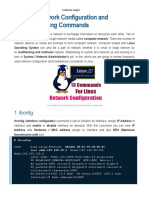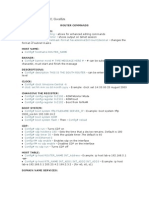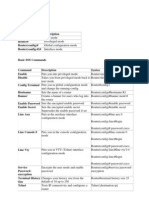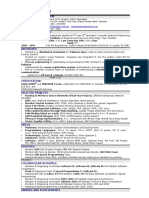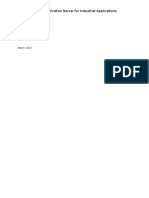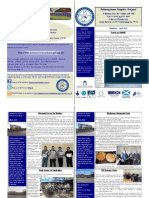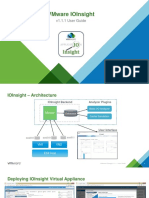Mac Network Commands Cheat Sheet
Uploaded by
Everardo HernandezMac Network Commands Cheat Sheet
Uploaded by
Everardo HernandezGree2 Archive Categories Pages Tags Search Submit
mac network commands cheat sheet
18 July 2015
ipconfig
1. get ip address
$ ipconfig getifaddr en0
$ ip=`ipconfig getifaddr en0`; echo $ip
192.168.1.154
2. get subnet mask
$ ipconfig getoption en0 subnet_mask
255.255.255.0
3. get dns server
$ ipconfig getoption en0 domain_name_server
192.168.1.253
4. get info about how en0 got its dhcp on
$ ipconfig getpacket en0
op = BOOTREPLY
htype = 1
flags = 0
hlen = 6
hops = 0
xid = 765413854
secs = 0
ciaddr = 192.168.1.154
yiaddr = 192.168.1.154
siaddr = 0.0.0.0
giaddr = 0.0.0.0
chaddr = 34:36:3b:cd:fd:ae
sname =
file =
options:
Options count is 7
dhcp_message_type (uint8): ACK 0x5
server_identifier (ip): 192.168.1.253
lease_time (uint32): 0x1c20
subnet_mask (ip): 255.255.255.0
router (ip_mult): {192.168.1.253}
domain_name_server (ip_mult): {192.168.1.253}
end (none):
5. renew dhcp lease
$ ipconfig set en0 DHCP
6. set a specific ip address
$ ipconfig set en0 INFORM 192.168.1.160
ifconfig
1. get network info
$ ifconfig en0
en0: flags=8863<UP,BROADCAST,SMART,RUNNING,SIMPLEX,MULTICAST> mtu 1500
ether 34:36:3b:cd:fd:ae
inet6 fe80::3636:3bff:fecd:fdae%en0 prefixlen 64 scopeid 0x4
inet 192.168.1.154 netmask 0xffffff00 broadcast 192.168.1.255
nd6 options=1<PERFORMNUD>
media: autoselect
status: active
2. set ip address and netmask
$ ifconfig en0 inet 192.168.1.154 netmask 255.255.255.0
3. renew dhcp leases
$ ipconfig set en0 BOOTP && ipconfig set en0 DHCP
$ ifconfig en0 down && ifconfig en0 up
networksetup
1. get a list of location on the computer
$ networksetup -listlocations
Automatic
2. get active location
$ networksetup -getcurrentlocation
Automatic
3. config manual static ip address
$ networksetup -setmanual Wi-Fi 192.168.1.154 255.255.255.0 192.168.1.253
4. config dns server
$ networksetup -setdnsservers Wi-Fi 192.168.1.154 192.168.1.253
5. get dns server
$ networksetup -getdnsservers Wi-Fi
firewall
1. stop the application layer firewall
$ launchctl unload /System/Library/LaunchAgents/com.apple.alf.useragent.plistlaunchctl unload /System/Library/LaunchAgents/com.appl
e.alf.agent.plist
2. start the application layer firewall
$ launchctl load /System/Library/LaunchAgents/com.apple.alf.agent.plistlaunchctl load /System/Library/LaunchAgents/com.apple.alf.use
ragent.plist
3. allow an app to communicate outside through the application layer firewall
$ socketfilterfw -t "/Applications/..."
route
1. routing table
$ netstat -nr
2. add a route
# so that traffice for 192.168.1.0/24
# communicates over the 192.168.1.253
$ sudo route -n add 192.168.1.0/24 192.168.1.253
3. delete a route
$ sudo route -n delete 192.168.1.0/24 192.168.1.253
netstat
1. view info on all sockets
$ netstat -at
2. network info for ipv6
$ netstat -lt
3. per protocol network statistics
$ netstat -s
4. statistics for a specific network protocol
$ netstat -p igmp
5. statistics for network interfaces
$ netstat -i
6. view network info as it happens
$ ntop
ping
1. put a delay in pings
$ ping -i 5 192.168.1.253
2. ping hostname 5 times and then stop
$ ping -c 5 192.168.1.253
3. flood ping the host
$ ping -f location
4. set packet size during ping
$ ping -s 100 192.168.1.253
5. customize source ip during ping
$ ping -S 192.168.1.160 192.168.1.253
trace
1. trace the path packets go through
$ traceroute baidu.com
2. without looking up names
$ traceroute -n baidu.com
3. in debug mode
$ traceroute -d baidu.com
nc
1. establish a network connection
$ nc -v baidu.com 80
2. establish a network connection over port 2195
$ nc -v -w 15 baidu.com 2196
3. establish a network connection only allowing ipv4
$ nc -v -4 baidu.com 2196
4. setup a network listener on port 2196 for testing
$ nc -l 2196
tcpdump
1. capture some packets
$ tcpdump -nS
2. capture all packets
$ tcpdump-nnvvXS
3. capture packets for port
$ tcpdump -nnvvXs 548
4. capture all packets for a given port going to destination 192.168.1.160
$ tcpdump -nnvvXs 548 dst 192.168.1.160
5. capture packets as above but dump to a pcap file
$ tcpdump -nnvvXs 548 dst 192.168.1.160 -w /tmp/demo.pcap
6. read tcpdump (cap) files and make them human readable
$ tcpdump -qns 0 -A -r /tmp/demo.pcap
other
1. flush the dns cache
$ dscacheutil -flushcache
2. clear arp cache
$ arp -ad
3. what binaries have what ports and in what states are those ports
$ lsof -n -i4TCP
4. make an alias for looking at what has a listener open, called ports
$ alias ports='lsof -n -i4TCP | grep LISTEN'
5. edit hosts file
$ sudo pico /private/etc/hosts
references
1. mac network commands cheat sheet
mac 5
network 5
« Previous Archive Next »
blog comments powered by Disqus
© 2019 hqlgree2 with help from Jekyll Bootstrap and Twitter Bootstrap
You might also like
- Network Security All-in-one: ASA Firepower WSA Umbrella VPN ISE Layer 2 SecurityFrom EverandNetwork Security All-in-one: ASA Firepower WSA Umbrella VPN ISE Layer 2 SecurityNo ratings yet
- 1.INTRODUCTION A voice browser is a “device which interprets a (voice) markup language and is capable of generating voice output and/or interpreting voice input,and possibly other input/output modalities." The definition of a voice browser, above, is a broad one.The fact that the system deals with speech is obvious given the first word of the name,but what makes a software system that interacts with the user via speech a "browser"?The information that the system uses (for either domain data or dialog flow) is dynamic and comes somewhere from the Internet. From an end-user's perspective, the impetus is to provide a service similar to what graphical browsers of HTML and related technologies do today, but on devices that are not equipped with full-browsers or even the screens to support them. This situation is only exacerbated by the fact that much of today's content depends on the ability to run scripting languages and 3rd-party plNo ratings yet1.INTRODUCTION A voice browser is a “device which interprets a (voice) markup language and is capable of generating voice output and/or interpreting voice input,and possibly other input/output modalities." The definition of a voice browser, above, is a broad one.The fact that the system deals with speech is obvious given the first word of the name,but what makes a software system that interacts with the user via speech a "browser"?The information that the system uses (for either domain data or dialog flow) is dynamic and comes somewhere from the Internet. From an end-user's perspective, the impetus is to provide a service similar to what graphical browsers of HTML and related technologies do today, but on devices that are not equipped with full-browsers or even the screens to support them. This situation is only exacerbated by the fact that much of today's content depends on the ability to run scripting languages and 3rd-party pl24 pages
- 13 Linux Network Configuration and Troubleshooting CommandsNo ratings yet13 Linux Network Configuration and Troubleshooting Commands9 pages
- Cisco IOS Quick Reference Cheat Sheet 2.1No ratings yetCisco IOS Quick Reference Cheat Sheet 2.15 pages
- Configuration and Troubleshooting CommandsNo ratings yetConfiguration and Troubleshooting Commands5 pages
- 1.6.2-REALIZADO - INGLÉS - Packet Tracer - Configure Basic Router Settings - Physical ModeNo ratings yet1.6.2-REALIZADO - INGLÉS - Packet Tracer - Configure Basic Router Settings - Physical Mode5 pages
- Cisco IOS Quick Reference Cheat Sheet 2.0No ratings yetCisco IOS Quick Reference Cheat Sheet 2.09 pages
- 13 Linux Network Configuration and Troubleshooting CommandsNo ratings yet13 Linux Network Configuration and Troubleshooting Commands9 pages
- Networking Network Engineers: Guide ForNo ratings yetNetworking Network Engineers: Guide For24 pages
- 1.6.2 Packet Tracer - Configure Basic Router Settings - Physical ModeNo ratings yet1.6.2 Packet Tracer - Configure Basic Router Settings - Physical Mode5 pages
- 14.3.5 Packet Tracer - Basic Router Configuration ReviewNo ratings yet14.3.5 Packet Tracer - Basic Router Configuration Review10 pages
- Packet Tracer - Configure Basic Router Settings - Physical ModeNo ratings yetPacket Tracer - Configure Basic Router Settings - Physical Mode5 pages
- Cheatsheet Packet Tracer/Cisco IOS: Mode Navigation Show Commands VLAN Configuration Subnetting 101No ratings yetCheatsheet Packet Tracer/Cisco IOS: Mode Navigation Show Commands VLAN Configuration Subnetting 1012 pages
- Networking n2000 Series Administrator Guide en UsNo ratings yetNetworking n2000 Series Administrator Guide en Us2,372 pages
- CISCO PACKET TRACER LABS: Best practice of configuring or troubleshooting NetworkFrom EverandCISCO PACKET TRACER LABS: Best practice of configuring or troubleshooting NetworkNo ratings yet
- Wireless and Mobile Hacking and Sniffing TechniquesFrom EverandWireless and Mobile Hacking and Sniffing TechniquesNo ratings yet
- Network with Practical Labs Configuration: Step by Step configuration of Router and Switch configurationFrom EverandNetwork with Practical Labs Configuration: Step by Step configuration of Router and Switch configurationNo ratings yet
- MedTouch-MedSight Operator Manual (Android Version)No ratings yetMedTouch-MedSight Operator Manual (Android Version)37 pages
- Commandos 2 - Men of Courage Trainer, Cheats For PCNo ratings yetCommandos 2 - Men of Courage Trainer, Cheats For PC2 pages
- Chapter 3 Characterizing The Existing InternetworkNo ratings yetChapter 3 Characterizing The Existing Internetwork34 pages
- DGFT - Status Holder Certificate User Help FileNo ratings yetDGFT - Status Holder Certificate User Help File18 pages
- Railway Signalling and Telecommunication: Industrial Traning ReportNo ratings yetRailway Signalling and Telecommunication: Industrial Traning Report44 pages
- Activity 1 Computer 7 By: Gene Lorenz Sarmiento: 1.HTML (My Favorite Language)No ratings yetActivity 1 Computer 7 By: Gene Lorenz Sarmiento: 1.HTML (My Favorite Language)9 pages
- Seminar Report On: Wideband Code-Division Multiple Access (Wcdma)No ratings yetSeminar Report On: Wideband Code-Division Multiple Access (Wcdma)21 pages
- Pulteneytown People's Project: Stay in TouchNo ratings yetPulteneytown People's Project: Stay in Touch2 pages