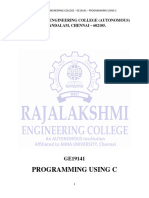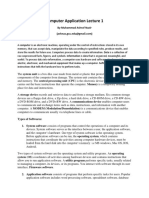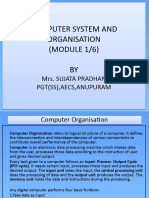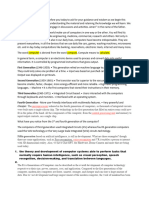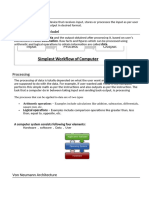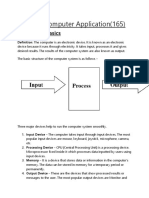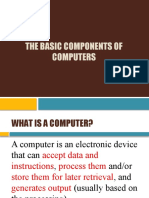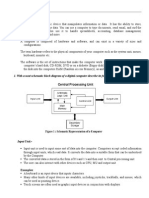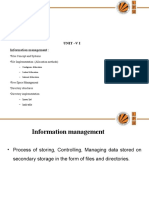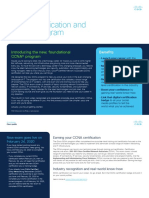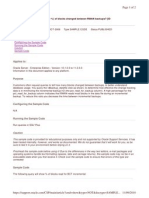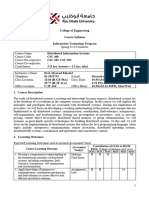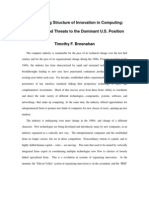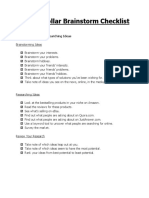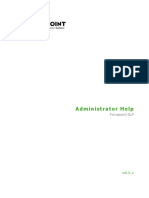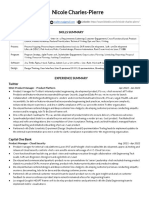Ict-Notes-Final-Copy-Introduction-To-Ict Modified
Ict-Notes-Final-Copy-Introduction-To-Ict Modified
Uploaded by
Kawsu JarjuCopyright:
Available Formats
Ict-Notes-Final-Copy-Introduction-To-Ict Modified
Ict-Notes-Final-Copy-Introduction-To-Ict Modified
Uploaded by
Kawsu JarjuOriginal Title
Copyright
Available Formats
Share this document
Did you find this document useful?
Is this content inappropriate?
Copyright:
Available Formats
Ict-Notes-Final-Copy-Introduction-To-Ict Modified
Ict-Notes-Final-Copy-Introduction-To-Ict Modified
Uploaded by
Kawsu JarjuCopyright:
Available Formats
ICT Notes Final COPY - introduction to ict
Information technology (St. Augustine’s S.S.S)
Downloaded by Kawsu Jarju (spartjarju@gmail.com)
Knowledge is power
ICT
NOTES
Authored by: Mr Kawsu Jarju
Downloaded by Kawsu Jarju (spartjarju@gmail.com)
3|Page
Downloaded by Kawsu Jarju (spartjarju@gmail.com)
INTRODUCTION TO COMPUTERS
Introduction
Information communication technology plays an important role in our day-to-day activities. It is
common practice to find ICT systems in banks, supermarkets, government agencies,
entertainment industries, media industries, schools, hospitals and at home. To adapt to the ever-
changing technological world, one needs to be knowledgeable and competent user of computer-
based technologies.
Definition of Computer
A computer is an electronic device that Manipulates Data or Information, it has the ability to
process, store and retrieve data. This is made possible by a set of instructions called computer
programs stored in a computer.
Data can be defined as raw facts that do not have much meaning to the user and include
numbers, letters and symbols. Information is processed data that meaningful to the user. A
computer is said to be electronic because it utilizes electronic signals to process information.
Together with other telecommunication devices computers have also become one of the fastest,
reliable means of communication.
The integration of computers and telecommunication facilities for the purpose of communication
is what is referred to as Information and communication technology (ICT). Computers come in
many forms but the most common is the personal computer (PC). It is mostly used in offices,
schools, businesses and in homes.
CHARACTERISTICS OF COMPUTERS
The characteristics of computers that have made them so powerful and universally useful are;
speed, accuracy, diligence, versatility and storage capacity.
Speed
Computers work at an incredible speed. A powerful computer is capable of performing about 3-4
million simple instructions per second.
Accuracy
In addition to being fast, computers are also accurate. Errors that may occur can almost always
be attributed to human error(inaccurate data, poorly designed system or faulty instructions or
programs written by the programmer)
4|Page
Downloaded by Kawsu Jarju (spartjarju@gmail.com)
Diligence
Unlike human beings, computers are highly consistent. They do not suffer from human
traits/characteristics of boredom and tiredness resulting in lack of concentration. Computers,
therefore, are better than human beings in performing voluminous and repetitive jobs.
Versatility
Computers are versatile machines and are capable of performing any task as long as it can be
broken down into a series of logical steps. The presence of computers can be seen in almost
every area of life – Railway/Air reservation, Banks, Hotels, Weather forecasting and many more.
Storage Capacity
Today’s computers can store large volumes of data. Information once recorded (or stored) in
the computer, can never be forgotten and can be retrieved almost instantaneously.
COMPUTER ORGANIZATION
A computer system consists of mainly four basic units; namely input unit, storage unit, central
processing unit and output unit. Central Processing unit further includes Arithmetic logic unit
and control unit.
A computer performs five major operations or functions irrespective of its size and make. These
functionalities of a computer include:
it accepts data or instructions as input,
it stores data and instruction
it processes data as per the instructions,
it controls all operations inside a computer, and
it gives results in the form of output.
Functional Units:
a. Input Unit: This unit is used for entering data and programs into the computer system
by the user for processing.
b. Storage Unit: The storage unit is used for storing data and instructions before and after
processing.
c. Output Unit: The output unit is used for storing the result as output produced by the
computer after processing.
5|Page
Downloaded by Kawsu Jarju (spartjarju@gmail.com)
d. Processing: The task of performing operations like arithmetic and logical operations is called
processing. The Central Processing Unit(CPU) takes data and instructions from the storage unit
and makes all sorts of calculations based on the instructions given and the type of data provided.
It is then sent back to the storage unit. CPU is the brain of the computer. It is responsible for all
functions and processes.
The CPU is comprised of three main parts :
1. Arithmetic Logic Unit (ALU): Executes all arithmetic and logical operations.
Arithmetic calculations like as addition, subtraction, multiplication and division. Logical
operation like greater-than, less than and equal to.
2. Control Unit (CU): Controls all operations like input, processing and output are
performed by control unit. It takes care of step by step processing of all operations inside
the computer controls and co-ordinates computer components. It achieves step by step
processing by:
o Reading the code for the next instruction to be executed.
o Incrementing the program counter so it points to the next instruction.
o Reading whatever data the instruction requires from cells in memory.
o Providing the necessary data to an ALU or register.
o If the instruction requires an ALU or specialized hardware to complete, instruct the
hardware to perform the requested operation.
3. Registers :Stores the data that is to be executed next, "very fast storage area"
Speed measurement: The speed of Central Processing Unit (CPU) is measured by Hertz (Hz),
Which represent a CPU cycle. The speed of CPU is known as Computer Speed.
1 hertz or Hz = 1 cycle per second
1MHz = 1 million cycles per second
1GHz = 1 billion cycles per second
6|Page
Downloaded by Kawsu Jarju (spartjarju@gmail.com)
COMPUTER MEMORY
Computer’s memory can be classified into two types;
o Primary memory
o Secondary memory
Primary memory
Primary Memory can be further classified as
o RAM
o ROM.
RAM (Random access memory)
It is memory within the computer system that is responsible for storing data on a temporary
basis, so that it can be promptly accessed by the processor as and when needed. It is the place in
a computer where the operating system, application programs and the data in current use are kept
temporarily so that they can be accessed by the computer’s processor. It is said to be ‘volatile’
since its contents are accessible only as long as the computer is on. The contents of RAM are no
more available once the computer is turned off. RAM is considered “random access” because
you can access memory cell directly if you know the row and column.
ROM (Read Only Memory)
ROM or Read Only Memory is a special type of memory which can only be read and its contents
are not lost even when the computer is switched off. It is a permanent form of storage. It
typically contains manufacturer’s instructions. Among other things, ROM also stores an initial
program called the boot strap loader whose function is to start the operation of computer system
once the power is turned on. ROM stays active regardless of whether power supply is turned on
or off. ROM devices do not allow data stored on them to be modified.
7|Page
Downloaded by Kawsu Jarju (spartjarju@gmail.com)
Secondary Memory
Secondary/auxiliary memory is storage other than the RAM. These include devices that are
peripheral and are connected and controlled by the computer to enable permanent storage of
programs and data. Secondary storage devices are of two types; magnetic and optical. Magnetic
devices include hard disks and optical storage devices are CDs, DVDs, Pen drive, Zip drive etc.
Hard Disk
Hard Disk image
Hard disks are made up of rigid material and are usually a stack of metal disks sealed in a box.
The hard disk and the hard disk drive exist together as a unit and is a permanent part of the
computer where data and programs are saved. These disks have storage capacities ranging from
1GB to 1000 GB and more. Hard disks are rewritable.
Optical Disk
An optical disc drive (ODD) is a disk drive that uses laser light as part of the process of reading
or writing data to or from optical discs. Some drives can only read from discs, but recent drives
are commonly both readers and recorders, also called burners or writers. Compact discs, DVDs,
and Blu-ray discs are common types of optical media which can be read and recorded by such
drives. Optical drive is the generic name; drives are usually described as "CD" "DVD", or
"Bluray", followed by "drive", "writer", etc. There are three main types of optical media: CD,
DVD, and Blu-ray disc. CDs can store up to 700 megabytes (MB) of data and DVDs can store up
to 8.4 GB of data. Blu-ray discs, which are the newest type of optical media, can store up to 50
8|Page
Downloaded by Kawsu Jarju (spartjarju@gmail.com)
GB of data. This storage capacity is a clear advantage over the floppy disk storage media
(a magnetic media), which only has a capacity of 1.44 MB.
Compact Disk
Compact Disk (CD) is portable disk having data storage capacity between 650-700 MB. It can
hold large amount of information such as music, full-motion videos, and text etc. CDs can be m
either read only or read write type.
Digital Video Disk
Digital Video Disk (DVD) is similar to a CD but has larger storage capacity and enormous
clarity. Depending upon the disk type it can store several Gigabytes of data. DVDs are primarily
used to store music or movies and can be played back on your television or the computer too.
These are not rewritable except for DVD-RW.
Flash Disk
A storage module made of flash memory chips. Flash disks have no mechanical platters or access
arms, but the term "disk" is used because the data are accessed as if they were on a hard drive.
The disk storage structure is emulated.
9|Page
Downloaded by Kawsu Jarju (spartjarju@gmail.com)
PHYSICAL PARTS OF A COMPUTER
A desktop computer is made up of several interconnected that work together as a single unit. A
typical computer is made up of system unit and other devices connected to the system unit called
peripheral devices. Examples of peripheral devices include monitor also known as screen,
keyboard and mouse
SYSTEM UNIT
This is the part that houses the brain if the computer called the central processing unit (CPU)
The system unit also houses other devices called drives. Drives are used to store record and read
data. The two common types of system units are tower and desktop type
Internal components of a tower system unit model
10 | P a g e
Downloaded by Kawsu Jarju (spartjarju@gmail.com)
PERIPHERAL DEVICESo
Peripheral devices are connected to the system unit using special cables called interface cables
that transmit data and information to and from the devices. The cables are attached to the system
unit through connectors called ports
Peripherals devices may be arranged with the monitor resting on top of the system unit or as a
stand-alone if connected to a tower type system unit.
Keyboard
It’s the most common peripheral device that enables the user to enter data and instructions in a
computer.
Monitor
A monitor is simply the screen or television like device used for displaying information. It is
called a monitor because it enables the user to monitor what is going on in the computer.
Mouse
A mouse is a pointing device that enables the user to execute commands. It is used to control an
arrow displayed on the screen. To execute a command, the user moves the mouse which
consequently moves the mouse which consequently moves the pointer on the screen. Once the
pointer is on the icon(a small pictorial representation of a command)
11 | P a g e
Downloaded by Kawsu Jarju (spartjarju@gmail.com)
HISTORICAL DEVELOPMENT OF COMPUTERS
Generation in computer terminology is a change in technology a computer is/was being
Used. Initially the term generation was used to distinguish between varying hardware
technologies. Nowadays, the term generation includes both hardware and software, which
together make up an entire computer system.
Following are the main five generations of computers.
No GENERATION AND DESCRIPTION
1 First Generation
The period of first generation: 1946-1959. Vacuum tube based.
2 Second Generation
The period of second generation: 1959-1965: Transistor based.
3 Third Generation
The period of third generation 1965 -1971: Integrated circuit based.
4 Fourth Generation
The period of fourth generation 1971-1980: VLSI microprocessor based.
5 Fifth Generation
The period of fifth generation: 1980 – onwards. ULSI microprocessor based.
FIRST GENERATION COMPUTERS (1940s to 1958)
First generation computers were very large physically and used thousands of electronic gadgets
called vacuum tubes or thermionic valves. These computers also consumed a lot of power,
emitted a lot of heat and constantly broke down. Examples of first generation computers include
Electronic Numeric Integrator and calculator (ENIAC) and the Electronic Discrete variable
Automatic Computer(EDVAC).
SECOND GENERATION COMPUTERS (1958-1964)
Computers in this generation operated using tiny solid-state electronic devices called transistors
that were much smaller than the vacuum tubes. These computers produced less heat, were much
faster, smaller in size and more reliable than those made of vacuum tubes. Examples of second
generation computers include IBM 1401 and 707, UNIVAC 1107, ATLAS LEO Mark III and
Honeywell 200.
THIRD GENERATION COMPUTERS (1964-1970)
The third generation of computers used electronic devices called integrated circuits (ICs). An
integrated circuit consists of thousands of smaller transistor circuits etched on a semiconductor
called a silicon chip. Third generation computers emitted less heat, were smaller in size and were
12 | P a g e
Downloaded by Kawsu Jarju (spartjarju@gmail.com)
easier to program, use and maintain compared to their predecessors. Examples of third
generation computers include smaller and less expensive minicomputers such as the IBM 360
and ICL 19000 series.
FOURTH GENERATION COMPUTERS (1970 to present)
From 1970, further technological improvement was done on the silicon chip design by
compressing more tiny circuits and transistors into even smaller space. This design produced
what is called large scale integrated (LSI) and Very Large Scale Integrated (VLSI) circuits which
were used in the innovation and technological development of the brain of the computer called
the microprocessor. Fourth generation computers are characterized by very low emission of heat,
are small in size and easier to use and maintain. Examples of fourth generation computers
include IBM 370 and 4300, Honeywell DPS-88 and Burroughs 7700.
FIFTH GENERATION COMPUTERS
Today’s computers fall in this generation. They have very high processing power and speed than
their predecessors, whose size is increasingly becoming smaller. These computers have special
instruction sets that allow them to support complex programs that mimic human intelligence
often referred to as artificial intelligence.
Fifth generation computers are characterized by connectivity to internet, superior hardware and
software and are very small in size.
A lot of research is being done to try and come up with computers that can work without human
intervention. One of the most successful developments in this field has been the invention of
computer that can help managers to make decisions and those that can offer critical expert
services to users instead of relying on human professionals.
CLASSIFICATION OF COMPUTERS
Classification of computers
Computers can be classified according to
• Physical size,
• Purpose
• Functionality
13 | P a g e
Downloaded by Kawsu Jarju (spartjarju@gmail.com)
CLASSIFICATION ACCORDING TO PHYSICAL SIZE
Based on physical size, computers can be classified into four main groups namely,
supercomputers, mainframe computers, minicomputers and microcomputers.
SUPERCOMPUTERS
Supercomputers are the fastest, largest, most expensive and powerful computers available. They are able
to perform many complex operations in a fraction of a second. Because of its weight a supercomputer is
kept in a special room. Due to their huge processing power, supercomputers generate a lot of heat. Special
cooling systems are therefore required. Sometimes the whole CPU is immersed in an aquarium like
container containing liquids fluorocarbon to provide cooling.
Supercomputers are mainly used for scientific research, which requires enormous calculations.
Applications that justify use of supercomputers include aerodynamic design and simulation, petroleum
research, defense and weapon analysis among others. Supercomputers are mainly found in developed
countries.
MAINFRAME COMPUTERS
Mainframes are less powerful and less expensive than supercomputers. They are used for processing data
and performing complex mathematical calculations. They have a larger storage capacity and can support a
variety of peripherals. They handle all kinds of problems whether scientific or commercial. They are
mostly found in government agencies, big organizations and companies such as banks, hospitals, airports
etc. Which have large information processing needs.
MINICOMPUTERS
A minicomputer resembles the mainframe but is much smaller. It was developed as the cheaper
alternative to the mainframe. They are used mainly in scientific laboratories research institutions,
engineering plants and places where processing automation is required. They are well adapted for
functions such as accounting, word processing, database management and specific industry applications.
MICROCOMPUTER
A microcomputer is the smallest, cheap and relatively least powerful type of computer. It is called a
microcomputer because its CPU is called a microprocessor which is very small compared to that of
minicomputers, mainframe and supercomputers.
Technological advancements have seen the development of smaller microcomputers. The following are
the various types of microcomputers in operation today arranged in descending order according to size.
i. Desktop computer: Designed to be placed on top of an office desk.
ii. Notebook or laptop computer: It is portable and convenient for mobile users.
iii. Personal digital assistant (PDA): It is small enough to fit in the pocket.
14 | P a g e
Downloaded by Kawsu Jarju (spartjarju@gmail.com)
CLASSIFICATION ACCORDING TO PURPOSE
Computers can be classified according to the tasks they perform either as general or special purpose
computers.
General purpose computers
General purpose computers have been designed to be able to perform a variety of tasks when loaded with
appropriate programs. They are the most common type of computers in use today. Their flexibility allows
them to be used in a wide range of applications like document processing, performing calculations,
accounting data and information management among others.
Special purpose computers
Special purpose computers are designed to serve a specific purpose or to accomplish one particular task.
Such computers can perform no other task except the one they were meant to do. This means that the set
of instructions, which drive a special purpose computer are limited in number at the time of manufacture.
Example of such computers include ; robots used in manufacturing industries, mobile phones for
communication only and electronic calculators that carry out calculations only. Since special purpose
computers are dedicated to a single task, they can perform the task quickly and very efficiently.
CLASSIFICATION ACCORDING TO FUNCTIONALITY
Computers can be classified into three types according to the type of data they process. Data can either be
in discrete or in continuous form.
Digital Computers
Digital computers process data that is discrete in nature. Discrete data also known as digital data is
usually represented using two-state square waveform.
15 | P a g e
Downloaded by Kawsu Jarju (spartjarju@gmail.com)
Analog Computers
This refers to computers that process data that is continuous in nature. Continuous data also known as
analog data is usually represented using a continuous waveform such as the one below.
Analog computers are used in manufacturing process like monitoring and regulating furnace temperature,
pressure etc. They are also used in other applications like in weather stations to record and process
physical quantities eg wind, cloud speed , temperature
Role of ICT in a business environment
16 | P a g e
Downloaded by Kawsu Jarju (spartjarju@gmail.com)
Role of computers
APPLICATION AREAS OF COMPUTERS/AREAS WHERE COMPUTERS ARE USED
o Supermarkets
Most computers used in supermarkets help in management of daily activities such as stock
control. The stock control system keeps account of what is in the stock, what is sold and what is
out of stock. The management is automatically alerted whenever a particular item or items are
running out of stock that need reordering.
o Offices
Computers have increased the efficiency in offices by reducing the time and effort needed to
access and receive information. Most modern office functions have been automated for faster
information distribution and document processing.
o Banks
Special cash dispensing machines called automated teller machines (ATM) have enabled
automation of cash deposits and withdrawal services. Efficiency has also been increased due to
better record keeping and document processing brought about by use of computers.
o Industries
Computers are being used to monitor and control industrial processes. Computers in the form of
robots have been used in industries to perform tasks that are considered too unpleasant,
dangerous, or complex and tedious to assign to human beings.
o Hospitals
Computers are used to keep patient records in order to provide easy access to a patient’s
treatment and diagnosis history.
Computerized medical devices are now being used to get a cross sectional view of the patient’s
body that enables physicians to get proper diagnosis of the affected body parts with high levels of
accuracy. Computers also control life support machines in intensive Care Units(ICU).
o Transport
Computers are used to monitor vehicle traffic in busy towns, in aircraft navigation and in making
reservations.
o Communication
Integration of computers and telecommunication facilities has made message transmission and
reception to be very fast and efficient. Because of the speed with which information can be
transmitted around the world using computers, the world is said to have become a Global village.
o Law enforcement agencies
Information stored in computers such as fingerprints, images and other identification details help
police officers carry out criminal investigations.
17 | P a g e
Downloaded by Kawsu Jarju (spartjarju@gmail.com)
o Education
Computers are used widely in teaching and learning processes. Learning and teaching using
computers is referred to as Computer aided learning(CAL) and Computer Aided instruction(CAI).
For example, Experiments in subjects like chemistry or physics may be demonstrated using
special computer programs that depict them on the screen through a process called simulation.
o Domestic and entertainment
Computers are used at home for recreational activities such as watching movies, playing music
and computer games. They can also be used in storing personal information, calculating, keeping
home budgets and research.
o Library services
In a computerized library, a computer enables library personnel to easily access and keep updated
records of books and other library materials. Library users can also use computers to search for
titles instead of using the manual card catalogue.
18 | P a g e
Downloaded by Kawsu Jarju (spartjarju@gmail.com)
Review Questions
Review Questions.
1. What is a computer?
2. Why is a computer referred to as an electronic device?
3. Define the following terms as used in computer science.
a). Data.
b). Programs.
c). Data processing.
d). Information.
4. (a) Briefly explain the two forms of data.
(b) Give THREE differences between Data and Information.
5. The speed of a computer is measured in .
6. What does the term GIGO stands for?
7. List and explain 4 salient features/ properties of a computer.
8. List FIVE advantages of a computerized system over a manual system.
19 | P a g e
Downloaded by Kawsu Jarju (spartjarju@gmail.com)
COMPUTER SYSTEM COMPONENTS
COMPUTER HARDWARE
Computer hardware is the collection of physical elements that constitute a computer system. Computer
hardware refers to the physical parts or components of a computer such as the monitor, mouse, keyboard,
computer data storage, hard drive disk(HDD), system unit(graphics cards, sound cards, memory,
motherboard and chips) etc, all of which are physical objects that can be touched.
20 | P a g e
Downloaded by Kawsu Jarju (spartjarju@gmail.com)
INPUT DEVICES
Input device is any peripheral (piece of computer hardware equipment) used to provide data
and control signals to an information processing system such as a computer or other information
appliances.
Input devices translate data from a form that humans understand to one that the computer
can work with. Most common input devices are keyboard and mouse.
Keyboard:
The keyboard is very much like a standard typewriter keyboard with a few additional keys. The
basic QWERTY layout of characters is maintained to make it easy to use the system. The
additional keys are included to perform certain special functions. These are known as function
keys that vary in number from keyboard to keyboard.
Mouse:
It is a device that controls the movement of the cursor or pointer on a display screen. A mouse is
a small object you can roll along a hard and flat surface. Its name is derived from its shape,
which looks a bit like a mouse. As you move the mouse, the pointer on the display screen moves
in the same direction.
21 | P a g e
Downloaded by Kawsu Jarju (spartjarju@gmail.com)
Trackball:
A trackball is an input device used to enter motion data into computers or other electronic
devices. It serves the same purpose as a mouse, but is designed with a moveable ball on the top,
which can be rolled in any direction.
Touchpad:
A touch pad is a device for pointing (controlling input positioning) on a computer display screen.
It is an alternative to the mouse. Originally incorporated in laptop computers, touch pads are also
being made for use with desktop computers. A touch pad works by sensing the user’s finger
movement and downward pressure.
Touch Screen:
It allows the user to operate/make selections by simply touching the display screen. A display
screen that is sensitive to the touch of a finger or stylus. Widely used on ATM machines, retail
point-of-sale terminals, car navigation systems, medical monitors and industrial control panels.
22 | P a g e
Downloaded by Kawsu Jarju (spartjarju@gmail.com)
Light Pen:
Light pen is an input device that utilizes a light-sensitive detector to select objects on a display
Magnetic ink character recognition (MICR):
MICR can identify character printed with a special ink that contains particles of magnetic
material. This device particularly finds applications in banking industry.
Optical mark recognition (OMR):
Optical mark recognition, also called mark sense reader is a technology where an OMR device
senses the presence or absence of a mark, such as pencil mark. OMR is widely used in tests such
as KCPE
Bar code reader:
Bar-code readers are photoelectric scanners that read the bar codes or vertical zebra strips marks,
printed on product containers. These devices are generally used in super markets, bookshops etc.
23 | P a g e
Downloaded by Kawsu Jarju (spartjarju@gmail.com)
Scanner:
Scanner is an input device that can read text or illustration printed on paper and translates
the information into a form that the computer can use. A scanner works by digitizing an image.
24 | P a g e
Downloaded by Kawsu Jarju (spartjarju@gmail.com)
Output devices
An output device is any piece of computer hardware equipment used to communicate
the results of data processing carried out by an information processing system (such
as a computer) which converts the electronically generated information into human-
readable form. The processed data stored in the memory of the computer is sent to the output
unit, which converts it into a form that can be understood by the user. The output is produced in
one of two ways-on the display device, or on paper (hardcopy)
Monitor:
It is also referred to as computer screen or display. Monitor is an output device that resembles the
television screen. It may use a Cathode Ray Tube (CRT) to display information. The monitor is
associated with a keyboard for manual input of characters and displays the information as it is
keyed in. It also displays the program or application output. Like the television, monitors are
also available in different sizes.
Printer: Printers are used to produce paper (commonly known as hardcopy) output. Based on
the technology used, they can be classified as Impact or Non-impact printers. Impact printers use
the typewriting printing mechanism wherein a hammer strikes the paper through a ribbon in
order to produce output. Dot-matrix and Character printers fall under this category. Non-impact
printers do not touch the paper while printing. They use chemical, heat or electrical signals to
etch(imprint) the symbols on paper. Inkjet, Deskjet, Laser, Thermal printers fall under this
category of printers.
25 | P a g e
Downloaded by Kawsu Jarju (spartjarju@gmail.com)
Plotter: Plotters are used to print graphical output on paper. It interprets computer commands
and makes line drawings on paper using multi colored automated pens. It is capable of producing
graphs, drawings, charts, maps etc.
Facsimile (FAX): Facsimile machine, a device that can send or receive pictures and text over
a telephone line. Fax machines work by digitizing an image.
Sound cards and Speaker(s): An expansion board that enables a computer to manipulate and
output sounds. Sound cards are necessary for nearly all CD-ROMs and have become common
place on modern personal computers. Sound cards enable the computer to output sound through
speakers connected to the board, to record sound input from a microphone connected to the
computer, and manipulate sound stored on a disk.
26 | P a g e
Downloaded by Kawsu Jarju (spartjarju@gmail.com)
Examples of output devices
Computer hardware selection criteria
Before purchasing a computer, hardware or software resources, it is advisable to do a
requirement analysis of all the requirements necessary in order to balance between cost and user
needs. Requirements analysis of all involve, identifying user needs, hardware and software
evaluating.
Criteria for selecting a computer system
The following factors should be put into consideration before acquiring a computer or hardware
accessories.
o Microprocessor type and speed
The processor power, speed and cost of a computer mainly depends on the type of a
microprocessor and its clock speed. Some of the microprocessor available today include
microprocessor Intel Duo core, Pentium IV, Intel Celeron, AMD Athlon and AMD Duron.
Consider an acceptable speed that meets the user requirements at a fair price.
Memory capacity determines what operating system and application programs can be
installed. Although a computer may have a superior processor , it may not perform as
expected if it has low memory capacity.
Because of the current multimedia applications, a good computer should have sufficient
memory to handle the heavy applications that require a lot of memory space in order to
run.
Therefore purchasing computer or memory module for upgrade; consider the following:
✓ The type of memory package e.g DDR, DDR II
✓ Whether there is an empty memory slot
✓ Compatibility with other modules if upgrading
✓ Capacity of the module
27 | P a g e
Downloaded by Kawsu Jarju (spartjarju@gmail.com)
o Warranty
A warranty is an agreement between the buyer and the seller that spells out terms and
conditions of, after selling a product in case of failure or malfunction.
The most important consideration to make is whether the seller is ready to actually
provide after sale services. On top of the actual cost of the item, most manufacturers and
suppliers include a certain percentage charge to cover the warranty.
A good warranty should cover the following points:
❖ Scope of cover, e.g. six months, a year
❖ Callout response and liability agreement. For example, how long should the
supplier take to repair a fault or replace the product and if he/she delays, who
bears the cost.
❖ Preventive maintenance for example regularity of service at intervals.
o Cost
The cost of a computer system depends on:
It’s processing capability
Whether it is branded or a clone. Branded computers are more expensive than
their equivalents because of the superior technology involved to manufacture
smaller components without losing performance abilities. It is important to do a
market survey from magazines, newspapers and electronic media or visit or
o Upgradability and compatibility
The hardware bought must be compatible across platforms and easily upgradable. For
example some older computers cannot support large hard disks and high speed serial bus
devices.(USB and firewire)available in the market today.
o Portability
Portable computers such as laptops PDA’s are ideal for people who do not spend most of
their time in the office
o Special user needs
When selecting computer hardware consider the unique user needs. For example, if a user
is physically challenged, consider buying voice input devices.
o Monitor
Depending on preference, choice of a monitor may depend on size, resolution and the
technology used on it. Currently, flat panel displays are replacing CRT’s.
o Multimedia capability
28 | P a g e
Downloaded by Kawsu Jarju (spartjarju@gmail.com)
Multimedia capability refers to the ability for a computer to process and output text,
sound, video and pictures. A multimedia system consists of speakers, CD/DVD drive,
sound card and a SVGA monitor.
o Other considerations
Other considerations include available ports, wireless connectivity and system unit form
factor whether tower type or Desktop
29 | P a g e
Downloaded by Kawsu Jarju (spartjarju@gmail.com)
COMPUTER SOFTWARE
Software is a term that refers to organized collections of computer data and instructions,
often broken into two major categories:
o System software: Provides the basic non-task-specific functions of the computer
o Application software: Used by users to accomplish specific tasks.
Software types
1. System software
It is responsible for controlling, integrating, and managing the
individual hardware components of a computer system so that other software and
the users of the system see it as a functional unit without having to be concerned
with the low-level details such as transferring data from memory to disk, or
rendering text onto a display. Generally, system software consists of an operating
system and some fundamental utilities such as disk formatters, file managers,
display managers, text editors, user authentication (login) and management tools,
and networking and device control software.
2. Application software:
Is used to accomplish specific tasks other than just running the computer system.
Application software may consist of a single program, such as an image viewer; a
small collection of programs (often called a software package) that work closely
together to accomplish a task, such as a spreadsheet or text processing system; a larger
collection (often called a software suite) of related but independent programs and
packages that have a common user interface or shared data format, such as Microsoft
Office, which consists of closely integrated word processor, spreadsheet, database, etc.;
or a software system, such as a database management system, which is a collection of
fundamental programs that may provide some service to a variety of other independent
applications.
30 | P a g e
Downloaded by Kawsu Jarju (spartjarju@gmail.com)
Computer software classification
In order for a computer to process data it is guided by a set of instructions known as programs. Normally
the term software and program are used interchangeably. However, technically speaking, the term
software is not only used to mean programs but also the documentation associated with it such as user
guides.
There are several ways of classifying computer software.
o According to purpose
o According to Acquisition
o End-user-license(EUL)
Classification according to purpose
Computer software may primarily be designed to manage the hardware resources or to help the
user to accomplish specific tasks. Therefore, software may be classified as either system software
or application software.
System software
It performs a variety of fundamental operations that avails computer resources to the user. These
functions include:
1) Booting the computer and making sure that all hardware elements are working properly.
2) Performing operations such as retrieving, loading, executing and storing application
programs.
3) Storing and retrieving files
4) Performing a variety of system utility functions
31 | P a g e
Downloaded by Kawsu Jarju (spartjarju@gmail.com)
System software can further be subdivided into four sub-categories namely:
1) Operating systems
2) Firmware
3) Utility software
4) Networking software
Operating systems
An operating system consists of a set of complex programs that work together to control
execution of user programs called applications and act as a go between(Interface) between the
application and the computer hardware. It manages input, output and storage operations in a
computer. Examples of common operating systems are Microsoft windows (2000,xp,vista,7 ,8 ,
10), Unix, Linux and Macintosh(MacOs).
Firmware
Also referred to as stored logic is a combination of both the software and hardware recorded
permanently on electronic chips. Usually, a firmware is a read only memory chip that is mounted
or plugged into the motherboard. Firmware may also hold an operating system, utility programs,
language processors etc.
Utility software
Utility software is a special program that performs commonly used services that make certain
aspects of computing go on smoothly. Such services include sorting, copying, file handling, disk
management etc. The two basic types of utility software are:
1. System-level Utility: These help the users to work with the operating system and its
functions. For example, a utility software tells the user when he/she enters a wrong
command and gives suggestions how the error can be corrected.
2. Application level Utility: These make application programs run more smoothly and
efficiently. Such utility programs are commonly purchased separately or may be part of
an operating system.
32 | P a g e
Downloaded by Kawsu Jarju (spartjarju@gmail.com)
Networking software
This type of software is mostly used to establish communication between two or more computers
by linking them using communication channel like cables to create a computer network.
Networking software enables the exchange of data in a network as well as providing data
security. Network software may come as independent software or integrated in an operating
system. An example of networking software is novel netware.
Application software
Application software also known as application packages are programs that are designed to help
the user accomplish specific tasks. Example and uses of common application packages.
Classification according to acquisition
Software can be classified according to acquisition as
o in-house developed
o vendor off-the-shelf software
In-house developed software
These are programs that are uniquely designed and tailored to meet a particular user’s needs.
For example, a bank may decide to manage its banking operations using a unique program
developed by hired programmers. These programs are not available in shops and once
developed for one company or user they may not address the needs of other users.
33 | P a g e
Downloaded by Kawsu Jarju (spartjarju@gmail.com)
Vendor off-the-shelf software (CONTINUE FROM PAGE 76)
Vendor off-the-shelf software developed by software engineers, packaged and then made
available for purchase through a vendor, distributor or directly from the developer. A
developer may bundle more than one but closely related software into one package to form a
suite or integrated software as opposed to single purpose software. Examples of such suites
are Microsoft-office and Corel WordPerfect while those of single of single purpose are
QuickBooks and Sage Pastel.
The term package is sometimes used to refer to these types of software that are packaged and
sold by vendors.
Advantages of Standard software over the in-house developed programs
1. They can easily be installed and run
2. They are cheaper than in-house developed software
3. They are readily available for almost any task
4. Minor or no errors since they are thoroughly tested
5. They can be modified to meet user’s needs.
Drawbacks/Disadvantages of off- the shelf-software
1. They may have some features not needed by the user which may take extra storage
2. They may require the user to change processes and hardware for compatibility which
may in turn be expensive.
3. They may lack some features required by the user
Classification according to End-user-license
Software classified according to end user license falls into 3 categories
o Open Source
o Proprietary
o Freeware
Open source
Open source software refers to software whose source code(Programmed set of instructions) is
freely made available to users. The users are encouraged to use, modify and distribute the
modified product. Most distributions of Linux operating systems and Open Office are open
source software which are made available to users under General Public Licence(GPL)
34 | P a g e
Downloaded by Kawsu Jarju (spartjarju@gmail.com)
Proprietary software
Are those software whose source code is hidden from users. Modifications are only made by the
software manufacturer. Proprietary software may be licensed to users at a fee applied or applied
freely. Microsoft Windows operating systems and Office are examples of proprietary software.
Freeware
Are software products that are freely made available to the user. However, beware of freeware
because some may be malicious software. An example freeware is Grisoft antivirus software
known as AVG Free Edition. Examples of proprietary software that a user is required to pay for
license fee include Microsoft Windows operating system, Microsoft Office, Adobe PageMaker
and CorelDraw suite.
35 | P a g e
Downloaded by Kawsu Jarju (spartjarju@gmail.com)
OPERATING SYSTEM AND COMPUTER APPLICATION SOFTWARE
Introduction
An operating system is the main program that controls the execution of user applications and
enables the user to access hardware and software resources of computer. User application
programs do not directly communicate with hardware devices instead they send messages via the
operating system which has the capability to give instructions to the hardware to perform a
particular task.
Below is a graphical of the interaction with the operating system as an intermediary.
FUNCTIONS OF OPERATING SYSTEM IN RESOURCE MANAGEMENT
An operating system basically consists of two main parts namely; Shell and Kernel. Shell is the
outer part of the operating system use to interact with the operating system. Kernel is the core of
the operating system regarded as the operating system. It is the kernel that is responsible for
managing and controlling computer resources such as the processor, main memory, storage
devices, input devices, output devices and communication devices.
Processor scheduling
Process scheduling refers to the allocating each job waiting for execution processor time at each
given interval. Since a computer may have concurrent processes ready for execution, it is the
36 | P a g e
Downloaded by Kawsu Jarju (spartjarju@gmail.com)
operating system that determines which task will be processed first. The operating system
schedules jobs according to priorities. The higher the priority, the higher the likelihood of being
allocated CPU time.
Resource allocation
Each available resource in a computer is given a unique identification number called interrupt
request(IRQ). The operating system uses the IRQ number to identify the resource being
requested. Poor resource allocation would result to an undesirable condition referred to as
deadlock. Deadlock is a situation where a particular job holds a requested resource and fails to
release it, yet it is requesting for a resource held by another job.
Memory management
Data and instructions entered into the computer are temporarily held in the main memory before
and after processing. However, since RAM is a scarce resource, the operating system determines
which task remains in memory awaiting for execution and which one will be kicked out back to
secondary storage.
The operating system may organize the main memory into blocks of sizes called page frames.
Processes are equally divided into pieces that can fit into the frames called pages. To manage
memory the operating system swaps pages between the main memory and secondary storage.
37 | P a g e
Downloaded by Kawsu Jarju (spartjarju@gmail.com)
Therefore, in terms of memory management, the hard disk where pages are held, is referred to as
virtual memory.
Input/Output management
The operating system coordinates between the various I/O and other peripheral devices such as
auxiliary storage devices, making sure that data is transmitted securely. For example when
printing, the CPU directs its attention to the printing function. The operating system searches for
a printer, chooses the correct one, translates the name of the CPU and finally the CPU sends the
document to the printer. This makes the CPU available for other activities.
Communication control and management
The operating system is responsible for managing various communication devices and provide
an environment within which communication protocols operate. The term protocol refers to the
rules that govern communication between devices on a network. Modern operating system come
with network management utilities that provide external communication by connecting to a
communications system using an interface cable or through wireless interface. Ie Bluetooth or
infrared.
Error handling
The operating system has many ways of alerting the user of errors that may arise out of illegal
operations, hardware or software failure. Most operating systems express what the error is, and
where possible make suggestions on how to correct the error. The operating system does this by
monitoring the status of the computer system and performing audit checks on users, hardware
and software.
Interrupt handling
An interrupt is a break from the normal sequential processing of instructions in a program. A
critical request causes the processor to stop executing and attend to it, before returning control
back to the process that was initially interrupted.
Types of operating systems
Operating systems can be classified according to
1. Number of tasks
2. Number of users
3. User interface
38 | P a g e
Downloaded by Kawsu Jarju (spartjarju@gmail.com)
Classification according to number of tasks
Single program operating system
Single program or single task operating systems allow processing of one application
program in the main memory at a time. This means that the user can only run one
interactive program at a time. The user must exit from the program before loading and
running another program. An example of a single user operating system is MS DOS from
Microsoft Corporation.
Multitasking operating system
Multitasking operating systems allow a single CPU to execute what appears to be more
than one application program at the same time. Through processor scheduling, the
operating system allocates a time slice to each ready task. The CPU switches its attention
between programs as directed by the by the operating system. This switching mechanism
is so fast that it appears as if the tasks are being executed simultaneously.
Classification according to number of users
Single user operating system
A single user operating system is designed for use by only one person. It cannot support
more than one person and runs only one user application program at a time.
Multi-user operating system
A multi-user or multi-access operating system allows more than one user to interactively
use a computer. For example, server operating system such as Windows 2003 server.
They can at the same time be installed on a computer that is accessed by all the users in
an organization. Other examples of multitasking operating systems include UNIX, Novell
and Windows NT/2000, Linux.
Classification according to interface
The term user interface refers to the interaction between the user and a computer. The
underlying principle in operating systems design is to make the interface as easy to use as
possible. This is the reason why software developers have dedicated a lot of time and
resources in research, in order to come up with a user friendly interface. Operating
systems can be classified into three categories according to the user interface.
Command- line based operating system
Command-line user interface operating systems lets the user type a command at a
command prompt. The computer reads the typed command from the command
line and execute it. For a command to be more user friendly, the words used
should be descriptive verbs e.g print, copy etc. Unique abbreviations can also be
used eg. DEL, REN ,CHKDSK etc.
39 | P a g e
Downloaded by Kawsu Jarju (spartjarju@gmail.com)
For example, if you are using MS DOS operating system, you can copy a file
called Fruits.Dat from a hard disk C to floppy disk A as follows. Copy
C:\Fruits.Dat A:\
NB: The user must press enter key for every command to be executed.
Command-line operating systems have become unpopular because it is difficult to
remember the commands, cannot process complex graphics and hardly make use
of emerging hardware and software technologies.
Menu driven interface
Menu driven interfaces provide the user with a list of options to choose from. The
interface is suitable for beginners who may have difficulties recalling commands.
Some operating systems present the user with simple menus while others have
sophisticated menus. Later versions of DOS come with a menu driven interface
called the DOS shell or DOS editor.
The graphical user interface(GUI)
Graphical user-interface (GUI), is the latest effort to make the user interface
Besides menu, GUI make use of rectangular work areas called windows,
graphical objects called icons and most commands are executed using a pointing
device. These features are given the acronym WIMP Which stands for windows,
icons, menus and pointing devices. Some examples of GUI operating system
include: Microsoft Windows versions 2000, XP and Vista, Apple Mac OS and
various distributions of Linux.
Features of an operating system
The term operating system features refers to the prominent attributes of the operating system or its major
components. Features that operating systems offer vary greatly from each other.
1. Kernel
A kernel connects the application software to the hardware of a computer.
Downloaded by Kawsu Jarju (spartjarju@gmail.com)
Downloaded by Kawsu Jarju (spartjarju@gmail.com)
You might also like
- ITB Notes (OU BBA 3rd Sem)Document82 pagesITB Notes (OU BBA 3rd Sem)Saba Taher100% (2)
- Characteristics of Information SystemsDocument3 pagesCharacteristics of Information SystemsKelly Bauer67% (15)
- Introduction to ComputerDocument57 pagesIntroduction to ComputerIshi Montalbo100% (1)
- Cim-Lesson 1 - Knowing ComputerDocument23 pagesCim-Lesson 1 - Knowing ComputerJulian Joseph Dela CruzNo ratings yet
- Data: Data Is A Raw Material of Information. Information: Proper Collection of The Data Is Called InformationDocument13 pagesData: Data Is A Raw Material of Information. Information: Proper Collection of The Data Is Called InformationAnubhav sirohiNo ratings yet
- PPS Unit-1Document109 pagesPPS Unit-1Sachin VermaNo ratings yet
- IT and Computer Applications (Lecture 1)Document29 pagesIT and Computer Applications (Lecture 1)Amelia BrownNo ratings yet
- Calculate. A Computer Is An Electronic Machine That Accepts Data From The User, Processes The DataDocument16 pagesCalculate. A Computer Is An Electronic Machine That Accepts Data From The User, Processes The DataSURIYA M SEC 2020No ratings yet
- Introduction To ComputerDocument74 pagesIntroduction To ComputerJade TobiasNo ratings yet
- Art of Programing Notes MCADocument158 pagesArt of Programing Notes MCApooja b.r poojaNo ratings yet
- Inbound 8046421058444601535Document17 pagesInbound 8046421058444601535senthamizhselvideekshaNo ratings yet
- GE19141Document125 pagesGE19141AdharshNo ratings yet
- Lecture 1-1Document3 pagesLecture 1-1Umair KhalidNo ratings yet
- 1 Computer Fundamentals 2Document12 pages1 Computer Fundamentals 2mrsamaroo2018No ratings yet
- Computer SystemDocument21 pagesComputer SystemDinesh KumarNo ratings yet
- C Program NoteDocument77 pagesC Program NoteMityaprangya DasNo ratings yet
- Computer OrganisationDocument25 pagesComputer OrganisationJessy RajasundarNo ratings yet
- IBPS PO Computer DigestDocument28 pagesIBPS PO Computer DigestAravind BhomboreNo ratings yet
- 1 Pu NotesDocument8 pages1 Pu NotesVinay KanasuNo ratings yet
- Computer Parts or ComponentsDocument7 pagesComputer Parts or ComponentssusanmachangoNo ratings yet
- Class 11 Chapter 1 Computer SystemDocument34 pagesClass 11 Chapter 1 Computer Systemprasadnehra77No ratings yet
- C Program NoteDocument77 pagesC Program NoteDibyansheeNo ratings yet
- Introduction To Computer TechnologyDocument54 pagesIntroduction To Computer TechnologyTindo Campnel100% (1)
- CH-1 AssignmentDocument4 pagesCH-1 Assignmentarangaming246No ratings yet
- PPS - Computer Fundamentals NotesDocument29 pagesPPS - Computer Fundamentals Notesvikashydv.751No ratings yet
- Computer Fundamental Unit 1 Notes PDFDocument50 pagesComputer Fundamental Unit 1 Notes PDFDr.J.Nelson Raja Computer ScienceNo ratings yet
- XI CSC Computer Chapter 1 1 of 6Document20 pagesXI CSC Computer Chapter 1 1 of 6kemalNo ratings yet
- Computer Parts or ComponentsDocument125 pagesComputer Parts or Componentsdegadisa104100% (1)
- Lesson Notes FundamentalsDocument10 pagesLesson Notes FundamentalstansuhblessNo ratings yet
- AICTDocument4 pagesAICTamnamalik5155No ratings yet
- Ip NotesDocument5 pagesIp Notessantoshchavan879No ratings yet
- Reading - Material - On ITDocument37 pagesReading - Material - On ITKISHORETNo ratings yet
- Components of The ComputerDocument4 pagesComponents of The ComputerEy KaguriNo ratings yet
- ReviewerDocument27 pagesReviewermelissa_macapagalNo ratings yet
- PPSunit 1notes21 22Document76 pagesPPSunit 1notes21 22pragnya18005No ratings yet
- Computer NotesDocument12 pagesComputer NotesSachinNo ratings yet
- C Digital Notes All 5 UnitsDocument193 pagesC Digital Notes All 5 Unitsfahad aliNo ratings yet
- Computer HandoutDocument3 pagesComputer HandoutPerlyn Ken IrincoNo ratings yet
- IATBDocument5 pagesIATBnayazehNo ratings yet
- Introduction To ComputersDocument20 pagesIntroduction To ComputersitlogistsNo ratings yet
- Computer Application UNIT 1 & 2Document30 pagesComputer Application UNIT 1 & 2Deepanshu SharmaNo ratings yet
- Fundamental 18Document12 pagesFundamental 18bipulnath329No ratings yet
- Unit - 1: 1.1 Introduction To ProgrammingDocument79 pagesUnit - 1: 1.1 Introduction To ProgrammingraviNo ratings yet
- ComputerDocument8 pagesComputerchamod tharushaNo ratings yet
- Unit 1-Lecture Note-1, 2Document24 pagesUnit 1-Lecture Note-1, 2Ujjwal KesarwaniNo ratings yet
- Class 9 Computer ApplicationDocument7 pagesClass 9 Computer ApplicationKushagra kundanNo ratings yet
- Computer Fundamental Full NotesDocument30 pagesComputer Fundamental Full NotesRenjith M GNo ratings yet
- Unit-1 PPSDocument80 pagesUnit-1 PPSHarini KolliNo ratings yet
- Nutshell IctDocument7 pagesNutshell IctberringtonhardyNo ratings yet
- Introduction To ComputersDocument19 pagesIntroduction To ComputersRina Ignalig RamosoNo ratings yet
- The Basic Components of ComputersDocument77 pagesThe Basic Components of Computersnrssgy edpmanditNo ratings yet
- What Is A Computer?: 1. With A Neat Schematic Block Diagram of A Digital Computer Describe Its Functional UnitsDocument38 pagesWhat Is A Computer?: 1. With A Neat Schematic Block Diagram of A Digital Computer Describe Its Functional Unitsranga231980No ratings yet
- Computer Systems & ProgrammingDocument21 pagesComputer Systems & Programmingapi-19505286No ratings yet
- Sw1 Living in It EraDocument7 pagesSw1 Living in It EraJonathan Joshua FilioNo ratings yet
- Aefunaicsc101 Lect1Document21 pagesAefunaicsc101 Lect1favourlucky2.aNo ratings yet
- 1 Introduction To Computer SystemDocument87 pages1 Introduction To Computer SystemAchsah Susan ShijuNo ratings yet
- 13.3.12 - Configure A WPA2 Enterprise WLAN On The WLC - IvanHerreraCoronaDocument4 pages13.3.12 - Configure A WPA2 Enterprise WLAN On The WLC - IvanHerreraCoronaIvan Herrera CoronaNo ratings yet
- 1-Reference Material I Cse4004 Digital-Forensics Eth 1.1 47 Cse4004Document10 pages1-Reference Material I Cse4004 Digital-Forensics Eth 1.1 47 Cse4004Nigel JohnNo ratings yet
- Spring 2019 - CS614 - 1Document3 pagesSpring 2019 - CS614 - 1Muhammad IsmailNo ratings yet
- Unit6 - File System InterfaceDocument62 pagesUnit6 - File System InterfaceNishant NalawadeNo ratings yet
- Ccna at A GlanceDocument2 pagesCcna at A Glanceotuekong ekpoNo ratings yet
- Windows Server: New Features and Upgrade: WorkshopplusDocument2 pagesWindows Server: New Features and Upgrade: WorkshopplusOvidiu ManolescuNo ratings yet
- RMAN Blocks Changed Between RMAN BackupsDocument2 pagesRMAN Blocks Changed Between RMAN BackupsmaleshgNo ratings yet
- Cisco CUCM CLI Useful Commands Cheat SheetDocument2 pagesCisco CUCM CLI Useful Commands Cheat Sheetmohamedga394No ratings yet
- Vladimir Karic - Srbiia I Balkanski Savez (Bugarski)Document172 pagesVladimir Karic - Srbiia I Balkanski Savez (Bugarski)Igor ZdravkovicNo ratings yet
- CSC 408 Distributed Information Systems (Spring 23-24)Document7 pagesCSC 408 Distributed Information Systems (Spring 23-24)Sun ShineNo ratings yet
- KNIME Versus AlteryxDocument4 pagesKNIME Versus AlteryxAnand ShivannaNo ratings yet
- Pix TrajetsDocument3 pagesPix TrajetsVAN DUYSENNo ratings yet
- TechED EMEA 2019 - VZ10 - FactoryTalk® View SE Redundancy, Configuration and MaintenanceDocument17 pagesTechED EMEA 2019 - VZ10 - FactoryTalk® View SE Redundancy, Configuration and Maintenancemrb20No ratings yet
- The Changing Structure of Innovation in Computing: Sources of and Threats To The Dominant U.S. PositionDocument43 pagesThe Changing Structure of Innovation in Computing: Sources of and Threats To The Dominant U.S. PositionAnand JeenkeriNo ratings yet
- Capstone Project ReportDocument63 pagesCapstone Project ReportDNYANESH PIMPLENo ratings yet
- Million Dollar Brainstorm Checklist: Brainstorming and Researching IdeasDocument5 pagesMillion Dollar Brainstorm Checklist: Brainstorming and Researching Ideasjuhdj100% (1)
- Agile MethodologyDocument5 pagesAgile MethodologyMindtree Ltd87% (15)
- BRKCOL 2060aDocument52 pagesBRKCOL 2060aLA-ZOUBE GAELNo ratings yet
- DLP Help ForcepointDocument512 pagesDLP Help ForcepointN NNo ratings yet
- Format of Project Report: // Format Attached Appendix A // Format Attached Appendix BDocument4 pagesFormat of Project Report: // Format Attached Appendix A // Format Attached Appendix BAkshit SachdevaNo ratings yet
- Nicole Charles-Pierre Resume 2022 V 1Document2 pagesNicole Charles-Pierre Resume 2022 V 1api-347153925No ratings yet
- Architectural DesignPatternsDocument33 pagesArchitectural DesignPatternshemali100% (1)
- Unit - 2 Cloud Architecture: Prepared By: Sushil SahDocument40 pagesUnit - 2 Cloud Architecture: Prepared By: Sushil Sahsushil@irdNo ratings yet
- 11.2.3.11 Packet Tracer - Logging From Multiple InstructionsDocument6 pages11.2.3.11 Packet Tracer - Logging From Multiple InstructionsNNo ratings yet
- Salesforce Apex Language ReferenceDocument3,291 pagesSalesforce Apex Language ReferenceSchubert TonarelliNo ratings yet
- A Study On Emerging Issue On Cyber LawDocument7 pagesA Study On Emerging Issue On Cyber LawGaurav GehlotNo ratings yet
- 01-01 AAA ConfigurationDocument253 pages01-01 AAA ConfigurationMamadou Lamine DIALLONo ratings yet
- Oracle ch5Document45 pagesOracle ch5Jenner Patrick Lopes BrasilNo ratings yet
- Data Analysis With PythonDocument26 pagesData Analysis With PythonDiego FonsecaNo ratings yet