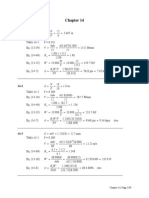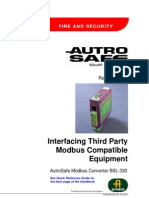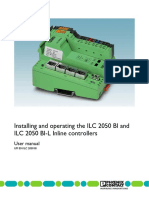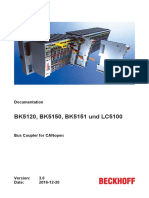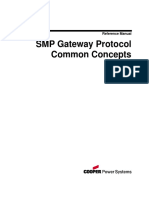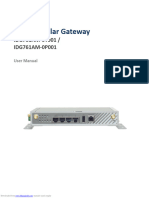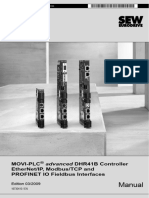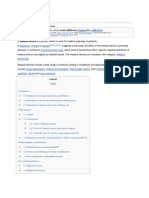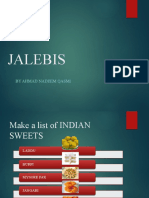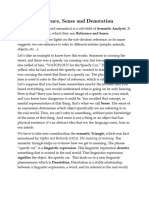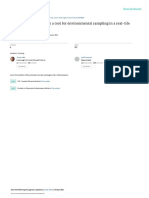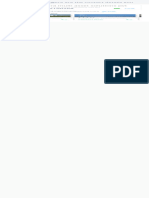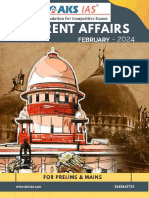BX 11
BX 11
Uploaded by
cromwell0101Copyright:
Available Formats
BX 11
BX 11
Uploaded by
cromwell0101Original Title
Copyright
Available Formats
Share this document
Did you find this document useful?
Is this content inappropriate?
Copyright:
Available Formats
BX 11
BX 11
Uploaded by
cromwell0101Copyright:
Available Formats
BX11
Smart Process Indicator
Technical Manual
Downloaded from www.Manualslib.com manuals search engine
Downloaded from www.Manualslib.com manuals search engine
Contents:
1. Safety Instructions ................................................................................... 4
2. Introduction ............................................................................................. 6
2.1 Overview ....................................................................................................................................... 6
2.2 Key features and specifications ..................................................................................................... 6
3. The Front View and Key Functions ........................................................... 9
3.1 Display .......................................................................................................................................... 9
3.2 Key Pad....................................................................................................................................... 10
3.3 Key Lock ..................................................................................................................................... 10
3.4 Housing....................................................................................................................................... 10
3.5 Accessories ................................................................................................................................. 12
3.5.1 Accessories supplied with the instrument .................................................................................... 12
3.5.2 Accessories sold separately ........................................................................................................ 12
4. Installation ............................................................................................. 13
4.1 Recommendations ...................................................................................................................... 13
4.1.1 Control Cabinet Design ................................................................................................................ 13
4.1.2 Cabling ....................................................................................................................................... 13
4.2 Mechanical Installation ................................................................................................................ 13
4.3 Electrical Connections ................................................................................................................. 13
4.3.1 Power Supply Connection and Grounding .................................................................................... 14
4.3.2 Load Cell Connection................................................................................................................... 15
4.3.3 RS 232C Connection ................................................................................................................... 15
4.3.4 RS 485 and Modbus-RTU Connection .......................................................................................... 16
4.3.5 Analogue Connection (only BX11 AN ).......................................................................................... 16
4.3.6 Profibus Connection (only BX11 PB )............................................................................................ 17
4.3.7 Profinet Connection (only BX11 PN ) ............................................................................................ 17
4.3.8 Ethernet Connection (only BX11 EN ) ........................................................................................... 18
4.3.9 CANopen Connection (only BX11 CO ).......................................................................................... 19
4.3.10 Digital Inputs and Outputs Connection ......................................................................................... 20
4.4 Commissioning ........................................................................................................................... 22
5. Serial Data Outputs ................................................................................ 23
5.1 Continuous Data Output .............................................................................................................. 23
5.2 Fast Continuous Data Output ....................................................................................................... 24
5.3 Print Mode .................................................................................................................................. 24
5.4 BSI Data Structure....................................................................................................................... 25
6. Programming and Calibration ................................................................. 33
6.1 Entering the Programming and Calibration .................................................................................. 33
6.2 Fast Access to the Calibration ..................................................................................................... 34
6.3 Exiting the Programming and Calibration ..................................................................................... 34
6.4 Programming .............................................................................................................................. 36
7. Analogue ( only BX11 AN ) ..................................................................... 52
8. Modbus RTU ( only BX11 MB ) ............................................................... 53
8.1 Modbus RTU Data Structure ........................................................................................................ 53
BX11 Smart Process Indicator, Technical Manual, Rev. 1.2, May 2013 Page 1 of 92
Downloaded from www.Manualslib.com manuals search engine
9. Profibus ( only BX11 PB ) ....................................................................... 59
9.1 GSD Configuration ....................................................................................................................... 60
9.2 Profibus DP Data Structure .......................................................................................................... 61
10. Profinet ( only BX11 PN ) ........................................................................ 66
10.1 Profinet Parameters .................................................................................................................... 67
10.2 GSDML Configuration .................................................................................................................. 68
10.3 Profinet Data Structure ................................................................................................................ 69
11. Ethernet TCP/IP ( only BX11 EN ) ............................................................ 74
11.1 Ethernet Setup ............................................................................................................................ 74
11.2 Modbus TCP Data Structure ........................................................................................................ 76
12. CANopen ( only BX11 CO )...................................................................... 81
12.1 EDS Configuration ....................................................................................................................... 82
12.2 CANopen Data Structure.............................................................................................................. 83
13. Trouble Shooting.................................................................................... 88
14. Parametre’s Default Table...................................................................... 89
15. Calibration Table .................................................................................... 90
16. Frequently Asked Questions ................................................................... 91
BX11 Smart Process Indicator, Technical Manual, Rev. 1.2, May 2013 Page 2 of 92
Downloaded from www.Manualslib.com manuals search engine
RIGHTS AND LIABILITIES
All rights reserved.
No part of this publication may be reproduced, stored in a retrieval system, or transmitted in any form or
by any means, mechanical, photocopying, recording, or otherwise, without the prior written permission
of BAYKON A.S.
No patent liability is assumed with respect to the use of the information contained herein. While every
precaution has been taken in the preparation of this book, BAYKON assumes no responsibility for errors
or omissions. Neither is any liability assumed for damages resulting from the use of the information
contained herein.
The information herein is believed to be both accurate and reliable. BAYKON, however, would be obliged
to be informed if any errors occur. BAYKON cannot accept any liability for direct or indirect damages
resulting from the use of this manual.
BAYKON reserves the right to revise this manual and alter its content without notification at any time.
Neither BAYKON nor its affiliates shall be liable to the purchaser of this product or third parties for
damages, losses, costs, or expenses incurred by purchaser or third parties as a result of: accident,
misuse, or abuse of this product or unauthorized modifications, repairs, or alterations to this product, or
failure to strictly comply with BAYKON operating and maintenance instructions.
BAYKON shall not be liable against any damages or problems arising from the use of any options or any
consumable products other than those designated as Original BAYKON Products.
NOTICE: The contents of this manual are subject to change without notice.
Copyright © 2012 by BAYKON A.S. Istanbul, Turkey
BX11 Smart Process Indicator, Technical Manual, Rev. 1.2, May 2013 Page 3 of 92
Downloaded from www.Manualslib.com manuals search engine
1. SAFETY INSTRUCTIONS
CAUTION! READ THIS MANUAL BEFORE OPERATING OR SERVICING THIS EQUIPMENT.
FOLLOW THESE INSTRUCTIONS CAREFULLY. SAVE THIS MANUAL FOR FUTURE
REFERENCE. DO NOT ALLOW UNTRAINED PERSONNEL TO OPERATE, CLEAN, INSPECT,
MAINTAIN, SERVICE, OR TAMPER WITH THIS EQUIPMENT. ALWAYS DISCONNECT THIS
EQUIPMENT FROM THE POWER SOURCE BEFORE CLEANING OR PERFORMING
MAINTENANCE. CALL BAYKON ENGINEERING FOR PARTS, INFORMATION, AND SERVICE.
WARNING! ONLY PERMIT QUALIFIED PERSONNEL TO SERVICE THIS EQUIPMENT.
EXERCISE CARE WHEN MAKING CHECKS, TESTS AND ADJUSTMENTS THAT MUST BE
MADE WITH POWER ON. FAILING TO OBSERVE THESE PRECAUTIONS CAN RESULT IN
BODILY HARM.
WARNING! FOR CONTINUED PROTECTION AGAINST SHOCK HAZARD CONNECT TO
PROPERLY GROUNDED OUTLET ONLY. DO NOT REMOVE THE GROUND PRONG.
WARNING! DISCONNECT ALL POWER TO THIS UNIT BEFORE REMOVING ANY
CONNECTION, OPENING THE ENCLOSURE OR SERVICING.
WARNING! BEFORE CONNECTING/DISCONNECTING ANY INTERNAL ELECTRONIC
COMPONENTS OR INTERCONNECTING WIRING BETWEEN ELECTRONIC EQUIPMENT
ALWAYS REMOVE POWER AND WAIT AT LEAST THIRTY (30) SECONDS BEFORE ANY
CONNECTIONS OR DISCONNECTIONS ARE MADE. FAILURE TO OBSERVE THESE
PRECAUTIONS COULD RESULT IN DAMAGE TO OR DESTRUCTION OF THE EQUIPMENT OR
BODILY HARM.
CAUTION! OBSERVE PRECAUTIONS FOR HANDLING ELECTROSTATIC SENSITIVE DEVICES.
BX11 Smart Process Indicator, Technical Manual, Rev. 1.2, May 2013 Page 4 of 92
Downloaded from www.Manualslib.com manuals search engine
Declaration of Conformity
We;
BAYKON ENDÜSTRİYEL KONTROL SİSTEMLERİ SAN. VE TİC. A.Ş.
Kimya Sanayicileri Organize Sanayi Bölgesi Organik Cad. No:31
34956 Tepeören Tuzla/İSTANBUL
to which this declaration relates, is in conformity with the following standard(s) or other normative
document(s).
EC Directive: Applicable Standards:
Low Voltage Directive (LVD): (2006/95/EC) EN 60950-1
Electromagnetic Compatibility (EMC): (2004/108/EC) EN 61326-1
Baykon, March 2013
Muhammed YALÇINKAYA Sedat AYDEMİR
General Manager Quality Assurance Manager
BX11 Smart Process Indicator, Technical Manual, Rev. 1.2, May 2013 Page 5 of 92
Downloaded from www.Manualslib.com manuals search engine
2. INTRODUCTION
2.1 Overview
BX11 family instruments are economic and powerful state-of-the-art technology indicators for weighing and
force measurements. These instruments convert the low level strain gage load cell analog signal to digital
signal in high resolution and accuracy to transmit digital data to PLC or PC. With a wide variety of interface,
BX11 instruments are used for any type of weighing processes and force measurement including tank and
silo weighing, dynamic weighing, check weighing, filling, tension /compression force measurement etc.
2.2 Key features and specifications
Features:
BX11 MB
BX11 CO
BX11 AN
BX11 PN
BX11 EN
BX11 PB
BX11
1 000 to 999 999 display resolution Yes Yes Yes Yes Yes Yes Yes
High internal resolution up to 16 000 000 counts Yes Yes Yes Yes Yes Yes Yes
Up to 1600 conversion per second Yes Yes Yes Yes Yes Yes Yes
Serial interface RS 232C Yes Yes Yes Yes Yes Yes Yes
Serial interface RS 485 Yes Yes Yes Yes Yes Yes Yes
Analogue output - Yes - - - - -
Profibus DPV1 interface - - - Yes - - -
Profinet interface - - - - Yes - -
Ethernet interface - - - - - Yes -
CANopen interface - - - - - - Yes
Continuous data output Yes Yes Yes Yes Yes Yes Yes
Fast Continuous data output Yes Yes Yes Yes Yes Yes Yes
BSI data interface Yes Yes Yes Yes Yes Yes Yes
Modbus RTU - Yes Yes Yes Yes Yes Yes
Modbus TCP - - - - - Yes -
1 digital input and 3 relay contact output - - - Yes Yes - Yes
2 digital input and 4 relay contact output Yes Yes Yes - - Yes -
Peak function Yes Yes Yes Yes Yes Yes Yes
Hold function Yes Yes Yes Yes Yes Yes Yes
Auto-zero tracking and auto-zero at power-up Yes Yes Yes Yes Yes Yes Yes
Motion detection Yes Yes Yes Yes Yes Yes Yes
Zeroing and Taring by field bus command Yes Yes Yes Yes Yes Yes Yes
Adaptive digital filter for fast and stable reading Yes Yes Yes Yes Yes Yes Yes
Electronic calibration (eCal) without test weights Yes Yes Yes Yes Yes Yes Yes
Electronic calibration (eCal) over field bus Yes Yes Yes Yes Yes Yes Yes
Zero and Span calibrations over field bus Yes Yes Yes Yes Yes Yes Yes
Zero adjustment Yes Yes Yes Yes Yes Yes Yes
Span adjustment with test weights Yes Yes Yes Yes Yes Yes Yes
Span adjustment for filled tanks Yes Yes Yes Yes Yes Yes Yes
3 point calibration ( linearity correction ) Yes Yes Yes Yes Yes Yes Yes
Programming by BAYKON IndFace1X PC software Yes Yes Yes Yes Yes Yes Yes
8 load cells 350 Ω or 18 load cells 1100 Ω Yes Yes Yes Yes Yes Yes Yes
12 to 28 VDC power supply range Yes Yes Yes Yes Yes Yes Yes
BX11 Smart Process Indicator, Technical Manual, Rev. 1.2, May 2013 Page 6 of 92
Downloaded from www.Manualslib.com manuals search engine
Specifications:
Common Specifications
A/D Converter:
A/D converter type: 24 bit Delta-Sigma radiometric with integral analog and digital filters
Conversion rate: Up to 1600 measurement values per second
Input sensitivity: 0.1 μV/e (non approved)
Analog input range: 0 mV to +18 mV ( unipolar ) ; - 18 mV to +18 mV ( bipolar )
Internal resolution: up to 16 000 000
External Resolution:
Display resolution up to 999 999 increment
Scale Calibration and Functions:
Calibration: Calibration is performed with or without test weights ( eCal )
Digital filter: 10 steps programmable adaptive filter
Taring, zeroing, auto zero tracking, motion detection, auto zero at power up, net
Weighing functions:
indication at power on, increased resolution
Linearity:
Within 0.0015% FS, ≤ 2 ppm/°C
Load cells:
Excitation: 5 VDC max. 300 mA
Number of load cells: Up to 8 load cells 350 Ω or 18 load cells 1100 Ω in parallel
4- or 6-wire technique.
Connection:
Cable length: maximum 250 m/mm² for 6-wire connection
Digital Inputs and Outputs:
1 optoisolated digital input at BX11 PB, BX11 PN, BX11 CO,
Digital Inputs 2 optoisolated digital inputs at BX11, BX11 AN, BX11 MB, BX11 EN,
12 to 28 VDC, 10mA
3 free relay contact at BX11 PB, BX11 PN, BX11 CO,
Digital Outputs 4 free relay contact at BX11, BX11 AN, BX11 MB, BX11 EN,
250 VAC or 30 VDC , 1A
DC Power supply:
12 to 28 VDC max. 300 mA
Environment and Enclosure:
Operation temp.: -10 °C to +40 °C; 85% RH max, non-condensing
Panel type, front panel and rear panel are stainless steel;
Enclosure
Aluminum body.
Protection Front panel IP67
BX11 AN Analogue
Communication:
Voltage output: 0-5 VDC, 0-10 VDC
Current output: 4-20mA, 0-20mA
D/A Converter: 16 bit
Max. cable length: 300 meter
Max. load resistance:
500 Ω
(current output )
BX11 Smart Process Indicator, Technical Manual, Rev. 1.2, May 2013 Page 7 of 92
Downloaded from www.Manualslib.com manuals search engine
BX11 MB Modbus-RTU
Communication:
RS-485: 1200 to 115200 baudrate, 8N1 / 7E1 / 7O1
Response speed: Up to 4 ms response delay after read/write commands
Max Stations: Up to 31 stations per segment
BX11 PB Profibus DPV1
Communication:
Data rate: Up to 12000 kbit/s with automatic baud rate detection
GSD file Generic GSD-file provided
Depending on physical media
Topology:
RS-485: segmented line topology without stubs
Shielded twisted pair cable
Installations:
Line length depending on physical media and transmission speed
Max. Stations: Up to 32 stations per segment, up to 126 stations per network
Isolation: Galvonically isolated bus electronics
Response speed: Up to 4 ms response delay after read/write commands
BX11 PN Profinet
Communication:
Data rate: 100 Mbit/s, full duplex
GSDML file: Generic GSDML-file provided
DHCP or manual IP assign over EtherX PC Software.
TCP/IP settings:
Device identity customization
Topology: Line, Bus, Star or Tree topology depending on physical media
Switched Ethernet transmission with shielded twisted pair cables and RJ-45
Installation:
connectors.
Web client: Available
Isolation: Galvonically isolated bus electronics
Response speed: Up to 4 ms response delay after read/write commands
BX11 EN Ethernet
Communication:
Transmission rate: 10 Mbit/s, half duplex
TCP/IP settings: Manual IP assign over EtherX PC Software
Switched Ethernet transmission with shielded twisted pair cables and RJ-45
Installation:
connectors.
Web client: Available
Response speed: Up to 4 ms response delay after read/write commands
BX11 CO CANopen
Communication:
Data rate: 10 kbit/s – 1 Mbit/s (selectable) kbit/s
ESD file Generic EDS-file provided
Line with Trunkline, Dropline structure and Termination at both Ends
Topology:
Line length depending on baudrate 25 – 500 meter.
2 wire shielded twisted pair cable
Installation:
Alternatively 4 wire with 24 Volt power over the bus
Max. Stations: Up to 127 stations per network
Isolation Galvonically isolated bus electronics
Response speed: Up to 4 ms response delay after read/write commands
BX11 Smart Process Indicator, Technical Manual, Rev. 1.2, May 2013 Page 8 of 92
Downloaded from www.Manualslib.com manuals search engine
3. THE FRONT VIEW AND KEY FUNCTIONS
Figure 3.1 - Front panel view of BX11
3.1 Display
The weight display of BX11 is seven segments LED. At the right side of the display there are two LED’s for
indicating the net and the unit ( standard kg ), also the left side of the display for indicating the gross, center
of zero and unstable.
The meanings of the announcement LED’s on the display are:
Gross Announces the indicated value is the gross weight.
Net Announces the indicated value is the net weight.
Announces the weight is in the center of zero.
Announces the weight value on the display is unstable.
Units g, kg, t, lb, klb, N, kN units are located on the right of the display.
BX11 Smart Process Indicator, Technical Manual, Rev. 1.2, May 2013 Page 9 of 92
Downloaded from www.Manualslib.com manuals search engine
3.2 Key Pad
The keys and the key functions of BX11 are:
Function : Key function is programmable to Increased Indication, Total, Tare value
indication, CN value indication, Peak function and Hold function at parameter [ 116 ]
(Page 41).
GN / Set Point : Pressing this key indicates the Gross weight temporarily. To enter the set
point menu, long press this key.
Tare / Clear : Pressing this key tares the scale and get into the Net mode.
Zeroing: In Gross mode, if the scale doesn’t show zero while there is no load on the pan,
you can zero the scale by pressing this key.
Print: By pressing this key weight data and other information depending on the setup
parameters sent to a printer or a PC via serial port.
3.3 Key Lock
BX11 has ability to lock the keys to avoid unauthorized person’s interfere. The key(s) which would be locked
are programmed at parameter [ 115 ] (Page 41 ).
You can activate or deactivate this function by long pressing <F> key, press <Tare/Clear> and <Print>
keys sequentially. [ Lock ] prompt appear for a short while to indicate the pressed key is locked.
3.4 Housing
BX11 housings are panel type with stainless steel front and back parts, and aluminum body.
92 mm ( 3,62" )
47 mm
( 1,85" )
The hole dimensions for mounting BX11 on the panel
BX11 Smart Process Indicator, Technical Manual, Rev. 1.2, May 2013 Page 10 of 92
Downloaded from www.Manualslib.com manuals search engine
100 mm ( 3.94" ) 95 mm ( 3.75" )
55 mm 46 mm
( 2.16" ) ( 1.81" )
BX11 front and side view
BX11 AN Panel type rear view BX11 & BX11 MB Panel type rear view
BX11 PB Panel type rear view BX11 PN Panel type rear view
BX11 EN Panel type rear view BX11 CO Panel type rear view
BX11 Smart Process Indicator, Technical Manual, Rev. 1.2, May 2013 Page 11 of 92
Downloaded from www.Manualslib.com manuals search engine
3.5 Accessories
The following accessories are supplied with the instrument or can be purchased separately.
3.5.1 Accessories supplied with the instrument
The following accessories are supplied together with the BX11 instruments. If any part is missed, please
contact to your supplier.
BX11 MB
BX11 CO
BX11 AN
BX11 PN
BX11 EN
BX11 PB
BX11
3-pos and 3,81 mm pitch green plug for
1 2 1 1 1 1 1
power supply and analogue output
7-pos and 3,81 mm pitch black plug for load
1 1 1 1 1 1 1
cell cable
6-pos and 3,81 mm pitch black plug for
1 1 1 1 2 2 2
RS 232C&RS 485 and I/O
8-pos and 3,81 mm pitch green plug for I/O 1 1 1 1 - - -
User manual 1 1 1 1 1 1 1
Installation CD (IndFace1X setup, user manual
1 1 1 1 1 1 1
and technical documents)
Table 3.1 - Accessories supplied with instrument
3.5.2 Accessories sold separately
The following accessories can be supplied from BAYKON.
BX11 MB
BX11 CO
BX11 AN
BX11 PN
BX11 EN
BX11 PB
BX11
RS-232C cable for PC connection
√ √ √ √ √ √ √
( 3 meter )
Junction box for load cell connection Refer to junction box catalog
Open end load cell cable
Maximum 200 meter length
6 wire ( 0.22 cm2 each )
Table 3.2 - Accessories supplied separately
BX11 Smart Process Indicator, Technical Manual, Rev. 1.2, May 2013 Page 12 of 92
Downloaded from www.Manualslib.com manuals search engine
4. INSTALLATION
PRECAUTION: Please read this section carefully before installation of the instrument. Applying the
recommendations in this section will increase your system reliability and long term performance.
4.1 Recommendations
4.1.1 Control Cabinet Design
Warning: Please care the following warnings for designing the control cabinet which will increase your
system reliability.
The control cabinet should be designed so that Analog Digitizer can operate safely. The panel should be
placed clean area, not getting direct sun light if possible, with a temperature between -10 ºC and +40 ºC,
humidity not exceeding 85% non-condensing. All external cables should be installed safely to avoid
mechanical damages.
BX11 instruments are very low level signal measuring instruments. To avoid electrical noise, BX11 should be
separated from the equipments that produce electrical noise. Preferable use metal cabinet against radio
frequency interference and the cabinet shall be connected to ground against the electromagnetic
disturbances. Load cell cable trays must be separated from others, if possible. If there are noise-generating
equipments such as heavy load switches, motor control equipments, inductive loads etc., please be careful
against the EMC interference in the cabinet. If possible protect BX11 instruments with the faraday cage or
install them in separate section or install them far a way from this kind of equipments. Connect parallel
reverse diodes to the DC inductive loads like relays, solenoids etc. to minimize voltage peaks on the DC
power lines.
4.1.2 Cabling
All cables coming to the control cabinet shall be shielded. Please use separate cable tray for these low
signal level cables. Distance from load cell cables, interface cables and DC power supply cables to power
line cables shall be minimum 50 cm.
4.2 Mechanical Installation
Take care to the housing dimensions and the suggested panel hole dimensions given in the Page 10. To
avoid electrical noises, protect your indicator which has very low input signal level from the equipment that
produces electrical noise in panel mounting.
4.3 Electrical Connections
Warning: Please always remember that BX11 instruments are very low voltage measuring instruments. Your
control cabinet design and proper installation increases reliability and performance of the instrument. Please
do not forget that the instrument must be powered off before inserting or removing any peripheral
connector.
The electrical installation and quality of instrument’s grounding will provide weighing accuracy and the
safety of your indicator. If the energy condition of your plant is bad, prepare a special power line and
grounding. All required electrical connections should be done as described below.
If you have to service the indicator, turn the power off and wait at least 30 seconds before interfering.
BX11 Smart Process Indicator, Technical Manual, Rev. 1.2, May 2013 Page 13 of 92
Downloaded from www.Manualslib.com manuals search engine
There is a DIP switch on BX11’s rear side and its position should be “ON” ( downward ) to change the
metrological related parameters including calibration. There is no need to open the housing to change the
position of this DIP switch. If there is not set-up DIP switch on the instrument for industrial usage, its
position is always ON.
Figure 4.1 - The location of calibration DIP switch
4.3.1 Power Supply Connection and Grounding
Power supply voltage of the instrument shall be between 12 VDC and 28 VDC. The pin configuration of the
24 VDC power supply connector located right - bottom of the instrument is shown in Figure 4.2 below.
The pin layout of the 24 VDC connector of
BX11 Series
( rear view )
0V 24V
Figure 4.2 - The pin layout of 24VDC connector
The quality of the instrument’s ground will determine the accuracy and the safety of your measuring system.
A proper ground connection is needed to minimize extraneous electrical noise affects on the measurement.
A poor ground can result in an unsafe and unstable operation. It is important that the instrument should not
share power lines with noise-generating parts such as heavy load switching relays, motor control
equipments, inductive loads, etc. If the condition of the power line in the plant is poor, prepare a special
power line and grounding.
Before interfering the instrument, turn off the power and wait at least for 30 seconds.
Warning: Connect the Shield pin to the reference ground.
BX11 Smart Process Indicator, Technical Manual, Rev. 1.2, May 2013 Page 14 of 92
Downloaded from www.Manualslib.com manuals search engine
4.3.2 Load Cell Connection
To avoid damages, the load cell wiring should be made carefully before energizing the instrument. Load cell
connection detail is shown in Figure 4.3. In 4-wire installations the sense and excitation pins with the same
polarity should be short circuited at the connector side. If you have junction box, use 6 wire cable between
BX11 and the junction box, and short circuit these pins at junction box for better performance.
4 wire LC connection 6 wire LC connection
Figure 4.3 - Load cell connections
Warning: Always connect Sense pins to Excitation pins for 4 wire connection. Non-connected sense pins
may cause the wrong Excitation voltage measurement and create an accuracy problem.
Warning: Connect the load cell cable shield to the reference ground or shield pin of the load cell connector.
4.3.3 RS 232C Connection
RS 232C port usage and specifications are shown in the table below ( Page 36 ).
Interfacing with PC or PLC, remote display connection,
Usage
programming via IndFace1X
Continuous, Fast Continuous, Printer Format, BSI Protocol,
Data formats
Modbus-RTU High-Low, Modbus-RTU Low-High
Baud rate 1200 / 2400 / 4800 / 9600 (Default) / 19200 / 38400 / 57600 / 115200 bps
Length and parity 8 bit no parity (Default), 7 bit odd, 7 bit even
Start / Stop bits 1 start bit and 1 stop bit
Table 4.1 – RS 232C Serial Interface Specifications
RS 232C serial connection is done with three wire as indicated below in Figure 4.4
Figure 4.4 - RS 232C serial interface connections
Warning: Connecting the shield to the reference ground will protect your weighing system against EMC
disturbances.
BX11 Smart Process Indicator, Technical Manual, Rev. 1.2, May 2013 Page 15 of 92
Downloaded from www.Manualslib.com manuals search engine
4.3.4 RS 485 and Modbus-RTU Connection
RS 485 port usage and specifications are shown in the table below ( Page 37 ).
Interfacing with PC or PLC, remote display,
Usage
programming via Indface,
Continuous, Fast Continuous, Printer Format, BSI Protocol,
Data formats
Modbus-RTU High-Low, Modbus-RTU Low-High
Baud rate 1200 / 2400 / 4800 / 9600 (Default) / 19200 / 38400 / 57600 / 115200 bps
Length and parity 8 bit no parity (Default), 7 bit odd, 7 bit even
Start / Stop bits 1 start bit and 1 stop bit
Table 4.2 - RS 485 Serial Interface Specifications
RS 485 serial connection is done with three wire as indicated below in Figure 4.5. Line termination resistors
( 110 ohm ) are needed both ends of the RS 485 line.
Figure 4.5 – RS 485 serial interface connections
Warning: Connect the shield to the reference ground.
Warning: Disconnect IndFace1X PC software before starting Modbus-RTU interfacing.
4.3.5 Analogue Connection (only BX11 AN )
BX11AN is programmable to 4 – 20 mA, 0 – 20 mA, 0 – 5 V or 0 – 10 V analogue output types.
Analogue connections are done as indicated below in Figure 4.6 and Figure 4.7.
Figure 4.6 - BX11 AN Voltage output connections
BX11 Smart Process Indicator, Technical Manual, Rev. 1.2, May 2013 Page 16 of 92
Downloaded from www.Manualslib.com manuals search engine
Figure 4.7 - BX11 AN Current output connections
4.3.6 Profibus Connection (only BX11 PB )
Profibus connection is done as indicated below in Figure 4.8.
Figure 4.8 - BX11 PB serial interface connections
PROFIBUS Connector pin configuration (DB9F)
Pin Signal Description
1 - -
2 - -
3 B Line Positive RxD / TxD, RS-485 level
4 RTS Request to send
5 GND Bus Ground (isolated)
6 +5V Bus Output +5V termination power (isolated)
7 - -
8 A Line Negative RxD / TxD, RS-485 level
9 - -
Housing Cable Shield Ground
4.3.7 Profinet Connection (only BX11 PN )
Profinet connection is done as indicated below in Figure 4.9.
Figure 4.9 - BX11 PN serial interface connections
BX11 Smart Process Indicator, Technical Manual, Rev. 1.2, May 2013 Page 17 of 92
Downloaded from www.Manualslib.com manuals search engine
PROFINET Connector pin configuration (RJ45)
Pin Signal DIR Description
1 TX+ Out Differential Ethernet transmit data +
2 TX− Out Differential Ethernet transmit data −
3 RX+ In Differential Ethernet receive data +
6 RX− In Differential Ethernet receive data −
4 Not used Terminated
5 Not used Terminated
7 Not used Terminated
8 Not used Terminated
Shield Chasis ground
The HUB connection cabling will be a direct connection as shown below:
Figure 4.10 - HUB connection
The PC connection cabling will be done via cross cable as shown below. IP address blocks and gateway
address of BX11 and PC should be the same in cross connection.
Figure 4.11 - Cross PC connection
Warning: Connect the shield to the reference ground or shield pin of the power connector.
Warning: Disconnect IndFace1X PC software before starting Profinet interfacing.
4.3.8 Ethernet Connection (only BX11 EN )
Ethernet interface is used for data transfer to PC or PLC in the formats shown below.
Usage Ethernet interface with PC or PLC
Continuous, Fast Continuous, Printer Format, BSI Protocol,
Data formats Modbus TCP/IP High-Low,
Modbus TCP/IP Low-High
Ethernet The Ethernet interface operates at 10Mbit, half duplex
BX11 Smart Process Indicator, Technical Manual, Rev. 1.2, May 2013 Page 18 of 92
Downloaded from www.Manualslib.com manuals search engine
Ethernet Connector pin configuration (RJ45) is ;
Pin Signal DIR Description
1 TX+ Out Differential Ethernet transmit data +
2 TX− Out Differential Ethernet transmit data −
3 RX+ In Differential Ethernet receive data +
6 RX− In Differential Ethernet receive data −
4 Not used Terminated
5 Not used Terminated
7 Not used Terminated
8 Not used Terminated
Shield Chassis ground
The HUB connection cabling will be a direct connection as shown below:
Figure 4.12 - HUB connection
The PC connection cabling will be done via cross cable as shown below. IP address blocks and gateway
address of BX11 and PC should be the same in cross connection.
Figure 4.13 - Cross PC connection
Warning: Connect the shield to the reference ground or shield pin of the power connector.
Warning: Disconnect IndFace1X PC software before starting Ethernet interfacing.
4.3.9 CANopen Connection (only BX11 CO )
CANopen connection is done with four wire as indicated below in Figure 4.14. The data line ends must be
equipped with 120 ohm bus terminating resistors.
BX11 Smart Process Indicator, Technical Manual, Rev. 1.2, May 2013 Page 19 of 92
Downloaded from www.Manualslib.com manuals search engine
Figure 4.14 - BX11 CO serial interface connections
CANopen Connector pin configuration (DB9M)
Pin Signal Description
1 - -
2 CAN_L -
3 CAN_GND -
4 - -
5 CAN_SHIELD -
6 - -
7 CAN_H -
8 - -
9 - -
Housing Cable Shield -
Figure 4.15 - BX11 CO serial interface connector
Warning: Connect the shield to the reference ground.
Warning: Disconnect IndFace1X PC software before starting CANopen interfacing.
4.3.10 Digital Inputs and Outputs Connection
Digital Inputs:
BX11 inputs which are independently programmable for zeroing, taring, clear, print, key lock, peak, hold,
and as a fieldbus input port. If the input is programmed as a fieldbus input port, the input status is
transferred to the PLC by fieldbus command. Inputs are 12 .. 28 VDC, 10 mA.
Zero or Tare functions : Peak function : Hold function :
BX11 Smart Process Indicator, Technical Manual, Rev. 1.2, May 2013 Page 20 of 92
Downloaded from www.Manualslib.com manuals search engine
Inputs connection diagram is shown in Figure 4.16.
BX11 PB, BX11 PN,
BX11 CO
BX11, BX11 AN,
BX11 MB, BX11 EN
Figure 4.16 - BX11 Inputs connection diagram
Digital Outputs:
BX11 instruments digital outputs are can be used as a standard, threshold and window. Threshold and
window outputs are also programmable positive or negative polarity. Digital outputs of BX11 are also
programmable as a fieldbus port to control them with a fieldbus commands. Refer to parameter [ 130 ] on
Page 42 and [ 70- ] on Page 49 . Outputs are 250 VAC or 30 VDC, 1A.
Outputs connection diagram is shown in Figure 4.17.
BX11 PB, BX11 PN,
BX11 CO
BX11 Smart Process Indicator, Technical Manual, Rev. 1.2, May 2013 Page 21 of 92
Downloaded from www.Manualslib.com manuals search engine
BX11, BX11 AN,
BX11 MB, BX11 EN
Figure 4.17 - BX11 Outputs connection diagram
Standard Output:
Only one set point value is entered. The
output state is forced active high when the
weight is higher than SP1, else the output is
passive.
Refer to parameter [ 131 ] on Page 42.
Threshold Output:
2 set point values are entered. SP1 is the
point that the output goes active when the
weight increased from SP1_H. SP1_L is the
point that the output drops to passive state
when the weight decreased to SP1_L.
Inverse function is available.
Refer to parameter [ 7-- ] on Page 49.
Window Output:
2 set point values are entered. The output is
active when the weight is between SP1_L
and SP1_H. Inverse function is available.
Refer to parameter [ 7-- ] on Page 49.
4.4 Commissioning
PRECAUTION: Please read this manual carefully before energizing the instrument. Perform the
commissioning operation according the procedure given in this section. Only trained person is allowed for
cleaning, commissioning, checking and servicing of the instrument. The interference of untrained person
may cause some unwanted damages or injuries.
Before power on the instrument, please make the required mechanical and electrical installations. After
power on, you have to program your BX11 before field bus interfacing.
Install IndFace1X to your PC. IndFace1X software is used for easy programming, calibration and testing of
BX11 instruments.
After checking the performance of instruments with IndFace1X, you can begin to use BX11 in your
application.
BX11 Smart Process Indicator, Technical Manual, Rev. 1.2, May 2013 Page 22 of 92
Downloaded from www.Manualslib.com manuals search engine
5. SERIAL DATA OUTPUTS
BX11 indicator family has different kind of serial interfaces like RS 232, RS 485 and Ethernet etc. In this
section, you will find the data structure of different type of the data outputs via these serial ports except field
bus interfaces. You will find detailed information on field bus interfacing in the related sections.
5.1 Continuous Data Output
Continuous data output of the instrument is transmitted in the following data structure. The serial ports of
BX11 are suitable for bi-directional communication. If, you transmit ASCII codes of P(print), Z(zero), T(tare) or
C(clear) letters to the serial port of BX11; the indicator will act like the related keys are pressed.
CR (Carriage return) and LF (Line feed) codes can be enabled or disabled from response but they must be
sent to end of ASCII command.
CHK (Checksum) can be enabled or disabled from both command and response and only continuous data
output can be programmed for more than one interface.
The data format of continuous data output is;
Status Indicated Tare
STX STA STB STC D5 D4 D3 D2 D1 D0 D5 D4 D3 D2 D1 D0 CR LF CHK
The including of the status bytes STA, STB and STC are ;
Definition Table for Status A ( STA )
Bits 0, 1 and 2 Bits 3 and 4 Bit 5 Bit 6 Bit 7
0 1 2 Decimal point 3 4 Increment size
0 0 0 XXXXOO 1 0 X1
1 0 0 XXXXXO 0 1 X2
0 1 0 XXXXXX 1 1 X5
Always 1
Always 1
1 1 0 XXXXX.X X
0 0 1 XXXX.XX
1 0 1 XXX.XXX
0 1 1 XX.XXXX
1 1 1 X.XXXXX
Definition Table for Status B ( STB )
Bit 0 0 = Gross 1 = Net
Bit 1 0 = Weight positive 1 = Weight negative
Bit 2 0 = No Error 1 = Error
Bit 3 0 = Stable 1 = Unstable
Bit 4 Always = 1
Bit 5 Always = 1
Bit 6 0 = Not power on zeroed 1 = Zeroed with power on zero
Bit 7 x
BX11 Smart Process Indicator, Technical Manual, Rev. 1.2, May 2013 Page 23 of 92
Downloaded from www.Manualslib.com manuals search engine
Definition Table for Status C ( STC )
Bit 0 Always 0
Bit 1 Always 0
Bit 2 Always 0
Bit 3 Always 0
Bit 4 Always 1
Bit 5 Always 1
Bit 6 Always 0
Bit 7 x
CHK (Checksum) = 0 – ( STX + STATUS A + ..... + LF )
Error Messages: UNDER, OVER, A.OUT, L-VOLT, H-VOLT, are represented in Indicated data fields.
Note: The weight data is represented with right aligned and the error messages are represented with left
aligned.
Note: The continuous data is started to send after 20 seconds after power-on. This property helps to
connect IndFace1X on RS 485 bus.
5.2 Fast Continuous Data Output
Fast continuous “indicated weight” data output can be used only for the instruments which can
communicate fast. The output rate is related with the baud rate. Use higher baud rate for faster data rate.
Received ASCII codes of P(print), Z(zero), T(tare) or C(clear) letters, the indicator will act like the related keys
are pressed. CR and LF can be enabled in the related parameter.
The data format of the fast continuous data output is;
[STX][STATUS][SIGN][WEIGHT VALUE][CR][LF]
Examples :
S+000123.4 (weight is stable and 123.4)
D+000123.4 (weight is dynamic and 123.4)
+ (Over load)
- (Under load)
O (ADC out error)
5.3 Print Mode
The format of the data output in Print mode can be selected in 3 different type forms in the parameter group
[ 04- ] . Only continuous format is available more than one interface.
BX11 Smart Process Indicator, Technical Manual, Rev. 1.2, May 2013 Page 24 of 92
Downloaded from www.Manualslib.com manuals search engine
Single Line
You can send the data in single line like below by pressing < Enter > key.
CN: 21 G: 3.000kg T: 1.000kg N: 2.000kg
CN GROSS TARE NET
M L S M L S M L S M L L C
S S P S S P S S P S S F R
D D D D D D D D
9 3 13 3 13 3 13 1 1
Multi Line
You can send the data in multiple lines as seen in the label given below by pressing < Enter > key.
The data output structure can be programmed with printer parameters.
Multi Line-1 Format Multi Line-2 Format
5.4 BSI Data Structure
All new generation BAYKON instruments launched on the market support the standardized command set BSI
data form, depending on the functionality of the instrument. This easy data format gives the reliable and
speedy interface advantages with communicating PLC or PC for process control or transactional
applications. You can expand your system with additional scales from BAYKON without having to change
your application program base.
General Rules:
1. Commands are only in CAPITAL.
2. CHK (2 ASCII char) can be enabled or disabled from both command and response.
3. Weight data is 8-byte with dot and non-significant zeros on the left.
4. Address (2 ASCII char) will be located in the structure, if not 00.
Command format:
A general description of the command is the following:
[ADR][COMMAND][CHK][CR][LF]
Response format with weight / force :
A general description of the response is the following:
[ADR][COMMAND][STATUS][SIGN][WEIGHT/FORCE][CHK][CR][LF]
Response format without weight / force
[ADR][COMMAND][STATUS][CHK][CR][LF]
BX11 Smart Process Indicator, Technical Manual, Rev. 1.2, May 2013 Page 25 of 92
Downloaded from www.Manualslib.com manuals search engine
Command Table:
A Read all weight data immediately
B Read Gross weight value immediately
C Clear the tare memory
G Read voltage value of DC power supply
I Read current weight (indicated) value immediately
P Print: Read the current stable weight value
Q Load set points
R Read set points
S Read Status
T Tare
U Read digital inputs
V Read digital outputs
W Set/Reset digital outputs
X Read current weight value in increased resolution immediately
Z Zero
Status Table:
A Ack, the command is operated successfully
D Dynamic, unstable weight
E Errors except of H, L, O, +, −.
H High voltage detected
I The weight is in range
L Low voltage detected
N Nack, the command couldn’t be operated
O ADC out
S Stable weight
X Syntax error ( not recognized the received command )
+ Overload
− Underload
Note: CHK, CR and LF will not be shown in below data format descriptions in this section.
BX11 Smart Process Indicator, Technical Manual, Rev. 1.2, May 2013 Page 26 of 92
Downloaded from www.Manualslib.com manuals search engine
Commands and Responses:
A Read all weight data
Command : [ADR][A]
Response : [ADR][A][STATUS][SIGN][NET W][SIGN][TARE W][SIGN][GROSS W]
Example :
Command : 01A
Response : 01AS+000123.4+000111.1+000234.5
01AD+000123.4+000111.1+000234.5
01AO ( ADC out error )
Comments :
The response is net, tare and gross weight values or error status.
All weight data is transmitted immediately after receiving the command.
B Read Gross weight
Command : [ADR][B]
Response : [ADR][B][STATUS][SIGN][WEIGHT VALUE]
Example :
Command : 01B
Response : 01BS+000123.4 (gross weight is stable and 123.4)
01BD+000123.4 (gross weight is dynamic and 123.4)
01B− (under load)
Comments :
The response is the gross weight value (stable or dynamic) or error status.
Gross weight data is transmitted immediately after receiving command.
C Clear the tare memory
Command : [ADR][C]
Response : [ADR][C][A] (Cleared and the scale is in gross mode)
Comments :
The response status is always Ack in weighing or force mode.
G Read voltage value of DC power supply
Command : [ADR][G]
Response : [ADR][G][STATUS][VOLTAGE VALUE]
Example :
Command : 01G
Response : 01GA234 (Power supply is 23.4 VDC)
01GA150 (Power supply is 15.0 VDC)
01GA090 (Power supply is 9.0 VDC)
BX11 Smart Process Indicator, Technical Manual, Rev. 1.2, May 2013 Page 27 of 92
Downloaded from www.Manualslib.com manuals search engine
Comments :
Voltage value is 3 byte and sends with 0.1 V increment.
I Read indicated weight
Command : [ADR][I]
Response : [ADR][I][STATUS][SIGN][WEIGHT VALUE]
Example :
Command : 01I
Response : 01IS+000123.4 (weight is stable and 123.4)
01ID+000123.4 (weight is dynamic and 123.4)
01I+ (overload)
Comments :
Indicated weight value (stable or dynamic) is transmitted immediately.
The weight value may be in gross or net.
P Print :Read the stable weight
Command : [ADR][P]
Response : [ADR][P][STATUS][SIGN][WEIGHT VALUE]
Example :
Command : 01P
Response : 01PS+000123.4 (weight is stable and 123.4) or
01PN (could not print)
Comments :
Checks status and it must be stable. Else Nack status is send.
Status can be Stable or Nack.
Q Load set points
Command : [ADR][Q][SP No][SP Type][SIGN][SP VALUE]
Response : [ADR][Q][STATUS]
Example :
Command : 01Q01L+000123.4
Response : 01QA (123.4 loaded to SP1_L)
01QN (Could not loaded)
01QX (Decimal point of SP VALUE is mismatch)
Comments :
SP Number is 2 byte ASCII char. Use 01 for SP1, 02 for SP2 and 03 for SP3.
SP Type is 1 byte ASCII char. Use ‘L’ for SPx_L and use ‘H’ for SPx_H.
SP VALUE data is 8-byte ASCII char with dot and non-significant zeros on the left.
BX11 Smart Process Indicator, Technical Manual, Rev. 1.2, May 2013 Page 28 of 92
Downloaded from www.Manualslib.com manuals search engine
R Read set points
Command : [ADR][R][SP No][SP Type]
Response : [ADR][R][STATUS][SIGN][SP VALUE]
Example :
Command : 01R01L
Response : 01RA+000123.4 (SP1_L is 123.4)
01RN (Could not loaded)
Comments :
SP No is 2 byte ASCII char. Use 01 for SP1, 02 for SP2 and 03 for SP3.
SP Type is 1 byte ASCII char. Use ‘L’ for SPx_L and use ‘H’ for SPx_H.
SP VALUE data is 8-byte ASCII char with dot and non-significant zeros on the left.
S Read Status
Command : [ADR][S]
Response : [ADR][S][STATUS-1][STATUS-2][STATUS-3]
Example :
Command : 01S
Response : 01SSGI (Stable, Gross, In Range)
01SDGL (Dynamic, Gross, Low voltage error)
Comments :
The response includes 3 status information.
STATUS-1 can be Stable or Dynamic.
STATUS-2 can be Gross or Net.
STATUS-3 can be ‘In range’, ‘Out of range’, ‘+ Over’, ‘- Under’, ‘Low voltage’, ‘High voltage’ or ‘Errors’.
T Tare
Command : [ADR][T]
Response : [ADR][T][A] (Taring is done successfully and scale is in net)
[ADR][T][N] (Taring could not executed)
[ADR][T][X] (Taring is disabled)
Comments :
The tare value is overwritten by the new tare weight value.
Status must be stable in 2 seconds time out delay. If so, Ack is send.
If it can not be stable in time out delay, Nack is send.
BX11 Smart Process Indicator, Technical Manual, Rev. 1.2, May 2013 Page 29 of 92
Downloaded from www.Manualslib.com manuals search engine
U Read digital inputs
Command : [ADR][U]
Response : [ADR][U][STATUS][Inputs]
Example :
Command : 01U
Response : 01UA03 (Input 2 and Input 1 are active)
01UA4296 (Input 15,10,8,5,3,2 are active)
01UAFF (All 8 inputs are active)
01UN (Could not read inputs)
Comments :
Data length change according to number of digital inputs.
Inputs are implemented to ASCII char of 4-bit. ‘1111’ inputs are implemented to char ‘F’.
INPUTS
IN-16
IN-15
IN-14
IN-13
IN-12
IN-11
IN-10
IN-9
IN-8
IN-7
IN-6
IN-5
IN-4
IN-3
IN-2
IN-1
Bit wise 0 1 0 0 0 0 1 0 1 0 0 1 0 1 1 0
ASCII 4 2 9 6
V Read digital outputs
Command : [ADR][V]
Response : [ADR][V][STATUS][Outputs]
Example :
Command : 01V
Response : 01VA03 (Output 2 and Output 1 are active)
01VA4296 (Output 15,10,8,5,3,2 are active)
01VAFF (All 8 outputs are active)
01VN (Could not read outputs)
Comments :
Data length change according to number of digital outputs.
Outputs are implemented to ASCII char of 4-bit. ‘1111’ is implemented to char ‘F’.
OUT-16
OUT-15
OUT-14
OUT-13
OUT-12
OUT-11
OUT-10
OUT-9
OUT-8
OUT-7
OUT-6
OUT-5
OUT-4
OUT-3
OUT-2
OUT-1
OUTPUTS
Bit wise 0 1 0 0 0 0 1 0 1 0 0 1 0 1 1 0
ASCII 4 2 9 6
BX11 Smart Process Indicator, Technical Manual, Rev. 1.2, May 2013 Page 30 of 92
Downloaded from www.Manualslib.com manuals search engine
W Set/Reset digital outputs
Command : [ADR][W][Outputs]
Response : [ADR][W][STATUS]
Example :
Command : 01W4296
Response : 01WA (Outputs 15,10,8,5,3,2 are activated)
01WN (Outputs could not be activated)
Comments :
Data length change according to number of digital outputs.
Outputs are implemented to ASCII char of 4-bit. ‘1111’ outputs are implemented to char F’.
OUT-16
OUT-15
OUT-14
OUT-13
OUT-12
OUT-11
OUT-10
OUT-9
OUT-8
OUT-7
OUT-6
OUT-5
OUT-4
OUT-3
OUT-2
OUT-1
OUTPUTS
Bit wise 0 1 0 0 0 0 1 0 1 0 0 1 0 1 1 0
ASCII 4 2 9 6
X Read weight value in increased resolution
Command : [ADR][X]
Response : [ADR][X][STATUS][SIGN][WEIGHT VALUE]
Example :
Command : 01X
Response : 01XS+00123.41 (weight is stable and 123.41) or
01XD+00123.41 (weight is dynamic and 123.41) or
01XE (Error)
Comments :
The response includes weight data with divided the increment to 10.
Z Zero
Command : [ADR][Z]
Response : [ADR][Z][A] (Zeroed)
[ADR][Z][N] (Zeroing could not be operated)
[ADR][Z][X] (Zeroing is disabled)
Comments :
Zero command can not work in net weighing.
Weight must be in zeroing range for all operating modes.
Status must be stable in 2 seconds time out delay. If so, Ack is send.
If it can not be stable in time out delay, Nack is send.
BX11 Smart Process Indicator, Technical Manual, Rev. 1.2, May 2013 Page 31 of 92
Downloaded from www.Manualslib.com manuals search engine
Checksum Calculation:
CHK is transmitted as two ASCII characters calculated with the Checksum formulation.
Checksum = 0 – (SUM of all response data before CHK)
Example: Read stable current weight data.
BSI Examples: (CHK is enabled and instrument address is 01)
Command: 01P[CHK][CR][LF]
Checksum = 0 − (0x30 + 0x31 + 0x50)
= 0 − 0XB1
= 0x4F
= Char ‘4’ and ‘F’
Response: 01PS+000123.4[CHK][CR][LF]
Checksum = 0 − (0x30 + 0x31 + 0x50 + 0x53 + 0x2B + 0x30 + 0x30 + 0x30 + 0x31+ 0x32 + 0x33 +
0x2E + 0x34)
= 0 − 0x02B7
= 0x49
= Char ‘4’ and Char ‘9’
BX11 Smart Process Indicator, Technical Manual, Rev. 1.2, May 2013 Page 32 of 92
Downloaded from www.Manualslib.com manuals search engine
6. PROGRAMMING AND CALIBRATION
In this section you will find the programming and calibration procedure of BX11 indicator according to your
application. The signs those take place on the lower right corner of the keys indicate the function of the keys
in programming menu. The basic meanings of these keys are given the table below.
Exit without saving Advancing next Select the digit will be Changing parameter Enter
parameter changed value or increasing the
blanking digit
6.1 Entering the Programming and Calibration
The calibration DIP switch ( Page 14 ) should be “ON” to change the metrological related parameters ( grey
colored boxes on the next page ).
Display Operation
[123.456 kg] Press key until [ PASSWr ] prompts seen.
[PASSWr] Press + + keys sequentially.
[--- ] Press key for confirm.
[0-- ] First block of Programming menu.
Programming and Calibration menu consist of main blocks which are shown as [X-- ] and sub-blocks.
By using < ↑ > key you can reach next main blocks. After reaching the desired main block, you can get in
by pressing < Enter > key. As you enter the block you will reach the first sub-block in that main block. The
sub-block address will be seen on the display as [X0- ]. You can also search between the sub-blocks by
using < ↑ > key and reach the first parameter of the sub-block seen on the display by pressing < Enter >
key. The number of the parameter comes on display as [XY0 ]. Again you can search between parameters
by < ↑ > key. For entering numerical value in the parameters, press the < Tare > key to select the digit
and press the < Zero > key the change the value.
BX11 Smart Process Indicator, Technical Manual, Rev. 1.2, May 2013 Page 33 of 92
Downloaded from www.Manualslib.com manuals search engine
6.2 Fast Access to the Calibration
The instrument has fast access calibration feature to earn time to the service technician. If only the
calibration adjustment is needed, follow the steps below to access the calibration parameters fast.
Display Operation
[123.456 kg ] Press key until [ PASSWr ] prompts seen.
[PASSWr] Press + + keys sequentially.
[ --- ] Press key for confirm.
[ 310 ] Zero Adjustment parameter.
Press key to start zero adjustment.
“Calibration”
Or press key to access span calibration without zero adjustment.
6.3 Exiting the Programming and Calibration
If you press < F > key on which parameter you are, you will get out of the active sub-block and reach the
next sub-block. If you press < F > key again, you will get out of the active block and reach the next main
block. If you press < F > key once again, the [ SAvE ] message appears on the display. Here you can press
< Enter > key to save the changes into the memory, or you can press < Tare > key to store the changes
until the power goes off, or you can press < F > key to abort changes. [ Waıt ] message will be seen on the
display for a little while, and automatically get back to weighing mode.
Especially for legal metrological usage, please don’t forget to turn the power off and “OFF” position the
calibration DIP switch to start operation.
BX11 Smart Process Indicator, Technical Manual, Rev. 1.2, May 2013 Page 34 of 92
Downloaded from www.Manualslib.com manuals search engine
0_ _ 00 _ 000 001 003 004 005 006
INTERFACE RS 232C D.FORMAT BAUD ADR PARITY CHK CR
008 007
RESP. Speed LF
01 _ 010 011 013 014 015 016
RS 485 D.FORMAT BAUD ADR PARITY CHK CR
018 017
RESP. Speed LF
03 _ 030 031 032 033 034 035
ETHERNET ETH. FORMAT ETH.ADR IP ADR SUB NET MASK GATEWAY LOCAL PORT
04 _ 040 041 042 043 044 045
PRINTER P.FORMAT CN MIN. PRT PRT CTRL LF BEFORE P. LF AFTER P.
048 047 046
Qtity of COPIES SPC ON LEFT F.FEED
05 _ 050 051
PROFIBUS FORMAT ADR
06 _ 060
PROFINET FORMAT
07 _ 070 071
CANopen FORMAT ADR
1_ _ 11 _ 112 113 115 116
CONFIG START UP SAVE TARE A. CLR TARE KEY LOCK F KEY FUNC.
12 _ 120 120 0 120 1 120 2 120 3
FİLTER F.ADJ NO FILTER FASTEST
120 9 120 5 120 4
SLOWEST
13 _ 130 131 132
I/0 OUTPUTS IN1 IN2
14 _ 142
ADJUSTMENT CN
2_ _ 20 _ 200 201 202 203 204
SETUP PRMT SETUP M.LOGIC DISPLAY PWR ON ZERO ZERO AUTO.ZERO
207 206 205
STABILITY M.DETEC TARE
21 _ 210 212 214
WEIGHING W. TYPE CAP1 / d1 UNIT
3_ _ 30 _ 300 301 302
CALIBRATION CALIB. GRAVITY CAL. LINEARITY
31 _ 310 311 312 313
CAL.ADJ. ZERO CAL. SPAN CAL. SPAN ADJ CAL eCal
4_ _ 40 _ 400 401
ANALOGUE S.SELECT. MODE SET to RANGE
Changeable with calibration
jumper
41 _ 410 411
ZERO CAL. COARSE FINE
42 _ 420 421
SPAN ADJ.. COARSE FINE
7_ 70_ 700 701 702 703
I/O FUNC. OUTPUTS OUTPUT-1 OUTPUT-2 OUTPUT-3 OUTPUT-4
8_ _ 80 _ 800
M.LOGIC REC. RECORDS CAL. COUNT.
9_ _ 90 _ 900 901 902 903 904 905
CTRL PRMT TESTS KEY PAD RS232C RS485 INPUTS OUTPUTS mV
99 _ 990 991
PRMT. PRT ALL PRMT. DEFAULT
BX11 Smart Process Indicator, Technical Manual, Rev. 1.2, May 2013 Page 35 of 92
Downloaded from www.Manualslib.com manuals search engine
6.4 Programming
[0--] Interface Block
You can reach the parameters about serial interface of BX11 indicator in this section. The data output modes
can be used once except continuous data output.
[00-] RS 232C Serial Port
This sub-block includes the parameters about the 1st serial interface of BX11.
[000 3 ] Data Format
0 : No data transfer.
1 : Continuous data output ( * ) ( Page 23 )
2 : Print mode ( Parameter [ 040 ] on Page 39 )
3 : BSI command set ( Page 25 )
4 : Modbus RTU High-Low ( Page 53 )
5 : Modbus RTU Low-High ( Page 53 )
6 : Fast continuous mode ( Page 24 )
( * ) Warning : Use for Baykon remote displays interfacing. CR and LF should be enabled.
[001 3] Baud Rate
0 : 1200 Baud 1 : 2400 Baud 2 : 4800 Baud
3 : 9600 Baud 4 : 19200 Baud 5 : 38400 Baud
6 : 57600 Baud 7 : 115200 Baud
[003 00] Address
You can define a device address between 1 and 99 by this parameter. If you enter 0, indicator will
operate without an address.
[004 0] Data length and parity
0 : 8 bit, no parity 1 : 7 bit, odd parity 2 : 7 bit, even parity
[005 0] Checksum
You can enable or disable for continuous data format and BSI command set.
0 : No checksum 1 : Checksum enable
[006 1] Carriage return
You can enable or disable for continuous data format.
0 : No CR 1 : CR enables
BX11 Smart Process Indicator, Technical Manual, Rev. 1.2, May 2013 Page 36 of 92
Downloaded from www.Manualslib.com manuals search engine
[007 1] Line feed
You can enable or disable for continuous data format.
0 : No LF 1 : LF enables
[008 0] Response Speed
0 : Modbus RTU Answer is sent immediately after Request is received.
1 : Modbus RTU Answer is delayed 20 msec after Request is received.
This property is very helpful for slow PLC systems
[01-] RS 485 Serial Interface
This sub-block includes the parameters about the 2nd serial interface of BX11.
[010 5 ] Data Format
0 : No data transfer.
1 : Continuous data output ( * ) ( Page 23 )
2 : Print mode ( Parameter [ 040 ] on Page 39 )
3 : BSI command set ( Page 25 )
4 : Modbus RTU High-Low ( Page 53 )
5 : Modbus RTU Low-High ( Page 53 )
6 : Fast continuous mode ( Page 24 )
( * ) Warning : Use for Baykon remote displays interfacing. CR and LF should be enabled.
[011 3] Baud Rate
0 : 1200 Baud 1 : 2400 Baud 2 : 4800 Baud
3 : 9600 Baud 4 : 19200 Baud 5 : 38400 Baud
6 : 57600 Baud 7 : 115200 Baud
[013 01] Address
You can define a device address between 1 and 99 by this parameter. If you enter 0, indicator will
operate without an address.
[014 0] Data length and parity
0 : 8 bit, no parity 1 : 7 bit, odd parity 2 : 7 bit, even parity
[015 0] Checksum
You can enable or disable for continuous data format and BSI command set.
0 : No checksum 1 : Checksum enable
BX11 Smart Process Indicator, Technical Manual, Rev. 1.2, May 2013 Page 37 of 92
Downloaded from www.Manualslib.com manuals search engine
[016 1] Carriage return
You can enable or disable for continuous data format.
0 : No CR 1 : CR enables
[017 1] Line feed
You can enable or disable for continuous data format.
0 : No LF 1 : LF enables
[018 0] Response Speed
0 : Modbus RTU Answer is sent immediately after Request is received.
1 : Modbus RTU Answer is delayed 20 msec after Request is received.
This property is very helpful for slow PLC systems
[03-] Ethernet (Only BX11 EN)
This sub-block includes the parameters related with the Ethernet of BX11 indicator.
[030 4 ] Data Format
0 : No data transfer.
1 : Continuous data output ( Page 23 )
2 : Print mode ( Parameter [ 040 ] on Page 39 )
3 : BSI command set ( Page 25 )
4 : Modbus TCP High-Low ( Page 76 )
5 : Modbus TCP Low-High ( Page 76 )
6 : Fast continuous mode ( Page 24 )
[031 01] Device Address
The address of BX11 will be entered between 01 to 255.
[032 ] IP Address
The IP address will be entered as ” aaa.bbb.ccc.ddd ”. Default is “192.168.16.250”.
For changing the IP address, press the < Tare > key and enter the first 3 “a” digits of the IP
address. Press < Enter > key to access the following “b”, “c” and “d” address entries.
Press the < ↑ > key to access the next parameter.
[033 ] Subnet Mask Address
The IP address will be entered as ” aaa.bbb.ccc.ddd ”. Default is “255.255.255.000”.
For changing the IP address, press the < Tare > key and enter the first 3 “a” digits of the IP
address. Press < Enter > key to access the following “b”, “c” and “d” address entries.
Press the < ↑ > key to access the next parameter.
BX11 Smart Process Indicator, Technical Manual, Rev. 1.2, May 2013 Page 38 of 92
Downloaded from www.Manualslib.com manuals search engine
[034 ] Gateway Address
The IP address will be entered as ” aaa.bbb.ccc.ddd ”. Default is “192.168.16.253”.
For changing the IP address, press the < Tare > key and enter the first 3 “a” digits of the IP
address. Press < Enter > key to access the following “b”, “c” and “d” address entries.
Press the < ↑ > key to access the next parameter.
[035 ] Local Port
The local port will be entered between 00001 to 65535. Default is “502”.
[04-] Printer
If one of the serial interfaces is selected as printer, the label settings will be made in his sub-block.
[040 2 ] Print Out Format
1 : Single line ( Page 24 )
2 : Multi line-1 ( Page 25 )
2 : Multi line-2 ( Page 25 )
[041 1] CN ( Consecutive Number )
0 : The “Consecutive Number” will not be located on the printout.
1 : The “Consecutive Number” will be located on the printout.
[042 ] Minimum Print
[ XXXXXX] If the weight is less than the value entered here, the data will not be printed.
[043 0] Print Method
0 : Printing via key.
1 : Auto print.
2 : Print interlock
Explanation: If this parameter selected as auto print, the data will automatically be printed when
the data exceeds minimum print value and become stable. The weight value should decrease under
minimum print value to reprint. If this parameter selected as print interlock, after printing the weight
must be changed to reprint.
[044 XY] Line Feed Before Printing
X=0,1 : 0 means the forward feeding and 1 means the backward feeding.
Y=0,1,2….9 : Enter the number of the feed lines before data printing
[045 XY] Line Feed After Printing
X=0,1 : 0 means the forward feeding and 1 means the backward feeding.
Y=0,1,2….9 : Enter the number of the feed lines after data printing
BX11 Smart Process Indicator, Technical Manual, Rev. 1.2, May 2013 Page 39 of 92
Downloaded from www.Manualslib.com manuals search engine
[046 0] Form Feed
0 : No Form Feed
1 : After printing, the printer will go to next page automatically.
[047 3] Space on the left
Here you can enter the number to shift the printout to the right on the paper.
Available values are from 0 to 9.
[048 1] Quantity of Copies
X = 1,2….9 : Enter the label quantity for each weighing.
Note: This function is valid only for 040 = 2 or 3.
[05-] Profibus (Only BX11 PB)
This sub-block includes the parameters related with the Profibus interfaces of BX11 indicator.
[050 0 ] Data Format
0 : Signed 32 bit integer, no decimal point implied
1 : 32 bit float, decimal point implied
[051 000] Rack Address
The Profibus rack address of BX11 will be entered via keypad between 001 to 126.
[06-] Profinet (Only BX11 PN)
This sub-block includes the parameters related with the Profinet interfaces of BX11 indicator.
[060 0] Data Format
0 : Signed 32 bit integer, no decimal point implied
1 : 32 bit float, decimal point implied
[07-] CANopen (Only BX11 CO)
This sub-block includes the parameters related with the CANopen interfaces of BX11 indicator.
[070 0] Data Format
0 : Signed 32 bit integer, no decimal point implied
1 : 32 bit float, decimal point implied
[071 000] Rack Address
The CANopen rack address of BX11 will be entered via keypad between 001 to 126.
BX11 Smart Process Indicator, Technical Manual, Rev. 1.2, May 2013 Page 40 of 92
Downloaded from www.Manualslib.com manuals search engine
[1--] Configuration Block
In this block the parameters take place which are being used to set BX11 according to your application.
[11-] Start Up
[112 1] Tare Memory
0 : No. 1 : Tare value is stored at power off.
Note: The parameter [ 202 ] must be selected as 0 to store Tare at power off.
[113 0] Auto Clear Tare
0 : No. 1 : The scale gets back to gross mode after unloading.
[115 ] Key lock
[ ABCDE] When the key lock function is activated, the key(s) programmed as 1 in this parameter
is(are) locked (Page 10).
A : - B : G/N C : Zeroing D : Tare/Clear E : Print
[116 1] Function key
This key function is programmed as;
0 : No any
1 : Increased Indication
2 : Total
3 : Tare value indication
4 : CN value indication
5 : Hold function
6 : Peak function
Explanation: If this parameter selected as total, To clear the weight total, you need to press
< Clear > key while the total value is seen on the display and [ All C ] will appear on the display.
You can confirm deletion by pressing < Enter > key or cancel by pressing < F > key.
[12-] Filter
In this block the proper filter values according to the operating conditions can be entered. One of the most
important features of BX series is viewing filter characteristic on the display and with the help of this option,
you can select the most suitable filter without exiting the programming mode.
[120 7 ] Filter
The filter value can be selected from 0 to 9 ( The minimum value of the filter at least 7 in normal
weighing applications). As you enter this parameter and press < Enter > key while [120 X] seen
on the display, the weight variation can be seen on the display. The value of the filter can be
changed by using < ↑ > key and the weight variation for every value can be seen on the display.
After finishing the filter selection you can go to next step by pressing the < F > key.
BX11 Smart Process Indicator, Technical Manual, Rev. 1.2, May 2013 Page 41 of 92
Downloaded from www.Manualslib.com manuals search engine
[13- ] Parallel Inputs and Outputs
BX11 has an optional 2 parallel inputs and 4 parallel outputs.
[130 0 ] Outputs
The outputs operate with respect to the weight value seen on the display.
At BX11 PB, BX11 PN and BX11 CO the outputs are programmed as;
0 : No.
1 : ( Output1 = Sp1 ), (Output2 = Sp2 ), (Output3 = Sp3 )
2 : ( Output1 = Sp1 ), (Output2 = Sp2 ), (Output3 = Stable )
3 : ( Output1 = Sp1 ), (Output2 = Sp2 ), (Output3 = Error )
4 : Not used
5 : Functional outputs ( Refer to [ 7-- ] parameter group on Page 49 )
At BX11, BX11 AN, BX11 MB and BX11 EN the outputs are programmed as;
0 : No.
1 : ( Output1 = Sp1 ), (Output2 = Sp2 ), (Output3 = Sp3 ), (Output4 = Sp4 )
2 : ( Output1 = Sp1 ), (Output2 = Sp2 ), (Output3 = Sp3 ), (Output4 = Stable )
3 : ( Output1 = Sp1 ), (Output2 = Sp2 ), (Output3 = Sp3 ), (Output4 = Error )
4 : Not used
5 : Functional outputs ( Refer to [ 7-- ] parameter group on Page 49 )
[131 0] Input 1
0 : Not used 1 : Zero 2 : Tare 3 : Clear 4 : Print 5 : Key lock
6 : Hold during active 7 : Peak during active 8 : Field bus input
[132 0] Input 2 ( only BX11, BX11 AN, BX11 MB and BX11 EN )
0 : Not used 1 : Zero 2 : Tare 3 : Clear 4 : Print 5 : Key lock
6 : Hold during active 7 : Peak during active 8 : Field bus input
[14-] Entries
In this block you can enter the initial CN.
[142 ] Label No ( CN )
[ XXXXXX ]
The desired value is entered via < Tare > and < Zero > keys and saved by pressing < Enter > key.
If the number exceeds 65535, it will automatically reset and begin from 1 again.
BX11 Smart Process Indicator, Technical Manual, Rev. 1.2, May 2013 Page 42 of 92
Downloaded from www.Manualslib.com manuals search engine
[2--] Scale Block
[20-] Set Up
The parameters about weighing operation are being entered here.
[200 0] Approved
0 : No 1 : OIML
Warning: Scale type cannot be programmed to force mode if OIML is selected.
[201 0] Increased Indication
0 : by pressing key 1 : Always increased indication
[202 0] Power On Zero
According to the selection below, during power on, if the weight is in the percentage of the capacity,
the scale will automatically be zeroed. If the weight is not in zeroing range, the display will show
[E E E ] message until pressing < Enter > key.
0 : Disable 1 : ± 2% 2 : ± 10%
[203 3] Zeroing Range
0 : Disable 1 : ± 2% 2 : ± 20% 3 : ±50%
[204 0] Auto Zero Tracking
AZT automatically readjusts the scale to zero for compensating selected small deviation per second
around centre of zero.
0 : Disable 1 : ± 0,5e 2 : ± 1e 3 : ± 3e
[205 1] Tare
0 : Disabled
1 : Multi tare via key
2 : Tare via key if scale is in gross mode
[206 2] Motion Detector
This parameter defines the sensitivity level which will determine what is considered as stable.
0 : ± 0,3e 1 : ± 0,5e 2 : ± 1e 3 : ± 2e 4 : Disable
[207 0.0] Stability Period
If the scale is stabile during this time, the scale is accepted as a stabile to process zeroing, tare,
print etc. commands. It can be entered up to 9.9 sec.
BX11 Smart Process Indicator, Technical Manual, Rev. 1.2, May 2013 Page 43 of 92
Downloaded from www.Manualslib.com manuals search engine
[21-] Scale Build
The capacity and the resolution of the scale will be defined here.
[210 0] Operation mode
0 : Weighing ( unipolar )
5 : Force ( bipolar )
You will reach the next parameter by pressing the < Enter > key.
[212 ] Capacity
Press < Tare > key to reach this parameter.
[CAP ]
[ XXXXXX ]
Enter the capacity of the scale via < Tare > and < Zero > keys and confirms the value with
pressing < Enter >.
[d ]
[ XXXXXX ]
Display resolution will be selected by < Zero > key and confirmed with < Enter > key.
[214 1] Unit
0 : g (Gram)
1 : kg (Kilogram)
2 : t (Ton)
3 : lb (Libre)
4 : klb (Kilolibre)
5 : N (Newton)
6 : kN (Kilonewton)
[3--] Calibration Block
The calibration of the scale will be performed here.
[30-] Calibration
[300 ] Gravity
This parameter should be used in the scale that will be verified in two stages by gravity adjustment
(in legal metrologic applications). This parameter should not be touched in other applications.
If you enter a value in this parameter before calibration ( as six decimal digits. Enter 798564 for
9.798564), this value will be assumed as the reference gravity acceleration where the first stage of
the calibration performed. After calibration this parameter will be zeroed. If value of this parameter
is zero, that means no gravity adjustment had been performed after calibration.
BX11 Smart Process Indicator, Technical Manual, Rev. 1.2, May 2013 Page 44 of 92
Downloaded from www.Manualslib.com manuals search engine
In the second stage of verification, the gravity acceleration of the place that the weighing instrument
will be used should be entered (as six decimal digits. Enter 800065 for 9.800065) and exit
programming by saving the changes without entering the calibration (par [ 301 ] ).
[301 ] Calibration
Calibration involves emptying the scale then placing a known test weight on an empty platform and
allowing the BX11 indicator to capture values for zero and span. Calibration is performed as;
1. Press < Enter > at the [ 301 ] prompt to start the calibration.
2. At the [ ZEro.CA ] prompt, remove any weight on the platform, then press < Enter >.
3. The terminal automatically starts to capture zero and the [ WAıt ] message indicating the
operation is in progress.
4. After the [ Load ] prompt, the test weight value will be used for the calibration seen on the
display as [ XXXXXX ] . If the value of the test weights that will be used is different from
the value shown on the display, type the new value via < Tare > and < Zero > keys.
A minimum of 20% of scale capacity is necessary for calibration; BAYKON recommends 50
to 100%. A calibration error will result if insufficient weight is used.
5. Place the test weights or another practical weight on the scale.
6. Press < Enter > to start span calibration. [ WAıt ] message will shown on the display 10
seconds while span calibration is being performed.
7. At the [ SAvE ] prompt press < Enter > key to continue to the next parameter or press
< F > key to exit without saving the calibration.
[302 ] Linearity Correction
Because of the load cell non linearity or mechanical scale hardware, you may see non linearity on
the scale performance. Three step scale calibration in this parameter improves the scale
performance.
1. Press < Enter > at the [ 302 ] prompt to start the calibration.
2. At the [ ZEro.CA ] prompt, remove any weight on the platform, then press < Enter >.
3. The terminal automatically starts to capture zero and the [ WAıt ] message indicating the
operation is in progress.
4. At the [ Load 1 ] prompt, the test weight value will be used for the first step calibration
seen on the display as [ XXXXXX ] . If the value of the test weights that will be used is
different from the value shown on the display, type the new value via < Tare > and
< Zero > keys. This load value equaling between 35% and 65% of the scale’s capacity.
5. Place the test weights or another practical weight on the scale.
6. Press < Enter > to start span calibration. [ WAıt ] message will shown on the display 10
seconds while the first span calibration is being performed.
7. At the [ Load 2 ] prompt, the test weight value will be used for the second step calibration
seen on the display as [ XXXXXX ] . If the value of the test weights that will be used is
different from the value shown on the display, type the new value via < Tare > and
< Zero > keys. Place weight on the platform equaling at least 90% of scale capacity,
preferable at scale capacity as much as is practical.
8. Place the test weights or another practical weight on the scale.
BX11 Smart Process Indicator, Technical Manual, Rev. 1.2, May 2013 Page 45 of 92
Downloaded from www.Manualslib.com manuals search engine
9. Press < Enter > to start second step span calibration. [ WAıt ] message will shown on the
display 10 seconds while the span calibration is being performed.
10. At the [ SAvE ] prompt press < Enter > key to continue to the next parameter or press
< F > key to exit without saving the calibration.
[31-] Adjustment
In this sub-block you can only perform zero adjustment or span adjustment without full calibration
operation.
[310 ] Zero Adjustment
This parameter is only being used for refreshing the zero level of the scale to prevent wrong
weightings from zero drifts.
1. Press < Enter > at the [ 310 ] prompt to start the zero adjustment.
2. At the [ ZEro.CA ] prompt, remove any weight on the platform, then press < Enter >.
3. The terminal automatically starts to capture zero and the [ WAıt ] message indicating the
operation is in progress.
4. At the [ SAvE ] prompt press < Enter > key to continue to the next parameter or press
< F > key to exit without saving the calibration.
[311 ] Span Adjustment
This parameter lets you to perform span adjustment.
1. Press < Enter > at the [ 311 ] prompt to start the span adjustment.
2. At the [ XXXXXX ] prompt, the test weight value will be used for the calibration seen on
the display. If the value of the test weights that will be used is different from the value
shown on the display, type the new value via tare and zero keys. A minimum of 20% of
scale capacity is necessary for calibration; BAYKON recommends 50 to 100%. A calibration
error will result if insufficient weight is used.
3. Place the test weights or another practical weight on the scale.
4. Press < Enter > to start span calibration. [ WAıt ] message will shown on the display 10
seconds while span calibration is being performed.
5. At the [ SAvE ] prompt press < Enter > key to continue to the next parameter or press
< F > key to exit without saving the calibration.
[312 ] Span Adjustment Under Load
This parameter is being used to perform span adjustment of a scale without lifting the load on it.
This operation especially used for span adjustment for filled tanks. You can make span adjustment
without emptying the tank.
1. Press < Enter > at the [ 312 ] prompt to start the span adjustment under load.
2. [ P.ZEro ] prompt appears on the display to indicate the scale load will be determined as
temporary zero.
3. Press < Enter > key and the display will show [ WAıt ] message during temporary zero
adjustment.
BX11 Smart Process Indicator, Technical Manual, Rev. 1.2, May 2013 Page 46 of 92
Downloaded from www.Manualslib.com manuals search engine
4. At the [ LoAd ] a little while and then [ XXXXXX ] prompt, the test weight value will be
used for the calibration seen on the display. If the value of the test weights that will be
used is different from the value shown on the display, type the new value via < Tare > and
< Zero > keys.
5. Place the test weights or another practical weight on the scale.
6. Press < Enter > to start span calibration. [ WAıt ] message will shown on the display 10
seconds while span calibration is being performed.
7. At the [ SAvE ] prompt press < Enter > key to continue to the next parameter or press
< F > key to exit without saving the calibration.
[313 ] eCal Calibration
Warning: The scale capacity and increment shall be entered before performing eCal.
This parameter lets you to perform calibration without using any test weights. BX11 A/D coefficients
are adjusted in production for increasing eCal accuracy. The calibration coefficients are calculated
by scale capacity, total load cell capacity, load cell full scale output, and estimated dead load. If the
conditions are convenient for zero calibration, you may perform automatic zero adjustment instead
of entering estimated preload. Press < Tare > key to start eCal.
[LC.CAP ]
[XXXXXX]
Enter total load cell capacity via < Tare > and < Zero > keys and press < Enter > key to go to the
next step.
Example : If the weighing system has 4 pcs 1000 kg load cell, enter 4000.
[LC.oUt ]
[XXXXXX]
Enter load cell output in mV/V via < Tare > and < Zero > keys. If the weighing system has more
than one load cell, calculate the mean value of load cells outputs mV/V indicated on the certificates
of the load cells. Press < Enter > key to go to the next step.
Example: If load cell outputs are LC1: 2.0010, LC2: 1.9998, LC3:1.9986 and LC4:2.0002, the mean
value will be
Mean of LC outputs = ( 2.0010 + 1.9998 + 1.9986 + 2.0002 ) ÷ 4 = 1.9999 mV/V.
[ZEr.AdJ]
[XXXXXX]
If the scale is empty and you want to make automatic zero adjustment instead of entering estimated
dead load ( look next step ), press < Enter > key appears [ Zero.CA ] and press < Enter > key for
starting zero calibration. The display will show [ WAıt ] message during zero adjustment. In this
while the scale must be unloaded and stable. Approximately 10 seconds later display will prompt
you to save the calibration by [ SAvE ] message below.
If the scale is not empty or you prefer to enter estimated preload value, press the up < G/N > key.
BX11 Smart Process Indicator, Technical Manual, Rev. 1.2, May 2013 Page 47 of 92
Downloaded from www.Manualslib.com manuals search engine
[PrE-Ld]
[XXXXXX]
Enter the dead load value of the weighing system in current unit by using < Tare > and < Zero >
keys. Press the < Enter > key to go to the next step.
[ SAvE ]
Save your eCal calibration by pressing < Enter > key or press < F > key to go out without saving
your eCal calibration.
Note: If you want to make zero adjustment after entering estimated preload value, empty the scale,
change the preload value as (estimated value + display value at empty scale ) or enter parameter
[ 310 ] for zero adjustment.
[4--] Analogue Output Block ( Only BX11 AN )
The calibration of the analogue output is performed in this sub-block.
[40-] Signal Selection
[400 0] Analogue Output Mode
0 : 4 – 20 mA
1 : 0 – 20 mA
2 : 0 – 5 VDC
3 : 0 – 10 VDC
[401] Set Analogue Output to calibration range
Press Enter key. [ Ld dEf ] message appears on the display. Press < Tare > key for loading default
values or press < F > key to go next sub block.
[41-] Zero Adjustment
[410] Coarse Zero Adjustment
The coarse zero adjustment is being performed by pressing < Zero > key one after another to
increase the analogue signal level or < Tare > key to decrease the analogue signal level.
[411] Fine Zero Adjustment
The fine zero adjustment is being performed by pressing < Zero > key continuously one after
another to increase the analogue signal level or < Tare > key to decrease the analogue signal level.
[42-] Span Adjustment
[420] Coarse Span Adjustment
Coarse span adjustment is being performed by pressing < Zero > key continuously one after
another to increase the analogue signal level or < Tare > key to decrease the analogue signal level
by taking the full capacity value as reference without placing any weight.
BX11 Smart Process Indicator, Technical Manual, Rev. 1.2, May 2013 Page 48 of 92
Downloaded from www.Manualslib.com manuals search engine
[421] Fine Span Adjustment
Fine span adjustment is being performed by pressing < Zero > key one after another to increase
the analogue signal level or < Tare > key to decrease the analogue signal level by taking the full
capacity value as reference without placing any weight.
[70-] Digital Output Functions
In this block, the digital outputs are programmed for the functions indicated in the table below.
Threshold Output :
2 set point values are entered. SP1 is the
point that the output goes active when the
weight increased from SP1_H. SP1_L is the
point that the output drops to passive state
when the weight decreased to SP1_L.
Inverse function is available.
Window Output:
2 set point values are entered. The output is
active when the weight is between SP1_L
and SP1_H. Inverse function is available.
Table 6.1 - Digital output functions
[700 0] Output 1
Refer to Table 6.1 to select the output function.
0 : No function on output 1
1 : Threshold (Active High)
2 : Threshold (Active Low)
3 : Window (Active High)
4 : Window (Active Low)
5 : Fieldbus output
[701 0] Output 2
Refer to Table 6.1 to select the output function.
0 : No function on output 2
1 : Threshold (Active High)
2 : Threshold (Active Low)
3 : Window (Active High)
4 : Window (Active Low)
5 : Fieldbus output
BX11 Smart Process Indicator, Technical Manual, Rev. 1.2, May 2013 Page 49 of 92
Downloaded from www.Manualslib.com manuals search engine
[702 0] Output 3
Refer to Table 6.1 to select the output function.
0 : No function on output 3
1 : Threshold (Active High)
2 : Threshold (Active Low)
3 : Window (Active High)
4 : Window (Active Low)
5 : Fieldbus output
[703 0] Output 4 ( only BX11, BX11 AN, BX11 MB and BX11 EN )
Refer to Table 6.1 to select the output function.
0 : No function on output 4
1 : Threshold (Active High)
2 : Threshold (Active Low)
3 : Window (Active High)
4 : Window (Active Low)
5 : Fieldbus output
[8--] Metrological Data Block
The parameters about Metrologic Registry are being entered in this section.
[80-] Legal Metrologic Records
[800] Counter
This counter increases by 1 automatically after entering the programming mode with calibration DIP
switch. This counter cannot be changed manually.
[9--] Diagnostics
The operations about checking and testing BX11 can be made here.
[90-] Tests
[900 ] Key Pad testing
In this step every keys ASCII code will be shown on the display as you press the related key. By this
way you can test if all the keys are functional or not. Pressing < ↑ > key will take you to the next
parameter.
BX11 Smart Process Indicator, Technical Manual, Rev. 1.2, May 2013 Page 50 of 92
Downloaded from www.Manualslib.com manuals search engine
[901 ] RS 232C Serial Interface testing
The characters in the alphabet will sequentially be transferred from RS 232C serial interface port by
pressing < Zero > key one after another. Received numerical data is seen on display.
[902 ] RS 485 Serial Interface testing
The characters in the alphabet will sequentially be transferred from RS 485 serial interface port by
pressing < Zero > key one after another. Received numerical data is seen on display.
[903 ] Parallel Inputs
[ı X Y]
To perform parallel input test, enter the number of parallel input to Y digits via < Zero > key.
X shows the logical condition of that input.
[904 ] Parallel Outputs
[o X Y]
To perform parallel output test, enter the number of parallel output to Y digits via < Zero > key.
To change the logical condition of that output via < Tare > key and X shows the logical condition of
that output.
[905 ] mV Indication
As you press < Enter > key the output voltage of the load cell will be shown on the display. This
uncalibrated value is only for test / service purposes.
[99-] Printing Parameter Values
[990] Print All Parameters
By pressing < Enter > key the whole parameters can be printed.
[991] Load Default
Press < Enter > key. [ Ld dEf ] message appears on the display. Press < Tare > key for loading
default parameter values or press < F > key to go [ 9- ] sub block.
The scale build parameters and calibration is not changed.
BX11 Smart Process Indicator, Technical Manual, Rev. 1.2, May 2013 Page 51 of 92
Downloaded from www.Manualslib.com manuals search engine
7. ANALOGUE ( ONLY BX11 AN )
BX11 AN is programmable to 4 – 20 mA, 0 – 20 mA, 0 – 5 V or 0 – 10 V analogue output types. Analog
output is automatically adjusted to the weighing range after the calibration. The mid value of the analog
output is set to zero load at bipolar usage. The manual analog output adjustment is available in parameter
group [ 4-- ].
The analogue output is related with the gross load of the scale. The analog output signal operates as
described next.
When the gross indication drops below zero, the analog output reduces
Under Zero the analog output to 0mA or - 4 V to indicate error on the analog output.
The analog output will reflect the gross value to the programmed analog
Normal Range output 4 – 20 mA, 0 – 20 mA, 0 – 5 V or 0 – 10 V.
When the gross value exceeds the high limit, the analog signal increase to
Over High Limit approximately 24 mA or 11 V and remains there until the weight display is
no longer blanked or the analog signal returns to within range.
The following table indicates the analog output value when the gross indication is out of the range and if
there is any error indication on the display.
4-20 mA 0-20 mA 0–5V 0 – 10 V
Condition ( On Display )
output output output output
The weight is more than the range ( Over ) 24 mA 24 mA 6 V 11 V
The weight is under the zero range ( Under ) 0 mA 0 mA -4.0 V -4.0 V
Error [ Err XX ] 24 mA 24 mA 6 V 11 V
ADC is out of operating range [ Adc Out ] 24 mA 24 mA 6 V 11 V
The error data indicated above can be used to follow the errors at PLC.
BX11 Smart Process Indicator, Technical Manual, Rev. 1.2, May 2013 Page 52 of 92
Downloaded from www.Manualslib.com manuals search engine
8. MODBUS RTU ( ONLY BX11 MB )
BX11 MB indicator has a Modbus RTU interface over RS 485 / RS 232C serial port. This interface can be
programmable to High-Low or Low-High for different type of PLC’s. You can find below the difference of
these data formats and some companies using these formats. Two types are available as;
8.1 Modbus RTU Data Structure
After programming RS 485 / RS 232C serial port for Modbus RTU, it can be used as a Modbus RTU slave on
Modbus RTU network. The Modbus slave address is defined in the RS-485 address ( Page 37 ). Functions
code ‘0x03’ (Read Holding Registers) and ‘0x10’ (Preset Multiple Regs) are supported.
Modbus RTU High-Low: In two word registers, the data is stored to the registers in big-endian format.
Least significant word is stored to the highest register address; and most significant word is stored to the
lowest register address.
Modbus RTU Low-High: In two word registers, the data is stored to the registers in little-endian format.
Least significant word is stored to the lowest register address; and most significant word is stored to the
highest register address.
Parameter’s set-up:
Set the RS 485 / RS 232C Data Format : Modbus RTU High-Low or Modbus RTU Low-High
RS-485 Data Length & Parity : 8 none 1,
RS-485 Address : 01 to 31
Make the RS-485 / RS 232C parameter settings as defined on Page 36.
Please find Modbus information in the web site of http://www.modbus.org
Modbus RTU Command Table;
Address R/W Word Command Definition
40001 R 2 Weight
D0 0 – System Ready 1 – System Busy
D1 0 – Error ( D13-D15 ) 1 – Data ok
D2 0 – Weight Stable 1 – Weight unstable
D3 0 – Gross Mode 1 – Net mode
D4 – D11 Not used
D12 0 – Out of zero range 1 – Weight is in zero range
Dec Description
40003 R 1 Status
0 No Errors
1 ADC out of range
D13
2 ADC over range
D14 Error Code
3 ADC under range
D15
4 System error
5 In programming mode
6 Low/High voltage det.
40004 R 2 Tare weight
BX11 Smart Process Indicator, Technical Manual, Rev. 1.2, May 2013 Page 53 of 92
Downloaded from www.Manualslib.com manuals search engine
40006 R 2 Gross weight
40008 R 1 Status Motion, Net mode, Data ok, (image of register 40003)
Dec Description
0 None
1 Zero
40009 R/W 1 Control
2 Tare
3 Clear
4 Print
Dec Description
0 None
188 Adjust Zero Calibration
220 Adjust Span Calibration ( 1 )
40030 R/W 1 Calibration
236 Total Load Cell Capacity ( 1 )
250 Average mV/V ( 1 ) eCal
171 Dead Load ( 1 ) Coefficients
23205 Save the coefficients of eCal
40031 R/W 2 Span Calibration Value / LC capacity / mV value / Dead load value
Dec Description
D0 .. D7 1 Ready for calibration
3 Zero calibration in process …
Calibration 4 Span calibration in process …
Process
Status 9 Error (Refer to D8 ... D15 )
Calibration Timeout
1
- Restart calibration
ADC Error
2 - Re-energize the instrument
- If seen again, change the board.
Instrument can not be calibrating
3 - Check load cell cable
Calibration - Re-energize the instrument
40033 R 1 Instrument can not be calibrating
Status
34
D8 .. D15 - Load cell signal is very low or too high
Calibration Error
Calibration - Calibration loading is not enough
35
Errors - Check test weight loading
- Check load cell connections
Calibration load value entry Error
36 - Test weight is too small. Increase the test
weight
Scale unstable
37 - Wait until scale become stable
- Check grounding wiring
The Calibration DIP switch is not ON position.
38
- Check the calibration DIP switch.
BX11 Smart Process Indicator, Technical Manual, Rev. 1.2, May 2013 Page 54 of 92
Downloaded from www.Manualslib.com manuals search engine
Voltage of Voltage of power supply is indicated with 0.1 V increment.
40100 R 1
Power Supply For example: 23.4 VDC is indicated as integer 234 value.
D0 Input-1
40200 R 1 Status of Inputs
D1 Input-2
D0 Output-1
D1 Output-2
40201 R/W 1 Status of Outputs
D2 Output-3
D3 Output-4
40202 R/W 2 Setpoint 1 Low (2)
40204 R/W 2 Setpoint 1 High
40206 R/W 2 Setpoint 2 Low (2)
40208 R/W 2 Setpoint 2 High
40210 R/W 2 Setpoint 3 Low (2)
40212 R/W 2 Setpoint 3 High
40214 R/W 2 Setpoint 4 Low (2)
40216 R/W 2 Setpoint 4 High
42000 R/W 1 Filter Refer to parameter [120] on page 41
42001 R/W 1 Power On Zero Refer to parameter [202] on page 43
42002 R/W 1 Zeroing Range Refer to parameter [203] on page 43
42003 R/W 1 Auto Zero Tracking Refer to parameter [204] on page 43
42004 R/W 1 Tare Refer to parameter [205] on page 43
42005 R/W 1 Motion Detector Refer to parameter [206] on page 43
42006 R/W 1 Stability Period Refer to parameter [207] on page 43
42007 R/W 1 Operation mode Refer to parameter [210] on page 44
42008 R/W 2 Capacity Refer to parameter [212] on page 44
Dec Description
0 XXXXOO
1 XXXXXO
42010 R/W 1 Decimal point 2 XXXXXX
3 XXXXX.X
4 XXXX.XX
5 XXX.XXX
Dec Description
1 X1
42011 R/W 1 Increment
2 X2
3 X5
(1) Write this command after writing values to 40031-32 addresses.
(2) Only set point low addresses are used if the set point is programmed as standard.
BX11 Smart Process Indicator, Technical Manual, Rev. 1.2, May 2013 Page 55 of 92
Downloaded from www.Manualslib.com manuals search engine
Programming steps of frequent used ……
Reading a weight value:
1. Read 40003,
2. Check D0=0 and D1=1,
3. If yes, read a weight value ( gross, net or tare),
4. If D0=1, check D0 until system ready,
5. If D1=0, check the error code.
Zero Calibration procedure:
1. Check the low byte of 40033. it should be decimal '1' to start adjustment.
2. Load the decimal '188' to 40030 to start Zero calibration.
3. Check the low byte of 40033. it is decimal '3' during zero calibration process.
4. The low byte of 40033 changes to decimal '1' at the end of the Zero calibration.
5. If the low byte of 40033 is '9', check the high byte of 40033 to understand the calibration error.
Span Calibration procedure:
1. Check the low byte of 40033. it should be decimal '1' to start adjustment.
2. First load the span value to 40031-32 and then load the decimal '220' to 40030 to start Span
calibration.
3. Check the low byte of 40033. it is decimal '4' during span calibration process.
4. The low byte of 40033 changes to decimal '1' at the end of the Span calibration.
5. If the low byte of 40033 is '9', check the high byte of 40033 to understand the calibration error.
EXPLANATION:
Attention: For hardware connection details, please refer to the related hardware descriptions in this manual.
Exception codes:
1: Function code is not supported.
2: Out of beginning and ending address range.
3: Invalid value entrance or wrong byte number.
4: Operation error.
BX11 Smart Process Indicator, Technical Manual, Rev. 1.2, May 2013 Page 56 of 92
Downloaded from www.Manualslib.com manuals search engine
Command Examples:
Performing Read and Write operations according (Modbus RTU High-Low) to hex system with the instrument
set to address “0x01”.
Below you will find some command samples;
Description Hex
Request weight data 01,03,00,00,00,02,C4,0B
Answer of request weight 01,03,04,00,01,86,A0,38,4A
(weight value is 100000 )
Request status data 01,03,00,02,00,01,25,CA
Taring 01,10,00,08,00,01,02,00,02,26,D9
Request tare data 01,03,00,03,00,02,34,0B
Answer of request tare 01,03,04,00,00,27,10,E0,0F
(tare value is 10000 )
Zero Command 01,10,00,08,00,01,02,00,01,66,D8
Request Calibration Status 01,03,00,20,00,01,85,C0
Answer of request Calibration Status 01,03,02,00,01,79,84
(Instrument is ready for calibration)
Zero Calibration 01,10,00,1D,00,01,02,00,BC,A4,6C
Span Calibration Command with Span 01,10,00,1D,00,03,06,00,DC,00,00,C3,50,F7,F0
value 50000
Total LC capacity Command with Total 01,10,00,1D,00,03,06,00,EC,00,01,86,A0,D4,E0
LC capacity value 100000
Average mV/V Command with Average 01,10,00,1D,00,03,06,00,FA,00,00,4E,1F,DA,93
mV/V value 1.9999
Dead load Command with Dead load 01,10,00,1D,00,03,06,00,AB,00,00,30,39,87,25
value 12345
Save the coefficients of eCal 01,10,00,1D,00,01,02,5A,A5,5F,06
Command
Read Voltage of Power Supply value 01,03,00,63,00,01,74,14
Answer of Voltage of Power Supply 01,03,02,00,EB,F8,0B
(Voltage of Power Supply is 23,5 V)
Read digital inputs 01,03,00,C7,00,01,35,F7
Answer of digital inputs 01,03,02,00,02,39,85
(Input-2 is active)
Read digital outputs 01,03,00,C8,00,01,05,F4
Answer of digital outputs 01,03,02,00,04,B9,87
(Output-3 is Active)
Read Setpoint-1 Low 01,03,00,C9,00,02,14,35
Answer of Setpoint-1 Low 01,03,04,00,00,03,E8,FA,8D
Load Set point 1 Low = 5000 01,10,00,C9,00,02,04,00,00,13,88,32,C3
BX11 Smart Process Indicator, Technical Manual, Rev. 1.2, May 2013 Page 57 of 92
Downloaded from www.Manualslib.com manuals search engine
A simple example of program:
PLC application files are available in CD which is supplied together with the instrument.
BX11 Smart Process Indicator, Technical Manual, Rev. 1.2, May 2013 Page 58 of 92
Downloaded from www.Manualslib.com manuals search engine
9. PROFIBUS ( ONLY BX11 PB )
In Profibus DPV1 interface, baud rate is detected automatically. Supported baud rates are 9.6 kbps, 19.2
kbps, 45.45 kbps, 93.75 kbps, 187.5 kbps, 500 kbps, 1.5 Mbps, 3 Mbps, 6 Mbps and 12 Mbps. No ‘baud
rate’ instance exists.
After programming Profibus related parameters of the BX11 PB indicator, you can communicate with the
instrument. GSD file is available in CD which is supplied together with the instrument.
There are two LED’s near the Profibus connector which are ;
1 OP Operation mode LED
2 ST Status LED
3 Profibus Connector
ST Status LED
State Indication Comment
No power or profibus module is in
Off Not power or not initialized
initialization state
Green Initialized
Initialized, diagnostic event(s)
Flashing Green Diagnostic is active
present
Red Exception error There is an exception error
OP Operation mode LED
State Indication Comment
Off Not online /No power Check power and cable
Green On-line, data exchange -
Flashing Green On-line, clear -
Flashing Red
PROFIBUS configuration error Check GSD file configuration.
(2 flash)
BX11 Smart Process Indicator, Technical Manual, Rev. 1.2, May 2013 Page 59 of 92
Downloaded from www.Manualslib.com manuals search engine
9.1 GSD Configuration
Profibus data is consist of 2 x Input 2 words and 2 x Output 2 words. GSD configuration for PLC
programmers is shown in Figure 9.1.
Figure 9.1 - GSD Configuration
BX11 Smart Process Indicator, Technical Manual, Rev. 1.2, May 2013 Page 60 of 92
Downloaded from www.Manualslib.com manuals search engine
9.2 Profibus DP Data Structure
BX11 PB Output to PLC Input
Bitwise of a Dword:
D31 D30 D29 D28 D27 D26 D25 D24 D23 D22 D21 D20 D19 D18 D17 D16
Dword
(Only read)
D15 D14 D13 D12 D11 D10 D9 D8 D7 D6 D5 D4 D3 D2 D1 D0
1st By default, Indicated weight value is represented.
Dword To represent other weight or calibration status, refer to next Dword.
Out Out Out In
2 nd
3 2 1 1
Dword Zero Gross Cmd
Error codes of BX11 PB Not in use MD Read command response
range Net Flg
BX11 PB Output to PLC Input 2nd Dword
Bit Number 2nd Dword Description
D31 … D24 Outputs Output bit status ( Active = 1 )
D23 … D16 Inputs Input bit status ( Active = 1 )
Bin Dec
0000 0 No error found
0001 1 ADC out
Error Codes of 0010 2 ADC over
D15 … D12
BX11 PB 0011 3 ADC under
0100 4 System Error
0101 5 In programming mode
0110 6 Low/High Voltage Error
D11 … D9 Not in use
0 Weight is in zero range
D8 Zero Range
1 Weight is out of zero range
0 Gross
D7 Indication
1 Net
MD – Motion 0 Stable
D6
Detection 1 Dynamic
00000 0 Indicated weight
00001 1 Gross weight
Read Command 00010 2 Tare weight
D5 … D1
Response 00011 3 Calibration Status (Refer to Table 9.1 )
00100 4
Not used
01110 14
BX11 Smart Process Indicator, Technical Manual, Rev. 1.2, May 2013 Page 61 of 92
Downloaded from www.Manualslib.com manuals search engine
01111 15 Set Point-1 Low
10000 16 Set Point-1 High
10001 17 Set Point-2 Low
10010 18 Set Point-2 High
10011 19 Set Point-3 Low
10100 20 Set Point-3 High
11111 31 Use the Expanded Command list ( Refer to Table 9.2 )
D0 CMD Flag Toggles The command is applied successfully
Calibration Status (always 32 bit integer)
1st Dword descriptions when read command is ‘Calibration Status’. Refer to 2nd Dword of PLC Output to BX11
PB Input
Bit Number 1st Dword Description
D31 … D16 Not in use
Bin Dec Descriptions
Calibration Timeout
0000 0001 1
- Restart calibration
ADC Error
0000 0010 2
- Re-energize the instrument
Instrument can not be calibrating
0000 0011 3 - Check load cell cable
- Re-energize the instrument
Instrument can not be calibrating
0010 0010 34
- Load cell signal is very low or too high
Calibration Calibration Error
D15 … D8 - Calibration loading is not enough
Errors
0010 0011 35 - Check test weight loading (Write test weight value to 1st
Dword of PLC Output to BX11 PB Input then restart the
calibration)
- Check load cell connections
Calibration load value entry Error
0010 0100 36
- Test weight is too small. Increase the test weight
Scale unstable
0010 0101 37 - Wait until scale become stable
- Check grounding wiring
The Calibration DIP switch is not ON position.
0010 0110 38
- Check the calibration DIP switch.
0000 0001 1 System ready for calibration
Calibration
0000 0011 3 Zero calibration in process
D7 ... D0 Process
0000 0100 4 Span calibration in process
Status
0000 1001 9 Error ( Refer to Calibration Errors )
Table 9.1 - Calibration status
BX11 Smart Process Indicator, Technical Manual, Rev. 1.2, May 2013 Page 62 of 92
Downloaded from www.Manualslib.com manuals search engine
PLC Output to BX11 PB Input
Bitwise of a Dword:
D31 D30 D29 D28 D27 D26 D25 D24 D23 D22 D21 D20 D19 D18 D17 D16
Dword
(R/W)
D15 D14 D13 D12 D11 D10 D9 D8 D7 D6 D5 D4 D3 D2 D1 D0
1st
Next Dword defines the usage of this Dword.
Dword
Out Out Out
Expanded Commands List
2nd 3 2 1
Dword New
Not in use Command List Read Data Selection
CMD
PLC Output to BX11 PB Input 2nd Dword
Bit Number 2rd Dword descriptions
D31 … D24 Set / Reset digital outputs
D23 … D16 Expanded Commands List ( Refer to Table 9.2 )
D15 ... D11 Not in use
Bin Dec Commands
00000 0 None command is activated
00001 1 Zero
00010 2 Tare
00011 3 Clear
00100 4 Print
00101 5 Adjust zero calibration
Calibration
00110 6 Adjust span calibration (1)
00111 7 Total Load Cell Capacity (1) eCal
01000 8 Average mV/V value (1) Coefficients
Command 01001 9 Dead Load value (1)
D10 … D6
List
01010 10 Save the coefficients of eCal Refer to par. [313]
01011 11
Not used
01110 14
01111 15 Set Point-1 Low (1)
10000 16 Set Point-1 High (1)
10001 17 Set Point-2 Low (1)
10010 18 Set Point-2 High (1)
10011 19 Set Point-3 Low (1)
10100 20 Set Point-3 High (1)
11111 31 Use the Expanded Command list ( Refer to Table 9.2 )
BX11 Smart Process Indicator, Technical Manual, Rev. 1.2, May 2013 Page 63 of 92
Downloaded from www.Manualslib.com manuals search engine
00000 0 Indicated weight
00001 1 Gross weight
00010 2 Tare weight
00011 3 Calibration Status ( Refer to Table 9.1 )
00100 4
Not used
01110 14
Read Data 01111 15 Set Point-1 Low (2)
D5 ... D1
Selection
10000 16 Set Point-1 High
(2)
10001 17 Set Point-2 Low
10010 18 Set Point-2 High
(2)
10011 19 Set Point-3 Low
10100 20 Set Point-3 High
11111 31 Use the Expanded Command list ( Refer to Table 9.2 )
D0 New CMD Toggle Apply commands which are listed in this table
(1) Write this command after writing values to 1st Dword , then apply this command with New CMD
(2) Only set point low addresses are used if the set point is programmed as standard.
Expanded Command List (always 32 bit integer)
The “D23 … D16” bits in 2nd Dword describes below.
Bit No Description
Bin Dec Commands
Voltage of Voltage of power supply is
00000000 0 R indicated with 0.1 VDC
Power Supply increment.
00000001 1
Not in use
00111111 63
01000000 64 RW Filter (1) Refer to par. [120] on page 41
01000001 65 RW Power On Zero (1) Refer to par. [202] on page 43
01000010 66 RW Zeroing Range (1) Refer to par. [203] on page 43
01000011 67 RW Auto Zero Tracking (1) Refer to par. [204] on page 43
01000100 68 RW Tare (1) Refer to par. [205] on page 43
Expanded 01000101 69 RW Motion Detector (1) Refer to par. [206] on page 43
D23…D16 Commands 01000110 70 RW Stability Period (1) Refer to par. [207] on page 43
List
01000111 71 RW Operation mode (1) Refer to par. [210] on page 44
01001000 72 RW Capacity (1) Refer to par. [212] on page 44
0 XXXXOO
1 XXXXXO
2 XXXXXX
01001001 73 RW Decimal point (1)
3 XXXXX.X
4 XXXX.XX
5 XXX.XXX
1 X1
01001010 74 RW Increment (1) 2 X2
3 X5
Table 9.2 - Expanded Command List
(1) Write this command after writing values to 1st Dword then apply this command with New CMD
BX11 Smart Process Indicator, Technical Manual, Rev. 1.2, May 2013 Page 64 of 92
Downloaded from www.Manualslib.com manuals search engine
Programming steps of frequent used ……
Reading a weight value:
1. Check the D12…D15 bits of ‘BX11 PB Output to PLC Input 2nd Dword’.
2. If there is not any error, read a weight value ( gross, net or tare),
Zero Calibration procedure:
1. Check the low byte of Calibration Status. it should be decimal '1' to start adjustment.
2. Write ‘Adjust Zero Calibration’ command and apply New CMD to start Zero calibration.
3. Check the low byte of Calibration Status. it is decimal '3' during zero calibration process.
4. The low byte of Calibration Status changes to decimal '1' at the end of the Zero calibration.
5. If the low byte of Calibration Status is '9', check the high byte of Calibration Status to understand
the calibration error.
Span Calibration procedure:
1. Check the low byte of Calibration Status. it should be decimal '1' to start adjustment.
2. Write ‘Adjust Span Calibration’ command after writing test weight values to 1st Dword, then apply
this command with New CMD to start Span calibration.
3. Check the low byte of Calibration Status. it is decimal '4' during span calibration process.
4. The low byte of Calibration Status changes to decimal '1' at the end of the Span calibration.
5. If the low byte of Calibration Status is '9', check the high byte of Calibration Status to understand
the calibration error.
BX11 Smart Process Indicator, Technical Manual, Rev. 1.2, May 2013 Page 65 of 92
Downloaded from www.Manualslib.com manuals search engine
10. PROFINET ( ONLY BX11 PN )
The Profinet interface operates at 100Mbit, full duplex, as required by Profinet. GSDML file is available in CD
which is supplied together with the instrument.
There are 3 announcement LEDs on rear panel to show the instrument status in operation and 3 LEDs (MS,
NS, LINK) for showing Profinet status in operation.
The meanings of these LED’s are;
1 NS Network Status LED
2 MS Module Status LED
3 Link/Activity LED
4 Profinet interface
MS Module Status LED
LED State Description Comment
No power or profinet module is in
Off Not power or not initialized
initialization state
Green Initialized
Initialized, diagnostic event(s)
Green, 1 flash Diagnostic is active
present
Red Exception error There is an exception error
Red, 1 flash Configuration Error Check GSDML configuration
Red, 2 flashes IP Address Error IP address not set
Red, 3 flashes Station Name Error Station name not set
Re-energize the instrument.
Red, 4 flashes Internal Module Error
If seen again, change the board.
LINK/Activity LED
LED State Description Comment
Off No Link No link, no communication present
Ethernet link established, no
Green Link
communication present
Ethernet link established,
Green, flickering Activity
communication present
BX11 Smart Process Indicator, Technical Manual, Rev. 1.2, May 2013 Page 66 of 92
Downloaded from www.Manualslib.com manuals search engine
NS Network Status LED
LED State Description Comment
Off Not online /No power Check power and cable
Green On-line (RUN) -
Green, flashing On-line (STOP) -
10.1 Profinet Parameters
There are 7 parameters for Profinet network and Profinet set up is done by EtherX PC software over Local
Network Area as described in this section. EtherX PC software is available in CD which is supplied together
with the instrument.
Note: Station name is ‘pn-io’ as a default.
DHCP
Dynamic Host Configuration Protocol automates network parameters if it is enabled.
Default is ‘Disable’.
IP Address
If DHCP is disabled, obtain IP address manually.
Default is ‘192.168.16.250’.
Subnet Mask
If DHCP is disabled, obtain subnet mask manually.
Default is ‘255.255.255.0’.
Default Gateway
If DHCP is disabled, obtain default gateway manually.
Default is ‘192.168.16.253’.
Primary DNS
If DHCP is disabled, obtain primary DNS manually.
Default is ‘208.67.222.222’.
Secondary DNS
If DHCP is disabled, obtain secondary DNS manually.
Default is ‘208.67.220.220’.
Host Name
Enter a unique host name to the instrument.
Default is ‘ ’.
BX11 Smart Process Indicator, Technical Manual, Rev. 1.2, May 2013 Page 67 of 92
Downloaded from www.Manualslib.com manuals search engine
10.2 GSDML Configuration
Profinet data structures of BX11 PN includes 2 x Input 2 words and 2 x Output 2 words. GSDML
configuration for PLC programmers is shown in Figure 10.1.
Figure 10.1 - GSDML Configuration
BX11 Smart Process Indicator, Technical Manual, Rev. 1.2, May 2013 Page 68 of 92
Downloaded from www.Manualslib.com manuals search engine
10.3 Profinet Data Structure
BX11 PN Output to PLC Input
Bitwise of a Dword:
D31 D30 D29 D28 D27 D26 D25 D24 D23 D22 D21 D20 D19 D18 D17 D16
Dword
(Only read)
D15 D14 D13 D12 D11 D10 D9 D8 D7 D6 D5 D4 D3 D2 D1 D0
1st By default, Indicated weight value is represented.
Dword To represent other weight or calibration status, refer to next Dword.
Out Out Out In
2nd 3 2 1 1
Dword Zero Gross Cmd
Error codes of BX11 PN Not in use MD Read command response
range Net Flg
BX11 PN Output to PLC Input 2nd Dword
Bit Number 2nd Dword Description
D31 … D24 Outputs Output bit status ( Active = 1 )
D23 … D16 Inputs Input bit status ( Active = 1 )
Bin Dec
0000 0 No error found
0001 1 ADC out
Error Codes of 0010 2 ADC over
D15 … D12
BX11 PN 0011 3 ADC under
0100 4 System Error
0101 5 In programming mode
0110 6 Low/High Voltage Error
D11 … D9 Not in use
0 Weight is in zero range
D8 Zero Range
1 Weight is out of zero range
0 Gross
D7 Indication
1 Net
MD – Motion 0 Stable
D6
Detection 1 Dynamic
00000 0 Indicated weight
00001 1 Gross weight
Read Command 00010 2 Tare weight
D5 … D1
Response 00011 3 Calibration Status (Refer to Table 10.1 )
00100 4
Not used
01110 14
BX11 Smart Process Indicator, Technical Manual, Rev. 1.2, May 2013 Page 69 of 92
Downloaded from www.Manualslib.com manuals search engine
01111 15 Set Point-1 Low
10000 16 Set Point-1 High
10001 17 Set Point-2 Low
10010 18 Set Point-2 High
10011 19 Set Point-3 Low
10100 20 Set Point-3 High
11111 31 Use the Expanded Command list ( Refer to Table 10.2)
D0 CMD Flag Toggles The command is applied successfully
Calibration Status (always 32 bit integer)
1st Dword descriptions when read command is ‘Calibration Status’. Refer to 2nd Dword of PLC Output to BX11
PN Input
Bit Number 1st Dword Description
D31 … D16 Not in use
Bin Dec Descriptions
Calibration Timeout
0000 0001 1
- Restart calibration
ADC Error
0000 0010 2
- Re-energize the instrument
Instrument can not be calibrating
0000 0011 3 - Check load cell cable
- Re-energize the instrument
Instrument can not be calibrating
0010 0010 34
- Load cell signal is very low or too high
Calibration Calibration Error
D15 … D8 - Calibration loading is not enough
Errors
0010 0011 35 - Check test weight loading (Write test weight value to 1st
Dword of PLC Output to BX11 PN Input then restart the
calibration)
- Check load cell connections
Calibration load value entry Error
0010 0100 36
- Test weight is too small. Increase the test weight
Scale unstable
0010 0101 37 - Wait until scale become stable
- Check grounding wiring
The Calibration DIP switch is not ON position.
0010 0110 38
- Check the calibration DIP switch.
0000 0001 1 System ready for calibration
Calibration
0000 0011 3 Zero calibration in process
D7 ... D0 Process
0000 0100 4 Span calibration in process
Status
0000 1001 9 Error ( Refer to Calibration Errors )
Table 10.1 - Calibration status
BX11 Smart Process Indicator, Technical Manual, Rev. 1.2, May 2013 Page 70 of 92
Downloaded from www.Manualslib.com manuals search engine
PLC Output to BX11 PN Input
Bitwise of a Dword:
D31 D30 D29 D28 D27 D26 D25 D24 D23 D22 D21 D20 D19 D18 D17 D16
Dword
(R/W)
D15 D14 D13 D12 D11 D10 D9 D8 D7 D6 D5 D4 D3 D2 D1 D0
1st
Next Dword defines the usage of this Dword.
Dword
Out Out Out
Expanded Commands List
2nd 3 2 1
Dword New
Not in use Command List Read Data Selection
CMD
PLC Output to BX11 PN Input 2nd Dword
Bit Number 2rd Dword descriptions
D31 … D24 Set / Reset digital outputs
D23 … D16 Expanded Commands List ( Refer to Table 10.2)
D15 … D11 Not in use
Bin Dec Commands
00000 0 None command is activated
00001 1 Zero
00010 2 Tare
00011 3 Clear
00100 4 Print
00101 5 Adjust zero calibration
Calibration
00110 6 Adjust span calibration (1)
00111 7 Total Load Cell Capacity (1) eCal
01000 8 Average mV/V value (1) Coefficients
Command 01001 9 Dead Load value (1)
D10 … D6
List
01010 10 Save the coefficients of eCal Refer to par. [313]
01011 11
Not used
01110 14
01111 15 Set Point-1 Low (1)
10000 16 Set Point-1 High (1)
10001 17 Set Point-2 Low (1)
10010 18 Set Point-2 High (1)
10011 19 Set Point-3 Low (1)
10100 20 Set Point-3 High (1)
11111 23 Use the Expanded Command list ( Refer to Table 10.2)
BX11 Smart Process Indicator, Technical Manual, Rev. 1.2, May 2013 Page 71 of 92
Downloaded from www.Manualslib.com manuals search engine
00000 0 Indicated weight
00001 1 Gross weight
00010 2 Tare weight
00011 3 Calibration Status ( Refer to Table 10.1)
00100 4
Not used
01110 14
(2)
01111 15 Set Point-1 Low
Read Data 10000 16 Set Point-1 High
D5 ... D1
Selection (2)
10001 17 Set Point-2 Low
10010 18 Set Point-2 High
(2)
10011 19 Set Point-3 Low
10100 20 Set Point-3 High
(2)
10101 21 Set Point-4 Low
10110 22 Set Point-4 High
11111 31 Use the Expanded Command list ( Refer to Table 10.2)
D0 New CMD Toggle Apply commands which are listed in this table
(1) Write this command after writing values to 1st Dword, then apply this command with New CMD
(2) Only set point low addresses are used if the set point is programmed as standard.
Expanded Command List (always 32 bit integer)
The “D23 … D16” bits in 2nd Dword describes below.
Bit No Description
Bin Dec Commands
Voltage of Voltage of power supply is indicated
00000000 0 R
Power Supply with 0.1 VDC increment.
00000001 1
Not in use
00111111 63
01000000 64 RW Filter (1) Refer to par. [120] on page 41
01000001 65 RW Power On Zero (1)
Refer to par. [202] on page 43
01000010 66 RW Zeroing Range (1) Refer to par. [203] on page 43
01000011 67 RW Auto Zero Tracking (1) Refer to par. [204] on page 43
01000100 68 RW Tare (1) Refer to par. [205] on page 43
Expanded 01000101 69 RW Motion Detector (1) Refer to par. [206] on page 43
D23…D16 Commands 01000110 70 RW Stability Period (1) Refer to par. [207] on page 43
List 01000111 71 RW Operation mode (1) Refer to par. [210] on page 44
01001000 72 RW Capacity (1) Refer to par. [212] on page 44
0 XXXXOO
1 XXXXXO
2 XXXXXX
01001001 73 RW Decimal point (1)
3 XXXXX.X
4 XXXX.XX
5 XXX.XXX
1 X1
01001010 74 RW Increment (1)
2 X2
3 X5
Table 10.2 - Expanded Command List
(1) Write this command after writing values to 1st Dword then apply this command with New CMD.
BX11 Smart Process Indicator, Technical Manual, Rev. 1.2, May 2013 Page 72 of 92
Downloaded from www.Manualslib.com manuals search engine
Programming steps of frequent used ……
Reading a weight value:
1. Check the D12…D15 bits of ‘BX11 PN Output to PLC Input 2nd Dword’.
2. If there is not any error, read a weight value ( gross, net or tare),
Zero Calibration procedure:
1. Check the low byte of Calibration Status. it should be decimal '1' to start adjustment.
2. Write ‘Adjust Zero Calibration’ command and apply New CMD to start Zero calibration.
3. Check the low byte of Calibration Status. it is decimal '3' during zero calibration process.
4. The low byte of Calibration Status changes to decimal '1' at the end of the Zero calibration.
5. If the low byte of Calibration Status is '9', check the high byte of Calibration Status to understand
the calibration error.
Span Calibration procedure:
1. Check the low byte of Calibration Status. it should be decimal '1' to start adjustment.
2. Write ‘Adjust Span Calibration’ command after writing test weight values to 1st Dword, then apply
this command with New CMD to start Span calibration.
3. Check the low byte of Calibration Status. it is decimal '4' during span calibration process.
4. The low byte of Calibration Status changes to decimal '1' at the end of the Span calibration.
5. If the low byte of Calibration Status is '9', check the high byte of Calibration Status to understand
the calibration error.
BX11 Smart Process Indicator, Technical Manual, Rev. 1.2, May 2013 Page 73 of 92
Downloaded from www.Manualslib.com manuals search engine
11. ETHERNET TCP/IP ( ONLY BX11 EN )
Ethernet output of BX11 EN is programmable to BSI command set, Continuous data output, Fast continuous
data output, Modbus TCP/IP High-Low, Modbus TCP/IP Low-High. The first three data structures can be find
in the related sections indicated in the table below.
You can find below the difference of Low-High and High-Low data formats and some companies using these
formats.
Data Format Description Company samples
BSI Command set Refer to Page 25
Continuous Refer to Page 25 -
Fast Continuous Refer to Page 24 -
Modbus TCP High-Low Modbus TCP interfacing. Interfacing with PLC.
Refer to Page 76.
Modbus TCP Low-High Modbus TCP interfacing. Interfacing with PLC.
Refer to Page 76.
Table 11.1 - Ethernet output interfacing
You can communicate with the indicator after programming Ethernet TCP/IP and Modbus TCP related
parameters [ 03- ] on Page 38.
11.1 Ethernet Setup
There are 11 parameters for Ethernet network and Ethernet set up is done by EtherX PC software over Local
Network Area as described in this section or You can entry from par. [ 03- ] blocks. EtherX PC software is
available in CD which is supplied together with the instrument.
Host Name
Device name of the instrument.
Default is ‘ ’.
IP Address
Obtain IP address manually.
Default is ‘192.168.16.250’.
Local Port
Ethernet connection port of the instrument.
Default is ‘502’.
Gateway
Network point that acts as an entrance to another network.
Default is ‘192.168.16.253’.
BX11 Smart Process Indicator, Technical Manual, Rev. 1.2, May 2013 Page 74 of 92
Downloaded from www.Manualslib.com manuals search engine
Subnet Mask
Describes IP address can be used in network.
Default is ‘255.255.255.0’.
Primary DNS
Obtain primary DNS manually.
Default is ‘208.67.222.222’.
Secondary DNS
Obtain secondary DNS manually.
Default is ‘208.67.220.220’.
Remote Connection
Automatic connection to any device on the network.
Default is ‘Disabled’.
Remote IP : IP address of the PC or Device to be connected automatically.
Remote Port : Ethernet connection point of PC or Device to be connected automatically.
BX11 Smart Process Indicator, Technical Manual, Rev. 1.2, May 2013 Page 75 of 92
Downloaded from www.Manualslib.com manuals search engine
11.2 Modbus TCP Data Structure
If the instrument is programmed for Modbus TCP/IP, it can be used as a Modbus TCP/IP slave on Ethernet
communication network. Functions code ‘0x03’ (Read Holding Registers) and ‘0x10’ (Preset Multiple Regs)
are supported.
Modbus TCP/IP High-Low: In two word registers, the data is stored to the registers in big-endian format.
Least significant word is stored to the highest register address; and most significant word is stored to the
lowest register address.
Modbus TCP/IP Low-High: In two word registers, the data is stored to the registers in little-endian format.
Least significant word is stored to the lowest register address; and most significant word is stored to the
highest register address.
Parameter’s set-up:
Set Ethernet Data Format : Modbus TCP/IP High-Low or Modbus TCP/IP Low-High
Ethernet Address : 01 to 255
Make the Ethernet parameter settings as defined on Page 38.
Please find Modbus information in the web site of http://www.modbus.org
Modbus TCP/IP Command Table;
Address R/W Word Command Definition
40001 R 2 Weight
D0 0 – System Ready 1 – System Busy
D1 0 – Error ( D13-D15 ) 1 – Data ok
D2 0 – Weight Stable 1 – Weight unstable
D3 0 – Gross Mode 1 – Net mode
D4 – D11 Not used
D12 0 – Out of zero range 1 – Weight is in zero range
Dec Description
40003 R 1 Status
0 No Errors
1 ADC out of range
D13
2 ADC over range
D14 Error Code
3 ADC under range
D15
4 System error
5 In programming mode
6 Low/High voltage det.
40004 R 2 Tare weight
40006 R 2 Gross weight
40008 R 1 Status Motion, Net mode, Data ok, (image of register 40003)
Dec Description
0 None
1 Zero
40009 R/W 1 Control
2 Tare
3 Clear
4 Print
BX11 Smart Process Indicator, Technical Manual, Rev. 1.2, May 2013 Page 76 of 92
Downloaded from www.Manualslib.com manuals search engine
Dec Description
0 None
188 Adjust Zero Calibration
220 Adjust Span Calibration ( 1 )
40030 R/W 1 Calibration
236 Total Load Cell Capacity ( 1 )
250 Average mV/V ( 1 ) eCal
171 Dead Load ( 1 ) Coefficients
23205 Save the coefficients of eCal
40031 R/W 2 Span Calibration Value / LC capacity / mV value / Dead load value
D0 .. D7 Dec Description
1 Ready for calibration
Calibration 3 Zero calibration in process …
Process 4 Span calibration in process …
Status 9 Error (Refer to D8 ... D15 )
Calibration Timeout
1
- Restart calibration
ADC Error
2 - Re-energize the instrument
- If seen again, change the board.
Instrument can not be calibrating
3 - Check load cell cable
- Re-energize the instrument
Calibration
40033 R 1 Instrument can not be calibrating
Status 34
D8 .. D15 - Load cell signal is very low or too high
Calibration Error
Calibration - Calibration loading is not enough
35
Errors - Check test weight loading
- Check load cell connections
Calibration load value entry Error
36 - Test weight is too small. Increase the test
weight
Scale unstable
37 - Wait until scale become stable
- Check grounding wiring
The Calibration DIP switch is not ON position.
38
- Check the calibration DIP switch.
Voltage of Voltage of power supply is indicated with 0.1 V increment.
40100 R 1
Power Supply For example: 23.4 VDC is indicated as integer 234 value.
D0 Input-1
40200 R 1 Status of Inputs
D1 Input-2
D0 Output-1
D1 Output-2
40201 R/W 1 Status of Outputs
D2 Output-3
D3 Output-4
BX11 Smart Process Indicator, Technical Manual, Rev. 1.2, May 2013 Page 77 of 92
Downloaded from www.Manualslib.com manuals search engine
40202 R/W 2 Setpoint 1 Low (2)
40204 R/W 2 Setpoint 1 High
40206 R/W 2 Setpoint 2 Low (2)
40208 R/W 2 Setpoint 2 High
40210 R/W 2 Setpoint 3 Low (2)
40212 R/W 2 Setpoint 3 High
40214 R/W 2 Setpoint 4 Low (2)
40216 R/W 2 Setpoint 4 High
42000 R/W 1 Filter Refer to parameter [120] on page 41
42001 R/W 1 Power On Zero Refer to parameter [202] on page 43
42002 R/W 1 Zeroing Range Refer to parameter [203] on page 43
42003 R/W 1 Auto Zero Tracking Refer to parameter [204] on page 43
42004 R/W 1 Tare Refer to parameter [205] on page 43
42005 R/W 1 Motion Detector Refer to parameter [206] on page 43
42006 R/W 1 Stability Period Refer to parameter [207] on page 43
42007 R/W 1 Operation mode Refer to parameter [210] on page 44
42008 R/W 2 Capacity Refer to parameter [212] on page 44
Dec Description
0 XXXXOO
1 XXXXXO
42010 R/W 1 Decimal point 2 XXXXXX
3 XXXXX.X
4 XXXX.XX
5 XXX.XXX
Dec Description
1 X1
42011 R/W 1 Increment
2 X2
3 X5
(1) Write this command after writing values to 40031-32 addresses.
(2) Only set point low addresses are used if the set point is programmed as standard.
Programming steps of frequent used ……
Reading a weight value:
1. Read 40003,
2. Check D0=0 and D1=1,
3. If yes, read a weight value ( gross, net or tare),
4. If D0=1, check D0 until system ready,
5. If D1=0, check the error code.
Zero Calibration procedure:
1. Check the low byte of 40033. it should be decimal '1' to start adjustment.
2. Load the decimal '188' to 40030 to start Zero calibration.
3. Check the low byte of 40033. it is decimal '3' during zero calibration process.
BX11 Smart Process Indicator, Technical Manual, Rev. 1.2, May 2013 Page 78 of 92
Downloaded from www.Manualslib.com manuals search engine
4. The low byte of 40033 changes to decimal '1' at the end of the Zero calibration.
5. If the low byte of 40033 is '9', check the high byte of 40033 to understand the calibration error.
Span Calibration procedure:
1. Check the low byte of 40033. it should be decimal '1' to start adjustment.
2. First load the span value to 40031-32 and then load the decimal '220' to 40030 to start Span
calibration.
3. Check the low byte of 40033. it is decimal '4' during span calibration process.
4. The low byte of 40033 changes to decimal '1' at the end of the Span calibration.
5. If the low byte of 40033 is '9', check the high byte of 40033 to understand the calibration error.
EXPLANATION:
Attention: For hardware connection details, please refer to the related hardware descriptions in this manual.
Exception codes:
1: Function code is not supported.
2: Out of beginning and ending address range.
3: Invalid value entrance or wrong byte number.
4: Operation error.
Command Examples:
Performing Read and Write operations according (Modbus TCP/IP High-Low) to hex system with the
instrument set to address “0x01”. MBAP (Modbus Application Protocol) Header is not included to the below
Modbus TCP/IP application data units.
Below you will find some command samples;
Description Hex
Request weight data 01,03,00,00,00,02
Answer of request weight 01,03,04,00,01,86,A0
(weight value is 100000 )
Request status data 01,03,00,02,00,01
Taring 01,10,00,08,00,01,02,00,02
Request tare data 01,03,00,03,00,02
Answer of request tare 01,03,04,00,00,27,10
(tare value is 10000 )
Zero Command 01,10,00,08,00,01,02,00,01
Request Calibration Status 01,03,00,20,00,01
Answer of request Calibration Status 01,03,02,00,01
(Instrument is ready for calibration)
Zero Calibration 01,10,00,1D,00,01,02,00,BC
Span Calibration Command with Span 01,10,00,1D,00,03,06,00,DC,00,00,C3,50
value 50000
Total LC capacity Command with Total 01,10,00,1D,00,03,06,00,EC,00,01,86,A0
LC capacity value 100000
BX11 Smart Process Indicator, Technical Manual, Rev. 1.2, May 2013 Page 79 of 92
Downloaded from www.Manualslib.com manuals search engine
Average mV/V Command with Average 01,10,00,1D,00,03,06,00,FA,00,00,4E,1F
mV/V value 1.9999
Dead load Command with Dead load 01,10,00,1D,00,03,06,00,AB,00,00,30,39
value 12345
Save the coefficients of eCal 01,10,00,1D,00,01,02,5A,A5
Command
Read Voltage of Power Supply value 01,03,00,63,00,01
Answer of Voltage of Power Supply 01,03,02,00,EB
(Voltage of Power Supply is 23,5 V)
Read digital inputs 01,03,00,C7,00,01
Answer of digital inputs 01,03,02,00,02
(Input-2 is active)
Read digital outputs 01,03,00,C8,00,01
Answer of digital outputs 01,03,02,00,04
(Output-3 is Active)
Read Setpoint-1 Low 01,03,00,C9,00,02
Answer of Setpoint-1 Low 01,03,04,00,00,03,E8
Load Set point 1 Low = 5000 01,10,00,C9,00,02,04,00,00,13,88
BX11 Smart Process Indicator, Technical Manual, Rev. 1.2, May 2013 Page 80 of 92
Downloaded from www.Manualslib.com manuals search engine
12. CANOPEN ( ONLY BX11 CO )
After setting related parameters to can communicate with the indicator via CANopen network. EDS file is
available in CD which is supplied together with the instrument.
Automatically detected and supported baud rates are 10 kbps, 50 kbps, 100 kbps, 125 kbps, 250 kbps, 500
kbps, 800 kbps, 1 Mbps, Autobaud (default).
There are 2 LED’s near the CANopen connector which are;
1 Run LED
2 Error LED
3 CANopen interface
Run LED
State Indication Comment
Off Not online / No power Check power and cable
Green On-line, data exchange -
Green, blinking On-line, initializing -
Green, single flash Stopped Check hardware damages
Green, flickering Auto baudrate detection in progress -
Red CANopen configuration error Check EDS file
Error LED
State Indication Comment
No power or CANopen module is in
Off -
initialization state
A bus error counter reached or
Red, single flash Warning limit reached
exceeded its warning level
Red, flickering LSS LSS services in progress
A guard- (NMT-Slave or NMT-
Red, double flash Error count event master) or heartbeat event
(Heartbeat consumer) has occurred.
Red Bus off (Fatal Event) Bus off.
BX11 Smart Process Indicator, Technical Manual, Rev. 1.2, May 2013 Page 81 of 92
Downloaded from www.Manualslib.com manuals search engine
12.1 EDS Configuration
CANopen data structures of BX11 CO includes 1 x TxPDO ( 64 bit ) and 1 x RxPDO ( 64 bit ). EDS
configuration for PLC programmers is shown in Figure 12.1.
Figure 12.1 - EDS Configuration
BX11 Smart Process Indicator, Technical Manual, Rev. 1.2, May 2013 Page 82 of 92
Downloaded from www.Manualslib.com manuals search engine
12.2 CANopen Data Structure
BX11 CO Output to PLC Input
Bitwise of a Ulong:
D63 D62 D61 D60 D59 D58 D57 D56 D55 D54 D53 D52 D51 D50 D49 D48
Unsigned D47 D46 D45 D44 D43 D42 D41 D40 D39 D38 D37 D36 D35 D34 D33 D32
Long
(Only read) D31 D30 D29 D28 D27 D26 D25 D24 D23 D22 D21 D20 D19 D18 D17 D16
D15 D14 D13 D12 D11 D10 D9 D8 D7 D6 D5 D4 D3 D2 D1 D0
Out Out Out In
3 2 1 1
Zero Gross Cmd
Error codes of BX11 CO Not in use MD Read command response
TxPDO 1 range Net Flg
(T_UL1)
By default, Indicated weight value is represented.
To represent other weight or calibration status, refer to D33…D37.
BX11 CO Output to PLC Input TxPDO 1 (T_UL1)
Bit Number TxPDO 1 (T_UL1) Description
D63 … D56 Outputs Output bit status ( Active = 1 )
D55 … D48 Inputs Input bit status ( Active = 1 )
Bin Dec
0000 0 No error found
0001 1 ADC out
Error Codes of 0010 2 ADC over
D47 … D44
BX11 CO 0011 3 ADC under
0100 4 System Error
0101 5 In programming mode
0110 6 Low/High Voltage Error
D43 … D41 Not in use
0 Weight is in zero range
D40 Zero Range
1 Weight is out of zero range
0 Gross
D39 Indication
1 Net
MD – Motion 0 Stable
D38
Detection 1 Dynamic
00000 0 Indicated weight
Read Command 00001 1 Gross weight
D37 … D33
Response 00010 2 Tare weight
00011 3 Calibration Status (Refer to Table 12.1)
BX11 Smart Process Indicator, Technical Manual, Rev. 1.2, May 2013 Page 83 of 92
Downloaded from www.Manualslib.com manuals search engine
00100 4
Not used
01110 14
01111 15 Set Point-1 Low
10000 16 Set Point-1 High
10001 17 Set Point-2 Low
10010 18 Set Point-2 High
10011 19 Set Point-3 Low
10100 20 Set Point-3 High
11111 31 Use the Expanded Command list ( Refer to Table 12.2)
D32 CMD Flag Toggles The command is applied successfully
By default, Indicated weight value is represented.
D31…D0
To represent other weight or calibration status, refer to D33~D37.
Calibration Status (always 32 bit integer)
Low Dword of TxPDO 1 (T_UL1) descriptions when read command is ‘Calibration Status’. Refer to RxPDO 1
(R_UL1) of ‘PLC Output to BX11 CO Input’.
Bit Number Low Dword of TxPDO 1 (T_UL1) Description
D31 … D16 Not in use
Bin Dec Descriptions
Calibration Timeout
0000 0001 1
- Restart calibration
ADC Error
0000 0010 2
- Re-energize the instrument
Instrument can not be calibrating
0000 0011 3 - Check load cell cable
- Re-energize the instrument
Instrument can not be calibrating
0010 0010 34
- Load cell signal is very low or too high
Calibration Calibration Error
D15 … D8 - Calibration loading is not enough
Errors
0010 0011 35 - Check test weight loading (Write test weight value to
RxPDO 1 (R_DW1) of PLC Output to BX11 CO Input then
restart the calibration)
- Check load cell connections
Calibration load value entry Error
0010 0100 36
- Test weight is too small. Increase the test weight
Scale unstable
0010 0101 37 - Wait until scale become stable
- Check grounding wiring
The Calibration DIP switch is not ON position.
0010 0110 38
- Check the calibration DIP switch.
0000 0001 1 System ready for calibration
Calibration
0000 0011 3 Zero calibration in process
D7 ... D0 Process
0000 0100 4 Span calibration in process
Status
0000 1001 9 Error ( Refer to Calibration Errors )
Table 12.1 - Calibration status
BX11 Smart Process Indicator, Technical Manual, Rev. 1.2, May 2013 Page 84 of 92
Downloaded from www.Manualslib.com manuals search engine
PLC Output to BX11 CO Input
Bitwise of a Ulong:
D63 D62 D61 D60 D59 D58 D57 D56 D55 D54 D53 D52 D51 D50 D49 D48
Unsigned D47 D46 D45 D44 D43 D42 D41 D40 D39 D38 D37 D36 D35 D34 D33 D32
Long
(R/W) D31 D30 D29 D28 D27 D26 D25 D24 D23 D22 D21 D20 D19 D18 D17 D16
D15 D14 D13 D12 D11 D10 D9 D8 D7 D6 D5 D4 D3 D2 D1 D0
Out Out Out
Expanded Commands List
3 2 1
New
RxPDO 1 Not in use Command List Read Data Selection
CMD
(R_UL1)
D33~D37 bits defines the usage of this Dword.
PLC Output to BX11 CO Input RxPDO 1 (R_UL1)
Bit Number RxPDO 1 (R_UL1) descriptions
D63 … D56 Set / Reset digital outputs
D55 … D48 Expanded Commands List ( Refer to Table 12.2)
D47 ... D43 Not in use
Bin Dec Commands
00000 0 None command is activated
00001 1 Zero
00010 2 Tare
00011 3 Clear
00100 4 Print
00101 5 Adjust zero calibration
Calibration
00110 6 Adjust span calibration ( 1 )
00111 7 Total Load Cell Capacity ( 1 ) eCal
01000 8 Average mV/V value ( 1 ) Coefficients
Command
D42 … D38 01001 9 Dead Load value ( 1 )
List
01010 10 Save the coefficients of eCal Refer to par. [313]
01011 11
Not used
01110 14
01111 15 Set Point-1 Low ( 1 )
10000 16 Set Point-1 High ( 1 )
10001 17 Set Point-2 Low ( 1 )
10010 18 Set Point-2 High ( 1 )
10011 19 Set Point-3 Low ( 1 )
10100 20 Set Point-3 High ( 1 )
11111 31 Use the Expanded Command list ( Refer to Table 12.2)
BX11 Smart Process Indicator, Technical Manual, Rev. 1.2, May 2013 Page 85 of 92
Downloaded from www.Manualslib.com manuals search engine
00000 0 Indicated weight
00001 1 Gross weight
00010 2 Tare weight
00011 3 Calibration Status ( Refer to Table 12.1)
00100 4
Not used
01110 14
Read Data 01111 15 Set Point-1 Low (2)
D37 ... D33
Selection
10000 16 Set Point-1 High
(2)
10001 17 Set Point-2 Low
10010 18 Set Point-2 High
(2)
10011 19 Set Point-3 Low
10100 20 Set Point-3 High
11111 31 Use the Expanded Command list ( Refer to Table 12.2)
D34 New CMD Toggle Apply commands which are listed in this table
D33~D0 D33~D37 bits defines the usage of this Dword.
(1) Write this command with writing values to D0…D33 bits then apply New CMD.
(2) Only set point low addresses are used if the set point is programmed as standard.
Expanded Command List (always 32 bit integer)
The “D48 … D55” bits in RxPDO describes below.
Bit No Description
Bin Dec Commands
Voltage of Voltage of power supply is
00000000 0 R
Power Supply indicated with 0.1 VDC increment.
00000001 1
Not in use
00111111 63
01000000 64 RW Filter (1) Refer to par. [120] on page 41
01000001 65 RW Power On Zero (1)
Refer to par. [202] on page 43
01000010 66 RW Zeroing Range (1) Refer to par. [203] on page 43
01000011 67 RW Auto Zero Tracking (1) Refer to par. [204] on page 43
01000100 68 RW Tare (1) Refer to par. [205] on page 43
Expanded 01000101 69 RW Motion Detector (1) Refer to par. [206] on page 43
D48…D55 Commands 01000110 70 RW Stability Period (1) Refer to par. [207] on page 43
List 01000111 71 RW Operation mode (1) Refer to par. [210] on page 44
01001000 72 RW Capacity (1) Refer to par. [212] on page 44
0 XXXXOO
1 XXXXXO
2 XXXXXX
01001001 73 RW Decimal point (1)
3 XXXXX.X
4 XXXX.XX
5 XXX.XXX
1 X1
01001010 74 RW Increment (1) 2 X2
3 X5
Table 12.2 - Expanded Command List
(1) Write this command with writing values to D0~D33 bits then apply New CMD.
BX11 Smart Process Indicator, Technical Manual, Rev. 1.2, May 2013 Page 86 of 92
Downloaded from www.Manualslib.com manuals search engine
Programming steps of frequent used ……
Reading a weight value:
1. Check the D44…D47 bits of ‘TxPDO 1 (T_UL1)’.
2. If there is not any error, read a weight value ( gross, net or tare),
Zero Calibration procedure:
1. Check the low byte of Calibration Status. it should be decimal '1' to start adjustment.
2. Write ‘Adjust Zero Calibration’ command and apply New CMD to start Zero calibration.
3. Check the low byte of Calibration Status. it is decimal '3' during zero calibration process.
4. The low byte of Calibration Status changes to decimal '1' at the end of the Zero calibration.
5. If the low byte of Calibration Status is '9', check the high byte of Calibration Status to understand
the calibration error.
Span Calibration procedure:
1. Check the low byte of Calibration Status. it should be decimal '1' to start adjustment.
2. Write ‘Adjust Span Calibration’ command with writing test weight values to Low Dword of RxPDO1
(R_UL1), then apply New CMD to start Span calibration.
3. Check the low byte of Calibration Status. it is decimal '4' during span calibration process.
4. The low byte of Calibration Status changes to decimal '1' at the end of the Span calibration.
5. If the low byte of Calibration Status is '9', check the high byte of Calibration Status to understand
the calibration error.
BX11 Smart Process Indicator, Technical Manual, Rev. 1.2, May 2013 Page 87 of 92
Downloaded from www.Manualslib.com manuals search engine
13. TROUBLE SHOOTING
BX11 weighing indicator had been designed as a very reliable and virtually error free instrument. However if
there is an error occurs, do not attempt to repair the equipment before understanding what caused the error.
Note the problems you have with your instrument and the error messages shown on the display. Then try to
solve the problem according to the error table given below.
Error Table
ERROR
DESCRIBTION THINGS TO DO
CODE
- Check the load
Under Weight is too low
- Load cell or instrument could be broken.
- Check the load
Over Over Load
- Load cell or instrument could be broken.
- Check the load
ADC Out Load exceeds the operation range - Check the calibration
- Load cell or instrument could be broken.
- Re-energize indicator
Err 1 ADC error
- Call BAYKON
- Re-energize indicator
Err 2 ADC error
- Call BAYKON
- Check load cell cable and load then start
Err 3 Indicator can not be calibrating
calibration again
- Configure the instrument
Err 10 EEPROM error
- EEPROM broken
Err 20 Calibration error - Calibrate the indicator..
Err 21 Configuration error - Configure the indicator.
Tare, CN, Total weight and the SP in - Check SP, PT and ID entries.
Err 22
use error - Check Tare, CN and Total weight
Err 26 Set point error - Reload Set points.
Err 27 Indicator is not calibrated - Calibrate the indicator
Err 30 Processor Error - Call BAYKON
- Load cell signal is negative , very low or
Err 34 Indicator can not be calibrating
too high
- Calibration loading is not enough.
Err 35 Calibration Error
- Check test weight loading.
- Test weight is too small. Increase the test
Err 36 Calibration load value entry Error
weight.
- Wait until scale become stable.
Err 37 Scale unstable
- Check grounding wiring.
Err 47 Main pcb info error - Call BAYKON
Err 61 Eeprom is not installed or broken - Call BAYKON
E XXXX Hardware error - Call BAYKON
BX11 Smart Process Indicator, Technical Manual, Rev. 1.2, May 2013 Page 88 of 92
Downloaded from www.Manualslib.com manuals search engine
14. PARAMETRE’S DEFAULT TABLE
0-- Interface Block 14- Entries
00- RS 232C 142 Label No entrance
000 Data Format 3 = BSI 2-- Scale Block
001 Baud rate 3 = 9600 20- Set up
003 Address 0 200 Approved 0 = No
004 Data length and Parity 0 = 8 bit, no parity 201 Increased indication 0 = x10 key
005 Checksum 0 = Disable 202 Power on zero 0 = Disable
006 Carriage Return 1 = Enable 203 Zero range 3 = ± %50
007 Line Feed 1 = Enable 204 Auto zero tracking 0 = Disable
008 Response Speed 0 = immediately 205 Tare 1 = With Tare Key
01- RS 485 206 Motion detector 2 = ± 1e
010 Data Format 5 = Modbus RTU Lo-Hi 207 Stability Period 0.0
011 Baud rate 3 = 9600 21- Scale Build
013 Address 1 210 Scale Type 0 = Single Range
014 Data length and Parity 0 = 8 bit, no parity 212 Capacity / d 6000 kg / 1 kg
015 Checksum 0 = Disable 214 Unit 1 = kg
016 Carriage Return 1 = Enable 3-- Calibration Block
017 Line Feed 1 = Enable 30- Calibration
018 Response Speed 0 = immediately 300 Gravity
03- Ethernet 301 Calibration
030 Ethernet Data Format 0 = No 302 Linearity Correction
031 Ethernet Address 1 31- Adjustment
032 IP Address 192.168.016.250 310 Zero adjustment
033 Gateway Address 192.168.016.253 311 Span adjustment
034 Subnet Mask 255.255.255.000 312 Span adjustment under load
035 Local Port 502 313 eCal Calibration
04- Printer 4-- Analogue Output Block
040 Print out format 2 = Multi line 40- Signal Selection
041 CN 1 = Will be printed 400 Analogue Output Mode 0 = 4-20mA
042 Minimum print 20 401 Set Analogue output to calib. range
043 Print method 0 = With Print Key 41- Zero Adjustment
044 Line feed before printing 00 = 0 F + 0 LF 410 Coarse Zero Adjustment
045 Line feed after printing 04 = 0 F + 2 LF 411 Fine Zero Adjustment
046 Form feed 0 = Disable 42- Span Adjustment
047 Space on the left 3 420 Coarse Span Adjustment
048 Quantity of copies 1 421 Fine Span Adjustment
05- Profibus DP 70- Digital Output Functions
050 Data Format 0 = signed 32 bit 700 Output 1 0 = No
051 Rack Address 0 701 Output 2 0 = No
06- Profinet 702 Output 3 0 = No
060 Data Format 0 = signed 32 bit 703 Output 4 0 = No
07- CANopen 8-- Metrological Data Block
070 Data Format 0 = signed 32 bit 80- Legal Metrology
071 Rack Address 0 800 Calibration counter
1-- Configuration Block 9-- Diagnostic
11- Start Up 90- Tests
112 Tare memory 1 = Enable 900 Key Pad testing
113 Auto tare clear 0 = Not used 901 RS 232C testing
115 Key lock 11111 902 RS 485 testing
116 Function key 1 = x10 903 Parallel inputs test
12- Filter 904 Parallel outputs test
120 Filter 7 905 mV indication
13- Parallel I / 0 99- Printing Parameters
130 Outputs 0 990 Whole parameters
131 Input 1 0 991 Load default parameters
132 Input 2 0
BX11 Smart Process Indicator, Technical Manual, Rev. 1.2, May 2013 Page 89 of 92
Downloaded from www.Manualslib.com manuals search engine
15. CALIBRATION TABLE
n = Max Capacity / e recommended values are given in the table below. You can use this table to select your
Max and e values. Max value can be entered freely.
BX11 Smart Process Indicator, Technical Manual, Rev. 1.2, May 2013 Page 90 of 92
Downloaded from www.Manualslib.com manuals search engine
16. FREQUENTLY ASKED QUESTIONS
Question : My PC could not interface with BX11. How can I check the com port?
Answer : − Connect the instrument to the PC and run Hyper Terminal.
− Check com ports as described in The Diagnostic Test section on Page 50.
Question : IndFace1X installation needs restart every time. How can I install it?
Answer : − Read and follow the installation notes in the installation directory.
− Update your computer (visit http://update.microsoft.com).
Question : IndFace1X could not connect to instrument. What can I do?
Answer : − Check the power, data cabling and LED status of the BX11 instrument.
− Check PC port setting.
− Remove other connections. Re-energize the BX11 instrument and then make connection.
Question : My PC doesn’t have any COM port. How can I connect instrument to my PC?
Answer : You can use RS-232 / USB converter for serial interfacing via USB port. And select com port
with Connection Settings menu.
Question : My PC have a COM port but I couldn’t see COM port in Connection Setting menu. How can I
solve that problem?
Answer : Another software may be connected to that COM port. Close all applications before running
IndFace1X.
Question : My PC could not interface with BX11. How can I check the com ports?
Answer : Short circuit your com port RXD and TXD pins. Check if the sending data is received or not
by using any terminal software. You may test also BX11 com ports as described in The
Diagnostic Tests section on Page 50 by short circuiting RXD and TXD terminals.
Question : I need very fast interfacing. What is the response delay time of BX11?
Answer : BX11 response delay is max. 4 milliseconds for weight data. Extremely fast interfacing.
Question : What is the external conversion rate of BX11?
Answer : Only continuous data output rate might be called as an external conversion rate which is
depend on the baud rate and data length and up to 65 conversion/second.
Question : How can I check Ethernet connection?
Answer : − BX11EN has a dummy web page. You can easily open web page with any browser
installed on any PC in network.
Question : EtherX is searching but it could not find any instrument over Local Network Area.
Answer : − Check the Exceptions tap in Windows firewall settings. EtherX should be marked.
− Check the firewall of Anti-virus program, If you have.
Question : I done crossover connection with BX11 EN but EtherX could not find it.
Answer : − Check the Internet Protocol (TCP/IP) Properties in Local Area Connection of Windows.
IP address blocks and gateway address of BX11 and PC should be the same in cross
connection.
BX11 Smart Process Indicator, Technical Manual, Rev. 1.2, May 2013 Page 91 of 92
Downloaded from www.Manualslib.com manuals search engine
NOTES :
BX11 Smart Process Indicator, Technical Manual, Rev. 1.2, May 2013 Page 92 of 92
Downloaded from www.Manualslib.com manuals search engine
Downloaded from www.Manualslib.com manuals search engine
Kimya Sanayicileri Organize Sanayi Bölgesi Organik Cad. No:31
Tepeören, 34956 Istanbul, TURKEY
Tel : +90 216 593 26 30 (pbx) Fax : +90 216 593 26 38
e-mail: baykonservis@baykon.com
http:// www.baykon.com
Downloaded from www.Manualslib.com manuals search engine
You might also like
- CAN and FPGA Communication Engineering: Implementation of a CAN Bus based Measurement System on an FPGA Development KitFrom EverandCAN and FPGA Communication Engineering: Implementation of a CAN Bus based Measurement System on an FPGA Development KitNo ratings yet
- FOX515T Technical Description Rev3Document19 pagesFOX515T Technical Description Rev3Salvador FayssalNo ratings yet
- Device Net Congiguration PDFDocument51 pagesDevice Net Congiguration PDFAkshayNo ratings yet
- Mechanical Engineering Design Chapter 14 SolutionsDocument39 pagesMechanical Engineering Design Chapter 14 SolutionsJeffDavis91205100% (3)
- Lesson 2 Pre Colonial LiteratureDocument10 pagesLesson 2 Pre Colonial LiteratureKris Jan Cauntic67% (3)
- Bc50 SeriesDocument90 pagesBc50 SeriesDinh Thi TruongNo ratings yet
- Impact WapDocument88 pagesImpact WapAlfian AhkamNo ratings yet
- User S Guide: MSP430 Programming Via The Bootstrap LoaderDocument48 pagesUser S Guide: MSP430 Programming Via The Bootstrap LoadersmhzzNo ratings yet
- cx8191 enDocument68 pagescx8191 enJosé Francisco MiguelNo ratings yet
- BX11 Technical Manual EN v1.9Document144 pagesBX11 Technical Manual EN v1.9zakirfNo ratings yet
- Beckhoff ManualDocument54 pagesBeckhoff ManualEduardoNo ratings yet
- BC 9000 enDocument98 pagesBC 9000 enjo torNo ratings yet
- BK 3 XX 0 enDocument90 pagesBK 3 XX 0 enDragan ŠašićNo ratings yet
- Sure Cross DXM700-Bx Wireless Controller: Instruction ManualDocument73 pagesSure Cross DXM700-Bx Wireless Controller: Instruction ManualLeo VazquezNo ratings yet
- Autronica Modbus - EeDocument116 pagesAutronica Modbus - EeadilnadeemNo ratings yet
- cx51x0 - Manual 2Document88 pagescx51x0 - Manual 2Hèctor París CasadellàNo ratings yet
- bk9000 bk9050 Bk9100enDocument85 pagesbk9000 bk9050 Bk9100enCesarFierroMontalbaNo ratings yet
- Um en Ilc 2050 Bi 107144 en 03Document78 pagesUm en Ilc 2050 Bi 107144 en 03Sérgio SeixasNo ratings yet
- cx5200 enDocument79 pagescx5200 enJosé Francisco MiguelNo ratings yet
- Banner Lights ControllerDocument76 pagesBanner Lights ControllerJuan Carlos SerranoNo ratings yet
- A6V10361918 - Desigo - Room Automation - BR - Engineering Mounting - enDocument87 pagesA6V10361918 - Desigo - Room Automation - BR - Engineering Mounting - enLap Vo NhuNo ratings yet
- HB140E_CPU_315-4PN43_18-02Document193 pagesHB140E_CPU_315-4PN43_18-02alteiroNo ratings yet
- Hb140e Cpu 315-4ne23 18-01Document211 pagesHb140e Cpu 315-4ne23 18-01Abu NaeemNo ratings yet
- Csmio/Ip-S: 6-Axis CNC Controller (Step/dir)Document95 pagesCsmio/Ip-S: 6-Axis CNC Controller (Step/dir)jhoan sebastianNo ratings yet
- GB - OC1111 - E01 - 0 GSM-R - ZXG10 B8800 Commissioning Guide 149PDocument145 pagesGB - OC1111 - E01 - 0 GSM-R - ZXG10 B8800 Commissioning Guide 149PnoumizredhaNo ratings yet
- User's Guide: MSP430 Programming Via The Bootstrap LoaderDocument50 pagesUser's Guide: MSP430 Programming Via The Bootstrap LoadergimenNo ratings yet
- SITRANS F Profibus PA DP Profile 3 Add-On Module For MAG 6000 and MASS 6000 Operating Instructions enDocument80 pagesSITRANS F Profibus PA DP Profile 3 Add-On Module For MAG 6000 and MASS 6000 Operating Instructions enNolan Alexis Rosales SanchezNo ratings yet
- Slau 319 oDocument51 pagesSlau 319 oalevtinav014No ratings yet
- Eds500 SeriesDocument46 pagesEds500 SeriesAnuta CosminNo ratings yet
- Bk51x0en PDFDocument138 pagesBk51x0en PDFLuis LopezNo ratings yet
- Operating Instructions: Movisafe UCS..B Multi-Axis Safety ModulesDocument196 pagesOperating Instructions: Movisafe UCS..B Multi-Axis Safety Modulesrafael CarvalhoNo ratings yet
- Protocol Common Concepts Reference ManualDocument101 pagesProtocol Common Concepts Reference ManualJOSENo ratings yet
- 0576.MSP430 Programming Via The Bootstrap LoaderDocument52 pages0576.MSP430 Programming Via The Bootstrap LoaderBiplab RoyNo ratings yet
- KST Ethernet KRL 30 enDocument123 pagesKST Ethernet KRL 30 enqingyuan liNo ratings yet
- Idg 761 Am 0 T 001Document408 pagesIdg 761 Am 0 T 001FARAZNo ratings yet
- Acmmav 2Document32 pagesAcmmav 2mohammad ghawiNo ratings yet
- el6601Document163 pagesel6601almarmoka2023No ratings yet
- SYS600 - Connecting LONWORKS DevicesDocument100 pagesSYS600 - Connecting LONWORKS DevicesBhageerathi SahuNo ratings yet
- Hb140e Cpu-Sc 313-6CF23 19-01Document241 pagesHb140e Cpu-Sc 313-6CF23 19-01Moumene Djafer BeyNo ratings yet
- EOC5611P: Wireless Outdoor Client Bridge / Access PointDocument69 pagesEOC5611P: Wireless Outdoor Client Bridge / Access PointMINI MARKET VENEZUELANo ratings yet
- Spru 523 KDocument66 pagesSpru 523 KMehmetNo ratings yet
- Manual Controlinc Network Master m250 en 9512496Document62 pagesManual Controlinc Network Master m250 en 9512496MarNo ratings yet
- El 6751 enDocument220 pagesEl 6751 enJarmo LatvalaNo ratings yet
- Nanolink 2302 4G Carrier Femtocell User GuideDocument65 pagesNanolink 2302 4G Carrier Femtocell User GuideMonayemNo ratings yet
- Renesas Flexible Software Package (FSP) v410 User ManualDocument4,346 pagesRenesas Flexible Software Package (FSP) v410 User Manualmar_barudjNo ratings yet
- MA MFC400 ER10 en 171114 4006541601 R04Document144 pagesMA MFC400 ER10 en 171114 4006541601 R04Kiawua CuelloNo ratings yet
- ZZ Ref Im-Webinterface (En) 1-1 1vta100180Document47 pagesZZ Ref Im-Webinterface (En) 1-1 1vta100180Derouich2019No ratings yet
- BACnet Controller Integration Technical - 1201531Document50 pagesBACnet Controller Integration Technical - 1201531downloadme4free6301No ratings yet
- KST Ethernet KRL 32 enDocument134 pagesKST Ethernet KRL 32 enPhạm BìnhNo ratings yet
- Protocol Converter For Modbus RTU/ASCII To Modbus TCP: User ManualDocument66 pagesProtocol Converter For Modbus RTU/ASCII To Modbus TCP: User ManualTiago RamosNo ratings yet
- 3HAC080435-001 AM PickMaster Twin 2.1.1-En - Rev.2.1.1Document518 pages3HAC080435-001 AM PickMaster Twin 2.1.1-En - Rev.2.1.1Poom YoosornNo ratings yet
- Configuration of Gateway and Proxy Devices OI 08 ENDocument318 pagesConfiguration of Gateway and Proxy Devices OI 08 ENeloymaasturNo ratings yet
- SYS600 - Connecting LONWORKS DevicesDocument116 pagesSYS600 - Connecting LONWORKS DevicesROHAN MOHAPATRANo ratings yet
- SYS600 - Connecting LONWORKS DevicesDocument116 pagesSYS600 - Connecting LONWORKS DevicesAbhijit JNo ratings yet
- COM600 Series 5.1 Ethernet Communication Based Master Configuration and Operation Man 758689 ENbDocument346 pagesCOM600 Series 5.1 Ethernet Communication Based Master Configuration and Operation Man 758689 ENbtandinttNo ratings yet
- SYS600 System ConfigurationDocument256 pagesSYS600 System ConfigurationDang JinlongNo ratings yet
- Cerbo GX NavodDocument80 pagesCerbo GX Navodnatabrazil21No ratings yet
- MPC2500+3L Manual Rev01Document71 pagesMPC2500+3L Manual Rev01HectorNo ratings yet
- Lynx l510Document59 pagesLynx l510IfrainAntonioManzanoNo ratings yet
- Manual: Movi-Plc Advanced Dhr41B Controller Ethernet/Ip, Modbus/Tcp and Profinet Io Fieldbus InterfacesDocument130 pagesManual: Movi-Plc Advanced Dhr41B Controller Ethernet/Ip, Modbus/Tcp and Profinet Io Fieldbus InterfacesAlexandre FerreiraNo ratings yet
- Manual Optris CTvideoDocument62 pagesManual Optris CTvideoWilber MartínezNo ratings yet
- Epmun Usa UnscDocument2 pagesEpmun Usa UnscAdhiswaraNo ratings yet
- 11+ Python Recursion Practice Problems With Solutions - Python ManiaDocument10 pages11+ Python Recursion Practice Problems With Solutions - Python ManiaSamy BouriaNo ratings yet
- Invoice BV35158708Document2 pagesInvoice BV35158708Nabil AlashwalNo ratings yet
- Tony Veney - Energy SystemsDocument3 pagesTony Veney - Energy SystemsSaltForkNo ratings yet
- AtorvastatinDocument2 pagesAtorvastatinMichael Kuzbyt100% (4)
- Technical Mathematics P2 Grade 10 Exemplar EngDocument10 pagesTechnical Mathematics P2 Grade 10 Exemplar Engbokangmakibinyane06No ratings yet
- Chapter 1 Management Accounting - Business EnvirnomentDocument48 pagesChapter 1 Management Accounting - Business EnvirnomentMaha IqrarNo ratings yet
- HDFC 23-24Document20 pagesHDFC 23-24Krishnam AgarwalNo ratings yet
- Power Xpert 9395 UPS 300 kVA Installation and Operation ManualDocument134 pagesPower Xpert 9395 UPS 300 kVA Installation and Operation ManualtarawutNo ratings yet
- The Language of The CalypsoDocument7 pagesThe Language of The CalypsoReem GharbiNo ratings yet
- Clutch Controol p360Document15 pagesClutch Controol p360andi maryantoNo ratings yet
- Medical DeviceDocument13 pagesMedical DevicemashayNo ratings yet
- JalebisDocument21 pagesJalebisMeher Kapoor100% (2)
- Rate of Reaction of Sodium Thiosulfate and Hydrochloric AcidDocument5 pagesRate of Reaction of Sodium Thiosulfate and Hydrochloric AcidTeacher AlexNo ratings yet
- Reference, Sense and Denotation in English SemanticsDocument2 pagesReference, Sense and Denotation in English Semanticsomarrabeaa1234No ratings yet
- Paje vs. Casino - G.R. No. 207257 - February 3, 2015Document111 pagesPaje vs. Casino - G.R. No. 207257 - February 3, 2015euniceNo ratings yet
- Activity 1 Serial Dilution NEWDocument7 pagesActivity 1 Serial Dilution NEWJoshua Richard Jr Tubiano Payopanin100% (1)
- Design Competition - Tiny House Big Impact: Consultants ConsultantsDocument6 pagesDesign Competition - Tiny House Big Impact: Consultants ConsultantsSAMRAH IQBALNo ratings yet
- DipSlide For Environmental Monitoring in HospitalDocument6 pagesDipSlide For Environmental Monitoring in HospitalIwan RidwantoNo ratings yet
- The Pigeonhole Principle Slides PDFDocument102 pagesThe Pigeonhole Principle Slides PDFEli HuseyinovNo ratings yet
- Acoustics - QuestionnaireDocument8 pagesAcoustics - QuestionnaireLorenz ArdienteNo ratings yet
- All of The Other Ways of Knowing Are Controlled by LanguageDocument2 pagesAll of The Other Ways of Knowing Are Controlled by LanguageIrbaz KhanNo ratings yet
- Tutorial Questions - Chapter 9 QA 016 LatestDocument6 pagesTutorial Questions - Chapter 9 QA 016 Latestzan2812No ratings yet
- Inventory of Learning Resources in Special Program in Journalism (SPJ)Document2 pagesInventory of Learning Resources in Special Program in Journalism (SPJ)Anonymous XETUXbV1No ratings yet
- Residential Land Plot For Sale in Sowmya Nagar Chennai South 267 SQ Yard r2 Spid D62636586&preferencesDocument1 pageResidential Land Plot For Sale in Sowmya Nagar Chennai South 267 SQ Yard r2 Spid D62636586&preferencesArul KumarNo ratings yet
- KPMG Project Risk ManagementDocument7 pagesKPMG Project Risk ManagementMaverick CardsNo ratings yet
- February 2024 Current Affairs - AKSIAS DO YOU SUCCESS TELEGRAM CHANNELDocument80 pagesFebruary 2024 Current Affairs - AKSIAS DO YOU SUCCESS TELEGRAM CHANNELvenkat subbuNo ratings yet
- Ge 129 Photo ExhibitDocument5 pagesGe 129 Photo ExhibitKrizza Mae RaralioNo ratings yet