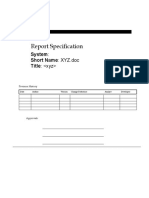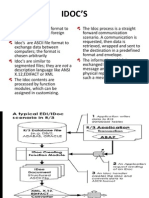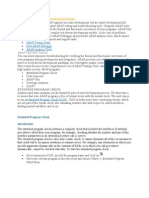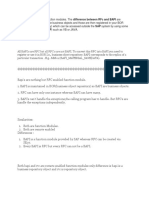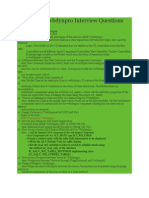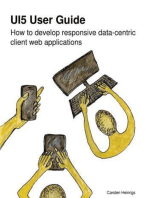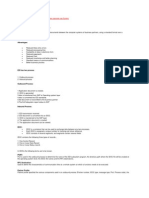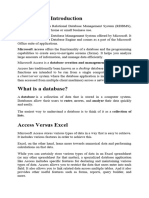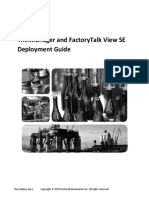Complete ALE Working - 1
Complete ALE Working - 1
Uploaded by
jeetchauhanCopyright:
Available Formats
Complete ALE Working - 1
Complete ALE Working - 1
Uploaded by
jeetchauhanOriginal Description:
Original Title
Copyright
Available Formats
Share this document
Did you find this document useful?
Is this content inappropriate?
Copyright:
Available Formats
Complete ALE Working - 1
Complete ALE Working - 1
Uploaded by
jeetchauhanCopyright:
Available Formats
DATA EXCHANGE VIA IDOC WITH ALE OR EDI
IDoc or Intermediate Document is a standard SAP document exchange format. IDocs allow different application systems to be linked via a message-based interface. The IDoc interface consists of the definition of a data structure (where the data structure is the IDoc) and a processing logic for this data structure. There are three main aims behind the use of IDocs: The structured exchange of business documents so that they can be processed automatically. The various degrees of structural complexity as displayed by different application systems can be reduced to a structure which is as simple as possible. Example: The structure of an SAP application document and the structure of the corresponding EDI message under the UN/EDIFACT standard. IDocs allow for extensive exception handling before the data is posted to the application. The following techniques use the IDoc interface to exchange business data between different systems: Electronic Data Interchange (EDI) was the first form of data transfer to use IDocs . In EDI application scenarios, the processes, by definition, involve two partners: The sender and the recipient of an EDI message. EDI is a bilateral, document-oriented form of data transfer. Application Link Enabling (ALE) enables integration of business processes that are developed across several SAP systems or non-SAP systems. Thus, ALE is oriented to connect different applications on different systems. System-wide ALE message flows are modeled in a so called 'distribution model'. A typical scenario is the system data administration, where material master records have to be distributed from one central to several satellite systems. Nowadays, pure EDI scenarios are more and more executed on the basis of ALE technology, only that the system connection is 'just' bilateral.
This DOC help you to Pass Data Between two separate sap System Introduction to EDI and ALE:--EDI (Electronic Document interchange) EDI is the electronic exchange of business documents between the computer systems of business partners, using a standard format over a communication network. EDI is also called paperless exchange. Advantages: Reduced Data entry errors Reduced processing time Availability of data in electronic form Reduced paperwork Reduced Cost Reduced inventories and better planning Standard means of communications Better business process
EDI has two process
1. Outbound process 2. Inbound process Outbound Process:
1.Application document is created. 2. IDOC is generated 3.Idoc is transferred from SAP to Operating system layer 4.Idoc is converted into EDI standards 5.Edi document is transmitted to the business partner 6.The Edi Subsystem report status to SAP Inbound Process:
1. EDI transmission received 2 .EDI document is converted into an IDOC 3. IDOC is transferred to the SAP layer 4. The application document is created 5. The application document can be viewed. IDOC:
IDOC is a container that can be used to exchange data between any two processes. Each IDOC is assigned a unique number for tracking and future reference.
IDOC consists of several segments, and segments contain several fields.
IDOC contains the following three types of records... 1. One Control Record. 2. One or many Data Record 3. One or many Status record.
In IDOCs the following terms are to be known. PORT: Port is used in the outbound process to determine the name of the EDI subsystem program, the directory path where the IDOC file will be created at the operating system level, the IDOC file names and the RFC destinations. RFC Destination: Used to define the characteristics of communication links to a remote system on which a functions needs to be executed.
Partner Profile: Partner profile specified the various components used in an outbound process (Partner number, IDOC type, message type, Port, Process code), the mode in which it communicates with the subsystem (batch or immediate) and the person to be notified in case of errors. Message Control Used in pricing, account determination, material determination, and output determination. The message control component enables you to encapsulate business rules without having to write ABAP programs.
To process IDOC following Tcodes are needed:--On both sides: Logical System Names :SALE Setup RFC destinations :SM59 Port Destinations :WE21 In Source system: Segment Creation : WE31 Basic IDOC Type Creation: WE30 Message Type Creation : WE81 Assign Message Type To Basic IDOC Type: WE82 Distribution Model : BD64 Writing Report Program : SE38 Partner Profile : WE20 Message control : NACE Check IDOCs : WE02, WE05 In Destination System: If both system are separate then, we have to again do Segment Creation : WE31 Basic IDOC Type Creation: WE30 Message Type Creation : WE81 Assign Message Type To Basic IDOC Type: WE82 , with the same as created in Source System, otherwise if we have two instances in same R/3 system then no need to do above one , do the below one only
Creating FM Assign FM to Logical Message Define I/P method for Inbound FM Create Process Code Generate Partner Profile
SE37 WE57 BD51 WE42 BD64
Idoc processing among two different R/3 server:--NOTE:- To transfer the data between two clients the table structures and their data types should be match.
Common Steps in Both Clients:-1.Creating Logical System name and assigning them to clients:-Goto Tcode SALE:-IMG path IDoc Interface / Application Link Enabling (ALE) -> Basic Settings -> Logical Systems -> Define Logical System
Click on Display / Change Button . Note: - In this example , as logical system is already existing ,so no need to do new entries .Otherwise we have to click New Entries tab and enter Logical client name with naming convention <SID>CLNT<NNN>. In this case it will be JEDCLNT800(sender) and JETCLNT800(receiver)
Click on Save and Back buttons Now you will come back to the IMG path screen. Click on Assign Logical System to client.
Click on new enteries:
Click on save button and Press back a new client will be assigned .
Now new logical system is assigned to both client. 2. Now 2nd step , Create RFC Connection Name:--Tcode SM59
Next screen will look like, we have to give RFC destination , in which we have to enter logical client to which we want to connect , for e.g. in JED server we will give RFC destination as JETCLNT800.
In JET client we will enter RFC destination as JEDCLNT800
To check connection press test connection (Ctrl + F3) To login to other server , click on Remote Logon(Ctrl + F7). Depends upon your settings the destination client will open. If you check the Current user option under Logon/ Security tab, then it will show the screen directly without asking the user name and password details.
Now come to 3rd step,
3. Create RFC PORTS(Tcode WE21) On pressing create , in dialog box you can select either Generate port name or own port name. If you select Generate Port name system will generate automatically. Here I selected Own port name. Click on Continue.
Now common steps for both server are done, now we will concentrate on Sender client ,i.e JEDCLNT800
4.Now create a table in JED say ZJEET_STUDENTS(SE11), with some enteries.
Create a table with same structure in client JET , say ZJST. 5.Now creating IDOC Segments in JED Tcode WE31.
6.After creating segment type we will create BASIC IDOC Type Tcode : WE30
Click on Save and back button , Basic Idoc type is created and segment is assigned to it.
Goto Edit->Set Release
In next dialog box click on , yes
7.Now to create Message Type(WE 81)
New Message type is created:--
8.Assign Message type(ZJSTSEGMSG) to basic Idoc Type(ZJSTIDOC):--Tcode WE82, Click on Display/Change Button , and then click New Entries
9.Creating Model View and Distributing and Generating Partner profile: Go to TCODE BD64 Click on Display/ Change button
Now , generate partner profile for created Model View, i.e. ZJSTMV--
Press F8(Execute)
Now Press Back , and distribute Model View.
In display dialog box ,select partner client system i.e. JETCLNT800 and click continue, the following screen will appear.
10.To check partner profile Go to TCODE WE20 In displayed screen select the partner system in left side tree under Partner Type LS.
Now execute the program, and specify the range of records to transfer to JET
Go to TCODE WE02 to check the generated IDOC control records. Click on Execute
If status record is 30, run standard report RSEOUT00, give generated IDoc Number. At receiver client , i.e. JET:-12. Create a FM to update the table from IDOC Segment. 1. Goto SE37
Click on Save and activate. 12. Assign Fm to logical Message.
Tcode :-- WE57(Message name should be same as in sender client )
Segment creation at JET(Tcode we31)(If 2 different R/3 ,i.e. not on same instance):-
13.
Define Input Method for Inbound Function Module: Go to TCODE BD51 Click on Display / Change button
14.Creating Process Code:
Go to TCODE WE42
Click on Display / Change Button
Double click on Logical Message ---
15.Generating the Partner Profile: Go to TCODE BD64. Select the Model View which you distributed in client JED.
Transferring the IDOC control records from Client JED to JET: In source system, go to TCODE SE38. (In client JED)
Execute the Report program (ZJEET_IDOC)which you created. Check in JED Tcode WE02 , if status is 30. Run Standard Report RSEOUT00, at JED. Check in Destination System: (Here client JET) Go to TCODE WE02, if status is 64 , Run Standard report RBDAPP01 at JET. To know more about ALE Status , http://help.sap.com/saphelp_erp2004/helpdata/en/52/16adef543311d1891c0000e8322f96/content.htm
You might also like
- STRSW ILT ONTAPADM - StudentGuide PDFDocument551 pagesSTRSW ILT ONTAPADM - StudentGuide PDFSap 155155100% (1)
- Report Functional and Technical Specification TemplateDocument17 pagesReport Functional and Technical Specification Templatejeetchauhan78% (9)
- AWS vs. Azure vs. Google: Cloud Comparison (2019 Update)Document16 pagesAWS vs. Azure vs. Google: Cloud Comparison (2019 Update)bioenergy67% (3)
- An Easy Reference For OLE AutomationDocument25 pagesAn Easy Reference For OLE AutomationVaibhav SambareNo ratings yet
- ABAP Connectivity - Web Services ABAPDocument18 pagesABAP Connectivity - Web Services ABAProsavilacaNo ratings yet
- Framework For Prallel ProcessingDocument31 pagesFramework For Prallel Processingbacevedo10No ratings yet
- ABAP Performance and TuningDocument6 pagesABAP Performance and Tuningdharm2501No ratings yet
- ALE & IDOCS Step by StepDocument47 pagesALE & IDOCS Step by StepnileshforyouNo ratings yet
- ALE Idoc - Abap DevelopmentDocument3 pagesALE Idoc - Abap Development91651sgd54sNo ratings yet
- ALE Intermediate Document (IDOC) Connector For SAP R - 3 and SAP ERPDocument9 pagesALE Intermediate Document (IDOC) Connector For SAP R - 3 and SAP ERPivanphiloNo ratings yet
- Idoc Notification by Workflow and MonitoringDocument37 pagesIdoc Notification by Workflow and MonitoringAshish Kumar RawatNo ratings yet
- InterviewflowDocument80 pagesInterviewflowgauravNo ratings yet
- Idoc Aae To File SCNDocument23 pagesIdoc Aae To File SCNChinna SinghNo ratings yet
- Introduction To SAP SmartFormsDocument14 pagesIntroduction To SAP SmartFormsseventhhemanthNo ratings yet
- Classic BADI With Multiple Use (Multiple Implementation) Without Filter - SAPCODESDocument7 pagesClassic BADI With Multiple Use (Multiple Implementation) Without Filter - SAPCODESArun Varshney (MULAYAM)No ratings yet
- Screen ExitsDocument36 pagesScreen Exitsapi-3738703100% (4)
- IDoc To FileDocument21 pagesIDoc To Filenelsondarla12No ratings yet
- Introduction To RFCDocument12 pagesIntroduction To RFCreachvjsriramNo ratings yet
- ABAP Code (BPC 10 NW) To Read An Application's Transaction Data Within The BAdIDocument4 pagesABAP Code (BPC 10 NW) To Read An Application's Transaction Data Within The BAdIknoxmeisterNo ratings yet
- IDOCSDocument12 pagesIDOCSnaanakadaluNo ratings yet
- User-Exit IDOC-EDI Development Standards - V1 0Document15 pagesUser-Exit IDOC-EDI Development Standards - V1 0obNo ratings yet
- SAP ABAP Range TablesDocument5 pagesSAP ABAP Range Tablesready7779No ratings yet
- X-Sending and Receiving IDOCs Using A Single Stac... SCN PDFDocument4 pagesX-Sending and Receiving IDOCs Using A Single Stac... SCN PDFbekirNo ratings yet
- Introducing The Enhancement Framework (BADI Development) : Anthony Cecchini Information Technology Partners ConsultingDocument27 pagesIntroducing The Enhancement Framework (BADI Development) : Anthony Cecchini Information Technology Partners ConsultingBalamurugan VeerappanNo ratings yet
- ABAP IQ by Arjun PDFDocument9 pagesABAP IQ by Arjun PDFAnkur Jain100% (1)
- ABAP ProjectsDocument10 pagesABAP Projectsprakash_tseNo ratings yet
- SAP Tutorial For ABAP DevelopersDocument10 pagesSAP Tutorial For ABAP DevelopersMahesh KushwahaNo ratings yet
- Question ALVDocument14 pagesQuestion ALVHieu NguyenNo ratings yet
- SAP Consultancy at SC - In: What We Teach Today, Others Adopt TomorrowDocument51 pagesSAP Consultancy at SC - In: What We Teach Today, Others Adopt Tomorrowsatya_baralNo ratings yet
- Sap Abap Ale Idoc OverviewDocument32 pagesSap Abap Ale Idoc OverviewBunty JainNo ratings yet
- ABAP Best Practices - Code InspectorDocument3 pagesABAP Best Practices - Code InspectorinturimadhavaraoNo ratings yet
- ABAP Mapping Steps 1Document12 pagesABAP Mapping Steps 1RAMESH100% (1)
- IDOCsDocument8 pagesIDOCsAkhilaNo ratings yet
- SAP Inheritance Interview Questions AnswersDocument6 pagesSAP Inheritance Interview Questions Answersthe czarNo ratings yet
- ABAP Program TipsDocument159 pagesABAP Program TipsSaiKiran ReddyNo ratings yet
- ECC Vs SOH VS S4HDocument10 pagesECC Vs SOH VS S4Huser4timepass6237No ratings yet
- SAP Interactive Forms by AdobeDocument3 pagesSAP Interactive Forms by AdobeKishore ReddyNo ratings yet
- Custom Bapi CreationDocument15 pagesCustom Bapi CreationvenkatpullurisNo ratings yet
- BDC in SAP TutorialDocument1 pageBDC in SAP TutorialSantosh PoojariNo ratings yet
- IDoc Basics For Functional Consultants - SCNDocument15 pagesIDoc Basics For Functional Consultants - SCNramkishorecNo ratings yet
- Exposing The XI Monitoring Functionality As A Web ServiceDocument20 pagesExposing The XI Monitoring Functionality As A Web Servicedash.skNo ratings yet
- ABAP Code Signoff SheetDocument12 pagesABAP Code Signoff SheetKang فوزيNo ratings yet
- Workflow PDFDocument8 pagesWorkflow PDFajit sahuNo ratings yet
- SiddSAP ABAP - Over9yrsDocument7 pagesSiddSAP ABAP - Over9yrssravan100% (1)
- Abap EventsDocument4 pagesAbap Eventsanjan01No ratings yet
- ABAP Testing Tools New ABAP Debugger ABAP Analysis ToolsDocument31 pagesABAP Testing Tools New ABAP Debugger ABAP Analysis Toolsshivara143No ratings yet
- Shared Objects Abap ExercisesDocument18 pagesShared Objects Abap ExercisesNikhil RuhelaNo ratings yet
- Answer Posted By: I Also Faced This Question!!Document32 pagesAnswer Posted By: I Also Faced This Question!!rajuNo ratings yet
- SAP PI For BeginnersDocument22 pagesSAP PI For BeginnersDinakar Babu Janga100% (1)
- Sample Module CodesDocument53 pagesSample Module CodesJaspal KumarNo ratings yet
- Difference Between RFC and BAPIDocument2 pagesDifference Between RFC and BAPIPILLINAGARAJUNo ratings yet
- SAP ABAP Webdynpro Interview Questions and AnswersDocument7 pagesSAP ABAP Webdynpro Interview Questions and Answerskrrish.kalyan100% (4)
- A Step by Step Guide For Beginners On User Defined BAPI Creation - ABAP DevelopmentDocument15 pagesA Step by Step Guide For Beginners On User Defined BAPI Creation - ABAP Developmentraky0369No ratings yet
- Custom Fiori Applications in SAP HANA: Design, Develop, and Deploy Fiori Applications for the EnterpriseFrom EverandCustom Fiori Applications in SAP HANA: Design, Develop, and Deploy Fiori Applications for the EnterpriseNo ratings yet
- UI5 User Guide: How to develop responsive data-centric client web applicationsFrom EverandUI5 User Guide: How to develop responsive data-centric client web applicationsNo ratings yet
- Business Partner Field Role Status EffectDocument6 pagesBusiness Partner Field Role Status EffectjeetchauhanNo ratings yet
- Kitchen: Rs 209,726 Modular Kitchen DesignDocument11 pagesKitchen: Rs 209,726 Modular Kitchen DesignjeetchauhanNo ratings yet
- Stock Update: Jyothy LaboratoriesDocument4 pagesStock Update: Jyothy LaboratoriesjeetchauhanNo ratings yet
- F F Ryû F Iye °F FFVF?: I'Yàfz IysxzôDocument1 pageF F Ryû F Iye °F FFVF?: I'Yàfz IysxzôjeetchauhanNo ratings yet
- Complete ALE WorkingDocument23 pagesComplete ALE WorkingjeetchauhanNo ratings yet
- Grid Value DescriptionDocument2 pagesGrid Value DescriptionjeetchauhanNo ratings yet
- Efficient Abap4 Coding TechniquesDocument14 pagesEfficient Abap4 Coding TechniquesjeetchauhanNo ratings yet
- Installation of Apache Openmeetings 4.0.2 On Windows 10Document19 pagesInstallation of Apache Openmeetings 4.0.2 On Windows 10signupregNo ratings yet
- Cisco IOS Basic Switch Configuration PDFDocument8 pagesCisco IOS Basic Switch Configuration PDFArif KurniawanNo ratings yet
- 1.1 Lab MannulDocument47 pages1.1 Lab MannulVINAY SANKAR PERNANo ratings yet
- Rel NotesDocument4 pagesRel Notessew1269iNo ratings yet
- Lab5 FRS301 IA1406 Se150582 NGUYENVIETQUANGVUDocument23 pagesLab5 FRS301 IA1406 Se150582 NGUYENVIETQUANGVUNguyen Viet Quang Vu (K15 HCM)No ratings yet
- Introduction To Access 2016Document7 pagesIntroduction To Access 2016applebuendia142No ratings yet
- Symantec Endpoint Security: Implementing Cohesive Endpoint Security Strategy Is More Important Than EverDocument6 pagesSymantec Endpoint Security: Implementing Cohesive Endpoint Security Strategy Is More Important Than Everari nurbowoNo ratings yet
- RDBMSDocument14 pagesRDBMSShivam GouriNo ratings yet
- 1technical Interview Questions (EXCHANGE SERVER)Document8 pages1technical Interview Questions (EXCHANGE SERVER)Sukanta MukherjeeNo ratings yet
- Chapter-1.1 Hardware and SoftwareDocument52 pagesChapter-1.1 Hardware and SoftwareMie NgeNo ratings yet
- UDS Protocol Implementation in An ECUDocument6 pagesUDS Protocol Implementation in An ECULayon Bruno100% (4)
- UGRD-IT6302 Integrative Programming and Technology 1 Midterm ExamDocument5 pagesUGRD-IT6302 Integrative Programming and Technology 1 Midterm ExamCatherine Joy Sapon GarciaNo ratings yet
- 3906ICT/7906ICT Digital Forensics Tutorial 3.2 - Memory ForensicsDocument3 pages3906ICT/7906ICT Digital Forensics Tutorial 3.2 - Memory ForensicsyawahabNo ratings yet
- IB Eassessment ErrorProtocol 20231213100224 ZWLKQY3vDocument9 pagesIB Eassessment ErrorProtocol 20231213100224 ZWLKQY3vsun557333No ratings yet
- Flaresim Getting StartedDocument116 pagesFlaresim Getting Startedfiqry DarwansyahNo ratings yet
- Linux Kom andDocument1 pageLinux Kom andmarijaasNo ratings yet
- Nordic Thingy 53 Data SheetDocument2 pagesNordic Thingy 53 Data SheetTerence Jhon TabonNo ratings yet
- VXLANDocument2 pagesVXLANNdaru PrakosoNo ratings yet
- ThinManager and FactoryTalk View SEDocument116 pagesThinManager and FactoryTalk View SEJose SierraNo ratings yet
- Give All The Parts of The Motherboard and Give Each Part Description. 1. CPU (Central Processing Unit) ChipDocument7 pagesGive All The Parts of The Motherboard and Give Each Part Description. 1. CPU (Central Processing Unit) ChipjanNo ratings yet
- Data GuardDocument6 pagesData GuardJai Narayan SharmaNo ratings yet
- Difference Between TCP and UDP ProtocolDocument5 pagesDifference Between TCP and UDP ProtocolbipworldNo ratings yet
- Windows 10 Quick Reference CardDocument3 pagesWindows 10 Quick Reference CardNebojsa GrozdanicNo ratings yet
- INTRO TO ICTs PDFDocument472 pagesINTRO TO ICTs PDFReigning Terror100% (2)
- Introduction of Direct Memory Access (DMA)Document14 pagesIntroduction of Direct Memory Access (DMA)ShivanjaliNo ratings yet
- MC9S08QG8Document314 pagesMC9S08QG8ANgel GarzaNo ratings yet
- How To Mount A Remote File System Using Network File System (NFS)Document3 pagesHow To Mount A Remote File System Using Network File System (NFS)csystemsNo ratings yet
- CV Hesham HamadDocument2 pagesCV Hesham Hamadhello.ass.hooleNo ratings yet