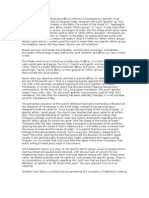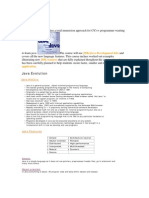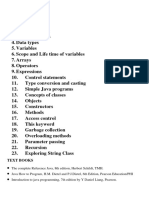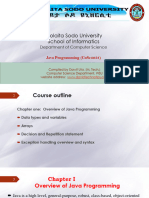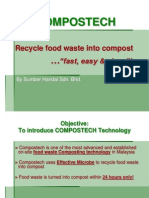Setting Up The Development Environment For Java Programming
Uploaded by
19DCS037 MD ZAID ANSARISetting Up The Development Environment For Java Programming
Uploaded by
19DCS037 MD ZAID ANSARISetting up the Development Environment for Java Programming
Java Runtime Environment (JRE)
• JRE is a software package that includes the Java Virtual Machine (JVM), Java class
libraries, and other components necessary to run Java programs.
• JRE allows you to run Java programs on your computer, but you cannot use it to create
new Java applications.
Installing JRE
• Go to the Java SE Downloads page.
• Download and install the latest version of JRE for your operating system.
Java Development Kit (JDK)
• JDK is a software development kit that includes the JRE, tools for developing Java
applications, and the Java compiler.
• JDK allows you to create, compile, and run Java applications.
Installing JDK
• Go to the Java SE Downloads page.
• Download and install the latest version of JDK for your operating system.
Integrated Development Environment (IDE)
• An IDE is a software application that provides a graphical user interface for writing,
testing, and debugging code.
• IntelliJ IDEA is a popular IDE for Java development.
Installing IntelliJ IDEA
• Go to the IntelliJ IDEA Downloads page.
• Download and install the latest version of IntelliJ IDEA for your operating system.
Writing and Running the First Java Program
• Open IntelliJ IDEA and create a new Java project.
• Create a new Java class and write the following code:
public class HelloWorld {
public static void main(String[] args) {
System.out.println("Hello, world!");
}
• Click the "Run" button to compile and run the program. The output should be:
Hello, world!
Creating a New Java Project
• Open IntelliJ IDEA and click "New Project".
• Select "Java" as the project type and choose a location to save the project.
• Click "Finish" to create the project.
Project Structure
The project structure consists of the following components:
• Source root: a directory that contains your Java source files.
• Classes: a directory that contains the compiled Java class files.
• Libraries: a directory that contains third-party libraries.
• Resources: a directory that contains non-code resources, such as images or configuration
files.
Java Programming Language
• Java is a high-level, object-oriented programming language.
• Java was created by James Gosling and released in 1995.
• Java is platform-independent, meaning that Java programs can run on any operating
system.
Java Syntax and Data Types
• Java uses a syntax that is similar to C and C++.
Java has several data types, including:
• boolean: a data type that can have a value of true or false.
• byte: a data type that can hold a 8-bit signed integer.
• short: a data type that can hold a 16-bit signed integer.
• int: a data type that can hold a 32-bit signed integer.
• long: a data type that can hold a 64-bit signed integer.
• float: a data type that can hold a 32-bit floating-point number.
• double: a data type that can hold a 64-bit floating-point number.
• char: a data type that can hold a single character.
• String: a data type that can hold a sequence of characters.
You might also like
- Piaget and Inhelder Three Mountains TaskNo ratings yetPiaget and Inhelder Three Mountains Task2 pages
- Learn Java Programming: The Definitive GuideNo ratings yetLearn Java Programming: The Definitive Guide18 pages
- Ultimate Guide To Learn Java Programming and Computer HackingNo ratings yetUltimate Guide To Learn Java Programming and Computer Hacking82 pages
- Lecture I (Introduction to Java Programming)No ratings yetLecture I (Introduction to Java Programming)28 pages
- Introduction To Java Programming - TutorialNo ratings yetIntroduction To Java Programming - Tutorial50 pages
- Introduction To Java Programming - TutorialNo ratings yetIntroduction To Java Programming - Tutorial89 pages
- Java-Simplified-Core-Concepts-and-ApplicationsNo ratings yetJava-Simplified-Core-Concepts-and-Applications11 pages
- Computer Science Faculty: Nangarhar UniversityNo ratings yetComputer Science Faculty: Nangarhar University25 pages
- Intermediate Programming (Java) 1: Course Title: Getting Started With Java LanguageNo ratings yetIntermediate Programming (Java) 1: Course Title: Getting Started With Java Language11 pages
- Object Oriented Programming : Through JavaNo ratings yetObject Oriented Programming : Through Java68 pages
- Object Oriented Programming : Through JavaNo ratings yetObject Oriented Programming : Through Java68 pages
- Sarmago, Zhienrod D. 11-Locke Seatwork2 (Ict Java)No ratings yetSarmago, Zhienrod D. 11-Locke Seatwork2 (Ict Java)9 pages
- Java Standard Edition: Development CourseNo ratings yetJava Standard Edition: Development Course52 pages
- Wolaita Sodo University School of Informatics: Department of Computer ScienceNo ratings yetWolaita Sodo University School of Informatics: Department of Computer Science50 pages
- Introduction To Java: Object-Oriented ProgrammingNo ratings yetIntroduction To Java: Object-Oriented Programming18 pages
- [Java Notes]-TheTestingAcademy by PramodNo ratings yet[Java Notes]-TheTestingAcademy by Pramod131 pages
- Java Basics : Your Comprehensive Guide to Programming with Ease and Confidence from Scratch to Advanced ConceptsFrom EverandJava Basics : Your Comprehensive Guide to Programming with Ease and Confidence from Scratch to Advanced ConceptsNo ratings yet
- Q4 2023 PitchBook Analyst Note Time For Real TimeNo ratings yetQ4 2023 PitchBook Analyst Note Time For Real Time27 pages
- PDF Commercializing Childhood Children s Magazines Urban Gentility and the Ideal of the Child Consumer in the United States 1823 1918 1st Edition Paul B Ringel download100% (2)PDF Commercializing Childhood Children s Magazines Urban Gentility and the Ideal of the Child Consumer in the United States 1823 1918 1st Edition Paul B Ringel download40 pages
- Groundwater in Geotechnical Problems: PandmNo ratings yetGroundwater in Geotechnical Problems: Pandm9 pages
- Electrical Engineering - Remote SensingNo ratings yetElectrical Engineering - Remote Sensing43 pages
- Jnana Yoga and Ramanuja's SharaNagati Gadyam100% (1)Jnana Yoga and Ramanuja's SharaNagati Gadyam25 pages
- Book Review - Cradle To Cradle (Environmental Issues)No ratings yetBook Review - Cradle To Cradle (Environmental Issues)4 pages
- Little Red Book of Sales Answers 99.5 Real World Answers That Make Sense, Make Sales, and Make Money (Jeffrey Gitomer) (Z-Library)No ratings yetLittle Red Book of Sales Answers 99.5 Real World Answers That Make Sense, Make Sales, and Make Money (Jeffrey Gitomer) (Z-Library)156 pages
- French Language Curriculum: International BaccalaureateNo ratings yetFrench Language Curriculum: International Baccalaureate7 pages
- CCNA 200-301 Official Cert Guide, Volume 2-36No ratings yetCCNA 200-301 Official Cert Guide, Volume 2-363 pages
- Forms Resizer Documentation: Full VersionNo ratings yetForms Resizer Documentation: Full Version29 pages