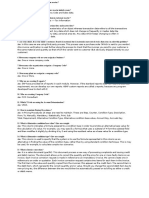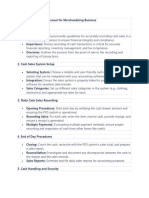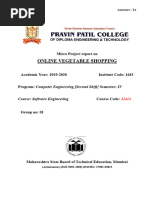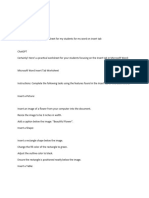Experiment 9 PA Lab
Experiment 9 PA Lab
Uploaded by
Chetan SinghCopyright:
Available Formats
Experiment 9 PA Lab
Experiment 9 PA Lab
Uploaded by
Chetan SinghCopyright
Available Formats
Share this document
Did you find this document useful?
Is this content inappropriate?
Copyright:
Available Formats
Experiment 9 PA Lab
Experiment 9 PA Lab
Uploaded by
Chetan SinghCopyright:
Available Formats
Experiment 9: Development of currency conversion models
DEFINITION: Developing a currency conversion model involves creating a system
where exchange rates can be applied dynamically to financial data, allowing multi-
currency reporting and analysis.
Step 1: Define Requirements and Data Structure
Start by determining what currencies you need to convert, the base currency, and what
financial data needs to be converted. Clarify whether you need historical exchange rates,
real-time updates, or just static rates.
Identify currencies: List the source and target currencies.
Identify data points: List the measures (e.g., sales, expenses) to be converted.
Choose a base currency: Decide on the main reporting currency, if not already
defined.
Step 2: Set Up Exchange Rate Data Source
Create or import a source cube or dimension where exchange rates will be stored. You
can either manually input the exchange rates or connect to an external data source that
provides real-time rates.
Steps:
Create Exchange Rate Cube: This cube will store exchange rates for each
currency. Use dimensions such as:
o Currency: List of currencies.
o Date: To handle exchange rate fluctuations over time.
o Type: Spot rate, average rate, month-end rate, etc. (if needed).
Populate Exchange Rates: If you have static rates, enter them manually. For
dynamic or real-time updates, consider setting up a data feed to regularly import
exchange rates (from APIs or external systems).
Step 3: Create Currency Dimensions
You need a Currency dimension that will list all currencies for both input data and
converted data.
Steps:
Go to Dimensions in IBM Planning Analytics.
Create a new Currency dimension with elements for each currency (e.g., USD,
EUR, GBP).
If your data is time-sensitive, ensure that the dimension includes elements for
historical data (e.g., by date).
Step 4: Modify the Data Cube to Include Currency Conversion
Update your existing data cube (the one that contains your financial data like sales,
expenses, etc.) to include currency information.
Steps:
Add Currency as a dimension to your main cube (financial data cube). This allows
each transaction or financial data point to be tagged with its currency.
Step 5: Create Currency Conversion Rules
Now you will create rules in IBM Planning Analytics to apply the exchange rates to
convert the data from one currency to another.
Steps:
Open the Rule Editor for your financial data cube.
Define a rule that multiplies the financial data by the exchange rate stored in the
Exchange Rate cube.
Sample Rule (Syntax Example):
['Converted Value'] = N: ['Original Value'] * DB('ExchangeRateCube', 'USD', !Currency,
!Date);
In this example, the rule takes the original financial data (['Original Value']) and
multiplies it by the exchange rate for the corresponding currency and date.
Adjust for Different Types of Conversion Rates: If you need different rates (spot,
average, etc.), make sure to include logic to select the appropriate rate based on
business rules.
Step 6: Create Currency Conversion Process Using TI (TurboIntegrator)
TurboIntegrator (TI) is IBM Planning Analytics' ETL tool, which can automate data
loading and transformation processes.
Steps:
Create a TI process to automatically fetch and update exchange rates from an
external source (if not entered manually).
Schedule the TI process to run at regular intervals if using real-time exchange rates
(e.g., daily).
Step 7: Test and Validate
Test the currency conversion by:
Inputting test data in multiple currencies.
Ensuring that the conversion to the base currency (or any other currency) is correct
based on the rates.
Cross-checking with manual conversions or external tools.
Step 8: Create Reports and Dashboards
Use IBM Planning Analytics Workspace or any connected reporting tools (e.g., Cognos)
to create reports that show data in different currencies. Make sure to include options for
users to select which currency they want the report to display.
Steps:
Use MDX queries or custom reports to generate multi-currency views.
Provide options for users to select the currency they'd like the report to be
presented in.
Step 9: Automation and Maintenance
If you are using real-time data feeds for exchange rates, ensure that your TI
processes are running smoothly, and the exchange rate cube is being updated on
schedule.
Review and update the currency conversion logic periodically, especially if there
are changes in the way exchange rates are handled (e.g., new currencies, new
business rules).
Example Scenario
Let’s say you are converting sales data from EUR to USD. You would:
1. Input your sales data in EUR in the main financial data cube.
2. Store the EUR to USD exchange rate in the Exchange Rate cube.
3. Write a rule that takes the EUR sales data, multiplies it by the EUR to USD
exchange rate from the Exchange Rate cube, and stores the result in a separate
measure (e.g., “Sales in USD”).
4. Test the conversion and ensure that the dashboard shows the correct USD values.
You might also like
- SAP Foreign Currency Valuation ProcessDocument17 pagesSAP Foreign Currency Valuation Processవెంకటేశ్వర్లు గొగ్గి మునీంద్ర100% (4)
- Foreign Currency Valuation in SAP ECC 6Document15 pagesForeign Currency Valuation in SAP ECC 6faisal1786No ratings yet
- Ax2012 Enus Deviv 04 PDFDocument54 pagesAx2012 Enus Deviv 04 PDFBachtiar Yanuari100% (1)
- ISU Billing Master DataDocument6 pagesISU Billing Master Datasoumyajit1986100% (3)
- SUBTOTAL - Subtotal Field Is Used To Store The Intermediate CalculationDocument5 pagesSUBTOTAL - Subtotal Field Is Used To Store The Intermediate CalculationANILNo ratings yet
- Sap SD Pricing Condition Configuration Ste by StepDocument64 pagesSap SD Pricing Condition Configuration Ste by Stepseenusrinivas100% (5)
- Oracle PeopleSoft Enterprise Financial Management 9.1 ImplementationFrom EverandOracle PeopleSoft Enterprise Financial Management 9.1 ImplementationNo ratings yet
- Technology Business Management: The Four Value Conversations Cios Must Have With Their BusinessesFrom EverandTechnology Business Management: The Four Value Conversations Cios Must Have With Their BusinessesRating: 4.5 out of 5 stars4.5/5 (2)
- Chapter 1: Computer Abstractions and TechnologyDocument50 pagesChapter 1: Computer Abstractions and TechnologyGreen ChiquitaNo ratings yet
- FM 6Document9 pagesFM 6prashams17042004No ratings yet
- ManishDocument8 pagesManishspoorthireddy1018No ratings yet
- What Is The Process To Create ISU Master Data?Document4 pagesWhat Is The Process To Create ISU Master Data?Suhas MisalNo ratings yet
- IMG - Financial Accounting (New) - General Ledger Accounting (New) - Periodic Processing - Valuate - Define Valuation MethodsDocument11 pagesIMG - Financial Accounting (New) - General Ledger Accounting (New) - Periodic Processing - Valuate - Define Valuation Methodsadit1435No ratings yet
- Chapter 3 Class 12 Using of Computrised Accounting - 075013Document15 pagesChapter 3 Class 12 Using of Computrised Accounting - 075013shukladevansh240No ratings yet
- ERP Web page Creation RequirementsDocument31 pagesERP Web page Creation RequirementsA1 Tax ASSISTNo ratings yet
- FM 3Document10 pagesFM 3prashams17042004No ratings yet
- Interview Questions Sap SDDocument5 pagesInterview Questions Sap SDKE KENo ratings yet
- Lab 1Document10 pagesLab 1Sporkion Suz-beeroNo ratings yet
- How Is Bank Reconciliation Handled in SAPDocument10 pagesHow Is Bank Reconciliation Handled in SAPajay_bpl0% (1)
- Cash Sales Recording Manual For Merchandising BusinessDocument3 pagesCash Sales Recording Manual For Merchandising BusinessWræn ŸåpNo ratings yet
- ReportDocument8 pagesReportshemster TVNo ratings yet
- Pricing and Tax Determination - SAP SDDocument5 pagesPricing and Tax Determination - SAP SDTAMIRE SANTOSH MOHANNo ratings yet
- Data Warehouse & Mining NotesDocument88 pagesData Warehouse & Mining NotesArvind Pandi DoraiNo ratings yet
- SAP Currency ManagementDocument14 pagesSAP Currency ManagementHeamanth Kkumar Chiittibomma100% (1)
- SAP SD Interview QuestionsDocument4 pagesSAP SD Interview QuestionsAbdul KhaderNo ratings yet
- Automatic Settlement For Internal OrderDocument4 pagesAutomatic Settlement For Internal OrderRON 7No ratings yet
- Materila Leadger or Actual CostingDocument8 pagesMaterila Leadger or Actual CostingkhalidmahmoodqumarNo ratings yet
- Managing Business Rules Carry - Forward RulesDocument6 pagesManaging Business Rules Carry - Forward RulesmvelozmanNo ratings yet
- HOMEWORK 9Document2 pagesHOMEWORK 9Эгшиглэн Зэндмэнэ-ЭрдэнэNo ratings yet
- Sales Revenue (Finanacial Analyst)Document8 pagesSales Revenue (Finanacial Analyst)Vamshi Krishna reddyNo ratings yet
- IMG - Financial Accounting (New) - General Ledger Accounting (New) - Periodic Processing - Valuate - Define Valuation MethodsDocument17 pagesIMG - Financial Accounting (New) - General Ledger Accounting (New) - Periodic Processing - Valuate - Define Valuation MethodsJyotiraditya BanerjeeNo ratings yet
- Q32. How Is Foreign Currency Valuation Managed in The SAP System?Document3 pagesQ32. How Is Foreign Currency Valuation Managed in The SAP System?adit1435No ratings yet
- Introduction Haricmanagement (1)Document11 pagesIntroduction Haricmanagement (1)GnanaprskashNo ratings yet
- Create Mapping From Source To Target in InfomaticaDocument1 pageCreate Mapping From Source To Target in InfomaticammyybabybabyNo ratings yet
- FPA Monthly Cash Flow ForecastDocument3 pagesFPA Monthly Cash Flow ForecastAni Dwi Rahmanti RNo ratings yet
- 10 MarksDocument29 pages10 MarksSamarth PhutelaNo ratings yet
- DA- Excel Lab Record-1Document13 pagesDA- Excel Lab Record-1ry418036No ratings yet
- Powerplay Cubes Modeling and Development Process: Main Powerplay Transformer FeaturesDocument16 pagesPowerplay Cubes Modeling and Development Process: Main Powerplay Transformer FeaturesjbprasadyadavNo ratings yet
- Ax2009 Enus Finii 03Document18 pagesAx2009 Enus Finii 03Timer Angel100% (1)
- Pizza Sales Revenue (Finanacial Analyst)Document8 pagesPizza Sales Revenue (Finanacial Analyst)Vamshi Krishna reddyNo ratings yet
- Unit 2 Introduction 2Document5 pagesUnit 2 Introduction 2loombaayaanNo ratings yet
- Oracle FccsDocument11 pagesOracle Fccskarnamkotamuni08No ratings yet
- Unit 4 DADocument115 pagesUnit 4 DAsruthimannam28No ratings yet
- Way 2 SapDocument5 pagesWay 2 SapsmsurdeNo ratings yet
- Oil PriceDocument16 pagesOil PriceRajesh HmNo ratings yet
- LSMW Step by StepDocument5 pagesLSMW Step by StepPavan KocherlakotaNo ratings yet
- Minor Unit 3-5 13 Marks MergedDocument32 pagesMinor Unit 3-5 13 Marks Mergedzerolegion4No ratings yet
- SAP SD Interview QuestionsDocument18 pagesSAP SD Interview QuestionsmuralimohanNo ratings yet
- exercise_11.1-05Document2 pagesexercise_11.1-05serendexterNo ratings yet
- Summary Revision FMERP ExcelDocument49 pagesSummary Revision FMERP Excelnishant.sharmaNo ratings yet
- WACC Project Instructions FinalDocument6 pagesWACC Project Instructions FinalMandaviNo ratings yet
- WACC Project Instructions FinalDocument6 pagesWACC Project Instructions FinalMandaviNo ratings yet
- WACC Project Instructions FinalDocument6 pagesWACC Project Instructions FinalMandaviNo ratings yet
- Unit 4Document16 pagesUnit 4Nagalakshmi PNo ratings yet
- Transformations Concept in SAP - BIDocument22 pagesTransformations Concept in SAP - BIVijay Chandra100% (1)
- Shared Currencies and Exchange Rates AX2012Document16 pagesShared Currencies and Exchange Rates AX2012sha3llanNo ratings yet
- Microsoft Dynamics GP How To Determine, Maintain, and Report Accurate Costing in InventoryDocument10 pagesMicrosoft Dynamics GP How To Determine, Maintain, and Report Accurate Costing in InventoryMichael NashNo ratings yet
- Sap Fico Latest Interview QuestionsDocument28 pagesSap Fico Latest Interview Questionsgarudatrainings100% (1)
- API Ref AOS v6 - 0Document1,015 pagesAPI Ref AOS v6 - 0Vishal IdgeNo ratings yet
- Security of Industrial Control Systems and Cyber-Physical Systems 2016Document127 pagesSecurity of Industrial Control Systems and Cyber-Physical Systems 2016Die0010% (1)
- 11th Computer CH-7Document8 pages11th Computer CH-7Ilesh ShahNo ratings yet
- GMock For PHMApplicationDocument40 pagesGMock For PHMApplicationShouvik Dutta RoyNo ratings yet
- ExercisesDocument33 pagesExercisesJeype Malbas VillarubiaNo ratings yet
- Information Technology Worksheet For Grade: I. Say True If The Statement Is Correct and Say False If It Is IncorrectDocument3 pagesInformation Technology Worksheet For Grade: I. Say True If The Statement Is Correct and Say False If It Is Incorrectseidosman258No ratings yet
- XiiDocument26 pagesXiiilhami kepanjenNo ratings yet
- Rab CCTVDocument10 pagesRab CCTVMjska rakaNo ratings yet
- 15 Asked Questions in KPMGDocument22 pages15 Asked Questions in KPMGRajat GuptaNo ratings yet
- (Word) Mock Test 2Document6 pages(Word) Mock Test 2Huyền Trang NguyễnNo ratings yet
- Csit302 Cheat SheetDocument5 pagesCsit302 Cheat Sheetmohamedehsan0No ratings yet
- Microproject Report of SEN FinalDocument21 pagesMicroproject Report of SEN FinalPrashant BhambareNo ratings yet
- MCQ of ComputersDocument3 pagesMCQ of ComputerskishoreNo ratings yet
- IAG Access Analysis - IntegrationDocument18 pagesIAG Access Analysis - IntegrationVishlashak KapoorNo ratings yet
- Overview Product SolarwindsDocument3 pagesOverview Product SolarwindsZulkifli DjewedNo ratings yet
- Intel Omni-Path IP and Storage Router: Design GuideDocument55 pagesIntel Omni-Path IP and Storage Router: Design Guidebsvramesh4489No ratings yet
- Firmware Update Instruction Avhx8650btDocument8 pagesFirmware Update Instruction Avhx8650btcigarroNo ratings yet
- Insert Tab Ms Word WorksheetDocument8 pagesInsert Tab Ms Word Worksheetkibertemesgen2011No ratings yet
- CTC Diy I3 Printer Installation and Operation InstructionsDocument46 pagesCTC Diy I3 Printer Installation and Operation InstructionsAndy AndreeaNo ratings yet
- Character DriversDocument54 pagesCharacter Drivers21151500No ratings yet
- CompTIA A+ Intro SessionDocument5 pagesCompTIA A+ Intro SessionManoj SampathNo ratings yet
- Your Document Right Now, Plus Millions More, With A Free TrialDocument2 pagesYour Document Right Now, Plus Millions More, With A Free TrialTen MukhiNo ratings yet
- COMPROG 3 Decision MakingDocument4 pagesCOMPROG 3 Decision Makingerikalast.acadNo ratings yet
- uCOS III UsersGuideDocument750 pagesuCOS III UsersGuideAnastasia Suckallah100% (1)
- Chapter 4Document19 pagesChapter 4Rouf FurrohimNo ratings yet
- Operation Online ICT NotesDocument29 pagesOperation Online ICT NotesNada AniffdeenNo ratings yet
- Nur Ain Binti Anuar: InternalDocument1 pageNur Ain Binti Anuar: Internalnarmi rashidNo ratings yet
- Sima Release Note 35 0Document12 pagesSima Release Note 35 0flcwkNo ratings yet
- Lenovo Smart Clock: Safety, Warranty & Quick Start GuideDocument43 pagesLenovo Smart Clock: Safety, Warranty & Quick Start GuideMichel LeroyNo ratings yet