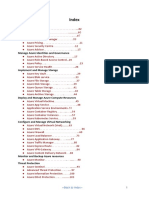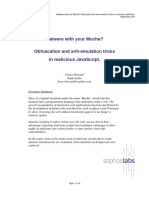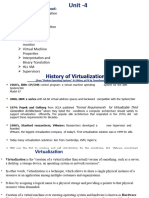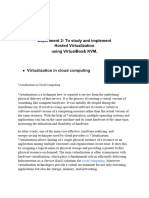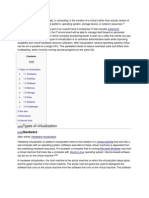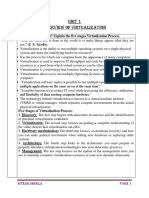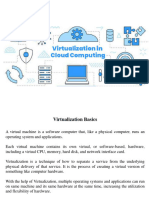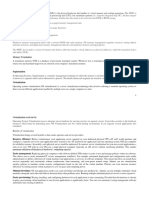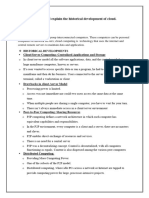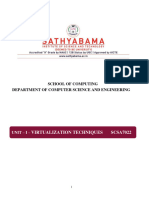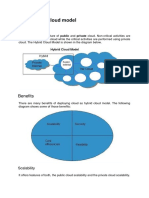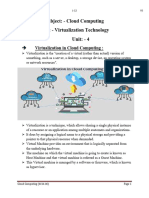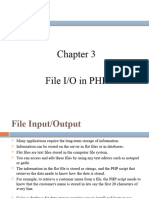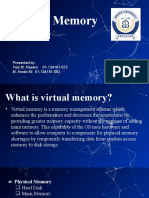Unit Iii Virtualization Infrastructure and Docker Desktop Virtualization
Unit Iii Virtualization Infrastructure and Docker Desktop Virtualization
Uploaded by
jayashri3545Copyright:
Available Formats
Unit Iii Virtualization Infrastructure and Docker Desktop Virtualization
Unit Iii Virtualization Infrastructure and Docker Desktop Virtualization
Uploaded by
jayashri3545Original Title
Copyright
Available Formats
Share this document
Did you find this document useful?
Is this content inappropriate?
Copyright:
Available Formats
Unit Iii Virtualization Infrastructure and Docker Desktop Virtualization
Unit Iii Virtualization Infrastructure and Docker Desktop Virtualization
Uploaded by
jayashri3545Copyright:
Available Formats
UNIT III
VIRTUALIZATION INFRASTRUCTURE AND DOCKER
Desktop Virtualization
Desktop virtualization is the concept of isolating a logical operating system (OS)
instance from the client that is used to access it.
There are several different conceptual models of desktop virtualization, which can
broadly be divided into two categories based on whether the technology executes
the OS instance locally or remotely. It is important to note that not all forms of
desktop virtualization technology involve the use of virtual machines (VMs)
Desktop virtualization deployment types
Virtual desktop infrastructure (VDI),
Remote Desktop Services (RDS) -- formerly, Terminal Services
Desktop as a service (DaaS).
VIT/AIDS/CCS335/CLOUD COMPUTING/UNIT III Page 1
Types of desktop virtualization technologies
1. Host-based VM. Each user connects to an individual VM that a data center
hosts. The user may connect to the same persistent desktop every time or
access a fresh no persistent desktop with each login.
2. Shared host. Users connect to a shared desktop that runs on a server. RDS
takes this client-server approach. Users may also connect to individual
applications running on a server; this technology is an example of
application virtualization.
3. Host-based physical machine. The OS runs directly on another device's
physical hardware.
Benefits and drawbacks of desktop virtualization
One of the primary advantages of desktop virtualization is that virtualization often
makes it easier for IT professionals to manage the desktop environment. Rather
than maintaining countless physical desktops, administrators can focus their
attention on a small number of desktop images that they deploy to the users.
Conversely, there are some circumstances in which the use of desktop
virtualization can increase an organization's management burden and its licensing
costs. For example, if an organization chooses to allow users to connect to virtual
desktops from their physical desktops, then the IT staff will have to license and
maintain both the physical and virtual desktops.
Another advantage to desktop virtualization is that users can access their virtual
desktops from anywhere. Even if a user is working from home or a hotel room,
they can still work from the same desktop environment that they use in the office.
A potential disadvantage, however, is that virtual desktops cannot function without
connectivity to the VDI environment. As such, an internet connectivity failure or a
server hardware failure could make an organization's virtual desktops inaccessible
to users.
VIT/AIDS/CCS335/CLOUD COMPUTING/UNIT III Page 2
Network Virtualization
Network Virtualization is a process of logically grouping physical networks and
making them operate as single or multiple independent networks called Virtual
Networks.
General Architecture Of Network Virtualization
Tools for Network Virtualization :
1. Physical switch OS
It is where the OS must have the functionality of network virtualization.
2. Hypervisor
It is which uses third-party software or built-in networking and the functionalities
of network virtualization.
The basic functionality of the OS is to give the application or the executing process
with a simple set of instructions. System calls that are generated by the OS and
executed through the library are comparable to the service primitives given at the
interface between the application and the network through the SAP (Service
Access Point).
VIT/AIDS/CCS335/CLOUD COMPUTING/UNIT III Page 3
Functions of Network Virtualization:
• It enables the functional grouping of nodes in a virtual network.
• It enables the virtual network to share network resources.
• It allows communication between nodes in a virtual network without routing
of frames.
• It restricts management traffic.
• It enforces routing for communication between virtual networks.
Network Virtualization in Virtual Data Center:
1. Physical Network
• Physical components: Network adapters, switches, bridges, repeaters, routers
and hubs.
• Grants connectivity among physical servers running a hypervisor, between
physical servers and storage systems and between physical servers and clients.
2. VM Network
• Consists of virtual switches.
• Provides connectivity to hypervisor kernel.
• Connects to the physical network.
• Resides inside the physical server.
VIT/AIDS/CCS335/CLOUD COMPUTING/UNIT III Page 4
Advantages of Network Virtualization:
Improves manageability
Reduces CAPEX
Improves utilization
Enhances performance
Enhances security
Disadvantages of Network Virtualization:
It needs to manage IT in the abstract.
It needs to coexist with physical devices in a cloud-integrated hybrid
environment.
Increased complexity.
Upfront cost.
Possible learning curve.
Storage Virtualization
Storage virtualization in Cloud Computing is nothing but the sharing of physical
storage into multiple storage devices which further appears to be a single storage
device. It can be also called as a group of an available storage device which simply
manages from a central console.
VIT/AIDS/CCS335/CLOUD COMPUTING/UNIT III Page 5
• Hardware Assisted Virtualization
• Kernel Level Virtualization
• Hypervisor Virtualization
• Para-Virtualization
• Full Virtualization
i. Hardware Assisted Virtualization
This type of virtualization requires hardware support. It is similar to full Para-
virtualization. Here, the unmodified OS can run as hardware support for
virtualization and we can also use to handle hardware access requests and protect
operations.
ii. Kernel Level Virtualization
It runs a separate version of the Linux Kernel. Kernel level allows running multiple
servers in a single host. It uses a device driver to communicate between main
Linux Kernel and the virtual machine. This virtualization is a special form of
Server Virtualization.
iii. Hypervisor Virtualization
A hypervisor is a layer between the Operating system and hardware. With the help
of hypervisor multiple operating systems can work. Moreover, it provides features
and necessary services which help OS to work properly.
iv. Para-Virtualization
It is based on hypervisor which handles emulation and trapping of software. Here,
the guest operating system is modified before installing it to any further machine.
The modified system communicates directly with the hypervisor and improves the
performance.
v. Full Virtualization
This virtualization is similar to Para-Virtualization. In this, the hypervisor traps the
machine operations which is used by the operating system to perform the
VIT/AIDS/CCS335/CLOUD COMPUTING/UNIT III Page 6
operations. After trapping the operations, it emulates in particular software and the
status codes returned.
Methods of Storage Virtualization
i. File-based Storage Virtualization
This type of virtualization is used for a specific purpose and can apply to network-
attached storage (NAS) system.
File-based storage virtualization in Cloud Computing utilizes server message block
or network file system protocols and with its help of it breaks the dependency in a
normal network attached storage array.
This is done between the data being accessed and the location of the physical
memory. It also provides a benefit of better handling file migration in the
background which improves the performance.
ii. Block-based Virtual Storage
The Block based virtual storage is more widely used than the virtual storage
system as the virtual storage system is sometimes used for a specific purpose. The
block-based virtual storage system uses logical storage such as drive partition from
the physical memory in a storage device.
It also abstracts the logical storage such as a hard disk drive or any solid state
memory device. This also allows the virtualization management software to get
familiar with the capacity of the available device and split them into shared
resources to assign.
Advantages of Storage Virtualization
i. Easy Retrieval and Upload of Data
In storage virtualization, the data quickly retrieve from virtual storage. It is as easy
as accessing a file on the local computer. The data store very easily with the help
of some application and an internet connection which is an easy task.
VIT/AIDS/CCS335/CLOUD COMPUTING/UNIT III Page 7
ii. Better Management
The data can be migrated based upon the utilization such as the data which is
frequently used can be stored on a high-performance storage system. However, the
data which is rarely used can be placed on a bit slower system.
iii. Security
In storage virtualization, the data stores in different place and secure with
maximum security. If any disaster takes place the data can be retrieved from some
other place and it won’t affect the customer.
The security has the ability to meet the real utilization necessities rather than
providing additional storage.
Application Virtualization
Application virtualization software allows users to access and use an application
from a separate computer than the one on which the application is installed. Using
application virtualization software, IT admins can set up remote applications on a
server and deliver the apps to an end user’s computer. For the user, the experience
of the virtualized app is the same as using the installed app on a physical machine.
Benefits of Application Virtualization
These server images facilitate regulatory compliance with standards such as the
Payment Card Industry Data Security Standards (PCI DSS) and the Health
Insurance Portability and Accountability Act (HIPAA). Since data is not processed
or stored on endpoint devices, no data breach occurs, should the device become
compromised. The endpoint device is but a display terminal.
Application and desktop virtualization both support incident management,
resolving many adverse desktop events by merely refreshing a virtualized image,
and restoring the desktop environment to its previous state.
Other virtualization benefits include:
Allows the running of legacy apps (e.g., those developed for end-of-life OS
platforms like Windows 7 and XP).
VIT/AIDS/CCS335/CLOUD COMPUTING/UNIT III Page 8
Enables cross-platform operations (e.g., running Windows apps on iOS,
Android, macOS, and Chrome OS).
Prevents conflicts with other virtualized apps (e.g., conflicting anti-malware
software).
Permits users to run multiple app instances—if not virtualized, many apps
Clusters
At a high level, a computer cluster is a group of two or more computers, or nodes,
that run in parallel to achieve a common goal. This allows workloads consisting of
a high number of individual, parallelizable tasks to be distributed among the nodes
in the cluster.
Virtual clusters and Resource Management
Virtual Cluster
As with traditional physical servers, virtual machines (VMs) can also be
clustered. A VM cluster starts with two or more physical servers;
We'll call them Server A and Server B.
In simple deployments if Server A fails, its workloads restart on Server B
With many VMs, an inefficient configuration always causes problems with
overloading or underutilization.
XenServer and VMware ESXi Server support a bridging mode which allows
all domains to appear on the network as individual hosts.
With this mode VMs can communicate with one another freely through the
virtual network interface card and configure the network automatically.
VIT/AIDS/CCS335/CLOUD COMPUTING/UNIT III Page 9
Virtual Clusters Management
• It is necessary to effectively manage VMs running on virtual clusters and
consequently build a high-performance virtualized computing environment
• This involves
virtual cluster deployment,
monitoring and management over large-scale clusters, resource scheduling,
load balancing,
server consolidation, fault tolerance, and other techniques
• Apart from it there are common installations for most users or applications, such
as OS or user-level programming libraries.
• These software packages can be preinstalled as templates (called template VMs).
Deployment
• There are four steps to deploy a group of VMs onto a target cluster:
preparing the disk image,
VIT/AIDS/CCS335/CLOUD COMPUTING/UNIT III Page 10
configuring the VMs,
choosing the destination nodes, and
Executing the VM deployment command on every host.
Many systems use templates to simplify the disk image preparation process.
• A template is a disk image that includes a preinstalled operating system with or
without certain application software.
• Templates could implement the COW (Copy on Write) format. A new COW
backup file is very small and easy to create and transfer.
• Therefore, it definitely reduces disk space consumption.
• VM is configured with a name, disk image, network setting, and allocated CPU
and memory.
• One needs to record each VM configuration into a file. However, this method is
inefficient when managing a large group of VMs
VMs with the same configurations could use pre-edited profiles to simplify the
process. In this scenario, the system configures the VMs according to the chosen
profile.
• Most configuration items use the same settings, while other items, such as UUID,
VM name, and IP address, are assigned with automatically calculated values
Containers vs. Virtual Machines
Containers and virtual machines are very similar resource virtualization
technologies. Virtualization is the process in which a system singular resource like
RAM, CPU, Disk, or Networking can be ‘virtualized’ and represented as multiple
resources. The key differentiator between containers and virtual machines is that
virtual machines virtualize an entire machine down to the hardware layers and
containers only virtualize software layers above the operating system level.
VIT/AIDS/CCS335/CLOUD COMPUTING/UNIT III Page 11
Container
Containers are lightweight software packages that contain all the dependencies
required to execute the contained software application. These dependencies include
things like system libraries, external third-party code packages, and other operating
system level applications. The dependencies included in a container exist in stack
levels that are higher than the operating system.
Pros
• Iteration speed
Because containers are lightweight and only include high level software, they are
very fast to modify and iterate on.
• Robust ecosystem
Most container runtime systems offer a hosted public repository of pre-made
containers. These container repositories contain many popular software
applications like databases or messaging systems and can be instantly downloaded
and executed, saving time for development teams
Cons
VIT/AIDS/CCS335/CLOUD COMPUTING/UNIT III Page 12
• Shared host exploits
Containers all share the same underlying hardware system below the operating
system layer, it is possible that an exploit in one container could break out of the
container and affect the shared hardware. Most popular container runtimes have
public repositories of pre-built containers. There is a security risk in using one of
these public images as they may contain exploits or may be vulnerable to being
hijacked by nefarious actors.
Virtual machine
Pros
• Full isolation security
Virtual machines run in isolation as a fully standalone system. This means that
virtual machines are immune to any exploits or interference from other virtual
machines on a shared host. An individual virtual machine can still be hijacked by
an exploit but the exploited virtual machine will be isolated and unable to
contaminate any other neighboring virtual machines.
• Interactive development
Containers are usually static definitions of the expected dependencies and
configuration needed to run the container. Virtual machines are more dynamic and
can be interactively developed. Once the basic hardware definition is specified for
a virtual machine the virtual machine can then be treated as a bare bones computer.
Software can manually be installed to the virtual machine and the virtual machine
can be snapshotted to capture the current configuration state. The virtual machine
snapshots can be used to restore the virtual machine to that point in time or spin up
additional virtual machines with that configuration.
Cons
• Iteration speed
Virtual machines are time consuming to build and regenerate because they
encompass a full stack system. Any modifications to a virtual machine snapshot
can take significant time to regenerate and validate they behave as expected.
VIT/AIDS/CCS335/CLOUD COMPUTING/UNIT III Page 13
• Storage size cost
Virtual machines can take up a lot of storage space. They can quickly grow to
several gigabytes in size. This can lead to disk space shortage issues on the virtual
machines host machine.
Introduction to Docker
Docker:
Docker is a set of platforms as a service (PaaS) products that use the Operating
system level visualization to deliver software in packages called containers.
Containers are isolated from one another and bundle their own software, libraries,
and configuration files; they can communicate with each other through well-
defined channels. All containers are run by a single operating system kernel and
therefore use fewer resources than a virtual machine.It is a tool that is used to
automate the deployment of applications in an environment designed to manage
containers.
Important Terminologies in Docker
1. Docker Image
• It is a file, comprised of multiple layers, used to execute code in a Docker
container.
• They are a set of instructions used to create docker containers.
2. Docker Container
• It is a runtime instance of an image.
• Allows developers to package applications with all parts needed such as
libraries and other dependencies.
3. Docker file
• It is a text document that contains necessary commands which on execution
helps assemble a Docker Image.
• Docker image is created using a Docker file.
VIT/AIDS/CCS335/CLOUD COMPUTING/UNIT III Page 14
4. Docker Engine
• The software that hosts the containers is named Docker Engine.
• Docker Engine is a client-server based application
• The docker engine has 3 main components:
• Server: It is responsible for creating and managing Docker images,
containers, networks, and volumes on the Docker. It is referred to as a daemon
process.
• REST API: It specifies how the applications can interact with the Server and
instructs it what to do.
• Client: The Client is a docker command-line interface (CLI), that allows us
to interact with Docker using the docker commands.
5. Docker Hub
• Docker Hub is the official online repository where you can find other
Docker Images that are available for use.
• It makes it easy to find, manage, and share container images with others.
Docker Components
VIT/AIDS/CCS335/CLOUD COMPUTING/UNIT III Page 15
Docker Client
The Docker client enables users to interact with Docker.
Docker runs in a client-server architecture that means docker client can connect to
the docker host locally or remotely. Docker client and host (daemon) can run on
the same host or can run on different hosts and communicate through sockets or a
RESTful API.
The Docker client is the primary way that many Docker users interact with Docker.
When you use commands such as docker run, the client sends these commands to
docker daemon, which carries them out. The docker command uses the Docker
API. The Docker client can communicate with more than one daemon.
We can communicate with the docker client using the Docker CLI. We have some
commands through which we can communicate the Docker client. Then the docker
client passes those commands to the Docker daemon.
DockerHost
VIT/AIDS/CCS335/CLOUD COMPUTING/UNIT III Page 16
The Docker host provides a complete environment to execute and run applications.
It includes Docker daemon, Images, Containers, Networks, and Storage.
Docker Daemon
Docker Daemon is a persistent background process that manages Docker images,
containers, networks, and storage volumes. The Docker daemon constantly listens
for Docker API requests and processes them.
When you use a docker run command to start up a container. Your docker client
will translate that command into an HTTP API call, sends it to docker daemon.
Docker daemon then evaluates the request, talks to underlying os and provisions
your container.
The daemon is responsible for all container-related actions and receives commands
via the CLI or the REST API. It can also communicate with other daemons to
manage its services. The Docker daemon pulls and builds container images as
requested by the client.
Docker Images:
Docker-images are a read-only binary template used to build containers. Images
also contain metadata that describe the container’s capabilities and needs.
Create a docker image using the docker build command. whenever you pass a
Dockerfile to the docker build command then the docker daemon will create a
docker image according to the Dockerfile instruction.
Run the docker images using the docker run command. whenever we pass the
command to docker client then the docker client passes this command to the
docker daemon then docker daemon will create the container for that image.
Push the docker image to the public registry like DockerHub using the docker push
command after pushed you can access these images from anywhere using docker
pull command.
An image can be used to build a container. Container images can be shared across
teams within an enterprise using a private container registry, or shared with the
world using a public registry like Docker Hub.
VIT/AIDS/CCS335/CLOUD COMPUTING/UNIT III Page 17
Docker Containers:
A container is a runnable instance of an image. You can create, start, stop, move,
or delete a container using the Docker API or CLI. You can connect a container to
one or more networks, attach storage to it, or even create a new image based on its
current state.
Containers provide you with a lightweight and platform-independent way of
running your applications. Every container is isolated but access to resources on
another host or container can be allowed with the help of docker networking.
A container is volatile it means whenever you remove or kill the container then all
of its data will be lost from it. If you want to persist the container data use the
docker storage concept.
Containers only have access to resources that are defined in the image, unless
additional access is defined when building the image into a container.
Docker Networking
Through the docker networking, we can communicate one container to other
containers.
By default, you get three different networks on the installation of Docker – none,
bridge, and host. The none and host networks are part of the network stack in
Docker. The bridge network automatically creates a gateway and IP subnet and all
containers that belong to this network can talk to each other via IP addressing.
The other type of networks is user-defined networks. Administrators can configure
multiple user-defined networks. There are three types:
• Bridge network: a user-defined Bridge network differs in that there is no
need for port forwarding for containers within the network to communicate with
each other.
• Overlay network: An Overlay network is used when you need containers on
separate hosts to be able to communicate with each other, as in the case of a
distributed network.
VIT/AIDS/CCS335/CLOUD COMPUTING/UNIT III Page 18
• Macvlan network: When using Bridge and Overlay networks a bridge
resides between the container and the host. A Macvlan network removes this
bridge, providing the benefit of exposing container resources to external networks
without dealing with port forwarding. This is realized by using MAC addresses
instead of IP addresses.
Docker Storage
A container is volatile it means whenever you remove or kill the container then all
of its data will be lost from it. If you want to persist the container data use the
docker storage concept.
You can store data within the writable layer of a container but it requires a storage
driver. In terms of persistent storage, Docker offers the following options:
• Data Volumes: Data Volumes provide the ability to create persistent storage,
with the ability to rename volumes, list volumes, and also list the container that is
associated with the volume. Data Volumes sit on the host file system, outside the
containers copy on write mechanism and are fairly efficient.
• Data-Volume Container: A Data Volume Container is an alternative
approach wherein a dedicated container hosts a volume and to mount that volume
to other containers. In this case, the volume container is independent of the
application container and therefore can be shared across more than one container.
• Bind Mounts: Another option is to mount a host’s local directory into a
container. In the previously mentioned cases, the volumes would have to be within
the Docker volumes folder, whereas when it comes to Directory Mounts any
directory on the Host machine can be used as a source for the volume.
Docker Registries
Docker-registries are services that provide locations from where you can store and
download images.
In other words, a Docker registry contains repositories that host one or more
Docker Images.
VIT/AIDS/CCS335/CLOUD COMPUTING/UNIT III Page 19
Public Registries include Docker Hub and Docker Cloud and private Registries can
also be used. You can also create your own private registry
Docker Images and Repositories
It's the world's largest repository of container images with an array of content
sources including container community developers, open source projects and
independent software vendors (ISV) building and distributing their code in
containers.
VIT/AIDS/CCS335/CLOUD COMPUTING/UNIT III Page 20
You might also like
- Az-104 Azure Administrator Quick NotesDocument104 pagesAz-104 Azure Administrator Quick NotesMaheshBirajdar100% (2)
- Malware With Your Mocha - SophosLabsDocument18 pagesMalware With Your Mocha - SophosLabsMariaCristina SantosNo ratings yet
- Gym Management System Project ReportDocument129 pagesGym Management System Project Reportmanigandan0% (1)
- Configuring Java IDoc Adapter (IDoc - AAE) in Process IntegrationDocument31 pagesConfiguring Java IDoc Adapter (IDoc - AAE) in Process IntegrationSiva MaNo ratings yet
- Unit-5 Cloud ComputingDocument39 pagesUnit-5 Cloud Computingtawantika531No ratings yet
- Virtualization in Cloud Computing InvolvesDocument14 pagesVirtualization in Cloud Computing Involvesakramshaik2004No ratings yet
- Cloud Computing Unit 4Document36 pagesCloud Computing Unit 4Mudit RajputNo ratings yet
- CH2 Abstraction and VirtualizationDocument21 pagesCH2 Abstraction and Virtualizationkaran mapareNo ratings yet
- Unit 2Document13 pagesUnit 2mmmoneyyyy2No ratings yet
- Cloud Technology VirtualizationDocument5 pagesCloud Technology VirtualizationatakiltiNo ratings yet
- The Different Types of Virtualization in Cloud Computing - ExplainedDocument6 pagesThe Different Types of Virtualization in Cloud Computing - ExplainedFahm AnsariNo ratings yet
- Cloud 2Document53 pagesCloud 2GFx KidNo ratings yet
- CCL Exp 2Document19 pagesCCL Exp 2Nikhil PawarNo ratings yet
- Cloud Computing: Semester 5Document8 pagesCloud Computing: Semester 5rishiparmar921No ratings yet
- Unit/Topic: 3-Compute, Storage, Network Virtualization TechniquesDocument10 pagesUnit/Topic: 3-Compute, Storage, Network Virtualization TechniquesRaghul RajNo ratings yet
- What Is Virtualization 3Document8 pagesWhat Is Virtualization 3Ibad RajaNo ratings yet
- Module 3Document10 pagesModule 3AJAY ROCKNo ratings yet
- Cloud Computing Assignment-1 (Virtualization)Document18 pagesCloud Computing Assignment-1 (Virtualization)DarshpreetKaurNo ratings yet
- Virtualization Group PresentationDocument10 pagesVirtualization Group PresentationShaban MahekulaNo ratings yet
- Chapter6 21110477 TrinhThiThanhHuyenDocument9 pagesChapter6 21110477 TrinhThiThanhHuyenHuyền TrịnhNo ratings yet
- Virtualization in Cloud Computing and TypesDocument11 pagesVirtualization in Cloud Computing and Typeschirag shahNo ratings yet
- Unit 5Document19 pagesUnit 5Mail ForSpamersNo ratings yet
- IT 702 CC Notes Unit III - 1722318072Document8 pagesIT 702 CC Notes Unit III - 1722318072parth.flutter01No ratings yet
- Types of Virtualization: Autonomic ComputingDocument6 pagesTypes of Virtualization: Autonomic ComputingjattniNo ratings yet
- Virtualization in Cloud Computing and TypesDocument8 pagesVirtualization in Cloud Computing and Typeshors3110rajNo ratings yet
- Virtualization SurveyDocument5 pagesVirtualization SurveypalashahujaNo ratings yet
- Unit - I - INTRODUCTION TO VIRTUALIZATION AND TECHNOLOGIESDocument69 pagesUnit - I - INTRODUCTION TO VIRTUALIZATION AND TECHNOLOGIESaishwaryaNo ratings yet
- Osu 4Document7 pagesOsu 4bhanuprasadvishwakarNo ratings yet
- Cloud Computing I Unit IIIDocument33 pagesCloud Computing I Unit IIIjigneshahir992No ratings yet
- VirtulisationDocument19 pagesVirtulisationAntony mutahiNo ratings yet
- 22 12 2022 506814215Document113 pages22 12 2022 506814215Daniel WilliamsNo ratings yet
- 22 12 2022 506814215Document113 pages22 12 2022 506814215abizer safdariNo ratings yet
- Memory Management UnitDocument5 pagesMemory Management UnitRishabh MalikNo ratings yet
- L1 - Virtual Systems - T (Introduction To Virtualization)Document7 pagesL1 - Virtual Systems - T (Introduction To Virtualization)nadirg5656No ratings yet
- CC Unit 2Document19 pagesCC Unit 2chithraalleNo ratings yet
- Cloud PrevDocument23 pagesCloud PrevRavindra KumarNo ratings yet
- CC Ques Bank Cloud Computing QB UNIT 2Document20 pagesCC Ques Bank Cloud Computing QB UNIT 2aparna chinnarajNo ratings yet
- Unit III CCDocument69 pagesUnit III CCnocej81355No ratings yet
- Lesson 6 VirtualizationDocument5 pagesLesson 6 VirtualizationTONY BLANKSNo ratings yet
- Cloud Computing Unit-5Document11 pagesCloud Computing Unit-5Arpit ChaudharyNo ratings yet
- Unit 3 Cloud Virtualization TechnologyDocument16 pagesUnit 3 Cloud Virtualization Technologyreqmail2023No ratings yet
- Final CC QB With AnsDocument82 pagesFinal CC QB With Ansjyoti mugaleNo ratings yet
- CC Module2 Part1Document12 pagesCC Module2 Part129r8zkh6p2No ratings yet
- SCSA7022Document122 pagesSCSA7022abizer safdariNo ratings yet
- Chapter 4.1Document19 pagesChapter 4.1Nishant BhardwajNo ratings yet
- CC Notes Unit 2Document26 pagesCC Notes Unit 2Soumyaranjan SahooNo ratings yet
- Mod2 CloudDocument24 pagesMod2 Cloudjosephabraham808No ratings yet
- Module 4Document17 pagesModule 4guruprasad93927No ratings yet
- Hybrid Cloud ModelDocument10 pagesHybrid Cloud ModelArchit DadhichNo ratings yet
- Subject: - Cloud Computing Unit: - Virtualization Technology Unit: - 4Document9 pagesSubject: - Cloud Computing Unit: - Virtualization Technology Unit: - 4Yuvraj Singh RathoreNo ratings yet
- Chapter 9Document11 pagesChapter 9ebrotesh135No ratings yet
- Virtualization Presentation 1 4Document12 pagesVirtualization Presentation 1 4Marco AricayosNo ratings yet
- Term Paper - Virtualization in Cloud ComputingDocument10 pagesTerm Paper - Virtualization in Cloud ComputingSudipNo ratings yet
- Cloud VisualizationDocument19 pagesCloud Visualizationniti guptaNo ratings yet
- Grid and Cloud Unit IIIDocument29 pagesGrid and Cloud Unit IIIcsisajurajNo ratings yet
- Virtualization AssignmentDocument6 pagesVirtualization AssignmentPooja BanNo ratings yet
- Cloud-Enabling TechnologyDocument24 pagesCloud-Enabling Technologyleyan zahdehNo ratings yet
- Sec-302-Cloud Computing Unit-3Document5 pagesSec-302-Cloud Computing Unit-3Rajput ShreeyaNo ratings yet
- Cloud ComputingDocument21 pagesCloud ComputingHarsh AryanNo ratings yet
- (IJCST-V5I3P25) :suman PandeyDocument7 pages(IJCST-V5I3P25) :suman PandeyEighthSenseGroupNo ratings yet
- #4 Cloud ComputingDocument40 pages#4 Cloud ComputingWaqas AliNo ratings yet
- Cloud Computing NOTESDocument22 pagesCloud Computing NOTESpatole.yash56No ratings yet
- Virtualization WPS OfficeDocument13 pagesVirtualization WPS Officeadeloyeheritage1No ratings yet
- How To Do Virtualization: Your Step-By-Step Guide To VirtualizationFrom EverandHow To Do Virtualization: Your Step-By-Step Guide To VirtualizationNo ratings yet
- Spring Hibernate WebservicesDocument44 pagesSpring Hibernate WebservicesNitesh KumarNo ratings yet
- Data BreachDocument5 pagesData Breachallen martin almeidaNo ratings yet
- .A Link Earning SheetDocument109 pages.A Link Earning SheetAnuj BhattNo ratings yet
- Multimedia Dicom Developers GuideDocument273 pagesMultimedia Dicom Developers GuideHarish NaikNo ratings yet
- Serverside Scripting - Ch3Document28 pagesServerside Scripting - Ch3Abdi BoruuNo ratings yet
- 01 BigDataDesignDocument38 pages01 BigDataDesignRoberto MartinezNo ratings yet
- Lino Schildenfeld-Automated Testing 2022-16-9Document43 pagesLino Schildenfeld-Automated Testing 2022-16-9Florin NedelcuNo ratings yet
- PSC 2010 PaperDocument5 pagesPSC 2010 PaperMuntaz MuntazNo ratings yet
- The Uniqueness of Software Quality Assurance - The Environments For Which SQA MethodsDocument21 pagesThe Uniqueness of Software Quality Assurance - The Environments For Which SQA MethodsGeetha Devasena M.S.No ratings yet
- OpenText Archive Server WHITEPAPER (Why Archiving Matters)Document54 pagesOpenText Archive Server WHITEPAPER (Why Archiving Matters)Alex MeijerNo ratings yet
- Unit 3.2 ITESDocument13 pagesUnit 3.2 ITESDivya PableNo ratings yet
- An Introduction To DockerDocument15 pagesAn Introduction To DockerPratham JaiswalNo ratings yet
- Unified ProcessDocument21 pagesUnified ProcessabinayaNo ratings yet
- Data Representation L3 Activities v1Document2 pagesData Representation L3 Activities v1AhsanNo ratings yet
- The Impact of Enterprise Resource Planning Erp SystemsDocument19 pagesThe Impact of Enterprise Resource Planning Erp Systemsraghav4life8724No ratings yet
- List of Certified DevicesDocument8 pagesList of Certified Deviceslakshmi computerNo ratings yet
- 1.1.2 Clearly-Explained-How-Machine-Learning-Is-Different-From-Data-MiningDocument7 pages1.1.2 Clearly-Explained-How-Machine-Learning-Is-Different-From-Data-Miningro.riquelmeNo ratings yet
- Cisco Call Manager and Cisco IOS Interoperability GuideDocument194 pagesCisco Call Manager and Cisco IOS Interoperability GuideAmit SinghNo ratings yet
- Lec03-04 (Topic 2 Arrays and Pointers) - v2Document94 pagesLec03-04 (Topic 2 Arrays and Pointers) - v2huaiencheengNo ratings yet
- English Preparation Guide PDPP 201911Document16 pagesEnglish Preparation Guide PDPP 201911Davidson SalesNo ratings yet
- Agile Big Data With Hadoop 6Document5 pagesAgile Big Data With Hadoop 6djshadowansh9No ratings yet
- Part 2 CyberDocument10 pagesPart 2 Cyberjmutongu90No ratings yet
- Chapter 3545Document28 pagesChapter 3545vishwanath286699No ratings yet
- Mohini PatilDocument2 pagesMohini PatilmailtoshanugautamNo ratings yet
- Virtual Memory University PresentationDocument14 pagesVirtual Memory University PresentationAreeb AliNo ratings yet
- 2021-03-04 TridiumTalk - Tagging in NiagaraDocument28 pages2021-03-04 TridiumTalk - Tagging in NiagaraMark AmersonNo ratings yet