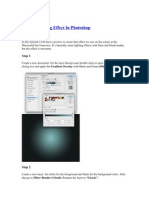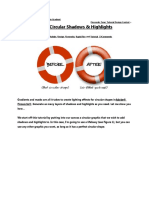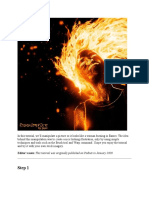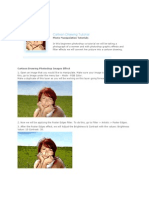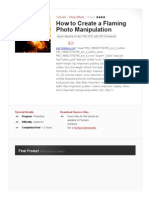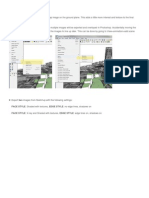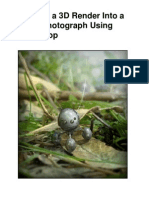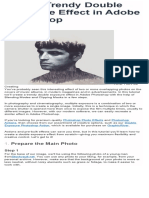How To Add Bokeh
Uploaded by
huynhkendy3How To Add Bokeh
Uploaded by
huynhkendy3How to Add Bokeh
Step 1
Open the blurry lights image and place it in the document. Set its Layer Style to
Screen.
Add Bokeh to the composition
Step 2
Apply a Layer Mask and mask out portions of the image that have lights under the
crop of the image. Make sure all the lights that are left aren’t sliced.
Apply a Layer Mask
6. How to Enhance the Light
Step 1
In order to add a bit of contrast to the lights image, add a Black and White
Gradient Map Adjustment Layer and make it a Clipping Mask for the lights image. Set
its Layer Style to Overlay.
Add contrast
Step 2
Duplicate the lights image and apply it to different parts of the image. Use
composites where you combine large dots with small. Set the Opacity to 30%.
Duplicate the lights image
Step 3
We’re now going to combine these lights with a custom brush to make our own. Create
a new brush, and change the settings (F5) as seen below.
Create a New Brush
Step 4
Keep Shape Dynamics on and change the Scatter to 550.
Create a New Brush
Step 5
Enable Transfer and change the settings. Keep Smoothing.
Create a New Brush
Step 6
Use this brush to draw much finer blurry lights along the letters. Play with the
brush's size.
You might also like
- How To Create A Sparkling Fantasy Photo Manipulation - PDFNo ratings yetHow To Create A Sparkling Fantasy Photo Manipulation - PDF76 pages
- Creative Color Grading - Piximperfect: Start Watch The Tutorial HereNo ratings yetCreative Color Grading - Piximperfect: Start Watch The Tutorial Here16 pages
- How To Create A Dark Photo Effect Action For Beginners in Adobe PhotoshopNo ratings yetHow To Create A Dark Photo Effect Action For Beginners in Adobe Photoshop62 pages
- Rapid Fire #10: Circular Shadows & HighlightsNo ratings yetRapid Fire #10: Circular Shadows & Highlights27 pages
- How To Create A Photo Caricature in Adobe PhotoshopNo ratings yetHow To Create A Photo Caricature in Adobe Photoshop21 pages
- How To Create A Scream Mask in Adobe IllustratorNo ratings yetHow To Create A Scream Mask in Adobe Illustrator35 pages
- Technical Paper Ambient Occlusion Maps in MayaNo ratings yetTechnical Paper Ambient Occlusion Maps in Maya6 pages
- Efek Bloom Step 1: Open An Image To EditNo ratings yetEfek Bloom Step 1: Open An Image To Edit4 pages
- Create A Fallen, Rain-Soaked, Angel Composition in PhotoshopNo ratings yetCreate A Fallen, Rain-Soaked, Angel Composition in Photoshop40 pages
- How To Create A Flaming Photo Manipulation - Psdtuts+No ratings yetHow To Create A Flaming Photo Manipulation - Psdtuts+27 pages
- Create A Wonderfully Colorful and Everlasting DreamNo ratings yetCreate A Wonderfully Colorful and Everlasting Dream77 pages
- (Ebook PDF) - Graphic Design - Advanced Photoshop TechniquesNo ratings yet(Ebook PDF) - Graphic Design - Advanced Photoshop Techniques115 pages
- Creating Dramatic Fantasy Like Movie Poster Prepared by Yours TrulyNo ratings yetCreating Dramatic Fantasy Like Movie Poster Prepared by Yours Truly9 pages
- How To Create A Colour Overlay: 1. Import Your Image Into PhotoshopNo ratings yetHow To Create A Colour Overlay: 1. Import Your Image Into Photoshop7 pages
- Fantastic Disintegration Effect Inspired by Watchmen in PhotoshopNo ratings yetFantastic Disintegration Effect Inspired by Watchmen in Photoshop14 pages
- How To Merge Two Photos in Photoshop (Step by Step)No ratings yetHow To Merge Two Photos in Photoshop (Step by Step)9 pages
- [Computer] 8 Project Review Fourth Quarter NotesNo ratings yet[Computer] 8 Project Review Fourth Quarter Notes11 pages
- To Open An Image, Choose File Open. Browse For The Image File and Click OKNo ratings yetTo Open An Image, Choose File Open. Browse For The Image File and Click OK6 pages
- Photoshop Tutorial Integrate A 3D Render Into A Macro PhotographNo ratings yetPhotoshop Tutorial Integrate A 3D Render Into A Macro Photograph33 pages
- Blending Photos in Photoshop by Robert BerdanNo ratings yetBlending Photos in Photoshop by Robert Berdan4 pages
- How To Create A Flaming Photo ManipulationNo ratings yetHow To Create A Flaming Photo Manipulation23 pages
- Make A Trendy Double Exposure Effect in Adobe PhotoshopNo ratings yetMake A Trendy Double Exposure Effect in Adobe Photoshop13 pages
- Master Photoshop basics for beginners with our guide! Learn the fundamentals & unleash creativity. Perfect for novices eager to enhance images with ease.Here's an overview:From EverandMaster Photoshop basics for beginners with our guide! Learn the fundamentals & unleash creativity. Perfect for novices eager to enhance images with ease.Here's an overview:No ratings yet