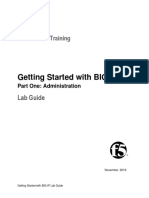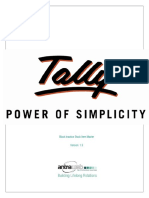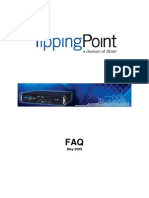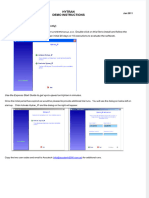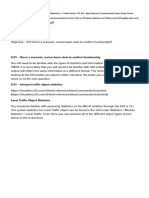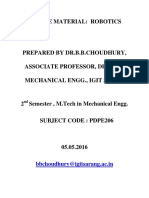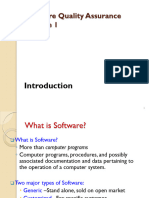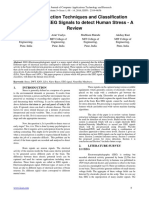0 ratings0% found this document useful (0 votes)
Guide To Using Taiga - Io With Scrum
Guide To Using Taiga - Io With Scrum
Uploaded by
thichsao11Guide to Using Taiga.io With Scru
Copyright:
© All Rights Reserved
Available Formats
Download as PDF, TXT or read online from Scribd
Download as pdf or txt
Guide To Using Taiga - Io With Scrum
Guide To Using Taiga - Io With Scrum
Uploaded by
thichsao110 ratings0% found this document useful (0 votes)
Guide to Using Taiga.io With Scru
Original Title
Guide to Using Taiga.io With Scrum
Copyright
© © All Rights Reserved
Available Formats
PDF, TXT or read online from Scribd
Share this document
Did you find this document useful?
Is this content inappropriate?
Guide to Using Taiga.io With Scru
Copyright:
© All Rights Reserved
Available Formats
Download as PDF, TXT or read online from Scribd
Download as pdf or txt
0 ratings0% found this document useful (0 votes)
Guide To Using Taiga - Io With Scrum
Guide To Using Taiga - Io With Scrum
Uploaded by
thichsao11Guide to Using Taiga.io With Scru
Copyright:
© All Rights Reserved
Available Formats
Download as PDF, TXT or read online from Scribd
Download as pdf or txt
You are on page 1/ 27
Guide to Using Taiga
tool with Scrum
155e-BM/HR/HDCV/FSOFT- @FPT SOFTWARE - FPT Software Academy - Internal Use
Content
▪ Introduction to Taiga tool
▪ Setting Up a New Project
▪ Product Backlog
▪ Sprint Planning
▪ Issues management
155e-BM/HR/HDCV/FSOFT - @FPT SOFTWARE - FPT Software Academy - Internal Use 2
Section 1
Introduction to Taiga tool
155e-BM/HR/HDCV/FSOFT - @FPT SOFTWARE - FPT Software Academy - Internal Use 3
Introduction to Taiga tool
• Taiga is a versatile and powerful project management tool designed to help teams manage their
projects efficiently, especially those following Agile methodologies such as Scrum.
02. Sprint orking
155e-BM/HR/HDCV/FSOFT - @FPT SOFTWARE - FPT Software Academy - Internal Use 4
Register account
1. Access the Taiga tool of FSA: https://taiga.fa.edu.vn/register
2. Fill in Account Information
Please note that you must use a valid email for verification: you can use an FPT email or a personal email.
02. Sprint orking
3. Accept Terms and Sign Up
4. Verify Email
5. Log In to Taiga: https://taiga.fa.edu.vn/login
155e-BM/HR/HDCV/FSOFT - @FPT SOFTWARE - FPT Software Academy - Internal Use 5
Section 2
Setting Up a New Project
155e-BM/HR/HDCV/FSOFT - @FPT SOFTWARE - FPT Software Academy - Internal Use 6
Setting Up a New Project
▪ Create new project
▪ Invite member
155e-BM/HR/HDCV/FSOFT - @FPT SOFTWARE - FPT Software Academy - Internal Use 7
Create new project
1. Click to “+ NEW PROJECT” button
155e-BM/HR/HDCV/FSOFT - @FPT SOFTWARE - FPT Software Academy - Internal Use 8
Create new project
2. Choose the “Scrum” project type
155e-BM/HR/HDCV/FSOFT - @FPT SOFTWARE - FPT Software Academy - Internal Use 9
Create new project
3. Fill the project information and click “CREATE PROJECT”
155e-BM/HR/HDCV/FSOFT - @FPT SOFTWARE - FPT Software Academy - Internal Use 10
Create new project
4. Project created successfully
155e-BM/HR/HDCV/FSOFT - @FPT SOFTWARE - FPT Software Academy - Internal Use 11
Invite member
1. Click the “Setting” > “Members” item in the bottom left menu
2. Click the “+ New Member” button
155e-BM/HR/HDCV/FSOFT - @FPT SOFTWARE - FPT Software Academy - Internal Use 12
Invite member
3. Enter the member’s email and invite
155e-BM/HR/HDCV/FSOFT - @FPT SOFTWARE - FPT Software Academy - Internal Use 13
Section 3
Product Backlog
155e-BM/HR/HDCV/FSOFT - @FPT SOFTWARE - FPT Software Academy - Internal Use 14
Product Backlog
The product backlog has major blocks: The Burndown chart & The Backlog
155e-BM/HR/HDCV/FSOFT - @FPT SOFTWARE - FPT Software Academy - Internal Use 15
User story
1. To create a user story, we click “+ User story” button in Backlog screen
2. Fill the information and click “Create” button.
155e-BM/HR/HDCV/FSOFT - @FPT SOFTWARE - FPT Software Academy - Internal Use 16
Epics
Prerequisite: Ensure that this module is enabled in the Product Owner's
settings screen.
155e-BM/HR/HDCV/FSOFT - @FPT SOFTWARE - FPT Software Academy - Internal Use 17
Epics
1. In the left menu click to the “Epics” item
2. Click “+ Add Epic” button
155e-BM/HR/HDCV/FSOFT - @FPT SOFTWARE - FPT Software Academy - Internal Use 18
Section 4
Sprint Planning
155e-BM/HR/HDCV/FSOFT - @FPT SOFTWARE - FPT Software Academy - Internal Use 19
Create Sprint
1. Click in the “Add a sprint” in the Sprints box
155e-BM/HR/HDCV/FSOFT - @FPT SOFTWARE - FPT Software Academy - Internal Use 20
Create Sprint
2. Enter information and click “Save” to create new a sprint
155e-BM/HR/HDCV/FSOFT - @FPT SOFTWARE - FPT Software Academy - Internal Use 21
Pick up user story for Sprint
Drop Stories from backlog to start a new sprint
155e-BM/HR/HDCV/FSOFT - @FPT SOFTWARE - FPT Software Academy - Internal Use 22
Scrum Sprints
Click on the Sprint name in the left menu to view Sprint taskboard
155e-BM/HR/HDCV/FSOFT - @FPT SOFTWARE - FPT Software Academy - Internal Use 23
Section 5
Issues management
155e-BM/HR/HDCV/FSOFT - @FPT SOFTWARE - FPT Software Academy - Internal Use 24
Create issue
You can use issue management to manage questions, bugs, and
enhancements.
155e-BM/HR/HDCV/FSOFT - @FPT SOFTWARE - FPT Software Academy - Internal Use 25
Create issue
Fill the information and click “Create” button
155e-BM/HR/HDCV/FSOFT - @FPT SOFTWARE - FPT Software Academy - Internal Use 26
THANK YOU!
155e-BM/HR/HDCV/FSOFT-@FPT SOFTWARE - FPT Software Acadademy - Internal Use
You might also like
- Pi World 2020 Lab Pi Vision - Migrating Pi Processbook DisplaysNo ratings yetPi World 2020 Lab Pi Vision - Migrating Pi Processbook Displays18 pages
- GU - Workflow Configuration of Inbound IDOCNo ratings yetGU - Workflow Configuration of Inbound IDOC25 pages
- Final Inspection: Instructor: Hoang Anh Duc HN Branch QA Date: Jun-08No ratings yetFinal Inspection: Instructor: Hoang Anh Duc HN Branch QA Date: Jun-0822 pages
- Using The Pentaho BI Suite Online DemonstrationNo ratings yetUsing The Pentaho BI Suite Online Demonstration14 pages
- Iqfeed Developer Quick Start Guide: WelcomeNo ratings yetIqfeed Developer Quick Start Guide: Welcome5 pages
- iTERA HA 6.0 PTF Service Pack Availability-28 PDFNo ratings yetiTERA HA 6.0 PTF Service Pack Availability-28 PDF8 pages
- TICK Software For Inventory Control & Production ManagementNo ratings yetTICK Software For Inventory Control & Production Management58 pages
- SAP Live Access - Setup Guide: SAPX03 Collection 10No ratings yetSAP Live Access - Setup Guide: SAPX03 Collection 105 pages
- Electronics Retailer Business Plan Sample - Web Plan Summary - Bplans5No ratings yetElectronics Retailer Business Plan Sample - Web Plan Summary - Bplans53 pages
- SAP Fiori Tutorial. Part II. End To End Implementation of Fiori App - PDF100% (1)SAP Fiori Tutorial. Part II. End To End Implementation of Fiori App - PDF43 pages
- 3050658 - How to Check the Required Version to Use PP-FIO AppsNo ratings yet3050658 - How to Check the Required Version to Use PP-FIO Apps3 pages
- First Steps - Activating The License Using The Product KeyNo ratings yetFirst Steps - Activating The License Using The Product Key2 pages
- User Manual With FAQs - Block Inactive Stock Item MasterNo ratings yetUser Manual With FAQs - Block Inactive Stock Item Master11 pages
- FAQ en First Steps - Activating The License Using The Product KeNo ratings yetFAQ en First Steps - Activating The License Using The Product Ke2 pages
- 1591271992Multiple PDF generate For Sales invoice- newNo ratings yet1591271992Multiple PDF generate For Sales invoice- new11 pages
- Getting Started BIG-IP Part2 AppDelivery Lab Guide PDFNo ratings yetGetting Started BIG-IP Part2 AppDelivery Lab Guide PDF23 pages
- Quick Start Guide User Manual: © 2017 Flite Software NI LTD Flite Software NI LTDNo ratings yetQuick Start Guide User Manual: © 2017 Flite Software NI LTD Flite Software NI LTD70 pages
- User Manual With FAQs - Shares Investment With Capital GainNo ratings yetUser Manual With FAQs - Shares Investment With Capital Gain16 pages
- This Document Explains How To Obtain and Enter Your Key Code To Enable Your System With The Capabilities You PurchasedNo ratings yetThis Document Explains How To Obtain and Enter Your Key Code To Enable Your System With The Capabilities You Purchased1 page
- O-TTPS: for ICT Product Integrity and Supply Chain Security – A Management GuideFrom EverandO-TTPS: for ICT Product Integrity and Supply Chain Security – A Management GuideNo ratings yet
- HYIP Resources Directory: Must-have information for the HYIP operatorFrom EverandHYIP Resources Directory: Must-have information for the HYIP operatorNo ratings yet
- FMEA konkret: Preventive risk analysis concretely with FMEA plus. The series of successful developers, trainers and presenters.From EverandFMEA konkret: Preventive risk analysis concretely with FMEA plus. The series of successful developers, trainers and presenters.No ratings yet
- Release Notes For Acronis True Image WD Edition: System RequirementsNo ratings yetRelease Notes For Acronis True Image WD Edition: System Requirements19 pages
- DRP's Notes BIDTK158 258 Module 2 Part 2 Important PointsNo ratings yetDRP's Notes BIDTK158 258 Module 2 Part 2 Important Points4 pages
- "Pc-To-Pc Communication Using Ir": Beeresha R S, A M Khan. Department of Electronics, Mangalore UniversityNo ratings yet"Pc-To-Pc Communication Using Ir": Beeresha R S, A M Khan. Department of Electronics, Mangalore University4 pages
- Feature Extraction Techniques and Classification Algorithms For EEG Signals To Detect Human Stress - A ReviewNo ratings yetFeature Extraction Techniques and Classification Algorithms For EEG Signals To Detect Human Stress - A Review7 pages
- Voice / Data Identification.: The Complete Datacomm SolutionNo ratings yetVoice / Data Identification.: The Complete Datacomm Solution8 pages
- As 60870.3-1998 Telecontrol Equipment and Systems Interfaces (Electrical Characteristics)No ratings yetAs 60870.3-1998 Telecontrol Equipment and Systems Interfaces (Electrical Characteristics)8 pages
- PfMP® Full Exam: 2:170 Questions and AnswersFrom EverandPfMP® Full Exam: 2:170 Questions and Answers
- Pi World 2020 Lab Pi Vision - Migrating Pi Processbook DisplaysPi World 2020 Lab Pi Vision - Migrating Pi Processbook Displays
- Final Inspection: Instructor: Hoang Anh Duc HN Branch QA Date: Jun-08Final Inspection: Instructor: Hoang Anh Duc HN Branch QA Date: Jun-08
- TICK Software For Inventory Control & Production ManagementTICK Software For Inventory Control & Production Management
- SAP Live Access - Setup Guide: SAPX03 Collection 10SAP Live Access - Setup Guide: SAPX03 Collection 10
- Electronics Retailer Business Plan Sample - Web Plan Summary - Bplans5Electronics Retailer Business Plan Sample - Web Plan Summary - Bplans5
- SAP Fiori Tutorial. Part II. End To End Implementation of Fiori App - PDFSAP Fiori Tutorial. Part II. End To End Implementation of Fiori App - PDF
- 3050658 - How to Check the Required Version to Use PP-FIO Apps3050658 - How to Check the Required Version to Use PP-FIO Apps
- First Steps - Activating The License Using The Product KeyFirst Steps - Activating The License Using The Product Key
- User Manual With FAQs - Block Inactive Stock Item MasterUser Manual With FAQs - Block Inactive Stock Item Master
- FAQ en First Steps - Activating The License Using The Product KeFAQ en First Steps - Activating The License Using The Product Ke
- 1591271992Multiple PDF generate For Sales invoice- new1591271992Multiple PDF generate For Sales invoice- new
- Getting Started BIG-IP Part2 AppDelivery Lab Guide PDFGetting Started BIG-IP Part2 AppDelivery Lab Guide PDF
- Quick Start Guide User Manual: © 2017 Flite Software NI LTD Flite Software NI LTDQuick Start Guide User Manual: © 2017 Flite Software NI LTD Flite Software NI LTD
- User Manual With FAQs - Shares Investment With Capital GainUser Manual With FAQs - Shares Investment With Capital Gain
- This Document Explains How To Obtain and Enter Your Key Code To Enable Your System With The Capabilities You PurchasedThis Document Explains How To Obtain and Enter Your Key Code To Enable Your System With The Capabilities You Purchased
- O-TTPS: for ICT Product Integrity and Supply Chain Security – A Management GuideFrom EverandO-TTPS: for ICT Product Integrity and Supply Chain Security – A Management Guide
- HYIP Resources Directory: Must-have information for the HYIP operatorFrom EverandHYIP Resources Directory: Must-have information for the HYIP operator
- FMEA konkret: Preventive risk analysis concretely with FMEA plus. The series of successful developers, trainers and presenters.From EverandFMEA konkret: Preventive risk analysis concretely with FMEA plus. The series of successful developers, trainers and presenters.
- Mastering Tally PRIME: Training, Certification & JobFrom EverandMastering Tally PRIME: Training, Certification & Job
- Release Notes For Acronis True Image WD Edition: System RequirementsRelease Notes For Acronis True Image WD Edition: System Requirements
- DRP's Notes BIDTK158 258 Module 2 Part 2 Important PointsDRP's Notes BIDTK158 258 Module 2 Part 2 Important Points
- "Pc-To-Pc Communication Using Ir": Beeresha R S, A M Khan. Department of Electronics, Mangalore University"Pc-To-Pc Communication Using Ir": Beeresha R S, A M Khan. Department of Electronics, Mangalore University
- Feature Extraction Techniques and Classification Algorithms For EEG Signals To Detect Human Stress - A ReviewFeature Extraction Techniques and Classification Algorithms For EEG Signals To Detect Human Stress - A Review
- Voice / Data Identification.: The Complete Datacomm SolutionVoice / Data Identification.: The Complete Datacomm Solution
- As 60870.3-1998 Telecontrol Equipment and Systems Interfaces (Electrical Characteristics)As 60870.3-1998 Telecontrol Equipment and Systems Interfaces (Electrical Characteristics)