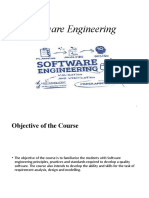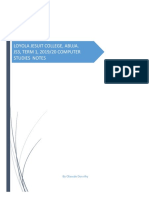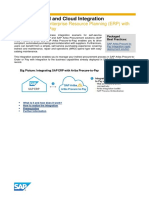ITEC
ITEC
Uploaded by
mikylla.sedaCopyright:
Available Formats
ITEC
ITEC
Uploaded by
mikylla.sedaCopyright
Available Formats
Share this document
Did you find this document useful?
Is this content inappropriate?
Copyright:
Available Formats
ITEC
ITEC
Uploaded by
mikylla.sedaCopyright:
Available Formats
Lesson 1: Computer Hardware and Software Importance of computers in businesses
Computer 1. Automation of Tasks
2. Data Management and Storage
-A computer is an electronic device that
3. Improved Communication
manipulates information, or data. It has the
4. Financial Management
ability to store, retrieve, and process data
5. Data Analysis and Decision Making
Hardware vs Software 6. Marketing and Sales
7. Cost Savings
- Hardware is any part of your computer that 8. Remote work and Flexibility
has a physical structure, such as the 9. Security and Data Protection
keyboard or mouse. It also includes all the
computer's internal parts Operating System
-Software is any set of instructions that tells -An operating system (OS) is the program
the hardware what to do and how to do it. that, after being initially loaded into the
Examples of software include web browsers, computer by a boot program, manages all
games, and word processors the other application programs in a computer
Types of Computers Open-source Software
1. Personal Computers -Open-source software (OSS) is a type of
a. Desktop Computers software whose source code is freely
b. Laptops available for anyone to view, modify, and
c. Tablets distribute. This means that developers can
d. Netbooks or Notebooks collaborate to improve the software, fix bugs,
2. Workstations add features, or customize it according to
-High-performance computers their needs.
designed for specialized tasks such as
Proprietary vs Open-source
3D rendering, video editing, and
engineering simulations. Proprietary software - the source
3. Servers code is kept private and controlled
a. File Servers – store and manage by a specific company
data for multiple users on a
network.
b. Web Servers - Host websites and
deliver content over the internet.
c. Database Servers - Manage
databases and handle requests
for data retrieval
4. Supercomputers
5. Embedded Computers
6. Hybrid Computers
Open-source software - open-source
software promotes transparency, 5. Operational Consequences
community-driven development, and Unsafe or unethical practices
shared contributions. can compromise the integrity of
accounting data, leading to
inaccurate financial reports, errors in
decision-making, and potential
business failures.
Security
-Unsafe use of technology, such as weak
passwords, unpatched software, or
Unsafe, illegal, & unethical use of technology unauthorized software installations, can
1. Violation of Data Protection Laws result in security breaches. This can lead to
-Unauthorized access, data loss, cyberattacks, and exposure of
misuse, or manipulation of financial sensitive financial information.
data can lead to violations of data
protection laws, such as the General
Data Protection Regulation (GDPR) in Lesson 2: Word Processing Applications
the EU or the Data Privacy Act in the
Word processing applications
Philippines. This can result in hefty
fines and penalties. -Word processing applications (such as
2. Breach of Intellectual Property Rights Microsoft Word) used to create a variety of
documents, such as letters, reports, and
-Using or distributing
resumes.
proprietary accounting software or
digital content without authorization Parts of Microsoft Word
can lead to lawsuits and claims for
Title bar & Search bar
damages due to intellectual property
File tab
rights violations
Ribbon
3. Financial Consequence Ribbon Tabs
The unsafe, illegal, and Working area
unethical use of technology systems Status bar
and digital content can cause Zoom control
financial losses, loss of business Font Groups
opportunities and auditing and Paragraph Groups
restitution costs. Header and footer
4. Reputational Consequences
Business Letter Formats
-Accountants found engaging
in illegal and unethical activities may Full block
face consequences such as loss of Semi block
professional reputation which can Modified block
permanently damage their careers.
Some tips to write a formal business letter Role of Visuals in Persuading Audience
1. Create Margins 1. Capturing attention
2. Choose the right fonts 2. Demonstrating Value
3. Pick a format 3. Building Trust
Basic Slide Design
Lesson 3: PowerPoint Presentation 1. Understanding Whitespaces
The concept behind
Microsoft PowerPoint
whitespace is very simple. It is simply
It is a presentation program, created the space between text, graphics,
by Robert Gaskins, Tom Rudkin, and Dennis images, and blocks. Whitespace is
Austin at a software company named also known as negative space or
Forethought, Inc. It was released on April 20, blank space
1987, initially for Macintosh computers only 2. Embedding Images, Audio, Videos
and 3D Models
Using PowerPoint for Businesses 3. Hyperlinks
Microsoft PowerPoint offers a range It allows users to advance
of templates that can be used to quickly from one slide to another slide in the
create professional-looking presentations. presentation when they click on a
These templates are designed to give predetermined word, shape, or
business owners and employees the tools image, thereby allowing for a more
they need to make their presentations stand dynamic and interactive experience
out from the competition. Templates are also than can be obtained with serial
helpful in keeping all slides consistent in presentation of slides alone.
design, color, font, and format while creating 4. Fonts and Color
a more polished look. Using fonts that are too small
or too large may not be ideal when
Tables and charts are great tools for creating a formal business
presenting information in a visual way. Using presentation. Additionally, use colors
PowerPoint’s builtin features can help your with good contrast to ensure the
audience retain more information than if presentation is readable and easy on
they were looking at rows of text on a slide. the audience’s eyes
Tables and charts also make it easy to
compare different pieces of data and Flowcharts and Visual Diagrams
illustrate relationships between them. There are two ways on how to create a
Role of Visuals in Storytelling flowchart or visual diagrams using
PowerPoint.
1. Visuals enhance emotions
2. Visuals provide context a. SmartArt and Chart
3. Visuals keep the audience engaged b. Manually adding shapes
4. Visuals can be used to simplify Exporting files into other file types
complex concepts
Microsoft PowerPoint allows you to Workbook. This is an Excel file that
export your presentation into various file contains one or more worksheets
formats, depending on your needs. Here are Worksheet. These are the different
the common file types you can export your documents nested within a
PowerPoint presentation into: Workbook
Column and row headings. These are
1. PDF
the numbered and lettered cells
2. JPG/PNG/GIF/TIFF
located just outside of the columns
3. MP4/WWV
and rows. Selecting a header
4. ODP
highlights the entire row or column
5. GIF
Formula. Formulas are mathematical
equations, cell references or
functions that can be placed inside a
Lesson 4: MS Excel Part I: Basic of cell to produce a value. Formulas
Spreadsheets must start with an equal "=" sign
Microsoft Excel Formula bar. This is the long input
bar that is used to enter values or
Excel is a spreadsheet program from formulas in cells. It is located at the
Microsoft and a component of its Office top of the worksheet, next to the "fx"
product group for business applications. label
Microsoft Excel enables users to format, Address bar / Name box. This bar
organize and calculate data in a spreadsheet. located to the left of the formula bar
Uses of Microsoft Excel shows the number and letter
coordinates of an active cell
collection and verification of business Filter. These are rules a user can
data; employ to select what rows in a
business analysis; worksheet to display. This option is
data entry and storage; located on the top right of the home
performance reporting and data bar under "Sort & Filter." An auto
analysis; filter option can be selected to show
accounting and budgeting rows that match specific values
administrative and managerial AutoFill. This feature enables users to
management copy data to more than one cell
automatically. With two or more cells
Terminologies and components
in a series, a user can select both
Cell. A user enters data into a cell, cells and drag the bottom right
which is the intersection of a column corner down to autofill the rest of
and row. the cells
Cell reference. This is the set of Number Format choose the format
coordinates where a cell is located. for your cells such as percentage,
Rows are horizontal and numbered currency, date or time
whereas columns are vertical and
Excel Alternatives
assigned a letter
Active cell. This is the currently 1. Google Sheets - is a free competitor
selected cell, outlined by a green box to Excel, with similar layouts and
features. Users with a Gmail account / is division
can access Google Sheets. Google ^ is exponentiation
Sheets are saved in the cloud,
Cell References-These references allow you
meaning users can access their
to use data from other cells within your
spreadsheets from anywhere and on
formula. There are three types:
numerous devices. Multiple users
can also collaborate on the same 1. Relative – changes based on the cell
spreadsheet. where the formula is used (e.g., A1)
2. Numbers. Apple's spreadsheet 2. Absolute – remains fixed when
program comes free with every Mac copied or moved, marked with a $
and provides prebuilt templates, (e.g., $A$1)
charts and graphs. Numbers excels at 3. Mixed – Partially absolute (e.g., $A1
graphics and charts, but it does not or A$1
handle large data sets as well as
Microsoft Excel. Basic Functions
3. Apache OpenOffice Calc. This free
opensource spreadsheet software 1. SUM: Adds up a range of numbers
features multiple user collaboration; Example: =SUM(A1:A5)
natural language formulas that
enable users to create formulas using What it does: Adds up all values in
words; DataPilot, which pulls data the range specified, such as cells A1
from corporate databases; and style through A5.
and formatting features that enable Usage: Useful for calculating total
different cell formatting options. expenses, total sales, or any
cumulative figures
Lesson 5: MS Excel Part II: Basics Formulas 2. AVERAGE: Calculates the average of a
and Shortcuts range
Example: =AVERAGE(A1:A5)
Spreadsheet Formulas
What it does: Calculates the average
Formulas are equations that perform
(mean) of the values in the specified
calculations, transformations, or
range.
operations on data within cells. They are
Usage: Helpful for finding the
written directly into a cell and typically
average revenue over a period or the
start with an equals sign (=), signaling
average score in a test
Excel to process the following characters
as a formula rather than plain text.
3. MIN/MAX: Finds the smallest or
Key Components of Excel Formulas largest value
Example: =MIN(A1:A5)
Operators: Symbols that specify the type of
Example: =MAX(A1:A5)
calculation to perform.
+ is addition What it does: MIN finds the smallest
- is subtraction value in a range, while MAX finds the
* is multiplication largest.
Usage: Useful for identifying the What it does: NOW() returns the
lowest and highest amounts in sales current date and time, while TODAY()
or expenses returns only the date.
4. IF: Evaluate a condition and returns a Usage: Great for adding timestamps
value if true or false or tracking current dates in records,
Example: =IF(A1>10, “High”, “Low”) useful for deadlines or document
logging.
What it does: Allows you to make
logical comparisons and perform 9. CONCATENATE
action based on whether a condition Example: =CONCATENATE(A1, “ ” ,
is true or false. A5)
5. COUNT What it does: Combines values from
Example: =COUNT(A1:A10) multiple cells into one.
Usage: Useful for creating full names
What it does: Counts the number of from first and last names or
cells containing numbers within a combining data fields.
range.
Usage: Handy for counting the 10. TRIM
number of transactions or items in a Example: =TRIM(A1)
list that contain numerical values.
What it does: Removes extra spaces
6. COUNTA from text in a cell, which can help in
Example: =COUNTA(A1:A10) cleaning data for consistency.
Usage: Important for cleaning up
What it does: Counts the number of data imported from other sources
cells that are not empty (useful for with unnecessary spaces.
both text and numbers).
Usage: Useful for counting filled 11. IFERROR
entries, such as counting the total Example: =IFERROR(A1/A2, “Error”)
clients, transactions or filled cells in a
database What it does: If an error occurs in the
formula (like dividing by zero), this
7. ROUND function returns a specific value, like
Example: =ROUND(A1, 2) “Error”, instead of displaying an error
message.
What it does: Rounds the value in A1
Navigation Shortcuts (windos)
to two decimal places.
Usage: Essential in financial data for 1. TAB – Move to the next cell
rounding currency values to two 2. SHIFT + TAB – Move to the previous
decimal places. cell
3. CTRL + ARROW KEYS – Move to the
8. NOW and TODAY edge of data region
Example: =NOW() or =TODAY() 4. HOME – Go to the beginning of a row
5. CTRL + HOME – Go to the beginning
of a worksheet
Selection of Editing Shortcuts
1. SHIFT + SPACE – Select entire row
2. CTRL + SPACE – Select entire column
3. CTRL + A – Select the entire
worksheet
4. SHIFT + ARROW KEYS – Select a range
of cells
5. CTRL + D – Fill down
6. CTRL + R – Fill right
7. F2 – Edit the active cell
Formatting Shortcuts
1. CTRL + B – Bold
2. CTRL + I – Italic
3. CTRL + U – Underline
4. CTRL + 1 – Open format cells dialog
box
5. ALT + H, O, I – Autofit column width
Data Management Shortcuts
1. CTRL + SHIFT + + – Insert a new row
2. CTRL + - – Delete selected
row/column
3. ALT + D + S – Open sort dialog box
4. CTRL + SHIFT + L – Filter data
Worksheet Shortcuts
1. CTRL + Page Up / Page Down –
Switch between worksheets
2. SHIFT + F11 – Insert a new worksheet
3. ALT + H + O + R – Rename the active
worksheet
4. CTRL + Z – Undo
5. CTRL + Y – Redo
6. CTRL + S – Save workbook
You might also like
- Final Internship ReportDocument60 pagesFinal Internship ReportBiniyam92% (13)
- 02 Computer AppreciationDocument42 pages02 Computer AppreciationmentoritworldNo ratings yet
- AISDocument6 pagesAISKhrisstal BalatbatNo ratings yet
- Classification of Computer SoftwareDocument12 pagesClassification of Computer SoftwarebeshhydraNo ratings yet
- Unit 1Document26 pagesUnit 1kdeepika2704No ratings yet
- Data Base System Assistant: Syllabus For The Trade OFDocument17 pagesData Base System Assistant: Syllabus For The Trade OFniyaNo ratings yet
- 100-140 CCST IT Support BP 04052024-FINAL - DMDocument5 pages100-140 CCST IT Support BP 04052024-FINAL - DMitexamssimNo ratings yet
- Understanding Software DevelopmentDocument3 pagesUnderstanding Software DevelopmentJose Raphael MaligNo ratings yet
- Standard Form of Sop: SF 4.3B: Computer Skill ContentDocument3 pagesStandard Form of Sop: SF 4.3B: Computer Skill Contentahmedsharukh38No ratings yet
- Multimedia Application SystemsDocument22 pagesMultimedia Application SystemstbarmassaiNo ratings yet
- R19 Software Engineering - UNIT-1 (Ref-2)Document24 pagesR19 Software Engineering - UNIT-1 (Ref-2)aefaxqalsNo ratings yet
- Peripheral DevicesDocument2 pagesPeripheral Devicesmark lawrenceNo ratings yet
- Perioperative Theatre Technologylevel 6Document2 pagesPerioperative Theatre Technologylevel 6morriskoome42No ratings yet
- Scholl-et-al-GROUP-1eDocument15 pagesScholl-et-al-GROUP-1evdrqd9wd7zNo ratings yet
- Reviewer 3 ICTDocument9 pagesReviewer 3 ICTnempharelay02No ratings yet
- SE Unit 1 IntroductionDocument20 pagesSE Unit 1 IntroductionRaed KhanNo ratings yet
- CSS 10 W78Document31 pagesCSS 10 W78Zaina VillanuevaNo ratings yet
- Educational Purposes or Skill Development: Scheduling, Booking & Ticket ProcessingDocument16 pagesEducational Purposes or Skill Development: Scheduling, Booking & Ticket ProcessingAnn RetenioNo ratings yet
- Ais 3333333333333Document2 pagesAis 3333333333333MiaNo ratings yet
- SOP DDU GKY Ver 2.0.0Document2 pagesSOP DDU GKY Ver 2.0.0USHA RANINo ratings yet
- Assignment 3 - Lani PennicaDocument5 pagesAssignment 3 - Lani Pennicalspennica2023No ratings yet
- 7 Foundations in Information Technology (2) - 8187540Document24 pages7 Foundations in Information Technology (2) - 8187540Akbar SNo ratings yet
- Office Productivity Week 4Document4 pagesOffice Productivity Week 4Erizza PastorNo ratings yet
- Hardware and SoftwareDocument8 pagesHardware and Softwareofori NanaNo ratings yet
- Classification of ComputersDocument6 pagesClassification of Computersowuor PeterNo ratings yet
- Chapter 1 To 4Document2 pagesChapter 1 To 4raiaNo ratings yet
- Kathryn Woodman Resume-2020 - 2Document2 pagesKathryn Woodman Resume-2020 - 2api-438615345No ratings yet
- Bahala NaDocument6 pagesBahala NaEllen MaskariñoNo ratings yet
- 1-Generalities on Software engineeringDocument19 pages1-Generalities on Software engineeringnoudjemambeNo ratings yet
- Css Grade10 Week 7 8 CSSDocument31 pagesCss Grade10 Week 7 8 CSSJakim LopezNo ratings yet
- CH 20 SummaryDocument1 pageCH 20 SummaryraiifukfNo ratings yet
- ERP NotesDocument2 pagesERP NotesBrook KongNo ratings yet
- Chapter: Introduction To Software Engineering: Text BookDocument35 pagesChapter: Introduction To Software Engineering: Text BookRachel ShortNo ratings yet
- It MidtermDocument5 pagesIt MidtermhlongNo ratings yet
- Term1, Js3 Notes StudentsDocument20 pagesTerm1, Js3 Notes StudentsTae LemaeNo ratings yet
- FOC Unit 3Document11 pagesFOC Unit 3ved2715anchhuNo ratings yet
- Mobile Operating System Unit 5 - Part 2Document19 pagesMobile Operating System Unit 5 - Part 2ac8945161No ratings yet
- (Computer Software) : K To 12 Basic Education Curriculum Technical Vocational EducationDocument13 pages(Computer Software) : K To 12 Basic Education Curriculum Technical Vocational Educationdianna joy borja100% (4)
- Untitled 1.odt - 1Document3 pagesUntitled 1.odt - 1kevin 11No ratings yet
- Knowledge Management (KM) 2.0Document2 pagesKnowledge Management (KM) 2.0Michael NoblezaNo ratings yet
- SE Unit-1Document84 pagesSE Unit-1Shiv PatelNo ratings yet
- MODULE 1Document33 pagesMODULE 1Akul NatekarNo ratings yet
- Css9 Las Firstquarter Week5Document36 pagesCss9 Las Firstquarter Week5Jevan Hope BaltazarNo ratings yet
- SEPM Mod 1 @vtudeveloper - inDocument34 pagesSEPM Mod 1 @vtudeveloper - inKMC PRANAVNo ratings yet
- INTRODUCTION TO COMPUTER TopivDocument7 pagesINTRODUCTION TO COMPUTER TopivSteven SalehNo ratings yet
- SE UNIT-1Document21 pagesSE UNIT-1magantisivaprasad123No ratings yet
- Ais 3Document11 pagesAis 3lukasaines96No ratings yet
- SEN Notes - Unit 1Document28 pagesSEN Notes - Unit 1Om DevharkarNo ratings yet
- Chapter: Introduction To Software EngineeringDocument18 pagesChapter: Introduction To Software EngineeringDheena DhayalanNo ratings yet
- Computer system assignments-1Document25 pagesComputer system assignments-1Mehrab al hasin alviNo ratings yet
- Se-Unit I Notes-1Document29 pagesSe-Unit I Notes-1KesavaNo ratings yet
- Types of SoftwareDocument10 pagesTypes of SoftwareMunyaradzi ChizombaNo ratings yet
- Software Engineering - Unit 1Document5 pagesSoftware Engineering - Unit 1Suvarna PatilNo ratings yet
- ICT - Chapter 2 - Revision Notes-1Document4 pagesICT - Chapter 2 - Revision Notes-1amalabdiadam6No ratings yet
- COM 410 User Interface Notes-1Document3 pagesCOM 410 User Interface Notes-1mathew24No ratings yet
- Business Plug-In B4 Enterprise Architectures: Learning OutcomesDocument8 pagesBusiness Plug-In B4 Enterprise Architectures: Learning OutcomesThao TrungNo ratings yet
- SE - Unit 1Document15 pagesSE - Unit 1saket.internshipNo ratings yet
- Computer Software-ICT ClassDocument4 pagesComputer Software-ICT Classkentbabayson15No ratings yet
- Secure Mobile Application Developments Critical Issues and Challenges IJERTCONV2IS02007Document4 pagesSecure Mobile Application Developments Critical Issues and Challenges IJERTCONV2IS02007omkarNo ratings yet
- IBM Business Analytics and Cloud Computing: Best Practices for Deploying Cognos Business Intelligence to the IBM CloudFrom EverandIBM Business Analytics and Cloud Computing: Best Practices for Deploying Cognos Business Intelligence to the IBM CloudRating: 5 out of 5 stars5/5 (1)
- Data Entry: A Guide to Data Entry Operations That Make Money OnlineFrom EverandData Entry: A Guide to Data Entry Operations That Make Money OnlineNo ratings yet
- IMS506 Chapt 8 9780538469685 - PPT - ch07Document51 pagesIMS506 Chapt 8 9780538469685 - PPT - ch07AININA SYAZWINA ZAINUL AZMANNo ratings yet
- CG Lab P6Document3 pagesCG Lab P6WhizzyNo ratings yet
- Fake News ProposalDocument2 pagesFake News ProposalAbraham ZelekeNo ratings yet
- Activity 1Document4 pagesActivity 1siejuroa23No ratings yet
- Lab Manual2Document79 pagesLab Manual2najmuus786No ratings yet
- Oracle Database - Deploy, Patch and Upgrade WorkshopDocument2 pagesOracle Database - Deploy, Patch and Upgrade WorkshopJulio AbreuNo ratings yet
- IBMCognosBI CMSizeDocument5 pagesIBMCognosBI CMSizeShrishaila ShettyNo ratings yet
- The World Is Flat by Thomas FriedmanDocument3 pagesThe World Is Flat by Thomas FriedmanGianna BeatoNo ratings yet
- Simplify Hybrid and Cloud Integration: Integrating SAP Enterprise Resource Planning (ERP) With Ariba Procure-to-PayDocument4 pagesSimplify Hybrid and Cloud Integration: Integrating SAP Enterprise Resource Planning (ERP) With Ariba Procure-to-PayCarlos PariscaNo ratings yet
- Fresh Google Dorks List 2018 For SQLi TechweedDocument95 pagesFresh Google Dorks List 2018 For SQLi TechweedEmma Okyere0% (1)
- Deep Learning and Computer Vision For Video AnalyticsDocument37 pagesDeep Learning and Computer Vision For Video AnalyticsPal SambitNo ratings yet
- A Level CompDocument5 pagesA Level CompTrishala BistaNo ratings yet
- Anritsu CMA3000 Field Tester Data SheetDocument8 pagesAnritsu CMA3000 Field Tester Data SheetJuan Mendez100% (1)
- Thales 5g Luna Network HSM Document DsDocument3 pagesThales 5g Luna Network HSM Document DstomektrNo ratings yet
- Svsembedded Project List 02-02-2022Document49 pagesSvsembedded Project List 02-02-2022suresh suriNo ratings yet
- MS 900 PremiumDocument118 pagesMS 900 PremiumIftikhar JavedNo ratings yet
- Myo Plus Update Reference Guide June 2021Document12 pagesMyo Plus Update Reference Guide June 2021Rodrigo Serra DaltinNo ratings yet
- Cs1304 Q&A MWDocument35 pagesCs1304 Q&A MWksrajasekarNo ratings yet
- Huawei ManualDocument42 pagesHuawei ManualAntonio MenoyoNo ratings yet
- Dictionaries: Erin KeithDocument22 pagesDictionaries: Erin Keithmaya fisherNo ratings yet
- NetworkingDocument3 pagesNetworkingFida HussainNo ratings yet
- LogDocument6 pagesLogWeber MesquitaNo ratings yet
- Chapter 1. Introduction: ObjectivesDocument15 pagesChapter 1. Introduction: ObjectivesbilalNo ratings yet
- DatasheetDocument1 pageDatasheetGiovanny LeonNo ratings yet
- CV Septian Fakhrudin Arianto 2023 - IOH FinDocument3 pagesCV Septian Fakhrudin Arianto 2023 - IOH FinSEPTIAN FAKHRUDIN ARIANTO (TIAN)No ratings yet
- Cef ConsoleDocument50 pagesCef ConsoleFlorinNo ratings yet
- SRC 2000Document57 pagesSRC 2000Travel With Me To DxbNo ratings yet
- Oracle Financials Cloud: General Ledger 2018 Implementation EssentialsDocument5 pagesOracle Financials Cloud: General Ledger 2018 Implementation EssentialsAliNo ratings yet
- Combination of HDTV and NBI Is Now Available With An LED Light Source in One DesignDocument2 pagesCombination of HDTV and NBI Is Now Available With An LED Light Source in One DesignkrsrinivasarajuNo ratings yet