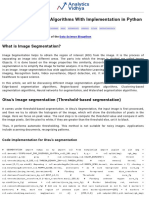0 ratings0% found this document useful (0 votes)
6 viewsImage segmentation
Uploaded by
yesh89012Copyright
© © All Rights Reserved
We take content rights seriously. If you suspect this is your content, claim it here.
Available Formats
Download as PDF, TXT or read online on Scribd
0 ratings0% found this document useful (0 votes)
6 viewsImage segmentation
Uploaded by
yesh89012Copyright
© © All Rights Reserved
We take content rights seriously. If you suspect this is your content, claim it here.
Available Formats
Download as PDF, TXT or read online on Scribd
You are on page 1/ 2
Image segmentation (Point Line Edges)
import cv2
import numpy as np
import matplotlib.pyplot as plt
# Read the input image
image_path = 'cat.jpg' # Path to the image (update this with the actual path)
image = cv2.imread(image_path) # Reads the image from the given path using OpenCV
# Convert to grayscale
gray = cv2.cvtColor(image, cv2.COLOR_BGR2GRAY) # Converts the image to grayscale (OpenCV uses
BGR by default)
# Part 1: Segmentation (using Thresholding)
# Thresholding is used to segment an image into two regions: one above a threshold and the other
below
# Apply a simple binary threshold
# The threshold value is set to 127, where pixels greater than 127 will be set to 255 (white),
# and those less than 127 will be set to 0 (black).
_, thresholded_image = cv2.threshold(gray, 127, 255, cv2.THRESH_BINARY)
# Display the segmented image
plt.figure(figsize=(10, 5)) # Set the size of the plot
# Plot the original image on the left side of the subplot
plt.subplot(1, 2, 1) # 1 row, 2 columns, this is the first subplot
plt.title('Original Image') # Set the title for the original image
plt.imshow(cv2.cvtColor(image, cv2.COLOR_BGR2RGB)) # Convert BGR to RGB for correct color
display with matplotlib
plt.axis('off') # Turn off axis labels
# Plot the segmented image (thresholded image) on the right side
plt.subplot(1, 2, 2) # 1 row, 2 columns, this is the second subplot
plt.title('Segmented Image (Thresholding)') # Title for the thresholded image
plt.imshow(thresholded_image, cmap='gray') # Display the binary image in grayscale
plt.axis('off') # Turn off axis labels
# Show the plots
plt.show()
# Part 2: Point-Line Edges Detection (using Canny edge detection)
# Canny edge detection is used to detect edges in an image by identifying areas with rapid intensity
changes
# Apply the Canny edge detector
# The first parameter is the image, and the second and third are the low and high thresholds for edge
detection.
edges = cv2.Canny(gray, 100, 200) # Detect edges in the grayscale image
# Display the edges detected by Canny
plt.figure(figsize=(10, 5)) # Set the size of the plot
# Plot the original image again on the left side of the subplot
plt.subplot(1, 2, 1)
plt.title('Original Image') # Title for the original image
plt.imshow(cv2.cvtColor(image, cv2.COLOR_BGR2RGB)) # Display the original image in RGB format
plt.axis('off') # Turn off axis labels
# Plot the detected edges on the right side
plt.subplot(1, 2, 2)
plt.title('Detected Edges (Canny)') # Title for the edges image
plt.imshow(edges, cmap='gray') # Display the edge-detected image in grayscale
plt.axis('off') # Turn off axis labels
# Show the plots
plt.show()
# Optionally: Extracting points along the edges
# The edges array contains the results of the Canny edge detection, with non-zero values indicating
edges.
# np.column_stack(np.where(edges > 0)) extracts the coordinates (i.e., x, y points) of all non-zero
pixels (edges).
edge_points = np.column_stack(np.where(edges > 0))
# Displaying the number of edge points detected
print(f'Number of points detected on the edge: {len(edge_points)}') # Print the number of edge
points found
#out Put
You might also like
- Some Quantitative Aspects of An Opponent-Colors Theory. III. Changes in Brightness, Saturation, and Hue With Chromatic AdaptationNo ratings yetSome Quantitative Aspects of An Opponent-Colors Theory. III. Changes in Brightness, Saturation, and Hue With Chromatic Adaptation11 pages
- Image Segmentation Algorithms With Implementation in PythonNo ratings yetImage Segmentation Algorithms With Implementation in Python7 pages
- Road Lane Line Detection Using OpenCV PyNo ratings yetRoad Lane Line Detection Using OpenCV Py12 pages
- Gulshan - DIP - Lab - Programs (11 To 20)No ratings yetGulshan - DIP - Lab - Programs (11 To 20)37 pages
- Basic Operations in Image Processing - Poorvi Joshi - 2019 BatchNo ratings yetBasic Operations in Image Processing - Poorvi Joshi - 2019 Batch26 pages
- Implement Canny Edge Detector in Python Using OpenCVNo ratings yetImplement Canny Edge Detector in Python Using OpenCV13 pages
- I O CV H - W P: Ntroduction To PEN Ands ON Orkshop in YthonNo ratings yetI O CV H - W P: Ntroduction To PEN Ands ON Orkshop in Ython25 pages
- Histogram Equalization: Enhancing Image Contrast for Enhanced Visual PerceptionFrom EverandHistogram Equalization: Enhancing Image Contrast for Enhanced Visual PerceptionNo ratings yet
- Object Detection With A Webcam Using The Python Programming LanguageNo ratings yetObject Detection With A Webcam Using The Python Programming Language9 pages
- Stereo Vision Using The Opencv Library: Sebastian DR Oppelmann Moos Hueting Sander Latour Martijn Van Der Veen June 2010No ratings yetStereo Vision Using The Opencv Library: Sebastian DR Oppelmann Moos Hueting Sander Latour Martijn Van Der Veen June 201015 pages
- Internal Consolidated Price List 05.12.2021No ratings yetInternal Consolidated Price List 05.12.2021156 pages
- The Graphics Pipeline and Opengl Iv:: Stereo Rendering, Depth of Field Rendering, Multi-Pass Rendering!No ratings yetThe Graphics Pipeline and Opengl Iv:: Stereo Rendering, Depth of Field Rendering, Multi-Pass Rendering!65 pages
- 45TH ANNUAL COMPETITION AND EXHIBITION OF PHOTOGRAPHY 2024 EditedNo ratings yet45TH ANNUAL COMPETITION AND EXHIBITION OF PHOTOGRAPHY 2024 Edited15 pages
- Computer vision: theory, algorithms, practicalities Fifth Edition Davies pdf downloadNo ratings yetComputer vision: theory, algorithms, practicalities Fifth Edition Davies pdf download69 pages
- Enhancing Your Diagnostic Potential: Refurbished SolutionsNo ratings yetEnhancing Your Diagnostic Potential: Refurbished Solutions16 pages