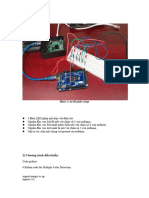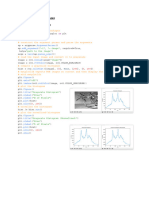0 ratings0% found this document useful (0 votes)
2 viewsPython Answer chatgpt
Uploaded by
madhimullaiCopyright
© © All Rights Reserved
Available Formats
Download as PDF, TXT or read online on Scribd
0 ratings0% found this document useful (0 votes)
2 viewsPython Answer chatgpt
Uploaded by
madhimullaiCopyright
© © All Rights Reserved
Available Formats
Download as PDF, TXT or read online on Scribd
You are on page 1/ 11
Python Answer
1a. R: Create a List of Vectors and Modify:
# Create a list of vectors
my_list <- list(a = c(1, 2, 3), b = c(4, 5, 6), c = c(7, 8, 9))
# Add a new vector
my_list$d <- c(10, 11, 12)
# Remove an element
my_list$b <- NULL
# Modify an element
my_list$a <- c(100, 200, 300)
print(my_list)
1b. OpenCV: Canny Edge Detection:
import cv2
# Load an image
image = cv2.imread("input.jpg", cv2.IMREAD_GRAYSCALE)
# Apply Canny Edge Detection
edges = cv2.Canny(image, 100, 200)
# Display results
cv2.imshow("Edges", edges)
cv2.waitKey(0)
cv2.destroyAllWindows()
2a. Python: Find Number of Dimensions in NumPy Array:
import numpy as np
array = np.array([[1, 2, 3], [4, 5, 6]])
# Get the number of dimensions
print("Number of dimensions:", array.ndim)
2b. OpenCV: Smoothing Operations:
image = cv2.imread("input.jpg")
# Apply different smoothing techniques
blur = cv2.blur(image, (5, 5))
gaussian = cv2.GaussianBlur(image, (5, 5), 0)
median = cv2.medianBlur(image, 5)
bilateral = cv2.bilateralFilter(image, 9, 75, 75)
# Display results
cv2.imshow("Blur", blur)
cv2.imshow("Gaussian", gaussian)
cv2.imshow("Median", median)
cv2.imshow("Bilateral", bilateral)
cv2.waitKey(0)
cv2.destroyAllWindows()
3a. Python: Case Conversion and Length of String:
string = "Hello World"
# Case conversion
print("Uppercase:", string.upper())
print("Lowercase:", string.lower())
# Length of string
print("Length of string:", len(string))
3b. R: Scatter Plot, Box Plot, Histogram:
data <- c(1, 2, 3, 4, 5, 6, 7, 8, 9, 10)
# Scatter plot
plot(data, main="Scatter Plot")
# Box plot
boxplot(data, main="Box Plot")
# Histogram
hist(data, main="Histogram", col="blue")
4a. OpenCV: Visualize RGB Channels:
image = cv2.imread("input.jpg")
# Split into channels
b, g, r = cv2.split(image)
# Display channels
cv2.imshow("Blue Channel", b)
cv2.imshow("Green Channel", g)
cv2.imshow("Red Channel", r)
cv2.waitKey(0)
cv2.destroyAllWindows()
4b. Python: Simple Calculator:
def calculator(a, b, op):
if op == '+':
return a + b
elif op == '-':
return a - b
elif op == '*':
return a * b
elif op == '/':
return a / b
else:
return "Invalid operation"
a = int(input("Enter first number: "))
b = int(input("Enter second number: "))
op = input("Enter operation (+, -, *, /): ")
print("Result:", calculator(a, b, op))
5a. R: Create a 3x3 Array from Two Vectors:
# Vectors
vec1 <- c(1, 2, 3, 4, 5, 6)
vec2 <- c(7, 8, 9, 10, 11, 12)
# Create a 3x3 array
array <- array(c(vec1, vec2), dim = c(3, 3, 2))
print(array)
5b. OpenCV: Rotate Image by Specific Angles:
import cv2
import numpy as np
# Load the image
image = cv2.imread("input.jpg")
def rotate_image(img, angle):
h, w = img.shape[:2]
center = (w // 2, h // 2)
matrix = cv2.getRotationMatrix2D(center, angle, 1.0)
return cv2.warpAffine(img, matrix, (w, h))
# Rotate and display images
angles = [60, 110, 155]
for angle in angles:
rotated = rotate_image(image, angle)
cv2.imshow(f"Rotated by {angle} degrees", rotated)
cv2.waitKey(0)
cv2.destroyAllWindows()
6a. OpenCV: Write Text on Image:
image = cv2.imread("input.jpg")
# Write text
cv2.putText(image, "Hello, OpenCV!", (50, 50), cv2.FONT_HERSHEY_SIMPLEX, 1, (0, 255, 0),
2)
# Display result
cv2.imshow("Image with Text", image)
cv2.waitKey(0)
cv2.destroyAllWindows()
6b. R: Create Matrix from Vector:
# Given vector
vec <- c(1, 2, 3, 4, 5, 6)
# Create matrix
matrix <- matrix(vec, nrow = 2, byrow = TRUE)
print(matrix)
7a. OpenCV: Arithmetic Operations:
# Load an image
image = cv2.imread("input.jpg")
value = 50
# Perform operations
added = cv2.add(image, value)
subtracted = cv2.subtract(image, value)
# Display results
cv2.imshow("Added", added)
cv2.imshow("Subtracted", subtracted)
cv2.waitKey(0)
cv2.destroyAllWindows()
7b. Python: Sort Words Alphabetically:
sentence = "Sorting words in alphabetical order"
# Sort words
words = sentence.split()
words.sort()
print(" ".join(words))
8a. OpenCV: Resize Image:
image = cv2.imread("input.jpg")
# Resize
resized = cv2.resize(image, (300, 300))
# Display resized image
cv2.imshow("Resized", resized)
cv2.waitKey(0)
cv2.destroyAllWindows()
8b. R: Extract First Two Rows:
# Sample data
data <- matrix(1:12, nrow = 4, byrow = TRUE)
# Extract first two rows
result <- data[1:2, ]
print(result)
9a. R: Create Matrix:
vec <- c(10, 20, 30, 40, 50, 60)
matrix <- matrix(vec, nrow = 2, byrow = TRUE)
print(matrix)
9b. Python: Case Conversion and String Length:
string = "Hello World"
# Case conversion
print("Uppercase:", string.upper())
print("Lowercase:", string.lower())
# Length of string
print("Length of string:", len(string))
10a. OpenCV: Capture Image with cv2.VideoCapture():
cap = cv2.VideoCapture(0)
while True:
ret, frame = cap.read()
cv2.imshow("Video Feed", frame)
# Capture on pressing 'c'
if cv2.waitKey(1) & 0xFF == ord('c'):
cv2.imwrite("captured_image.jpg", frame)
break
cap.release()
cv2.destroyAllWindows()
10b. R: Scatter Plot, Box Plot, Histogram:
data <- c(1, 2, 3, 4, 5, 6, 7, 8, 9, 10)
# Scatter plot
plot(data, main="Scatter Plot")
# Box plot
boxplot(data, main="Box Plot")
# Histogram
hist(data, main="Histogram", col="blue")
11a. R: List of Vectors and Modification:
# Create a list of vectors
my_list <- list(a = c(1, 2, 3), b = c(4, 5, 6), c = c(7, 8, 9))
# Add a new vector
my_list$d <- c(10, 11, 12)
# Remove an element
my_list$b <- NULL
# Modify an element
my_list$a <- c(100, 200, 300)
print(my_list)
11b. OpenCV: Save Video:
cap = cv2.VideoCapture(0)
fourcc = cv2.VideoWriter_fourcc(*'XVID')
out = cv2.VideoWriter('output.avi', fourcc, 20.0, (640, 480))
while True:
ret, frame = cap.read()
if not ret:
break
out.write(frame)
cv2.imshow('Video', frame)
if cv2.waitKey(1) & 0xFF == ord('q'):
break
cap.release()
out.release()
cv2.destroyAllWindows()
12a. OpenCV: Display Image with imshow():
image = cv2.imread("input.jpg")
cv2.imshow("Display Image", image)
cv2.waitKey(0)
cv2.destroyAllWindows()
12b. Python: Sort Words:
sentence = "Sorting words in alphabetical order"
# Sort words
words = sentence.split()
words.sort()
print(" ".join(words))
13a. OpenCV: Rotate by 90, 160 Degrees:
import cv2
import numpy as np
# Load the image
image = cv2.imread("input.jpg")
def rotate_image(img, angle):
h, w = img.shape[:2]
center = (w // 2, h // 2)
matrix = cv2.getRotationMatrix2D(center, angle, 1.0)
return cv2.warpAffine(img, matrix, (w, h))
# Rotate and display images
angles = [90,160]
for angle in angles:
rotated = rotate_image(image, angle)
cv2.imshow(f"Rotated by {angle} degrees", rotated)
cv2.waitKey(0)
cv2.destroyAllWindows()
13b. Python: Case Conversion and Length:
string = "Hello World"
# Case conversion
print("Uppercase:", string.upper())
print("Lowercase:", string.lower())
# Length of string
print("Length of string:", len(string))
14a. R: Extract First Two Rows:
# Sample data
data <- matrix(1:12, nrow = 4, byrow = TRUE)
# Extract first two rows
result <- data[1:2, ]
print(result)
14b. OpenCV: Smoothing Operations:
image = cv2.imread("input.jpg")
# Apply different smoothing techniques
blur = cv2.blur(image, (5, 5))
gaussian = cv2.GaussianBlur(image, (5, 5), 0)
median = cv2.medianBlur(image, 5)
bilateral = cv2.bilateralFilter(image, 9, 75, 75)
# Display results
cv2.imshow("Blur", blur)
cv2.imshow("Gaussian", gaussian)
cv2.imshow("Median", median)
cv2.imshow("Bilateral", bilateral)
cv2.waitKey(0)
cv2.destroyAllWindows()
15a. Python: Simple Calculator:
def calculator(a, b, op):
if op == '+':
return a + b
elif op == '-':
return a - b
elif op == '*':
return a * b
elif op == '/':
return a / b
else:
return "Invalid operation"
a = int(input("Enter first number: "))
b = int(input("Enter second number: "))
op = input("Enter operation (+, -, *, /): ")
print("Result:", calculator(a, b, op))
15b. Python: Pandas String Operations:
import pandas as pd
data = pd.Series(["apple", "banana", "cherry"])
print("Uppercase:", data.str.upper())
print("Lowercase:", data.str.lower())
print("Lengths:", data.str.len())
You might also like
- Assignment No.1: Que1) Create A Program For Image Read & ShowNo ratings yetAssignment No.1: Que1) Create A Program For Image Read & Show16 pages
- TP02 - Image Processing Using Python-OpenCVNo ratings yetTP02 - Image Processing Using Python-OpenCV3 pages
- Name - Jai Ramteke Class - TYBBA (CA) Roll No - 50 Python Assignment 5 Set A100% (1)Name - Jai Ramteke Class - TYBBA (CA) Roll No - 50 Python Assignment 5 Set A8 pages
- Assignment No.1: Que1) Create A Program For Image Read & ShowNo ratings yetAssignment No.1: Que1) Create A Program For Image Read & Show17 pages
- Computer Graphics and Image Processing Laboratory ManualNo ratings yetComputer Graphics and Image Processing Laboratory Manual27 pages
- Task 9 Implementation of Object Detection and LocalizationNo ratings yetTask 9 Implementation of Object Detection and Localization7 pages
- Practical 13: Write A Python Program To Perform Red and Green Colour Detection and Tracking On VideoNo ratings yetPractical 13: Write A Python Program To Perform Red and Green Colour Detection and Tracking On Video3 pages
- LAPORAN PRAKTIKUM Marisko Yudistira, Pengolahan CitraNo ratings yetLAPORAN PRAKTIKUM Marisko Yudistira, Pengolahan Citra10 pages
- Building_your_Deep_Neural_Network_Step_by_Step_v8a (1)No ratings yetBuilding_your_Deep_Neural_Network_Step_by_Step_v8a (1)16 pages
- Assignment No.1: Que1) Create A Program For Image Read & ShowAssignment No.1: Que1) Create A Program For Image Read & Show
- Name - Jai Ramteke Class - TYBBA (CA) Roll No - 50 Python Assignment 5 Set AName - Jai Ramteke Class - TYBBA (CA) Roll No - 50 Python Assignment 5 Set A
- Assignment No.1: Que1) Create A Program For Image Read & ShowAssignment No.1: Que1) Create A Program For Image Read & Show
- Computer Graphics and Image Processing Laboratory ManualComputer Graphics and Image Processing Laboratory Manual
- Task 9 Implementation of Object Detection and LocalizationTask 9 Implementation of Object Detection and Localization
- Practical 13: Write A Python Program To Perform Red and Green Colour Detection and Tracking On VideoPractical 13: Write A Python Program To Perform Red and Green Colour Detection and Tracking On Video
- LAPORAN PRAKTIKUM Marisko Yudistira, Pengolahan CitraLAPORAN PRAKTIKUM Marisko Yudistira, Pengolahan Citra
- Building_your_Deep_Neural_Network_Step_by_Step_v8a (1)Building_your_Deep_Neural_Network_Step_by_Step_v8a (1)
- Oracle Certified Professional Java Programmer OCPJP 1Z0 809From EverandOracle Certified Professional Java Programmer OCPJP 1Z0 809