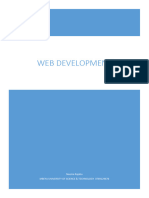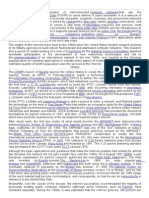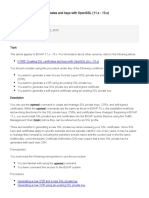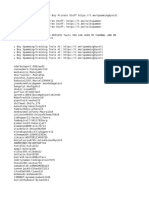Internet_Programming(IP)_Unit_01
Internet_Programming(IP)_Unit_01
Uploaded by
Vikas PareekCopyright:
Available Formats
Internet_Programming(IP)_Unit_01
Internet_Programming(IP)_Unit_01
Uploaded by
Vikas PareekCopyright
Available Formats
Share this document
Did you find this document useful?
Is this content inappropriate?
Copyright:
Available Formats
Internet_Programming(IP)_Unit_01
Internet_Programming(IP)_Unit_01
Uploaded by
Vikas PareekCopyright:
Available Formats
BCA-204 Internet Programming By Dr. Sanjay Tejasvee[MCA,UGC-NET Ph.
D(CS)] M:9461042842
Following brief contents prepared with help of many resources such as Internet, books, websites, you tube channels etc. and with personal
experience to guide and help the students in their study of Internet Programming subject.
What is INTERNET?
Before understanding of the concept of Internet, let us recall- Network
What is Network?- “A network is a collection of computers that are connected
together through a communication channel ( fibre optics, coaxial cables etc.) to
share the data hardware and software.”
The word “Internet” is coined from the words Interconnection and Network.
“Network of Networks” – Internet
The Internet is also often referred to as the Net.
The Internet is a global system of interconnected computer networks to
serve billions of users worldwide.
It is a network of networks that consists of millions of private, public,
academic, business, and government networks, of local to global scope, that are
linked by a broad array of electronic, wireless and optical networking technologies.
Internet is an interconnection of large number of heterogeneous
computer networks all over the world that can share information back and
forth.
The Internet can also be defined as a worldwide interconnection of
computers and computer networks that facilitate the sharing or
exchange of information among users. The Internet carries a vast range of
information resources and services, such as the inter-linked hypertext documents
of the World Wide Web (WWW) and the infrastructure to support electronic mail.
BCA-204 Internet Programming By Dr. Sanjay Tejasvee [MCA,UGC-NET,Ph.D(CS)] M:9461042842
BCA-204 Internet Programming By Dr. Sanjay Tejasvee[MCA,UGC-NET Ph.D(CS)] M:9461042842
Following brief contents prepared with help of many resources such as Internet, books, websites, you tube channels etc. and with personal
experience to guide and help the students in their study of Internet Programming subject.
EVOLUTION OF INTERNET
1. In the mid-1960, most of the research organizations used mainframe
computers which were standalone devices. These computers are unable to
communicate with each other.
2. In order to excel in the science and technology , the US Dept. of Defense
(DoD) started a ARPA (advanced research project Agency) in 1957
whose main aim was to find a way to connect computer so that –
a. Scientists at different locations could share information and
collaborate on military and scientific projects, thereby reducing costs,
eliminate duplication of efforts.
b. It could be function even if a part of network was destroyed or
disabled by a disaster.
Result: 1969 (after 12 years of starting the Research)
“A small network has been developed of computer network called ARPAnet.”
In this ARPAnet (worked on new packet-switching concept for communication),
first linked 4 Host computers at different places such as university, military
organization, Government agency, and other research institution in USA.
1969(4 Hosts)
1971 (23 Hosts)
1974 ( Vin Cerf &B.Kahn gave an idea of connecting dissimilar network with
each other in their research paper)
1982 (actually the idea implemented here, Then born TCP/IP
protocol suite Concept)
1983 (ARPAnet divided in ARPAnet & MILnet)
1986 NSF (National Science Foundation,6
super computer centers Developed
1990 (ARPAnet was shutdown
and ANSNET (Advanced Networks
&Services Networks) was formed
1995 (ANSNET was sold
to America Online)
BCA-204 Internet Programming By Dr. Sanjay Tejasvee [MCA,UGC-NET,Ph.D(CS)] M:9461042842
BCA-204 Internet Programming By Dr. Sanjay Tejasvee[MCA,UGC-NET Ph.D(CS)] M:9461042842
Following brief contents prepared with help of many resources such as Internet, books, websites, you tube channels etc. and with personal
experience to guide and help the students in their study of Internet Programming subject.
BASIC INTERNET TERMS
Browser
A piece of software such as Mozilla Firefox and Internet Explorer
that allows a computer to access and display documents, view
pictures, hear sound, and view video clips from the World Wide Web.
E-mail
Mail that's electronically transmitted by your computer. As opposed
to snail mail, e-mail sends your messages instantaneously, anywhere
in the world. It has the capability to send messages at any time and to
anyone.
File Transfer Protocol (FTP)
The standard method for downloading and uploading files over the
Internet. With FTP, you can login to a server and transfer files
(meaning you can "send" or "receive" files).
Homepage
The first page that is viewed when the browser starts. It is also the
page of a Web site that provides the introduction or content with links.
Internet Protocol (IP) Address
The Internet is composed of local, regional, national, and
worldwide computer networks. Each computer on the Internet can
be identified by a set of unique numbers that is called an internet
protocol (IP) address. The IP address is composed of four different
numbers separated by periods such as 205.134.120.60.
Link or Hypertext Link
An underlined text(s), word(s), phrase(s), or graphics on a
Web page that transports the reader to additional or related
information on the Internet. A simple text which
TelNet
A terminal emulation protocol (or Internet program) used to connect
a computer to a remote host or server. Telnet is one of the oldest
Internet activities and is primarily used to access online databases
or to read articles stored on university servers.
Uniform Resource Locator (URL)
A URL incorporates the domain name, along with other detailed
information. An addressing scheme that is used on the Internet to
locate resources and/or services on the World Wide Web. Basically the
URL is the address of a computer file that has been put on a computer
server to access the Internet. (https://www.ebc.ac.in) (
https://www.google.com/)
BCA-204 Internet Programming By Dr. Sanjay Tejasvee [MCA,UGC-NET,Ph.D(CS)] M:9461042842
BCA-204 Internet Programming By Dr. Sanjay Tejasvee[MCA,UGC-NET Ph.D(CS)] M:9461042842
Following brief contents prepared with help of many resources such as Internet, books, websites, you tube channels etc. and with personal
experience to guide and help the students in their study of Internet Programming subject.
Web Page
A single hypertext file or a page that is part of a Web site.
Website
A collection of interlinked Web pages or files.
Domain
While every computer has its own unique address, every user using the
Internet has a unique address called a domain. A domain recognizes one
or more IP addresses. An example of a domain is weather.com and is part
of the URL such as https://www.weather.com. The standard top-level
domains are:
• com - Commercial business
• edu - Educational institutions
• gov - Government agencies
• mil - Military
• net - Networks organization
• org - Organizations (nonprofit)
There are additional top-level domains that are now recognized on the
Internet. They include:
• aero - Air-transport industry
• biz - Businesses
• coop - Cooperatives
• info - Unrestricted use
• museum - museums
• pro - Accountants, lawyers, physicians, and other professionals
• tv - Television
Some countries use a sub-domain or geographical domain as part of their
address. Fox example, an academic institution such as Oxford University
in the United Kingdom can use ac.uk. An example of a URL with this
domain is http://www.xyzabc.ac.uk/.
HTTP and HTTPS
The abbreviation for Hypertext Transfer Protocol. It is the set of rules by which Web
pages are transferred across the Internet.
HTTP is the acronym for Hypertext Transfer Protocol, the data communication
standard of web pages. When a web page has this prefix, the links, text, and pictures
should work correctly in a web browser.
HTTPS is the acronym for Hypertext Transfer Protocol Secure. This indicates that the
web page has a special layer of encryption added to hide your personal information
and passwords from others. Whenever you log in to your online bank account or a
shopping site that you enter credit card information into, look for https in the URL for
security.
BCA-204 Internet Programming By Dr. Sanjay Tejasvee [MCA,UGC-NET,Ph.D(CS)] M:9461042842
BCA-204 Internet Programming By Dr. Sanjay Tejasvee[MCA,UGC-NET Ph.D(CS)] M:9461042842
Following brief contents prepared with help of many resources such as Internet, books, websites, you tube channels etc. and with personal
experience to guide and help the students in their study of Internet Programming subject.
Internet Applications
The Internet has many important applications. Of the various services available via the
Internet, the three most important are e-mail, web browsing, and peer-to-peer
services
• Sending and receiving email
• Searching and browsing information archives
• Copying files between computers
• Conducting financial transactions
• Navigating (in your car, smart scooter, smart bike, or other)
• Playing interactive games
• Video and music streaming
• Chat or voice communication (direct messaging, video conferencing)
• Etc.
BCA-204 Internet Programming By Dr. Sanjay Tejasvee [MCA,UGC-NET,Ph.D(CS)] M:9461042842
BCA-204 Internet Programming By Dr. Sanjay Tejasvee[MCA,UGC-NET Ph.D(CS)] M:9461042842
Following brief contents prepared with help of many resources such as Internet, books, websites, you tube channels etc. and with personal
experience to guide and help the students in their study of Internet Programming subject.
ISP (Internet service provider)
An Internet service provider is an organization that provides services for accessing, using,
or participating in the Internet. Internet service providers can be organized in various forms,
such as commercial, community-owned, non-profit, or otherwise privately owned named such
as AT&T, Verizon, Comcast, or BrightHouse that provides Internet access to companies, families, and
even mobile users. ISPs use fiber-optics, satellite, copper wire, and other forms to provide Internet
access to its customers.
ISP Company offers various services:-
• Internet Access
• Domain name registration
• Dial-up access
• Leased line access
ISP Types
ISPs can broadly be classified into six categories as shown in the following diagram:
Access providers
They provide access to internet through telephone lines, cable wi-fi or fiber optics.
Mailbox Provider
Such providers offer mailbox hosting services.
Hosting ISPs
Hosting ISPs offers e-mail, and other web hosting services such as virtual machines, clouds etc.
Virtual ISPs
Such ISPs offer internet access via other ISP services.
Free ISPs
Free ISPs do not charge for internet services.
Connection Types
There exist several ways to connect to the internet. Following are these connection types available:
1. Dial-up Connection
2. ISDN (Integrated Services Digital Network)
3. DSL
4. Cable TV Internet connections
5. Satellite Internet connections
6. Wireless Internet Connections
BCA-204 Internet Programming By Dr. Sanjay Tejasvee [MCA,UGC-NET,Ph.D(CS)] M:9461042842
BCA-204 Internet Programming By Dr. Sanjay Tejasvee[MCA,UGC-NET Ph.D(CS)] M:9461042842
Following brief contents prepared with help of many resources such as Internet, books, websites, you tube channels etc. and with personal
experience to guide and help the students in their study of Internet Programming subject.
Dial-up Connection
Dial-up connection uses telephone line to connect PC to the internet. It requires a modem to setup dial-up
connection. This modem works as an interface between PC and the telephone line.
There is also a communication program that instructs the modem to make a call to specific number provided by an ISP.
ISDN
ISDN is acronym of Integrated Services Digital Network. It establishes the connection using the phone lines which carry
digital signals instead of analog signals.
DSL
DSL is acronym of Digital Subscriber Line. It is a form of broadband connection as it provides connection over ordinary
telephone lines.
Following are the several versions of DSL technique available today:
1. Asymmetric DSL (ADSL)
2. Symmetric DSL (SDSL)
3. High bit-rate DSL (HDSL)
4. Rate adaptive DSL (RDSL)
5. Very high bit-rate DSL (VDSL)
6. ISDN DSL (IDSL)
All of the above mentioned technologies differ in their upload and download speed, bit transfer rate and level of service.
The following diagram shows that how we can connect to internet using DSL technology:
BCA-204 Internet Programming By Dr. Sanjay Tejasvee [MCA,UGC-NET,Ph.D(CS)] M:9461042842
BCA-204 Internet Programming By Dr. Sanjay Tejasvee[MCA,UGC-NET Ph.D(CS)] M:9461042842
Following brief contents prepared with help of many resources such as Internet, books, websites, you tube channels etc. and with personal
experience to guide and help the students in their study of Internet Programming subject.
Cable TV Internet Connection
Cable TV Internet connection is provided through Cable TV lines. It uses coaxial cable which is capable of transferring
data at much higher speed than common telephone line.
The following diagram shows that how internet is accessed using Cable TV connection:
Satellite Internet Connection
Satellite Internet connection offers high speed connection to the internet. There are two types of satellite internet
connection: one way connection or two way connection.
In one way connection, we can only download data but if we want to upload, we need a dialup access through ISP over
telephone line.
In two way connection, we can download and upload the data by the satellite. It does not require any dialup connection.
The following diagram shows how internet is accessed using satellite internet connection:
BCA-204 Internet Programming By Dr. Sanjay Tejasvee [MCA,UGC-NET,Ph.D(CS)] M:9461042842
BCA-204 Internet Programming By Dr. Sanjay Tejasvee[MCA,UGC-NET Ph.D(CS)] M:9461042842
Following brief contents prepared with help of many resources such as Internet, books, websites, you tube channels etc. and with personal
experience to guide and help the students in their study of Internet Programming subject.
Wireless Internet Connection
Wireless Internet Connection makes use of radio frequency bands to connect to the internet and offers a very high
speed. The wireless internet connection can be obtained by either WiFi or Bluetooth.
• Wi Fi wireless technology is based on IEEE 802.11 standards which allow the electronic device to connect to the
internet.
• Bluetooth wireless technology makes use of short-wavelength radio waves and helps to create personal area
network (PAN).
• Fiber Internet: On its way to you?
• With DSL dropping out of the picture, there's room for a new technology and it's
already here in some areas: it's called fiber, or fiber optical, broadband. Supposedly,
fiber is hundreds times FASTER than cable or DSL. That's especially exciting
news (if it's true and available) to companies, and gamers and households with a lot of
simultaneous wireless usage going on.
• Google launched Google Fiber in 2013, which offers incredibly ultra-fast Internet speed.
• Other companies (and communities) are teaming up to bring the next generation of broadband to
us.
BCA-204 Internet Programming By Dr. Sanjay Tejasvee [MCA,UGC-NET,Ph.D(CS)] M:9461042842
BCA-204 Internet Programming By Dr. Sanjay Tejasvee[MCA,UGC-NET Ph.D(CS)] M:9461042842
Following brief contents prepared with help of many resources such as Internet, books, websites, you tube channels etc. and with personal
experience to guide and help the students in their study of Internet Programming subject.
E-mail
E-mail, short for “electronic mail” is one of most widely used forms of
digital communication. It can be used from nearly any device and unlike
paper mail it is delivered nearly instantly.
Basics of E-mail
Fact: More than 200 billion emails are sent every single day.
Every e-mail address has an inbox, where new messages are deposited.
An e-mail message has a status called “unread” which disappears after the e-
mail has been opened.
A typical e-mail inbox will also have a ‘Sent’ folder for viewing messages that
you have sent in the past.
It also will have an ‘Outgoing’ folder, where messages stay until they have
been fully transmitted.
It is also common to have a ‘Drafts’ folder for messages that were started but
never sent, and a ‘Spam’ folder, where unwanted marketing messages will
usually be directed. You can of course setup your own folders and sort your e-
mails however you like.
An E-mail message has a Sender, and it can have multiple recipients. Using
either the To line, the Carbon Copy (CC) or Blind Carbon Copy (BCC) – e-
mails are delivered to the addresses listed in those fields. The e-mail has a
subject line, a message body, and it can have file attachments.
Origin of E-mail
The origins of e-mail date back as far as the 1960’s, when the Massachussets
Institute of Technology (MIT) invented something called the “MAILBOX”
for sending text between computer terminals on a single mainframe.
BCA-204 Internet Programming By Dr. Sanjay Tejasvee [MCA,UGC-NET,Ph.D(CS)] M:9461042842
BCA-204 Internet Programming By Dr. Sanjay Tejasvee[MCA,UGC-NET Ph.D(CS)] M:9461042842
Following brief contents prepared with help of many resources such as Internet, books, websites, you tube channels etc. and with personal
experience to guide and help the students in their study of Internet Programming subject.
Then in the 1970’s, the US Department of Defense began it’s ARPANET
program, which is the origin of the modern internet. The early ARPANET had a
project in 1972 which was the first time that the @ symbol was used to
denote the location of the message sender. By 1976, over 75% of ARPANET
traffic was considered to be e-mail, saving the platform and paving the way
for future of the internet.
The late 1980’s saw the rise of the personal computer (PC), and local-area
network (LAN) ‘electronic mail’ became common within corporate networks.
In the early 1990’s, e-mail was a well established concept and came bundled
in most internet service packages. So e-mail has existed for as long as the
internet has, and perhaps is very reason the internet exists in the first place!
How E-mail Moves Across the Internet
Fact: The average office worker send and receives more than 120
emails every business day.
E-mail works in a fashion similar to traditional paper mail. When you put a
letter in your mailbox, it does not get taken directly to the recipient. First it gets
brought to your local post office, where the post office employees figure out
where your mail is going to be sent. They decide which destination post office
has the mail route to deliver the message to the recipient. So the trail of the
message goes from your mailbox to your post office, and then to another post
office, and finally to the recipient. The letter might even
travel across multiple post offices before being sent on the final delivery
route.
This same process approximately happens in e-mail. A mail client sends the
message to your mail server (which is owned by the website listed after the @
BCA-204 Internet Programming By Dr. Sanjay Tejasvee [MCA,UGC-NET,Ph.D(CS)] M:9461042842
BCA-204 Internet Programming By Dr. Sanjay Tejasvee[MCA,UGC-NET Ph.D(CS)] M:9461042842
Following brief contents prepared with help of many resources such as Internet, books, websites, you tube channels etc. and with personal
experience to guide and help the students in their study of Internet Programming subject.
symbol) and that gets sent by a “mail transfer agent” to a mail exchanger
(MX), then to a mail delivery agent (MDA), and finally to the recipient’s
inbox.
While this sounds complicated, this all happens behind the scenes. An
interesting fact is that the modern global postal system uses machine vision
and coded numbers for routing mail and packages, and might be considered
more complicated than e-mail.
Don’t worry too much about how e-mail infrastructure works. The import
concept to understand is that your e-mail inbox relies on a mail server, which
is run by the website listed after the @ character. So if you have a business e-
mail address, the company owns and operates a mail server to handle your
messages. Or if you use the e-mail provided to you by your internet service
provider, then they are the ones who own and operate your mail server. Or
you could perhaps setup your own website, and pay for a web host to run a mail
server for you.
Protocols Used:
If you are setting up your own e-mail, you might be asked whether you are using POP(Post
Office Protocol ), IMAP(Internet Message Access Protocol), or Exchange.
These are just different e-mail encoding methods, you will need to ask your e-mail provider
which one is used, and what Simple Mail Transfer Protocol (SMTP) address to use. Every e-
mail server will have an SMTP incoming address and outgoing address, as well as a “port
number.”
IMAP and POP are the two most commonly used Internet mail protocols for retrieving emails.
Both protocols are supported by all modern email clients and web servers. While the POP
protocol assumes that your email is being accessed only from one application, IMAP allows
simultaneous access by multiple clients.
BCA-204 Internet Programming By Dr. Sanjay Tejasvee [MCA,UGC-NET,Ph.D(CS)] M:9461042842
BCA-204 Internet Programming By Dr. Sanjay Tejasvee[MCA,UGC-NET Ph.D(CS)] M:9461042842
Following brief contents prepared with help of many resources such as Internet, books, websites, you tube channels etc. and with personal
experience to guide and help the students in their study of Internet Programming subject.
What is Webmail and How is it Related to E-mail?
Webmail (or web-based e-mail) is still e-mail, it’s just using a website for your
e-mail client instead of a desktop application. There is no real technological
difference on how the message gets sent. The only user-facing difference is that
with webmail, an internet connection is required to read your messages, whereas
with a desktop client the messages are downloaded to your computer and can be
read without an internet connection.
Why Use E-mail?
Fact: Every second of every day, over 2.4 million e-mail messages zip around the world.
• Send a message anytime, anywhere and the recipient can read it at his or
her convenience.
• Send the same message to multiple recipients.
• Forward information without retyping it.
• Send messages fast, usually taking no more than a few seconds to be
received.
• Attach digital files to your messages, including electronic documents,
video clips, music and photos.
• Send messages around the world as easily as to someone down the
block.
• Communicate from any device: computer, tablet, smartphone, even
some watches.
E-mail has revolutionized the way people communicate. Whereas once it took
days to send a letter across the country, now you can send a note to someone
across the world in a matter of seconds. That means correspondences can now
happen in near-real time, businesses can collaborate from any location, and
families can keep in touch from around the world.
BCA-204 Internet Programming By Dr. Sanjay Tejasvee [MCA,UGC-NET,Ph.D(CS)] M:9461042842
BCA-204 Internet Programming By Dr. Sanjay Tejasvee[MCA,UGC-NET Ph.D(CS)] M:9461042842
Following brief contents prepared with help of many resources such as Internet, books, websites, you tube channels etc. and with personal
experience to guide and help the students in their study of Internet Programming subject.
Anatomy of an E-mail Message
The software program you use to send, receive, and manage electronic
messages is called an e-mail client.
Standard Fields
• To: contains the e-mail address of the recipient, and tells your mail
server where to send the message. This is a required field.
• Subject: contains the main topic of the message. Keep this brief.
Recipients see this in their summary of incoming messages.
• Body: contains the message itself, which can be of any length. While
you can send an e-mail without anything in this section, that would be like
mailing an empty envelope to someone.
Optional Fields
• CC:, short for Carbon Copy, contains the e-mail addresses of people
other than the primary recipients.
• BCC:, short for Blind Carbon Copy, contains the e-mail addresses of
other recipients who receive copies, but their names and addresses are
hidden from all other recipients.
• Attachments contain the names of files that you may be sending, for
example, a Word document or a photo.
• From: This field will contain your own e-mail address. You should not
have to touch it unless you have more than one e-mail account set up and
need to switch between them.
BCA-204 Internet Programming By Dr. Sanjay Tejasvee [MCA,UGC-NET,Ph.D(CS)] M:9461042842
BCA-204 Internet Programming By Dr. Sanjay Tejasvee[MCA,UGC-NET Ph.D(CS)] M:9461042842
Following brief contents prepared with help of many resources such as Internet, books, websites, you tube channels etc. and with personal
experience to guide and help the students in their study of Internet Programming subject.
Some More Interesting Facts about e-mail
• Almost 2.7 million emails are sent per second
• Bill Clinton claims to have only sent 2 emails as President
• After 24 hours, the chance of an email being opened is 1%
• People spend 5.4 hours/day checking email
• 26% of people check email before getting out of bed
• 60 % of email is spam
• Email checking causes stress
• It takes 20 minutes to regain full concentration after an interruption.
• Email was invented even before the internet.
• The Internet started as a project called ARPANET in October 1969 at the
Defense Advanced Research Projects Agency (DARPA). But the very first
email system was actually started four years before that in 1965, at the
Massachusetts Institute of Technology (MIT)as a system called MAIL.
• The first free webmail services were hotmail and rocketmail.
• EMAIL, email or e-mail, Is it email, e-mail or even eMail? Technically both
email and e-mail are right. United States, also decided to drop the hyphen in
2011.
BCA-204 Internet Programming By Dr. Sanjay Tejasvee [MCA,UGC-NET,Ph.D(CS)] M:9461042842
BCA-204 Internet Programming By Dr. Sanjay Tejasvee[MCA,UGC-NET Ph.D(CS)] M:9461042842
Following brief contents prepared with help of many resources such as Internet, books, websites, you tube channels etc. and with personal
experience to guide and help the students in their study of Internet Programming subject.
E-mail Protocols
E-mail Protocols are set of rules & regulations that help the client to properly transmit the information to or from
the mail server. E-mails protocols are SMTP,POP, and IMAP.
SMPT (Simple Mail Transfer Protocol)
• SMTP stands for Simple Mail Transfer Protocol. It was first proposed in 1982. It is a standard protocol used for
sending e-mail efficiently and reliably over the internet.
• SMTP is application level protocol.
• SMTP is connection oriented protocol.
• SMTP is text based protocol.
• It handles exchange of messages between e-mail servers over TCP/IP network.
• Apart from transferring e-mail, SMPT also provides notification regarding incoming mail.
• SMTP commands specify the sender’s and receiver’s e-mail address, along with the message to be send.
• The exchange of commands between servers is carried out without intervention of any user.
• In case, message cannot be delivered, an error report is sent to the sender which makes SMTP a reliable
protocol.
SMTP Commands
The following table describes some of the SMTP commands:
S.N. Command Description
1 HELLO
This command initiates the SMTP conversation.
2 EHELLO
This is an alternative command to initiate the conversation. ESMTP indicates that the sender server wants to use
extended SMTP protocol.
3 MAIL FROM
This indicates the sender’s address.
4 RCPT TO
It identifies the recipient of the mail. In order to deliver similar message to multiple users this command can be
repeated multiple times.
5 SIZE
This command let the server know the size of attached message in bytes.
6 DATA
The DATA command signifies that a stream of data will follow. Here stream of data refers to the body of the
message.
7 QUIT
This commands is used to terminate the SMTP connection.
8 VERFY
This command is used by the receiving server in order to verify whether the given username is valid or not.
BCA-204 Internet Programming By Dr. Sanjay Tejasvee [MCA,UGC-NET,Ph.D(CS)] M:9461042842
BCA-204 Internet Programming By Dr. Sanjay Tejasvee[MCA,UGC-NET Ph.D(CS)] M:9461042842
Following brief contents prepared with help of many resources such as Internet, books, websites, you tube channels etc. and with personal
experience to guide and help the students in their study of Internet Programming subject.
9 EXPN
It is same as VRFY, except it will list all the users name when it used with a distribution list.
IMAP
IMAP stands for Internet Message Access Protocol. It was first proposed in 1986. There exist five versions of IMAP as
follows:
1. Original IMAP
2. IMAP2
3. IMAP3
4. IMAP2bis
5. IMAP4
• IMAP allows the client program to manipulate the e-mail message on the server without downloading them on
the local computer.
• The e-mail is hold and maintained by the remote server.
• It enables us to take any action such as downloading, delete the mail without reading the mail.It enables us to
create, manipulate and delete remote message folders called mail boxes.
• IMAP enables the users to search the e-mails.
• It allows concurrent access to multiple mailboxes on multiple mail servers.
IMAP Commands
The following table describes some of the IMAP commands:
S.N. Command Description
1 IMAP_LOGIN
This command opens the connection.
2 CAPABILITY
This command requests for listing the capabilities that the server supports.
3 NOOP
This command is used as a periodic poll for new messages or message status
updates during a period of inactivity.
4 SELECT
This command helps to select a mailbox to access the messages.
5 EXAMINE
It is same as SELECT command except no change to the mailbox is permitted.
6 CREATE
It is used to create mailbox with a specified name.
7 DELETE
It is used to permanently delete a mailbox with a given name.
BCA-204 Internet Programming By Dr. Sanjay Tejasvee [MCA,UGC-NET,Ph.D(CS)] M:9461042842
BCA-204 Internet Programming By Dr. Sanjay Tejasvee[MCA,UGC-NET Ph.D(CS)] M:9461042842
Following brief contents prepared with help of many resources such as Internet, books, websites, you tube channels etc. and with personal
experience to guide and help the students in their study of Internet Programming subject.
8 RENAME
It is used to change the name of a mailbox.
9 LOGOUT
This command informs the server that client is done with the session. The server
must send BYE untagged response before the OK response and then close the
network connection.
POP
POP stands for Post Office Protocol. It is generally used to support a single client. There are several versions of POP but
the POP 3 is the current standard.
• POP is an application layer internet standard protocol.
• Since POP supports offline access to the messages, thus requires less internet usage time.
• POP does not allow search facility.
• In order to access the messaged, it is necessary to download them.
• It allows only one mailbox to be created on server.
• It is not suitable for accessing non mail data.
• POP commands are generally abbreviated into codes of three or four letters. Eg. STAT.
POP Commands
The following table describes some of the POP commands:
S.N. Command Description
1 LOGIN
This command opens the connection.
2 STAT
It is used to display number of messages currently in the mailbox.
3 LIST
It is used to get the summary of messages where each message summary is shown.
4 RETR
This command helps to select a mailbox to access the messages.
5 DELE
It is used to delete a message.
6 RSET
It is used to reset the session to its initial state.
7 QUIT
It is used to log off the session.
BCA-204 Internet Programming By Dr. Sanjay Tejasvee [MCA,UGC-NET,Ph.D(CS)] M:9461042842
BCA-204 Internet Programming By Dr. Sanjay Tejasvee[MCA,UGC-NET Ph.D(CS)] M:9461042842
Following brief contents prepared with help of many resources such as Internet, books, websites, you tube channels etc. and with personal
experience to guide and help the students in their study of Internet Programming subject.
Comparison between POP and IMAP
S.N. POP IMAP
1 Generally used to support single client. Designed to handle multiple clients.
2 Messages are accessed offline. Messages are accessed online
although it also supports offline mode.
3 POP does not allow search facility. It offers ability to search emails.
4 All the messages have to be downloaded. It allows selective transfer of
messages to the client.
5 Only one mailbox can be created on the Multiple mailboxes can be created on
server. the server.
6 Not suitable for accessing non-mail data. Suitable for accessing non-mail data
i.e. attachment.
7 POP commands are generally IMAP commands are not abbreviated,
abbreviated into codes of three or four they are full. Eg. STATUS.
letters. Eg. STAT.
8 It requires minimum use of server Clients are totally dependent on
resources. server.
9 Mails once downloaded cannot be Allows mails to be accessed from
accessed from some other location. multiple locations.
10 The e-mails are not downloaded Users can view the headings and
automatically. sender of e-mails and then decide to
download.
10 POP requires less internet usage time. IMAP requires more internet usage
time.
E-mail System
E-mail system comprises of the following three components:
• Mailer
• Mail Server
• Mailbox
Mailer
It is also called mail program, mail application or mail client. It allows us to manage, read and compose e-mail.
BCA-204 Internet Programming By Dr. Sanjay Tejasvee [MCA,UGC-NET,Ph.D(CS)] M:9461042842
BCA-204 Internet Programming By Dr. Sanjay Tejasvee[MCA,UGC-NET Ph.D(CS)] M:9461042842
Following brief contents prepared with help of many resources such as Internet, books, websites, you tube channels etc. and with personal
experience to guide and help the students in their study of Internet Programming subject.
Mail Server
The function of mail server is to receive, store and deliver the email. It is must for mail servers to be Running all the time
because if it crashes or is down, email can be lost.
Mailboxes
Mailbox is generally a folder that contains emails and information about them.
Working of E-mail
Email working follows the client server approach. In this client is the mailer i.e. the mail application or mail program and server is a
device that manages emails.
Following example will take you through the basic steps involved in sending and receiving emails and will give you a better
understanding of working of email system:
• Suppose person A wants to send an email message to person B.
• Person A composes the messages using a mailer program i.e. mail client and then select Send option.
• The message is routed to Simple Mail Transfer Protocol to person B’s mail server.
• The mail server stores the email message on disk in an area designated for person B.
The disk space area on mail server is called mail spool.
• Now, suppose person B is running a POP client and knows how to communicate with B’s mail server.
• It will periodically poll the POP server to check if any new email has arrived for B.As in this case, person B has sent an
email for person B, so email is forwarded over the network to B’s PC. This is message is now stored on person B’s PC.
The following diagram gives pictorial representation of the steps discussed above:
MIME Types
MIME is acronym of Multipurpose Internet Mail Extensions. MIME compliant mailer allows us to send files other than simple text
i.e. It allows us to send audio, video, images, document, and pdf files as an attachment to an email.
Suppose if you want to send a word processor document that has a group of tabular columns with complex formatting. If we
transfer the file as text, all the formatting may be lost. MIME compliant mailer takes care of messy details and the message arrives
as desired.
The following table describes commonly used MIME Types:
BCA-204 Internet Programming By Dr. Sanjay Tejasvee [MCA,UGC-NET,Ph.D(CS)] M:9461042842
BCA-204 Internet Programming By Dr. Sanjay Tejasvee[MCA,UGC-NET Ph.D(CS)] M:9461042842
Following brief contents prepared with help of many resources such as Internet, books, websites, you tube channels etc. and with personal
experience to guide and help the students in their study of Internet Programming subject.
1. Type Subtype Description File extension(s)
2. Application postscript Printable postscript document .eps, .ps
tex TEX document .tex
troff Printable troff document .t, .tr, .roff
3. Audio aiff Apple sound .aif, .aiff,.aifc
au Sun Microsystems sound .au, .snd
midi Musical Instrument Digital Interface .midi, .mid
real audio Progressive Network sound .ra, .ram
4. image gif Graphics Interchange Format .gif
jpeg Joint Photographic Experts Group .jpeg, .jpg, .jpe
png Portable Network Graphics .png
triff Tagged Image Modeling Language .tiff, .tif
5. Model vrml Virual reality Modelling Language .wrl
6. Text html Hyper Text Markup Language .html, .htm
plain Unformatted text .txt
sgml Standard Generalized Markup language .sgml
7. Video avi Microsoft Audio Video Interleaved .avi
mpeg Moving Pictures Expert Group .mpeg, .mpg
quicktime Apple QuickTime movie .qt, .mov
sgi-movie silicon graphic movie .movie
E-mail Hacking
Email hacking can be done in any of the following ways:
• Spam
• Virus
• Phishing
Spam
E-mail spamming is an act of sending Unsolicited Bulk E-mails (UBI) which one has not asked for. Email spams are the junk
mails sent by commercial companies as an advertisement of their products and services.
Virus
Some emails may incorporate with files containing malicious script which when run on your computer may lead to destroy your
important data.
Phishing
Email phishing is an activity of sending emails to a user claiming to be a legitimate enterprise. Its main purpose is to steal sensitive
information such as usernames, passwords, and credit card details.
Such emails contains link to websites that are infected with malware and direct the user to enter details at a fake website whose
look and feels are same to legitimate one.
E-mail Spamming and Junk Mails
Email spamming is an act of sending Unsolicited Bulk E-mails (UBI) which one has not asked for. Email spams are the junk mails
sent by commercial companies as an advertisement of their products and services.
Spams may cause the following problems:
• It floods your e-mail account with unwanted e-mails, which may result in loss of important e-mails if inbox is full.
• Time and energy is wasted in reviewing and deleting junk emails or spams.
BCA-204 Internet Programming By Dr. Sanjay Tejasvee [MCA,UGC-NET,Ph.D(CS)] M:9461042842
BCA-204 Internet Programming By Dr. Sanjay Tejasvee[MCA,UGC-NET Ph.D(CS)] M:9461042842
Following brief contents prepared with help of many resources such as Internet, books, websites, you tube channels etc. and with personal
experience to guide and help the students in their study of Internet Programming subject.
• It consumes the bandwidth that slows the speed with which mails are delivered.
• Some unsolicited email may contain virus that can cause harm to your computer.
Blocking Spams
Following ways will help you to reduce spams:
• While posting letters to newsgroups or mailing list, use a separate e-mail address than the one you used for your
personal e-mails.
• Don’t give your email address on the websites as it can easily be spammed.
• Avoid replying to emails which you have received from unknown persons.
• Never buy anything in response to a spam that advertises a product.
E-mail Cleanup and Archiving
In order to have light weighted Inbox, it’s good to archive your inbox from time to time. Here I will discuss the steps to clean up and
archive your Outlook inbox.
• Select File tab on the mail pane.
• Select Cleanup Tools button on account information screen.
• Select Archive from cleanup tools drop down menu.
• Select Archive this folder and all subfolders option and then click on the folder that you want to archive. Select the
date from the Archive item
BCA-204 Internet Programming By Dr. Sanjay Tejasvee [MCA,UGC-NET,Ph.D(CS)] M:9461042842
BCA-204 Internet Programming By Dr. Sanjay Tejasvee[MCA,UGC-NET Ph.D(CS)] M:9461042842
Following brief contents prepared with help of many resources such as Internet, books, websites, you tube channels etc. and with personal
experience to guide and help the students in their study of Internet Programming subject.
Mailing List
• Internet offers people all around the world to communicate with each other via E-mail.
• The use of e-Mail can be extended by grouping people who are interested in discussing
a particular topic of interest. This facility is provided by an internet service Known as
the mailing list or the internet Group or simply the list.
• Mailing list provides a way for group of Internet users to have public discussion on a
specific topic through the use of e-Mail.
• If you want to take part in the discussion in mailing list then you have to first subscribe
to a mailing list. Once subscribed then your name and e-mail address is automatically
added to the mailing list and you will start receiving mails about the subject with
automatically by the mailing list management software. You can also send a response
to the mail.
• ListServer:- this is a software (mailing list management software) which is
responsible for management and distribution of a mailing list to multiple subscribers.
▪ A large number of list servers are available such as ListSERV,
LISTPROC, Majordomo, Lyris,Listar, Mailman etc. that can run on a
variety of O.S. including Windows, Macintosh, Mac, Unix Etc.
• Digest: Message from the mailing list one at a time or in the form of
batches known as digest.
Types of Mailing List
Following are the various types of mailing lists:
Response List
It contains the group of people who have responsed to an offer in some way. These people are
the customers who have shown interest in specific product or service.
Compiled List
The compiled list is prepared by collecting information from various sources such as surveys,
telemarketing etc.
BCA-204 Internet Programming By Dr. Sanjay Tejasvee [MCA,UGC-NET,Ph.D(CS)] M:9461042842
BCA-204 Internet Programming By Dr. Sanjay Tejasvee[MCA,UGC-NET Ph.D(CS)] M:9461042842
Following brief contents prepared with help of many resources such as Internet, books, websites, you tube channels etc. and with personal
experience to guide and help the students in their study of Internet Programming subject.
Announcements
These lists are created for sending out coupons, new product announcements and other offers to
the customers.
Discussion List
This list is created for sharing views on a specific topic such as computer, environment , healt,
education etc.
How does mailing list work?
Before joining a mailing list, it is mandatory to subscribe to it. Once you are subscribed, your
message will be sent to all the persons who have subscribed to the list. Similarly if any
subscriber posts a message, then it will be received by all subscribers of the list.
Finding Mailing List
There are a number of websites are available to maintain database of publically accessible
mailing list. Some of these are:
• http://tile.net./lists
• http://lists.com
• http://topica.com
• http://isoft.com/lists/list-q.html
Mailing lists can also be found using Google website. In Google, move to directory and the
follow: Computers > Internet >Mailing List > Directories.
Subscribing to Mailing List
• To subscribe to a list, you need to send an email message to the administrative address
mailing list containing one or more commands. For example, if you want to subscribe to
Harry Potter list in gurus.com where name of the list server us Majordomo, then you
have to send email to majordom@gurus.com containing the text, Subscribe harry potter
in its body.
BCA-204 Internet Programming By Dr. Sanjay Tejasvee [MCA,UGC-NET,Ph.D(CS)] M:9461042842
BCA-204 Internet Programming By Dr. Sanjay Tejasvee[MCA,UGC-NET Ph.D(CS)] M:9461042842
Following brief contents prepared with help of many resources such as Internet, books, websites, you tube channels etc. and with personal
experience to guide and help the students in their study of Internet Programming subject.
• After sending the email, you will receive a confirmation email for your subscription.
This email will include list of commands that will help you to perform various operations
such as unsubscribing, receiving acknowledgement, and find out what list you are
subscribed to.
• There are many list servers available, each having its own commands for subscribing to
the list. Some of them are described in the following table:
List Server Command Example
LISTSERV subscribe listname yourname subscribe commdhtml rahul
Majordomo subscribe listname subscribe commdhtml
ListProc subscribe listname yourname subscribe commdhtml rahul
UnSubscribing to Mailing List
To UnSubscribing from a list, you send an e-mail message to the administrative address by
typing the following command in the body of the message.
List Server Command Exmaple
LISTSERV signoff listname signoff commandhtml
Majordomo unsubscribe listaname UnSubscribe commandhtml
ListProc signoff listname signoff commadhtml
U will receive e-mail reply from the list server confirming your unssubcritpion.
Example : unsubscribe harry potter
BCA-204 Internet Programming By Dr. Sanjay Tejasvee [MCA,UGC-NET,Ph.D(CS)] M:9461042842
You might also like
- HCIA Security H12-711Document43 pagesHCIA Security H12-711Jamel Jwidiya100% (1)
- Submodule Internet and E-MailDocument19 pagesSubmodule Internet and E-Mailmohamedmwakuzimu9966No ratings yet
- Worksheet 10 - 16 17 - SA 2Document26 pagesWorksheet 10 - 16 17 - SA 2pjNo ratings yet
- Proxy Server, Firewall & VPN Proxy Server (Pdfdrive)Document164 pagesProxy Server, Firewall & VPN Proxy Server (Pdfdrive)jun lachicaNo ratings yet
- Interner & Web DevelopementDocument26 pagesInterner & Web Developementskill courseNo ratings yet
- 01 - Fundamentals and Introduction To XHTMLDocument14 pages01 - Fundamentals and Introduction To XHTMLPradyumna PadukoneNo ratings yet
- 07 Internet ServicesDocument24 pages07 Internet ServicesRonny WanjohiNo ratings yet
- 1 The Internet Etc Lecture 1Document8 pages1 The Internet Etc Lecture 1ag4aNo ratings yet
- 003 Core 17 - Introduction To Internet With HTML - III SemDocument54 pages003 Core 17 - Introduction To Internet With HTML - III SemMalathi SankarNo ratings yet
- Lesson 1 Introduction To The Worldwide Web and Its StructureDocument8 pagesLesson 1 Introduction To The Worldwide Web and Its Structureth yNo ratings yet
- Transition To Widespread InfrastructureDocument3 pagesTransition To Widespread Infrastructurematt092No ratings yet
- Web Design Lesson 1 5Document11 pagesWeb Design Lesson 1 5th yNo ratings yet
- Chapter 3 Livinginthe ITeraDocument43 pagesChapter 3 Livinginthe ITeramarygracepolinag56No ratings yet
- Module 1Document30 pagesModule 1Kennedy PotassiumNo ratings yet
- Internet and The World Wide WebDocument3 pagesInternet and The World Wide WebAdrian BagayanNo ratings yet
- Comp II.... Unit 1Document31 pagesComp II.... Unit 1theanuuradha1993gmaiNo ratings yet
- WT Unit-1 To 5Document188 pagesWT Unit-1 To 5venkyvivek425No ratings yet
- Unit-1 - Computer Networks NotesDocument47 pagesUnit-1 - Computer Networks NoteskirtibrjNo ratings yet
- Web Engineering Lecturer: Mr. M. Mulwa Course OutlineDocument40 pagesWeb Engineering Lecturer: Mr. M. Mulwa Course OutlineMartin MulwaNo ratings yet
- Sample Mhada Internet Basics PDFDocument5 pagesSample Mhada Internet Basics PDFPratik MoyjeNo ratings yet
- Internet - Description, History, Uses, & Facts - BritannicaDocument10 pagesInternet - Description, History, Uses, & Facts - Britannicavejive8780No ratings yet
- Intro To WebDocument25 pagesIntro To WebAriori Henry BolajiNo ratings yet
- Seminar Report On Internet: Submitted in Partial Fulfillement For The Degree of Masters of Business AdministrationDocument24 pagesSeminar Report On Internet: Submitted in Partial Fulfillement For The Degree of Masters of Business AdministrationVikash BhanwalaNo ratings yet
- Internet and WWW (4 HRS.) Introduction To Internet: Unit-IDocument26 pagesInternet and WWW (4 HRS.) Introduction To Internet: Unit-INabin MajhiNo ratings yet
- Information and CommunicationDocument88 pagesInformation and CommunicationMohammed Sumaila Sawadugu Action-90No ratings yet
- Internet Applications Notes-Miss Sushma JaiswalDocument178 pagesInternet Applications Notes-Miss Sushma JaiswalSushma JaiswalNo ratings yet
- Introduction WEB DEVDocument21 pagesIntroduction WEB DEVHilda BenNo ratings yet
- Prepared By,: Mrs.C.RADHA, Associate Professor/Mca, MecDocument115 pagesPrepared By,: Mrs.C.RADHA, Associate Professor/Mca, MecDejenieNo ratings yet
- AE 21 Module 4-The Internet (AutoRecovered)Document22 pagesAE 21 Module 4-The Internet (AutoRecovered)JherllyAngela VecinoNo ratings yet
- What Is Network DiagramDocument7 pagesWhat Is Network DiagramOundo SamNo ratings yet
- InternetDocument4 pagesInternetitsankurzNo ratings yet
- Web DesigningDocument76 pagesWeb DesigningfesNo ratings yet
- Introduction To InternetDocument15 pagesIntroduction To InternetMaia Emberglow0% (1)
- History of InternetDocument3 pagesHistory of Internetsingh.prisha9807No ratings yet
- Web Chapter 1Document42 pagesWeb Chapter 1gururajkulkarni40No ratings yet
- Unit1 Web EssentialsDocument25 pagesUnit1 Web Essentialsdeepikadeepika19516No ratings yet
- Ict JS2 Note Third TermDocument27 pagesIct JS2 Note Third Termodunsal5No ratings yet
- NCM 110 LECTURE 06 Internet and Personal Digital AssistantDocument3 pagesNCM 110 LECTURE 06 Internet and Personal Digital AssistantMillence MyrNo ratings yet
- Bahi UmarDocument8 pagesBahi UmarumarNo ratings yet
- What Is Internet?: 1969 - Birth of A NetworkDocument13 pagesWhat Is Internet?: 1969 - Birth of A NetworkJes BautistaNo ratings yet
- Dasar-Dasar Internet Dan Website: Tif 102 - Dasar-Dasar WebDocument36 pagesDasar-Dasar Internet Dan Website: Tif 102 - Dasar-Dasar WebJonatan YeremiaNo ratings yet
- CS Unit. 1Document14 pagesCS Unit. 1Tejaswini PawarNo ratings yet
- CSC 304 - M1 - StudentsDocument20 pagesCSC 304 - M1 - StudentsNeivil Jean N. EgoniaNo ratings yet
- Unit 1 - Web EssentialsDocument8 pagesUnit 1 - Web EssentialshjurNo ratings yet
- Vinton Cerf Internet: Section I Internet Architecture BoardDocument58 pagesVinton Cerf Internet: Section I Internet Architecture BoardSapnaSagarNo ratings yet
- 3 Slkm-css-7 - 8 5 Using Www-Browser To Locate Information (No Answer Key)Document29 pages3 Slkm-css-7 - 8 5 Using Www-Browser To Locate Information (No Answer Key)Lyssa BasNo ratings yet
- Internet SecurityDocument50 pagesInternet Securitydixonlinggayo29No ratings yet
- INTERNETDocument21 pagesINTERNETppghoshinNo ratings yet
- Advance Web TechnologyDocument98 pagesAdvance Web TechnologyBlood ShadeNo ratings yet
- Web ProgrammingDocument21 pagesWeb Programmingazamfc256No ratings yet
- Internet e Mail NotesDocument31 pagesInternet e Mail NotescepuuoneNo ratings yet
- Unit 1Document7 pagesUnit 1radhakrishn0729No ratings yet
- Intro To Internet and EmailsDocument32 pagesIntro To Internet and Emailszakayo nyakungaNo ratings yet
- Web Technology NoteDocument150 pagesWeb Technology NoteGeetanjali MahantaNo ratings yet
- Web Technology HandoutDocument159 pagesWeb Technology HandoutTame PcAddictNo ratings yet
- Vipin & The GroupDocument26 pagesVipin & The Group9896299559No ratings yet
- Network Infrastructure of E Commerce: Where The Web Was BornDocument7 pagesNetwork Infrastructure of E Commerce: Where The Web Was Bornهمسه محمد بدرNo ratings yet
- Computer NetworkDocument2 pagesComputer NetworkTushar FFNo ratings yet
- Web Tech 12-24Document80 pagesWeb Tech 12-24Saumya agarwalNo ratings yet
- History of The InternetDocument4 pagesHistory of The InternetVEERESH KUMAR SALVADINo ratings yet
- Internet_Programming(IP)_Unit_02Document10 pagesInternet_Programming(IP)_Unit_02Vikas PareekNo ratings yet
- Bca 2 Year Java Eng Unit 5Document14 pagesBca 2 Year Java Eng Unit 5Vikas PareekNo ratings yet
- Unit 2 PythonDocument15 pagesUnit 2 PythonVikas PareekNo ratings yet
- Unit 4 PythonDocument8 pagesUnit 4 PythonVikas PareekNo ratings yet
- Unit 1 PythonDocument12 pagesUnit 1 PythonVikas PareekNo ratings yet
- Unit 5 PythonDocument10 pagesUnit 5 PythonVikas PareekNo ratings yet
- Wynabyn 328Document2 pagesWynabyn 328OmarFaruqeNo ratings yet
- K14534: Creating SSL Certificates and Keys With Openssl (11.X - 13.X)Document6 pagesK14534: Creating SSL Certificates and Keys With Openssl (11.X - 13.X)Satish GovindappaNo ratings yet
- Vtiger CRM Customer Portal User GuideDocument9 pagesVtiger CRM Customer Portal User GuideLuis DuarteNo ratings yet
- E621 HomeworkDocument8 pagesE621 Homeworkerqk9nf9100% (1)
- Web Services - What Are WSDL, SOAP and REST? - Stack OverflowDocument7 pagesWeb Services - What Are WSDL, SOAP and REST? - Stack Overflowrobert phoNo ratings yet
- E Commerce Lab FileDocument47 pagesE Commerce Lab FileR.S CheetahNo ratings yet
- QC V2 Result Quality - v220207Document9 pagesQC V2 Result Quality - v220207Abhijit PramanikNo ratings yet
- CTU 07102 Module 1 Latest Notes by RajnishDocument25 pagesCTU 07102 Module 1 Latest Notes by RajnishZak SelaseNo ratings yet
- Digital Licenses FAQ PDFDocument2 pagesDigital Licenses FAQ PDFKyle SpinnerNo ratings yet
- MDD 99 FB 1 e 380Document9 pagesMDD 99 FB 1 e 380emomihailov07No ratings yet
- HCI Assignment 1Document5 pagesHCI Assignment 1Agha Muhammad Yar KhanNo ratings yet
- Unicode Full Emoji List, V12.1Document10 pagesUnicode Full Emoji List, V12.1Dream AliveNo ratings yet
- What Are Podcast Show Notes?Document11 pagesWhat Are Podcast Show Notes?blue thunderNo ratings yet
- Ex - No.01 Creating A Webpage Using Image Map Aim: Internet ProgrammingDocument4 pagesEx - No.01 Creating A Webpage Using Image Map Aim: Internet ProgrammingV.Dhilip KumarNo ratings yet
- Django PDFDocument106 pagesDjango PDFDeghanand ReddyNo ratings yet
- Kreasimaya - CompProfileDocument34 pagesKreasimaya - CompProfileMochamad NurNo ratings yet
- File Transfer Protocol (FTP) : Mcgraw-Hill ©the Mcgraw-Hill Companies, Inc., 2000Document26 pagesFile Transfer Protocol (FTP) : Mcgraw-Hill ©the Mcgraw-Hill Companies, Inc., 2000Rizqi FajrilNo ratings yet
- Oyo Room Case SudyDocument16 pagesOyo Room Case SudyRavi PatelNo ratings yet
- NETASQ Basic ConfigurationDocument14 pagesNETASQ Basic ConfigurationEdi RenaldiNo ratings yet
- Tawara Web - Weekly Pay Calculation - Week 16Document4 pagesTawara Web - Weekly Pay Calculation - Week 16SamairaNo ratings yet
- Movie Ticketing SystemDocument14 pagesMovie Ticketing SystemMANJOSH Roy 18No ratings yet
- EthicifiedDocument160 pagesEthicifiedrielaantonioNo ratings yet
- DM 2nd Module Assessment - AMIGODocument5 pagesDM 2nd Module Assessment - AMIGOcoast guardNo ratings yet
- 13 MarkDocument23 pages13 MarkbalasubramanimvsbNo ratings yet
- EL 13-Issues and Challenges in Emergent Literature PDFDocument6 pagesEL 13-Issues and Challenges in Emergent Literature PDFMirabelle Recla100% (1)
- Digital Strategy For Pepsi CompanyDocument10 pagesDigital Strategy For Pepsi CompanyMahmudul Hasan Ankon ChowdhuryNo ratings yet
- Project 2021Document27 pagesProject 2021Mukul.A. MaharajNo ratings yet
- Big Ip Application Security Manager Ds PDFDocument16 pagesBig Ip Application Security Manager Ds PDFOscar AlmeidaNo ratings yet
- Gratuitous ARPDocument28 pagesGratuitous ARPEmilio A. RosendoNo ratings yet