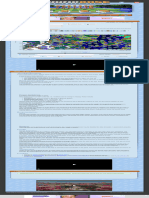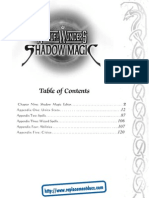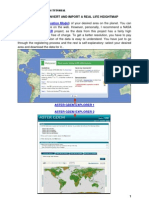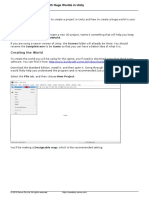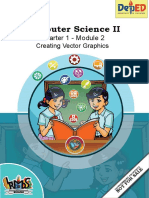Seed Map - Minecraft App
Seed Map - Minecraft App
Uploaded by
jonasporto620Copyright:
Available Formats
Seed Map - Minecraft App
Seed Map - Minecraft App
Uploaded by
jonasporto620Copyright
Available Formats
Share this document
Did you find this document useful?
Is this content inappropriate?
Copyright:
Available Formats
Seed Map - Minecraft App
Seed Map - Minecraft App
Uploaded by
jonasporto620Copyright:
Available Formats
Apps Mods Tuts
SEED MAP
Last Update: Dec 3, 2024 (MC 1.21)
Seed: -2820368824379697184
Load from Save...
Random
Version: Bedrock 1.21.50
Dimension: Overworld
Hint: You can also drag and drop level.dat here!
Features
Highlight biomes
Biome Height: Surface
X: -454 Z: -1188 Go!
Expand Share Terrain
Grid Lines
HOW TO USE
Troubleshooting
If none of the below helps, please report in the comments
and include your seed, platform and version, and
coordinates.
Common user errors
If your in-game world doesn't match the map here at
all, it's most likely due to one of the following:
you entered the wrong seed or coordinates
you selected the wrong edition or version (the
one used to generate the region you look at)
you used mods or resource packs that affect
world generation
(for slime chunks) you didn't wait long enough,
since they have a very low spawn rate even in
slime chunks
Mixed version worlds
If you started your world on an older version, you must
switch between the versions in the app. Always select
the version that was used to generate the chunks
you're looking at.
Coastlines
By default, the coastlines for versions 1.18 and above
don't match up perfectly. This is not a bug, but rather
because the map shows the underlying biomes
instead of the exact terrain. Near coasts, ocean and
river biomes often have land, while land biomes can
be underwater.
You can enable the "terrain" option below the map to
automatically adjust the colors of such mismatches.
Known limitations
Locations that don't exist in-game
Many features are not 100% accurate, i.e., locations
can be wrong or missing. These include:
Dungeons
End City Ships, and End Cities in general on
Bedrock Edition
World Spawn Positions
Amethyst Geodes (near caves, mineshafts, etc.)
Desert & Jungle Temples on Java Edition 1.18+
Various other structures such as villages and igloos
can sometimes fail to generate in-game as well, but
this should happen far less frequently than for the
features mentioned above.
Inaccurate x/z coordinates
For some features like fossils, ruined portals and trail
ruins the app currently only points to the center of the
chunk they're generated in. Since those structures are
small, often buried, and can be offset 10-20 blocks
from the chunk center, you might have to do some
searching/digging to find them.
Missing y coordinates
The y coordinate isn't shown for every feature. For
structures that always generate on the surface or
seafloor, this shouldn't be an issue. In other cases, like
mineshafts, strongholds and nether fortresses, the
structures can easily be found by searching at different
heights at the given x/z coordinates.
Unfortunately, this leaves some structures like fossils
on Bedrock and ruined portals that spawn
underground, which will require some manual effort to
find.
Requirements
Seed
For technical reasons, you need to know the seed of
your world to use Seed Map, unless, of course, you
want to find a seed for a new world. If you're playing
SSP, the app is able to fetch the seed from your
savegame. Alternatively, you can use the /seed
command ingame. In SMP, you can use the same
command if you have sufficient rights. Otherwise,
however, you're dependent on the server owner, who
started the world and has access to the savegame and
config files.
Browser
This app uses some relatively new web technologies.
As a result, some features may be disabled for older
browsers. I recommend using the latest version of a
major browser such as Chrome, Firefox, Edge or
Safari.
Usage
Map Controls
Mouse
Drag: move the map
Left-click an icon on the map: show feature
details (left-click again to hide)
Mouse wheel: adjust zoom level
Right-click: set a red pin and fill in the coordinate
inputs below the map
Double click: toggle expanded map view
Keyboard
Arrow keys: move the map (mouse cursor must
be over the map)
R key: randomize seed (mouse cursor must be
over the map)
Escape key: disable expanded view
Touchscreen
Drag: move the map
Tap: show coordinates and biome below the
map
Tap an icon on the map: show feature details
(tap again to hide)
Pinch: adjust zoom level
Tap and hold: set a red pin and fill in the
coordinate inputs below the map
Double tap: toggle expanded map view
Seed Selection
The first thing you should do is select a seed and
version. You can either type it in manually, or you can
load it from your savegame. The latter can be done by
clicking on "Load from Save..." and selecting your
level.dat, or by drag&dropping the level.dat file into
your browser window. Level.dat is a small file located
in the folder of every Minecraft savegame. You can
find the savegames in the saves folder of your
Minecraft installation. On Windows you can use
%appdata%\.minecraft\saves to get to that folder.
You should also know that a seed is always a number
(up to around 20 digits). If you type in anything else
(like letters), it will be converted to a number. The app
does this the same way Minecraft does, so it's safe to
use letters (and other characters) as well.
Dimension and Feature Selection
Below the seed and version, you can also choose the
Minecraft dimension that you want to view (Overworld,
Nether or End). This, and the version you use, will
affect which features can be enabled. To toggle certain
features, click on the icons in the features box just
above the map.
You can also expand and collapse features box by
clicking the arrow on the right side of the box to show
the full names of the features, as well as some more
options.
Note that some features will only show if you zoomed
in enough. This is to keep the app fast and to not flood
it with icons. The app will show a warning and all
affected features will be highlighted once that
happens.
Selecting structure locations
You can click or tap on the icons on the map to see
their exact coordinates in the game. For some
structures, additional details are shown as well.
Marking off locations
After selecting a structure, you can mark it as
completed by using the checkbox in the popover
window, which will make the icon semi-transparent.
Note that currently all completion data is only stored
locally on your device by your web browser.
Credits
Thanks to amidst contributors for providing
biome colors
Thanks to Earthcomputer for his work on
bedrockified, which made it possible to support
Bedrock Edition
Thanks to @protolambda and @jocopa3 for
figuring out the slime chunk algorithm for
pocket/bedrock edition, and depressed-pho for
porting it to JavaScript
COMMENTS
Site Map | Contact | Legal Notice | Privacy | Terms
Copyright © 2013-2024 chunkbase.com All Rights Reserved.
NOT AN OFFICIAL MINECRAFT PRODUCT. NOT APPROVED BY OR
ASSOCIATED WITH MOJANG OR MICROSOFT.
You might also like
- The Advanced RMG: ManualDocument33 pagesThe Advanced RMG: Manualsolmyrel0% (1)
- RPG Maker VX Ace Tutorial 1Document6 pagesRPG Maker VX Ace Tutorial 1Enzo Da SilvaNo ratings yet
- DS Art Lesson Plans: Composite DesignsDocument2 pagesDS Art Lesson Plans: Composite DesignsDon StewartNo ratings yet
- Approaches To Social TheoryDocument424 pagesApproaches To Social TheoryAsadbek IbragimovNo ratings yet
- List Fault CodeDocument60 pagesList Fault CodeHidayat89% (9)
- Seed Map - Minecraft AppDocument1 pageSeed Map - Minecraft Apphadassadoura11No ratings yet
- Seed Map - Minecraft AppDocument1 pageSeed Map - Minecraft Appgeovana.gatantaNo ratings yet
- Seed Map - Minecraft App 2Document1 pageSeed Map - Minecraft App 2boomlimonchikNo ratings yet
- Seed Map - Minecraft AppDocument1 pageSeed Map - Minecraft Appkvqh5zpn56No ratings yet
- Seed Map - Minecraft App 2Document1 pageSeed Map - Minecraft App 2osmarmironvallejo95No ratings yet
- Home Apps Mods TutsDocument1 pageHome Apps Mods Tutsalejandro.guanacasNo ratings yet
- Seed Map - Minecraft AppDocument1 pageSeed Map - Minecraft AppXiangyu ZhangNo ratings yet
- Screenshot 2023-09-03 at 11.22.26 AMDocument1 pageScreenshot 2023-09-03 at 11.22.26 AMjeyeci9461No ratings yet
- Seed Map - Minecraft AppDocument1 pageSeed Map - Minecraft AppboomlimonchikNo ratings yet
- Seed Map - Minecraft AppDocument1 pageSeed Map - Minecraft AppfreddiejukesNo ratings yet
- Seed Map - Minecraft AppDocument1 pageSeed Map - Minecraft App8yzxr6kkvfNo ratings yet
- Seed Map - Minecraft AppDocument1 pageSeed Map - Minecraft AppNicolás EspinosaNo ratings yet
- Seed Map - Minecraft AppDocument1 pageSeed Map - Minecraft Apposmarmironvallejo95No ratings yet
- Seed Map - Minecraft AppDocument1 pageSeed Map - Minecraft Appcratkin8No ratings yet
- Seed Map - Minecraft AppDocument1 pageSeed Map - Minecraft Appj8hgcwmcrhNo ratings yet
- Seed Map - Minecraft AppDocument1 pageSeed Map - Minecraft AppFuntimeeeNo ratings yet
- Seed Map - Minecraft AppDocument1 pageSeed Map - Minecraft AppJose RuvalcabaNo ratings yet
- Seed Map - Minecraft AppDocument1 pageSeed Map - Minecraft AppLyndon FauvelNo ratings yet
- Seed Map - Minecraft App 4Document1 pageSeed Map - Minecraft App 4HUGO ARNAU SANZNo ratings yet
- Seed Map - Minecraft App 2Document1 pageSeed Map - Minecraft App 2peliculasunloNo ratings yet
- Seed Map - Minecraft App 2Document1 pageSeed Map - Minecraft App 2Rudy AlmonteNo ratings yet
- Seed Map - Minecraft App 5Document1 pageSeed Map - Minecraft App 5peliculasunloNo ratings yet
- Biome Finder - Minecraft AppDocument1 pageBiome Finder - Minecraft Appdarthkermit22No ratings yet
- Seed Map - Minecraft AppDocument1 pageSeed Map - Minecraft AppMr. Joni coolNo ratings yet
- Seed Map - Minecraft App 2Document1 pageSeed Map - Minecraft App 2Jason SmithNo ratings yet
- Biome Finder - Minecraft AppDocument1 pageBiome Finder - Minecraft AppalexandredcprudenteNo ratings yet
- Seed Map - Minecraft AppDocument1 pageSeed Map - Minecraft AppArjun LaikarNo ratings yet
- Seed Map - Minecraft App 11Document1 pageSeed Map - Minecraft App 11Dylan LilleyNo ratings yet
- Village Finder - Minecraft AppDocument1 pageVillage Finder - Minecraft Appauquillachristopher03No ratings yet
- Ancient City Finder - Minecraft AppDocument1 pageAncient City Finder - Minecraft Appbrody.loughnane14No ratings yet
- Desert Temple Finder - Minecraft AppDocument1 pageDesert Temple Finder - Minecraft AppSantiago PinedaNo ratings yet
- Seed Map - Minecraft App 7Document1 pageSeed Map - Minecraft App 7Dylan LilleyNo ratings yet
- Capture D'écran . 2024-07-24 À 21.04.44Document1 pageCapture D'écran . 2024-07-24 À 21.04.44prestonrobaeys7No ratings yet
- Seed Map - Minecraft App 8Document1 pageSeed Map - Minecraft App 8Dylan LilleyNo ratings yet
- Seed Map - Minecraft App 10Document1 pageSeed Map - Minecraft App 10Dylan LilleyNo ratings yet
- Home (/) Apps (/apps/) Mods (/mods/) Tuts (/tutorials/) : Nether Fortress FinderDocument5 pagesHome (/) Apps (/apps/) Mods (/mods/) Tuts (/tutorials/) : Nether Fortress FinderFredNo ratings yet
- Ruined Portal Finder - Minecraft AppDocument1 pageRuined Portal Finder - Minecraft AppNUVEKNo ratings yet
- Nether Fortress Finder - Minecraft AppDocument1 pageNether Fortress Finder - Minecraft AppmatheusmessaNo ratings yet
- Village Finder - Minecraft AppDocument1 pageVillage Finder - Minecraft Appqdmw5ggty6No ratings yet
- Dungeon Finder - Minecraft AppDocument1 pageDungeon Finder - Minecraft Apptratien468No ratings yet
- Age of Wonders - Shadow Magic - Appendix - PCDocument62 pagesAge of Wonders - Shadow Magic - Appendix - PCszitis100% (1)
- CrawlerDocument13 pagesCrawlersaadiqahNo ratings yet
- ZGM ARMA 2 Map Making Tutorial PART 1&2Document27 pagesZGM ARMA 2 Map Making Tutorial PART 1&2James ChambersNo ratings yet
- Map Editor WalkthroughDocument13 pagesMap Editor WalkthroughDaniel MembrillaNo ratings yet
- Trajec3D Manual and GEM4D Training: Oscar WildeDocument4 pagesTrajec3D Manual and GEM4D Training: Oscar Wildearmel simporeNo ratings yet
- Working With Huge Worlds in UnityDocument27 pagesWorking With Huge Worlds in UnityJovi Van Shannon BelnasNo ratings yet
- XPSWMM Metric Tutorial 2Document36 pagesXPSWMM Metric Tutorial 2Diego Sebastián Castillo PérezNo ratings yet
- Creating Contours Aster DemDocument3 pagesCreating Contours Aster DemkotlevkevNo ratings yet
- RPG Maker VX Ace Tutorial 1Document6 pagesRPG Maker VX Ace Tutorial 1RobNo ratings yet
- Hearts of Iron IV MapChart 9Document1 pageHearts of Iron IV MapChart 9s229590No ratings yet
- Global Mapper: This Help Guide Will Show You How ToDocument4 pagesGlobal Mapper: This Help Guide Will Show You How To임동우No ratings yet
- Manual CivCity RomeDocument38 pagesManual CivCity RomeLuciana RodriguesNo ratings yet
- Hearts of Iron IV MapChart 7Document1 pageHearts of Iron IV MapChart 7s229590No ratings yet
- Links to map-making apps – MapForgeDocument12 pagesLinks to map-making apps – MapForgedeneilrnsolomonNo ratings yet
- EDITINGDocument3 pagesEDITINGAlari Amenofis GamesNo ratings yet
- Minecraft: Minecraft Pocket Edition In a Nutshell GuideFrom EverandMinecraft: Minecraft Pocket Edition In a Nutshell GuideRating: 1.5 out of 5 stars1.5/5 (2)
- Hidden Surface Determination: Unveiling the Secrets of Computer VisionFrom EverandHidden Surface Determination: Unveiling the Secrets of Computer VisionNo ratings yet
- Scratch Games Programming for Kids & Students: A Step-by-Step Guide and Design Programs for Creating Thoughtful Animations, Puzzles, and Games with Scratch 3.0From EverandScratch Games Programming for Kids & Students: A Step-by-Step Guide and Design Programs for Creating Thoughtful Animations, Puzzles, and Games with Scratch 3.0No ratings yet
- 13.TimeTravel and FailSafeDocument10 pages13.TimeTravel and FailSafeclouditlab9No ratings yet
- Projetion of Straight Line ProblemDocument3 pagesProjetion of Straight Line ProblemRajesh JunghareNo ratings yet
- AcharapakkamDocument3 pagesAcharapakkampanduranganraghuramaNo ratings yet
- Physics Project FileDocument17 pagesPhysics Project FileKunal Sagar100% (1)
- Dimacs08 2Document41 pagesDimacs08 2SRAJAL DWIVEDINo ratings yet
- Birkenstock v. Philippine Shoe Expo Marketing CorporationDocument2 pagesBirkenstock v. Philippine Shoe Expo Marketing CorporationSJ San JuanNo ratings yet
- 7.7 Pearson Practice and KEYDocument4 pages7.7 Pearson Practice and KEYCaroline BrownNo ratings yet
- Ste Computer 2 q1 m2Document25 pagesSte Computer 2 q1 m2Hachiko Cubangbang100% (1)
- Tutorial 3 AnswerDocument4 pagesTutorial 3 Answershorouk salahNo ratings yet
- Sosa Salt SnacksDocument15 pagesSosa Salt SnacksJose Maria Retes GallentNo ratings yet
- Cambridge Pre-U: Biology 9790/03 October/November 2020Document20 pagesCambridge Pre-U: Biology 9790/03 October/November 2020rkblsistemNo ratings yet
- V - Barter ExchangeDocument16 pagesV - Barter ExchangeAbhinav AgrawalNo ratings yet
- English Revision Ted Hughes Poems Y10 Term 3 PDFDocument14 pagesEnglish Revision Ted Hughes Poems Y10 Term 3 PDFNTH AwesomeNo ratings yet
- FFC - Forex Factory Calendar - Indicator For Metatrader 4: DerkwehlerDocument6 pagesFFC - Forex Factory Calendar - Indicator For Metatrader 4: DerkwehlerJonathan SohNo ratings yet
- Gymnastic Tutorial NotesDocument25 pagesGymnastic Tutorial Notesapi-349011757100% (2)
- Sumbad Vs CADocument18 pagesSumbad Vs CAAbigail DeeNo ratings yet
- Fractions Final ProjectDocument10 pagesFractions Final Projectapi-291564354No ratings yet
- Resin Lewatit CatalogDocument16 pagesResin Lewatit Catalogjohandi johandiNo ratings yet
- Kim Building Construction Project - Critical Path Modeling, Crashing, Sensitivity Analysis, and Time - Cost CurveDocument19 pagesKim Building Construction Project - Critical Path Modeling, Crashing, Sensitivity Analysis, and Time - Cost Curvekonsultan_rekanNo ratings yet
- BSNL Tta AddonDocument108 pagesBSNL Tta AddonKunalNo ratings yet
- Pengaruh Implementasi Total Quality Management (TQM) Terhadap Pencapaian Kinerja Perusahaan TNT - Express IndonesiaDocument19 pagesPengaruh Implementasi Total Quality Management (TQM) Terhadap Pencapaian Kinerja Perusahaan TNT - Express Indonesiajung araNo ratings yet
- Final Hymn For The MassDocument2 pagesFinal Hymn For The Massmarlou gatilaNo ratings yet
- Cisco Nexus 9000 Series NX-OS VXLAN Configuration GuideDocument538 pagesCisco Nexus 9000 Series NX-OS VXLAN Configuration Guidequanghung91No ratings yet
- Flowbird Bus Back Better OfferDocument2 pagesFlowbird Bus Back Better OfferjamaiquaNo ratings yet
- Welcome To The Next Generation of Power: Cummins Centum Series C1250D6E/C1500D6E Generator SetsDocument8 pagesWelcome To The Next Generation of Power: Cummins Centum Series C1250D6E/C1500D6E Generator SetsNelson MukwayaNo ratings yet
- RA. PresentationDocument25 pagesRA. Presentationkhairulsani yusofNo ratings yet
- (ES-5.12) ESENER 51.2V100Ah Lithium Battery Wall Mount To Growatt CommDocument3 pages(ES-5.12) ESENER 51.2V100Ah Lithium Battery Wall Mount To Growatt CommhiNo ratings yet