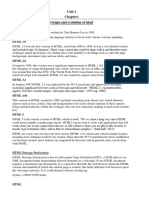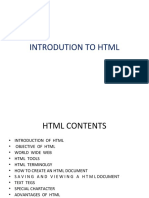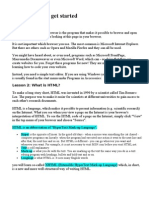Chap 8 - Introduction to HTML
Uploaded by
Joseph PERSONNEChap 8 - Introduction to HTML
Uploaded by
Joseph PERSONNETopic: INTRODUCTION TO HTML
INTRODUCTION TO HTML
Class: Comp. Sc A/L By:
By NDANG George
Welcome to HTML Basics. This lesson leads you through the basics of Hyper Text Markup Language (HTML).
HTML is the building block for web pages. You will learn to use HTML to author an HTML page to display in a
web browser.
Objectives
By the end of this topic, you will be able to:
- Describe the structure of a webpage using HTML
- Use a text editor to author an HTML document.
- Be able to use basic tags to denote paragraphs, emphasis or special type.
- Create hyperlinks to other documents.
- Create an email link.
- Add images to your document.
- Use a table for layout.
- Apply colors to your HTML document.
Prerequisites: You will need a text editor, such as Notepad and an Internet browser, such as
Internet Explorer or Netscape.
Table of Contents
I. INTRODUCTION ............................................................................................................................... 2
II. CREATING, SAVING AND VIEWING A HTML DOCUMENT ............................................. 2
III. FORMATTING A WEB PAGE..................................................................................................... 5
IV. CHARACTER FORMATTING TAGS ........................................................................................ 8
V. HTML LIST....................................................................................................................................... 11
VI. HTML IMAGE .............................................................................................................................. 12
VII. HTML LINK ................................................................................................................................. 15
VIII. HTML TABLE .......................................................................................................................... 17
By NDANG George Page 1
Topic: INTRODUCTION TO HTML
I. INTRODUCTION
HTML (Hypertext Markup Language) is used to create document on the World Wide Web. It is simply a
collection of certain keywords called “Tags‟ that are helpful in writing the document to be displayed using a browser
on Internet. It is a platform independent language that can be used on any platform such as Windows, Linux,
Macintosh. To display a document in web it is essential to mark-up the different elements (headings, paragraphs,
tables, and so on) of the document with the HTML tags. To view a mark-up document, user has to open the
document in a browser. A browser understands and interpret the HTML tags, identifies the structure of the document
(which part are which) and makes decision about presentation (how the parts look) of the document.
HTML also provides tags to make the document look attractive using graphics, font size and colors. User can
make a link to the other document or the different section of the same document by creating Hypertext Links also
known as Hyperlinks.
II. CREATING, SAVING AND VIEWING A HTML DOCUMENT
II.1- What is a Tag?
HTML markup tags are usually called HTML tags. HTML tags are keywords (tag names) surrounded by angle
brackets like <html>.
HTML tags normally come in pairs like <b> and </b>. The first tag in a pair is the start tag also called
opening tags, the second tag is the end tag also called closing tags.The end tag is written like the start tag, with a
forward slash before the tag name
There are two types of tags:
- Container Tags which have both the opening and closing i.e. <TAG> and </TAG>. They hold the text and
other HTML tags in between the tags. The <HTML>, <HEAD>, <TITLE> and <BODY> tags are all container tags.
- Empty Tags, which have only opening and no ending, The <HR>, which is used to draw Horizontal, rule
across the width of the document, and line break <BR> tags are empty tags.
HTML tags are not case sensitive. <B>means the same as <b>. But the World Wide Web Consortium (W3C), the
group responsible for developing web standards, recommends lowercase tags
<HTML>
<HEAD>
II.2- Basic structure of an HTML document .............
</HEAD>
The essential tags that are required to create a HTML document are: <BODY>
.............
Any HTML document then has the following structure
</BODY>
a) HTML Tag <HTML> </HTML>
By NDANG George Page 2
Topic: INTRODUCTION TO HTML
The <HTML> tag encloses all other HTML tags and associated text within your document. It is an optional tag.
You can create an HTML document that omits these tags, and your browser can still read it and display it. But it is
always a good form to include the start and stop tags.
b) HEAD Tag <HEAD>
HEAD tag comes after the HTML start tag. The text between the <head>tag and the </head>tag is header
information. Header information is not displayed in the browser window. It contains TITLE tag to give the
document a title that displays on the browsers title bar at the top.
The Format is:
<head>
<title>
your title goes here
</title>
</head>
c) BODY Tag <BODY>
The BODY tag contains all the text and graphics of the document with all the HTML tags that are used for control and
formatting of the page.
The Format is:
<BODY>
Your Document goes here
</BODY>
II.3- Creating an HTML document
An HTML document, web page can be created using a text editor, Notepad or WordPad. All the HTML
documents should have the extension .htm or .html. It require a web browser like Internet Explorer, Netscape
Navigator or Mozilla Firefox to view the document.
Step 1: Open text editor Notepad (click on Start →All Programs→Accessories→Notepad)
Step-2: Enter the following lines of code:
<HTML>
<HEAD>
<TITLE>
My first Page
</TITLE>
</HEAD>
<BODY>
WELCOME TO MY FIRST WEB PAGE
</BODY>
</HTML>
By NDANG George Page 3
Topic: INTRODUCTION TO HTML
Step-3: Save the file as myfirstpage.html(go to File-Save As-give File name: myfirstpage.html choose save as
type: All Files-click save)
Step-4: Viewing document in web browser (open Internet Explorer-click on File-Open-Browse-select the file
myfirstpage.html-click open-click ok)
Fig: Viewing HTML document myfirstpage.html in browser
Remark: Some peculiarities about the web browser on viewing HTML document text:
Browsers ignore extra space within HTML document Browsers ignore any additional space you
type, and compress the text as if the space did not exist. For Example:
This code Would display
“My FirstPage” “My First Page”
Browsers ignore your extra line and paragraph breaks. Generally you press enter when you want to create line
and paragraph breaks, but they won‟t show up when you view the document in browser.
III- FORMATTING A WEB PAGE
III.1- Tag attributes
Tags can have attributes. Attributes can provide additional information about the HTML elements on your
page. The <tag>tells the browser to do something, while the attribute tells the browser how to do it. For instance, if
we add the bgcolor attribute, we can tell the browser that the background color of your page should be blue, like
this: <body bgcolor="blue">.
Attributes always come in name/value pairs like this: name="value". Attributes are always added to the
start tag of an HTML element and the value is surrounded by quotes. Double style quotes are the most common,
but single style quotes are also allowed. In some rare situations, like when the attribute value itself contains
quotes, it is necessary to use single quotes: name='George "machine Gun" Kelly'
III.2- Basic HTML Tags
The most important tags in HTML are tags that define headings, paragraphs and line breaks.
By NDANG George Page 4
Topic: INTRODUCTION TO HTML
Tag Description
<html> Defines an HTML document
<body> Defines the document's body
<h1> to <h6> Defines header 1 to header 6
<p> Defines a paragraph
<br> Inserts a single line break
<hr> Defines a horizontal rule
<!--> Defines a comment
a) Heading <H1>.............<H6>
HTML has six header tags <H1>, <H2>...........<H6> used to specify section headings. Text with header tags is displayed in
larger and bolder fonts than the normal body text by a web browser. Every header leaves a blank line above and below it
when displayed in browser. For example, the following code
<HTML>
<HEAD>
<TITLE>
Section Heading
</TITLE>
</HEAD>
<BODY>
<H1> This is Section Heading 1 </H1>
<H2> This is Section Heading 2 </H2>
<H3> This is Section Heading 3 </H3>
<H4> This is Section Heading 4 </H4>
<H5> This is Section Heading 5 </H5>
<H6> This is Section Heading 6 </H6>
</BODY>
</HTML>
Would display
Fig: Viewing HTML document headings.html in browser
By NDANG George Page 5
Topic: INTRODUCTION TO HTML
A useful heading attribute is align.
This code
<h5 align="left">I can align headings </h5>
<h5 align="center">This is a centered heading </h5>
<h5 align="right">This is a heading aligned to the right </h5>
Would display
I can align headings
This is a centered heading
This is a heading aligned to the right
b) Paragraphs:
This tag <P> indicates a paragraph, used to separate two paragraphs with a blank line. Think of a paragraph as a
block of text. You can use the align attribute with a paragraph tag as well.
This code
<p align="left">This is a paragraph</p>
<p align="center">this is another paragraph</p>
Would display
This is a paragraph
this is another paragraph
c) Line Breaks
The empty tag <BR> is used, where the text needs to start from a new line and not continue on the same line.
To get every sentence on a new line, it is necessary to use a line break.
This Code Would Display
<p>This <br> is a para<br> graph with This
line breaks</p> is a para
graph with line breaks
d) Horizontal Rule
The <hr>element is used for horizontal rules that act as dividers between sections, like this:
The horizontal rule does not have a closing tag. It takes attributes such as align and width.
<HR> accepts following attributes:
SIZE: Determines the thickness of the horizontal rule. The value is given as a pixel
value.
an exact width of HR in pixels, or a relative width as percentage of the
WIDTH: Specifies
document width.
ALIGN: Set the alignment of the rule to LEFT, RIGHT and CENTER. It is applicable if it
is not equal to width of the page.
this attribute is used; it specifies that the horizontal
NOSHADE: If a solid bar is required,
rule should not be shaded at all.
COLOR: Set the color of the Horizontal rule.
By NDANG George Page 6
Topic: INTRODUCTION TO HTML
Example
This Code Would Display
<hr align="center" width="50%"
size="3" noshade color="blue">
e) Comments <!--……..-->
The comment tag is used to insert a comment in the HTML source code. A comment can be
placed anywhere in the document and the browser will ignore everything inside the brackets.
You can use comments to write notes to yourself, or write a helpful message to someone looking
at your source code.
Notice you don't see the text between the tags <!--and -->. If you look at the source code, you
would see the comment. To view the source code for this page, in your browser window, select
View and then select Source.
Note: You need an exclamation point after the opening bracket <!--but not before the closing bracket -->.
This Code Would Display
<p> This html comment would <!-- This
This HTML comment would be displayed like
is a comment --> be displayed like
this.</p> this.
f) Preformatted Text: <PRE>
<PRE> tag can be used, where it requires total control over spacing and line breaks such as
typing a poem. Browser preserves your space and line break in the text written inside the tag.
Example:
This Code Would Display
<PRE>
National Institute of Open Schooling
National Institute of Open Schooling
B-31B, Kailash Colony B-31B, KailashColony
New Delhi-110048
</PRE> New Delhi-110048
IV. CHARACTER FORMATTING TAGS
The character formatting tags are used to specify how a particular text should be displayed on
the screen to distinguish certain characters within the document. The most common character
formatting tags are:
Format Tag Action
Bold <b>…..</b> displays text in BOLD
Italics <i>…..</i> displays text in Italic
Underline <u>…..</u> underline the text
Subscript <sub>…..</sub> displays text in Subscript
Superscript <sup>…..</sup> displays text in Superscript
Small <small>…..</small> displays text in smaller font as compared to
normal font
Big <big>…..</big> displays text in larger font as compared to
normal font
By NDANG George Page 7
Topic: INTRODUCTION TO HTML
Visit www.placide.blog4ever.com to download further
notes in Computer Science Page 8 of 19
By NDANG George Page 8
Topic: INTRODUCTION TO HTML
Introduction to HTML language . By: DZEUGANG Placide
Font Colours and Size <font> …..</font> specify the colors and/or size of the text.
Attributes of <font> are:
• color: Sets the color of the text that will appear on the screen.
• size: Sets the size of the text, takes value between 1 and 7, default is 3. Size can also be
set relative to default size. For example; size=+X, where X is any integer value and it
will add with the default size.
• face: Sets the normal font type, provided it is installed on the user‟s machine.
Example:<FONT FACE="ARIAL"> the text will be displayed in Arial</FONT>
EXAMPLE: application of the above character formatting tag
This Code Would Display
Welcome to the <B> Internet World </B> <br> Welcome to the Internet World
Welcome to the <I> Internet World </I><br> Welcome to the Internet World
Welcome to the <u> Internet World </u><br> Welcome to the Internet World
Welcome to the <sub> Internet World </sub><br> Welcome to the Internet World
Welcome to the <sup> Internet World </sup><br> Welcome to the Internet World
Welcome to the <small> Internet World </small><br> Welcome to the Internet World
Welcome to the <big> Internet World </big><br> Welcome to the Internet World
Welcome to the <font color="red"> Internet World </font><br> Welcome to the Internet World
Welcome to the <font size=5> Internet World </font><br> Welcome to the Internet World
Welcome to the <font size=+3> Internet World </font><br> Welcome to the Internet World
Welcome to the <font face="arial"> Internet World </font><br> Welcome to the Internet World
HTML Colors Values
Colors are defined using a hexadecimal notation for the combination of red, green, and blue
color values (RGB). The lowest value that can be given to one light source is 0 (hex #00). The
highest value is 255 (hex #FF). This table shows the result of combining red, green, and blue: A
collection of color names is also supported by most browsers.
Color Color HEX Color RGB Name
#000000 rgb(0,0,0) black
#FF0000 rgb(255,0,0) Red
#00FF00 rgb(0,255,0)
#0000FF rgb(0,0,255) blue
#FFFF00 rgb(255,255,0) yellow
#00FFFF rgb(0,255,255)
#FF00FF rgb(255,0,255)
#C0C0C0 rgb(192,192,192)
Visit www.placide.blog4ever.com to download further
notes in Computer Science Page 9 of 19
By NDANG George Page 9
Topic: INTRODUCTION TO HTML
Introduction to HTML language . By: DZEUGANG Placide
#FFFFFF rgb(255,255,255) white
#F0F8FF AliceBlue
#FAEBD7 AntiqueWhite
#7FFFD4 Aquamarine
#8A2BE2 BlueViolet
#A52A2A Brown
HTML Backgrounds
The <body>tag has two attributes where you can specify backgrounds. The background can be
a color or an image.
Bgcolor: The bgcolor attribute specifies a background-color for an HTML page. The
value of this attribute can be a hexadecimal number, an RGB value, or a color name:
<body bgcolor="#000000">
<body bgcolor="rgb(0,0,0)">
<body bgcolor="black">
The lines above all set the background-color to black.
Background: The background attribute can also specify a background-image for an
HTML page. The value of this attribute is the URL of the image you want to use.If the
image is smaller than the browser window, the image will repeat itself until it fills the
entire browser window.
<body background="clouds.gif">
<body background="http://profdevtrain.austincc.edu/html/graphics/clouds.gif">
The URL can be relative (as in the first line above) or absolute (as in the
second line above).
Special character
There are certain special characters that can be used while creating
document. Following are some special character
Symbols Entity
©, ® ©, ®
¼, ½, ¾ ¼, ½, ¾
†; ˂; ˃; ≤; ≥ ÷, <, >, &le, &ge
& &
♣♠♥ &spades, &clubs, &hearts
All these special character must
Visit www.placide.blog4ever.com to download further
notes in Computer Science Page 10 of 19
By NDANG George Page 10
Topic: INTRODUCTION TO HTML
Introduction to HTML language . By: DZEUGANG Placide
be ended with a semicolon;
V. HTML LIST
HTML Supports several ways of arranging items in lists. The most commonly used are:
• Ordered List (Numbered List)
• Unordered List (Bulleted List)
V.1- Ordered list
Ordered list also called as Numbered list, is used to present a numbered list of item in the order
of importance or the item (paragraph) is marked with a number.
An ordered list starts with the <ol>tag. Each list item starts with the <li> tag.
This Code Would Display
<H3><U> Various Terms Used In Internet</U></H3> Various Terms Used In Internet
<OL>
<LI> WWW-World Wide Web 1. WWW-World Wide Web
<LI> URL-Uniform Resource Locator 2. URL-Uniform Resource Locator
<LI> HTTP-Hypertext Transfer Protocol 3. HTTP-Hypertext Transfer Protocol
<LI> FTP-File Transfer Protocol 4. FTP-File Transfer Protocol
<LI> HTML-Hypertext Markup Language 5. HTML-Hypertext Markup Language
</OL>
Attributes of <OL> tag are:
compact: render a list in compact form.
the list Item markers are set
type : allows marking list items with different types. By default
to numbers 1,2,3… so on. Other values of TYPE attribute are:
Attribute Description
Type = A Capital letter eg. A, B, C………
Type = a Small letter eg. a, b, c,………
Type = I Uppercase Roman Numbers eg. I, II, III……
Type = i Lowercase Roman Numbers eg. i, ii, iii……
Type = 1 eg. 1, 2, 3………….
Start: used for lists that need to start at values other than 1. start always specified in
default numbers, and is completed based on TYPE before display, For example, If start
=5 it would display either an „E‟, „e‟, „V‟, „v‟, or „5‟ based an TYPE attribute.
Visit www.placide.blog4ever.com to download further notes in Computer Science Page 11
of 19
By NDANG George Page 11
Topic: INTRODUCTION TO HTML
Introduction to HTML language . By: DZEUGANG Placide
V.2- Unordered list
An unordered list is a list of items marked with bullets (typically small black circles). An
unordered list starts with the <ul>tag. Each list item starts with the <li>tag.
This Code Would Display
<ul>
<li>Coffee</li> • Coffee
<li>Milk</li> • Milk
</ul>
VI. HTML IMAGE
The <img> tag is empty, which means that it contains attributes only and it has no closing tag.
To display an image on a page, you need to use the src attribute. Src stands for "source". The
value of the src attribute is the URL of the image you want to display on your page. There are
many image formats available today, but the most widely used among them are gif and jpeg .
It is an empty tag(only start tag, no end tag) and is written as: <IMG SRC = image_URL>
SRC is the Source of the image file and image_URL represents the image file with its location.
Example: <img src="graphics/chef.gif">
Not only does the source attribute specify what image to use, but where the image is located. The
above image, graphics/chef.gif, means that the browser will look for the image name chef.gif in
a graphics folder in the same folder as the html document itself.
src="chef.gif" means that the image is in the
same folder as the html document calling for it.
src="images/chef.gif" means that the
image is one folder down from the html
document that called for it. This can go on
down as many layers as necessary.
src="../chef.gif" means that the
image is in one folder up from the html
document that called for it.
src="../../chef.gif" means that the
image is two folders up from the html
document that called for it.
Visit www.placide.blog4ever.com to download further notes in Computer Science Page 12
of 19
By NDANG George Page 12
Topic: INTRODUCTION TO HTML
Introduction to HTML language . By: DZEUGANG Placide
src="../images/chef.gif" means that the image
is one folder up and then another folder
down in the images directory.
src="../../../other/images/chef.gif"
means this goes multiple layers up.
This SRC attribute is mandatory for the <IMG> tag. Other attributes used with <IMG> are:
- Align
- Height and width
- Vspace and hspace
- Alt
- Border
a) ALIGN:
used to set the alignment of the text adjacent to the image. It takes the following values:
• ALIGN = LEFT - Displays image on left side and the subsequent text flows
around the right hand side of that image
• ALIGN = RIGHT - Displays the image on the right side and the subsequent
text flows around the left hand side of that image
• ALIGN = TOP - Aligns the text with the top of the image
• ALIGN = MIDDLE - Aligns the text with the middle of the image
• ALIGN=BOTTOM - Aligns the text with the bottom of the image
By default, the text is aligned with the bottom of the image
b) height and width:
Height and Width of an image can be controlled by using the height and width attributes in the
<IMG> tag as follows:
Example: <img src= NOSlogo.GIF height=320 WIDTH=240>
c) hspace and vspace:
Visit www.placide.blog4ever.com to download further notes in Computer Science Page 13
of 19
By NDANG George Page 13
Topic: INTRODUCTION TO HTML
Introduction to HTML language . By: DZEUGANG Placide
White space around an image can be provided by using hspace (Horizontal Space) and vspace
(Vertical Space) attributes of the <IMG> tag. These attributes provide the space in pixels.
Example:<img src=NOSlogo.GIF vspace=30 HSPACE=25>
d) ALT (Alternative Text)
This attribute is used to give alternative text that can be displayed in place of the image. This is
required when the user needs to stop display of images while retrieving a document in order to
make the retrieval faster, or when the browser does not support graphics. It is also used a tool
tips – displaying description of the image when the mouse is over the image.
Example:<IMG SRC=NOSlogo.GIF ALT = "NOSLogo">
e) BORDER
Border around the image can be controlled by using BORDER attribute of <IMG> tag. By
default image displays with a thin border. To change the thickness or turn the border off, the
value in pixels should set to BORDER attribute. E.g.<IMG SRC=NOSlogo.GIF BORDER=0>
Example
<html>
<head>
<title> use of img tag with its align attribute</title>
</head>
<body>
<p>
<img src="placide/profile.jpg" align=top> aligns the text with the
top of the image
</p>
<p>
<img src="placide/profile.jpg" align=middle> aligns the text with the
middle of the image
</p>
<p>
<img src="placide/profile.jpg" align=left> displays image on left
side and the subsequent text flows around the right hand side of that
image. displays image
on left side and the subsequent text flows around the right hand side
of that image. displays image on left side and the subsequent text
flows around the right hand side of that image.
</p>
<p>
<img src="placide/profile.jpg" align=right> displays image on right
side and the subsequent text flows around the left hand side of
that image. displays image on right side and the subsequent text
flows around the left hand side of that image.
</p>
</body>
</html>
Visit www.placide.blog4ever.com to download further notes in Computer Science Page 14
of 19
By NDANG George Page 14
Topic: INTRODUCTION TO HTML
Introduction to HTML language . By: DZEUGANG Placide
Fig. : Displaying Image with its attributes in browser
VII. HTML LINK
Web pages are linked to one another through Hypertext Links. Section of text or image in the HTML document
can be linked to an external document or to a specific place within the same document. The text or image that
provides such linkage is known as Hypertext or Hotspot. HTML provides <A>Anchor Tag to create links. The
format of using anchor tag is as follows: <a href ="url"> Make Me The Link </a>
HREF (Hyper Link Reference) is a mandatory attribute used to refer the URL of the resource. URL (Uniform
Resource Locator) is an address tells the browser about the file to link to. It identifies file locations (Addresses)
on the web or on the local hard drive. These addresses can be those of HTML documents or elements such as
images, scripts, applets and other files. It is always enclosed in quotes.
VII.1- Linking a text to a web site / an external document
Example: <a HREF ="http://www.google.com">follow me to Google</a> display a link to the website
http://www.google.com.
<a HREF ="page2.htm">next page</a> create a link to a webpage in the same folder
VII.2- Linking (jumping) to a specific place within the same document
Sometimes, it is required to jump different sections in the same document. For this it needs two steps, first;
identify section with a name and or second; use jumps to the location using the name used. The syntax is:
By NDANG George Page 15
Topic: INTRODUCTION TO HTML
1. <A HREF="#section_name"> link to another section of the same document </A> This link text jumps
to the section named with HREF on click. The #symbol before the section name is must.
2. <A NAME="section_name"> Beginning of the section </A> The NAME attribute is used to identify a
section with a name. It is a unique identifier within the document for the anchor. One can also jump to a
specific section of different document specifying the path on HREF attribute.
Example:
- Within the same document:<A HREF="#section_name">
- Same folder, but different document:<AHREF="document.html#section_name">
- Different folder, different document:<A HREF="folder/document. html#section_name">
- A different server:<A HREF="http://www.nios.ac.in/foldername/ document.html #section_name>
VII.3- Email Links
To create an email link, you will use mailto: plus your email address.
Here is an example <a href="mailto:helpdesk@austincc.edu">Email Help Desk</a>
Example
<HTML>
<HEAD>
<TITLE> Use of Anchor Tag</TITLE>
</HEAD>
<BODY>
<H2 align="center"><U><FONT COLOR="BLUE">National Institute of Open
Schooling</FONT> </U></H2>
<A HREF="http://placide.blog4ever.com"><IMG SRC="placide/profile.jpg"
alt="Jesus is love" align="left"></A>
The success of open learning and distance education very much depends on the
harnessing of the new and latest technology. The emerging Internet and Web
Technology helps in effective dissemination of information. The web
site isa demand source of latest information. One can access NIOS website
by clicking on <A HREF="http://www.placide.blog4ever.com" >Blog de
planette</A> OR on Clicking on my picture.
You can also contact me by clicking here <a
href="mailto:dzplacide@gmail.com">Contact me by mail</a>
<p></p><p></p><p></p><p></p>
<p><b><i><u>Internet and Web Technology</u></i></b></p>
<p><FONT COLOR="BLUE">Various Terms used in Internet are:</FONT><br>
<ol type = "i">
<li><A HREF="#HTML"> HTML(Hypertext Markup Language) <br>
<li><A HREF="#WWW">WWW(World Wide Web)<br>
<li><A HREF="#site">Web site</A>(Linking within the document)<br>
</P>
<P></P><P></P><P></P>
<A NAME="HTML">HTML (Hypertext Markup Language)<a> <hr align="left"
width="24%" noshade> HTML (Hypertext Markup Language), Language used to
create document on the World Wide Web. It is simply a collection of certain
key words called Tags
href="http://en.wikipedia.org/wiki/Html">
http://en.wikipedia.org/wiki/Html</a> to
read more</strong> </p><p></p>
<A NAME="WWW">WWW(World Wide Web<a><hr align="left"width="17%" noshade>
<p>The <B>World Wide Web</B> (''<B>WWW</B>'' or
By NDANG George Page 16
Topic: INTRODUCTION TO HTML
simply the "<B>Web</B>") is an information space in which the items of
interest, referred to as resources, are identified by global identifiers
called
Uniform Resource Identifiers (URIs). The term is often mistakenly used as
a synonym for the Internet, but the Web is actually a service that
operates <I>over</I> the Internet.</p>
<p><strong>click</strong><a href="http://en.wikipedia.org/wiki/Www">
<strong>http://en.wikipedia.org/wiki/Www</strong></a><strong> to
read
more</strong>
</p><p></p><p></p>
Web site <hr align="left" width="6%" noshade>
<A NAME="site">A website, web siteor WWW site</A>(often shortened to just
site)is a collection of web pages, typically common to a particular
domain name or sub-domain on the World Wide Web on the Internet.
</BODY>
</HTML>
VIII. HTML TABLE
Tables are defined with the <table> tag. A table is divided into rows (with the <tr> tag), and
each row is divided into data cells (with the <td>tag). The letters td stands for table data,
which is the content of a data cell. A data cell can contain text, images, lists, paragraphs,
forms, horizontal rules, tables, etc.
This Code Would Display
<table>
<tr>
<td>row 1, cell 1</td>
<td>row 1, cell 2</td> row 1, cell 1 row 1, cell 2
</tr>
<tr> row 2, cell 1 row 2, cell 2
<td>row 2, cell 1</td>
<td>row 2, cell 2</td>
</tr>
</table>
Some attribute of the table are
Attribute Values Description
border 1, 2, 3, … To display a table with borders
cellspacing 1, 2, 3, … the pixel width between the individual data
cells in the table (The thickness of the lines
making the table grid). The default is zero.
Cellpadding 1, 2, 3, … the pixel space between the cell contents and
the cell border. The default for this property
is also zero.
width Value in pixel or in define the width of your table.
percentage
Table tags are:
Tag Description
<table> Defines a table
By NDANG George Page 17
Topic: INTRODUCTION TO HTML
<th> Defines a table header
<tr> Defines a table row
<td> Defines a table cell
<caption> Defines a table caption
<colgroup> Defines groups of table columns
<col> Defines the attribute values for one or more columns in a table
Example
<html>
<head>
<title>My First Web Page </title>
</head>
<body>
<table border = "5" width="90%" cellpadding="5" cellspacing="0"
> <tr bgcolor="#EDDD9E">
<td width="200" valign="top"><img src="placide/profile.jpg"
width="100" height="100"></td>
<td valign="top"><h1 align="right">Placide
DZEUGANG</h1> <h3 align="right">Computer
Scientist</h3></td>
</tr>
<tr>
<td width="200">
<h3>Menu</h3>
<ul>
<li><a href="home.html">Home</a></li>
<li> <a href="faq.html">FAQ</a></li>
<li> <a href="contact.html">Contact</a></li>
<li> <a href="http://www.placide.blog4ever.com">My
Blog</a> </li>
</ul>
</td>
<td valign="top">
<h2 align="center">Welcome!</h2>
<p>Welcome to my first webpage. I created this webpage without the
assistance of a
webpage editor. Just my little text editor and a keen understanding
of html.</p>
<p>Look around. Notice I'm able to use paragraphs, lists
and headings. You may not
be able to tell, but the layout is done with a table. I'm very
clever. </p>
<blockquote>
<p>I always wanted to be somebody, but now I realize I should have
been more specific.</p>
<cite>Lily Tomlin </cite> </blockquote>
</td>
</tr>
</table>
<hr width="90%" align="left">
<address>
Placide DZEUGANG<br>
Computer Scientist<br>
512.555.5555
</address>
<p>Contact me at <a
href="mailto:dzplacide@gmail.com">dzplacide@gmail.com</a> </p>
</body>
</html>
By NDANG George Page 18
Topic: INTRODUCTION TO HTML
Fig. : Displaying table with its attributes in browser
By NDANG George Page 19
You might also like
- HTML & CSS For Beginners: Your Step by Step Guide to Easily HTML & CSS Programming in 7 DaysFrom EverandHTML & CSS For Beginners: Your Step by Step Guide to Easily HTML & CSS Programming in 7 Days4/5 (7)
- Hypertext Markup Language (HTML) Fundamentals: How to Master HTML with EaseFrom EverandHypertext Markup Language (HTML) Fundamentals: How to Master HTML with EaseNo ratings yet
- 44 - Chapter 1 - HTML-4 Handouts - ZeeshanNo ratings yet44 - Chapter 1 - HTML-4 Handouts - Zeeshan26 pages
- INTRODUTION TO HTML CODING FOR WEBSITE DESIGN - by Engr Peter A OgbeideNo ratings yetINTRODUTION TO HTML CODING FOR WEBSITE DESIGN - by Engr Peter A Ogbeide45 pages
- Free Online Basic HTML Tutorial: What Is Hypertext?No ratings yetFree Online Basic HTML Tutorial: What Is Hypertext?48 pages
- a1.3.0.0 INTRODUCTION TO WEBSITE DESIGNINGNo ratings yeta1.3.0.0 INTRODUCTION TO WEBSITE DESIGNING25 pages
- Introdution To HTML: Srutipragyan Swain Assistant Professor, Comp - Sc. Department of CSE IMIT, CuttackNo ratings yetIntrodution To HTML: Srutipragyan Swain Assistant Professor, Comp - Sc. Department of CSE IMIT, Cuttack54 pages
- Lesson 1: Let's Get Started: What Is Needed?No ratings yetLesson 1: Let's Get Started: What Is Needed?13 pages
- Digital Literacy and Cyberbullying Behav 5ef9de18No ratings yetDigital Literacy and Cyberbullying Behav 5ef9de1824 pages
- Statcon Electronics & Powtech Internship ProjectsNo ratings yetStatcon Electronics & Powtech Internship Projects2 pages
- Delfi: Online Planner Selection For Cost-Optimal Planning: Michael Katz and Shirin Sohrabi and Horst SamulowitzNo ratings yetDelfi: Online Planner Selection For Cost-Optimal Planning: Michael Katz and Shirin Sohrabi and Horst Samulowitz12 pages
- Imran Baig_DST_Springer_s11276-013-0671-0_2014No ratings yetImran Baig_DST_Springer_s11276-013-0671-0_201410 pages
- UNIT-III Instruction Set of 8086 MicroprocessorNo ratings yetUNIT-III Instruction Set of 8086 Microprocessor30 pages
- Midterm Exam 1_ Chapters 1-5 AIS Flashcards _ QuizletNo ratings yetMidterm Exam 1_ Chapters 1-5 AIS Flashcards _ Quizlet18 pages
- U6 - M2 - L6 - Microservice Architecture - Benefits and Drawbacks - Annotated - TaggedNo ratings yetU6 - M2 - L6 - Microservice Architecture - Benefits and Drawbacks - Annotated - Tagged13 pages
- Buffalo TeraStation TS-WX4.0TL-R1 ManualNo ratings yetBuffalo TeraStation TS-WX4.0TL-R1 Manual160 pages
- HTML & CSS For Beginners: Your Step by Step Guide to Easily HTML & CSS Programming in 7 DaysFrom EverandHTML & CSS For Beginners: Your Step by Step Guide to Easily HTML & CSS Programming in 7 Days
- Hypertext Markup Language (HTML) Fundamentals: How to Master HTML with EaseFrom EverandHypertext Markup Language (HTML) Fundamentals: How to Master HTML with Ease
- INTRODUTION TO HTML CODING FOR WEBSITE DESIGN - by Engr Peter A OgbeideINTRODUTION TO HTML CODING FOR WEBSITE DESIGN - by Engr Peter A Ogbeide
- Free Online Basic HTML Tutorial: What Is Hypertext?Free Online Basic HTML Tutorial: What Is Hypertext?
- Introdution To HTML: Srutipragyan Swain Assistant Professor, Comp - Sc. Department of CSE IMIT, CuttackIntrodution To HTML: Srutipragyan Swain Assistant Professor, Comp - Sc. Department of CSE IMIT, Cuttack
- Delfi: Online Planner Selection For Cost-Optimal Planning: Michael Katz and Shirin Sohrabi and Horst SamulowitzDelfi: Online Planner Selection For Cost-Optimal Planning: Michael Katz and Shirin Sohrabi and Horst Samulowitz
- Midterm Exam 1_ Chapters 1-5 AIS Flashcards _ QuizletMidterm Exam 1_ Chapters 1-5 AIS Flashcards _ Quizlet
- U6 - M2 - L6 - Microservice Architecture - Benefits and Drawbacks - Annotated - TaggedU6 - M2 - L6 - Microservice Architecture - Benefits and Drawbacks - Annotated - Tagged