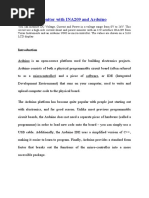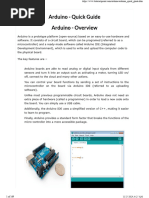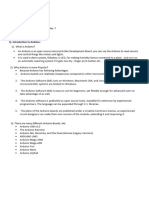0 ratings0% found this document useful (0 votes)
5 viewsIntroduction to Arduino
Uploaded by
1234alishamsherCopyright
© © All Rights Reserved
We take content rights seriously. If you suspect this is your content, claim it here.
Available Formats
Download as PDF, TXT or read online on Scribd
0 ratings0% found this document useful (0 votes)
5 viewsIntroduction to Arduino
Uploaded by
1234alishamsherCopyright
© © All Rights Reserved
We take content rights seriously. If you suspect this is your content, claim it here.
Available Formats
Download as PDF, TXT or read online on Scribd
You are on page 1/ 18
Arduino
• Arduino is an open-source platform used for building electronics
projects.
• Arduino consists of both a physical programmable circuit board
(often referred to as a microcontroller) and a piece of software,
or IDE (Integrated Development Environment) that runs on your
computer, used to write and upload computer code to the
physical board
This is Arduino UNO
Why Arduino?
• Its simple and accessible user experience, Open source and
extensible software and hardware.
• Inexpensive: Arduino boards are relatively inexpensive
compared to other microcontroller platforms.
• Cross-platform: The Arduino Software (IDE) runs on
Windows, Macintosh OSX, and Linux operating systems.
Most microcontroller systems are limited to Windows.
• Simple, clear programming environment: The Arduino
software is easy-to-use for beginners, yet flexible enough for
advanced users.
• Power (USB / Barrel Jack)
Every Arduino board needs a way to be connected to a power source. The
Arduino UNO can be powered from a USB cable coming from your
computer or a wall power supply
The USB connection is also how you will load code onto your Arduino
board
The USB connection is labeled (1)
• GND (3):
Short for ‘Ground’. There are several GND pins on the Arduino, any
of which can be used to ground your circuit
• 5V (4) & 3.3V (5):
the 5V pin supplies 5 volts of power, and the 3.3V pin supplies 3.3
volts of power. Most of the simple components used with the Arduino
run with 5 or 3.3 volts.
• Analog (6):
The area of pins under the ‘Analog In’ label (A0 through A5 on the
UNO) are Analog In pins. These pins can read the signal from an
analog sensor (like a temperature sensor) and convert it into a digital
value that we can read.
• Digital (7):
Across from the analog pins are the digital pins (0 through 13
on the UNO). These pins can be used for both digital input (like
telling if a button is pushed) and digital output (like powering an
LED).
• PWM (8):
You may have noticed the tilde (~) next to some of the digital
pins (3, 5, 6, 9, 10, and 11 on the UNO). These pins act as
normal digital pins, but can also be used for something called
Pulse-Width Modulation (PWM).
• AREF (9):
Stands for Analog Reference. Most of the time you can leave
this pin alone. It is sometimes used to set an external reference
voltage (between 0 and 5 Volts) as the upper limit for the analog
input pins.
• Reset button (10):
Pushing it will temporarily connect the reset pin to ground and
restart any code that is loaded on the Arduino. This can be very
useful if your code doesn’t repeat, but you want to test it
multiple times.
• Power LED Indicator (11):
This LED should light up whenever you plug your Arduino into a
power source. If this light doesn’t turn on, there’s a good chance
something is wrong.
• TX RX LEDs(12):
TX is short for transmit, RX is short for receive. These markings
appear quite a bit in electronics to indicate the pins responsible
for serial communication. These LEDs will give us some visual
indications whenever our Arduino is receiving or transmitting
data
• Integrated Circuit (13):
Think of it as the brains of our Arduino. The main IC on the
Arduino is slightly different from board type to board type, but is
usually from the ATmega line of IC’s from the ATMEL company
• Voltage regulator (14):
The voltage regulator controls the amount of voltage that is let
into the Arduino board.
TYPES OF ARDUINO
• ARDUINO UNO:
TYPES OF ARDUINO
• ARDUINO NANO:
TYPES OF ARDUINO
• ARDUINO MEGA:
SOFTWARE
• You can download software from www.arduino.cc/en/software
• Before void setup we initialize pins which we are going to use and we
gave them name as per our requirement.
• In void setup we initialize the pins as input or output depending upon
their usage.
• In void loop we wrote main program which we want to execute.
Example Code (Blinking LED)
You might also like
- RF Power Amplifier and Transmitter Technologies Part2100% (15)RF Power Amplifier and Transmitter Technologies Part29 pages
- Temperature Monitoring by Microcontroller Using ArduinoNo ratings yetTemperature Monitoring by Microcontroller Using Arduino44 pages
- Arduino Basics & Programming For Beginners With Internet of Things Projects100% (8)Arduino Basics & Programming For Beginners With Internet of Things Projects243 pages
- University of Buea: College of Technology (Department of Mechanical Engineering) MET413: WorkshopNo ratings yetUniversity of Buea: College of Technology (Department of Mechanical Engineering) MET413: Workshop25 pages
- Arduino Training Course Outline With LectureNo ratings yetArduino Training Course Outline With Lecture19 pages
- Keshav Memorial Institute of Technology (An Autonomous Institute)No ratings yetKeshav Memorial Institute of Technology (An Autonomous Institute)3 pages
- SOI of Light in Isotropic Media - BliokhNo ratings yetSOI of Light in Isotropic Media - Bliokh73 pages
- Design and Develop An IGBT Inverter For AC Motor Drive Applications100% (1)Design and Develop An IGBT Inverter For AC Motor Drive Applications40 pages
- Unisonic Technologies Co., LTD: 30 Amps, 60 Volts N-Channel Power MosfetNo ratings yetUnisonic Technologies Co., LTD: 30 Amps, 60 Volts N-Channel Power Mosfet8 pages
- Quantization and Thermal Noise - ADC Noise FigureNo ratings yetQuantization and Thermal Noise - ADC Noise Figure5 pages
- Miniature Temperature Sensors: For Miniature Bearing and Babbitt Bearing ApplicationsNo ratings yetMiniature Temperature Sensors: For Miniature Bearing and Babbitt Bearing Applications4 pages
- Protection Devices & Discrimination StudyNo ratings yetProtection Devices & Discrimination Study20 pages
- Service Manual: Model JP E3 E2 EK E2A E2C E1K EutNo ratings yetService Manual: Model JP E3 E2 EK E2A E2C E1K Eut43 pages