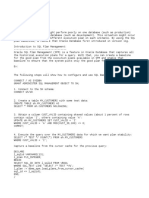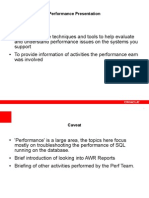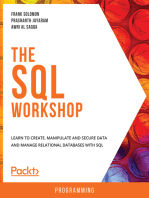0 ratings0% found this document useful (0 votes)
6 viewsSteps for Tunning a SQL Query SQL ID in Oracle Database 1729750354
Uploaded by
swikCopyright
© © All Rights Reserved
Available Formats
Download as PDF, TXT or read online on Scribd
0 ratings0% found this document useful (0 votes)
6 viewsSteps for Tunning a SQL Query SQL ID in Oracle Database 1729750354
Uploaded by
swikCopyright
© © All Rights Reserved
Available Formats
Download as PDF, TXT or read online on Scribd
You are on page 1/ 2
Steps for Tuning a SQL Query (SQL_ID)
Step 1 – Collect Basic Details
Ask the user for essential information such as:
Hostname
Database details
SQL_ID (if available).
Step 2 – Identify SQL_ID
If the SQL_ID is not provided, retrieve it using one of these methods:
Query v$sql using part of the sql_text to find the SQL_ID.
Use v$session_longops to identify long-running SQL operations, especially if the job has been
running for an extended period.
Step 3 – Check OEM (Oracle Enterprise Manager)
Check OEM for Top SQL queries that are consuming significant resources or running slow. Confirm
the details of the slow-running query with the user.
Step 4 – Get Active Session Details
Obtain the session details for the user by querying gv$session or gv$active_session_history.
Step 5 – Monitor Resource-Intensive Transactions/Jobs
Check for long-running transactions or jobs that are consuming excessive resources. These could be
causing the SQL or job to run slowly. Use v$session, v$sysstat, and v$session_wait to track resource
consumption.
Step 6 – Check for Locks or Blocking Sessions
Investigate if any locks are affecting the performance:
Use v$lock or dba_locks to find locking sessions.
If there are blocking sessions, gather session details and consult the application team to decide
whether to kill the blocking session(s).
Step 7 – Examine SQL History and Plan Changes
Review the SQL's execution history:
Query dba_hist_snapshot and wrh$_sqlstat to check for any plan changes (PHV - Plan Hash Value)
that occurred recently.
If a better execution plan existed in the past, consider creating a SQL Profile for optimizer to use that
efficient plan.
Step 8 – Check and Update Statistics
Ensure that the table and index statistics are current:
If statistics are out dated/stale, collect them using DBMS_STATS. Check for INDEX status and INDEX
stats as well.
Set up regular collection of statistics (weekly or more frequently based on load) to keep the
optimizer's decisions accurate.
Step 9 – Analyze Execution Plan
Use DBMS_XPLAN.DISPLAY_CURSOR to get the query’s execution plan:
Look for inefficient operations such as Full Table Scans and INDEX FAST FULL SCAN and also
cost(%CPU)
Consider creating indexes on columns used in the WHERE clause or joins to improve performance.
Step 10 – Run SQL Tuning Advisor
Execute the SQL Tuning Advisor for the affected SQL_ID and follow the recommendations
Step 11 – Executions/Redo Generated:
Check no of executions and was there increase and also checj the redo size shows the total number
of bytes of redo log generated by a particular session. High redo generation can indicate heavy DML
operations (INSERT, UPDATE, and DELETE).
Step 12 – AWR Report
If the database is consistently performing slowly, generate an AWR report and analyze it to identify
performance bottlenecks.
You might also like
- Credit Card Generator & Validator - Valid Visa Numbers - CardGuru0% (1)Credit Card Generator & Validator - Valid Visa Numbers - CardGuru8 pages
- Value Proposition: HP Indigo 7500 Digital Press PresentationNo ratings yetValue Proposition: HP Indigo 7500 Digital Press Presentation57 pages
- Buy Quest Products Buy Guy'S Book Buy Quest Products: Top Tips For Oracle SQL TuningNo ratings yetBuy Quest Products Buy Guy'S Book Buy Quest Products: Top Tips For Oracle SQL Tuning41 pages
- O - Need For Speed - Top Five Oracle Performance Tuning Tips - NYOUGNo ratings yetO - Need For Speed - Top Five Oracle Performance Tuning Tips - NYOUG67 pages
- Oracle Database Performance Tuning Course ContentNo ratings yetOracle Database Performance Tuning Course Content4 pages
- Enhanced SQL Trace Utility From Oracle: Oracle Tips by Burleson ConsultingNo ratings yetEnhanced SQL Trace Utility From Oracle: Oracle Tips by Burleson Consulting19 pages
- sql performance tuning_ 7 practical tips for developers- stackifyNo ratings yetsql performance tuning_ 7 practical tips for developers- stackify6 pages
- Database Tuning Best Practices and Related Diagnostic ToolsNo ratings yetDatabase Tuning Best Practices and Related Diagnostic Tools32 pages
- Performance and Tuning: Oracle Initialization Parameters Used in The Compilation of PLSQL UnitsNo ratings yetPerformance and Tuning: Oracle Initialization Parameters Used in The Compilation of PLSQL Units19 pages
- Five Performance Hints For Efficient SQLNo ratings yetFive Performance Hints For Efficient SQL7 pages
- Buy Quest Products Buy Guy'S Book Buy Quest Products: Top Tips For Oracle SQL TuningNo ratings yetBuy Quest Products Buy Guy'S Book Buy Quest Products: Top Tips For Oracle SQL Tuning41 pages
- Oracle SQL Tuning You Probably Never KnowNo ratings yetOracle SQL Tuning You Probably Never Know8 pages
- Oracle Performance Tuning: Presented By: G.A.DilrukNo ratings yetOracle Performance Tuning: Presented By: G.A.Dilruk13 pages
- Oracle Tuning Pack: Optimize Database Service LevelsNo ratings yetOracle Tuning Pack: Optimize Database Service Levels7 pages
- Oracle Database Performance Tuning: Presented By-Rahul GaikwadNo ratings yetOracle Database Performance Tuning: Presented By-Rahul Gaikwad42 pages
- SQL Tuning Advisor in Oracle SQL DeveloperNo ratings yetSQL Tuning Advisor in Oracle SQL Developer22 pages
- 32 Tips For Oracle SQL Query Writing and Performance TuningNo ratings yet32 Tips For Oracle SQL Query Writing and Performance Tuning4 pages
- Sql : The Ultimate Beginner to Advanced Guide To Master SQL Quickly with Step-by-Step Practical ExamplesFrom EverandSql : The Ultimate Beginner to Advanced Guide To Master SQL Quickly with Step-by-Step Practical ExamplesNo ratings yet
- The SQL Workshop: Learn to create, manipulate and secure data and manage relational databases with SQLFrom EverandThe SQL Workshop: Learn to create, manipulate and secure data and manage relational databases with SQLNo ratings yet
- SAS Programming Guidelines Interview Questions You'll Most Likely Be AskedFrom EverandSAS Programming Guidelines Interview Questions You'll Most Likely Be AskedNo ratings yet
- Oracle Database 11g - Underground Advice for Database Administrators: Beyond the basicsFrom EverandOracle Database 11g - Underground Advice for Database Administrators: Beyond the basicsNo ratings yet
- Lesson 4 Data, Data Analysis, Database, Database ManagementNo ratings yetLesson 4 Data, Data Analysis, Database, Database Management42 pages
- Test Results Industrial Solar Technology Parabolic Trough Solar CollectorNo ratings yetTest Results Industrial Solar Technology Parabolic Trough Solar Collector140 pages
- Human Bingo: Getting To Know Each OtherNo ratings yetHuman Bingo: Getting To Know Each Other42 pages
- Quiz Contest: Bharati Vidyapeeth Institute of Technology, KhargharNo ratings yetQuiz Contest: Bharati Vidyapeeth Institute of Technology, Kharghar4 pages
- CYCLE-1: Experiment 3 Steady-State Performance of 3-Phase TransformerNo ratings yetCYCLE-1: Experiment 3 Steady-State Performance of 3-Phase Transformer5 pages