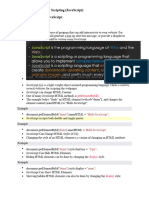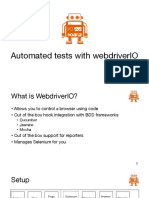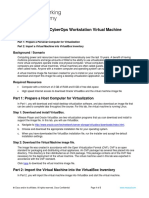Web Design and Programming_Chapter 4
Uploaded by
onyourleftpalWeb Design and Programming_Chapter 4
Uploaded by
onyourleftpalClient-Side Scripting (JavaScript) SEng3
073
Chapter 4
4. Client-Side Scripting Using JavaScript
4.1. Introduction to JavaScript
JavaScript is an object-based scripting language which is lightweight and cross-platform. JavaScript is not a
compiled language, but it is a translated language. The JavaScript Translator (embedded in the browser) is
responsible for translating the JavaScript code for the web browser.
JavaScript is used to create interactive websites. It is mainly used for:
Client-side validation,
Dynamic drop-down menus,
Displaying date and time,
Displaying pop-up windows and dialog boxes (like an alert dialog box, confirm dialog box and
prompt dialog box),
Displaying clocks etc.
Example: <script> document.write("Hello World"); </script>
Where to put JavaScript code
JavaScript codes can be embedded to html code in three ways:
1. Between the head tag of html
2. Between the body tag of html
3. In .js file (external javaScript)
JavaScript code between the head tag
In this example, we are creating a function msg(). To create function in JavaScript, you need to write function
with function_name as given below.
To call function, you need to work on event. Here we are using onclick event to call msg() function.
<html> <head>
<script type="text/javascript">
function msg(){ alert("Hello Javatpoint"); } </script>
</head> <body> <p>Welcome to JavaScript</p>
<form><input type="button" value="click" onclick="msg()"/></form> </body> </html>
JavaScript code between the body tag
<html><head></head><body>
<script type="text/javascript"> alert("Hello Javatpoint"); </script>
</body></html>
1 DMU Chapter Four 2014 E.C.
Client-Side Scripting (JavaScript) SEng3
073
External JavaScript file
We can create external JavaScript file and embed it in many html page. It provides code re usability because
single JavaScript file can be used in several html pages. An external JavaScript file must be saved by .js
extension. It is recommended to embed all JavaScript files into a single file. It increases the speed of the
webpage.
Let’s create an external JavaScript file that prints Hello World in a alert dialog box.
message.js
function msg(){ alert("Hello World"); }
Let’s include the JavaScript file into html page. It calls the JavaScript function on button click.
index.html
<html> <head>
<script type="text/javascript" src="message.js"></script>
</head> <body> <p>Welcome to JavaScript</p>
<form><input type="button" value="click" onclick="msg()"/>
</form> </body> </html>
External JavaScript Advantages
Placing scripts in external files has some advantages:
It separates HTML and code
It makes HTML and JavaScript easier to read and maintain
Cached JavaScript files can speed up page loads
To add several script files to one page - use several script tags:
Example
<script src="myScript1.js"></script>
<script src="myScript2.js"></script>
JavaScript Output
JavaScript can "display" data in different ways:
Writing into an HTML element, using innerHTML.
Writing into the HTML output using document.write().
Writing into an alert box, using window.alert().
Writing into the browser console, using console.log().
2 DMU Chapter Four 2014 E.C.
Client-Side Scripting (JavaScript) SEng3
073
Using innerHTML
To access an HTML element, JavaScript can use the document.getElementById(id) method. The id
attribute defines the HTML element. The innerHTML property defines the HTML content:
Example
<!DOCTYPE html><html><body>
<h1>My First Web Page</h1><p>My First Paragraph</p>
<p id="demo"></p><script>
document.getElementById("demo").innerHTML = 5 + 6;
</script></body></html>
Changing the innerHTML property of an HTML element is a common way to display data in HTML.
Using document.write()
For testing purposes, it is convenient to use document.write():
Example
<!DOCTYPE html><html><body>
<h1>My First Web Page</h1><p>My first paragraph.</p><script>
document.write(5 + 6); </script></body></html>
Using document.write() after an HTML document is loaded, will delete all existing HTML. The
document.write() method should only be used for testing.
Using window.alert()
You can use an alert box to display data:
Example
<!DOCTYPE html><html><body><h1>My First Web Page</h1>
<p>My first paragraph.</p>
<script>window.alert(5+6);</script></body></html>
Using console.log()
For debugging purposes, you can use the console.log() method to display data.
Example
<!DOCTYPE html><html><body>
<script>console.log(5 + 6);</script>
</body></html>
To read input from html form element using JavaScript:
Syntax: form_name.elements["form_element_name"].value;
Or document.form_name.form_element_name.value;
Example 1:
<!doctype html><html><head>
3 DMU Chapter Four 2014 E.C.
Client-Side Scripting (JavaScript) SEng3
073
<script>
function copyvalue(){
var fname=form1.elements["fname"].value; // read data
document.getElementById("fnamecopy").value=fname; // write data
var sname=form1.elements["sname"].value; //read data
document.getElementById("snamecopy").value=sname; //write data
}
</script></head><body>
<form name="form1" method=”post” action=””>
First Name:<input type="text" name="fname" id="fname" /><br><br>
First Name Copy:<input type="text" name="fnamecopy" id="fnamecopy" /><br><br>
Second Name:<input type="text" name="sname" id="sname" /><br><br>
Second name Copy:<input type="text" name="snamecopy" id="snamecopy" /><br><br>
<input type="button" Value="Showcopy" onclick="copyvalue()">
</form> </body></html>
Example 2:
<!doctype html> <html><head>
<script>
function calculator(){
var result
var num1=document.frm.num1.value; //read value from num1 textfield
var num2=document.frm.num2.value;
num1=parseInt(num1);
num2=parseInt(num2);
var operator= document.frm.operator.value;
if(operator=='+')
result=num1+num2;
else if(operator=='-')
result=num1-num2;
else if(operator=='*')
result=num1*num2;
else if(operator=='/')
result=num1/num2;
else if(operator=='%')
4 DMU Chapter Four 2014 E.C.
Client-Side Scripting (JavaScript) SEng3
073
result=num1%num2;
else
alert("Invalid Operator");
document.getElementById("result").value=result;//set at result textfield
}
</script>
</head>
<body>
<form name="frm" >
First Number:<input type="text" name="num1" id="num1" /><br><br>
Second Number:<input type="text" name="num2" id="num2" /><br><br>
Operator<input type="text" name="operator" id="operator" /><br><br>
Result:<input type="text" name="result" id="result" /><br><br>
<input type="button" Value="Result" onclick="calculator()">
</form></body></html>
JavaScript Comments
JavaScript comments can be used to explain JavaScript code, and to make it more readable.
JavaScript comments can also be used to prevent execution, when testing alternative code.
Single Line Comments
Single line comments start with //. Any text between // and the end of the line will be ignored by
JavaScript (will not be executed).
Example
// Change heading:
document.getElementById("myH").innerHTML = "My First Page";
Multi-line Comments
Multi-line comments start with /* and end with */. Any text between /* and */ will be ignored by
JavaScript.
Example
/* The code below will change the heading with id = "myH"
and the paragraph with id = "myP" in my web page: */
document.getElementById("myH").innerHTML = "My First Page";
document.getElementById("myP").innerHTML = "My first paragraph.";
5 DMU Chapter Four 2014 E.C.
Client-Side Scripting (JavaScript) SEng3
073
4.2. Variables, Data Type, Operators
JavaScript Variable
A JavaScript variable is simply a name of storage location. There are two types of variables in JavaScript :
local variable and global variable.
There are some rules while declaring a JavaScript variable (also known as identifiers).
Name must start with a letter (a to z or A to Z), underscore( _ ), or dollar( $ ) sign.
After first letter we can use digits (0 to 9), for example value1.
JavaScript variables are case sensitive, for example x and X are different variables.
Correct JavaScript variables
var x = 10; var _value="Test";
Incorrect JavaScript variables
var 123=30; var *aa=320;
Example:
<script>var x=10; var y=20; var z=x+y; document.write(z);</script>
Output of the above example: 30
JavaScript local variable
A JavaScript local variable is declared inside block or function. It is accessible within the function or block
only. Example:
<script> function abc(){ var x=10; //local variable } </script>
Or,
<script>If(10<13){ var y=20; //JavaScript local variable } </script>
JavaScript Global Variable
A JavaScript global variable is declared outside the function or declared with window object. It can be
accessed from any function.
Example:
<script> var value=50; //global variable
function a(){ alert(value); } function b(){ alert(value); }
</script>
Declaring JavaScript global variable within function
To declare JavaScript global variables inside function, you need to use window object. Now it can be
declared inside any function and can be accessed from any function. For example:
function m(){
window.value=100;//declaring global variable by window object
}
function n(){
alert(window.value);//accessing global variable from other function }
6 DMU Chapter Four 2014 E.C.
Client-Side Scripting (JavaScript) SEng3
073
Javascript Data Types
JavaScript provides different data types to hold different types of values. There are two types of data types in
JavaScript.
Primitive data type
Non-primitive (reference) data type
JavaScript is a dynamic type language, means you don't need to specify type of the variable because it is
dynamically used by JavaScript engine. You need to use var here to specify the data type. It can hold any
type of values such as numbers, strings etc. For example:
var a=40;//holding number
var b="Kidus";//holding string
JavaScript primitive data types
There are five types of primitive data types in JavaScript. They are as follows:
Data Type Description
String represents sequence of characters e.g. "hello"
Number represents numeric values e.g. 100
Boolean represents boolean value either false or true
Undefined represents undefined value
Null represents null i.e. no value at all
JavaScript Operators
JavaScript operators are symbols that are used to perform operations on operands
JavaScript has the following operators:
Arithmetic Operators
Comparison (Relational) Operators
Bitwise Operators
Logical Operators
Assignment Operators
Special Operators
7 DMU Chapter Four 2014 E.C.
Client-Side Scripting (JavaScript) SEng3
073
JavaScript Arithmetic Operators
Arithmetic operators are used to perform arithmetic operations on the operands. The following operators are
known as JavaScript arithmetic operators.
Operator Description Example
+ Addition 10+20 = 30
- Subtraction 20-10 = 10
* Multiplication 10*20 = 200
/ Division 20/10 = 2
% Modulus (Remainder) 20%10 = 0
++ Increment var a=10; a++; Now a = 11
-- Decrement var a=10; a--; Now a = 9
JavaScript Comparison Operators
The JavaScript comparison operator compares the two operands. The comparison operators are as follows:
Operator Description Example
== Is equal to 10==20 = false
=== Identical (equal and of same type) 10==20 = false
!= Not equal to 10!=20 = true
!== Not Identical 20!==20 = false
> Greater than 20>10 = true
>= Greater than or equal to 20>=10 = true
< Less than 20<10 = false
<= Less than or equal to 20<=10 = false
JavaScript Bitwise Operators
The bitwise operators perform bitwise operations on operands. The bitwise operators are as follows:
8 DMU Chapter Four 2014 E.C.
Client-Side Scripting (JavaScript) SEng3
073
Operator Description Example
& Bitwise AND (10==20 & 20==33) = false
| Bitwise OR (10==20 | 20==33) = false
^ Bitwise XOR (10==20 ^ 20==33) = false
~ Bitwise NOT (~10) = -10
<< Bitwise Left Shift (10<<2) = 40
>> Bitwise Right Shift (10>>2) = 2
>>> Bitwise Right Shift with Zero (10>>>2) = 2
JavaScript Logical Operators
The following operators are known as JavaScript logical operators.
Operator Description Example
&& Logical AND (10==20 && 20==33) = false
|| Logical OR (10==20 || 20==33) = false
! Logical Not !(10==20) = true
JavaScript Assignment Operators
The following operators are known as JavaScript assignment operators.
Operator Description Example
= Assign 10+10 = 20
+= Add and assign var a=10; a+=20; Now a = 30
-= Subtract and assign var a=20; a-=10; Now a = 10
*= Multiply and assign var a=10; a*=20; Now a = 200
/= Divide and assign var a=10; a/=2; Now a = 5
%= Modulus and assign var a=10; a%=2; Now a = 0
JavaScript Special Operators
The following operators are known as JavaScript special operators.
Operator Description
(?:) Conditional Operator returns value based on the condition. It is like if-else.
, Comma Operator allows multiple expressions to be evaluated as single statement.
delete Delete Operator deletes a property from the object.
In In Operator checks if object has the given property
instanceof checks if the object is an instance of given type
9 DMU Chapter Four 2014 E.C.
Client-Side Scripting (JavaScript) SEng3
073
New creates an instance (object)
typeof checks the type of object.
Void it discards the expression's return value.
yield checks what is returned in a generator by the generator's iterator.
4.3. Control Structure, Arrays & Functions
Conditional Statements
Conditional statements are used to perform different actions based on different conditions. Very often when
you write code, you want to perform different actions for different decisions. You can use conditional
statements in your code to do this.
In JavaScript we have the following conditional statements:
Use if to specify a block of code to be executed, if a specified condition is true
Use else to specify a block of code to be executed, if the same condition is false
Use else if to specify a new condition to test, if the first condition is false
Use switch to specify many alternative blocks of code to be executed
The if Statement
Use the if statement to specify a block of JavaScript code to be executed if a condition is true.
Syntax
if (condition) {
// block of code to be executed if the condition is true
}
Note that if is in lowercase letters. Uppercase letters (If or IF) will generate a JavaScript error.
The else Statement
Use the else statement to specify a block of code to be executed if the condition is false.
if (condition) {
// block of code to be executed if the condition is true
} else {
// block of code to be executed if the condition is false
}
The else if Statement
Use the else if statement to specify a new condition if the first condition is false.
10 DMU Chapter Four 2014 E.C.
Client-Side Scripting (JavaScript) SEng3
073
Syntax
if (condition1) {
// block of code to be executed if condition1 is true
} else if (condition2) {
// block of code to be executed if the condition1 is false and
condition2 is true
} else {
// block of code to be executed if the condition1 is false and
condition2 is false
}
JavaScript Switch
The JavaScript switch statement is used to execute one code from multiple expressions. It is just like else if
statement that we have learned in previous page. But it is convenient than if..else..if because it can be used
with numbers, characters etc.
The syntax of JavaScript switch statement is given below.
switch(expression){
case value1:
code to be executed;
break;
case value2:
code to be executed;
break;
......
default:
code to be executed if above values are not matched;
}
JavaScript Loops
The JavaScript loops are used to iterate the piece of code using for, while, do while or for-in loops. It makes
the code compact. It is mostly used in array.
There are four types of loops in JavaScript: for loop, while loop, do-while loop and for-in loop
For loop
The JavaScript for loop iterates the elements for the fixed number of times. It should be used if number of
iteration is known. The syntax of for loop is given below.
for (initialization; condition; increment)
{
code to be executed
11 DMU Chapter Four 2014 E.C.
Client-Side Scripting (JavaScript) SEng3
073
while loop
The JavaScript while loop iterates the elements for the infinite number of times. It should be used if number
of iteration is not known. The syntax of while loop is given below.
while (condition)
{
code to be executed
}
do while loop
The JavaScript do while loop iterates the elements for the infinite number of times like while loop. But, code
is executed at least once whether condition is true or false. The syntax of do while loop is given below.
do{
code to be executed
}while (condition);
for in loop
The JavaScript for in loop is used to iterate the properties of an object. The JavaScript for/in statement
loops through the properties of an object:
Example
var person = {fname:"Abel", lname:"Degu", age:25};
var text = "";
var x;
for (x in person) { text += person[x]; }
The Break Statement
You have already seen the break statement used to "jump out" of a switch() statement. The break
statement can also be used to jump out of a loop.
The break statement breaks the loop and continues executing the code after the loop (if any):
Example
for (i = 0; i < 10; i++) {
if (i === 3) { break; }
text += "The number is " + i + "<br>";
}
12 DMU Chapter Four 2014 E.C.
Client-Side Scripting (JavaScript) SEng3
073
The Continue Statement
The continue statement breaks one iteration (in the loop), if a specified condition occurs, and continues
with the next iteration in the loop.
This example skips the value of 3:
Example
for (i = 0; i < 10; i++) {
if (i === 3) { continue; }
text += "The number is " + i + "<br>";
}
JavaScript Array
JavaScript array is an object that represents a collection of similar type of elements.
There are 3 ways to construct array in JavaScript
1. By array literal
2. By creating instance of Array directly (using new keyword)
3. By using an Array constructor (using new keyword)
1) JavaScript array literal
The syntax of creating array using array literal is given below:
var arrayname=[value1,value2.....valueN];
As you can see, values are contained inside [ ] and separated by , (comma).
Example:
<script> var emp=["Abebe","Helen","Kibru"];
for (var i=0;i<emp.length;i++){ document.write(emp[i] + "<br/>"); }
</script>
The .length property returns the length of an array.
2) JavaScript Array directly (new keyword)
The syntax of creating array directly is given below:
var arrayname=new Array();
Here, new keyword is used to create instance of array.Example:
<script>
var i;
var emp = new Array();
emp[0] = "Abebe";
emp[1] = "Helen";
emp[2] = "Kibru";
for (i=0;i<emp.length;i++){ document.write(emp[i] + "<br>"); }
13 DMU Chapter Four 2014 E.C.
Client-Side Scripting (JavaScript) SEng3
073
</script>
3) JavaScript array constructor (new keyword)
Here, you need to create instance of array by passing arguments in constructor so that we don't have to
provide value explicitly. Example:
<script>
var emp=new Array("Abebe","Helen","Kibru");
for (i=0;i<emp.length;i++){
document.write(emp[i] + "<br>");
}
</script>
JavaScript Array Methods
Let's see the list of JavaScript array methods with their description.
Methods Description
concat() It returns a new array object that contains two or more merged arrays.
copywithin() It copies the part of the given array with its own elements and returns the modified array.
It determines whether all the elements of an array are satisfying the provided function
every()
conditions.
fill() It fills elements into an array with static values.
filter() It returns the new array containing the elements that pass the provided function conditions.
find() It returns the value of the first element in the given array that satisfies the specified condition.
It returns the index value of the first element in the given array that satisfies the specified
findIndex()
condition.
forEach() It invokes the provided function once for each element of an array.
includes() It checks whether the given array contains the specified element.
indexOf() It searches the specified element in the given array and returns the index of the first match.
join() It joins the elements of an array as a string.
lastIndexOf() It searches the specified element in the given array and returns the index of the last match.
map() It calls the specified function for every array element and returns the new array
pop() It removes and returns the last element of an array.
push() It adds one or more elements to the end of an array.
reverse() It reverses the elements of given array.
shift() It removes and returns the first element of an array.
slice() It returns a new array containing the copy of the part of the given array.
sort() It returns the element of the given array in a sorted order.
14 DMU Chapter Four 2014 E.C.
Client-Side Scripting (JavaScript) SEng3
073
splice() It add/remove elements to/from the given array.
unshift() It adds one or more elements in the beginning of the given array.
JavaScript Functions
JavaScript functions are used to perform operations. We can call JavaScript function many times to reuse
the code.
Advantage of JavaScript function
There are mainly two advantages of JavaScript functions.
Code reusability: We can call a function several times so it save coding.
Less coding: It makes our program compact. We don’t need to write many lines of code each time to
perform a common task.
JavaScript Function Syntax
The syntax of declaring function is given below.
function functionName([arg1, arg2, ...argN]){
//code to be executed
}
JavaScript Functions can have 0 or more arguments.
Example
<script>
function msg(){ alert("hello! this is message"); }
</script>
<input type="button" onclick="msg()" value="call function"/>
JavaScript Function Arguments
We can call function by passing arguments. Example:
<script>
function getcube(number){ alert(number*number*number); }
</script> <form>
<input type="button" value="click" onclick="getcube(4)"/> </form>
Function with Return Value
We can call function that returns a value and use it in our program. Let’s see the example of function that
returns value.
<script>
function getInfo(){ return "hello"; }
</script>
15 DMU Chapter Four 2014 E.C.
Client-Side Scripting (JavaScript) SEng3
073
<script> document.write(getInfo()); </script>
JavaScript Function Object
In JavaScript, the purpose of Function constructor is to create a new Function object. It executes the code
globally. However, if we call the constructor directly, a function is created dynamically but in an unsecured
way.
Syntax
new Function ([arg1[, arg2[, ....argn]],] functionBody)
Parameter
arg1, arg2, .... , argn - It represents the argument used by function.
functionBody - It represents the function definition.
4.4. JavaScript Form Validation
It is important to validate the form submitted by the user because it can have inappropriate values. So
validation is must. The JavaScript provides you the facility the validate the form on the client side so
processing will be fast than server-side validation. So, most of the web developers prefer JavaScript form
validation.
Form data that typically are checked by a JavaScript could be:
has the user left required fields empty?
has the user entered a valid e-mail address?
has the user entered a valid date?
has the user entered text in a numeric field?
Example
In this example, we are going to validate the name and password. The name can’t be empty and password
can’t be less than 6 characters long. Here, we are validating the form on form submit. The user will not be
forwarded to the next page until given values are correct.
<script>
function validateform(){
var name=document.myform.name.value;
var password=document.myform.password.value;
if (name==null || name==""){
alert("Name can't be blank");
return false;
}else if(password.length<6){
alert("Password must be at least 6 characters long.");
return false;
}
}
16 DMU Chapter Four 2014 E.C.
Client-Side Scripting (JavaScript) SEng3
073
</script>
<body>
<form name="myform" method="post" action="" onsubmit="return validateform()" >
Name: <input type="text" name="name"><br/>
Password: <input type="password" name="password"><br/>
<input type="submit" value="register">
</form>
JavaScript Retype Password Validation
<script type="text/javascript">
function matchpass(){
var firstpassword=document.f1.password.value;
var secondpassword=document.f1.password2.value;
if(firstpassword==secondpassword){ return true; }
else{ alert("password must be same!"); return false; }
}
</script>
<form name="f1" action="register.html" onsubmit="return matchpass()"> Password:<input type="password"
name="password" /><br/>
Re-enter Password:<input type="password" name="password2"/><br/>
<input type="submit">
</form>
JavaScript Number Validation
Let's validate the textfield for numeric value only. Here, we are using isNaN() function.
<script>
function validate(){
var num=document.myform.num.value;
if (isNaN(num)){
document.getElementById("numl").innerHTML="Enter Numeric value only"; return false;
}else{ return true; }
}
</script>
<form name="myform" onsubmit="return validate()" >
Number: <input type="text" name="num"><span id="numl"></span><br/>
<input type="submit" value="submit">
</form>
17 DMU Chapter Four 2014 E.C.
Client-Side Scripting (JavaScript) SEng3
073
JavaScript validation with image
Let’s see an interactive JavaScript form validation example that displays correct and incorrect image if input
is correct or incorrect.
<script>
function validate(){
var name=document.f1.name.value;
var password=document.f1.password.value;
var status=false;
if(name.length<1){
document.getElementById("namel").innerHTML="<img src='unchecked.gif'/> Please enter your name";
status=false;
}else{
document.getElementById("namel").innerHTML="<img src='checked.gif'/>"; status=true;
}
if(password.length<6){
document.getElementById("pwdl").innerHTML=
" <img src='unchecked.gif'/> Password must be at least 6 char long";
status=false;
}else{
document.getElementById("pwdl").innerHTML="<img src='checked.gif'/>"; }
return status;
}
</script>
<form name="f1" action="#" onsubmit="return validate()">
<table><tr><td>Enter Name:</td><td><input type="text" name="name"/>
<span id="namel"></span></td></tr>
<tr><td>Enter Password:</td><td><input type="password" name="password"/>
<span id="pwdl"></span></td></tr>
<tr><td colspan="2"><input type="submit" value="register"/></td></tr> </table>
</form>
JavaScript email validation
We can validate the email by the help of JavaScript. There are many criteria that need to be follow to validate
the email id such as:
email id must contain the @ and . character
There must be at least one character before and after the @.
18 DMU Chapter Four 2014 E.C.
Client-Side Scripting (JavaScript) SEng3
073
There must be at least two characters after . (dot).
Let's see the simple example to validate the email field.
<script>
function validateemail()
{
var x=document.myform.email.value;
var atposition=x.indexOf("@");
var dotposition=x.lastIndexOf(".");
if (atposition<1 ||dotposition<atposition+2 ||dotposition+2>=x.length){
alert("Please enter a valid e-mail address \n atpostion:
"+atposition+"\n dotposition:"+dotposition); return false;
}
}
</script>
<body>
<form name="myform" method="post" action="#" onsubmit="return validateemail();">
Email: <input type="text" name="email"><br/> <input type="submit" value="register">
</form>
4.5. JavaScript Events
JavaScript's interaction with HTML is handled through events that occur when the user or the browser
manipulates a page.
When the page loads, it is called an event. When the user clicks a button, that click too is an event. Other
examples include events like pressing any key, closing a window, resizing a window, etc.
Developers can use these events to execute JavaScript coded responses, which cause buttons to close
windows, messages to be displayed to users, data to be validated, and virtually any other type of response
imaginable.
onclick Event Type
This is the most frequently used event type which occurs when a user clicks the left button of his mouse. You
can put your validation, warning etc., against this event type.
Example
<html> <head> <script type = "text/javascript">
function sayHello() { alert("Hello World"); }
</script></head> <body>
<p>Click the following button and see result</p>
<form><input type="button" onclick="sayHello()" value="Say Hello"/> </form></body>
19 DMU Chapter Four 2014 E.C.
Client-Side Scripting (JavaScript) SEng3
073
</html>
onsubmit Event Type
onsubmit is an event that occurs when you try to submit a form. You can put your form validation against
this event type.
Example: The following example shows how to use onsubmit. Here we are calling a validate() function
before submitting a form data to the webserver. If validate() function returns true, the form will be submitted,
otherwise it will not submit the data.
<html>
<head>
<script type = "text/javascript">
<!--
function validation() {
all validation goes here
.........
return either true or false
}
//-->
</script>
</head>
<body>
<form method = "POST" action = "test.html" onsubmit = "return validate()">
.......
<input type = "submit" value = "Submit" />
</form>
</body>
</html>
onmouseover and onmouseout
These two event types will help you create nice effects with images or even with text as well. The
onmouseover event triggers when you bring your mouse over any element and the onmouseout
triggers when you move your mouse out from that element. Try the following example.
<html> <head> <script type = "text/javascript">
<!--
function over() { document.write ("Mouse Over"); }
function out() { document.write ("Mouse Out"); }
//-->
</script> </head><body>
<p>Bring your mouse inside the division to see the result:</p>
<div onmouseover = "over()" onmouseout = "out()">
<h2> This is inside the division </h2>
</div> </body> </html>
Read other HTML 5 Standard Events
20 DMU Chapter Four 2014 E.C.
Client-Side Scripting (JavaScript) SEng3
073
4.6. String & Regular Expressions
The JavaScript string is an object that represents a sequence of characters.
There are 2 ways to create string in JavaScript
1. By string literal
2. By string object (using new keyword)
1) By string literal
The string literal is created using double quotes. The syntax of creating string using string literal is given as:
<script> var str="This is string"; document.write(str); </script>
2) By string object (using new keyword)
The syntax of creating string object using new keyword is given below:
<script> var stringname=new String("hello javascript string");
document.write(stringname); </script>
JavaScript String Methods
Methods Description
charAt() It provides the char value present at the specified index.
charCodeAt() It provides the Unicode value of a character present at the specified index.
concat() It provides a combination of two or more strings.
indexOf() It provides the position of a char value present in the given string.
It provides the position of a char value present in the given string by searching a
lastIndexOf()
character from the last position.
It searches a specified regular expression in a given string and returns its position if a
search()
match occurs.
It searches a specified regular expression in a given string and returns that regular
match()
expression if a match occurs.
replace() It replaces a given string with the specified replacement.
It is used to fetch the part of the given string on the basis of the specified starting
substr()
position and length.
substring() It is used to fetch the part of the given string on the basis of the specified index.
It is used to fetch the part of the given string. It allows us to assign positive as well
slice()
negative index.
toLowerCase() It converts the given string into lowercase letter.
toLocaleLowerCase() It converts the given string into lowercase letter on the basis of host?s current locale.
toUpperCase() It converts the given string into uppercase letter.
toLocaleUpperCase() It converts the given string into uppercase letter on the basis of host?s current locale.
21 DMU Chapter Four 2014 E.C.
Client-Side Scripting (JavaScript) SEng3
073
toString() It provides a string representing the particular object.
valueOf() It provides the primitive value of string object.
1) JavaScript String charAt(index) Method
The JavaScript String charAt() method returns the character at the given index.
<script>var str="javascript"; document.write(str.charAt(2)); </script>
2) JavaScript String concat(str) Method
The JavaScript String concat(str) method concatenates or joins two strings.
<script> var s1="javascript "; var s2="concat example";
var s3=s1.concat(s2); document.write(s3); </script>
3) JavaScript String indexOf(str) Method
The JavaScript String indexOf(str) method returns the index position of the given string.
<script> var s1="javascript from javatpoint indexof";
var n=s1.indexOf("from"); document.write(n); </script>
4) JavaScript String lastIndexOf(str) Method
The JavaScript String lastIndexOf(str) method returns the last index position of the given string.
<script> var s1="javascript from javatpoint indexof";
var n=s1.lastIndexOf("java"); document.write(n); </script>
5) JavaScript String toLowerCase() Method
The JavaScript String toLowerCase() method returns the given string in lowercase letters.
<script> var s1="JavaScript toLowerCase Example";
var s2=s1.toLowerCase(); document.write(s2); </script>
6) JavaScript String toUpperCase() Method
The JavaScript String toUpperCase() method returns the given string in uppercase letters.
<script> var s1="JavaScript toUpperCase Example";
var s2=s1.toUpperCase(); document.write(s2); </script>
7) JavaScript String slice(beginIndex, endIndex) Method
The JavaScript String slice(beginIndex, endIndex) method returns the parts of string from given beginIndex to
endIndex. In slice() method, beginIndex is inclusive and endIndex is exclusive.
<script> var s1="abcdefgh"; var s2=s1.slice(2,5);
document.write(s2); </script>
8) JavaScript String trim() Method
The JavaScript String trim() method removes leading and trailing whitespaces from the string.
<script> var s1=" javascript trim "; var s2=s1.trim();
document.write(s2); </script>
22 DMU Chapter Four 2014 E.C.
Client-Side Scripting (JavaScript) SEng3
073
4.7. JavaScript Regular Expressions
A regular expression is a sequence of characters that forms a search pattern. When you search for data in a
text, you can use this search pattern to describe what you are searching for. A regular expression can be a
single character, or a more complicated pattern. Regular expressions can be used to perform all types of text
search and text replace operations.
Syntax
/pattern/modifiers;
Example
var patt = /w3schools/i;
Example explained:
/w3schools/i is a regular expression.
w3schools is a pattern (to be used in a search).
i is a modifier (modifies the search to be case-insensitive).
Using String Methods
In JavaScript, regular expressions are often used with the two string methods: search() and replace().
The search() method uses an expression to search for a match, and returns the position of the match. The
replace() method returns a modified string where the pattern is replaced.
Using String search() With a String
The search() method searches a string for a specified value and returns the position of the match:
Example
Use a string to do a search for "W3schools" in a string:
var str = "Visit W3Schools!";
var n = str.search("W3Schools");
Using String search() With a Regular Expression
Example
Use a regular expression to do a case-insensitive search for "w3schools" in a string:
var str = "Visit W3Schools";
var n = str.search(/w3schools/i);
The result in n will be: 6
Using String replace() With a String
The replace() method replaces a specified value with another value in a string:
var str = "Visit Microsoft!";
var res = str.replace("Microsoft", "W3Schools");
23 DMU Chapter Four 2014 E.C.
Client-Side Scripting (JavaScript) SEng3
073
Use String replace() With a Regular Expression
Example
Use a case insensitive regular expression to replace Microsoft with W3Schools in a string:
var str = "Visit Microsoft!";
var res = str.replace(/microsoft/i, "W3Schools");
The result in res will be: Visit W3Schools!
Note:
Regular expression arguments (instead of string arguments) can be used in the methods above.
Regular expressions can make your search much more powerful (case insensitive for example).
4.8. Cookies
Cookies let you store user information in web pages. Cookies are data, stored in small text files, on your
computer. When a web server has sent a web page to a browser, the connection is shut down, and the server
forgets everything about the user. Cookies were invented to solve the problem "how to remember information
about the user":
When a user visits a web page, his name can be stored in a cookie.
Next time the user visits the page, the cookie "remembers" his name.
Cookies are saved in name-value pairs like: username = John Doe
When a browser requests a web page from a server, cookies belonging to the page is added to the request.
This way the server gets the necessary data to "remember" information about users.
None of the examples below will work if your browser has local cookies support turned off.
Create a Cookie with JavaScript
JavaScript can create, read, and delete cookies with the document.cookie property. With JavaScript, a
cookie can be created like this: document.cookie = "username=John Doe";
You can also add an expiry date (in UTC time). By default, the cookie is deleted when the browser is closed:
document.cookie = "username=John Doe; expires=Thu, 18 Dec 2013 12:00:00
UTC";
With a path parameter, you can tell the browser what path the cookie belongs to. By default, the cookie
belongs to the current page.
document.cookie = "username=John Doe; expires=Thu, 18 Dec 2013 12:00:00
UTC; path=/";
Read a Cookie with JavaScript
With JavaScript, cookies can be read like this:
var x = document.cookie;
document.cookie will return all cookies in one string much like: cookie1=value; cookie2=value;
cookie3=value;
24 DMU Chapter Four 2014 E.C.
Client-Side Scripting (JavaScript) SEng3
073
Change a Cookie with JavaScript
With JavaScript, you can change a cookie the same way as you create it:
document.cookie = "username=John Smith; expires=Thu, 18 Dec 2013 12:00:00
UTC; path=/";
The old cookie is overwritten.
Delete a Cookie with JavaScript
Deleting a cookie is very simple. You don't have to specify a cookie value when you delete a cookie. Just set
the expires parameter to a passed date:
document.cookie = "username=; expires=Thu, 01 Jan 1970 00:00:00 UTC;
path=/;";
You should define the cookie path to ensure that you delete the right cookie. Some browsers will not let you
delete a cookie if you don't specify the path.
Example
function setCookie(cname, cvalue, exdays) {
var d = new Date();
d.setTime(d.getTime() + (exdays * 24 * 60 * 60 * 1000));
var expires = "expires="+d.toUTCString();
document.cookie = cname + "=" + cvalue + ";" + expires + ";path=/";
}
function getCookie(cname) {
var name = cname + "=";
var ca = document.cookie.split(';');
for(var i = 0; i < ca.length; i++) {
var c = ca[i];
while (c.charAt(0) == ' ') {
c = c.substring(1);
}
if (c.indexOf(name) == 0) {
return c.substring(name.length, c.length);
}
}
return "";
}
function checkCookie() {
25 DMU Chapter Four 2014 E.C.
Client-Side Scripting (JavaScript) SEng3
073
var user = getCookie("username");
if (user != "") {
alert("Welcome again " + user);
} else {
user = prompt("Please enter your name:", "");
if (user != "" && user != null) {
setCookie("username", user, 365);
}
}
}
26 DMU Chapter Four 2014 E.C.
You might also like
- TLE7 CSS Mod2 Part1 Performing Computer Operation Version3 1No ratings yetTLE7 CSS Mod2 Part1 Performing Computer Operation Version3 139 pages
- JavaScript Is The Programming Language of HTML and The WebNo ratings yetJavaScript Is The Programming Language of HTML and The Web58 pages
- JavaScript Fundamentals: JavaScript Syntax, What JavaScript is Use for in Website Development, JavaScript Variable, Strings, Popup Boxes, JavaScript Objects, Function, and Event Handlers: JavaScript Syntax, What JavaScript is Use for in Website Development, JavaScript Variable, Strings, Popup Boxes, JavaScript Objects, Function, and Event HandlersFrom EverandJavaScript Fundamentals: JavaScript Syntax, What JavaScript is Use for in Website Development, JavaScript Variable, Strings, Popup Boxes, JavaScript Objects, Function, and Event Handlers: JavaScript Syntax, What JavaScript is Use for in Website Development, JavaScript Variable, Strings, Popup Boxes, JavaScript Objects, Function, and Event HandlersNo ratings yet
- JavaScript Fundamentals: JavaScript Syntax, What JavaScript is Use for in Website Development, JavaScript Variable, Strings, Popup Boxes, JavaScript Objects, Function, and Event HandlersFrom EverandJavaScript Fundamentals: JavaScript Syntax, What JavaScript is Use for in Website Development, JavaScript Variable, Strings, Popup Boxes, JavaScript Objects, Function, and Event HandlersNo ratings yet
- HTML (Document Object Model) DOM-java FullNo ratings yetHTML (Document Object Model) DOM-java Full77 pages
- Java Script: - A Client Side Scripting LanguageNo ratings yetJava Script: - A Client Side Scripting Language25 pages
- Javascript Tutorial: Where Javascript Is UsedNo ratings yetJavascript Tutorial: Where Javascript Is Used74 pages
- Javascript Is The Scripting Language of The Web! - Javascript Is Used in Millions of Web Pages ToNo ratings yetJavascript Is The Scripting Language of The Web! - Javascript Is Used in Millions of Web Pages To47 pages
- WINSEM2024-25_BCSE203E_ELA_VL2024250504295_2025-02-27_Reference-Material-INo ratings yetWINSEM2024-25_BCSE203E_ELA_VL2024250504295_2025-02-27_Reference-Material-I135 pages
- Web Application Accelerator: Akamai SolutionNo ratings yetWeb Application Accelerator: Akamai Solution6 pages
- COMP-6103-2013T (UGRD) Current Trends and Issues Flashcards - QuizletNo ratings yetCOMP-6103-2013T (UGRD) Current Trends and Issues Flashcards - Quizlet44 pages
- Buying an Aged LinkedIn Account_ a Complete Guide (1)No ratings yetBuying an Aged LinkedIn Account_ a Complete Guide (1)4 pages
- Deploying Darktrace Google Workspace Security ModuleNo ratings yetDeploying Darktrace Google Workspace Security Module7 pages
- OPS v3.1 Documentation Version 1.2.12 enNo ratings yetOPS v3.1 Documentation Version 1.2.12 en161 pages
- Automated Tests With Webdriverio: João Casalta NabaisNo ratings yetAutomated Tests With Webdriverio: João Casalta Nabais14 pages
- Best Digital Marketing Agency Your Fast Track To Digital SuccessNo ratings yetBest Digital Marketing Agency Your Fast Track To Digital Success7 pages
- Database Management System Protection Profile: (Dbms PP)No ratings yetDatabase Management System Protection Profile: (Dbms PP)21 pages
- Best Practices in Online Advising DeliveryNo ratings yetBest Practices in Online Advising Delivery36 pages
- Firebase Dynamic Links - Google (202109)No ratings yetFirebase Dynamic Links - Google (202109)10 pages
- Leni Andriani - 1.1.1.4 Lab - Installing The CyberOps Workstation Virtual MachineNo ratings yetLeni Andriani - 1.1.1.4 Lab - Installing The CyberOps Workstation Virtual Machine5 pages
- Akamai 8 Steps To A Ddos Mitigation Plan White PaperNo ratings yetAkamai 8 Steps To A Ddos Mitigation Plan White Paper8 pages