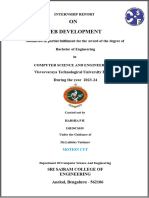html attributes use and syntax
Uploaded by
rohanmhetre93html attributes use and syntax
Uploaded by
rohanmhetre93NOTES:-
Here are the syntaxes and uses for the specified HTML attributes:
### 1. `disabled`
**Syntax:** `<input type="text" disabled>`, `<button disabled>`
**Use:** Disables an input element, preventing user interaction.
**Example:**
```html
<input type="text" disabled>
<button disabled>Submit</button>
```
### 2. `max`
**Syntax:** `<input type="number" max="10">`, `<input type="date" max="2024-12-31">`
**Use:** Specifies the maximum value for an input element.
**Example:**
```html
<input type="number" max="10">
<input type="date" max="2024-12-31">
```
### 3. `min`
**Syntax:** `<input type="number" min="1">`, `<input type="date" min="2024-01-01">`
**Use:** Specifies the minimum value for an input element.
**Example:**
```html
<input type="number" min="1">
<input type="date" min="2024-01-01">
```
### 4. `pattern`
**Syntax:** `<input type="text" pattern="[A-Za-z]{3}">`
**Use:** Specifies a regular expression that the input element's value must match for the form to be
submitted.
**Example:**
BY MR. SANDESH SANGRAM SHINDE
NOTES:-
```html
<input type="text" pattern="[A-Za-z]{3}">
### 5. `readonly`
**Syntax:** `<input type="text" readonly>`
**Use:** Makes the input field read-only, preventing the user from modifying the value.
**Example:**
```html
<input type="text" value="Read-only text" readonly>
```
### 6. `placeholder`
**Syntax:** `<input type="text" placeholder="Enter your name">`
**Use:** Provides a hint to the user about what to enter in the input field.
**Example:**
```html
<input type="text" placeholder="Enter your name">
```
### 7. `required`
**Syntax:** `<input type="text" required>`
**Use:** Specifies that the input field must be filled out before submitting the form.
**Example:**
```html
<input type="text" required>
```
### 8. `autocomplete`
**Syntax:** `<input type="text" autocomplete="on">`, `<input type="text" autocomplete="off">`
**Use:** Specifies whether the browser should autocomplete the input field.
**Example:**
```html
<input type="text" autocomplete="on">
<input type="text" autocomplete="off">
```
BY MR. SANDESH SANGRAM SHINDE
NOTES:-
### 9. `autofocus`
**Syntax:** `<input type="text" autofocus>`
**Use:** Automatically focuses on the input field when the page loads.
**Example:**
```html
<input type="text" autofocus>
```
### 10. `height` and `width`
**Syntax:** `<img src="image.jpg" height="100" width="200">`
**Use:** Specifies the height and width of an element, typically used for images, videos, or iframes.
**Example:**
```html
<img src="image.jpg" height="100" width="200">
<video src="movie.mp4" height="300" width="500" controls></video>
```
### 11. `multiple`
**Syntax:** `<input type="file" multiple>`, `<select multiple>`
**Use:** Allows the user to select multiple values for an input element.
**Example:**
```html
<input type="file" multiple>
<select multiple>
<option value="1">Option 1</option>
<option value="2">Option 2</option>
<option value="3">Option 3</option>
</select>
```
BY MR. SANDESH SANGRAM SHINDE
You might also like
- Introduction To Web Technology HTML Day3No ratings yetIntroduction To Web Technology HTML Day324 pages
- HTML Form and PHP HTML Form: ITS332 - LABNo ratings yetHTML Form and PHP HTML Form: ITS332 - LAB6 pages
- 1.1 Answer- HTML CSS Front End Interview QuestionsNo ratings yet1.1 Answer- HTML CSS Front End Interview Questions16 pages
- Learn HTML - Forms Cheatsheet - CodecademyNo ratings yetLearn HTML - Forms Cheatsheet - Codecademy7 pages
- Question answer of HTML Audio Form VideoNo ratings yetQuestion answer of HTML Audio Form Video5 pages
- Xmlns Runat: HTML Head Title Title Head Body Form Div H1 H1 Asp Textbox Asp Textbox BRNo ratings yetXmlns Runat: HTML Head Title Title Head Body Form Div H1 H1 Asp Textbox Asp Textbox BR4 pages
- Introduction of html css java (understanding level_ medium)No ratings yetIntroduction of html css java (understanding level_ medium)6 pages
- Learn HTML - Forms Cheatsheet - CodecademyNo ratings yetLearn HTML - Forms Cheatsheet - Codecademy8 pages
- SHORT NOTES FORM CONTROLS - FORM TAGS, FORM ATTRIBUTESNo ratings yetSHORT NOTES FORM CONTROLS - FORM TAGS, FORM ATTRIBUTES3 pages
- Learn HTML - Forms Cheatsheet - CodecademyNo ratings yetLearn HTML - Forms Cheatsheet - Codecademy8 pages
- Learn HTML - Forms - Forms Cheatsheet - CodecademyNo ratings yetLearn HTML - Forms - Forms Cheatsheet - Codecademy6 pages
- HTML5 Elements: Web Technology Assignment - 1947234100% (2)HTML5 Elements: Web Technology Assignment - 194723458 pages
- @vtucode - in 21CS62 Model Paper 2022 SchemeNo ratings yet@vtucode - in 21CS62 Model Paper 2022 Scheme2 pages
- 0.0.1.SAP Fiori Custom App Development - SAP Blogs100% (1)0.0.1.SAP Fiori Custom App Development - SAP Blogs19 pages
- Technical Report For Siwess Industrial Training at Lincoln CollegeNo ratings yetTechnical Report For Siwess Industrial Training at Lincoln College19 pages
- Web Design Course Starter Pack: HTML Tags ElementsNo ratings yetWeb Design Course Starter Pack: HTML Tags Elements11 pages
- STD - Xi Web Application Unit 2 Section I HTMLNo ratings yetSTD - Xi Web Application Unit 2 Section I HTML22 pages
- MODX Custom CMS Platform Build Your Vision Your WayNo ratings yetMODX Custom CMS Platform Build Your Vision Your Way7 pages
- And Web Forms: Arijit Sengupta S511 Module 5No ratings yetAnd Web Forms: Arijit Sengupta S511 Module 584 pages
- Fesign_and_Development_of_a_Journal_Publishing_PlaNo ratings yetFesign_and_Development_of_a_Journal_Publishing_Pla8 pages
- Apollo Institute of Engineering and Technology: Branch: CE Diploma Semester 2 Subject: Static Web Page Design (4311603)No ratings yetApollo Institute of Engineering and Technology: Branch: CE Diploma Semester 2 Subject: Static Web Page Design (4311603)12 pages