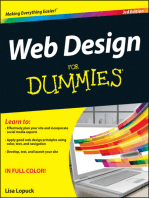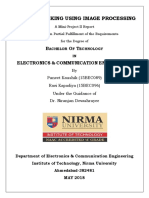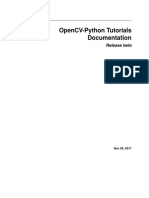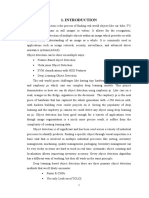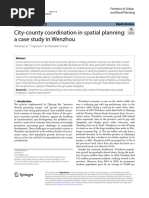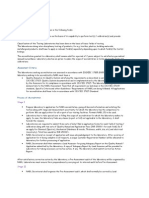raspberry-pi-documentation-opencv (1)
Uploaded by
khitas mehdiraspberry-pi-documentation-opencv (1)
Uploaded by
khitas mehdiObject Detection Prototype
Object Detection Introduction
»» Computer vision (CV)is an interdisciplinary field that deals with
how computers can be made to gain high-level understanding
from digital images or videos.
»» Machine learning (ML) is the scientific study of algorithms and
statistical models that computer systems use to perform a specific
task without using explicit instructions, relying on patterns and
inference instead.
»» OpenCV (Open Source Computer Vision Library) is an open source
machine learning and computer vision library developed by Intel
for real-time image & video analysis and processing. Primarily
written in C++, This library has bindings for Python, Java, Matlab,
Octave etc. Open-CV combined with python makes image/video
analysis and processing astonishingly simple and for many, it can
also be the first step in the world of Computer Vision.
»» In this document we look at how raspberry pi can be used for
machine learning research using OpenCV and various object
detection models and frameworks.
»» We explored OpenCV using python and data collection setup with
amazon web server and MySQL database to analyze the data and
further visualize it on Power BI. (Refer to the diagram below)
8/23/2019 Page 1
Human Count by Date-Time
3.0
3.00 3.00 3.00 3.00
2.5
2.00 2.00 2.00 2.00 2.00
2.0
2.00
Person Count
1.5
1.00 1.00 1.00 1.00 1.00
1.0
1.00
0.5
0.00 0.00
0.0
12:17:00 PM 12:18:00 PM 12:19:00 PM 12:20:00 PM 12:21:00 PM
Date Time
1/1
Copyright © 2019 Proving Ground LLC 2
Raspberry Pi Introduction
»» Raspberry Pi is the name of a series of single-board computers made by the Raspberry Pi Foundation, a UK charity
that aims to educate people in computing and create easier access to computing education.
»» Raspberry Pi operates in the open source ecosystem: it runs Linux (a variety of distributions), and its main
supported operating system, Raspbian, is open source and runs a suite of open source software. NOOBS is an easy
operating system installer which contains Raspbian. We are using Raspbian GNU/Linux 10 (buster) version 10.
»» We have used Raspberry Pi 3 Model B+ (2018) and Arducam camera module for Raspberry Pi. Pi-camera can be
connected to the raspberry pi as an add-on accessory which will be used for object detection research.
»» Since we are using Linux system on the
Pi, it is to be noted that the terminal
or command-line is used to control the
system. Command-line allows user to
directly manipulate their system through
the use of commands.
Copyright © 2019 Proving Ground LLC 3
OpenCV Installation
»» The tutorial we followed to download OpenCV4 can be found here: https://www.pyimagesearch.com/2018/09/26/
install-OpenCV-4-on-your-raspberry-pi/
Something to Keep in Mind:
»» This will take up a significant amount of space on the Micro SD card of your Raspberry Pi.
»» This demonstration can be done utilizing SSH which allows you to operate your Raspberry Pi, but we will do this
with physical access to the Raspberry Pi terminal.
»» Follow the instructions on the tutorial. Once you have installed all the supportive libraries and pip, you will create
your virtual environment. It is important to get this step right because you will create the OpenCV in the virtual
environment. Once downloaded, OpenCV will only be accessible in this virtual environment.
»» Virtual environment is a python component that creates an isolated environment for python projects. This means
that each project can have its own dependencies, regardless of what dependencies every other project have. Virtual
environment by the name ‘cv’ is created to download OpenCV in this document.
»» It can be challenging to download OpenCV or Tensorflow on raspberry pi since it’s important to have the right
versions installed and also using the command line can be foreign concept.
»» After this step:
$$ sudo pip install virtualenv virtualenvwrapper
$$ sudo rm -rf ~/get-pip.py ~/.cache/pip
»» Open:
$$ nano ~/.profile
»» Once in the profile, copy and paste the command for the virtual environment and virtual environment wrapper to
the end of the command explanation:
$$ # virtualenv and virtualenvwrapper
$$ export WORKON_HOME=$HOME/.virtualenvs
$$ export VIRTUALENVWRAPPER_PYTHON=/usr/bin/python3
$$ source /usr/local/bin/virtualenvwrapper.sh
»» The next step will access your virtual environment so that you can build the OpenCV in it.
$$ source ~/.profile
»» Continue through the tutorial until you reach:
$$ make -j4
»» Reserve a few hours for this step. This is when OpenCV will install onto your Raspberry Pi.
»» Continue on to finish the tutorial and feel free to follow along with the practice example given.
Copyright © 2019 Proving Ground LLC 4
1. Simple Object Detection
»» In this example we see how human face can be detected and from a live video feed to record the presence of
number of humans present in the frame and detect their movement. It is further used to record number of face
detected in the room at a given time which is stored in Amazon web server and visualize it on Power BI through
MySQL workbench.
»» We have followed the blog post by Pyimagesearch on Simple object detection and customized the data being
collected. You can find the link to the bold post here- https://www.pyimagesearch.com/2018/07/23/simple-object-
tracking-with-OpenCV/
»» Object Tracking process:
• Initial Object detection using CNN object detector
• Create unique ID for each detection
• Track the IDs through centroid tracker
• Upload the data collection to MySQL
• Visualize data collected on Power BI
»» Step 1 : Activate the Virtual Environment (cv) and navigate to the folder location using command line. Further deploy
the python file along with its caffe model (Caffe model is a deep learning framework). Since this example uses
argument parser, caffe model and prototxt files can be replaced with the latest suitable library available on OpenCV
online.
$$ source ~/.profile
$$ workon cv
$$ cd ~/simple-object-tracking # folder name found inside user folder pi
$$ python object_tracker.py --prototxt deploy.prototxt --model res10_300x300_ssd_iter_140000.caffemodel
»» Important snippets from the python file and further customization of the code to collect data is noted below.
»» MySQLdb is imported along with datetime to record the time to the database. MySQLdb has to be downloaded
on virtual environment (cv). Downloading mysql-client, mysql-connector, mysql-connector-python on the virtual
environment cv helped us to successfully import MySQLdb statement and execute the python script.
Copyright © 2019 Proving Ground LLC 5
»» Data being recorded are the rectangle drawn from the frame after object detection is done.
»» Cameraid is a constant value that records the pi-camera and its respective Raspberry Pi being used. In this example
we are extracted values from a single Pi.
»» Line 88-90 is collecting date and time.
»» Below snippet shows the connection to database and the data formated according to the table that is created in
MySQLdb.
HostName UserName Password DatabaseName
»» This is printing the values that is being uploaded to the database on the terminal at an regular time interval of 2
seconds. Data recorded is also being uploaded every two second
»» This example fall short in few ways. Although it is detecting human face, the centroid tracker is not accurate with
respect to object movement. Also proximity of background subtraction done is not precise to locate farther objects
with pi-camera.
Copyright © 2019 Proving Ground LLC 6
2. Filter Object Detection
»» In this example we see how person can be detected and from a live video feed to record the presence of number
of humans present in the frame and detect their movement. It is further used to record number of people detected
in the room at a given time which is stored in Amazon web server and visualize it on Power BI through MySQL
workbench.
»» We have followed the blog post by Pyimagesearch on Filter object detection and customized the data being
collected. You can find the link to the bold post here- https://www.pyimagesearch.com/2018/05/14/a-gentle-guide-
to-deep-learning-object-detection/
»» Object Tracking process:
• Initial object detection using COCO base model
• Filter person from other common objects
• Upload the data collection to MySQL
• Visualize data collected on Power BI
»» Step 1 : Activate the Virtual Environment (cv) and navigate to the folder location using command line. Further deploy
the python file along with its caffe model (Caffe model is a deep learning framework). Since this example uses
argument parser, caffe model and prototxt files can be replaced with the latest suitable library available on OpenCV
online.
»» Important snippets from the python file and further customization of the code to collect data is noted below.
$$ source ~/.profile
$$ workon cv
$$ cd ~/filter-object-detection # folder name found inside user folder pi
$$ python filter_object_detection.py --prototxt MobileNetSSD_deploy.prototxt.txt --model MobileNetSSD_deploy.
caffemodel
»» MySQLdb is imported along with datetime to record the time to the database. MySQLdb has to be downloaded
on virtual environment (cv). Downloading mysql-client, mysql-connector, mysql-connector-python on the virtual
environment cv helped us to successfully import MySQLdb statement and execute the python script.
Copyright © 2019 Proving Ground LLC 7
»» COCO (common object in context) model is a collection of 20 common objects to detect. Objects can be filtered
by setting the ignore class. In this example since we are looking for person detection, we are going to ignore every
other object except “person”.
»» Object detection is counted for data collection and since we are have ignore all the other objects we are just
counting humans.
»» Cameraid (line 78) is a constant value that records the pi-camera and its respective Raspberry Pi being used. In this
example we are extracted values from a single Pi.
»» Line 80-82 is collecting date and time.
»» Below snippet shows the connection to database and the data formated according to the table that is created in
MySQLdb.
HostName UserName Password DatabaseName
»» This is printing the values that is being uploaded to the database on the terminal at an regular time interval of half a
second. Data recorded can be set at 2 seconds which is good enough to analyze for machine learning.
»» Note that time.sleep line is used at other places to start the object detection and end the detection. It is important
to set this statement associated with mySQLdb data collection as well.
»» To stop the python file from running the object tracking click on the video frame and ‘q’ on the keyboard as it is set
as the break key in the code.
Copyright © 2019 Proving Ground LLC 8
»» This example also reads the elapsed time of the data recorded as well as approximate FPS at which the file was
executed.
»» It is to be noted that since we are using Raspberry pi for computer vision, the FPS of the executed file is extremely
slow. Maximum FPS we attained is 0.5 while using other system the same example can be executed at about 20
FPS.
»» People recognition is pretty good in this example since we are using COCO model which is widely used model
as well as the confidence is set at 0.2 which ranges from 0 to 1. Confidence is the minimum probability of the
detection set to filter out weak detection.
Copyright © 2019 Proving Ground LLC 9
MySQL Database:
»» For the next step of this, we will be working in MySQL
Workbench to read the data collected from the object detection
using OpenCV and Python from Raspberry Pi.
»» You will have to have your own MySQL Server and password at
which point you can open and load MySQL Workbench.
»» Running this script through MySQL gives us a table named
“HumanIdData”. This gives a destination for the information of
the python script.
»» In this table we are recording cameraID, date, time and humanID
or human count.
»» Opening the tab you have labeled, in this
case “HumanIdData” you should see your
values start to load into the table with a
time stamp on each value. We used two
different python scripts that each defined
which CameraID was which. Multiple
cameras associated to its system can be
used to analyze various rooms or location
to collect data.
Copyright © 2019 Proving Ground LLC 10
Power BI:
»» To take your data a step further, we can load your collected data
into Power BI to visually explain your data.
»» Select “Get Data,” from which you can pick MySQL database to
extract your data from. You will need to log in to your server
again.
»» Your data should appear in the “Fields” section of Power BI
towards the left. You can alter how you view your information in
“Visualizations” next to “Fields.”
»» The visualized data shown below is within a small time frame to
understand clearly the movement in the room in which the Pi-
camera is set up.
8/23/2019 Page 1
Human Count by Date-Time
6
4
Person Count
3.0 3.0 3.0 3.0
3
2.0 2.0 2.0 2.0 2.0
2
2.0
1.0 1.0 1.0 1.0 1.0
1
1.0
0.0 0.0
0
12:17:00 PM 12:18:00 PM 12:19:00 PM 12:20:00 PM 12:21:00 PM
Date Time
1/1
Copyright © 2019 Proving Ground LLC 11
You might also like
- W.D Gann Ticker & Investment Digest Interview, 1909 (Price Classics)100% (1)W.D Gann Ticker & Investment Digest Interview, 1909 (Price Classics)27 pages
- A Compendium of Essays On Alternative Therapy: Edited by Arup BhattacharyaNo ratings yetA Compendium of Essays On Alternative Therapy: Edited by Arup Bhattacharya20 pages
- (Ebook) Opencv: Computer Vision Projects with Python by Joseph Howse, Prateek Joshi, Michael Beyeler ISBN 9781787125490, 1787125491 - The latest ebook version is now available for instant access100% (1)(Ebook) Opencv: Computer Vision Projects with Python by Joseph Howse, Prateek Joshi, Michael Beyeler ISBN 9781787125490, 1787125491 - The latest ebook version is now available for instant access51 pages
- Learning OpenCV 3 Computer Vision With Python - Second Edition - Sample Chapter100% (4)Learning OpenCV 3 Computer Vision With Python - Second Edition - Sample Chapter25 pages
- Instant ebooks textbook Opencv Computer Vision Projects with Python 1st Edition Joseph Howse download all chaptersNo ratings yetInstant ebooks textbook Opencv Computer Vision Projects with Python 1st Edition Joseph Howse download all chapters51 pages
- Using Your Raspberry Pi To Learn Compute PDFNo ratings yetUsing Your Raspberry Pi To Learn Compute PDF3 pages
- Get Opencv Computer Vision Projects with Python 1st Edition Joseph Howse PDF ebook with Full Chapters Now100% (7)Get Opencv Computer Vision Projects with Python 1st Edition Joseph Howse PDF ebook with Full Chapters Now60 pages
- Opencvpython Tutorials Documentation Release Beta Eastwillow pdf downloadNo ratings yetOpencvpython Tutorials Documentation Release Beta Eastwillow pdf download57 pages
- Object Tracking Robot Onraspberry Pi Using OpencvNo ratings yetObject Tracking Robot Onraspberry Pi Using Opencv4 pages
- Opencv Computer Vision Projects with Python 1st Edition Joseph Howse instant downloadNo ratings yetOpencv Computer Vision Projects with Python 1st Edition Joseph Howse instant download59 pages
- Object Tracking Using Image Processing: B O T Electronics & Communication EngineeringNo ratings yetObject Tracking Using Image Processing: B O T Electronics & Communication Engineering17 pages
- OpenCV With Python by Example - Sample Chapter100% (5)OpenCV With Python by Example - Sample Chapter36 pages
- Amansharma - Csa (Computer Vision Using Python and OpenCV)No ratings yetAmansharma - Csa (Computer Vision Using Python and OpenCV)5 pages
- Opencv Computer Vision Projects with Python 1st Edition Joseph Howse download100% (1)Opencv Computer Vision Projects with Python 1st Edition Joseph Howse download59 pages
- Python OpenCV Computer Vision Training PDFNo ratings yetPython OpenCV Computer Vision Training PDF85 pages
- 113 115 Object Detection and Tracking Using Image Processing PDFNo ratings yet113 115 Object Detection and Tracking Using Image Processing PDF3 pages
- 113 115 Object Detection and Tracking Using Image ProcessingNo ratings yet113 115 Object Detection and Tracking Using Image Processing3 pages
- Real-Time Stage Tracking Camera Using Raspberry PiNo ratings yetReal-Time Stage Tracking Camera Using Raspberry Pi50 pages
- Install OpenCV and Python On Your Raspberry Pi 2 and BNo ratings yetInstall OpenCV and Python On Your Raspberry Pi 2 and B41 pages
- Practical OpenCV 1st Edition Samarth Brahmbhatt - Download the ebook today to explore every detail100% (1)Practical OpenCV 1st Edition Samarth Brahmbhatt - Download the ebook today to explore every detail58 pages
- Object Detection and Image Recognition: KeywordsNo ratings yetObject Detection and Image Recognition: Keywords11 pages
- Color Based Object Tracking With OpenCV A SurveyNo ratings yetColor Based Object Tracking With OpenCV A Survey5 pages
- Vitamin Deficiency Detection(Base Paper)No ratings yetVitamin Deficiency Detection(Base Paper)3 pages
- Object Detection Power Point Added Some SlideNo ratings yetObject Detection Power Point Added Some Slide15 pages
- My Approach To Real Time Object Detection Using Tensor Ow: March 2019No ratings yetMy Approach To Real Time Object Detection Using Tensor Ow: March 20193 pages
- Installing OpenCV On Raspberry Pi 3 B - by Mike Alatortsev - Towards Data SciencNo ratings yetInstalling OpenCV On Raspberry Pi 3 B - by Mike Alatortsev - Towards Data Scienc19 pages
- Medical Image Processing Using Python and Open CVNo ratings yetMedical Image Processing Using Python and Open CV5 pages
- An Introduction To Opencv Using Python With Ubuntu: Krupali Mistry, Avneet SalujaNo ratings yetAn Introduction To Opencv Using Python With Ubuntu: Krupali Mistry, Avneet Saluja4 pages
- Contour, Shape, and Color Detection Using Open CV - PythonNo ratings yetContour, Shape, and Color Detection Using Open CV - Python2 pages
- Disruptive Cloud Computing and It: Cloud Computing Simplified for Every It ProfessionalFrom EverandDisruptive Cloud Computing and It: Cloud Computing Simplified for Every It ProfessionalNo ratings yet
- Spring Boot 3.0 Cookbook: Proven recipes for building modern and robust Java web applications with Spring BootFrom EverandSpring Boot 3.0 Cookbook: Proven recipes for building modern and robust Java web applications with Spring BootNo ratings yet
- The Concept of Womanhood: Revisiting The Precolonial Nigerian WomanNo ratings yetThe Concept of Womanhood: Revisiting The Precolonial Nigerian Woman10 pages
- UCD Machinery & Equipment Risk Assessment TemplateNo ratings yetUCD Machinery & Equipment Risk Assessment Template5 pages
- Engexam - info-IELTS Listening Practice Test 1No ratings yetEngexam - info-IELTS Listening Practice Test 17 pages
- L7 Living and Non Living Things (Notes1)No ratings yetL7 Living and Non Living Things (Notes1)7 pages
- Impacts of Successful Educational Actions On Student OutcamesNo ratings yetImpacts of Successful Educational Actions On Student Outcames12 pages
- City-County Coordination in Spatial Planning: A Case Study in WenzhouNo ratings yetCity-County Coordination in Spatial Planning: A Case Study in Wenzhou12 pages
- Waste Water Treatment Process (Lagoons) : Submitted by H.O.D Seminar InchargeNo ratings yetWaste Water Treatment Process (Lagoons) : Submitted by H.O.D Seminar Incharge21 pages
- (Ebook) Microeconometrics Using Stata: Volume II: Nonlinear Models and Causal Inference Methods (Second Edition) by A. Colin Csmron, Pravin K. Trivedi ISBN 9781597183642, 1597183644 - The ebook version is available in PDF and DOCX for easy accessNo ratings yet(Ebook) Microeconometrics Using Stata: Volume II: Nonlinear Models and Causal Inference Methods (Second Edition) by A. Colin Csmron, Pravin K. Trivedi ISBN 9781597183642, 1597183644 - The ebook version is available in PDF and DOCX for easy access50 pages
- The Education of Children, 1st Edition Open Access Download100% (13)The Education of Children, 1st Edition Open Access Download17 pages
- Conceptual Blockbusting - A Guide To Better Ideas75% (4)Conceptual Blockbusting - A Guide To Better Ideas16 pages
- Download Animal athletes an ecological and evolutionary approach 1st Edition Higham ebook All Chapters PDF100% (3)Download Animal athletes an ecological and evolutionary approach 1st Edition Higham ebook All Chapters PDF65 pages
- 8MA0 - 02 Statistics and Mechanics MS4et5yhrethrteyhuNo ratings yet8MA0 - 02 Statistics and Mechanics MS4et5yhrethrteyhu21 pages
- First and Last Digits of Perfect Squares: Adventures in Problem SolvingNo ratings yetFirst and Last Digits of Perfect Squares: Adventures in Problem Solving4 pages