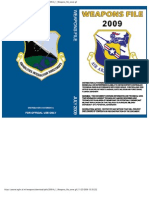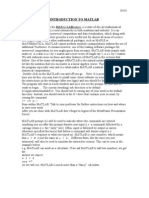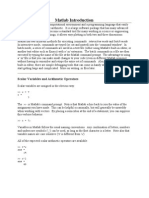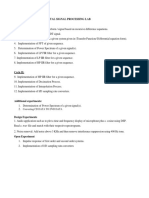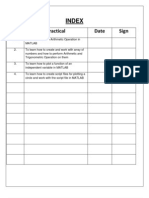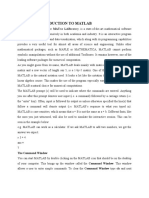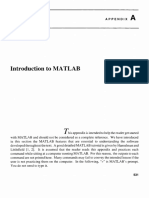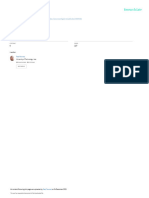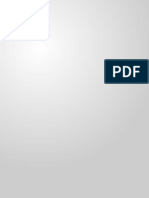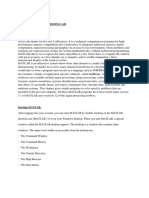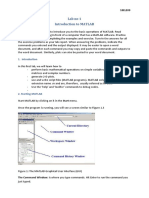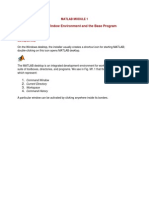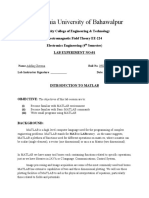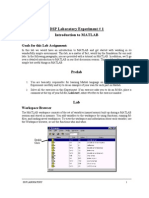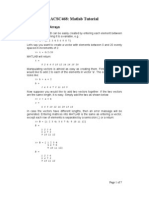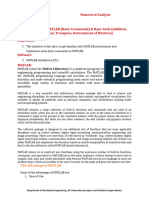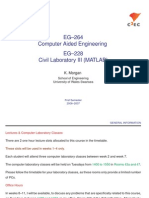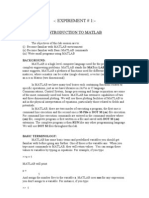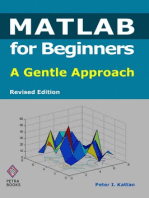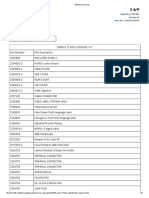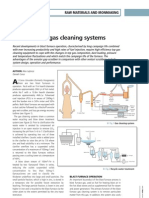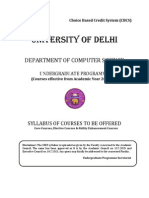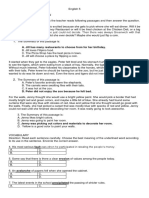Lab 1: Introduction To MATLAB: DSP Praktikum Signal Processing Group Technische Universit at Darmstadt April 17, 2008
Lab 1: Introduction To MATLAB: DSP Praktikum Signal Processing Group Technische Universit at Darmstadt April 17, 2008
Uploaded by
aksh26Copyright:
Available Formats
Lab 1: Introduction To MATLAB: DSP Praktikum Signal Processing Group Technische Universit at Darmstadt April 17, 2008
Lab 1: Introduction To MATLAB: DSP Praktikum Signal Processing Group Technische Universit at Darmstadt April 17, 2008
Uploaded by
aksh26Original Title
Copyright
Available Formats
Share this document
Did you find this document useful?
Is this content inappropriate?
Copyright:
Available Formats
Lab 1: Introduction To MATLAB: DSP Praktikum Signal Processing Group Technische Universit at Darmstadt April 17, 2008
Lab 1: Introduction To MATLAB: DSP Praktikum Signal Processing Group Technische Universit at Darmstadt April 17, 2008
Uploaded by
aksh26Copyright:
Available Formats
Lab 1: Introduction to MATLAB
DSP Praktikum Signal Processing Group Technische Universitt Darmstadt a April 17, 2008
1
1.1
Introduction
What is MATLAB
MATLAB is a high-performance language for technical computing. It integrates computation, visualization and programming in an easy-to-use environment where problems and solutions are expressed in familiar mathematical notation. MATLAB itself is often used eciently as a powerful graphical calculator. This tutorial helps you to learn the MATLAB language, which lets you construct commands to create and process variables. Parts of its content are based on the Getting Started videos in [1]. The tutorial can be used interactively, i.e. while running MATLAB. You can try out commands, read in the online help or have a look at some MATLAB demos. You should be able to reproduce all of the plots and calculations in the tutorials by cutting and pasting text from the tutorials into the MATLAB command window or an m-le.
1.2
How to get help
To get help, generally feel encouraged to use the reference list at the end of this document. For example, there is an ocially recommended tutorial section [1], which includes Getting started videos and interactive MATLAB tutorials. A good list of available MATLAB tutorials, some in german, can 1
2 A SHORT OUTLINE OF THE LANGUAGE
be found on [2]. Also, the classic primer by Kermit Sigmon [5], or a book on numerical computations by Cleve Moler[3] could be used as a second reference. After starting MATLAB you should see the MATLAB prompt >> in the command window. MATLAB has a fairly good online help; type >> help commandname for more information on any given command. All you need to know is the name of the command. You can also nd MATLAB command or function names via keyword search by typing >> lookfor keyword You can get the value of a particular variable at any time by typing its name. For example the predened constant : >> pi ans = 3.1416 You can have more that one statement on a single line by separating them with either a semicolon or comma. Also, you will see that as long as you do not assign a variable to a specic operation or result, MATLAB will store it in a temporary variable called ans.
A Short Outline of the Language
This section provides information about the basic syntax of MATLAB commands. We start o by introducing simple commands. You can create variables by entering them to the command window. For example >> a=1 a = 1 >> b=3; Note that MATLAB displays the value of the assigned variable. This can be avoided by adding a semicolon ; after the command. You can carry out operations on your variables. For example
2 A SHORT OUTLINE OF THE LANGUAGE >> c=a+b c = 4 >> d=cos(a) d = 0.5403
Important arithmetic operators in MATLAB are + - * / ^ standing for addition, subtraction, multiplication, division and exponation. You can nd basic MATLAB functions, such as cos sin abs etc. in the MATLAB function reference.
2.1
Vector operations
MATLAB is an array based language where variables can be vectors or matrices. You use square brackets [] to construct arrays. To create a row vector you can take >> t=[1 2 3 4 5] t = 1 2 3 4 5 Alternatively, you can use the colon operator : to simplify the creation of equally spaced arrays. The very same vector is obtained by typing >> t=1:5 t = 1 2
Other increments (spacing between vector elements) can be specied as follows >> t=0:0.01:1; which creates a vector with elements 0, 0.01, 0.02, . . . , 1. You can carry out operations on vectors just like simple scalars. For example >> x=sin(2*pi*t); which creates a sine wave. For visualization, you can plot x against t using the plot command
2 A SHORT OUTLINE OF THE LANGUAGE
1 0.8 0.6 0.4 0.2 0 0.2 0.4 0.6 0.8 1
0.1
0.2
0.3
0.4
0.5
0.6
0.7
0.8
0.9
Figure 1: A simple plot of a sine wave. >> plot(t,x) The resulting plot is shown in Figure 1. If you want to see all currently existing variables in the MATLAB workspace, type >> whos Name a b c d t x
Size 1x1 1x1 1x1 1x1 1x101 1x101
Bytes 8 8 8 8 808 808
Class double double double double double double array array array array array array
Generally, variables can also be complex with i or j denoting the imaginary unit, such as >> z=3+4i z = 3.0000 + 4.0000i
2 A SHORT OUTLINE OF THE LANGUAGE
2.2
Matrix operations
You can enter matrices by using the semicolon to separate rows. For example >> A = [1 2 3;4 5 6;7 8 10] A = 1 2 3 4 5 6 7 8 10 Alternatively, you can use functions to create matrices. For instance, a random matrix of 4 rows by 4 columns is obtained by >> data=rand(4,4) data = 0.9501 0.8913 0.2311 0.7621 0.6068 0.4565 0.4860 0.0185
0.8214 0.4447 0.6154 0.7919
0.9218 0.7382 0.1763 0.4057
You can nd the dimension of an array using the size function >> size(data) ans = 4 4 You can perform matrix operations, such as the matrix transpose >> B=A B = 1 4 2 5 3 6
7 8 10
or matrix multiplication (Remember that the order matters when multiplying two matrices) >> C=A*B C = 14 32 32 77 53 128
53 128 213
2 A SHORT OUTLINE OF THE LANGUAGE
You can also perform element-wise operation by adding a dot before the operation symbol. As an example element-wise multiplication is done using >> C=A.*B C = 1 8 8 25 21 48
21 48 100
where the corresponding elements of A and B are multiplied. Note that the operant dimensions have to agree when using element-wise operations. You can calculate the inverse of A by typing >> inv(A) ans = -0.6667 -0.6667 1.0000
-1.3333 3.6667 -2.0000
1.0000 -2.0000 1.0000
and multiply it by A to conrm you get the identity matrix: >> inv(A)*A ans = 1.0000 0 -0.0000
0 1.0000 -0.0000
0.0000 0 1.0000
2.3
Selecting array elements
You can select elements or sections of an array by using indexing. For the variable A, the value of row 2 and column 3 is >> A(2,3) ans = 6 For the variable data rows 1 to 2, columns 2 to the end, can be selected by typing
2 A SHORT OUTLINE OF THE LANGUAGE >> data(1:2,2:end) ans = 0.8913 0.8214 0.7621 0.4447
0.9218 0.7382
You can set values in this way, too. Take the variable data and set rows 1 to 2 and all the columns to 0 by >> data(1:2,:)=0 data = 0 0 0 0 0.6068 0.4565 0.4860 0.0185
0 0 0.6154 0.7919
0 0 0.1763 0.4057
Note that the colon operator : used on his own in indexing species all elements, in this case all columns. Note also that the array indexing in MATLAB starts with 1.
2.4
Programming structures
This section introduces two simple programming structures in MATLAB: if-else statements and for loops. The typical form of if-else statements is as follows: The if command evaluates a logical expression and executes a group of statements when the expression is true. You can use optional elseif and else commands that allow for alternative groups of statements. An end command terminates the last group of statements. For example >> if c<0 s=-1; elseif c>0 s=1; else s=0; end This code sequence sets variable s to be 1 or +1 if c is negative or positive, respectively. If c is zero, s is set to zero.
2 A SHORT OUTLINE OF THE LANGUAGE
You can use a for loop to repeat a group of statements for a xed number of times. for loops start with the for keyword and the denition of the iteration variable. Followed by the group of statements and a terminating end command. For example >> for n=1:10 y(n)=log(n)-0.2*n; end will produce a row vector x with values log(n) 0.2n for n = 1, 2, . . . , 10. Note that MATLAB allows you to get the same vector without using a for loop, simply typing >> n=1:10; >> y=log(n)-0.2*n;
2.5
Plotting with MATLAB
As you have seen above, simple x-y plots can be done using the plot command. For example plotting the previously dened variable y against variable n can be done using >> plot(n,y) You can plot multiple lines in one plot by using the hold function. For example, >> >> >> >> y2=sin(n/2); hold on plot(n,y2,g:*) hold off
produces an additional green, dotted line with markers. You can put labels to the x and y axis using >> xlabel(n) >> ylabel(y) and add a legend to the graph using >> legend(curve 1,curve 2)
2 A SHORT OUTLINE OF THE LANGUAGE
1 0.8 0.6 0.4 0.2 0 0.2 0.4 0.6 0.8 1 y curve 1 curve 2
5 n
10
Figure 2: A plot with multiple lines, labels and a legend. The created plot is shown in Figure 2. Additionally, you can add a title using the title command, or put multiple plots into one gure by using the subplot command. For more details, we refer to the corresponding help les.
2.6
Reading and saving data
You can save all variables on the MATLAB workspace using the save command. Typing >> save mydata creates a mydata.mat le in the current directory. You can clear individual variables or the entire workspace using the clear command, such as >> clear y >> clear all You can read the workspace data back into MATLAB with the load command: >> load mydata
2 A SHORT OUTLINE OF THE LANGUAGE
10
2.7
MATLAB programs
This section will show you how to create and run a MATLAB program. Surely, you have noticed that the command window is designed to execute individual commands, one at a time. You can automate the execution of many commands or build a complex application by writing a MATLAB program. A MATLAB program is a collection of MATLAB commands and functions, also known as statements, stored on disk as a le with extension .m, known as an m-le. You can create a new MATLAB program with the MATLAB editor, which can be started using >> edit functionname For example take the following code sequence f(1)=1; f(2)=2; for i=3:8 f(i)=f(i-1)+f(i-2); end which creates the rst 8 Fibonacci numbers, and save it to fibonacci.m. You can run this type of MATLAB program, called a script, by clicking the run button in the MATLAB editor or calling the le name in the command window: >> fibonacci which will store the variable f to the workspace. >> f f = 1
13
21
34
Note that to call an m-le from its name, it has to be located in the current directory or in the MATLAB search path. As well as MATLAB script les you can also create MATLAB function les. MATLAB function les start with the function keyword; the function name should match the name of the le. You can have optional input arguments and specify one or more output arguments. As an example, simply modify fibonacci.m as follows:
3 PREPARATION function f=fibonacci(n) % FIBONACCI fibonacci sequence f(1)=1; f(2)=2; for i=3:n f(i)=f(i-1)+f(i-2); end
11
Note that comments can be made after the percent symbol %. Save the changes and call your function, assigning the result to variable f while specifying an input argument of 10. >> f=fibonacci(10) f = 1 2 3 5
13
21
34
55
89
You can call a MATLAB function or script from another function or script, allowing you to create large multi-le applications. To conclude this short outline of MATLAB, you are encouraged to browse for examples and demos in the help section of MATLAB, which can be opened by typing >> doc
Preparation
1. What does MATLAB stand for? 2. Fundamentally, there is one data type in MATLAB, a rectangular array of numbers, stored in double precision format. It is convenient to think of three special cases. Name and describe them briey. 3. Provide the MATLAB commands to create a vector v with elements -1 -0.9 -0.8 . . . 1. Next, use a for loop and if/ else statements to determine the sign of each element of v and write it to a new vector s.
4 EXPERIMENT 4. The following matrix is considered 0.6 1.5 2.3 0.5 8.2 0.5 0.1 2.0 G = 5.7 8.2 9.0 1.5 0.5 0.5 2.4 0.5 1.2 2.3 4.5 0.5 What is the size of G? Is it square? Determine the indices of elements that contain the value 0.5. Give indices of elements that contain negative values.
12
5. Use the MATLAB help (while operating MATLAB or surng the web) and make sure you understand how to use arithmetic operators, matrix operation and element-wise (help arith) relational and logic operators (help relop etc.) programming structures (help if, help for, etc.) plotting functions (help plot, etc.), e.g. how to plot multiple lines in one graph, having dierent color, line style or marker symbols? 6. What is the dierence between MATLAB scripts and MATLAB functions.
4
4.1
Experiment
Magic matrices
The special properties of magic matrices or D rer matrices are often used u when introducing MATLAB. Enter the following command >> M=magic(5); What is special about M? Try sum(M) and sum(M). Next determine the rst row of M, the third column of M, column 1 to 3, row 2 to the end of M. all indices of elements with values > 10, and indices of elements < 4.
4 EXPERIMENT
13
4.2
Fibonacci numbers
The Fibonacci numbers are computed according to the following relation: fn = fn1 + fn2 , f0 = f1 = 1
Construct a function fibonacci.m by using copy/paste from the text. Your function should have input argument n and return a vector containing the rst n Fibonacci numbers. 1. Use your function to calculate the rst 12 Fibonacci numbers. 2. Compute the sequence of ratios fn /fn1 for n = 1, . . . , 12. It is claimed that this ratio converges to the value of the golden ratio = 5+1 . 2 Show this approximation using an appropriate plot.
4.3
Statistical measurements
Uniformly distributed random numbers can be generated in MATLAB using the rand function. For example, a random vector of size 1000 1 can be constructed by entering >> x=rand(1000,1); 1. Determine the minimum and maximum value of x. Further calculate the mean and the standard deviation of x. 2. Generate new random numbers using the transformation y = 4x 2. Calculate mean and standard deviation of y. Could you have predicted the approximate result? 3. Repeat 1. using randn instead of rand to generate your random numbers. Also, have a look at the histograms using the hist function. Can you tell what randn generates?
4.4
An optimization example
We want to nd the optimal dimensions of a common beverage can (Cola Dose), such that the surface area (material) is minimized while the volume
4 EXPERIMENT
14
is kept xed at 330 ml. We assume a simplied cylinder shape with radius r and height h, whose surface area and volume are A = 2r 2 + 2rh and V = r 2 h. To determine the optimal r and h, proceed as follows:
V Arrange the second equation to h = r2 and substitute this into the rst equation to obtain A(r) = 2r 2 + 2V . r
Take V = 330 (in ml cm3 ) and plot A(r) on the interval 0.5 r 10 (in cm). Find the minimum of A(r), determine the optimal r and highlight it in your plot. Does your result (r and h) match a common beverage can?
4.5
The moving average
Let us have a look at some climate data, and discover how the moving average can be used to highlight long-term trends. Enter the following command >> load glob_warm.mat which loads variables year and Ta into your workspace. Ta is a vector of the yearly averaged temperature anomaly, recorded over the years 1850-2007. Here, anomaly means dierence to the previous year. To get rid of short-term uctuations, we apply a moving average and therewith smooth our data xn for n = 1, . . . , N. An new value xn is obtained by averaging xn over 2m + 1 surrounding values: xn = xnm + + xn1 + xn + xn+1 + + xn+m 2m + 1
To implement the moving average, proceed as follows: Use a for loop to iterate over all elements of your data vector. Take into account the edges separately by using an if-else statement. We consider edges as iterations, when fewer summands than 2m + 1 are available for averaging, i.e. for n < m + 1 and n > N m.
4 EXPERIMENT
15
To carry out an averaging operation, rst select all desired vector elements, then use the sum function and divide by the number of summands. Experiment with dierent values for m and look at the result. Finally, plot the original series and the smoothed version for the case m = 7 in one plot. Use a legend and label the axes properly.
4.6
A signal processing example
1. Generate and plot a digital sinusoidal signal, proceed as follows: Construct a digital time vector, n=0:100; Set a continuous-time frequency F=1; (in Hz) and a sampling time T=0.05; (in seconds). Generate a signal s=sin(2*pi*F*n*T); Plot your signal using plot(n,s) vs. discrete-time, or using plot(n*T,s) vs. continuous-time. The command stem(n,s) is also useful to emphasize the discrete-time nature of sampled signals. 2. Sure, that looks like a sine-wave. Let us look at it in the frequency domain (we will explain the FFT and the Periodogram later in the course): Compute a 128-point FFT, S=fft(s,128); Calculate the Spectrum by P=S.*conj(S); Generate a normalized frequency vector, f=(0:127)/128; Plot the spectrum of your signal using plot(f,P) (vs. normalized frequency) or plot(f/T,P) (vs. frequency in Hz). 3. Now, let us add a disturbance and see if we can remove it by ltering! Add a 4 Hz distrubance, s2=s+sin(2*pi*4*n*T); Plot s and s2 and compare.
REFERENCES
16
Set the numerator coecient of a digital lter as b=[1 1 1 1]/4; and denominator coecients as a=1. Calculate the frequency response of your lter [H,w]=freqz(b,a); and plot it by using plot(w/pi/2/T,abs(H)) (Magnitude vs. frequency in Hz) Filter your signal, sf=filter(b,a,s2); Look at the recovered signal in both time and frequency domain. Observe that the disturbance is not gone, but suppressed!
References
[1] List of ocially recommended MATLAB tutorials. The MathWorks, Inc. 2008. www.mathworks.com/academia/student_center/tutorials [2] Good reference list of MATLAB Tutorials (in German, Skripte zur Einf hrung in MATLAB) u www.ant.uni-bremen.de/teaching/glab/matlab/literatur [3] Cleve Moler. Numerical Computing with MATLAB. The MathWorks, Inc. 2004. www.mathworks.com/moler [4] A three day MATLAB tutorial from MIT. www.mit.edu/people/abbe/matlab/main.html [5] Kermit Sigmon. MATLAB Primer. Third edition 1998.
You might also like
- 2009 Weapons FileDocument821 pages2009 Weapons Fileanon_56440062692% (25)
- Phys2x11 Tutor Notes 2015Document94 pagesPhys2x11 Tutor Notes 2015chandraloveNo ratings yet
- What Is MatlabDocument15 pagesWhat Is Matlabqadiradnan7177No ratings yet
- Introduction To Matlab: Numerical Computation - As You Might Guess From Its Name, MATLAB Deals Mainly WithDocument7 pagesIntroduction To Matlab: Numerical Computation - As You Might Guess From Its Name, MATLAB Deals Mainly WithAbhishek GuptaNo ratings yet
- Matlab Introduction: Scalar Variables and Arithmetic OperatorsDocument10 pagesMatlab Introduction: Scalar Variables and Arithmetic OperatorsEr. Piush JindalNo ratings yet
- A Brief Introduction To MatlabDocument8 pagesA Brief Introduction To Matlablakshitha srimalNo ratings yet
- Lab 1: MatlabDocument14 pagesLab 1: MatlabĐức HuyNo ratings yet
- Signals & Systems Laboratory CSE-301L Lab # 01Document13 pagesSignals & Systems Laboratory CSE-301L Lab # 01Hurair MohammadNo ratings yet
- TP Informatique: Raport N 01 Introduction To MATLABDocument16 pagesTP Informatique: Raport N 01 Introduction To MATLABWafik FarsiNo ratings yet
- Modern Control System TutorialDocument134 pagesModern Control System TutorialUtn LeoNo ratings yet
- MATLAB Pamphlet With Exercises: Section 0: A Few BasicsDocument14 pagesMATLAB Pamphlet With Exercises: Section 0: A Few BasicsMisbah Sajid Chaudhry0% (1)
- DSP Lab FileDocument56 pagesDSP Lab FileKishore AjayNo ratings yet
- MATLAB Basic Commands PDFDocument30 pagesMATLAB Basic Commands PDFrathnam.pmNo ratings yet
- CVEN2002 Laboratory ExercisesDocument41 pagesCVEN2002 Laboratory ExercisesMary DinhNo ratings yet
- Experiment 2 Sadat One For MeDocument17 pagesExperiment 2 Sadat One For Meallrounder fightNo ratings yet
- Tute LabDocument42 pagesTute LabVictorNo ratings yet
- Objectives of The LabDocument11 pagesObjectives of The Labengr_asif88No ratings yet
- Introduction To MATLAB: Part I: Getting StartedDocument22 pagesIntroduction To MATLAB: Part I: Getting StartedodimuthuNo ratings yet
- Matlab Basics Tutorial: VectorsDocument52 pagesMatlab Basics Tutorial: VectorsMohit Bathla MontyNo ratings yet
- Index: S.No Practical Date SignDocument32 pagesIndex: S.No Practical Date SignRahul_Khanna_910No ratings yet
- 16.06/16.07 Matlab/Simulink Tutorial: Massachusetts Institute of TechnologyDocument13 pages16.06/16.07 Matlab/Simulink Tutorial: Massachusetts Institute of TechnologytaNo ratings yet
- University of Engineering and Technology, Taxila: Introduction To MATLAB EnvironmentDocument8 pagesUniversity of Engineering and Technology, Taxila: Introduction To MATLAB EnvironmentMuhham WaseemNo ratings yet
- Getting Started Matlab Lesson 1Document6 pagesGetting Started Matlab Lesson 1jimmyboyjrNo ratings yet
- Short Introduction To MatlabDocument10 pagesShort Introduction To MatlabSaberElAremNo ratings yet
- Chapter 3 INTRODUCTION TO MATLABDocument26 pagesChapter 3 INTRODUCTION TO MATLABShariff GaramaNo ratings yet
- Lab Experiment 1 (A)Document14 pagesLab Experiment 1 (A)Laiba MaryamNo ratings yet
- APPENDIX A - Introduction To MATLAB PDFDocument13 pagesAPPENDIX A - Introduction To MATLAB PDFkara_25No ratings yet
- LAB-01 EE-311 Signal and Systems PDFDocument12 pagesLAB-01 EE-311 Signal and Systems PDFAwais AliNo ratings yet
- MATLABLecturesDocument42 pagesMATLABLecturesyacobNo ratings yet
- Data Files: Matlab Basics TutorialDocument49 pagesData Files: Matlab Basics TutorialSu DeshNo ratings yet
- 1.1 Description: MATLAB PrimerDocument10 pages1.1 Description: MATLAB PrimerAbdul RajakNo ratings yet
- Experiment 1Document39 pagesExperiment 1Usama NadeemNo ratings yet
- Electrical Cad LabDocument11 pagesElectrical Cad Labbjarya0% (1)
- Digital Signal Processing Lab 5thDocument31 pagesDigital Signal Processing Lab 5thMohsin BhatNo ratings yet
- EAD-Exp1 and 2Document10 pagesEAD-Exp1 and 2prakashchittora6421No ratings yet
- Lab Manual 1Document13 pagesLab Manual 1Abdul WahidNo ratings yet
- DSP Laboratory (EELE 4110) : Lab#1 Introduction To MatlabDocument10 pagesDSP Laboratory (EELE 4110) : Lab#1 Introduction To MatlabAlim SheikhNo ratings yet
- Cours Traitement Signal P1Document28 pagesCours Traitement Signal P1anastirNo ratings yet
- DSP 1Document20 pagesDSP 1Muhammad Sajjaawal Ajaz Muhammad Sajjaawal AjazNo ratings yet
- Matlab Module 1Document264 pagesMatlab Module 1Mohammed MansoorNo ratings yet
- Lab Report 01Document7 pagesLab Report 01Muhammad Umer FarooqNo ratings yet
- The Islamia University of BahawalpurDocument17 pagesThe Islamia University of BahawalpurMuhammad Adnan MalikNo ratings yet
- Document From ? 2Document33 pagesDocument From ? 2Laiba YousafNo ratings yet
- DSP Manual1Document101 pagesDSP Manual1Murali ThirupathyNo ratings yet
- FALLSEM2021-22 BMAT101P LO VL2021220106402 Reference Material I 13-09-2021 FS2122 BMAT101L-LAB INTRODUCTIONDocument11 pagesFALLSEM2021-22 BMAT101P LO VL2021220106402 Reference Material I 13-09-2021 FS2122 BMAT101L-LAB INTRODUCTIONcavorafNo ratings yet
- ACSC468: Matlab Tutorial: 1. Vectors and ArraysDocument7 pagesACSC468: Matlab Tutorial: 1. Vectors and Arrayskober2124No ratings yet
- Bahria University Karachi Campus: An Introduction To MATLABDocument7 pagesBahria University Karachi Campus: An Introduction To MATLABvaneeza ahmedNo ratings yet
- Lab 1 Introduction To MATLABDocument25 pagesLab 1 Introduction To MATLABsgegorovNo ratings yet
- Exercise: Introduction To M: AtlabDocument16 pagesExercise: Introduction To M: AtlabPramote NontarakNo ratings yet
- Introduction To MATLAB: Getting Started With MATLABDocument8 pagesIntroduction To MATLAB: Getting Started With MATLABfrend_bbbNo ratings yet
- NC LAB 1 FDocument11 pagesNC LAB 1 Fbilawalkhan292002No ratings yet
- Samara University College of Engineering and Technology Department of Chemical Engineering by - Bedewi Bilal Msc. in Process Engineering 2011E.CDocument30 pagesSamara University College of Engineering and Technology Department of Chemical Engineering by - Bedewi Bilal Msc. in Process Engineering 2011E.CBedewi BilalNo ratings yet
- Matlab LAB2 Updated - For Our LabDocument45 pagesMatlab LAB2 Updated - For Our LabWami MahammadNo ratings yet
- Matlab Tutorial AdvancedDocument71 pagesMatlab Tutorial AdvancedhalimshaNo ratings yet
- Emt Lab ManualDocument21 pagesEmt Lab ManualkiskfkNo ratings yet
- DSP LAB ManualCompleteDocument64 pagesDSP LAB ManualCompleteHamzaAliNo ratings yet
- DSP Experiment 1Document19 pagesDSP Experiment 1RajkumarDwivediNo ratings yet
- Lab 1 SP18Document24 pagesLab 1 SP18mannnn014No ratings yet
- MATLAB for Beginners: A Gentle Approach - Revised EditionFrom EverandMATLAB for Beginners: A Gentle Approach - Revised EditionRating: 3.5 out of 5 stars3.5/5 (11)
- Enhancement of Scale of Free Furnishings at The Officials Residents of The Judges of Supreme Court (Amendment) Rules, 2018Document3 pagesEnhancement of Scale of Free Furnishings at The Officials Residents of The Judges of Supreme Court (Amendment) Rules, 2018Latest Laws TeamNo ratings yet
- Mage The Awakening - NoirDocument82 pagesMage The Awakening - NoirMartina Mercz100% (1)
- BVFCL VaccancyDocument4 pagesBVFCL VaccancyRahul AgrawalNo ratings yet
- Data Sheet Bach Superfire EI120 MultirollerDocument1 pageData Sheet Bach Superfire EI120 MultirollerValentin A.No ratings yet
- Travel Expenses Worksheet Name:-No.: Trip From Date of Tour UptoDocument5 pagesTravel Expenses Worksheet Name:-No.: Trip From Date of Tour UptoMohit JagtapNo ratings yet
- Regenerative AgricultureDocument301 pagesRegenerative Agriculturemovieexplained2202No ratings yet
- Daftar Harga Satuan Upah Bangunan TAHUN 2019: Provinsi: Jambi Kab/KotaDocument151 pagesDaftar Harga Satuan Upah Bangunan TAHUN 2019: Provinsi: Jambi Kab/KotaSyafta RimansyahNo ratings yet
- Myanmar ICT SWIA - Full Report English PDFDocument285 pagesMyanmar ICT SWIA - Full Report English PDFVicky BowmanNo ratings yet
- FINRA Dispute Resolution GuideDocument80 pagesFINRA Dispute Resolution Guidegeral_nadv100% (1)
- Replace Air ConDocument4 pagesReplace Air ConMohamad HafizNo ratings yet
- CT BJ Optima Ct540 Ngpdu Fru ListDocument3 pagesCT BJ Optima Ct540 Ngpdu Fru ListKamran ButtNo ratings yet
- pp57-65 MS06Document9 pagespp57-65 MS06vikaskatheriaNo ratings yet
- 1LX100 SchematicDocument4 pages1LX100 Schematicab5951No ratings yet
- B SCDocument56 pagesB SCRythemBansalNo ratings yet
- SPTR Technical FinalDocument56 pagesSPTR Technical FinalKhaira Racel Jay PucotNo ratings yet
- Lesson 3Document25 pagesLesson 3Chi LeeNo ratings yet
- Agitator Chemineer Mixer 2Document4 pagesAgitator Chemineer Mixer 2Tan Chee MingNo ratings yet
- On Properties of Operation On IntegersDocument15 pagesOn Properties of Operation On IntegersRhea Alo67% (3)
- Dtqal - Fdro IDocument2 pagesDtqal - Fdro INLainie OmarNo ratings yet
- 2024 Ahg Camp GTR HandbookDocument8 pages2024 Ahg Camp GTR Handbookapi-245625563No ratings yet
- Sa 479Document12 pagesSa 479negg 348100% (1)
- Motivation Letter Australia 5 PDFDocument2 pagesMotivation Letter Australia 5 PDFRifka AmaliaNo ratings yet
- A. Jill Has Many Restaurants To Choose From For Her BirthdayDocument3 pagesA. Jill Has Many Restaurants To Choose From For Her Birthdayshincee23No ratings yet
- Integration Architecture Designer DemoDocument6 pagesIntegration Architecture Designer Demovivsu91No ratings yet
- Museum Expansion Project Proposal LetterDocument2 pagesMuseum Expansion Project Proposal Letterapi-650684706No ratings yet
- Econ 101 A Final PracticeDocument5 pagesEcon 101 A Final PracticeateiskaNo ratings yet
- Practical Research 2 Summative Test (Module 7,8 9)Document2 pagesPractical Research 2 Summative Test (Module 7,8 9)REYMOND LABOR JR.No ratings yet
- Midea CAC Product Line Introduction 2017Document52 pagesMidea CAC Product Line Introduction 2017belineNo ratings yet
- Case Presentation Hemophilia ADocument52 pagesCase Presentation Hemophilia AGwendareign ElizanNo ratings yet