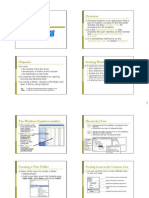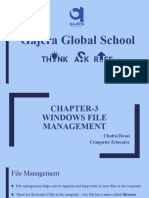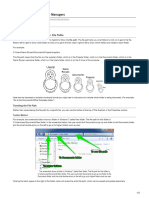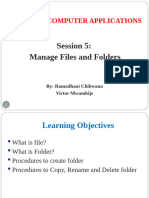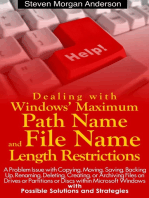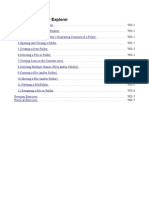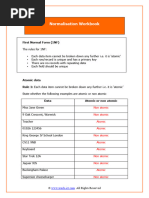0 ratings0% found this document useful (0 votes)
0 viewsCopy File Names in Windows Explorer
This document provides a step-by-step guide on how to copy file names from Windows Explorer to a text editor. It includes instructions on opening Windows Explorer, selecting files, copying their paths, and using Notepad to format the output. The process involves using keyboard shortcuts and the find and replace function to achieve the desired result.
Uploaded by
lavageCopyright
© © All Rights Reserved
We take content rights seriously. If you suspect this is your content, claim it here.
Available Formats
Download as PDF, TXT or read online on Scribd
0 ratings0% found this document useful (0 votes)
0 viewsCopy File Names in Windows Explorer
This document provides a step-by-step guide on how to copy file names from Windows Explorer to a text editor. It includes instructions on opening Windows Explorer, selecting files, copying their paths, and using Notepad to format the output. The process involves using keyboard shortcuts and the find and replace function to achieve the desired result.
Uploaded by
lavageCopyright
© © All Rights Reserved
We take content rights seriously. If you suspect this is your content, claim it here.
Available Formats
Download as PDF, TXT or read online on Scribd
You are on page 1/ 5
12/8/23, 6:29 PM How to Copy File Names in Window s Explorer to Text - WhooshTranscription
Copy File Names in Windows Explorer to Text
This is a post on how you can easily copy names of files from
Windows Explorer to text.
Let’s get to it.
Step 1 Open Windows Explorer
The easiest way to open Windows Explorer on Windows 10
and 11 is to use the shortcut key Win + E. Press the windows
key and the E key simultaneously to open Windows Explorer.
Step 2 Navigate to the folder that contains the files
https://w hooshtranscription.com/how -to-copy-file-names-in-w indow s-explorer-to-text/ 1/5
12/8/23, 6:29 PM How to Copy File Names in Window s Explorer to Text - WhooshTranscription
Next you will need to navigate to the folder that contains the
files you want to copy their file names.
Step 3 Select the Files
Ctrl + A is a great shortcut for selecting all the files in a
folder. But you can also use a combination of the shift key and
your mouse to select the files that you want to copy their file
names into text.
https://w hooshtranscription.com/how -to-copy-file-names-in-w indow s-explorer-to-text/ 2/5
12/8/23, 6:29 PM How to Copy File Names in Window s Explorer to Text - WhooshTranscription
Step 4 Press Shift and Right Click
Now, with your mouse cursor, hover over the selected files.
Then hold the Shift key, and while holding the Shift key, right
click on your mouse.
Step 5 Click on Copy as Path
In the modular window that pops us, click on Copy as Path.
This will copy the file paths and file names of all of the files
that you selected in Step 3. All you need to do to copy only
the file names is to delete the file paths.
https://w hooshtranscription.com/how -to-copy-file-names-in-w indow s-explorer-to-text/ 3/5
12/8/23, 6:29 PM How to Copy File Names in Window s Explorer to Text - WhooshTranscription
Step 6 Open Notepad and Paste
Open Notepad, or any other text editing software you prefer,
and paste the file paths.
Step 7 Find and Replace
Use the find and replace function, Ctrl + H shortcut key, in
Notepad to replace the folder path and quotation marks with
no text and you’ll have your file names.
https://w hooshtranscription.com/how -to-copy-file-names-in-w indow s-explorer-to-text/ 4/5
12/8/23, 6:29 PM How to Copy File Names in Window s Explorer to Text - WhooshTranscription
That’s how you easily copy files names in windows explorer to
text.
That’s it for this post. Hope you enjoyed it. If you have any
questions, suggestions, or general comments let us know in
the comments section below.
https://w hooshtranscription.com/how -to-copy-file-names-in-w indow s-explorer-to-text/ 5/5
You might also like
- Germans & Hungarians: 1828 Land Census, Vol. 09No ratings yetGermans & Hungarians: 1828 Land Census, Vol. 0998 pages
- ECDL - ICDL Computer Essentials Lesson4 DraftNo ratings yetECDL - ICDL Computer Essentials Lesson4 Draft32 pages
- File Explorer - Window Environment: Submitted by - Ritik Bhadoria BCA (2018-21) - CNo ratings yetFile Explorer - Window Environment: Submitted by - Ritik Bhadoria BCA (2018-21) - C17 pages
- Microsoft Windows XP: Maintaining Files and Customizing Windows Section 2No ratings yetMicrosoft Windows XP: Maintaining Files and Customizing Windows Section 235 pages
- Windows A User Friendly Operating SystemNo ratings yetWindows A User Friendly Operating System2 pages
- To Perform Various Folder Operations Such As Creation, Deletion, Renaming, Hiding, SearchingNo ratings yetTo Perform Various Folder Operations Such As Creation, Deletion, Renaming, Hiding, Searching21 pages
- Basic Computing Skills: Introduction To Windows OSNo ratings yetBasic Computing Skills: Introduction To Windows OS16 pages
- Windows File Management: Learning Outcomes Words To KnowNo ratings yetWindows File Management: Learning Outcomes Words To Know5 pages
- Working With Files and Folders: Microsoft Windows VistaNo ratings yetWorking With Files and Folders: Microsoft Windows Vista16 pages
- Computer Essentials - Microsoft Windowws - Chapter2No ratings yetComputer Essentials - Microsoft Windowws - Chapter222 pages
- CLASS 3 COMPUTERS CHAPTER 6 FILE MANAGMENT ORGANISATION OF FOLDERS Ms. Subhashree Rout100% (1)CLASS 3 COMPUTERS CHAPTER 6 FILE MANAGMENT ORGANISATION OF FOLDERS Ms. Subhashree Rout4 pages
- 6.introduction To Working With Windows Operating SystemNo ratings yet6.introduction To Working With Windows Operating System6 pages
- Intro To Office 2013 Video Project 2: Windows Explorer File ManagementNo ratings yetIntro To Office 2013 Video Project 2: Windows Explorer File Management3 pages
- Windows File Management Lesson 1 - Windows ExplorerNo ratings yetWindows File Management Lesson 1 - Windows Explorer37 pages
- Operating Personal Computer: Computer Education For Grade 7No ratings yetOperating Personal Computer: Computer Education For Grade 720 pages
- In This Session, You Will Learn To:: ObjectivesNo ratings yetIn This Session, You Will Learn To:: Objectives28 pages
- Dealing with Windows' Maximum Path Name and File Name Length RestrictionsFrom EverandDealing with Windows' Maximum Path Name and File Name Length Restrictions5/5 (1)
- Lab Exercise 1: The Windows Operating System: Opening Windows Explorer and Creating A New FolderNo ratings yetLab Exercise 1: The Windows Operating System: Opening Windows Explorer and Creating A New Folder5 pages
- Diglit A s2 s1 A3 Windows 10 Study GuideNo ratings yetDiglit A s2 s1 A3 Windows 10 Study Guide4 pages
- Quarter 1 WEEK 1.2: 21 Century Literature From The Philippines and The World100% (3)Quarter 1 WEEK 1.2: 21 Century Literature From The Philippines and The World6 pages
- Heidi Talaat Farid: Highly Developed Skills inNo ratings yetHeidi Talaat Farid: Highly Developed Skills in3 pages
- Amahame Y'ukwemera Y'ababatisita Bavuguruye Yo Mu Wa 1689No ratings yetAmahame Y'ukwemera Y'ababatisita Bavuguruye Yo Mu Wa 168952 pages
- FIELD STUDY 1 - The Learners Development and Environment EPISODE 3100% (2)FIELD STUDY 1 - The Learners Development and Environment EPISODE 36 pages
- Teachings and Quotes of Sultan-ul-Ashiqeen100% (1)Teachings and Quotes of Sultan-ul-Ashiqeen276 pages
- Reasoning Strategy with CHECKLIST by THE PUNDITS_editedNo ratings yetReasoning Strategy with CHECKLIST by THE PUNDITS_edited1 page
- The Concept Paper of The 2nd Kedah English Language Debate Competition 2021 - 1No ratings yetThe Concept Paper of The 2nd Kedah English Language Debate Competition 2021 - 19 pages
- GRADE 9 and 10 Pre Test and Post Test Summary Reading ResultNo ratings yetGRADE 9 and 10 Pre Test and Post Test Summary Reading Result2 pages