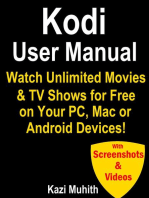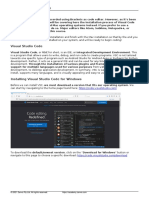03-Visual Studio Code on macOS
Uploaded by
nicobar1403-Visual Studio Code on macOS
Uploaded by
nicobar14Visual Studio Code on macOS https://code.visualstudio.
com/docs/setup/mac
🚀 Get GitHub Copilot Free (vscode://github.copilot-chat?referrer=vscode-updatebanner) in VS
Code!
×
TOPICS macOS
IN THIS ARTICLE Installation
(https://vscode.dev/github/microsoft/vscode-docs/blob/main/docs/setup/mac.md)
Visual Studio Code on macOS
Installation
1 Download and install Visual Studio Code
Note
VS Code ships monthly releases and supports auto-update when a new release is available.
2 Install additional components (/docs/setup/additional-components)
Install Git, Node.js, TypeScript, language runtimes, and more.
3 Install VS Code extensions from the Visual Studio Marketplace (https://
marketplace.visualstudio.com/VSCode)
Customize VS Code with themes, formatters, language extensions and debuggers for your favorite
languages, and more.
4 Set up AI-assisted coding with GitHub Copilot (/docs/copilot/setup-simplified)
Tip
If you don't yet have a Copilot subscription, you can use Copilot for free by signing up for the
Copilot Free plan (https://github.com/github-copilot/signup) and get a monthly limit of
completions and chat interactions.
5 Get started with the VS Code tutorial (/docs/getstarted/getting-started)
1 sur 6 18/02/2025 22:43
Visual Studio Code on macOS https://code.visualstudio.com/docs/setup/mac
Discover the user interface and key features of VS Code.
Install VS Code on macOS
1 Download Visual Studio Code (https://go.microsoft.com/fwlink/?LinkID=534106) for macOS.
2 Open the browser's download list and locate the downloaded app or archive.
3 If archive, extract the archive contents. Use double-click for some browsers or select the
'magnifying glass' icon with Safari.
4 Drag Visual Studio Code.app to the Applications folder, making it available in the macOS
Launchpad.
5 Open VS Code from the Applications folder, by double clicking the icon.
6 Add VS Code to your Dock by right-clicking on the icon, located in the Dock, to bring up the context
menu and choosing Options, Keep in Dock.
Launch VS Code from the command line
To run VS Code from the terminal by typing code , add it the $PATH environment variable:
Configure the path with VS Code
1 Launch VS Code
2 Open the Command Palette ( Cmd+Shift+P ), type 'shell command', and run the Shell Command:
Install 'code' command in PATH command.
3 Restart the terminal for the new $PATH value to take effect.
You can now type 'code .' in any folder to start editing files in that folder.
Note
If you still have the old code alias in your .bash_profile (or equivalent) from an early VS Code
2 sur 6 18/02/2025 22:43
Visual Studio Code on macOS https://code.visualstudio.com/docs/setup/mac
version, remove it and replace it by running the Shell Command: Install 'code' command in PATH
command.
Manually configure the path
To manually add VS Code to your path:
1 Run the following commands:
Zsh:
cat << EOF >> ~/.zprofile Copy
# Add Visual Studio Code (code)
export PATH="\$PATH:/Applications/Visual Studio Code.app/Contents/Resources/ap
p/bin"
EOF
Bash:
cat << EOF >> ~/.bash_profile Copy
# Add Visual Studio Code (code)
export PATH="\$PATH:/Applications/Visual Studio Code.app/Contents/Resources/ap
p/bin"
EOF
Note
The leading slash \ is required to prevent $PATH from expanding during the concatenation.
Remove the leading slash if you want to run the export command directly in a terminal.
2 Start a new terminal to pick up your changes.
You can now type 'code .' in any folder to start editing files in that folder.
Updates
VS Code ships monthly releases (/updates) and supports auto-update when a new release is available. If
you're prompted by VS Code, accept the newest update and it will get installed (you won't need to do
anything else to get the latest bits).
Note
You can disable auto-update (/docs/supporting/faq#_how-do-i-opt-out-of-vs-code-autoupdates) if
you prefer to update VS Code on your own schedule.
3 sur 6 18/02/2025 22:43
Visual Studio Code on macOS https://code.visualstudio.com/docs/setup/mac
Touch Bar support
Out of the box, VS Code adds the following Touch Bar actions:
• To navigate in the editor history
• The full Debug tool bar to control the debugger on your Touch Bar:
Mojave privacy protections
On macOS Mojave, you might see dialogs saying "Visual Studio Code would like to access your {calendar/
contacts/photos}." This is due to the new privacy protections in Mojave and is not specific to VS Code. The
same dialogs might be displayed when running other applications as well. The dialog is shown once for
each type of personal data and it is fine to choose Don't Allow, since VS Code does not need access to
those folders.
Next steps
Once you have installed VS Code, these topics will help you learn more about it:
• VS Code tutorial (/docs/getstarted/getting-started) - A quick hands-on tour of the key features of
VS Code.
• Tips and Tricks (/docs/getstarted/tips-and-tricks) - A collection of productivity tips for working with
4 sur 6 18/02/2025 22:43
Visual Studio Code on macOS https://code.visualstudio.com/docs/setup/mac
VS Code.
• AI-assisted coding (/docs/copilot/overview) - Learn about using GitHub Copilot in VS Code to help
you write code faster.
Common questions
Why do I see "Visual Studio Code would like access to your calendar."
If you are running macOS Mojave version, you may see dialogs saying "Visual Studio Code would like to
access your {calendar/contacts/photos}." This is due to the new privacy protections in Mojave discussed
above. It is fine to choose Don't Allow since VS Code does not need access to those folders.
VS Code fails to update
If VS Code doesn't update once it restarts, it might be set under quarantine by macOS. Follow the steps in
this issue (https://github.com/microsoft/vscode/issues/7426#issuecomment-425093469) for resolution.
Does VS Code run on Apple silicon machines?
Yes, VS Code supports macOS Arm64 builds that can run on Macs with the Apple silicon chipsets. You can
install the Universal build, which includes both Intel and Apple silicon builds, or one of the platform-
specific builds.
Was this documentation helpful?
Yes No
02/06/2025
Subscribe(/feed.xml) Ask questions(https://stackoverflow.com/questions/tagged/vscode)
Follow @code(https://go.microsoft.com/fwlink/?LinkID=533687)
Request features(https://go.microsoft.com/fwlink/?LinkID=533482)
Report issues(https://www.github.com/Microsoft/vscode/issues)
Watch videos(https://www.youtube.com/channel/UCs5Y5_7XK8HLDX0SLNwkd3w)
5 sur 6 18/02/2025 22:43
Visual Studio Code on macOS https://code.visualstudio.com/docs/setup/mac
(https://
www.microsoft.com)
(https://go.microsoft.com/fwlink/?LinkID=533687)
(https://github.com/microsoft/vscode) (https://www.youtube.com/@code)
Support (https://support.serviceshub.microsoft.com/supportforbusiness/create?sapId=d66407ed-3967-
b000-4cfb-2c318cad363d)
Privacy (https://go.microsoft.com/fwlink/?LinkId=521839)
Terms of Use (https://www.microsoft.com/legal/terms-of-use) License (/License)
6 sur 6 18/02/2025 22:43
You might also like
- C# For Beginners: An Introduction to C# Programming with Tutorials and Hands-On ExamplesFrom EverandC# For Beginners: An Introduction to C# Programming with Tutorials and Hands-On Examples5/5 (1)
- Evaluation of Some Android Emulators and Installation of Android OS on Virtualbox and VMwareFrom EverandEvaluation of Some Android Emulators and Installation of Android OS on Virtualbox and VMwareNo ratings yet
- Coding Basics with Microsoft Visual Studio: A Step-by-Step Guide to Microsoft Cloud ServicesFrom EverandCoding Basics with Microsoft Visual Studio: A Step-by-Step Guide to Microsoft Cloud ServicesNo ratings yet
- VS Code for Data and AI Projects-2024121408082794No ratings yetVS Code for Data and AI Projects-20241214080827945 pages
- OOP Assigment 1 (How To Install VS Code)No ratings yetOOP Assigment 1 (How To Install VS Code)9 pages
- Kodi User Manual: Watch Unlimited Movies & TV shows for free on Your PC, Mac or Android DevicesFrom EverandKodi User Manual: Watch Unlimited Movies & TV shows for free on Your PC, Mac or Android DevicesNo ratings yet
- Visual Studio Code: End-to-End Editing and Debugging Tools for Web DevelopersFrom EverandVisual Studio Code: End-to-End Editing and Debugging Tools for Web DevelopersNo ratings yet
- Additional Reading - Setting up VSCode for JavaScriptNo ratings yetAdditional Reading - Setting up VSCode for JavaScript6 pages
- Game and Graphics Programming for iOS and Android with OpenGL ES 2.0From EverandGame and Graphics Programming for iOS and Android with OpenGL ES 2.0No ratings yet
- Mastering Adobe Commerce Frontend: Build optimized, user-centric e-commerce sites with tailored theme design and enhanced interactivityFrom EverandMastering Adobe Commerce Frontend: Build optimized, user-centric e-commerce sites with tailored theme design and enhanced interactivityNo ratings yet
- 01-Tutorial_ Get started with Visual Studio CodeNo ratings yet01-Tutorial_ Get started with Visual Studio Code19 pages
- C Programming Wizardry: From Zero to Hero in 10 Days: Programming Prodigy: From Novice to Virtuoso in 10 DaysFrom EverandC Programming Wizardry: From Zero to Hero in 10 Days: Programming Prodigy: From Novice to Virtuoso in 10 DaysNo ratings yet
- Cross-Platform Modern Apps with VS Code: Combine the power of EF Core, ASP.NET Core and Xamarin.Forms to build multi-platform applications on Visual Studio CodeFrom EverandCross-Platform Modern Apps with VS Code: Combine the power of EF Core, ASP.NET Core and Xamarin.Forms to build multi-platform applications on Visual Studio CodeNo ratings yet
- Visual Studio 2022 In-Depth: Explore the Fantastic Features of Visual Studio 2022 - 2nd EditionFrom EverandVisual Studio 2022 In-Depth: Explore the Fantastic Features of Visual Studio 2022 - 2nd EditionNo ratings yet
- Professional Application Lifecycle Management with Visual Studio 2012From EverandProfessional Application Lifecycle Management with Visual Studio 2012No ratings yet
- JAVASCRIPT FRONT END PROGRAMMING: Crafting Dynamic and Interactive User Interfaces with JavaScript (2024 Guide for Beginners)From EverandJAVASCRIPT FRONT END PROGRAMMING: Crafting Dynamic and Interactive User Interfaces with JavaScript (2024 Guide for Beginners)No ratings yet
- Securing Application Deployment with Obfuscation and Code Signing: How to Create 3 Layers of Protection for .NET Release BuildFrom EverandSecuring Application Deployment with Obfuscation and Code Signing: How to Create 3 Layers of Protection for .NET Release BuildNo ratings yet
- Professional Node.js: Building Javascript Based Scalable SoftwareFrom EverandProfessional Node.js: Building Javascript Based Scalable SoftwareNo ratings yet
- Stalkersoup Installation Guide 1.1.0017A: PreparationNo ratings yetStalkersoup Installation Guide 1.1.0017A: Preparation11 pages
- [@Brianfabon] MS01v4 Unified ScreenshotsNo ratings yet[@Brianfabon] MS01v4 Unified Screenshots3 pages
- How To Program A Bootloader..? Want A USB Flash Drive With Windows 7, XP, Vista, and Perhaps 98 SE On It To Use For InstallsNo ratings yetHow To Program A Bootloader..? Want A USB Flash Drive With Windows 7, XP, Vista, and Perhaps 98 SE On It To Use For Installs2 pages
- Digital Diary: Computer Science Engineering 3 Year Group - 1100% (1)Digital Diary: Computer Science Engineering 3 Year Group - 19 pages
- Essential Programming Books You Should ReadNo ratings yetEssential Programming Books You Should Read2 pages
- Installing Servers: This Lab Contains The Following Exercises and ActivitiesNo ratings yetInstalling Servers: This Lab Contains The Following Exercises and Activities8 pages
- Referencing Custom Assemblies in Orchard ModuleNo ratings yetReferencing Custom Assemblies in Orchard Module4 pages
- Installation of Xentry 07.2012: Prepare NotebookNo ratings yetInstallation of Xentry 07.2012: Prepare Notebook3 pages
- Configuring and Deploying T24 and TAFJ ArtefactsNo ratings yetConfiguring and Deploying T24 and TAFJ Artefacts10 pages
- C# For Beginners: An Introduction to C# Programming with Tutorials and Hands-On ExamplesFrom EverandC# For Beginners: An Introduction to C# Programming with Tutorials and Hands-On Examples
- SRS - How to build a Pen Test and Hacking PlatformFrom EverandSRS - How to build a Pen Test and Hacking Platform
- Evaluation of Some Android Emulators and Installation of Android OS on Virtualbox and VMwareFrom EverandEvaluation of Some Android Emulators and Installation of Android OS on Virtualbox and VMware
- Coding Basics with Microsoft Visual Studio: A Step-by-Step Guide to Microsoft Cloud ServicesFrom EverandCoding Basics with Microsoft Visual Studio: A Step-by-Step Guide to Microsoft Cloud Services
- Kodi User Manual: Watch Unlimited Movies & TV shows for free on Your PC, Mac or Android DevicesFrom EverandKodi User Manual: Watch Unlimited Movies & TV shows for free on Your PC, Mac or Android Devices
- Professional Visual Basic 2012 and .NET 4.5 ProgrammingFrom EverandProfessional Visual Basic 2012 and .NET 4.5 Programming
- Visual Studio Code: End-to-End Editing and Debugging Tools for Web DevelopersFrom EverandVisual Studio Code: End-to-End Editing and Debugging Tools for Web Developers
- Additional Reading - Setting up VSCode for JavaScriptAdditional Reading - Setting up VSCode for JavaScript
- Game and Graphics Programming for iOS and Android with OpenGL ES 2.0From EverandGame and Graphics Programming for iOS and Android with OpenGL ES 2.0
- Mastering Adobe Commerce Frontend: Build optimized, user-centric e-commerce sites with tailored theme design and enhanced interactivityFrom EverandMastering Adobe Commerce Frontend: Build optimized, user-centric e-commerce sites with tailored theme design and enhanced interactivity
- C Programming Wizardry: From Zero to Hero in 10 Days: Programming Prodigy: From Novice to Virtuoso in 10 DaysFrom EverandC Programming Wizardry: From Zero to Hero in 10 Days: Programming Prodigy: From Novice to Virtuoso in 10 Days
- Cross-Platform Modern Apps with VS Code: Combine the power of EF Core, ASP.NET Core and Xamarin.Forms to build multi-platform applications on Visual Studio CodeFrom EverandCross-Platform Modern Apps with VS Code: Combine the power of EF Core, ASP.NET Core and Xamarin.Forms to build multi-platform applications on Visual Studio Code
- Visual Studio 2022 In-Depth: Explore the Fantastic Features of Visual Studio 2022 - 2nd EditionFrom EverandVisual Studio 2022 In-Depth: Explore the Fantastic Features of Visual Studio 2022 - 2nd Edition
- Professional Application Lifecycle Management with Visual Studio 2012From EverandProfessional Application Lifecycle Management with Visual Studio 2012
- JAVASCRIPT FRONT END PROGRAMMING: Crafting Dynamic and Interactive User Interfaces with JavaScript (2024 Guide for Beginners)From EverandJAVASCRIPT FRONT END PROGRAMMING: Crafting Dynamic and Interactive User Interfaces with JavaScript (2024 Guide for Beginners)
- Schaum's Easy Outline of Programming with JavaFrom EverandSchaum's Easy Outline of Programming with Java
- Securing Application Deployment with Obfuscation and Code Signing: How to Create 3 Layers of Protection for .NET Release BuildFrom EverandSecuring Application Deployment with Obfuscation and Code Signing: How to Create 3 Layers of Protection for .NET Release Build
- Professional Node.js: Building Javascript Based Scalable SoftwareFrom EverandProfessional Node.js: Building Javascript Based Scalable Software
- Stalkersoup Installation Guide 1.1.0017A: PreparationStalkersoup Installation Guide 1.1.0017A: Preparation
- How To Program A Bootloader..? Want A USB Flash Drive With Windows 7, XP, Vista, and Perhaps 98 SE On It To Use For InstallsHow To Program A Bootloader..? Want A USB Flash Drive With Windows 7, XP, Vista, and Perhaps 98 SE On It To Use For Installs
- Digital Diary: Computer Science Engineering 3 Year Group - 1Digital Diary: Computer Science Engineering 3 Year Group - 1
- Installing Servers: This Lab Contains The Following Exercises and ActivitiesInstalling Servers: This Lab Contains The Following Exercises and Activities