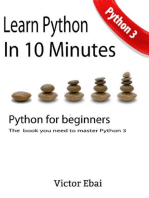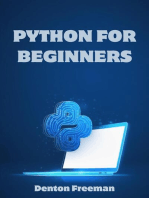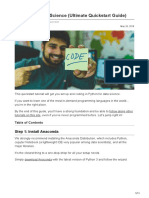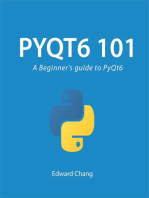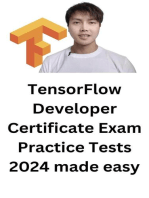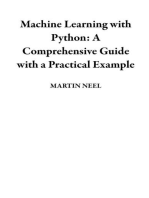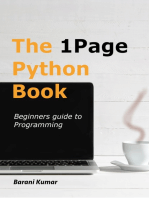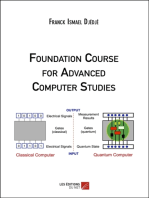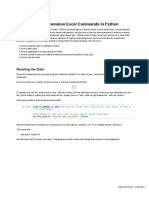1.Python_InstallationBasicDataExplorationTutorial_1c056cc97ded2b09309f50ad73d3b7ae
Uploaded by
Tanusri Sen1.Python_InstallationBasicDataExplorationTutorial_1c056cc97ded2b09309f50ad73d3b7ae
Uploaded by
Tanusri Sen1/9/24, 7:27 PM PythonExerciseSample
Steps for initial installation of python and jupyter
lab/notebook:
1. First install python in your computer from this site: https://www.python.org/downloads.
2. After the python installation is completed, you will install the jupyter lab where you will write and execute python
code. For this go to your command prompt. Then type in the command prompt: pip install jupyterlab. This will install
Jupyter notebook in your machine.
3. Now type jupyter lab in the command prompt. Your jupyter lab will be launched. Select the python kernel.
4. Open a new notebook: Go to File-->New -->Notebook.
5. For the first practice, Replicate what you see in this notebook: Type the following lines of code. And run each cell after
you finish typing the code. This first task reads a data from an excel file called ecommerceRevenue and creates a bar
chart. The excel file is provided in moodle for your use. Download the file first to your computer.
(Note that Everytime yuou have to open the jupyter session you need to go to the command prompt and type jupyter
lab)
By the next class finish installing python and jupyter lab. And try running the following codes in your jupyter notebook.
In [1]: import pandas as pd
import numpy as np
from matplotlib import pyplot as plt
%matplotlib inline
In [2]: df=pd.read_excel('C:/Users/Anubhuti_Parajuli/Downloads/ecommerceRevenue.xlsx', sheet_name='Data')
In [3]: plt.figure(figsize=(8,4))
plt.bar(df['Continents'],df['Revenue'])
plt.title('Revenue by Continents')
Out[3]: Text(0.5, 1.0, 'Revenue by Continents')
In [ ]:
localhost:8888/lab 1/1
You might also like
- Python for Beginners: A Crash Course to Learn Python Programming in 1 WeekFrom EverandPython for Beginners: A Crash Course to Learn Python Programming in 1 WeekNo ratings yet
- Python Programming: Your Beginner’s Guide To Easily Learn Python in 7 DaysFrom EverandPython Programming: Your Beginner’s Guide To Easily Learn Python in 7 Days2.5/5 (3)
- Python Programming Reference Guide: A Comprehensive Guide for Beginners to Master the Basics of Python Programming Language with Practical Coding & Learning TipsFrom EverandPython Programming Reference Guide: A Comprehensive Guide for Beginners to Master the Basics of Python Programming Language with Practical Coding & Learning TipsNo ratings yet
- Python Programming: 8 Simple Steps to Learn Python Programming Language in 24 hours! Practical Python Programming for Beginners, Python Commands and Python LanguageFrom EverandPython Programming: 8 Simple Steps to Learn Python Programming Language in 24 hours! Practical Python Programming for Beginners, Python Commands and Python Language2/5 (1)
- PYTHON FOR BEGINNERS: A Comprehensive Guide to Learning Python Programming from Scratch (2023)From EverandPYTHON FOR BEGINNERS: A Comprehensive Guide to Learning Python Programming from Scratch (2023)No ratings yet
- Python For Data Science Quickstart GuideNo ratings yetPython For Data Science Quickstart Guide13 pages
- Introduction to Python Programming: Learn Coding with Hands-On Projects for BeginnersFrom EverandIntroduction to Python Programming: Learn Coding with Hands-On Projects for BeginnersNo ratings yet
- Python Programming : How to Code Python Fast In Just 24 Hours With 7 Simple StepsFrom EverandPython Programming : How to Code Python Fast In Just 24 Hours With 7 Simple Steps4/5 (55)
- Python for Beginners: An Introduction to Learn Python Programming with Tutorials and Hands-On ExamplesFrom EverandPython for Beginners: An Introduction to Learn Python Programming with Tutorials and Hands-On Examples4/5 (2)
- Introduction to Python Programming: Do your first steps into programming with pythonFrom EverandIntroduction to Python Programming: Do your first steps into programming with pythonNo ratings yet
- PYTHON: Practical Python Programming For Beginners & Experts With Hands-on ProjectFrom EverandPYTHON: Practical Python Programming For Beginners & Experts With Hands-on Project5/5 (4)
- PYTHON FOR BEGINNERS: Master the Basics of Python Programming and Start Writing Your Own Code in No Time (2023 Guide for Beginners)From EverandPYTHON FOR BEGINNERS: Master the Basics of Python Programming and Start Writing Your Own Code in No Time (2023 Guide for Beginners)No ratings yet
- Python for Everyone: A Complete Guide to Coding, Data, and Web Development: Your Guide to the Digital World, #3From EverandPython for Everyone: A Complete Guide to Coding, Data, and Web Development: Your Guide to the Digital World, #3No ratings yet
- Mastering Python Programming: A Comprehensive Guide: The IT CollectionFrom EverandMastering Python Programming: A Comprehensive Guide: The IT Collection5/5 (1)
- Python Data Science Handbook - Python Data Science HandbookNo ratings yetPython Data Science Handbook - Python Data Science Handbook4 pages
- Python Advanced Programming: The Guide to Learn Python Programming. Reference with Exercises and Samples About Dynamical Programming, Multithreading, Multiprocessing, Debugging, Testing and MoreFrom EverandPython Advanced Programming: The Guide to Learn Python Programming. Reference with Exercises and Samples About Dynamical Programming, Multithreading, Multiprocessing, Debugging, Testing and MoreNo ratings yet
- TensorFlow Developer Certificate Exam Practice Tests 2024 Made EasyFrom EverandTensorFlow Developer Certificate Exam Practice Tests 2024 Made EasyNo ratings yet
- Python for Data Science: Data Science Mastery by Nikhil Khan, #1From EverandPython for Data Science: Data Science Mastery by Nikhil Khan, #1No ratings yet
- Machine Learning with Python: A Comprehensive Guide with a Practical ExampleFrom EverandMachine Learning with Python: A Comprehensive Guide with a Practical ExampleNo ratings yet
- Data Visualization - Getting Started With PlotlyNo ratings yetData Visualization - Getting Started With Plotly37 pages
- Python Simplified: Learn Programming Through Practical ExamplesFrom EverandPython Simplified: Learn Programming Through Practical ExamplesNo ratings yet
- Mastering Python: A Comprehensive Guide for Beginners and ExpertsFrom EverandMastering Python: A Comprehensive Guide for Beginners and ExpertsNo ratings yet
- Action Recognition: Step-by-step Recognizing Actions with Python and Recurrent Neural NetworkFrom EverandAction Recognition: Step-by-step Recognizing Actions with Python and Recurrent Neural NetworkNo ratings yet
- How To Perform Common Excel Commands in Python: Reading The DataNo ratings yetHow To Perform Common Excel Commands in Python: Reading The Data3 pages
- Python programming for beginners: Python programming for beginners by Tanjimul Islam TareqFrom EverandPython programming for beginners: Python programming for beginners by Tanjimul Islam TareqNo ratings yet
- Data Visualization in Excel Using PythonNo ratings yetData Visualization in Excel Using Python3 pages