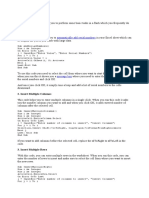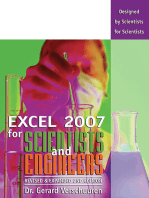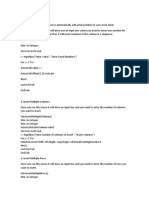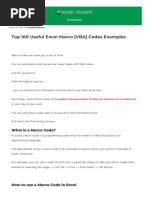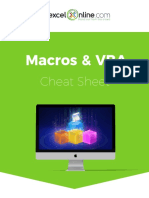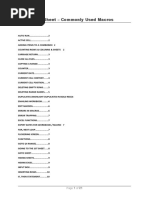Create a Table of Contents in Excel using VBA
Uploaded by
shamielpeCreate a Table of Contents in Excel using VBA
Uploaded by
shamielpeCreate a Table of Contents in Excel using VBA
Here is a step-by-step guide on how to create a Table of Contents in Excel using VBA:
Step 1: Open your Excel workbook and press Alt + F11 to open the Visual Basic for Applications (VBA) editor.
Step 2: Click on Insert in the menu bar and select Module to insert a new module.
Step 3: Copy and paste the following VBA code into the module:
vba
Copy code
Sub CreateTOC()
Dim ws As Worksheet
Dim rng As Range
Dim i As Integer
i=1
Set rng = Sheets("Sheet1").Range("A1") ' Change "Sheet1" to the name of the worksheet where you want
to create the TOC
For Each ws In ThisWorkbook.Sheets
rng.Offset(i, 0).Value = i
rng.Offset(i, 1).Value = ws.Name
i=i+1
Next ws
End Sub
Step 4: Modify the code as needed to customize the Table of Contents. You can change the starting cell of
the TOC by modifying the Range("A1") value and the sheet name where the TOC is created by changing the
Sheets("Sheet1") value.
Step 5: Run the macro by pressing F5 or selecting Run from the menu bar.
Step 6: Your Table of Contents will be generated in the specified worksheet with the index number and name
of each sheet in the workbook.
You can further customize the appearance and functionality of the Table of Contents by adding additional
features to the VBA code.
You might also like
- Accounting – An Introduction (13th ed.) by Myburgh et al.50% (2)Accounting – An Introduction (13th ed.) by Myburgh et al.9 pages
- VBA Cheat Sheet, Sheets and Ranges - 2015 Kelly100% (3)VBA Cheat Sheet, Sheets and Ranges - 2015 Kelly3 pages
- The Ultimate Guide To Microsoft Excel Vba For Beginners And SeniorsFrom EverandThe Ultimate Guide To Microsoft Excel Vba For Beginners And SeniorsNo ratings yet
- Microsoft Excel: Microsoft Excel User Interface, Excel Basics, Function, Database, Financial Analysis, Matrix, Statistical AnalysisFrom EverandMicrosoft Excel: Microsoft Excel User Interface, Excel Basics, Function, Database, Financial Analysis, Matrix, Statistical AnalysisNo ratings yet
- Microsoft Office Productivity Pack: Microsoft Excel, Microsoft Word, and Microsoft PowerPointFrom EverandMicrosoft Office Productivity Pack: Microsoft Excel, Microsoft Word, and Microsoft PowerPointNo ratings yet
- Excel 101: A Beginner's Guide for Mastering the Quintessence of Excel 2010-2019 in no time!From EverandExcel 101: A Beginner's Guide for Mastering the Quintessence of Excel 2010-2019 in no time!No ratings yet
- Pivot Tables for everyone. From simple tables to Power-Pivot: Useful guide for creating Pivot Tables in ExcelFrom EverandPivot Tables for everyone. From simple tables to Power-Pivot: Useful guide for creating Pivot Tables in ExcelNo ratings yet
- Modeling and Simulation of Logistics Flows 2: Dashboards, Traffic Planning and ManagementFrom EverandModeling and Simulation of Logistics Flows 2: Dashboards, Traffic Planning and ManagementNo ratings yet
- Ms Excel/Vba Training Courses - 3: Xldatasoft - Data Analysis ExpertsNo ratings yetMs Excel/Vba Training Courses - 3: Xldatasoft - Data Analysis Experts13 pages
- Ready To Use 101 Powerful Excel VBA Code Just Copy - Paste - Run (For Functional Users) (Anil Nahar) (Z-Library)No ratings yetReady To Use 101 Powerful Excel VBA Code Just Copy - Paste - Run (For Functional Users) (Anil Nahar) (Z-Library)152 pages
- Excel VBA Programming: Automating Excel through Visual Basic for ApplicationFrom EverandExcel VBA Programming: Automating Excel through Visual Basic for ApplicationNo ratings yet
- Excel VBA Programming: Automating Excel through Visual Basic for ApplicationFrom EverandExcel VBA Programming: Automating Excel through Visual Basic for ApplicationNo ratings yet
- Append-Combine all sheet into master sheetNo ratings yetAppend-Combine all sheet into master sheet2 pages
- How To Automate Excel From Visual Basic .NET To Fill or To Obtain Data in A Range by Using ArraysNo ratings yetHow To Automate Excel From Visual Basic .NET To Fill or To Obtain Data in A Range by Using Arrays4 pages
- Unions, Intersections, Font and Background in VBANo ratings yetUnions, Intersections, Font and Background in VBA4 pages
- VBA Advanced Lesson 4 Introduction To CollectionsNo ratings yetVBA Advanced Lesson 4 Introduction To Collections3 pages
- Requirements for Opening a Bank in South AfricaNo ratings yetRequirements for Opening a Bank in South Africa4 pages
- Practical Guide to VAT Registration in South AfricaNo ratings yetPractical Guide to VAT Registration in South Africa3 pages
- The Value of Incorporating Emotional Intelligence Skills in The ENo ratings yetThe Value of Incorporating Emotional Intelligence Skills in The E13 pages
- Scenario Based On Coffee Shop Using Fishbone DiagramNo ratings yetScenario Based On Coffee Shop Using Fishbone Diagram5 pages
- Handout - Statement of Profit or Loss and OCINo ratings yetHandout - Statement of Profit or Loss and OCI6 pages
- Notes To The Annual Financial StatementsNo ratings yetNotes To The Annual Financial Statements31 pages
- Handout - Statement of Financial Position TemplateNo ratings yetHandout - Statement of Financial Position Template1 page
- FAC Session 2 Conceptual Framework Part 1No ratings yetFAC Session 2 Conceptual Framework Part 116 pages