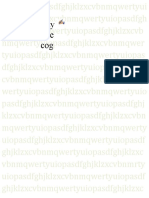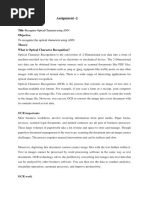Module # 10C - Text Recognition with Tesseract OCR
Uploaded by
HayaModule # 10C - Text Recognition with Tesseract OCR
Uploaded by
HayaOptical Character Recognition (OCR)
Text Recognition with Tesseract
RASPBERRY PI COURSE GUIDE
thingsRoam Academy Contact: +92-308-1222240 academy.thingsroam.com
Email: academy@thingsroam.com
Optical Character Recognition (OCR)
Text Recognition with Tesseract
Optical Character Recognition (OCR):
OCR = Optical Character Recognition. In other words, OCR systems transform a two-
dimensional image of text, that could contain machine printed or handwritten text from
its image representation into machine-readable text. OCR as a process generally
consists of several sub-processes to perform as accurately as possible. The sub-
processes are:
Preprocessing of the Image
Text Localization
Character Segmentation
Character Recognition
Post Processing
What is Tesseract OCR?
Tesseract is an open source text recognition (OCR) Engine, available under the Apache
2.0 license. It can be used directly, or (for programmers) using an API to extract printed
text from images. It supports a wide variety of languages.
It can be used with the existing layout analysis to recognize text within a large
document, or it can be used in conjunction with an external text detector to recognize
text from an image of a single text line.
Tesseract 4.00 includes a new neural network subsystem configured as a text line
recognizer. To recognize an image containing a single character, we typically use a
Convolutional Neural Network (CNN). Text of arbitrary length is a sequence of
characters, and such problems are solved using RNNs and LSTM is a popular form of
RNN.
thingsRoam Academy Contact: +92-308-1222240 academy.thingsroam.com
Email: academy@thingsroam.com
Optical Character Recognition (OCR)
Text Recognition with Tesseract
Legacy Tesseract 3.x was dependant on the multi-stage process where we can
differentiate steps:
Word finding
Line finding
Character classification
To install tesseract in laptop use the following commands in Anaconda Command
Prompt, make sure you are in the same environment in which OpenCV is installed.
conda install -c conda-forge tesseract
-c conda-forge pytesseract
thingsRoam Academy Contact: +92-308-1222240 academy.thingsroam.com
Email: academy@thingsroam.com
Optical Character Recognition (OCR)
Text Recognition with Tesseract
To install tesseract in Raspberry Pi, type the following commands in CLI of Raspberry
Pi, make sure you are in the same environment in which OpenCV is installed.
sudo apt install tesseract-ocr
sudo apt install libtesseract-dev
sudo pip install pytesseract
To check Tesseract's installation, type the following command in the terminal:
tesseract –version
Code for Text Recognition from a Saved Picture:
import pytesseract
from PIL import Image
import cv2
img = cv2.imread('para.jpg',cv2.IMREAD_COLOR)
gray = cv2.cvtColor(img, cv2.COLOR_BGR2GRAY) #convert
to grey to reduce detials
gray = cv2.bilateralFilter(gray, 11, 17, 17)
original = pytesseract.image_to_string(gray, config='')
print (original)
Before running the above code, make sure that you have saved an image with jpg
extension named as para in your root folder. As in line 5 of the code ‘para.jpg’ is being
read.
thingsRoam Academy Contact: +92-308-1222240 academy.thingsroam.com
Email: academy@thingsroam.com
Optical Character Recognition (OCR)
Text Recognition with Tesseract
If we want to convert our recognized text into speech then we are required to use a text-
to-speech converter. For that we can install pyttsx3 through the following command:
1. Go to Anaconda prompt and type conda install pip . This will install pip in the
current conda environment.
2. After step 1, type pip install pyttsx3.
To check the installation, run the below code in your Jupyter Notebook and you will hear
a voice saying ‘I will speak this text’
import pyttsx3
engine = pyttsx3.init()
engine.say("I will speak this text")
engine.runAndWait()
Now by adding few extra lines of code we can convert our recognized text into speech.
Hence applying OCR + TTS Technique.
import pytesseract
from PIL import Image
import cv2
import pyttsx3;
engine = pyttsx3.init();
img = cv2.imread('para.jpg',cv2.IMREAD_COLOR)
gray = cv2.cvtColor(img, cv2.COLOR_BGR2GRAY) #convert
to grey to reduce detials
gray = cv2.bilateralFilter(gray, 11, 17, 17)
original = pytesseract.image_to_string(gray, config='')
print (original)
engine.say(original);
engine.runAndWait() ;
thingsRoam Academy Contact: +92-308-1222240 academy.thingsroam.com
Email: academy@thingsroam.com
Optical Character Recognition (OCR)
Text Recognition with Tesseract
You can give three important flags for tesseract to work and these are -l , --oem , --psm.
The -l flag controls the language of the input text.
The --oem argument, or OCR Engine Mode, controls the type of algorithm used by
Tesseract.
The --psm controls the automatic Page Segmentation Mode used by Tesseract.
It can be used like this with .image_to_string method of tesseract (used in 2nd last
line of 1st code):
config = ("-l eng --oem 1 --psm 7")
original = pytesseract.image_to_string(gray, config="-l eng --
oem 1 --psm 7")
By default, Tesseract expects a page of text when it segments an image. If you're just
seeking to OCR a small region, try a different segmentation mode, using the --psm
argument. There are 14 modes available which can be found here. By default,
Tesseract fully automates the page segmentation but does not perform orientation and
script detection.
PSM – Page Segmentation Mode
OEM (type of algorithm used by Tesseract)
thingsRoam Academy Contact: +92-308-1222240 academy.thingsroam.com
Email: academy@thingsroam.com
Optical Character Recognition (OCR)
Text Recognition with Tesseract
There is also one more important argument, OCR engine mode (oem). Tesseract 4 has
two OCR engines — Legacy Tesseract engine and LSTM engine. There are four modes
of operation chosen using the --oem option.
OEM Mode:
0 Legacy engine only.
1 Neural nets LSTM engine only.
2 Legacy + LSTM engines.
3 Default, based on what is available.
Page segmentation modes
There are several ways a page of text can be analysed. The tesseract api provides
several page segmentation modes if you want to run OCR on only a small region or in
different orientations, etc.
Here's a list of the supported page segmentation modes by tesseract -
0 Orientation and script detection (OSD) only.
1 Automatic page segmentation with OSD.
2 Automatic page segmentation, but no OSD, or OCR.
3 Fully automatic page segmentation, but no OSD. (Default)
4 Assume a single column of text of variable sizes.
5 Assume a single uniform block of vertically aligned text.
6 Assume a single uniform block of text.
7 Treat the image as a single text line.
8 Treat the image as a single word.
9 Treat the image as a single word in a circle.
10 Treat the image as a single character.
11 Sparse text. Find as much text as possible in no particular order.
12 Sparse text with OSD.
13 Raw line. Treat the image as a single text line, bypassing hacks that are
Tesseract-specific.
To change your page segmentation mode, change the --psm argument in your custom
config string to any of the above mentioned mode codes.
thingsRoam Academy Contact: +92-308-1222240 academy.thingsroam.com
Email: academy@thingsroam.com
Optical Character Recognition (OCR)
Text Recognition with Tesseract
Code for Text Recognition with Raspberry Pi Camera:
import cv2
import pytesseract
from picamera.array import PiRGBArray
from picamera import PiCamera
camera = PiCamera()
camera.resolution = (640, 480)
camera.framerate = 30
rawCapture = PiRGBArray(camera, size=(640, 480))
for frame in camera.capture_continuous(rawCapture,
format="bgr", use_video_port=True):
image = frame.array
cv2.imshow("Frame", image)
key = cv2.waitKey(1) & 0xFF
rawCapture.truncate(0)
if key == ord("s"):
text = pytesseract.image_to_string(image)
print(text)
cv2.imshow("Frame", image)
cv2.waitKey(0)
break
cv2.destroyAllWindows()
thingsRoam Academy Contact: +92-308-1222240 academy.thingsroam.com
Email: academy@thingsroam.com
You might also like
- ITP For Installation & Leakage Test For HVAC Ducts and AccessoriesNo ratings yetITP For Installation & Leakage Test For HVAC Ducts and Accessories1 page
- Build Your Own Optical Character Recognition (Ocr) System Using Google'S Tesseract and OpencvNo ratings yetBuild Your Own Optical Character Recognition (Ocr) System Using Google'S Tesseract and Opencv10 pages
- Optical Character Recognition by Open Source OCR Tool Tesseract A Case StudyNo ratings yetOptical Character Recognition by Open Source OCR Tool Tesseract A Case Study7 pages
- We Used Tesseract OCR For Train The Data and Recognize The Character From Digital Image Under The Apache 2No ratings yetWe Used Tesseract OCR For Train The Data and Recognize The Character From Digital Image Under The Apache 21 page
- Optical Character Recognition by Open Source OCR Tool Tesseract: A Case StudyNo ratings yetOptical Character Recognition by Open Source OCR Tool Tesseract: A Case Study8 pages
- Helmet and Vehicle License Plate Detection SystemNo ratings yetHelmet and Vehicle License Plate Detection System26 pages
- Study Materials - Denoising AutoencodersNo ratings yetStudy Materials - Denoising Autoencoders7 pages
- Ocr Based Auto Navigation of Robot by Reading The Sign BoardNo ratings yetOcr Based Auto Navigation of Robot by Reading The Sign Board5 pages
- Creating Optical Character Recognition (OCR) Applications Using Neural Networks - CodeProjectNo ratings yetCreating Optical Character Recognition (OCR) Applications Using Neural Networks - CodeProject7 pages
- Portable Camera-Based Assistive Text and Product Label Reading From Hand-Held Objects For Blind PersonsNo ratings yetPortable Camera-Based Assistive Text and Product Label Reading From Hand-Held Objects For Blind Persons5 pages
- Traffic Sign Classification: BY Qasim Lakdawala (19BT04020) Husain Kalolwala (19BT04016)No ratings yetTraffic Sign Classification: BY Qasim Lakdawala (19BT04020) Husain Kalolwala (19BT04016)18 pages
- aaasbm_python_PROJECT_arya_sir[1]...documentNo ratings yetaaasbm_python_PROJECT_arya_sir[1]...document10 pages
- Performance Characterization and Acceleration of Optical Character Recognition On Handheld PlatformsNo ratings yetPerformance Characterization and Acceleration of Optical Character Recognition On Handheld Platforms10 pages
- A Gentle Introduction To LSTM AutoencodersNo ratings yetA Gentle Introduction To LSTM Autoencoders74 pages
- An Experimental Performance Analysis On Robotics Process Automation (RPA) With Open Source OCR Engines: Microsoft Ocr and Google Tesseract OCRNo ratings yetAn Experimental Performance Analysis On Robotics Process Automation (RPA) With Open Source OCR Engines: Microsoft Ocr and Google Tesseract OCR10 pages
- Optical Character Recognition Using MATLAB: Sandeep Tiwari, Shivangi Mishra, Priyank Bhatia, Praveen Km. YadavNo ratings yetOptical Character Recognition Using MATLAB: Sandeep Tiwari, Shivangi Mishra, Priyank Bhatia, Praveen Km. Yadav4 pages
- Optical Character Recognition (OCR) : 17bit110 Soham ModiNo ratings yetOptical Character Recognition (OCR) : 17bit110 Soham Modi2 pages
- Safety For Drivers Using OpenCV in PythonNo ratings yetSafety For Drivers Using OpenCV in Python8 pages
- A Gentle Introduction To LSTM AutoencodersNo ratings yetA Gentle Introduction To LSTM Autoencoders16 pages
- Number Plate Recognition Using Ocr TechnNo ratings yetNumber Plate Recognition Using Ocr Techn5 pages
- Autoencoders: Presented By: 2019220013 Balde Lansana (No ratings yetAutoencoders: Presented By: 2019220013 Balde Lansana (21 pages
- Keras1 - 1.4 Advanced Model ArchitecturesNo ratings yetKeras1 - 1.4 Advanced Model Architectures11 pages
- Welcome To The Project Presentation On Number Plate100% (1)Welcome To The Project Presentation On Number Plate21 pages
- Fujitake DTrOCR Decoder-Only Transformer For Optical Character Recognition WACV 2024 PaperNo ratings yetFujitake DTrOCR Decoder-Only Transformer For Optical Character Recognition WACV 2024 Paper11 pages
- Optical Character Recognition (OCR) For Printed Devnagari Script UsingArtificial Neural NetworkNo ratings yetOptical Character Recognition (OCR) For Printed Devnagari Script UsingArtificial Neural Network5 pages
- Jacobides Et Al 2021 The Evolutionary Dynamics of The Artificial Intelligence EcosystemNo ratings yetJacobides Et Al 2021 The Evolutionary Dynamics of The Artificial Intelligence Ecosystem25 pages
- Graphical User Interface: Aula 4 - Sis - Inglês Text: Keyboard and MouseNo ratings yetGraphical User Interface: Aula 4 - Sis - Inglês Text: Keyboard and Mouse7 pages
- Refrigeration Trainer MANDRA Experimental DesignNo ratings yetRefrigeration Trainer MANDRA Experimental Design9 pages
- GE Slimline PowerSPS - CPB SPS - 201411 PDFNo ratings yetGE Slimline PowerSPS - CPB SPS - 201411 PDF16 pages
- Kia Motors Corporation 12 Heolleung-Ro, Seocho-Gu, Seoul, 137-938, Korea100% (1)Kia Motors Corporation 12 Heolleung-Ro, Seocho-Gu, Seoul, 137-938, Korea12 pages
- ITP For Installation & Leakage Test For HVAC Ducts and AccessoriesITP For Installation & Leakage Test For HVAC Ducts and Accessories
- Build Your Own Optical Character Recognition (Ocr) System Using Google'S Tesseract and OpencvBuild Your Own Optical Character Recognition (Ocr) System Using Google'S Tesseract and Opencv
- Optical Character Recognition by Open Source OCR Tool Tesseract A Case StudyOptical Character Recognition by Open Source OCR Tool Tesseract A Case Study
- We Used Tesseract OCR For Train The Data and Recognize The Character From Digital Image Under The Apache 2We Used Tesseract OCR For Train The Data and Recognize The Character From Digital Image Under The Apache 2
- Optical Character Recognition by Open Source OCR Tool Tesseract: A Case StudyOptical Character Recognition by Open Source OCR Tool Tesseract: A Case Study
- Ocr Based Auto Navigation of Robot by Reading The Sign BoardOcr Based Auto Navigation of Robot by Reading The Sign Board
- Creating Optical Character Recognition (OCR) Applications Using Neural Networks - CodeProjectCreating Optical Character Recognition (OCR) Applications Using Neural Networks - CodeProject
- Portable Camera-Based Assistive Text and Product Label Reading From Hand-Held Objects For Blind PersonsPortable Camera-Based Assistive Text and Product Label Reading From Hand-Held Objects For Blind Persons
- Traffic Sign Classification: BY Qasim Lakdawala (19BT04020) Husain Kalolwala (19BT04016)Traffic Sign Classification: BY Qasim Lakdawala (19BT04020) Husain Kalolwala (19BT04016)
- Performance Characterization and Acceleration of Optical Character Recognition On Handheld PlatformsPerformance Characterization and Acceleration of Optical Character Recognition On Handheld Platforms
- An Experimental Performance Analysis On Robotics Process Automation (RPA) With Open Source OCR Engines: Microsoft Ocr and Google Tesseract OCRAn Experimental Performance Analysis On Robotics Process Automation (RPA) With Open Source OCR Engines: Microsoft Ocr and Google Tesseract OCR
- Optical Character Recognition Using MATLAB: Sandeep Tiwari, Shivangi Mishra, Priyank Bhatia, Praveen Km. YadavOptical Character Recognition Using MATLAB: Sandeep Tiwari, Shivangi Mishra, Priyank Bhatia, Praveen Km. Yadav
- Optical Character Recognition (OCR) : 17bit110 Soham ModiOptical Character Recognition (OCR) : 17bit110 Soham Modi
- Autoencoders: Presented By: 2019220013 Balde Lansana (Autoencoders: Presented By: 2019220013 Balde Lansana (
- Welcome To The Project Presentation On Number PlateWelcome To The Project Presentation On Number Plate
- Fujitake DTrOCR Decoder-Only Transformer For Optical Character Recognition WACV 2024 PaperFujitake DTrOCR Decoder-Only Transformer For Optical Character Recognition WACV 2024 Paper
- Optical Character Recognition (OCR) For Printed Devnagari Script UsingArtificial Neural NetworkOptical Character Recognition (OCR) For Printed Devnagari Script UsingArtificial Neural Network
- Optical Character Recognition: Fundamentals and ApplicationsFrom EverandOptical Character Recognition: Fundamentals and Applications
- Jacobides Et Al 2021 The Evolutionary Dynamics of The Artificial Intelligence EcosystemJacobides Et Al 2021 The Evolutionary Dynamics of The Artificial Intelligence Ecosystem
- Graphical User Interface: Aula 4 - Sis - Inglês Text: Keyboard and MouseGraphical User Interface: Aula 4 - Sis - Inglês Text: Keyboard and Mouse
- Kia Motors Corporation 12 Heolleung-Ro, Seocho-Gu, Seoul, 137-938, KoreaKia Motors Corporation 12 Heolleung-Ro, Seocho-Gu, Seoul, 137-938, Korea