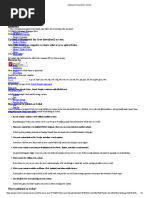How to upload on scribd
Uploaded by
itsabhi.ananthulaHow to upload on scribd
Uploaded by
itsabhi.ananthulaTo upload text to Scribd, go to the Scribd website, click "Upload," select your
document (up to 100MB), fill in the title and description, choose visibility
settings, and click "Done".
Here's a more detailed breakdown:
1. Access Scribd and Navigate to Upload:
Go to the Scribd website, Sign in to your account, and Click on "Upload".
2. Select and Upload Your Document:
Click on "Select Documents To Upload".
Choose the file you want to upload from your computer.
Scribd supports various file formats, including PDF, TXT, DOC, PPT, and more.
Ensure your file is under 100MB.
3. Add Details and Choose Visibility:
Fill in the required Title and Description fields.
Decide whether to make your document public or private:
Leave the "Make this document private" box unchecked to make it public.
Check the box to keep it private.
Select "Show Advanced Settings" and choose the options applicable for your upload.
4. Finalize the Upload:
Click or tap on the "Done" button to complete your document upload.
Once the upload is complete, you'll see options to view your uploaded document on
Scribd or share the direct link with your audience.
You might also like
- Upload A Document For Free Access.: More Reasons To Publish On ScribdNo ratings yetUpload A Document For Free Access.: More Reasons To Publish On Scribd6 pages
- Upload A Document For Free Access.: Select Files From Your Computer or Choose Other Ways To Upload BelowNo ratings yetUpload A Document For Free Access.: Select Files From Your Computer or Choose Other Ways To Upload Below1 page
- Aaaaaaaaaaaaaaaaaa A Ah A Aetyaershfdku Yiygk HL Llhlhiphg GG KGKNo ratings yetAaaaaaaaaaaaaaaaaa A Ah A Aetyaershfdku Yiygk HL Llhlhiphg GG KGK2 pages
- Saasasaaaaamaaaaaaaaaaaaa A Ah A Aetyaershfdku Yiygk HL Llhlhiphg GG KGKNo ratings yetSaasasaaaaamaaaaaaaaaaaaa A Ah A Aetyaershfdku Yiygk HL Llhlhiphg GG KGK2 pages
- Iygk HL Llhlhiphg GG KGK: Uploading DocumentsNo ratings yetIygk HL Llhlhiphg GG KGK: Uploading Documents2 pages
- Aaaaamaaaaaaaaaaaaa A Ah A Aetyaershfdku Yiygk HL Llhlhiphg GG KGKNo ratings yetAaaaamaaaaaaaaaaaaa A Ah A Aetyaershfdku Yiygk HL Llhlhiphg GG KGK2 pages
- Upload A Document For Free Access.: Upload Library Books Audiobooks Comics Sheet MusicNo ratings yetUpload A Document For Free Access.: Upload Library Books Audiobooks Comics Sheet Music5 pages
- Iygk HL Llhlhiphg GG KGK: Uploading DocumentsNo ratings yetIygk HL Llhlhiphg GG KGK: Uploading Documents2 pages
- Cess.: Select Files From Your Computer or Choose Other Ways To Upload BelowNo ratings yetCess.: Select Files From Your Computer or Choose Other Ways To Upload Below3 pages
- Upload A Document For Free Access.: Select Files From Your Computer or Choose Other Ways To Upload BelowNo ratings yetUpload A Document For Free Access.: Select Files From Your Computer or Choose Other Ways To Upload Below2 pages
- Upload A Document For Free Download Access.: Reach Scribd's Audience of 90 Million Monthly ReadersNo ratings yetUpload A Document For Free Download Access.: Reach Scribd's Audience of 90 Million Monthly Readers3 pages
- Scribd Help Center: Submit A Request Sign inNo ratings yetScribd Help Center: Submit A Request Sign in9 pages
- Publish To The Largest Online Library For The World To See. We'll Get You More Readers and Distribution Than Any Other Site. Start UploadingNo ratings yetPublish To The Largest Online Library For The World To See. We'll Get You More Readers and Distribution Than Any Other Site. Start Uploading3 pages
- Lorem Ipsum Generator: Upload. When Your Document Is Uploaded, Provide A Title For The New File andNo ratings yetLorem Ipsum Generator: Upload. When Your Document Is Uploaded, Provide A Title For The New File and3 pages
- Upload A Document For Free Download Access.: Select Files From Your Computer or Choose Other Ways To Upload BelowNo ratings yetUpload A Document For Free Download Access.: Select Files From Your Computer or Choose Other Ways To Upload Below3 pages
- Upload A Document For Free Download Access.: BrowseNo ratings yetUpload A Document For Free Download Access.: Browse4 pages
- Upload A Document For Free Access.: More Reasons To Publish On ScribdNo ratings yetUpload A Document For Free Access.: More Reasons To Publish On Scribd6 pages
- Upload A Document For Free Access.: Select Files From Your Computer or Choose Other Ways To Upload BelowNo ratings yetUpload A Document For Free Access.: Select Files From Your Computer or Choose Other Ways To Upload Below4 pages
- Interests: Select Files From Your Computer or Choose Other Ways To Upload BelowNo ratings yetInterests: Select Files From Your Computer or Choose Other Ways To Upload Below3 pages
- Make Your Content Readable On Iphone, Ipad, Android, and Other Mobile DevicesNo ratings yetMake Your Content Readable On Iphone, Ipad, Android, and Other Mobile Devices4 pages
- Reach Scribd's Audience of 90 Million Monthly ReadersNo ratings yetReach Scribd's Audience of 90 Million Monthly Readers6 pages
- Upload A Document For Free Download Access.: Estudio de Impacto Ambiental AbancayNo ratings yetUpload A Document For Free Download Access.: Estudio de Impacto Ambiental Abancay2 pages
- Upload A Document For Free Download Access.: Upload Library Books Audiobooks Comics Sheet MusicNo ratings yetUpload A Document For Free Download Access.: Upload Library Books Audiobooks Comics Sheet Music4 pages
- Reach More Than 90 Million Readers Upload in Seconds: Search For Books, AudiobooNo ratings yetReach More Than 90 Million Readers Upload in Seconds: Search For Books, Audioboo1 page
- Upload A Document For Free Access.: More Reasons To Publish On Scribd0% (1)Upload A Document For Free Access.: More Reasons To Publish On Scribd5 pages