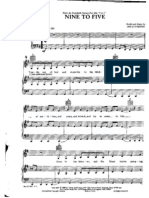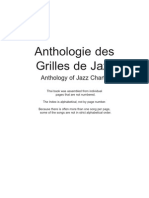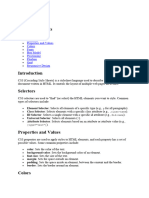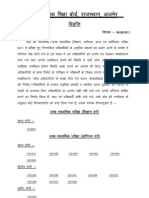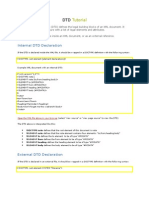CSS
Uploaded by
christomannic0CSS
Uploaded by
christomannic0Here’s a beginner-friendly roadmap for learning CSS (Cascading Style Sheets), organized to build your skills
progressively. CSS is all about styling HTML, so this assumes you’ve got a basic grasp of HTML concepts like the
ones I listed earlier. Let’s dive in:
Phase 1: CSS Fundamentals
Goal: Understand how CSS works and apply basic styling.
1. What is CSS?
o Learn that CSS controls the look and layout of HTML elements (colors, fonts, spacing, etc.).
o Three ways to add CSS:
Inline (e.g., <p style="color: blue;">Text</p>).
Internal (inside <style> in <head>).
External (link a .css file with <link rel="stylesheet" href="styles.css">).
2. Syntax and Selectors
o Basic Syntax: selector { property: value; } (e.g., p { color: red; }).
o Element Selectors: Target HTML tags (e.g., h1, div).
o Class Selectors: Use .className (e.g., .highlight { background: yellow; }).
o ID Selectors: Use #idName (e.g., #header { font-size: 20px; }).
o Universal Selector: * targets everything.
3. Colors and Backgrounds
o Color Values: Use names (e.g., red), hex (e.g., #FF0000), RGB (e.g., rgb(255, 0, 0)), or HSL.
o Background Properties: background-color, background-image, background-size, background-
position.
4. Text Styling
o color: Text color.
o font-size: Size in px, em, rem, etc.
o font-family: Font type (e.g., Arial, sans-serif).
o font-weight: Boldness (e.g., bold, 400).
o text-align: Alignment (e.g., center, left).
o text-decoration: Underline, line-through, etc.
Phase 2: Box Model and Layout Basics
Goal: Control spacing, size, and positioning of elements.
5. The Box Model
o Understand every element is a box with:
content (width/height).
padding (space inside the border).
border (line around the element).
margin (space outside the border).
o Properties: width, height, padding: 10px;, margin: 20px;, border: 1px solid black;.
o Shorthand: margin: 10px 20px; (top/bottom, left/right).
6. Display Property
o block: Takes full width (e.g., <div>, <p>).
o inline: Takes only content width (e.g., <span>, <a>).
o inline-block: Inline but respects width/height.
o none: Hides elements.
7. Positioning
o static: Default position.
o relative: Offset from its normal position (top, left, etc.).
o absolute: Positioned relative to nearest positioned ancestor.
o fixed: Stays in place on scroll.
o sticky: Sticks when scrolled to a point.
Phase 3: Intermediate Layouts
Goal: Build more complex designs and responsive pages.
8. Floats and Clearing
o float: left; or float: right; for wrapping content (e.g., images with text).
o clear: both; to stop float effects.
9. Flexbox
o Basics: Use display: flex; on a container.
o Key Properties:
justify-content: Align items horizontally (e.g., space-between).
align-items: Align items vertically (e.g., center).
flex-direction: Row or column layout.
o Great for one-dimensional layouts (rows or columns).
10. CSS Grid
o Basics: Use display: grid; on a container.
o Key Properties:
grid-template-columns: Define column sizes (e.g., 1fr 1fr).
grid-template-rows: Define row sizes.
gap: Space between grid items.
o Perfect for two-dimensional layouts (rows and columns).
Phase 4: Styling Enhancements
Goal: Add polish and interactivity to your designs.
11. Pseudo-Classes and Pseudo-Elements
o Pseudo-Classes: Style states like :hover, :active, :focus, :first-child.
o Pseudo-Elements: Style parts like ::before, ::after (e.g., add content or icons).
12. Transitions and Animations
o Transitions: Smooth changes (e.g., transition: background-color 0.3s;).
o Animations: Keyframes for complex effects (e.g., @keyframes slide { from { left: 0; } to { left:
100px; } }).
13. Borders and Shadows
o border-radius: Rounded corners.
o box-shadow: Add shadows (e.g., box-shadow: 2px 2px 5px gray;).
o text-shadow: Shadow on text.
Phase 5: Responsive Design
Goal: Make your site work on all devices.
14. Units and Media Queries
o Relative Units: px (fixed), %, vw/vh, em, rem (relative).
o Media Queries: Adjust styles based on screen size (e.g., @media (max-width: 600px) { body
{ font-size: 14px; } }).
15. Mobile-First Design
o Start with base styles for small screens, then enhance for larger screens with media queries.
Phase 6: Best Practices and Tools
Goal: Write clean, efficient CSS.
16. CSS Organization
o Use comments (e.g., /* Header Styles */).
o Group related styles (e.g., typography, layout).
o Avoid overusing !important.
17. Browser Compatibility
o Test in multiple browsers (Chrome, Firefox, etc.).
o Use vendor prefixes if needed (e.g., -webkit- for older browsers).
18. CSS Preprocessors (Optional Intro)
o Explore Sass or Less for variables (e.g., $primary: blue;) and nesting.
Learning Path Suggestion
1. Week 1-2: Phase 1 - Style a simple HTML page with colors, fonts, and basic selectors.
2. Week 3-4: Phase 2 - Experiment with the box model and positioning on a mock layout.
3. Week 5-6: Phase 3 - Build a small project (e.g., a card layout) using Flexbox or Grid.
4. Week 7-8: Phase 4 - Add hover effects, transitions, and shadows to enhance it.
5. Week 9-10: Phase 5 - Make it responsive with media queries.
6. Week 11+: Phase 6 - Refine your code and try a full webpage (e.g., a portfolio).
Practice Project Ideas
A personal bio page with a header, image, and text.
A product card with an image, title, and button.
A responsive photo gallery using Grid.
Master these concepts, and you’ll be ready to pair CSS with JavaScript for dynamic sites! Want a detailed
example for any of these steps? Just ask.
You might also like
- Writing Down The Story of My Life - Junie B Jones100% (2)Writing Down The Story of My Life - Junie B Jones10 pages
- The Real Book Sixth Edition Volume 1 - Text100% (11)The Real Book Sixth Edition Volume 1 - Text461 pages
- The Greater Key of Solomon in Five Books - Peterson Edition - 2010100% (15)The Greater Key of Solomon in Five Books - Peterson Edition - 2010292 pages
- Dokumen - Pub - Stevie Nicks Greatest Hits Songbook 9781458466860 1458466868100% (3)Dokumen - Pub - Stevie Nicks Greatest Hits Songbook 9781458466860 1458466868103 pages
- Use -CSS Display and Positioning and Use CSS Box ModelNo ratings yetUse -CSS Display and Positioning and Use CSS Box Model6 pages
- Use CSS Display and positioning and Use CSS Box modelNo ratings yetUse CSS Display and positioning and Use CSS Box model6 pages
- Module Title CSS Styling Layout and Responsive DesignNo ratings yetModule Title CSS Styling Layout and Responsive Design5 pages
- Title Applying CSS Styles for Custom Appearance - ПрезентацияNo ratings yetTitle Applying CSS Styles for Custom Appearance - Презентация12 pages
- What Is CSS?: CSS Stands For Cascading Style Sheets MediaNo ratings yetWhat Is CSS?: CSS Stands For Cascading Style Sheets Media17 pages
- Lecture 6 - Webpage Organization and Complex TablesNo ratings yetLecture 6 - Webpage Organization and Complex Tables16 pages
- Web Programming Module 2 Important Topics PYQsNo ratings yetWeb Programming Module 2 Important Topics PYQs38 pages
- Top HTML CSS Questions for Developers 1733075584No ratings yetTop HTML CSS Questions for Developers 173307558411 pages
- Centering and Aligning Items in CSS Grid - JoomlashackNo ratings yetCentering and Aligning Items in CSS Grid - Joomlashack19 pages
- Exercises: Chapter 5: HTML-DHTML and CssNo ratings yetExercises: Chapter 5: HTML-DHTML and Css16 pages
- Drawing For Beginners! - The Ultimate Crash Course by Amy Taggart100% (8)Drawing For Beginners! - The Ultimate Crash Course by Amy Taggart105 pages
- 48 Laws of Power, The - Robert Greene Joost Elffers100% (9)48 Laws of Power, The - Robert Greene Joost Elffers759 pages
- Ekk/ Fed F'K (KK CKSMZ) Jktlfkku) Vtesj: FokfirNo ratings yetEkk/ Fed F'K (KK CKSMZ) Jktlfkku) Vtesj: Fokfir11 pages
- Lecture Notes: The HTML 4 Table Model: J. Blustein Dalhousie CS4173No ratings yetLecture Notes: The HTML 4 Table Model: J. Blustein Dalhousie CS41734 pages
- Document Object Model (Dom) Api For Javascript: Al and RangeNo ratings yetDocument Object Model (Dom) Api For Javascript: Al and Range14 pages
- CAD101 Introduction To Web Development With HTML 5 Css3 and JavaScriptNo ratings yetCAD101 Introduction To Web Development With HTML 5 Css3 and JavaScript1 page
- CSS3 Pocket Primer 1st Edition Oswald Campesato 2024 scribd download100% (7)CSS3 Pocket Primer 1st Edition Oswald Campesato 2024 scribd download81 pages
- JQuery - Ajax - JQuery API DocumentationNo ratings yetJQuery - Ajax - JQuery API Documentation20 pages
- The Greater Key of Solomon in Five Books - Peterson Edition - 2010The Greater Key of Solomon in Five Books - Peterson Edition - 2010
- Dokumen - Pub - Stevie Nicks Greatest Hits Songbook 9781458466860 1458466868Dokumen - Pub - Stevie Nicks Greatest Hits Songbook 9781458466860 1458466868
- Use -CSS Display and Positioning and Use CSS Box ModelUse -CSS Display and Positioning and Use CSS Box Model
- Use CSS Display and positioning and Use CSS Box modelUse CSS Display and positioning and Use CSS Box model
- Module Title CSS Styling Layout and Responsive DesignModule Title CSS Styling Layout and Responsive Design
- Title Applying CSS Styles for Custom Appearance - ПрезентацияTitle Applying CSS Styles for Custom Appearance - Презентация
- What Is CSS?: CSS Stands For Cascading Style Sheets MediaWhat Is CSS?: CSS Stands For Cascading Style Sheets Media
- Lecture 6 - Webpage Organization and Complex TablesLecture 6 - Webpage Organization and Complex Tables
- Centering and Aligning Items in CSS Grid - JoomlashackCentering and Aligning Items in CSS Grid - Joomlashack
- Responsive Design: All CSS responsive featuresFrom EverandResponsive Design: All CSS responsive features
- Drawing For Beginners! - The Ultimate Crash Course by Amy TaggartDrawing For Beginners! - The Ultimate Crash Course by Amy Taggart
- 48 Laws of Power, The - Robert Greene Joost Elffers48 Laws of Power, The - Robert Greene Joost Elffers
- Lecture Notes: The HTML 4 Table Model: J. Blustein Dalhousie CS4173Lecture Notes: The HTML 4 Table Model: J. Blustein Dalhousie CS4173
- Document Object Model (Dom) Api For Javascript: Al and RangeDocument Object Model (Dom) Api For Javascript: Al and Range
- CAD101 Introduction To Web Development With HTML 5 Css3 and JavaScriptCAD101 Introduction To Web Development With HTML 5 Css3 and JavaScript
- CSS3 Pocket Primer 1st Edition Oswald Campesato 2024 scribd downloadCSS3 Pocket Primer 1st Edition Oswald Campesato 2024 scribd download