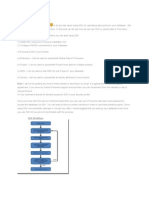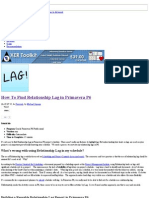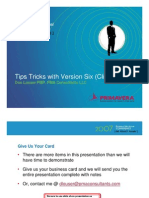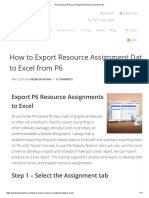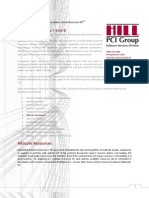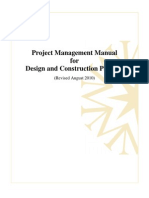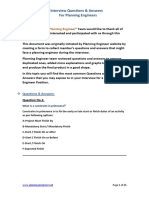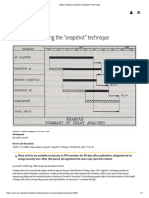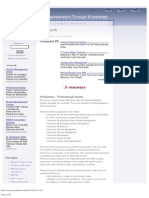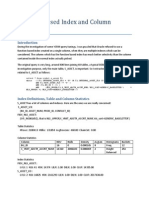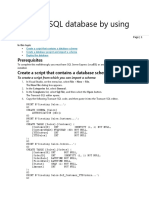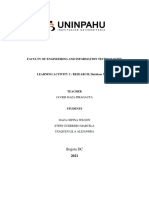How To Import WBS From Excel To Primavera P6 Using The P6 SDK
How To Import WBS From Excel To Primavera P6 Using The P6 SDK
Uploaded by
mvkenterprisesCopyright:
Available Formats
How To Import WBS From Excel To Primavera P6 Using The P6 SDK
How To Import WBS From Excel To Primavera P6 Using The P6 SDK
Uploaded by
mvkenterprisesOriginal Title
Copyright
Available Formats
Share this document
Did you find this document useful?
Is this content inappropriate?
Copyright:
Available Formats
How To Import WBS From Excel To Primavera P6 Using The P6 SDK
How To Import WBS From Excel To Primavera P6 Using The P6 SDK
Uploaded by
mvkenterprisesCopyright:
Available Formats
How To Import WBS From Excel To Primavera P6 Using The P6 SDK
http://www.plannertuts.com/tutorials/how-to-import-wbs-from-excel-to...
Posts Email
Home Tutorials Articles About Secure BYOD Strategy
Building a BYOD Strategy? Don't Miss These 8 Critical Components.
MobileIron.com/BYOD-White-Paper
How To Import WBS From Excel To Primavera P6 Using The SDK
On 01.05.12, In Tutorials, by Mimoune Djouallah
Tweet Share Share 8
Like
Program: Primavera P6 Power Client Version: all versions Difficulty: Advanced Time to Complete: 20 minutes In this tutorial we explain how to use the Oracle Primavera P6 SDK to import a WBS from Excel to Primavera P6. We are using the WBS.xls P6 SDK spreadsheet made available by Oracle Support. The SDK is a very handy tool, but the data must exactly respect the required format, we used a sample WBS and a step-by-step guide to prepare the data to be imported. We assume you already have the Primavera SDK installed.
Tutorial Assets
The following assets were used during the production of this tutorial. WBS-Import-P6-Tutorial.xls WBS.xls
Step 1 Copy the WBS from to Excel
For simplification, every step of the tutorial has its own Excel worksheet in the spreadsheet (see WBS-Import-P6-Tutorial.xls in Tutorials Assets). Ive numbered each worksheet appropriately. For this tutorial, were using a sample WBS from this site. Weve already cleaned-up and pasted it for you into the WBS-Import-P6-Tutorial.xls on Worksheet 1. I have modified the original WBS to add a root node (SAMPLE the first entry in the WBS list) as the project name.
1 of 15
30/01/2012 18:02
How To Import WBS From Excel To Primavera P6 Using The P6 SDK
http://www.plannertuts.com/tutorials/how-to-import-wbs-from-excel-to...
9
Tweet
6
Like
8
Share
S S 1
Step 2 Split the WBS Path into Distinct Levels
Copy the column WBS Code from Worksheet 1 to Worksheet 2 in Excel. We will use the Text to Columns function on the Excel Data tab (Excel 2010), it a very easy tool to split one column by delimiters into multiple columns.
Highlight the WBS Code column, and click on Text to Columns.
When the wizard screen comes up, select Delimited, and click Next.
2 of 15
30/01/2012 18:02
How To Import WBS From Excel To Primavera P6 Using The P6 SDK
http://www.plannertuts.com/tutorials/how-to-import-wbs-from-excel-to...
Set the delimiter to a dot . .
Make sure to format the columns as Text (if your code is 01, Excel will keep it 01 as text, otherwise it will change to 1.
Heres the result.
3 of 15
30/01/2012 18:02
How To Import WBS From Excel To Primavera P6 Using The P6 SDK
http://www.plannertuts.com/tutorials/how-to-import-wbs-from-excel-to...
Step 3 Organize The WBS by Level.
Copy the new split columns to Worksheet 3 and paste each under the appropriate L1, L2, L3, L4 or L5 heading (use the yellow L columns, not the green ones). If you have more levels, just adjust the spreadsheet to add them in.
The Level column on Worksheet 3 is not needed for this tutorial. I have just added it to show that we can determine the level of each WBS by counting how many times the separator (or the delimiter) is repeated.
4 of 15
30/01/2012 18:02
How To Import WBS From Excel To Primavera P6 Using The P6 SDK
http://www.plannertuts.com/tutorials/how-to-import-wbs-from-excel-to...
The green L-columns contain some text formulas that will recombine part of the WBS Path to build parent and children fields that well need for the import.
Step 4 Organize the WBS by Parent & Child
Were going to combine all of the green L-columns now on Worksheet 4. Start by copying the data under green-L1 and pasting it to the Parent column on Worksheet 4. Copy the green-L2 data and paste it to the Child column on Worksheet 4.
The next steps might seem unintuitive, but they are important to follow correctly. Well then clean things up afterwards. Copy the data as follows: Copy the green-L2 data again and this time paste it to the bottom of the data in the Parent column on Worksheet 4 Copy the green-L3 data and paste it to the bottom of the Child column on Worksheet 4 Copy the green-L3 data again and this paste it to the bottom of the Parent column Copy the green-L4 data and paste it to the bottom of the Child column Copy the green-L4 data again and this paste it to the bottom of the Parent column Copy the green-L5 data and paste it to the bottom of the Child column Essentially the column data should be combined like this: Parent col L1 data L2 data L3 data L4 data Child col L2 data L3 data L4 data L5 data
5 of 15
30/01/2012 18:02
How To Import WBS From Excel To Primavera P6 Using The P6 SDK
http://www.plannertuts.com/tutorials/how-to-import-wbs-from-excel-to...
Actually thats the most important step in this tutorial, in order for the SDK (a relational database) to understand the structure of the WBS; this one must be presented as Parent and children table.
Step 5 Remove Duplicates
Copy the columns Parent and Child from Worksheet 4, and paste them to Worksheet 5. Highlight both columns. On the Excel Data tab, click Remove Duplicates to clean up any duplicate entries weve created.
Next, select ok
In the column check the same relation, I put a formula to check if there is the same item in parent and child. Click the column Filter and select only No. This will filter out any other entries we dont need for the import.
6 of 15
30/01/2012 18:02
How To Import WBS From Excel To Primavera P6 Using The P6 SDK
http://www.plannertuts.com/tutorials/how-to-import-wbs-from-excel-to...
Step 6 Separating Child and Parent WBS Items
With the column filter still set to No highlight the Parent and Child columns, copy and paste them to Worksheet 6 as follows: Copy the Parent column and paste under Parent WBS ID Copy the Child column and paste under WBS ID CHILD The WBS Code column is automatically generated by removing from the WBS ID CHILD code the equivalent Parent WBS ID. Now our WBS is ready to be imported to Primavera P6.
Step 7 Open Primavera P6
In Admin -> Admin Preferences, check the maximum WBS Code length that Primavera P6 can accept. The default of 20 will work for this tutorial, however, you may want to increase this value to 30 or 40 characters for future imports.
7 of 15
30/01/2012 18:02
How To Import WBS From Excel To Primavera P6 Using The P6 SDK
http://www.plannertuts.com/tutorials/how-to-import-wbs-from-excel-to...
Youll want to have an empty project already setup in P6 that we will import to. If you dont have one, login to Primavera and create an empty project now, then come back to this step. By default, the first level of the WBS is the name of the project. In this case change the name of the project to SAMPLE, once you finish importing you can modify the name.
Step 8 Open The P6 SDK WBS.xls
As usual input the password, and click on Update Project List. Select the empty project you created. **Make sure you select the right project. Click on Get WBS.
As expected, only the WBS root node is imported into the spreadsheet.
8 of 15
30/01/2012 18:02
How To Import WBS From Excel To Primavera P6 Using The P6 SDK
http://www.plannertuts.com/tutorials/how-to-import-wbs-from-excel-to...
Copy and paste from the Excel file the columns Parent WBS ID, WBS Code and the WBS Name Dont overwrite the root node that is already there.
Click Set WBS.
It will take some time to process the data (the SDK is famous for very being slow).
Step 9 Enjoy
9 of 15
30/01/2012 18:02
How To Import WBS From Excel To Primavera P6 Using The P6 SDK
http://www.plannertuts.com/tutorials/how-to-import-wbs-from-excel-to...
Wrap Up
We explained how to import a WBS dictionary to Primavera P6 using Excel and the P6 SDK. Here are some examples as to why it is very useful for planners:
1. It is very easy to import a standard WBS into your schedule (perhaps your company Cost breakdown Structure). 2. If your schedule is using activities codes, you can easily generate WBS in Excel and imported back to P6. 3. You can design a first cut of your WBS outside Primavera, using many freely available WBS utilities. Once it is approved, it can easily be imported to Primavera. We suggest you try WBStool, a mind mapping WBS tool. All WBS or mind mapping tool can export the WBS path to Excel, which means this file can be used as an integration tool to Primavera.
Things for you to try:
If you want to understand the logic behind all this data processing, google hierarchical database model. Using CTE recursive query in any Database you can generate the WBS Parent and WBS child in one operation. But if you are just a planner, SQL might be black magic for you (as it is for me). The approach discussed in this Tutorial will do the trick, and will you save a lot of time doing what all planners hate the most manual typing.
Mimoune Djouallah
Mimoune is a Project Controls Engineer with solid Planning and Cost experience in Oil/Gas EPC projects, Drop him a line at mimoune.djouallah@gmail.com Visit Authors Website | All Articles From This Author If you enjoyed this article, please consider sharing it!
Popular Posts
10 of 15
30/01/2012 18:02
How To Import WBS From Excel To Primavera P6 Using The P6 SDK
http://www.plannertuts.com/tutorials/how-to-import-wbs-from-excel-to...
Quick Tip: Zoom! P6 Activities to Excel in 8 clicks!
Put on Your Utility Belt! Importing, Exporting and Emailing Layouts in Oracle Primavera P5 / P6
Filters Fail when Exporting from P6 to Excel
Quick Tip: How To Convert an EPS Activity Code to a Project Activity Code in Oracle Primavera P6
Use Dropbox to share, collaborate and deliver project files with sub-contractors, coworkers and clients
You might also like...
11 of 15
30/01/2012 18:02
How To Import WBS From Excel To Primavera P6 Using The P6 SDK
http://www.plannertuts.com/tutorials/how-to-import-wbs-from-excel-to...
Using Primaveras .Xer File Parser Import WBS From Excel Without The SDK
How to Convert a Projects WBS to Activity Codes in Oracle Primavera P6
Video Tutorial: Activity Splitting in P6 Using User Defined Fields
PMX Is An Excel Plug-in To Easily Update SAP Work Orders
12 of 15
30/01/2012 18:02
How To Import WBS From Excel To Primavera P6 Using The P6 SDK
http://www.plannertuts.com/tutorials/how-to-import-wbs-from-excel-to...
Quick Tip: How To Convert an EPS Activity Code to a Project Activity Code in Oracle Primavera P6
Leave Your Response
* Name, Email, Comment are Required
Planner Tutorial Hub
The Planner Tutorials Hub is a blog made to house and showcase some of the best tutorials for Planners, Schedulers and Project Controls professionals.
Subscribe
Subscribe by RSS
Follow us on Twitter
Get Tutorials by Email
Planner Tutorials Hub
Follow @plannertuts 111 followers
3 cheers for #dropbox and their "restore previous version" feature!! total life saver! Anyone else agree? 2 days ago @showtimemajed call me 3 days ago Work/Life Balance Is A Myth; Here's What You Can Do About It @fastcompany http://t.co /TJ3E5YIl 3 days ago @showtimemajed Try on the graph, goto Rsrc Usage Prof Opts,
13 of 15
30/01/2012 18:02
How To Import WBS From Excel To Primavera P6 Using The P6 SDK
http://www.plannertuts.com/tutorials/how-to-import-wbs-from-excel-to...
PopularGraph Tab, check Calc Avg, Posts
divide by "1" - works as well 4 days ago
Quick Tip: Zoom! P6 Activities to Excel in 8 clicks!
Put on Your Utility Belt! Importing, Exporting and Emailing Layouts in Oracle Primavera P5 / P6
Filters Fail when Exporting from P6 to Excel
Quick Tip: How To Convert an EPS Activity Code to a Project Activity Code in Oracle Primavera P6
Use Dropbox to share, collaborate and deliver project files with sub-contractors, coworkers and clients
Categories
Articles (5)
14 of 15
30/01/2012 18:02
How To Import WBS From Excel To Primavera P6 Using The P6 SDK
http://www.plannertuts.com/tutorials/how-to-import-wbs-from-excel-to...
Tutorials (11)
Tags
Activity Codes Collaboration Dropbox SDK turnarounds Gotcha Layouts & Gantt Level Of Effort LinkedIn Management Productivity Project Controls
Quick Tip Reflections SAP
Tutorials User Defined Fields Video WBS
Copyright 2012 Planner Tutorials Hub All rights reserved About
15 of 15
30/01/2012 18:02
You might also like
- Easy Way To Import WBS From Excel To Primavera P6 Without The SDK33% (3)Easy Way To Import WBS From Excel To Primavera P6 Without The SDK5 pages
- How To Import Your Subcontractor's Primavera Updates From PDF100% (1)How To Import Your Subcontractor's Primavera Updates From PDF17 pages
- How To Import WBS From Excel To Primavera P6 Using The SDKNo ratings yetHow To Import WBS From Excel To Primavera P6 Using The SDK20 pages
- How To Import WBS From Excel To Primavera P6 Using The P6 SDKNo ratings yetHow To Import WBS From Excel To Primavera P6 Using The P6 SDK17 pages
- Basic Top 10 Primavera Interview Questions With Answers. - EngrNo ratings yetBasic Top 10 Primavera Interview Questions With Answers. - Engr5 pages
- How To Find Relationship Lag in Primavera P6No ratings yetHow To Find Relationship Lag in Primavera P611 pages
- PRIMAVERA P6 APPLICATION STUDY: Resource Product and Resource Working Hours100% (1)PRIMAVERA P6 APPLICATION STUDY: Resource Product and Resource Working Hours4 pages
- Planning & Scheduling Using Primavera Enterprise Project Management (P6)100% (4)Planning & Scheduling Using Primavera Enterprise Project Management (P6)44 pages
- Importing Activity Codes Into P6 Using An XER File and ExcelNo ratings yetImporting Activity Codes Into P6 Using An XER File and Excel3 pages
- Physical Percent Complete in Primavera P6No ratings yetPhysical Percent Complete in Primavera P616 pages
- How To Export Resource Assignment Data To Excel From P6No ratings yetHow To Export Resource Assignment Data To Excel From P611 pages
- Ebook Ptuts 10 MUST HAVE Primavera P6 Layouts100% (3)Ebook Ptuts 10 MUST HAVE Primavera P6 Layouts41 pages
- What To Do When Preparing A Project ScheduleNo ratings yetWhat To Do When Preparing A Project Schedule2 pages
- How To Use Earned Value Management in Primavera P6 - Do Duy Khuong BlogNo ratings yetHow To Use Earned Value Management in Primavera P6 - Do Duy Khuong Blog29 pages
- P6 102 Manual CNS Printer Friendly FormatNo ratings yetP6 102 Manual CNS Printer Friendly Format222 pages
- Handling Out of Sequence Progress in An Updated P6 ScheduleNo ratings yetHandling Out of Sequence Progress in An Updated P6 Schedule15 pages
- PMBOK Guide 5 Edition and Oracle Primavera P6: A Practical Step by Step Approach For Time ManagementNo ratings yetPMBOK Guide 5 Edition and Oracle Primavera P6: A Practical Step by Step Approach For Time Management21 pages
- Creating LOE Tasks in Microsoft Project - Ten Six ConsultingNo ratings yetCreating LOE Tasks in Microsoft Project - Ten Six Consulting4 pages
- Changing P6 Settings To Import Budget Costs From Excel Into P6No ratings yetChanging P6 Settings To Import Budget Costs From Excel Into P611 pages
- Importing Resources Assignment From Excel To P6No ratings yetImporting Resources Assignment From Excel To P613 pages
- Fundamentals of Project Management: Lecture 5: Project Scope Management Course Instructor: Owais TahirNo ratings yetFundamentals of Project Management: Lecture 5: Project Scope Management Course Instructor: Owais Tahir29 pages
- Interview Questions & Answers For Planning Engineers: AcknowledgmentNo ratings yetInterview Questions & Answers For Planning Engineers: Acknowledgment27 pages
- Delay Analysis Using The - Snapshot - TechniqueNo ratings yetDelay Analysis Using The - Snapshot - Technique7 pages
- Schedule Development A Methodical Approach COSNo ratings yetSchedule Development A Methodical Approach COS46 pages
- Interview Questions Answers For Planning Engineers R.00222No ratings yetInterview Questions Answers For Planning Engineers R.0022225 pages
- What Is The Best Way To Adjust or Get Rid of Negative Float in Primavera P6No ratings yetWhat Is The Best Way To Adjust or Get Rid of Negative Float in Primavera P62 pages
- Advanced Planning and Scheduling APS Complete Self-Assessment GuideFrom EverandAdvanced Planning and Scheduling APS Complete Self-Assessment GuideNo ratings yet
- Project Control: Integrating Cost and Schedule in ConstructionFrom EverandProject Control: Integrating Cost and Schedule in ConstructionNo ratings yet
- Nuts and Bolts of Project Management: Right Timing + Right Decision = SuccessFrom EverandNuts and Bolts of Project Management: Right Timing + Right Decision = Success5/5 (1)
- GU - SAP ECC - LSMW Material Master by IDOC MethodNo ratings yetGU - SAP ECC - LSMW Material Master by IDOC Method75 pages
- How To Create Database Tables - Vista ProjectsNo ratings yetHow To Create Database Tables - Vista Projects8 pages
- SAP Integration - Microsoft BI On Top of SAP BWNo ratings yetSAP Integration - Microsoft BI On Top of SAP BW10 pages
- MariaDB Server 10.2 - The Complete Guide WebminarNo ratings yetMariaDB Server 10.2 - The Complete Guide Webminar77 pages
- Data Records For Package 1 Selected in PSANo ratings yetData Records For Package 1 Selected in PSA5 pages
- Modern Business Analytics: Practical Data Science For Decision-Making Matt Taddy Full Chapter Instant Download100% (2)Modern Business Analytics: Practical Data Science For Decision-Making Matt Taddy Full Chapter Instant Download44 pages
- Function Based Index and Column StatisticsNo ratings yetFunction Based Index and Column Statistics6 pages
- Titus Classification Suite Dashboard and Reporting Guide 2020.1 SP10% (1)Titus Classification Suite Dashboard and Reporting Guide 2020.1 SP174 pages
- A Marketing Research of Vindosa CorporationNo ratings yetA Marketing Research of Vindosa Corporation38 pages
- Online Peer Observation Reflections On A Process Based J - 2022 - Teaching andNo ratings yetOnline Peer Observation Reflections On A Process Based J - 2022 - Teaching and11 pages
- File Handling in 'Python': Dr. Pradyumna Kumar TripathyNo ratings yetFile Handling in 'Python': Dr. Pradyumna Kumar Tripathy44 pages
- KELOMPOK 5 - An Overview of Business Intelligence, Analytics, and Data ScienceNo ratings yetKELOMPOK 5 - An Overview of Business Intelligence, Analytics, and Data Science15 pages
- Data Mining and Data Warehouse - Mukesh Prasad ChaudharyNo ratings yetData Mining and Data Warehouse - Mukesh Prasad Chaudhary651 pages
- A Multidisciplinary Action Project Report OnNo ratings yetA Multidisciplinary Action Project Report On62 pages
- Easy Way To Import WBS From Excel To Primavera P6 Without The SDKEasy Way To Import WBS From Excel To Primavera P6 Without The SDK
- How To Import Your Subcontractor's Primavera Updates From PDFHow To Import Your Subcontractor's Primavera Updates From PDF
- How To Import WBS From Excel To Primavera P6 Using The SDKHow To Import WBS From Excel To Primavera P6 Using The SDK
- How To Import WBS From Excel To Primavera P6 Using The P6 SDKHow To Import WBS From Excel To Primavera P6 Using The P6 SDK
- Basic Top 10 Primavera Interview Questions With Answers. - EngrBasic Top 10 Primavera Interview Questions With Answers. - Engr
- PRIMAVERA P6 APPLICATION STUDY: Resource Product and Resource Working HoursPRIMAVERA P6 APPLICATION STUDY: Resource Product and Resource Working Hours
- Planning & Scheduling Using Primavera Enterprise Project Management (P6)Planning & Scheduling Using Primavera Enterprise Project Management (P6)
- Importing Activity Codes Into P6 Using An XER File and ExcelImporting Activity Codes Into P6 Using An XER File and Excel
- How To Export Resource Assignment Data To Excel From P6How To Export Resource Assignment Data To Excel From P6
- How To Use Earned Value Management in Primavera P6 - Do Duy Khuong BlogHow To Use Earned Value Management in Primavera P6 - Do Duy Khuong Blog
- Handling Out of Sequence Progress in An Updated P6 ScheduleHandling Out of Sequence Progress in An Updated P6 Schedule
- PMBOK Guide 5 Edition and Oracle Primavera P6: A Practical Step by Step Approach For Time ManagementPMBOK Guide 5 Edition and Oracle Primavera P6: A Practical Step by Step Approach For Time Management
- Creating LOE Tasks in Microsoft Project - Ten Six ConsultingCreating LOE Tasks in Microsoft Project - Ten Six Consulting
- Changing P6 Settings To Import Budget Costs From Excel Into P6Changing P6 Settings To Import Budget Costs From Excel Into P6
- Fundamentals of Project Management: Lecture 5: Project Scope Management Course Instructor: Owais TahirFundamentals of Project Management: Lecture 5: Project Scope Management Course Instructor: Owais Tahir
- Interview Questions & Answers For Planning Engineers: AcknowledgmentInterview Questions & Answers For Planning Engineers: Acknowledgment
- Interview Questions Answers For Planning Engineers R.00222Interview Questions Answers For Planning Engineers R.00222
- What Is The Best Way To Adjust or Get Rid of Negative Float in Primavera P6What Is The Best Way To Adjust or Get Rid of Negative Float in Primavera P6
- PMI-SP Success Blueprint: Q&A with ExplanationsFrom EverandPMI-SP Success Blueprint: Q&A with Explanations
- Advanced Planning and Scheduling APS Complete Self-Assessment GuideFrom EverandAdvanced Planning and Scheduling APS Complete Self-Assessment Guide
- Project Control: Integrating Cost and Schedule in ConstructionFrom EverandProject Control: Integrating Cost and Schedule in Construction
- Nuts and Bolts of Project Management: Right Timing + Right Decision = SuccessFrom EverandNuts and Bolts of Project Management: Right Timing + Right Decision = Success
- Design Coordination The Ultimate Step-By-Step GuideFrom EverandDesign Coordination The Ultimate Step-By-Step Guide
- GU - SAP ECC - LSMW Material Master by IDOC MethodGU - SAP ECC - LSMW Material Master by IDOC Method
- Modern Business Analytics: Practical Data Science For Decision-Making Matt Taddy Full Chapter Instant DownloadModern Business Analytics: Practical Data Science For Decision-Making Matt Taddy Full Chapter Instant Download
- Titus Classification Suite Dashboard and Reporting Guide 2020.1 SP1Titus Classification Suite Dashboard and Reporting Guide 2020.1 SP1
- Online Peer Observation Reflections On A Process Based J - 2022 - Teaching andOnline Peer Observation Reflections On A Process Based J - 2022 - Teaching and
- File Handling in 'Python': Dr. Pradyumna Kumar TripathyFile Handling in 'Python': Dr. Pradyumna Kumar Tripathy
- KELOMPOK 5 - An Overview of Business Intelligence, Analytics, and Data ScienceKELOMPOK 5 - An Overview of Business Intelligence, Analytics, and Data Science
- Data Mining and Data Warehouse - Mukesh Prasad ChaudharyData Mining and Data Warehouse - Mukesh Prasad Chaudhary