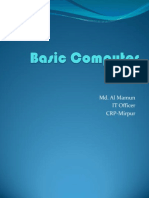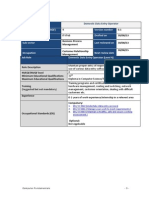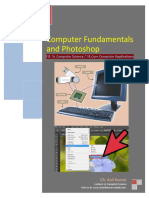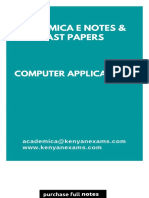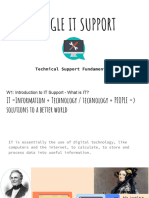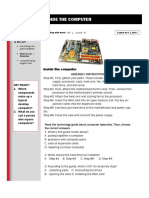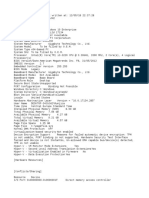Computer Fundamentals
Uploaded by
jtojtoComputer Fundamentals
Uploaded by
jtojto[Pick the date]
SECTION -" D" SYLLABUS & TRAINING MATERIALS OF COMPUTERS
D-Computers, Computer Networks & Broadband, Application Packages & Web Based Services. Computer Fundamentals
Fundamentals of Personal Computers use of Windows operating systems & introduction to software packages like MS Word, MS Excel, and MS PowerPoint. Use of Internet for office works like E-mail & Web browsing etc. The feature of Linux Operating system, Basic & Advance Commands, Graphical User Interface ( KDE & GNOME, Open office etc. Client Server Architecture, Local Area Networking, Wide Area Networking, Internet working, Router frame relay, I-net and asynchronous Transfer Mode (ATM) etc.
Computer Fundamentals
Sr No. 1 2 3 4 5 6 7 8 9 10 11 12 13 14 Chapter Fundamentals of Personal Computers & Quiz Windows operating systems What is Software, Languages & DOS MS Office, MSWord, MS Excel MS PowerPoint Use of Internet for office works Web browsing E-mail The feature of Linux Operating system, Graphical User Interface , KDE, GNOME Basic & Advance Commands, What is Open office? Local Area Networking , Client Server Architecture, Wide Area Networking , Internetworking, Router frame relay, I-net, Asynchronous Transfer Mode (ATM) Page 02-27 27-46 46-49 49-63 63-75 75-80 80-83 83-95 95-100 100-108 108-121 121-125 125-128 128-161
1 | MEA - Mumbai
[Pick the date]
SECTION -" D" SYLLABUS & TRAINING MATERIALS OF COMPUTERS
Fundamentals of Personal Computers
Introduction to Computers
Computer is a machine that can solve problems by accepting data. Performs operation and present results under step by step instructions.
What is Computer?
Computer is an advanced electronic device that takes raw data as input from the user and processes these data under the control of set of instructions (called program) and gives the result (output) and saves output for the future use. It can process both numerical and nonnumerical (arithmetic and logical) calculations.
Identify the functions of the PC
The basic function of Computer. Input Process Output Store
Basic Organization of Computer
ALU
Input
Control Unit
Output
Primary Storage Memory Memory
Functions of a PC
Accepts data input from user Stores data Processes the input using instructions Displays processed data on output devices
2 | MEA - Mumbai
[Pick the date]
SECTION -" D" SYLLABUS & TRAINING MATERIALS OF COMPUTERS
Main Characteristics of Computer
1) 2) 3) 4) Accuracy Diligence Speed Reliability
Evolution of computer- Computer evolution based on the term generation.
Different Generation of Computer
First generation. (19511959)
Electronic circuitry had vacuum tube. Punch card and paper were used for getting results. Assembly language used.
Second generation. (19591965)
Electronic circuitry used transistors. Magnetic tape was used for putting in data. Punch card and magnetic tape were used for output. Magnetic core storage was used as permanent memory. High level languages were used, COBOL, BASIC, FORTRAIN etc.
Third generation. (19651971)
Electronic circuitry was characterized by integrated circuit. Monitors and keyboards were introduced. Magnetic disks were used for external storage. High language used as RPG PASCAL etc.
Fourth generation computers. (1971till date)
Miniaturization of circuitry into microscopic size. Introduction of microcomputers. Beginning use of special software.
Fifth generation. (Future)
Super computers capable of performing billions calculation per second with artificial Intelligence.
Explain the different types of computers
Types of Computers
1- Microcomputer 2-Minicomputer 3-Mainframe 4-Supercomputer
Microcomputer I
3 | MEA - Mumbai
[Pick the date] 1. 2. 3.
SECTION -" D" SYLLABUS & TRAINING MATERIALS OF COMPUTERS
Digital computer that works on a microprocessor Used in homes and offices Performs tasks such as word processing, desktop publishing, and accounting
Microcomputer II
1. 2. 3. 4. Small size Low cost Portability Low processing speed
Minicomputer I
1. 2. 3. Known as the mid-range server Medium sized multiprocessing and multi-user computer Used by small sized companies
Minicomputer II 1. 2. 3. 4. Cater to multiple users Lower costs than mainframes Large Bulky
Mainframe I
1. 2. 3. 4. Known as enterprise servers Occupies entire rooms or floors Used for centralized computing Serve distributed users and small servers in a computing network
Mainframe II
1. 2. 3. 4. Supports many users and instructions Large memory Huge size Expensive
Supercomputer
1. Fastest and expensive 2. Used by applications for molecular chemistry, nuclear research, weather reports, and advanced physics 3. Speed 4. Generate a large amount of heat during operation
Classification of Computers.
Computers are classified into different heads as follows: Applications 4 | MEA - Mumbai
[Pick the date]
SECTION -" D" SYLLABUS & TRAINING MATERIALS OF COMPUTERS
Principle of operation Handling word size.
On the basis of application.
Special purpose computers. General-purpose computers.
Special purpose computers
Performs special task such as launching of space vehicle and operation of Telephone Exchange. Special operation in production in factory.
On the basis of Principle of operation:
Analog computers: Mainly used in scientific design and production environment. Digital computer: Operates on discrete input i.e. ON/OFF quantities. Common used Computer today. Hybrid computer
ON THE BASIS OF HANDLING WORD SIZE AND COMPUTING POWER
MicrocomputerALU and control unit combined in a single chip called Microprocessor. Personal computer smallest Minicomputer More powerful than microcomputer. It is multi-user system. Mainframe computer It is a large computer and multi-user. Supercomputer It uses NonVon Newman design and multiuser system.
Types of personal computers
PCs can be classifying according to number of disk drives and type of microprocessor chip used. PC I Uses Intel 8088 microprocessor with singles floppy, speed 4.77 MHz, RAM Capacity 640 KB. PC II It uses double floppy disk drive. RAM 640 KB. PC XT Computer with extended technology. 2 floppy disk drive and one hard disk drive. Hard disk capacity 20 MB each. RAM capacity 640 KB. PC AT It uses microprocessor 80286 16 bits, 80386, and 80486 uses 32-bit processor. Pentium I., II microprocessor is 64-bit processor Pentium IV uses 2 GHz.
Components of a PC
1. 2. 3. 4. 5. 6. Input Devices Output Devices Storage Devices Processing Devices Communication Devices Infrastructure
Input Devices
5 | MEA - Mumbai
[Pick the date]
SECTION -" D" SYLLABUS & TRAINING MATERIALS OF COMPUTERS
Used to enter data in computer.
Different types are:
Keyboard Pointing Devices Scanner
Keyboard: Generally used to type or select an option on the screen. It is an input
device.
Mouse: It is an input device which is used to point and select some option on VDU. Floppy Disk Drives: It is a common form of removable storage, floppy disk are
extremely inexpensive and easy to save information.
Scanner: It is an input device. A scanner scans an image and transform the image to
ASCII Graphics . These codes can be edited, manipulated & than printed.
Cd-Rom Drive: It is an input device. To read a Cd-Rom disk a Cd-Rom drive is
required . One can only read from it and cannot write on it.
Dvd-Rom: DVD-Rom is similar to Cd-Rom but is capable of holding much more
information.
Cd-Writer: It is input device. To write from other CD to your CD , writer is used.
Output Devices
a) Used to display or produce processed data b) Monitors and printers used to display output
Different types of output devices are:
1. 2. 3. 4. Display Card Sound Card Printers Fax
Monitor (Visual Display Unit): It is an output device where the output of any command
is displayed ie. The screen.
6 | MEA - Mumbai
[Pick the date]
SECTION -" D" SYLLABUS & TRAINING MATERIALS OF COMPUTERS
AGP (Accelerated Graphics Port):It is a very high speed connection used by the
graphic card to interface with the computer.
Graphics Card: This translates image data from the computer in to a format
that can be displayed by the monitor.
Sound Card: This is used by the computer to record and play audio by converting
analog sound in to digital information and back again.
Printer: Is the output device .
Different type s of printer.
Names of major classes of printers.
a) Character Printers. b) Line printers. c) Page printers.
Character printers.
a) Continuous character Printer. (Golf ball printer and Daisy wheel printers) b) Dot matrix printer.
Dot matrix printer.
a) Dot matrix printer prints a character as a set of dots. b) It prints in various languages. Letters, size bold, italic and graphic. c) It improves print quality to Near Letter Quality (NLQ) but speed reduced.
Inkjet printers.
a) Prints by spraying ink droplets on paper.
7 | MEA - Mumbai
[Pick the date]
SECTION -" D" SYLLABUS & TRAINING MATERIALS OF COMPUTERS
Line printer
a) Line printer is a very fast but expensive device. b) Prints one line at a time.
Laser printers (Page Printer)
a) Laser printers are page printers. b) They print 20,000 pages per minute.
Storage Devices
Used to store data in the computers in
Bits and Bytes
Storage capacity of main memory is expressed in Kilobytes or Megabytes expressed as follows: 1 Bytes 1 Kilobyte 1 Megabyte 1 Gigabyte = = = = 8 bits 1024 Bytes 1024 Kilobytes or 1048576 Bytes 1024 Megabyte.
Hard Disk: This is large-capacity permanent storage used to hold information such as
programs and documents.
Different types of storage devices are:
1. 2. 3. 4. Magnetic Devices Optical devices Solid-State Storage devices Digital Audio Tape
8 | MEA - Mumbai
[Pick the date]
SECTION -" D" SYLLABUS & TRAINING MATERIALS OF COMPUTERS
There is two type of secondary memory. Sequential access memory and random access memory.
Floppy Disk
a) b) c) d) e)
The floppy disks are made up of thin, flexible Mylar plastic coated with magnetic material. Protected by an envelope. Floppy disk consists of track One sector stores 512 byte. Disks are available in two type (5.25 inch FDD and 3.5 inch FDD)
Most commonly used Floppy diskettes
SN 1 2 3 4 Floppy Size Capacity
DSDD Double sided double density DSHD Double sided high density DSDD Double sided double density DSHD Double sided high density
5.25 5.25 3.5 3.5
40x9 = 360KB 80x15 = 1.2MB 80x9=720 KB 80x18=1.44 MB
Hard Disk
a) Hard disk can not be inserted or removed. b) Hard disk can store more information than a floppy disk. c) The Hard disk is the largest external memory of a PC system.
CD ROM
CDROM drives are of the size 5.25-inch.
9 | MEA - Mumbai
[Pick the date]
SECTION -" D" SYLLABUS & TRAINING MATERIALS OF COMPUTERS
Processing Devices
Computer main function is to process data
Various types of processing devices are:
1. Microprocessor 2. Chipset 3. BIOS Central Processing Unit (CPU): The "microprocessor brain of the computer system is called the central processing unit. Everything that a computer does is overseen by the CPU. Memory: This is very fast storage used to hold data. It has to be fast because it connects directly to the microprocessor. There are several specific types of memory in a computer. RAM (Random Access Memory):It is used to temporarily store information that the computer is currently working with. ROM (Read Only Memory): A permanent type of memory storage used by the computer for important data that does not change. BIOS(Basic input/output system): A type of ROM that is used by the computer to establish basic communications when the computer is first turned on caching-The storing of frequently used data in extremely fast RAM that connects directly to the CPU. Mother Board: This is the main circuit board that all of the other internal components connect to. The CPU and memory are usually on the motherboard.
Processor
CENTRAL PROCESSING UNIT (CPU)
The main unit inside the computer is the CPU. This unit is responsible for all events inside the computer. It controls all internal and external devices, performs arithmetic and logic operations. The CPU (Central Processing Unit) is the device that interprets and executes instructions.
10 | MEA - Mumbai
[Pick the date]
SECTION -" D" SYLLABUS & TRAINING MATERIALS OF COMPUTERS
Memory
Main Primary memory (RAM). Secondary memory (Storage). Primary memory consists of Semi conductor memory chips and used to store the data and program currently in use. Access time is the time taken by CPU to access the data. This will expressed in nanosecond. The lower the access times faster the speed. RAM is a volatile memory.
Types of semiconductor memory
Semiconductor memories are of two types i) ii) RAM ROM Random Access Memory Volatile memory. Read only memory Non-volatile memory.
What is ROM
ROM is mainly of three types PROM Programmable Read only memories. UVEPROM Ultraviolet erasable programmable ROM. EEPROM Electrically erasable Programmable ROM. ROM is non volatile. ROM chip contains control instruction that causes the machine to perform initial operation such as starting computer. ROM chip can be read only.
Cache Memory
The CACHE memory is placed between the CPU and main memory . The CACHE memory is not accessible to the user.
11 | MEA - Mumbai
[Pick the date]
SECTION -" D" SYLLABUS & TRAINING MATERIALS OF COMPUTERS
Communication Devices
Establish communication between computer using different cables, interfaces and wireless devices
Various types of communication devices are:
Interfaces I/O Ports and Cables LAN Card Modem Network Cables
Parallel: This port is commonly used to connect a printer. Serial: This port is typically used to connect an external modem, mouse etc. USB(Universal Serial Bus): This port is becoming most popular external connection, USB ports offer power and versatility and are incredibly easy to use.
Modem: This is the standard method of connecting to the Internet.
LAN (Local Area Network) card: This is used by many computers, particularly those in an Ethernet office network to connected to each other.
12 | MEA - Mumbai
[Pick the date]
SECTION -" D" SYLLABUS & TRAINING MATERIALS OF COMPUTERS
Cable modem: Some people now use the cable television system in their home to connect to the internet. DSL (Digital Subscriber Line) modem: This is a high speed connection that works over a standard telephone line.
VDSL (Very high bit- rate DSL) modem: A newer variation of DSL , VDSL requires that your phone line have fiber optic cables.
Various types of components are:
System Case Power Supply Motherboard Expansion Boards
Introducing the Front and Back Side of the PC Front Side of PC contains:
Power switch to turn on the PC Insert CDs and DVDs in CD/DVD drive Use floppy disks with the help of floppy drive LED display indicates status of system
Back side of PC contains:
Power supply and the cooling fan Input and output ports of the PC Connect devices to the ports at back of the PC
Booting System
The process of loading the system files of the operating system from the disk into the computer memory to complete the circuitry requirement of the computer system is called booting. The system files of MS. DOS are:
Types of Booting:
There are two types of booting:
13 | MEA - Mumbai
[Pick the date]
SECTION -" D" SYLLABUS & TRAINING MATERIALS OF COMPUTERS
Cold Booting: If the computer is in off state and we boot the computer by pressing
the power switch ON from the CPU box then it is called as cold booting. Warm Booting: If the computer is already ON and we restart it by pressing the RESET button from the CPU box or CTRL, ALT and DEL key simultaneously from the keyboard then it is called warm booting.
Starting a PC for the First Time I
Basic Input Output System (BIOS) checks all peripheral devices, memory and hardware of the PC Power on Self test (POST) is performed before the PC boots operating system
Starting a PC for the First Time II Functions performed by POST:
Checking power supply and motherboard Comparing system configuration with PC Configuration Program Checking memory devices and drives Checking system memory Starts display and audio devices
How to start the Computer in Ms. Windows mode?
There is nothing special you need to start this system. Just,
1. Switch ON the Power Supply. 2. Switch ON the CPU and, 3. Switch ON the Screen (Monitor).
How to Shutdown (Turn Off) the Computer?
Before shutting down the Computer, close all opened windows at first. Then,
1. Click on Start button. 2. Click on Shutdown (Turn Off Computer). Then, Computer asks you: What do you want the Computer to do? Standby Shutdown (Turn Off) Restart Restart in MS-DOS mode.
14 | MEA - Mumbai
[Pick the date]
SECTION -" D" SYLLABUS & TRAINING MATERIALS OF COMPUTERS
Note: The options will be different from one OS to another. 3. Choose 2nd option (i.e. Shutdown/Turn Off). 4. Click on OK. Then, wait until the message Its now safe to turn off your Computer. 5. Then, Switch Off the screen. 6. Switch Off the CPU. 7. At last, Switch Off the power supply.
What is a hardware ?
Hardware is best described as a device that is physically connected to your computer or something that can be physically touched. A CD-ROM, Monitor, Printer, and video card are all examples of computer hardware. Without any hardware your computer would not exist and software would have nothing to run on. The image to the right is of a web cam, an example of an external hardware peripheral that allows users to make basic videos, transmit videos of themselves over the Internet, and take pictures.
Core Hardware
BIOS I
Motherboard Processors RAM Hard Disk Floppy Drive Optical Drives (CD-ROM) Power Supply Unit Mouse Keyboards Monitors Graphics Cards Sound Cards Speakers and Headphones
CMOS
BIOS (Basic Input Output System) refers to a set of instructions that are critical for the functioning of the system. These instructions include information about the components connected to the motherboard, like the hard disk, RAM, and the configuration of .the many onboard subsystems.
15 | MEA - Mumbai
[Pick the date]
SECTION -" D" SYLLABUS & TRAINING MATERIALS OF COMPUTERS
CMOS (Complementary Metal Oxide Semiconductor) refers to the chip on which the BIOS instructions are stored. CMOS is the name of the technology behind the chip that stores the BIOS.
Chipset Refers to a set, usually a pair, of microprocessors that are present on the motherboard; and which controls the communication between every component of the system-the CPU, the RAM, the expansion cards, and other peripherals plugged into the system.
CPU Socket
The motherboard carries the interface to connect the CPU. This is referred to as a Socket. There are many socket types, with no dear naming scheme, though most are named after the number of pin sockets they con- Intels Socket 775
RAM Slots
16 | MEA - Mumbai
[Pick the date]
SECTION -" D" SYLLABUS & TRAINING MATERIALS OF COMPUTERS
These refer to the interface to connect RAM modules. Memory is organized in the form of banks, with one or more slots constituting a bank. Each bank has a dedicated channel to the memory controller.
RAM
Display Port AGP The Accelerated Graphics Port is present only in very few new motherboards.
PCIE Motherboards usually carry two types of pcm slots-PCIE X16 and PCIE X2.
The 15-pin, mini DB 15 port, also called the VGA I Display port is used to connect an analogue monitor. With LCD monitors becoming popular, the DVl (Digital Video Interface) port is also frequently seen. Today, expansion slots on motherboards are mostly PCl, PCIE, and AGP.
17 | MEA - Mumbai
[Pick the date]
SECTION -" D" SYLLABUS & TRAINING MATERIALS OF COMPUTERS
Audio
Audio connections are color-coded with Green for speaker output, Red for Microphone input, and Blue for other line input.
PCI
Peripheral Component Interconnect is still widely seen in motherboards, though it is older than AGP. The wide availability of PC I cards is one reason for this. This bus is 32 bits wide and operates at 33 MHz, and has a maximum data transfer speed of 132 Megabytes per second. This bandwidth is divided between all slots and also the storage devices, like the hard disks.
This is a six-pin socket used to connect PS/2-compatible mice and keyboards.
SATA
18 | MEA - Mumbai
[Pick the date]
SECTION -" D" SYLLABUS & TRAINING MATERIALS OF COMPUTERS
Serial ATA is still only commonly seen on hard disks, though other devices like optical drives are also supported.
RJ 45/ LAN (LAN
Port)
RJ-45, or the LAN port, allows the PC to be connected to a network, whether to a LAN or to the Internet via a broadband modem. This is the socket to connect a LAN cable (used for
networking).
PS2 Port The PS2 port is used to connect PS2 compatible keyboard and mouse. The violet-colored port is usually for the keyboard, and the green one is for the mouse.
Serial Its importance has declined after USB d@vices became abundant,. Presently, mostly used to connect. devices like external modems.
FireWire Port FireWire ports are not as common as USB, but do make an occasional' appearance on the back panel. FireWire exists in two versions: FireWire 400, which offers a maximum data transfer rate of 400 Mbps, and FireWire 800, which offers double that.
19 | MEA - Mumbai
[Pick the date]
SECTION -" D" SYLLABUS & TRAINING MATERIALS OF COMPUTERS
Parallel Port The DB 25 or Parallel port is the traditional port for older printers. These are rarely seen today.
USB
Abundant in every system, with up to 10 USB connections (not all of them are on the back panel) per motherboard. Monitor
Hard disk
The CD-ROM
20 | MEA - Mumbai
[Pick the date]
SECTION -" D" SYLLABUS & TRAINING MATERIALS OF COMPUTERS
The speed of the CD-ROM drive is not that big a concern, but with a Lite-On drive you can be sure you're getting what you paid for. The Lite-On 52x CD-ROM looks like this in its retail box.
Modem
Keyboard & Mouse
Basic Computer Literacy
Quiz One
1. Which one is not an output device? Printer Monitor Keyboard Modem
21 | MEA - Mumbai
[Pick the date]
SECTION -" D" SYLLABUS & TRAINING MATERIALS OF COMPUTERS
2. Which one works as an output and input device? Modem Scanner Mouse Monitor
3. All computers must have: Word processing software An operating system A printer attached A virus checking program 4. The brain of the computer is called: Random Access Memory or RAM Central Processing Unit or CPU Read Only Memory or ROM BIOS 5. An operating system is: Integrated software CD-ROM software Application software System software
6. Software is: A computer program A set of instructions All of the above Only in operating systems 7. One MB is equal to: The amount of RAM in every computer 1 billion bytes 1024KB 1 thousand bytes 8. The resolution of a printer is measured in: Megabits Hz Dots per inch (DPI) Inches (diagonal) 9. Windows and Macintosh computers: Are both manufactured by Motorola Both use Intel microprocessors Use the same operating system Are not compatible 10. A computer port is used to: Communicate with other computer peripherals 22 | MEA - Mumbai
[Pick the date]
SECTION -" D" SYLLABUS & TRAINING MATERIALS OF COMPUTERS
Download files from the web Communicate with all hard drives Connect computers together
Quiz Two
11. Which computer is the fastest? PII 600MHz PIII 600MHz Pentium 600MHz 486 Turbo 12. Which hard disk will be able to store more information? 24MB 2400KB 24Gig 240MB 13. In order for your computer to play music you need: A network card and speakers A sound card and speakers Nothing more than the internal speaker A CD-ROM drive 14. In order to access the World Wide Web you need: An Internet connection, an Internet Service Provider and browser software Only Internet Explorer or Netscape Navigator A modem and a browser Nothing. All computers can access the Internet 15. If you have two different printers attached to your computer: It is not possible to have two printers attached to a single computer You need to install a single printer driver You need to use application software that can recognize both printers You need to install two different printer drivers in order to be able to print to either printer 16. Which file extensions indicate only graphics files? BMP and DOC JPEG and TXT TXT and STK BMP and GIF 17. Which Windows program do you use to manage folders and files? Windows Explorer Windows Accessories Microsoft Office Windows Control Panel 18. What is a URL: An email address 23 | MEA - Mumbai
[Pick the date]
SECTION -" D" SYLLABUS & TRAINING MATERIALS OF COMPUTERS
The title of a web site The address of a page on the World Wide Web A communication method between computers and printers
19. Which media holds more information? Floppy diskette DVD CD-ROM Zip drive 20. Which one is an email address: http://vianet.com/index.htm D:\\Email\Standard joesmart@billme.com Chaminade.org/teachers/mailaddresses Quiz Three 21. CPU means (1 point) Central Processing Unit Controlled Program Utilization Computer Programming Unit Computerized Processing Unit 22. Computers use a special code for representing letters and numbers, known as the (1 point) processing code binary code CRX code integrated code 23. The main circuit board in the computer that connects the parts of the computer is the (1 point) hard drive motherboard fatherboard main board 24. The part of the computer that processes the information is the (1 point) floppy disk CD-ROM drive monitor microprocessor 25. Which of these is not an example of an input device? (1 point) keyboard mouse hard drive scanner 26. Processing speed in computers is measured in (1 point) milli volts (mV) hertz (Hz) 24 | MEA - Mumbai
[Pick the date]
SECTION -" D" SYLLABUS & TRAINING MATERIALS OF COMPUTERS
megahertz (MHz) rpm's
27. External devices such as printers and scanners plug into ___ in the back of the computer. (1 point) RX-5's expansion slots outlets ports 28. Windows is (1 point) a kind of operating system. a graphics display device. a monitor display system. a video game. 29. To "boot a computer" means to (1 point) add extra drives. turn on the sound. turn it on. throw it out - it's outdated. 30. The hard drive in the computer is usually (1 point) Drive A. Drive B. Drive C. Drive H. 31. A "byte" is (1 point) found in the upper right corner of a window screen. a group of 8 bits of code. the capacity of a sound card. the part that moves on a disk drive.
32. When you click SAVE on the monitor, and there is no floppy disk in a drive, the document or application you're using is stored (1 point) on the RAM chips. on the CD-ROM drive. in ROM memory. on the hard drive. 33. Pictures on the display screen (monitor) are made up of (1 point) pixels. layers of color. bits. video "packets" 34. Temporary memory is called (1 point) RAM CAD DOS 25 | MEA - Mumbai
[Pick the date]
SECTION -" D" SYLLABUS & TRAINING MATERIALS OF COMPUTERS
ROM
35. Which of these is not one of the three main functions of a microprocessor? (1 point) fetch store decode execute 36. Which of these is not an example of computer hardware? (1 point) video card mouse CD-ROM drive Windows 37. To "debug" the system means to (1 point) clean it. find and correct errors. decode it. set up icons. 38. A megabyte is (1 point) 1,000 bytes 1 byte 1 million bytes 1 trillion bytes 39. Formatting a disk means (1 point) installing an operating system on it. setting up sections on the disk to store the files in. cleaning the disk from any dust contaminates. programming the disk so data on it can't be erased. 40. A system that connects individual computers together is a(n) (1 point) operating system. network. tape drive system. partnered path. 41. When you use a PC, you are using a (1 point) programmable console. powered calculating machine. personal computer. processing contraption. 42. VDU stands for: Video Display Unit Visible Display Unit Visual Display Unit Video Diode Unit
26 | MEA - Mumbai
[Pick the date]
SECTION -" D" SYLLABUS & TRAINING MATERIALS OF COMPUTERS
Windows operating systems
WINDOWS-XP
What is a window?
A window is an area on your desktop within which all Windows-based programs run.
What is a desktop?
When you start your computer, the first thing you see is the desktop. The desktop is your work area.
Taskbar
By default, the taskbar is located on the bottom edge of the desktop. You can click the taskbar and drag it to other locations. The Start button, active program buttons, icons for quick access to programs, and the current time are located on the taskbar. The My Computer icon provides access to the resources on your computer. You can access your drives and other peripherals by clicking on the My Computer icon. The Internet Explorer icon launches the Internet Explorer browser. When you delete an object, Windows XP sends it to the Recycle Bin. You can restore objects that are located in the Recycle Bin or you can permanently delete them. Icons with an arrow in the lower left corner are shortcut icons. Click the icon for quick access to the object they represent (program, document, printer, and so on). Program, folder, and document icons do not have an arrow in the lower left corner. They represent the actual object and provide direct access to the object.
My Computer
Internet Explorer The Recycle Bin
Shortcut icon
Program, folder, and document icons
27 | MEA - Mumbai
[Pick the date]
SECTION -" D" SYLLABUS & TRAINING MATERIALS OF COMPUTERS
How to shut down computer?
To shut down your computer:
Click the Start button. The Start menu will appear. Click Turn Off Computer. The Turn Off Computer dialog box will appear. Click the Turn Off icon. Your computer will shut down.
How to restart my computer?
You may need to shut down and restart your computer after installing a new program or if your system becomes unstable. To shut down and immediately restart your computer: 1. Click the Start button. The Start menu will appear. 2. Click Turn Off Computer. The Turn Off Computer dialog box will appear. 3. Click the Restart icon. Your computer will restart.
What is Standby mode?
When your computer is in the Standby mode, your computer consumes less electricity, but is ready for immediate use. However, if the computer loses electrical power while in the standby mode, any information you have not saved will be lost.
How to start a program?
To start a program: Click the Start button, located in the lower left corner of your screen. Highlight Programs. The Program menu will appear. Move to the Program menu and highlight the program you want to start. If you see a right pointer next to your selection, a submenu will appear. Refine your choice by highlighting the appropriate selection on the submenu. Continue until you get to the final submenu.` Click the program name to start the program.
Note: A chevron at the bottom of the list of options means that there are additional options. To view the additional options, click the chevron.
How to add an item located on desktop to the Start or to a Program menu?
To add an item on the desktop to the Start or to a Program menu: 28 | MEA - Mumbai Click and drag the item on top of the Start button. Release the mouse button when the Start menu appears. The item will appear on the Start menu.
[Pick the date]
SECTION -" D" SYLLABUS & TRAINING MATERIALS OF COMPUTERS
If you would prefer to have the item on a Program menu or submenu of the Start menu, drag the item from the Start menu to the Program menu or submenu.
What is Windows Explorer?
Windows Explorer is a place where you can view the drives on your computer and manipulate the folders and files. Using Windows Explorer, you can cut, copy, paste, rename, and delete folders and files. How to Open Windows Explorer? To open Windows Explorer: Click the Start button, located in the lower left corner of your screen. Highlight programs. Highlight Accessories. Click Windows Explorer. Alternatively, you can open Windows Explorer by holding down the Windows key and typing e (Windows-e). How to add an item located in Windows Explorer to the Start menu or to a Program menu? To add an item located in Windows Explorer to the Start menu or to a Program menu: Click the Start button. The Start menu will appear. Highlight Settings. A submenu will appear. Click Taskbar and Start Menu. A dialog box will appear. Click the Start Menu tab. Click the Customize button. Click Add. Type the path to the item you want to add, or use Browse to navigate to the item. Click Next. Double-click an appropriate folder for the item. Click Finish. Click OK. Click OK again. The item will appear on the menu.
How to remove an item from the Start menu or from a Program menu? To remove an item from the Start menu or from a Program menu: 29 | MEA - Mumbai Click the Start button. The Start menu will appear. Highlight Settings. A submenu will appear. Click Taskbar and Start Menu. A dialog box will appear. Click the Start Menu tab. Click Customize. Click the Remove button. Find and click the item you want to remove. Click the Remove button. You will be prompted.
[Pick the date]
SECTION -" D" SYLLABUS & TRAINING MATERIALS OF COMPUTERS
Click Yes. Click Close. Click OK. Click OK again.
How to copy an item that is located on the Start menu or on a Program menu?
To copy an item located on the Start menu or on a Program menu: Highlight the item. Right-click. A context menu will appear. Click Copy.
How to rename an item on the Start menu or on a Program menu?
To rename an item on the Start menu or on a Program menu: Highlight the item. Right-click the item. Click Rename. The Rename dialog box will appear. Type the new name in the New Name field. Click OK.
How to delete a file from the Start menu or from a Program menu?
To delete a file from the Start menu or from a Program menu: Highlight the item. Right-click. Click Delete. You will be prompted. Click Yes.
How to re-sort the Start or a Program menu?
To resort a menu: Go to the menu. Right-click. Click Sort By Name. Note: Some menus cannot be re-sorted.
How to quickly find files and folders?
Windows XP enables you to quickly locate files and folders on your drives. The search option provides you with four search options: Pictures, music, or video; Documents; All files and folders; and Computers and people. To quickly find a file or folder: 30 | MEA - Mumbai Click the Start button. The Start menu will appear. Highlight Search.
[Pick the date]
SECTION -" D" SYLLABUS & TRAINING MATERIALS OF COMPUTERS
Click Files or Folders. The Search Results dialog box will open.
Field
Choose an option. Enter your search criteria. Use the table that follows to help you. Click search. The results of your search will appear in the right pane. Entry Type Enter the filename, the first few letters of the filename, or any letters found in the filename. Use the * as a wild card. For example, to find all of the files that begin with r and end in the extension .doc, enter r*.doc. To find files that begin with resume and have any extension, enter resume.*.
All or part of the file (document) name: Computer name:
A word or phrase in the file: Look In: Specify Dates:
If you are looking for a file that has a specific word or phrase in the file, enter the word or phrase in this field. Select the drive or folder you want to search. Select from Modified, Created, or Last Accessed. Select Modified to find all files modified since the date criteria you enter, select Created to find all files created since the date criteria you enter, or select Last Accessed to find all files accessed since the date criteria you enter. Specify the date search criteria you want to use. Between allows you to search for files modified, created, or accessed between two dates. During allows you to search for files modified, created, or accessed during the previous number of days or months you specify.
Between/During the Previous
31 | MEA - Mumbai
[Pick the date]
SECTION -" D" SYLLABUS & TRAINING MATERIALS OF COMPUTERS
What is the Most Recently Used Document list? As you work, Windows XP tracks the last 15 files you used. It lists these files on the Most Recently Used Document list. To view the Most Recently Used Document list: Click the Start button. Highlight Documents. The most recently used documents will display. To open a file listed on the Most Recently Used Document list, click the file name.
How to clear Most Recently Used Document list? To clear the Most Recently Used Document list: Click the Start button. The Start menu will appear. Highlight Settings. Click Taskbar and Start menu. A dialog box will appear. Click the Start Menu tab. Click Customize. Click Clear. Click OK. Click OK again.
How to change the date and/or time?
To change the date and/or time: Click the Start button, which is located in the lower left corner of the screen. The Start menu will appear. Highlight Settings. A submenu will appear. Click Control Panel. The Control Panel will open. Click Date/Time. The Date/Time Properties dialog box will appear.
32 | MEA - Mumbai
[Pick the date]
SECTION -" D" SYLLABUS & TRAINING MATERIALS OF COMPUTERS
In the Date frame, select the month and year. In the Month field, click to open the drop-down menu and select the current month. Type the year in the Year field or use the arrows next to the field to move forward or backward until you get to the current year. The Time field is divided into four segments: hour, minutes, seconds, and AM and PM. To make an adjustment: Click in the segment and either type in the correct information or use the arrow keys on the right side to select the correct hour, minute, second or AM or PM. Time Zone: Click the Time Zone tab. Choose the correct time zone from the drop-down menu. If you want the clock to automatically adjust to daylight saving time, check the box on the screen. Click the Apply button. Click OK.
How to install a new printer?
To install a new printer: Make sure your printer is plugged in, connected to your computer, turned on, and has paper in it. Click the Start button. The Start menu will appear. Highlight Settings. A submenu will appear. Click Printers and Faxes. The Printers and Faxes control panel will appear. Double-click on Add Printer. The Add Printer Wizard will open. Follow the onscreen instructions.
How to cancel a print job?
To cancel a print job:
Click the Start button. The Start menu will appear. Highlight Settings. A submenu will appear. Click Printers and Faxes. The Printers and Faxes control panel will appear. Double-click the printer to which you sent the print jobs. The Printer window will open. Click the job you want to stop. If you want to stop more than one job, hold down the Control key while you click the additional jobs. Click Document, which is located on the menu bar. Click Cancel.
How to restart print jobsI temporarily stopped?
To restart a print job you temporarily stopped: Click the Start button. The Start menu will appear. Highlight Settings. A submenu will appear. Click Printers and Faxes. The Printers and Faxes control panel will appear. Double-click the printer to which you sent the print job. The Printer window will open. Click the documents you paused. If more than one document has been paused, hold down the Ctrl key as you click the additional documents.
33 | MEA - Mumbai
[Pick the date]
SECTION -" D" SYLLABUS & TRAINING MATERIALS OF COMPUTERS
Click Document, which is located on the menu bar. Click Pause. The checkmark next to Pause should disappear.
What is a desktop shortcut?
A desktop shortcut, usually represented by an icon, is a small file that points to a program, folder, document, or Internet location. Clicking on a shortcut icon takes you directly to the object to which the shortcut points. Shortcut icons contain a small arrow in their lower left corner. Shortcuts are merely pointersdeleting a shortcut will not delete the item to which the shortcut points.
How to create a desktop shortcut?
To create a shortcut to an item located on the Start menu: Click Start. The Start menu will appear. Locate the item to which you want to create a shortcut. If the item is located on a submenu, go to the submenu. Click and drag the item to your desktop.
How to turn a Web link into a desktop shortcut?
To turn a Web link into a desktop shortcut, click the link in your browser window (usually underlined text) and drag it to the desktop. An icon will appear on your desktop. When you click the icon, your browser will open and you will go directly to the Web page.
How to rename a desktop shortcut?
To rename a shortcut: Right-click the shortcut. Click Rename. Type the new name.
How to delete a desktop shortcut?
To delete a shortcut: Click the shortcut. Press the Delete key. Click Yes.
What is wallpaper?
Wallpaper is the background that displays on your desktop. How to change my wallpaper? To change your wallpaper: Right-click your desktop. Highlight Properties. Click the Desktop tab.
34 | MEA - Mumbai
[Pick the date]
SECTION -" D" SYLLABUS & TRAINING MATERIALS OF COMPUTERS
Select the wallpaper you want from the list that appears in the Background box. Note: If you would like to display an image you created, you can click Browse to find the image. Select how you want your image to appear on the screen. Choose from the following: Center Tile Stretch Place the image in the center of the screen. Have the image display as tiles across and down the screen. Stretch the image so the image covers the entire screen.
What is a font?
A font is a set of characters represented in a single typeface. Each character within a font is created by using the same basic style.
Explain font size?
Fonts are measured in points. There are 72 points to an inch. The number of points assigned to a font is based on the distance from the top to the bottom of its longest character.
How to install a new font?
To install a new font: Click the Start button. Highlight Settings. Click Control Panel. Click Fonts. The Fonts window will open. Click File, which is located on the menu bar. Click Install New Font. Specify the drive and folder where the font you want to install is currently located. Select the font you want to install from the fonts listed in the List of Fonts box. Select Copy Fonts to Fonts Folder (this will put a copy of the font you are installing in the Fonts folder). Click OK.
What is the Character Map?
The Character Map displays the characters available in a selected font. To view the Character Map dialog box: 35 | MEA - Mumbai Click the Start button. Highlight Programs. Highlight Accessories. Highlight System Tools.
[Pick the date]
SECTION -" D" SYLLABUS & TRAINING MATERIALS OF COMPUTERS
Click Character Map. The dialog box shown here will display.
What are folders?
Folders are used to organize the data stored on your drives. The files that make up a program are stored together in their own set of folders. You will want to organize the files you create in folders. You will want to store files of a like kind in a single folder.
How does Windows XP organize files and folders on drives?
Windows XP organizes folders and files in a hierarchical system. The drive is the highest level of the hierarchy. You can put all of your files on the drive without creating any folders, but that is like putting all of your papers in a file cabinet without organizing them into folders. It works fine if you have only a few files, but as the number of files increases, there comes a point at which things become very difficult to find. So you create folders and put related material together in folders. A diagram of a typical drive and how it is organized is shown here.
36 | MEA - Mumbai
[Pick the date]
SECTION -" D" SYLLABUS & TRAINING MATERIALS OF COMPUTERS
At the highest level, you have some folders and perhaps some files. You can open any of the folders and put additional files and folders into them. This creates a hierarchy.
Explain the Windows Explorer window?
Yes. When you open Windows Explorer, the screen shown here will appear.
Windows XP separates the window into two panes. If you click an object in the left pane, the contents of the object display in the right pane. Click Desktop and the contents of the Desktop folder display on the right. Click My Computer and your computer resources display on the right. To see the contents of a drive, click the drive. To see the contents of a folder, click the icon for the folder in the left pane.
How to create a new folder when in Windows Explorer?
To create a new folder: In the left pane, click the drive or folder in which you want to create the new folder. Click any free area in the right pane. A context menu will appear. Highlight New. Click Folder. Type a name for the folder.
Explain Windows Explorer views?
Windows Explorer displays information in the right pane. Windows Explorer provides you with the following choices: Thumbnails, Tiles, Icons, List, and Details. Thumbnails view displays images. These images represent the contents of folders and files. For example, if a folder contains pictures, up to four of the pictures in the folder will be displayed on the folder icon.
37 | MEA - Mumbai
[Pick the date]
SECTION -" D" SYLLABUS & TRAINING MATERIALS OF COMPUTERS
Tiles view and Icons view display icons to represent drives, folders, and the contents of folders. The icons displayed when you choose Tiles view are larger than the icons that display when you choose Icon view. List view displays all of the files and folders without supplying the size, type, or date modified. Details view displays the size, type, and date modified.
To change the view:
Right-click any free area in the right pane. A context menu will appear. Highlight View. Select the view you want from the drop-down menu.
How do I delete a file or folder?
To delete a file or folder: Right-click the file or folder you want to delete. A context menu will appear. Click Delete. Windows Explorer will ask, "Are sure you want to send this object to the recycle bin?" Click Yes.
How do I copy a file or folder?
To copy a file or folder: Right-click the file or folder you want to copy. A context menu will appear. Click Copy. The file or folder should now be on the Clipboard.
How do I rename a file or folder?
To rename a file or folder: Right-click the file or folder. A context menu will appear. Click Rename. Type the new name.
Switch between windows.
If you have several windows open at the same time, the window on top is the window with focus. You can only interact with the window with focus. To change windows, do one of the following: Click anywhere on the window you want to have focus. Hold down the Alt key and press the Tab key (Alt-Tab) until you have selected the window to which you want to change.
38 | MEA - Mumbai
[Pick the date]
SECTION -" D" SYLLABUS & TRAINING MATERIALS OF COMPUTERS
All active files display on the taskbar. Click the taskbar button for the window you want to have focus.
What are scrollbars?
In many programs, if the contents of the work area do not fit in the window, scrollbars will appear. A vertical scrollbar will appear at the right side of the window and a horizontal scrollbar at the bottom of the window, depending on the fit. The vertical scrollbar provides a way to move up and down. The horizontal scrollbar provides a way to move from left to right. The scroll box indicates where you are in your document. If the scroll box is at the top of the scrollbar, you are at the top of the document. If the scroll box is in the center of the scrollbar, you are in the center of the document.
How do the scrollbars work?
To move up and down one line at a time: Click the arrow at either end of the vertical scrollbar. To move from side to side one character at a time: Click the arrow at either end of the horizontal scrollbar. To move approximately one window at a time: Click above the scroll box to move up. Click below the scroll box to move down. To scroll continuously: Click the appropriate arrow and hold down the mouse button. To move to a specific location: Left-click the scrollbar and hold down the left mouse button until you arrive at the location. For example, if you want to go to the center of the document, click the center of the scrollbar and hold down the left mouse button. Or, drag the scroll box until you arrive at the desired location.
What is an icon?
An icon is a graphic image. Icons help you execute commands quickly. Commands tell the computer what you want the computer to do. To execute a command by using an icon, click the icon.
What is a menu?
Menus provide a way for you to send commands to the computer (tell the computer what you want the computer to do). When you open a window, menu options are listed from left to right just below the title bar on the menu bar. When you click a menu item, a drop-down menu appears. Select the command you want to execute from the drop-down menu. An ellipsis after a drop-down menu item signifies that there are additional options; if you select that option, a dialog box will appear.
What is a shortcut key?
39 | MEA - Mumbai
[Pick the date]
SECTION -" D" SYLLABUS & TRAINING MATERIALS OF COMPUTERS
You can use shortcut keys to execute a command quickly by pressing key combinations instead of selecting the commands directly from the menu or clicking on an icon. When you look at a menu, you will notice that most of the options have one letter underlined. You can select a menu option by holding down the Alt key and pressing the underlined letter. You can also make Altkey selections from drop-down menus and dialog boxes.
Explain cut, copy, and paste.
The Cut, Copy, and Paste commands are nearly universal. These three functions are used by almost every Windows program and perform more or less the same function in each of them. You can cut, copy, and paste programs, disks, and text, to name just a few things. Cut: When you cut something, it is deleted from its current location and saved to the Clipboard. Information saved to the Clipboard stays there until new information is either cut or copied. Each time you execute Cut or Copy, you replace the old information on the Clipboard with whatever you just cut or copied. You can paste the same Clipboard information as often as you like. Copy: Copy is similar to Cut except the original item is not deleted. When you copy something, a copy of the item is saved to the Clipboard. Information stored on the Clipboard stays there until new information is either cut or copied. Each time you execute Cut or Copy, you replace the old information on the Clipboard with whatever you just cut or copied. You can paste Clipboard information as often as you like, until you replace it with something else. Paste: You can place information on the Clipboard wherever you like. Execute the Paste command and information you have cut or copied is placed wherever your cursor is located. Clipboard: The Clipboard is the storage area for items that have been cut or copied. Each time you execute Cut or Copy, you replace the old information on the Clipboard with whatever you just cut or copied. You can paste Clipboard information as often as you like, until you replace it with something else. There are three major methods of cutting, copying, and pasting. The three methods are using the menu, using keyboard shortcuts, and using icons. We will review all of them. In most programs, they will work exactly as described here. Using Keyboard Shortcuts: Cut Select what you want to cut. Press Ctrl-x. Paste Place the cursor at the point where you want to place the information that is currently on the Clipboard. Press Ctrl-v.
40 | MEA - Mumbai
[Pick the date] Copy
SECTION -" D" SYLLABUS & TRAINING MATERIALS OF COMPUTERS
Select what you want to copy. Press Ctrl-c.
To save a file:
Click File, which is located on the menu bar. A drop-down menu will appear. Click Save. A dialog box similar to the one shown here will appear.
Field/Icon Save In field
Entry Click to open the menu-box and select the drive and folder to which you want to save the file. Click this icon to move up one level in the folder hierarchy.
Up One Level icon View Desktop icon Create a New Folder icon
Click this icon to move to the Desktop folder.
Use the Create a New Folder icon to create a new folder: Click the Create New Folder icon. Type the folder name and press Enter.
41 | MEA - Mumbai
[Pick the date]
SECTION -" D" SYLLABUS & TRAINING MATERIALS OF COMPUTERS
Click the folder you just created to open the folder.
List icon
Your program displays files and folders in the center of the dialog box. To have the files display without the size, type, and date modified, click the List icon. Your program displays files and folders in the center of the dialog box. To have the files display with the size, type, and date modified, click the Detail icon. Your program displays files and folders in File/Folder box. Click a folder to open the folder. Click a file if you want the current file to write over (replace) that file. Enter the name you want your file to have in this field. Click to open the drop-down box and select a file type.
Detail icon
File/Folder box
File Name field Save As Type field Save button Cancel button
Click the Save button to save your file. Click the Cancel button if you have changed your mind and do not wish to save your file.
What is a drop-down or pull-down menu?
Fields with a drop-down menu have a small downward-pointing arrow next to them. You click the arrow and a list of options appears. You select the option you want from the list. You can also open the drop-down menu by holding down the Alt key and pressing the down arrow.
42 | MEA - Mumbai
[Pick the date]
SECTION -" D" SYLLABUS & TRAINING MATERIALS OF COMPUTERS
You can use the arrow keys to move up and down in a drop-down menu. You can also move to an item by typing the first few letters of the option.
What are radio buttons?
Windows XP and programs that run under Windows XP use radio buttons to present a list of mutually exclusive options. You can select only one of the options presented. Radio buttons are usually round. A dot in the middle indicates that the option is selected.
Windows XP color box
Yes. The Windows color box provides 48 basic colors. You select a color by clicking on the square of the color. You can save 16 custom colors. To select a custom color, expand the window by clicking on the Define Custom Color button. A color matrix box and a luminosity slider will appear. Move the pointer in the color matrix box horizontally to adjust the hue. Move the pointer vertically to adjust the saturation. Use the luminosity slider to adjust the luminosity. The Hue, Saturation, Luminosity (HSL) values and Red, Green, Blue (RGB) values display at the bottom of the window. After you have selected a color, you can add the color to a Custom Color square by clicking on the Add to Custom Colors button.
43 | MEA - Mumbai
[Pick the date]
SECTION -" D" SYLLABUS & TRAINING MATERIALS OF COMPUTERS
The Color|Solid box may display two colors. The left side of the box displays the dithered color and the right side of the box displays a closely related non-dithered color. There are 256 nondithering colors. Non-dithering colors should display the same on all computer monitors; consequently, Web developers prefer them.
What is a software ?
Software, simply are the computer programs. The instructions given to the computer in the form of a program is called Software. Software is the set of programs, which are used for different purposes. All the programs used in computer to perform specific task is called Software. Without any type of software the computer would be of no use.
Types of software
Software is the computer program that runs on computer. Four basic categories of software- Specially
Application & System software is mostly used in desktop computers.
Application software. System software. Simulation software. Educational software.
1-Application software:
a) Package Software Ms. Office 2003, Ms. Office 2007, Macromedia (Dreamweaver, Flash, Freehand), Adobe (PageMaker, PhotoShop) b) Tailored or Custom Software SAGE (Accounting), Galileo/Worldspan (Travel) etc.
2- System software:
a) Operating System Software DOS, Windows XP, Windows Vista, Unix/Linux, MAC/OS X etc. b) Utility Software Windows Explorer (File/Folder Management), Windows Media Player, Anti-Virus Utilities, Disk Defragmentation, Disk Clean, BackUp, WinZip, WinRAR etc
Computer Languages & Scripting:
a) Low Level Language i) Machine Level Language ii) Assembly Language Machine language: These language instructions are directly executed by CPU
44 | MEA - Mumbai
[Pick the date]
SECTION -" D" SYLLABUS & TRAINING MATERIALS OF COMPUTERS
Assembly language: The endeavor of giving machine language instructions a name structure that means bit strings of instructions of machine language are given name here
b) High Level Language
High Level Language are user friendly language ...more natural language than assembly language. Assembler is needed to convert assembly language into machine language Complier is needed to convert high level to machine language COBOL (COmmon Business Oriented Language), FORTRAN (FORmula TRANslation), BASIC (Beginner's All-purpose Symbolic Instruction Code), C, C++ etc. are the examples of High Level Language.
Operating System
Operating system is most important system software for operating a computer. DOS (Disk Operating System) is system software. The operating system should always remain in main memory. Process of transferring operating system in main memory known as booting.
The operating system contains 3 files for booting. SYSINIT transfers following files. These files are as follow I O. SYS (Hidden file) MSDOS. SYS (Hidden files) COMMAND.COM. The floppy contains these files. The floppy contains these three files in the 0 track then it is called as booting floppy. There is a program called Bootstrap in BIOS chip in computer.
DOS
Earlier DOS was only operating system for user to work with different application software. But today many operating systems are available but Microsoft Windows is most popular and user friendly. 45 | MEA - Mumbai
[Pick the date]
SECTION -" D" SYLLABUS & TRAINING MATERIALS OF COMPUTERS
The DOS is supporting characters only. It is called character user Interface (CUI). Graphical User Interface was developed in conjunction with mouse in 1980. GUI first introduced by XEROX Star Computer. Microsoft developed Windows as a GUI for IBM PC. First Windows was Windows 3.1. Window 3.0, 3.1, 3.11 are working on DOS. Later in 1995 Microsoft included operating system into GUI and released Windows 95. The Window is supported Graphics so called Graphics user Interface (GUI). Window opens a starting screen called Desktop. Window runs each program or application in its own separate frame or box on screen called Windows. The programs are placed on the screen in small pictures called ICONS. You can have any number of Windows on the screen at a time. Switching between one window to another is easy and possible. Clipboard is to copy materials between documents of dissimilar type. Window provides joining capabilities of different applications by linking using Dynamic Data Exchange (DDE) and Object Linking and Embedding (OLE).
Bootstrap performs following function Testing Hardware (POST Power On Self Test) Search of OS and transfer the same. DOS boot records are 512 Bytes.
Points to be kept in mind while naming a file. Name may contain extension. Name may be alphanumeric. Name may have maximum eight characters. Extension will be of three characters. No space is allowed. No special characters are allowed. Programs use their own extension for their supporting files to identify.
DOS Commands are two type
1External DOS commands 2Internal dos commands
Internal Dos commands are
DIR, DATE, TIME, CLS, COPY, MD, RD, CD, REN, COPY CON, DEL, TYPE, VER, etc.
DATE TIME CLS COPY MD RD CD REN 46
System Date can be changed. System time can be changed. Used to clear the screen. To copy file or files. To create new directory. To remove the empty directory. To change directory location. To rename file.
| MEA - Mumbai
[Pick the date] COPY CON DEL TYPE
SECTION -" D" SYLLABUS & TRAINING MATERIALS OF COMPUTERS
To copy file from console. To delete a file or files. Used to see the content of a file.
External Commands. FORMAT TO FORMAT A FLOPPY OR HARDDISK TO CREATE TRACK AND SECTOR. DISKCOPY TO COPY DUPLICATE OF DISK. CHKDSK TO CHECK THE DISK.
Introduction to software packages - MS Office
Introduction
Office XP is Microsoft Corporation's latest version of its popular business software suite. The Office XP suite, or group, of software programs is used in home and office settings to accomplish a variety of computing tasks. You may already be familiar with previous versions of Microsoft Office such as Microsoft Office 97 or Microsoft Office 2000. In this course, you'll master basic skills common to programs in Office XP Standard, including Word (word-processing application), Excel (spreadsheet application), Outlook (email application), and PowerPoint (presentation application). This course is beneficial for those who are completely new to Microsoft Office and to those who are currently using a previous version.
Launching an Office XP Program
To launch an Office XP program:
Click the Start button on the taskbar. Select All Programs. Click to open the Office program you want to open, such as Microsoft Word 2002. Your chosen program opens, ready for you to begin work.
OR
Double-click a program shortcut (located on the desktop).
47 | MEA - Mumbai
[Pick the date]
SECTION -" D" SYLLABUS & TRAINING MATERIALS OF COMPUTERS
Once you've opened a program, Windows XP conveniently places it on the Start menu for easy
Closing a File and Exiting an Office XP Program
To close a current Office XP file:
Choose File Close from the menu bar. (Alt + F + C)
To exit an Office XP program completely:
Choose File Exit from the menu bar. (Alt + F + X)
OR You can close a file and exit an Office XP program by using the close and exit buttons in the upper right of your window.
48 | MEA - Mumbai
[Pick the date]
SECTION -" D" SYLLABUS & TRAINING MATERIALS OF COMPUTERS
access.
Closing a File and Exiting an Office XP Program Properly
Did you know that the most drastic way to exit Microsoft Office XP is to simply turn your computer off? Well, don't do it. If you turn your computer off without exiting properly from an Office XP program first, you may lose your data. Worse, your computer may zap other files on your hard disk. Make a habit of closing each file before exiting the program completely. Each Office XP program features a menu bar. The menu bar is made up of many different menus. Each menu contains commands that enable you to work within the program. Office XP programs have very similar menus. Remember, the menus and menu commands slightly differ because each program performs a different function. For example, Word 2002's menu bar is made up of the File, Edit, View, Insert, Format, Tools, Table, Window, and Help menus.
The Menu Bar
Viewing a Menu and Executing a Command
To open a menu:
Click on a menu name. The menu, complete with a list of commands, appears. With the menu open, drag the mouse pointer to a command and click on it. (As you drag your mouse pointer over the commands, each command is highlighted in light blue.)
If there is a small black triangle next to a command, a cascading menu with additional options displays. Hover the mouse pointer over the command with the triangle; the 49 | MEA - Mumbai
[Pick the date]
SECTION -" D" SYLLABUS & TRAINING MATERIALS OF COMPUTERS
cascading menu will appear. Point and click to make a selection from the cascading menu.
Once you execute a command, the menu disappears. Depending on which command you selected, either the command is completed or you will be prompted to complete the next step in the command.
Standard and Formatting Toolbars
The Standard and Formatting toolbars are the two most commonly used toolbars in Office XP programs. When you open Word, Excel, or PowerPoint, the Standard and Formatting toolbars are turned on by default. The Standard toolbar is located just below the menu bar. It contains buttons representing commands such as New, Open, Save, and Print. The Formatting toolbar is located by default next to the Standard toolbar. It contains buttons representing text modifying commands, such as font, text size, bold, and ordered lists. To view the entire Formatting toolbar, click the small arrow (in Word) or double arrows (Excel, PowerPoint) on the far right of the Formatting toolbar. Note: Microsoft Outlook features Standard, Advanced, and Web toolbars.
Displaying and Hiding Toolbars
As you've just learned, the Standard and Formatting toolbars are turned on by default in Word 2002, Excel 2002, and PowerPoint 2002. However, all of these programs (including Outlook 2002) include other helpful toolbars that can be displayed or hidden as you need them.
To display or hide a toolbar:
Choose View Toolbars from the menu bar. The cascading toolbar menu appears. Check marks appear next to currently displayed toolbars. Click the toolbar you want to display, or click the toolbar you want to hide.
50 | MEA - Mumbai
[Pick the date]
SECTION -" D" SYLLABUS & TRAINING MATERIALS OF COMPUTERS
The Task Pane
The task pane is a new feature found in Office XP. It is located on the right side of your screen and is present when you first start an Office XP program. Use the task pane to create new files, open files, search for files, cut and paste text and graphics, and apply styles to your Office files from a single location.
To hide the task pane:
OR
Choose View Toolbars from the menu bar. The cascading toolbar menu appears. Choose Task Pane. The task pane is hidden. Click the small X in the upper right corner of the task pane. Choose View Toolbars from the menu bar. The cascading toolbar menu appears. Choose Task Pane. The task pane displays on the right side of the window.
To display the task pane:
Microsoft Word XP is the word processing application in the Microsoft Office Suite. Create professional-looking, formatted text documents with this powerful Word processing software.
The Basics of the Word Window
51 | MEA - Mumbai
[Pick the date]
SECTION -" D" SYLLABUS & TRAINING MATERIALS OF COMPUTERS
Let's briefly review the basic parts of the Word XP window before we move onto word processing. Shown below is the Microsoft Word default window. When Word is launched, a new blank document, or default window, opens in Print Layout view. Although window elements are fully explained in our Windows course, here is a brief explanation of the Word window.
Title bar
Displays the document name followed by a program name.
Menu bar
Contains a list of options to manage and customize documents.
Standard toolbar
Contains shortcut buttons for the most popular commands.
Formatting toolbar Ruler
Contains buttons used for formatting. Used to set margins, indents, and tabs.
Insertion Point
The location where the next character appears.
End-of-document marker
52
| MEA - Mumbai
[Pick the date]
SECTION -" D" SYLLABUS & TRAINING MATERIALS OF COMPUTERS
Indicates the end of the document.
Help
Provides quick access to Help topics.
Scroll bars Status bar
Used to view parts of the document. Displays position of the insertion point and working mode buttons.
Task Pane
Provides easy access to commonly used menus, buttons and tools.
View Buttons
Changes the layout view of the document to normal view, web layout view, print layout view, or outline view.
Office Assistant Change in View
Links to the Microsoft Office Help feature.
In an effort to provide various ways in which to view your work in progress and remain organized, Word XP offers five different views for your document. The five views are Normal view, Print Layout view, Web Layout view, Outline view, and Full Screen View. Normal view is best used for typing, editing, formatting and proofreading. It provides a maximum amount of space without rulers or page numbers cluttering your view. Web Layout view shows you what your text will look like on a web page. Print Layout view shows you what your document will look like when it is printed. Under Print Layout view you can see all elements of the page. Print Preview shows you this as well. Outline view is used to create and edit outlines. Outline view only shows the headings in a document. This view is particularly handy when making notes. Full Screen view displays ONLY the document that you are working on. All the other pieces of the Word window are removed except for one button that allows you to Close View Screen. Changing your Document View: Click View on the menu bar. Select the view of your choice.
OR
53 | MEA - Mumbai
[Pick the date]
SECTION -" D" SYLLABUS & TRAINING MATERIALS OF COMPUTERS
Click one of the four buttons at the bottom left of your Word window (View Full Screen is not available in this location).
Pull-Down Menus
Each Office XP program features a menu bar. The menu bar is made up of many different menus. Each menu contains commands that enable you to work within the program. If you have used a previous version of Microsoft Word, you may notice the menu bar in Word XP operates a little differently than before. Word XP uses pull-down menus that initially display commands that users most often need.
Operating the new Pull-Down Menus
To Open a Menu:
Click on a menu name on the menu bar. View the commands listed under the pull-down menu. With the menu open, drag the mouse pointer to a command and click on it to select the command. (As you drag your mouse pointer over the commands, each command is highlighted in light blue.)
If there is a small black triangle next to a command, hover the mouse pointer over the command with the triangle and a cascading menu with additional options will appear. Point and click to make a selection from the cascading menu.
54 | MEA - Mumbai
[Pick the date]
SECTION -" D" SYLLABUS & TRAINING MATERIALS OF COMPUTERS
Commands that are not used often in XP are initially hidden from the viewer. If you do not see all the commands on a menu, click on the double arrows at the bottom of the pull-down menu. You can also double-click the menu to expand it.
Using the Task Pane
The Task Pane is new in Word XP. When opened, the task pane will appear on the right side of the Word window. The task pane provides easy access to commonly used menus, buttons and tools. By default, the Task Pane will appear when Word XP is first launched. If you do not see your task pane, you can view it by either selecting certain commands or by manually opening it.
To Open the Task Pane:
Click on View in the menu bar.
55 | MEA - Mumbai
[Pick the date]
SECTION -" D" SYLLABUS & TRAINING MATERIALS OF COMPUTERS
Select Task Pane.
Along the top bar of the task pane you should see small backwards and forwards buttons on the left as well as a down arrow on the right. To view different task panes available to you, click on the down arrow. Once you have opened different task panes, you can navigate through them by clicking on the left and right arrow button on the left. To close your task pane, click the x symbol on the far right of the bar.
Change in View
In an effort to provide various ways in which to view your work in progress and remain organized, Word XP offers five different views for your document. The five views are Normal view, Print Layout view, Web Layout view, Outline view, and Full Screen View. Normal view is best used for typing, editing, formatting and proofreading. It provides a maximum amount of space without rulers or page numbers cluttering your view. Web Layout view shows you what your text will look like on a web page.
56 | MEA - Mumbai
[Pick the date]
SECTION -" D" SYLLABUS & TRAINING MATERIALS OF COMPUTERS
Print Layout view shows you what your document will look like when it is printed. Under Print Layout view you can see all elements of the page. Print Preview shows you this as well. Outline view is used to create and edit outlines. Outline view only shows the headings in a document. This view is particularly handy when making notes. Full Screen view displays ONLY the document that you are working on. All the other pieces of the Word window are removed except for one button that allows you to Close View Screen.
Changing your Document View:
Click View on the menu bar. Select the view of your choice.
OR Click one of the four buttons at the bottom left of your Word window (View Full Screen is not available in this location).
Pull-Down Menus
Each Office XP program features a menu bar. The menu bar is made up of many different menus. Each menu contains commands that enable you to work within the program. If you have used a previous version of Microsoft Word, you may notice the menu bar in Word XP operates a little differently than before. Word XP uses pull-down menus that initially display commands that users most often need.
Operating the new Pull-Down Menus
To Open a Menu:
57 | MEA - Mumbai
[Pick the date]
SECTION -" D" SYLLABUS & TRAINING MATERIALS OF COMPUTERS
Click on a menu name on the menu bar. View the commands listed under the pull-down menu. With the menu open, drag the mouse pointer to a command and click on it to select the command. (As you drag your mouse pointer over the commands, each command is highlighted in light blue.)
If there is a small black triangle next to a command, hover the mouse pointer over the command with the triangle and a cascading menu with additional options will appear. Point and click to make a selection from the cascading menu.
Commands that are not used often in XP are initially hidden from the viewer. If you do not see all the commands on a menu, click on the double arrows at the bottom of the pull-down menu. You can also double-click the menu to expand it.
Using the Task Pane
58 | MEA - Mumbai
[Pick the date]
SECTION -" D" SYLLABUS & TRAINING MATERIALS OF COMPUTERS
The Task Pane is new in Word XP. When opened, the task pane will appear on the right side of the Word window. The task pane provides easy access to commonly used menus, buttons and tools. By default, the Task Pane will appear when Word XP is first launched. If you do not see your task pane, you can view it by either selecting certain commands or by manually opening it.
To Open the Task Pane: Click on View in the menu bar. Select Task Pane.
Along the top bar of the task pane you should see small backwards and forwards buttons on the left as well as a down arrow on the right. To view different task panes available to you, click on the down arrow. Once you have opened different task panes, you can navigate through them by clicking on the left and right arrow button on the left. To close your task pane, click the x symbol on the far right of the bar.
59 | MEA - Mumbai
[Pick the date]
SECTION -" D" SYLLABUS & TRAINING MATERIALS OF COMPUTERS
Familiarization with MS Office-XP Excel
Excel is a most comprehensive spreadsheet application.
APPLICATION OF EXCEL
Preparation of Cost Sheet. SBP Strategic Business Plan. RE / BE Revised Estimate / Budget Estimate.
FEATURES OF EXCEL
Tabulation of data. Analysis of data Mathematical calculation. Presenting data in graphical form.
Many items you see on the Excel XP screen are standard in most other Microsoft software programs like Word, PowerPoint and previous versions of Excel. Some elements are specific to Excel XP.
STARTING EXCEL IT CAB STARTED BY FOLLOWING METHODS.
60 | MEA - Mumbai If Short cut Bar is available on desktop click on MS Excel.
[Pick the date] Or
SECTION -" D" SYLLABUS & TRAINING MATERIALS OF COMPUTERS
Click on short cut of MS Excel icon if created on desktop. (To create short cut click on Start then select Program then select MS Excel and right click on it and drag it on desktop.) Or Click on start Point on Program Select MS Excel and Click.
DETAILS OF BARS IN EXCEL WINDOW SCREEN.
1) 2) 3) 4) 5) Title bar Menu bar Standard tool bar Formatting bar Formula tool bar
Title bar
The Title bar displays both the name of the application and the name of the spreadsheet.
Menu bar
The Menu bar displays all the menus available for use in Excel XP. The contents of any menu can be displayed by clicking on the menu name with the left mouse button.
Toolbar
Some commands in the menus have pictures or icons associated with them. These pictures may also appear as shortcuts in the Toolbar.
Column Headings
Each Excel spreadsheet contains 256 columns. Each column is named by a letter or combination of letters.
Row Headings
Each spreadsheet contains 65,536 rows. Each row is named by a number.
61 | MEA - Mumbai
[Pick the date]
SECTION -" D" SYLLABUS & TRAINING MATERIALS OF COMPUTERS
Name Box
Shows the address of the current selection or active cell.
Formula Bar
Displays information entered-or being entered as you type-in the current or active cell. The contents of a cell can also be edited in the Formula bar.
Cell
Intersection point rows and column called cell. Column Rows Cell
Cell pointer This is bold cell outline, which denotes cell is current cell. Cell Pointer / Current Cell
A cell is an intersection of a column and row. Each cell has a unique cell address. In the picture above, the cell address of the selected cell is B3. The heavy border around the selected cell is called the cell pointer. The Cell
An Excel worksheet is made up of columns and rows. Where these columns and rows intersect, they form little boxes called cells. The active cell, or the cell that can be acted upon, reveals a dark border. All other cells reveal a light gray border. Each cell has a name. Its name is comprised of two parts: the column letter and the row number.
62 | MEA - Mumbai
[Pick the date]
SECTION -" D" SYLLABUS & TRAINING MATERIALS OF COMPUTERS
In the following picture the cell C3, formed by the intersection of column C and row 3, contains the dark border. It is the active cell.
Important Terms Each cell has a unique cell address composed of a cell's column and row. The active cell is the cell that receives the data or command you give it. A darkened border, called the cell pointer, identifies it. Moving around the worksheet You can move around the spreadsheet in several different ways.
To Move the Cell Pointer:
To activate any cell, point to a cell with the mouse and click.
To move the pointer one cell to the left, right, up, or down, use the keyboard arrow keys.
Navigation Buttons and Sheet Tabs
Navigation buttons allow you to move to another worksheet in an Excel workbook. Used to display the first, previous, next or last worksheets in the workbook. Sheet tabs separate a workbook into specific worksheets. A Workbook defaults to three worksheets. A Workbook must contain at least one worksheet. Workbooks and Worksheets A Workbook automatically shows in the workspace when you open Microsoft Excel XP. Each workbook contains three worksheets. A worksheet is a grid of cells, consisting of 65,536 rows by 256 columns. Spreadsheet information--text, numbers or mathematical formulas--is entered in the different cells.
63 | MEA - Mumbai
[Pick the date]
SECTION -" D" SYLLABUS & TRAINING MATERIALS OF COMPUTERS
Important Terms
Column headings are referenced by alphabetic characters in the gray boxes that run across the Excel screen, beginning with the Column A and ending with Column IV. Rows are referenced by numbers that appear on the left and then run down the Excel screen. The first row is named Row 1 and the last row is named 65536.
A workbook is made up of three worksheets. The worksheets are labeled Sheet1, Sheet2, and Sheet3. Each Excel worksheet is made up of columns and rows. In order to access a worksheet, click on the tab that says Sheet#.
To Scroll Through the worksheet:
The vertical scroll bar located along the right edge of the screen is used to move up or down the spreadsheet. The horizontal scroll bar located at the bottom of the screen is used to move left or right across the spreadsheet.
The PageUp and PageDown keys on the keyboard are used to move the cursor up or down one screen at a time. Other keys that move the active cell are Home, which moves to the first column on the current row, and Ctrl+Home, which moves the cursor to the top left corner of the spreadsheet or cell A1.
To Move between worksheets
As mentioned, each Workbook defaults to three worksheets. These worksheets are represented by tabs-named Sheet1, Sheet2 and Sheet3-that appear at the bottom of the Excel window.
64 | MEA - Mumbai
[Pick the date]
SECTION -" D" SYLLABUS & TRAINING MATERIALS OF COMPUTERS
To Move from one worksheet to another worksheet:
Click on the sheet tab (Sheet1, Sheet2 or Sheet 3) that you want to display
Mouse Pointer
It is a shape like white plus sign
Pull down menus - It gives access to all commands of MS Excel Scroll Bar To move around the sheet. This is two types.
1. Vertical 2. Horizontal
Create a new workbook
Workbook Also called a spreadsheet, the Workbook is a unique file created by Excel XP.
On the File menu, click New. To create a new, blank workbook, click the General tab, and then double-click the Workbook icon. To create a workbook based on a template, click the Spreadsheet Solutions tab or the tab listing your custom templates, and then double-click the template for the type of workbook you want to create.
Entering Text
Select the cell where text is required and begin typing. Text will appear in formula bar above. Press Enter key to accept the entry.
Entering Number
65 | MEA - Mumbai Type numbers directly in to cell. Excel performs calculation only for numeric entry.
HOW TO MOVE CURSOR AROUND SHEET
By PgUp and PgDn. End + To go to end of sheet. End + to go last column. Ctrl + or Moves cursor to leftmost or rightmost of data. Home key To come first column of same row. Ctrl + Home To go to Home cell A1.
[Pick the date]
SECTION -" D" SYLLABUS & TRAINING MATERIALS OF COMPUTERS
To go to particular cell press F5 and type cell number in address box. Text always align left. By default cell size is 8.43. = These symbols used for first sheet, previous sheet, next sheet, last sheet respectively. To adjust the width of the columns use following methods.
Select column Click Format Column width click and set width manually. Select Column Click Format Auto fit and click. Bring the pointer at column separator and double click. Bring the mouse pointer at the edge of Column select Column click on head hold and drag Column. How to insert blank Row / Columns. Select the area where you want to insert. By clicking on Insert select Column or Row. To copy the formula: Select the formula to be copied. Move pointer on free handle till it changes to cross hair. Press and hold left key and drag where you want to copy.
Moving or copying sheet
This is very careful job because calculation or chart may become inaccurate. Open destination sheet. Open source workbook to be copied. In Edit menu click Move or Copy Sheet. In To book box click destination workbook or New Workbook. Choose the Before Sheet box. Click sheet before which you want to insert. To copy sheet instead of moving select Create a copy.
Auto fill
It extend the series of numbers, dated, months etc. when drag the fill handle to right or down.
Custom Auto fill
In addition you can create your own custom series.
Deleting a Sheet
Right click on the name of sheet at sheet tab. Choose Delete option. Or Delete sheet by using menu bar. Sheet must be active. 66 | MEA - Mumbai
[Pick the date]
SECTION -" D" SYLLABUS & TRAINING MATERIALS OF COMPUTERS
Go to Edit menu and choose Delete Sheet option.
Renaming Sheet
Choose Format menu. Choose Sheet option and click Rename. Old name highlights and allows to type new name. Select sheet. Click on Tools menu. Select Option Choose View tab. Deselect Gridlines checkbox.
Hiding gridlines
Change width of a single column
Click on cell border on right hand side of column head. Drag it up to desired width. Select desired columns. Drag right hand boundary of column head. Select the column and move cursor to right hand side border of column in column head and double click. Or Chose Format > Column > Auto Fit Selection on menu bar. Simply drag lower boundary of row up to desired height. Select rows.. Drag lower boundary of a selected rows up to desired height. Just double click on lower boundary of row. Select cells. On Format button click on Cells option. Choose Alignment tab. In Text Control option select Wrap Text check box.
Change width of multiple columns
To fit contents into the cell
Change height of Rows Change height of multiple rows
To fit content in rows
Display multiple lines in cell for text
Rotating text and border
Some times data in column is very narrow but labels are wide. For nice look you can rotate the label. 67 | MEA - Mumbai Select the cell you want to rotate. Right click on cell and choose Format Cells option. Choose Alignment tab. On right side select Orientation of text to rotate.
[Pick the date]
SECTION -" D" SYLLABUS & TRAINING MATERIALS OF COMPUTERS
Formulas
Formula is very important in Excel which starts with plus (+) sign. Simple mathematical operation are(+) Plus sign for addition (-) Minus sign for subtraction. (*) Asterisk sign for multiplication (/) Slash for division. (^) Caret sign for raising number of power.
Creating simple formula
Click cell where want to create formula. Type equal = sign. Enter formula and hit Enter key like- =x + y.
Function
It is predefined formula, which perform particular type of computation. Values provided with function are argument to function and given within a pair of bracket.
Creating formula with functions like Average, Sums
68 | MEA - Mumbai Click the cell where wants the formula = Average Using Insert function on formula bar select function that you want. Enter argument from Collapses dialog by Expand dialog. Select cell on worksheet the use Expand dialog. Hit Enter key after finish type of formula. Select the cells for conditional formatting. On Format menu select Conditional Formatting. Click Cell Values and select comparison phrase. Type constant value or formula. Click Format. Select formatting which you want if it is returns to True value. Click Add to have conditional formatting. Select the cells. On Format menu click Cells. Select Number tab. In Category list click Fraction to display fraction or Percentage. For decimal places set the Decimal Places box. Select the cell. On Data menu click Validation. Click Setting tab. Select type of validation. Allow value from list. Allow dates and time within a timeframe.
Conditional formatting
Display numbers as percentage
Validating data
[Pick the date]
SECTION -" D" SYLLABUS & TRAINING MATERIALS OF COMPUTERS
Allow text of a specified length. Calculate what allowed based in another cell. Use a formula to calculate. Specify whether he cell can be left blank or has to be filled by selecting or deselecting the ignore blank check box. Click a cell in the list to be filtered. Click Data option and select Filter. Click AutoFilter. You will get a category to filter the data. Select row and column of table from Word document. Click Copy button. Switch over to Excel worksheet by ALT+TAB keys. Click on worksheet where want to copy data. Click Paste button. To format cell use Paste option Go to Data > Import External Data > Import Data Select the Access file to bee import.
Filtering data
Importing data Word
Importing Access
Printing
In Excel first select the area, which you want to print. Chose File then Print here select the options given in print dialog box then click OK.
KEYS FOR MOVING AND SCROLLING IN A WORKSHEET OR WORKBOOK
Press To Arrow keys Move one cell up, down, left, or right CTRL+arrow key Move to the edge of the current HOME Move to the beginning of the row CTRL+HOME Move to the beginning of the worksheet CTRL+END Move to the last cell on the worksheet, which is the cell at the intersection of the rightmost used column and the bottom-most used row (in the lowerright corner), or the cell opposite the home cell, which is typically A1 PAGE DOWN Move down one screen PAGE UP Move up one screen ALT+PAGE DOWN Move one screen to the right ALT+PAGE UP Move one screen to the left CTRL+PAGE DOWN Move to the next sheet in the workbook CTRL+PAGE UP Move to the previous sheet in the workbook CTRL+F6 or CTRL+TAB Move to the next workbook or window CTRL+SHIFT+F6 or CTRL+SHIFT+TAB Move to the previous workbook or window F6 Move to the next pane in a workbook that has been split SHIFT+F6 Move to the previous pane in a workbook that has been split CTRL+BACKSPACE Scroll to display the active cell 69 | MEA - Mumbai
[Pick the date] F5 SHIFT+F5 SHIFT+F4 TAB Press ENTER ALT+ENTER CTRL+ENTER SHIFT+ENTER TAB SHIFT+TAB ESC BACKSPACE DELETE the
SECTION -" D" SYLLABUS & TRAINING MATERIALS OF COMPUTERS
Display the Go To dialog box Display the Find dialog box Repeat the last Find action (same as Find Next) Move between unlocked cells on a protected worksheet To Complete a cell entry and move down in the selection Start a new line in the same cell Fill the selected cell range with the current entry Complete a cell entry and move up in the selection Complete a cell entry and move to the right in the selection Complete a cell entry and move to the left in the selection Cancel a cell entry Delete the character to the left of the insertion point, or delete the Selection. Delete the character to the right of the insertion point, or delete selection Delete text to the end of the line Move one character up, down, left, or right Move to the beginning of the line Repeat the last action Edit a cell comment Create names from row and column labels Fill down Fill to the right Define a name
Keys for entering data on a worksheet
CTRL+DELETE Arrow keys HOME F4 or CTRL+Y SHIFT+F2 CTRL+SHIFT+F3 CTRL+D CTRL+R CTRL+F3
Keys for formatting data
Press To ALT+' (apostrophe) Display the Style dialog box CTRL+1 Display the Format Cells dialog box CTRL+SHIFT+~ Apply the General number format CTRL+SHIFT+$ Apply the Currency format with two decimal places (negative numbers appear in parentheses) CTRL+SHIFT+% Apply the Percentage format with no decimal places CTRL+SHIFT+^ Apply the Exponential number format with two decimal places CTRL+SHIFT+# Apply the Date format with the day, month, and year CTRL+SHIFT+@ Apply the Time format with the hour and minute, and indicate A.M. or P.M. CTRL+SHIFT+! Apply the Number format with two decimal places, thousands separator, and minus sign () for negative values CTRL+SHIFT+& Apply the outline border CTRL+SHIFT+_ Remove outline borders CTRL+B Apply or remove bold formatting CTRL+I Apply or remove italic formatting CTRL+U Apply or remove an underline CTRL+5 Apply or remove strikethrough formatting CTRL+9 Hide rows CTRL+SHIFT+( (opening parenthesis) Unhide rows CTRL+0 (zero) Hide columns CTRL+SHIFT+) (closing parenthesis) Unhide columns 70 | MEA - Mumbai
[Pick the date]
SECTION -" D" SYLLABUS & TRAINING MATERIALS OF COMPUTERS
Keys for editing data
Press F2
To Edit the active cell and put the insertion point at the end of the line ESC Cancel an entry in the cell or formula bar BACKSPACE Edit the active cell and then clear it, or delete the preceding character in the active cell as you edit the cell contents F3 Paste a defined name into a formula ENTER Complete a cell entry CTRL+SHIFT+ENTER Enter a formula as an array formula CTRL+A Display the Formula Palette after you type a function name in a formula CTRL+SHIFT+A Insert the argument names and parentheses for a function, after you type a function name in a formula F7 Display the Spelling dialog box
Keys for inserting, deleting, and copying a selection
Press CTRL+C CTRL+X CTRL+V DELETE CTRL+HYPHEN CTRL+Z CTRL+SHIFT+PLUS SIGN Press ENTER SHIFT+ENTER TAB To Copy the selection Cut the selection Paste the selection Clear the contents of the selection Delete the selection Undo the last action Insert blank cells
Keys for moving within a selection
Keys for selecting cells, columns, or rows
Press CTRL+SHIFT+* (asterisk) current region is columns) SHIFT+arrow key CTRL+SHIFT+arrow key column or SHIFT+HOME CTRL+SHIFT+HOME CTRL+SHIFT+END (lowerCTRL+SPACEBAR SHIFT+SPACEBAR CTRL+A SHIFT+BACKSPACE SHIFT+PAGE DOWN SHIFT+PAGE UP 71 | MEA - Mumbai To
To Move from top to bottom within the selection (down), or move in the direction that is selected on the Edit tab (Tools menu, Options command) Move from bottom to top within the selection (up), or move opposite to the direction that is selected on the Edit tab (Tools menu, Options command) Move from left to right within the selection, or move down one cell if only one column is selected Select the current region around the active cell (the a data area enclosed by blank rows and blank Extend the selection by one cell Extend the selection to the last nonblank cell in the same row as the active cell Extend the selection to the beginning of the row Extend the selection to the beginning of the worksheet Extend the selection to the last used cell on the worksheet right corner) Select the entire column Select the entire row Select the entire worksheet Select only the active cell when multiple cells are selected Extend the selection down one screen Extend the selection up one screen
[Pick the date]
SECTION -" D" SYLLABUS & TRAINING MATERIALS OF COMPUTERS
With an object selected, select all objects on a sheet Alternate between hiding objects, displaying objects, and placeholders for objects Show or hide the Standard toolbar Turn on extending a selection by using the arrow keys
CTRL+SHIFT+SPACEBAR CTRL+6 displaying CTRL+7 F8
PowerPoint
The PowerPoint Window has toolbars and panes to help you quickly create presentations. Most of the toolbars are common in Office applications but may feature options unique to PowerPoint. Title Bar - displays the document name followed by a program name. Menu Bar - contains a list of options to manage and customize documents. Standard Toolbar - contains shortcut buttons for the most popular commands. Formatting Toolbar - contains buttons used for formatting. Status Bar - displays slide position and the type of design in PowerPoint. Drawing Toolbar - contains tools for drawing lines, shapes and objects. Help - provides quick access to Help topics. PowerPoint XP has a new default Normal view - the Tri-Pane View. This view, which opens when you launch PowerPoint, allows you to see multiple parts of a presentation at once. One of the other noticeable changes between PowerPoint 2000 and PowerPoint 2002 is the Task Pane. Located on the right side of the computer screen, this pane allows you to select tasks in different categories and allows you to quickly enhance your slides in a few steps.
72 | MEA - Mumbai
[Pick the date]
SECTION -" D" SYLLABUS & TRAINING MATERIALS OF COMPUTERS
Also new in PowerPoint 2002 are the Outline and Slides Tabbed Panes. Click on the tabs on the left side of the screen to view an outline or a slide of your presentation. The tabs render differently based on the size of the pane.
You can show or hide PowerPoint's toolbars. Click on the View menu and choose Toolbar. Decide which ones you want to show or hide. View Buttons and Slide Views The view buttons at the left bottom corner of the screen allow three slide views: Normal View, Slide Sorter View and Slide Show.
The view buttons can be useful as you prepare your presentation. They control the way slides are displayed on the screen. Click a view button to see a different view. Normal View contains the Outline and Slides Tabbed Panes on the left, the Slide pane in the center and the Task Pane on the right.
73 | MEA - Mumbai
[Pick the date]
SECTION -" D" SYLLABUS & TRAINING MATERIALS OF COMPUTERS
The Outline View shows the text of your presentation for easy editing while Slides View shows text and graphics of the slide you're working on. Click on the tabs to switch between the two views. Under the center slide area is a place for notes.
You can hide or show the different panes in Normal View. To hide the Task Pane, click on the View menu and choose Task Pane. (The View menu also allows you to choose other views). To hide the Outline View and Slide Tabbed Panes, click on the X to the left of the Slides Tab. More Views Here are some other views that may be useful as you create your presentations: Slide Sorter View lets you see small versions of all the slides you have created. You can delete, copy, and move slides in this view. Slide Show audience. lets you see your presentation electronically as it will appear to an
The Task Pane
The PowerPoint XP Task Pane replaces the dialog boxes used in PowerPoint 2000. The down-pointing arrow in the top, right corner of the pane allows you to select different menus and tools. By default, the Task Pane appears when PowerPoint XP is launched.
74 | MEA - Mumbai
[Pick the date]
SECTION -" D" SYLLABUS & TRAINING MATERIALS OF COMPUTERS
The Slide Layout and Slide Design panes within the Task Pane help organize layouts, design templates, and color schemes. When you select a design option, your slides are quickly updated with the new look. You can view the Slide Layout and Slide Design panes by clicking on the down-pointing arrow next to New Presentation in the Task Pane.
Select Slide Layout or Slide Design (Design Templates, Color Schemes, Animation Schemes). You'll learn more about using these panes later in this course.
Using the Task Pane
75 | MEA - Mumbai
[Pick the date]
SECTION -" D" SYLLABUS & TRAINING MATERIALS OF COMPUTERS
If you do not see the Task Pane on the right side of the PowerPoint window, you can easily access it.
To Open the Task Pane:
Click View Task Pane
To View Different Panes:
Click on the down-pointing arrow next to New Presentation and select different panes. Once you open different panes, you can move through them by clicking on the backward and forward arrow buttons on the left.
To Close the Task Pane:
Click the X on the right corner of the bar.
You can hide or view the Task Pane by clicking on View
Pull-Down Menus
Task Pane.
PowerPoint XP's menu bar operates differently than the one in PowerPoint 2000. The menu initially displays commands that you most often use. To view infrequently used commands, you use pull-down menus.
To View Commands in a Pull-Down Menu:
Click on a menu in the menu bar. (File, Edit, View, Insert, etc.) Move your mouse pointer over the double arrows at the bottom of the pull-down menu.
76 | MEA - Mumbai
[Pick the date]
SECTION -" D" SYLLABUS & TRAINING MATERIALS OF COMPUTERS
Notice that some menus have black arrows to the right. Slide you mouse pointer over the arrow to view more options.
Use of Internet for office works like E-mail & Web browsing
How Does the Internet Work?
The Internet is a worldwide collection of computer networks, cooperating with each other to exchange data using a common software standard. Through telephone wires and satellite links, Internet users can share information in a variety of forms. connect easily through ordinary personal computers and local phone numbers;
exchange electronic mail (E-mail) with friends and colleagues with accounts on the Internet; post information for others to access, and update it frequently; access multimedia information that includes sound, photographic images and even video; and access diverse perspectives from around the world.
77 | MEA - Mumbai
[Pick the date]
SECTION -" D" SYLLABUS & TRAINING MATERIALS OF COMPUTERS
An additional attribute of the Internet is that it lacks a central authorityin other words, there is no "Internet, Inc." that controls the Internet. Beyond the various governing boards that work to establish policies and standards, the Internet is bound by few rules and answers to no single organization.
The History of the Internet
Many people think that the Internet is a recent innovation, when in fact the essence of it has been around for over a quarter century. The Internet began as ARPAnet, a U.S. Department of Defense project to create a nationwide computer network that would continue to function even if a large portion of it were destroyed in a nuclear war or natural disaster. During the next two decades, the network that evolved was used primarily by academic institutions, scientists and the government for research and communications. The appeal of the Internet to these bodies was obvious, as it allowed disparate institutions to connect to each others' computing systems and databases, as well as share data via Email. The nature of the Internet changed abruptly in 1992, when the U.S. government began pulling out of network management, and commercial entities offered Internet access to the general public for the first time. This change in focus marked the beginning of the Internet's astonishing expansion.
How Do People Use the Internet?
Among the ways that users like yourself are taking advantage of the Internet are:
Sharing research and business data among colleagues and like-minded individuals. Communicating with others and transmitting files via E-mail. Requesting and providing assistance with problems and questions. Marketing and publicizing products and services. Gathering valuable feedback and suggestions from customers and business partners.
Unlike many computer networks, the Internet consists of not one but multiple data systems that were developed independently. The most popular and important systems are: E-mail, for exchange of electronic mail messages. USENET newsgroups, for posting and responding to public "bulletin board" messages. File Transfer Protocol (FTP), a system for storing and retrieving data files on large computer systems. Gopher, a method of searching for various text-based Internet resources (largely obsolete). TELNET, a way of connecting directly to computer systems on the Internet. Internet Relay Chat (IRC), a system for sending public and private messages to other users in "real time"that is, your message appears on the recipient's screen as soon as you type it.
78 | MEA - Mumbai
[Pick the date]
SECTION -" D" SYLLABUS & TRAINING MATERIALS OF COMPUTERS
CU-SeeMe, a videoconferencing system that allows users to send and receive sound and pictures simultaneously over the Internet. The World Wide Web. Before you can connect to the Internet and access the World Wide Web, you need to have certain equipment. In brief, you must have a computer (preferably running an upto-date operating system); a modem and access to a telephone line or a local area network (LAN) that is in turn connected to the Internet; and connection software that will allow you to establish an account with a service provider and access the Internet. A modem is not needed when accessing the Internet through a LAN.
The Right Hardware
To operate most of the current Web browsers and on-line services, you should have an IBM PC/PC equivalent, UNIX workstation, or Apple Macintosh computer with at least 8 megabytes (MB) of random access memory (RAM) and 10 MB of free disk space. If you are unsure of how much RAM and disk space your computer has. You must also have access to a live telephone line. Most modems accept the same jacks as do ordinary household telephones, allowing you to connect your modem to a wall jack using standard phone cord.
The Right Software
For best results, make sure that your computer is running the most up-to-date operating system that it can handle. If you have an IBM PC/PC compatible computer, it should be running Microsoft Windows version 3.1, Windows NT, Windows 95 or OS/2. If you have a Macintosh, it should be running System 7 or higher.
The Browser
The application program that serves as the primary method for accessing the World Wide Web, which is one of the major services on the Internet. In order to view a Web site, its address (URL), such as www.mtnlmumbai.in, is typed into the search box at the top of the browser, and the site's home page is retrieved. Browsers have numerous features including bookmarks (Favorites) that store the addresses (URLs) of frequently used pages. Tabs are another useful feature that enable multiple Web pages to remain open within the browser. Internet Explorer, Firefox, Safari... The most widely used Web browsers are Microsoft's Internet Explorer (IE), Mozilla's Firefox and Apple's Safari. All are free, and Firefox and Safari run in both Windows and Mac. All browsers offer similar features, no matter which computer they run on. The way users interact with a Web page has more to do with the page than the browser. Web pages contain embedded programs that turn them into applications not much different than the software users install in their own computers.
Web Browser History
The Mosaic browser put the Web on the map in 1993, but by the mid-1990s, Netscape Navigator had 80% of the market. Vying for top spot, Netscape and Internet Explorer (IE) constantly added features that fragmented Web sites into competing camps. In the early
79 | MEA - Mumbai
[Pick the date]
SECTION -" D" SYLLABUS & TRAINING MATERIALS OF COMPUTERS
days, one often found sites with notices such as "Best Viewed in Netscape" or "Best Viewed in Internet Explorer." By 2008 Internet Explorer, which comes with Windows, had roughly 74% of the market, while Firefox had 18%. Safari came in third with 6%, and Opera and Netscape each had less than 1.
Firefox on the Mac
B R O W S I N G C O N C E P TS
Browsing
A term that refers to exploring an online area, usually on the World Wide Web
Browser
Software that will load and display a web page. A browser interprets the HTML or XML code from the web page files, executes embedded scripts and programs, provides encryption/decryption for security where needed, displays graphics (except text-only browsers), plays music and video, and provides links to related pages. Browsers are purportedly based on stan dards
80 | MEA - Mumbai
[Pick the date]
SECTION -" D" SYLLABUS & TRAINING MATERIALS OF COMPUTERS
developed by the World Wide Web Consortium and recognized by the Internet Engineering Task Force.
URL
Uniform Resource Locators
The World Wide Web address of a site on the Internet. The URL for the Internal Revenue Service, for example, is http://www.irs.gov. (See also "Domain name")
protocol:/ / host.domain.first-level domain http://cettm.mtnl.in
What is DNS?
Domain Name Service Internet Protocol Distributed database Maps hierarchically organized keys to values
E.g. host name to IP address Mailer records Name space Developed to replace hosts file
DNS Namespace
Hierarchical tree of domains -Root Top level domains (gov, edu, com, fr, se, uk etc.) Some countries have subdomai ns denoting organisation type (e.g. ac.uk, co.uk) Subdomains generally for specific organisations (e.g. mit.edu, microsoft.com etc.) Subdomains within organisation (e.g. oucs.ox.ac.uk) Technically, a domain is the part of the name space at or below the domain name identifying the domain.
Top level domains
There are basically divided into three areas .arpa (special domain ) .com .org . mil .gov etc (generic domains) . in . uk . sg . au etc (country domains)
DNS Namespace
.(root)commilorgedugovnetarpain
31fr3comdellatiorgnetmtnlvsnl
Delegation of Responsibility
81 | MEA - Mumbai
Vital to understand this concept
[Pick the date]
SECTION -" D" SYLLABUS & TRAINING MATERIALS OF COMPUTERS
DNS Database is distributed No one server is responsible for the whole namespa ce Given name server is responsible for part of the namespace Called a zone Server is "authoritative" for the zone
Delegation of Authority
Authority is delegated from the top down Cannot simply set up a name server for a domain and expect clients to resolve names correctly Name servers for parent domain must know that authority has been delegated to new domain E.g. if new ac.uk domain xxx.ac.uk is created, name servers for ac.uk must be configured with information about name servers responsible for new domain
Name Servers R o o t Na me S e r v er s
They provide guidance to all name servers. They do not contain all information about every host on the internet, but they do provide direction as to where domains are located (the IP address of the name server for the uppermost domain a server is requesting)
The root name server is the starting point to findany domain on the network. If access to the root name servers ceased, transmissions over the internet would eventually come to a halt.
DNS Queries Client queries DNS Server DNS Server
Checks its cache Checks whether it contains the information in its own zone files Queries other name servers iteratively Returns an answer
Iterative Queries
82 | MEA - Mumbai
[Pick the date]
SECTION -" D" SYLLABUS & TRAINING MATERIALS OF COMPUTERS
Example client queries name server for IP address of mumbai.mtnl.net.in Sends query to root name servers Root name servers refer to name servers authoritative for in domain name servers(at NCST PUNE) in name servers refer to name servers authoritative for net.in domain net.in name servers refer to name servers authoritative for mtnl.net.in domain name servers (at MTNL's site 127.95.69.125) Name server returns answer to client(MTNL's DNS returns IP address)
DNS Hierarchy
DNS Hierarchy
The top level of the DNS hierarchy, also called the r o o t level, is maintained by a set of 13 servers ca lled r o o t n a m e servers. These servers have gained some notoriety for their unique role on the Internet. Maintained by various independent agencies, the servers are uniquely named A, B, C and so on up to M. Ten of these servers reside in the United States, one in Japan, one in London, and one in Stockholm, Sweden.
83 | MEA - Mumbai
[Pick the date]
SECTION -" D" SYLLABUS & TRAINING MATERIALS OF COMPUTERS
Domain hierarchy An organisation administering a domain can divide it into subdomains. Each of those subdomains can be delegated to other organisations. The organisations delegated to become respon sible for all the data can further subdivide the subdomain and delegate those If the subdomain is not delegated away the some contains the domain names and data in the subdomain. The parent domain points to the sub domain's name server for address mapping
Name resolution
Location of Root Name Servers
University of Maryland College Park, MD (U S) A B C D E F G H IJ KLM Letter Old name
84
ns.internic.net ns1 .isi.edu c.psi.net terp.umd.edu ns.nasa.gov ns.isc.org ns.nic.ddn.mil
| MEA - Mumbai
[Pick the date]
SECTION -" D" SYLLABUS & TRAINING MATERIALS OF COMPUTERS
Browser to Name Server
aos.arl.army.mil nic.nordu.net Operator VeriSign I SI Cogent NASA I SC U.S. DoD NIC U.S. Army Autonomica VeriSign RI PE I CANN WIDE Project Location Dulles, VA (US) Marina Del Rey, CA (US) Herndon, VA (US) Mountain View, CA (US) Palo Alto, CA (US) Vienna, VA (US) Aberdeen, MD (US) Stockholm (Sweden) Dulles, VA (US) London (UK) Los Angeles (US) Tokyo (Japan)
B row se r
DNS
N a me S e rv e r
H o w W eb Br o ws e r g et s I P n u mb er o f a U R L
Client application (Browser,Email,FTP ) needs IP address of the URL. The Web browser firs t goes to a local DNS server (either company intranet or ISP) to get this information. I f the I P address is a local one, the DNS server will be able t o resolve the URL with the I P address. I t will send the true I P address t o the computer. The Web browser now uses that I P address and contacts the si te. The site sends you the inform ation requested. I f the information requested isn't on the i ntranet/IS P -and if the local DNS server doesn't have the I P address-the intranet DNS server must get the information from a DNS server on the Internet. The intranet DN S server contacts the r o o t d o m a i n s e r v e r . The root domain server tells the intranet/ISP server which primary nameserver and secondary nameserver has the information about the requested U RL. The intranet DNS server now contacts the primary nameserver. I f the I P address cannot be found in the primary nameserver, the intranet DNS server contacts the secondary server. Once found, the information is s ent back to the Browser. 85 | MEA - Mumbai
[Pick the date]
SECTION -" D" SYLLABUS & TRAINING MATERIALS OF COMPUTERS
The Web browser no w uses the I P addres s to contact the proper site.
Web Page
A Web page is a simple text file that contains not only text, but also a set of H T M L t a g s that describe how the text should be form atted when a browser displays it on the screen. The tags are simple instructions that tell the Web browser how the page should look when it is displayed. The tags tell the browser to do things like change the font size or color, or arrange things in columns. The Web browser i n t e r p r e t s these tags to decide how to format the text onto the screen.
Web Server
A Web server is a piece of computer software that can respond to a browser's request for a page, and deliver the page to the Web browser through the Internet.
HTML
HTML stands for H y p e r T e x t M a r k u p L a n g u a g e . A globally accepted document format which can be read by everybody using a software known as browser (which is a freeware ) A "markup language" is a computer language that describes how a page should be formatted. I f all you want to do is display a long string of b lack and white text with no formatting, then you don't need HTML. But if you want to change fonts, add colors, create headlines and embed graphics in your page, HTML is the language you use to do
HTTP Hypertext Transfer Protocol) - The protocol for moving hypertext files across the Internet. Requires a HTTP client program on one end (browser), and an HTTP server program(Web Server) on the other end. HTTP is the most important protocol used in the World Wide Web HTTP uses TCP/IP protocol suite HTTP uses Port Number 80
Web Client to Web Server
86 | MEA - Mumbai
[Pick the date] Browser
SECTION -" D" SYLLABUS & TRAINING MATERIALS OF COMPUTERS
HTTP
Web Server
FTP
File Transfer Protocol A way of transferring files over the Internet from one computer to another FTP also uses TCP/IP protocol suite FTP enables File Transfers between client and an F TP Server FTP uses Port No. 20 & 21
Portal (Web Portal)
A w e b p o r t a l is a web site that provides a starting point, a gateway, or portal, to other resources on the Internet or Intranet. Portals are also known as E n t e r p r i s e i n f o r m a t i o n p o r t a l s ( E I P ) .
Types of Web Portals
'Mega' Web Portals provide a broad range of features, services, content and commercial partnerships.Examples include: http://yahoo.com, http://my.netscape.com, and http://my.oracle.com. 'Vertical', or 'Niche', Web Portals (also known as Vortals) focus on a specialized audience and/or topic, and provide features like search engines, discussions, and directories. Exam ples include: http://www.searchbug.com - Special Searches (find people)
Web Directories
A w e b d i r e c t o r y is a directory on the World Wide Web that specializes in linking to other web sites and categorizing those links. Web directories often allow site owners to submit their site for inclusion. editors review submissions for fitness. Famous web directories are Google, LookSmart, and Yahoo!.
What is a Search Engine ?
A tool that enables users to locate information on the World Wide Web. Search engines use keywords entered by users to find Web sites which contain the information sought Top 5 Search Engines Searches Per Day Google Overture 250 million 167 million Inktomi
87
| MEA - Mumbai
[Pick the date]
SECTION -" D" SYLLABUS & TRAINING MATERIALS OF COMPUTERS
80 million LookSmart 45 million FindWhat 33 million
Search Engines
Internet search engines are special sites on the Web that are designed to help people find information stored on other sites. There are differences in the ways various search engines work, but they all perform three basic tasks: They search the Internet -- or select pieces of the Internet -- based on important words. They keep an index of the words they find, and where they find them. They allow users to look for words or com binations of words found in that index
How search engine works ?
A search engine employs special software robots, called s p i d e r s , to build lists of the words found on Web sites. When a spider is building its lists, the process is called W e b c r a w l i n g The usual starting points are lists of heavily u sed ser v er s an d v er y p opu lar p ag es. Th e spider will begin with a popular site, indexing the words on its pages and following every link found within the site. In this way, the spidering system quickly begins to travel, spreading out across the most widely used portions of the Web.
How search engine works ? Tips for quick Search
88 | MEA - Mumbai
[Pick the date]
SECTION -" D" SYLLABUS & TRAINING MATERIALS OF COMPUTERS
Be specific while searching Use the + symbol to add more words (except Google Search) E.g. "Windows+ 98+ bugs" will search for pages containing all the three words Use the - symbol to subtract ( to eliminate) the words E. g. "Gandhi -Sonia" will search for pages containing "Gandhi" except "Sonia"
Tips for quick Search
Using quotation marks to get exact search Eg: "Windows xp" will search the pages containing "Windows xp" only. Site search in Altavist a Eg: "host: mtnl.net.in" will search for the web sites under the domain of "mtnl.net.in" host: mtnl.net.in -delhi will exclude a particular site viz. delhi.mtnl.net.in
Title Search
In Altavista, use the title command to find documents with the title specified E.g.: title: mtnl will fetch the documents with title "MTNL" In Google, use intitle E.g.: intitle: bsnl allintitle: will fetch documents that have all words specified in their page title E.g.: allintitle: bsnl,mtnl
Power search commands
Visit the following site for more power searching commands http:/, searchenginewatch.com/facts/article . php/2155981
Plug-ins A sm all piece of software that enriches a larger piece of software by addi ng features or fu n ctions.
89 | MEA - Mumbai
[Pick the date]
SECTION -" D" SYLLABUS & TRAINING MATERIALS OF COMPUTERS
Flash Player
Plug-ins enable browsers to play/display audio/video/text files Adobe Acrobat Reader Macromedia Flash Player Real Audio Player Macromedia Shock Wave Winzip JVM (Java Virtual Machine)
F l a s h P l a y e r is perhaps the mos t needed plug-in. 75% of the animated advertisements you see online are Flash .swf "movies" (Shockwave format). Here is one Flash movie example: Given Sunday.
Adobe Acrobat Reader
.pdf (Portable Document Format) viewing. Most government forms, online app lication forms, and a multitude of other documents use .pdf format on the Web.
Windows Media Player
To run .mov, .mp3, .wav, .au, and .avi files, Windows Media Player is perhaps the most popular for this purpose, but you can use a multitude of other movie / audio choices.
WinZip
W i n Z i p , which allows you to download large files in "compressed" (shrunken file size) .zip format, and then expand the compressed files for full use on your computer. This is the smartest tool for sending either large files, or b atches of many smaller files. Technically, WinZip is not a "plug-in", but it certainly is recommended as a web browsing partner tool.
Java Virtual Machine (JVM).
Java Virtual Machine; a software for interpreting compiled Java bytecode. A J V M is b u i l t into most modern browsers The JVM allows you to run online games and online program "applets" that are written in the Java programming language. Here are some sample Java game applets.
90
Applets A small Java program that can be embedded in an HTML page.
| MEA - Mumbai
[Pick the date]
SECTION -" D" SYLLABUS & TRAINING MATERIALS OF COMPUTERS
Applets differ from full -fledged Java applications in that they are not allowed to access certain resources on the local com puter, such as files and serial devices (modems, printers, etc.), and are prohibited from communicating with most other computers across a network. The com m on rule is that an applet can only make an Internet connection to the computer from which the applet was sent.
Off-line Browsing
To save on I nternet time and account web pages can be browsed offline. This can be done in two ways By saving web pages and viewing them offline. By synchronizing a site and going offline . Synchronizing can be done manually or can be scheduled
Smart Browsers
Certain browsers can download the entire web site. These sites can be viewed offline. E.g.: Webstripper WebZip
Recreational Software Advisory Council
Presently known as Internet Content Rating Association (ICRA) Platform for Internet Content Selection - (PICS)
A standard for meta-data associated with World-Wide Web content, originally designed to help parents and teachers control what children access on the Internet, but also used for code signing and privacy. The PICS platform is one on which other rating services and filtering software have been built.
Cookies
Persistent Client-State HTTP Cookies are files containing information about visitors to a web site (e.g. user name and preferences). This in form ation is provided by the u ser du rin g the first visit to a web server. The server records this information in a text file and stores this file on the visitor's hard drive. When the visitor accesses the same web site again th e server looks for th e cookie an d con figu res itself based on th e in form ation provided.
91 | MEA - Mumbai
[Pick the date]
SECTION -" D" SYLLABUS & TRAINING MATERIALS OF COMPUTERS
Connection Options
Until recently, the two primary methods of accessing the Internet were through a network connection, allowing users of local area networks (LANs) to go online through their school or workplace systems, and dial-up connections through a modem and phone line. However, new connection options allow for greater speeds and flexibility, while keeping costs to a minimum. The following are some of the newer connection options that you might want to investigate: Cable Internet Satellite connections Integrated Services Digital Network (ISDN Wireless connections WebTV
What to Look for in an Access Provider
Access providers vary widely in the services and capabilities they offer. The providers listed at the beginning of this chapter offer local access throughout most of the United States; however, you might find that a smaller, local provider is more suited to your needs.
Email
Messages, usually text, sent from one person to another via computer. E-mail can also be sent automatically to a large number of addresses.
E-Mail Environment
works in a client-server environment. Client is the software that runs on user's Windows. Server is a series of programs running on the operating system of the host computer. Sends and receives mail from other Electronic Post Offices.
E-Mail Environment
E-mail Post Office program running on a host computer ( the server in ISP side ). The client program talks to the server program over the network to transfer mail back and forth. Internet services are provided with servers, which, in turn, provide services.
Electronic Mail Boxes
Each electronic mail box has an address. mailbox@computer users' mail box computer on which mail box resides (users' ID) (domain name) Eg: vishal@yahoo.com
Email Message Header
92 | MEA - Mumbai
[Pick the date]
SECTION -" D" SYLLABUS & TRAINING MATERIALS OF COMPUTERS
From Sender's address To Recipient's address Cc Address for Carbon Copy Bcc Address for Blind Carbon Copy Date Date on which message is sent Sub Topic of the message Reply-To Address to which message should go
Types of Email
Client mail Eg: rttc@mtnl.net.in Web mail Eg: rttc@yahoo.com Client/Server Mail An email system based on a client/server architecture requires a client software at the users' computer and a mail server software at the ISP node Email Client and an application software running on the users' computer. Eg: Outlook Express Eudora Netscape Mozilla
Merits
Speed: once you've downloaded your email all further manipulations occur locally. Older: more software is likely to support it. Offline: you can download and read your messages offline.
Demerits
Mail clients all store mail in different formats. So if you want to switch clients it's a hassle to transfer your mail. If you read mail from different locations, you can end up with mail scattered on different machines.
Email Server
An application software running on the ISP's Server. Eg: Workgroupmail mail server Merak Mail server
Web mail
Web mail is the name given to provision of access to messages via a web browser (no need of an exclusive client software)
Advantages of web mail over client mail
Access messages from anywhere. Email access is fast and efficient even over modems.
93 | MEA - Mumbai
[Pick the date]
SECTION -" D" SYLLABUS & TRAINING MATERIALS OF COMPUTERS
Merits
Rich and familiar interface reduces the training costs of those who use the software. Encryption may be applied from the server to where-ever the user is (eg. at home, in an Internet Cafe, etc.) increasing security. High performance anti-spam, anti-virus Client independent: you can switch email clients / computer platforms without affecting your mail Location independent: you can check your mail from many locations without scattering your mail If the mailer is unaccessible you can't access any of your mail. You have to be online while reading your mail.
Demerits
EMAIL Protocols
a) b) c) d) X.400 SMTP POP3 IMAP
X.400
An ISO and ITU standard for addressing and transporting e-mail messages. It conforms to layer 7 of the OSI model and supports several types of transport mechanisms, including Ethernet, X.25, TCP/IP, and dial -up lines. Not widely used in Internet
SMTP
(Simple Mail Transfer Protocol)
protocol transferring mail between hosts in TCP/IP Protocol Suite. uses information written on envelope of the mail (m essage header) but does not look at the contents (message body ) of the envelope. describes the communication between mail servers port number is 25, and behaviour is described in RFC 821.
POP3
(Post Office Protocol
(Post Office Protocol Ver 3) a mail client for client mail. ensures the message makes it into the right mailbox on that server. used to retrieve email from a remote server to a local client over a TCP/IP connection. works over a TCP/IP connection using network port 110 and defined by RFCs 1734, 1957, 2449 Application layer internet protocol
(I MAP) Internet Message Access
Protocol 94 | MEA - Mumbai a mail client for web mail
[Pick the date]
SECTION -" D" SYLLABUS & TRAINING MATERIALS OF COMPUTERS
an application layer Internet protocol used for accessing email on a remote server from a local client. e-mail is received & held by internet server and one can view the heading and the sender of the letter and then decide whether to download the mail. create and manipulate folders or mailboxes on the server, delete messages or search for certain part or entire note.
MAI L TRANSPORT SYSTEM
MUA : Mail User Agent. A program used to create and receive mail messages. MTA : Mail Transfer Agent. The means by which mail messages a re transferred between machines over the internet. I t resides in the server. MDA : Mail Delivery Agent. Mechanism that delivers the mail messages to the recipient mailbox when mail is delivered via an MTA to the Mail Server. I t resides in the server.
Email Client to Email Server
Email Client
POP3,IMAP,SMTP
Email Server
DELIVERY OF EMAI L THROUGH INTERNET
MT A/ MD A MUA
MT A/ MD A
Instant messaging
the ability to exchange messages in real time with other people over the Internet. To send and receive instant messages, a connection to the Internet and instant messaging software are needed. The instant messaging software enables you to set up a list of friends who also use the program.
95 | MEA - Mumbai
[Pick the date]
SECTION -" D" SYLLABUS & TRAINING MATERIALS OF COMPUTERS
Once you set up this list, you can see if each friend is onlin e at a particular moment. If so, you can begin a conversation with them quickly and easily. Most conversations are typed text messages that are sent back and forth, though more advanced users can exchange voice, video, files and more.
How to start using Messenger?
Download and install the IM software. Get a user ID (mostly free of charge) What to do after signing in to IM
Add some people to your list! See if people are online Send an Instant Message
How to send an instant message
Double-click on the name of a person in your Messenger List. A window will pop up with the person's name. Type your message to them and press the Enter key. Your message will be sent to them. You will also be able to see when they are typing a reply to your message.
Chatting jargons
The conventions of chat systems include special items of jargon, generally abbreviations meant to save typing, which are not used orally. E.g., re, BCNU, BBL, BTW, CUL, FWIW, FYA, FYI, IMHO, OTT, TNX, WRT, WTF, WTH, , , BBL, HHOK, NHOH, ROTFL, AFK, b4, TTFN, TTYL, OIC, re. Chatting jargons. Chatting jargons In My Not So Humble Opinion IMNSHO In My Humble Opinion I MHO Over the top OTT Thanks TNX With Regard To, With Respect To. Ta-Ta For Now - goodbye for now WRT TTFN
BBL BTW CUL FWIW BCNU FYA FYI I MAO IMO
be back later. By the way. "See you later". For what it's worth. be seeing you For your amusement For your information I n My Arrogant Opinion I n My Opinion
The feature of Linux Operating system
96 | MEA - Mumbai
[Pick the date]
SECTION -" D" SYLLABUS & TRAINING MATERIALS OF COMPUTERS
Every desktop computer uses an operating system. The most popular operating systems in use today are:
Windows Mac OS UNIX
Linux is an operating system -- very much like UNIX -- that has become very popular over the last several years. Operating systems are computer programs. An operating system is the first piece of software that the computer executes when you turn the machine on. The operating system loads itself into memory and begins managing the resources available on the computer. It then provides those resources to other applications that the user wants to execute. Typical services that an operating system provides include:
A task scheduler - The task scheduler is able to allocate the execution of the CPU to a number of different tasks. Some of those tasks are the different applications that the user is running, and some of them are operating system tasks. The task scheduler is the part of the operating system that lets you print a document from your word processor in one window while you are downloading a file in another window and recalculating a spreadsheet in a third window. A memory manager - The memory manager controls the system's RAM and normally creates a larger virtual memory space using a file on the hard disk A disk manager - The disk manager creates and maintains the directories and files on the disk. When you request a file, the disk manager brings it in from the disk. Security manager - The OS maintains the security of the information in the computer's files and controls who can access the computer.
Linux is as much a phenomenon as it is an operating system. To understand why Linux has become so popular, it is helpful to know a little bit about its history. The first version of UNIX was originally developed several decades ago and was used primarily as a research operating system in universities. High-powered desktop workstations from companies like Sun proliferated in the 1980s, and they were all based on UNIX. A number of companies entered the workstation field to compete against Sun: HP, IBM, Silicon Graphics, Apollo, etc. Unfortunately, each one had its own version of UNIX and this made the sale of software difficult. Windows NT was Microsoft's answer to this marketplace. NT provides the same sort of features as UNIX operating systems -- security, support for multiple CPUs, largescale memory and disk management, etc. -- but it does it in a way that is compatible with most Windows applications. The Linux kernel, created by Linus Torvalds, was made available to the world for free. Torvalds then invited others to add to the kernel provided that they keep their contributions free. Thousands of programmers began working to enhance Linux, and the operating system grew rapidly. Because it is free and runs on PC platforms, it gained a sizeable audience among hard-core developers very quickly. Linux has a dedicated following and appeals to several different kinds of people:
People who already know UNIX and want to run it on PC-type hardware People who want to experiment with operating system principles People who need or want a great deal of control over their operating system People who have personal problems with Microsoft
97 | MEA - Mumbai
[Pick the date]
SECTION -" D" SYLLABUS & TRAINING MATERIALS OF COMPUTERS
In general, Linux is harder to manage than something like Windows, but offers more flexibility and configuration options.
Linux File System
Linux file system structures and understand the meaning of individual high-level directories.
1. / Root
Every single file and directory starts from the root directory. Only root user has write privilege under this directory. Please note that /root is root users home directory, which is not same as /.
2. /bin User Binaries
Contains binary executables. Common linux commands you need to use in single-user modes are located under this directory. Commands used by all the users of the system are located here. For example: ps, ls, ping, grep, cp.
98 | MEA - Mumbai
[Pick the date]
SECTION -" D" SYLLABUS & TRAINING MATERIALS OF COMPUTERS
3. /sbin System Binaries
Just like /bin, /sbin also contains binary executables. But, the linux commands located under this directory are used typically by system aministrator, for system maintenance purpose. For example: iptables, reboot, fdisk, ifconfig, swapon
4. /etc Configuration Files
Contains configuration files required by all programs. This also contains startup and shutdown shell scripts used to start/stop individual programs. For example: /etc/resolv.conf, /etc/logrotate.conf
5. /dev Device Files
Contains device files. These include terminal devices, usb, or any device attached to the system. For example: /dev/tty1, /dev/usbmon0
6. /proc Process Information
Contains information about system process. This is a pseudo filesystem contains information about running process. For example: /proc/{pid} directory contains information about the process with that particular pid. This is a virtual filesystem with text information about system resources. For example: /proc/uptime
7. /var Variable Files
var stands for variable files. Content of the files that are expected to grow can be found under this directory. This includes system log files (/var/log); packages and database files (/var/lib); emails (/var/mail); print queues (/var/spool); lock files (/var/lock); temp files needed across reboots (/var/tmp);
8. /tmp Temporary Files
Directory that contains temporary files created by system and users. Files under this directory are deleted when system is rebooted.
9. /usr User Programs
Contains binaries, libraries, documentation, and source-code for second level programs. /usr/bin contains binary files for user programs. If you cant find a user binary under /bin, look under /usr/bin. For example: at, awk, cc, less, scp /usr/sbin contains binary files for system administrators. If you cant find a system binary under /sbin, look under /usr/sbin. For example: atd, cron, sshd, useradd, userdel /usr/lib contains libraries for /usr/bin and /usr/sbin /usr/local contains users programs that you install from source. For example, when you install apache from source, it goes under /usr/local/apache2
99 | MEA - Mumbai
[Pick the date]
SECTION -" D" SYLLABUS & TRAINING MATERIALS OF COMPUTERS
10. /home Home Directories
Home directories for all users to store their personal files. For example: /home/john, /home/nikita
11. /boot Boot Loader Files
Contains boot loader related files. Kernel initrd, vmlinux, grub files are located under /boot For example: initrd.img-2.6.32-24-generic, vmlinuz-2.6.32-24-generic
12. /lib System Libraries
Contains library files that supports the binaries located under /bin and /sbin Library filenames are either ld* or lib*.so.* For example: ld-2.11.1.so, libncurses.so.5.7
13. /opt Optional add-on Applications
opt stands for optional. Contains add-on applications from individual vendors. add-on applications should be installed under either /opt/ or /opt/ sub-directory.
14. /mnt Mount Directory
Temporary mount directory where sysadmins can mount filesystems.
15. /media Removable Media Devices
Temporary mount directory for removable devices. For examples, /media/cdrom for CD-ROM; /media/floppy for floppy drives; /media/cdrecorder for CD writer
16. /srv Service Data
srv stands for service. Contains server specific services related data. For example, /srv/cvs contains CVS related data.
General overview of the Linux file system
A simple description of the UNIX system, also applicable to Linux, is this: "On a UNIX system, everything is a file; if something is not a file, it is a process." In order to manage all those files in an orderly fashion, man likes to think of them in an ordered tree-like structure on the hard disk, as we know from MS-DOS (Disk Operating System) for instance. The large branches contain more branches, and the branches at the end contain the tree's leaves or normal files. For now we will use this image of the tree, but we will find out later why this is not a fully accurate image. Most files are just files, called regular files; they contain normal data, for example text files, executable files or programs, input for or output from a program and so on.
100 | MEA - Mumbai
[Pick the date]
SECTION -" D" SYLLABUS & TRAINING MATERIALS OF COMPUTERS
While it is reasonably safe to suppose that everything you encounter on a Linux system is a file, there are some exceptions.
Directories : files that are lists of other files. Special files : the mechanism used for input and output. Most special files are in /dev, we will
discuss them later. Links : a system to make a file or directory visible in multiple parts of the system's file tree. We will talk about links in detail. (Domain) sockets : a special file type, similar to TCP/IP sockets, providing inter-process networking protected by the file system's access control. Named pipes : act more or less like sockets and form a way for processes to communicate with each other, without using network socket semantics.
This table gives an overview of the characters determining the file type:
File types in a long list
Symbol d l c s p b Meaning Regular file Directory Link Special file Socket Named pipe Block device
In order not to always have to perform a long listing for seeing the file type, a lot of systems by default don't issue just ls, but ls -F, which suffixes file names with one of the characters "/=*|@" to indicate the file type. To make it extra easy on the beginning user, both the -F and --color options are usually combined, see Section 3.3.1.1. We will use ls -F throughout this document for better readability. As a user, you only need to deal directly with plain files, executable files, directories and links. The special file types are there for making your system do what you demand from it and are dealt with by system administrators and programmers.
Now, before we look at the important files and directories, we need to know more about partitions.
Mount points
All partitions are attached to the system via a mount point. The mount point defines the place of a particular data set in the file system. Usually, all partitions are connected through the root partition. On
101 | MEA - Mumbai
[Pick the date]
SECTION -" D" SYLLABUS & TRAINING MATERIALS OF COMPUTERS
this partition, which is indicated with the slash (/), directories are created. These empty directories will be the starting point of the partitions that are attached to them. An example: given a partition that holds the following directories: videos/ cd-images/ pictures/
We want to attach this partition in the filesystem in a directory called /opt/media. In order to do this, the system administrator has to make sure that the directory /opt/media exists on the system. Preferably, it should be an empty directory. How this is done is explained later in this chapter. Then, using the mount command, the administrator can attach the partition to the system. When you look at the content of the formerly empty directory /opt/media, it will contain the files and directories that are on the mounted medium (hard disk or partition of a hard disk, CD, DVD, flash card, USB or other storage device). During system startup, all the partitions are thus mounted, as described in the file /etc/fstab. Some partitions are not mounted by default, for instance if they are not constantly connected to the system, such like the storage used by your digital camera. If well configured, the device will be mounted as soon as the system notices that it is connected, or it can be user-mountable, i.e. you don't need to be system administrator to attach and detach the device to and from the system. On a running system, information about the partitions and their mount points can be displayed using the df command (which stands for disk full or disk free ). In Linux, df is the GNU version, and supports the -h or human readable option which greatly improves readability. Note that commercial UNIX machines commonly have their own versions of df and many other commands. Their behavior is usually the same, though GNU versions of common tools often have more and better features.
More file system layout
For convenience, the Linux file system is usually thought of in a tree structure. On a standard Linux system you will find the layout generally follows the scheme presented below.
Linux file system layout
This is a layout from a RedHat system. Depending on the system admin, the operating system and the mission of the UNIX machine, the structure may vary, and directories may be left out or added at will.
102 | MEA - Mumbai
[Pick the date]
SECTION -" D" SYLLABUS & TRAINING MATERIALS OF COMPUTERS
The tree of the file system starts at the trunk or slash, indicated by a forward slash (/). This directory, containing all underlying directories and files, is also called the root directory or "the root" of the file system. Subdirectories of the root directory
Directory /bin Content Common programs, shared by the system, the system administrator and the users. The startup files and the kernel, vmlinuz. In some recent distributions also grub data. Grub is the GRand Unified Boot loader and is an attempt to get rid of the many different boot-loaders we know today. Contains references to all the CPU peripheral hardware, which are represented as files with special properties. Most important system configuration files are in /etc, this directory contains data similar to those in the Control Panel in Windows Home directories of the common users. (on some distributions) Information for booting. Do not remove! Library files, includes files for all kinds of programs needed by the system and the users. Every partition has a lost+found in its upper directory. Files that were saved during failures are here. For miscellaneous purposes. Standard mount point for external file systems, e.g. a CD-ROM or a digital camera. Standard mount point for entire remote file systems Typically contains extra and third party software. A virtual file system containing information about system resources. More information about the meaning of the files in proc is obtained by entering the command man proc in a terminal window. The file proc.txt discusses the virtual file system in detail. The administrative user's home directory. Mind the difference between /, the root directory and /root, the home directory of the root user.
/boot
/dev
/etc /home /initrd /lib
/lost+found /misc /mnt /net /opt
/proc
/root
103 | MEA - Mumbai
[Pick the date] Directory /sbin /tmp /usr
SECTION -" D" SYLLABUS & TRAINING MATERIALS OF COMPUTERS
Content Programs for use by the system and the system administrator. Temporary space for use by the system, cleaned upon reboot, so don't use this for saving any work! Programs, libraries, documentation etc. for all user-related programs. Storage for all variable files and temporary files created by users, such as log files, the mail queue, the print spooler area, space for temporary storage of files downloaded from the Internet, or to keep an image of a CD before burning it.
/var
THE FILE SYSTEM IN REALITY
For most users and for most common system administration tasks, it is enough to accept that files and directories are ordered in a tree-like structure. The computer, however, doesn't understand a thing about trees or tree-structures. Every partition has its own file system. By imagining all those file systems together, we can form an idea of the tree-structure of the entire system, but it is not as simple as that. In a file system, a file is represented by an inode , a kind of serial number containing information about the actual data that makes up the file: to whom this file belongs, and where is it located on the hard disk. Every partition has its own set of inodes; throughout a system with multiple partitions, files with the same inode number can exist. Each inode describes a data structure on the hard disk, storing the properties of a file, including the physical location of the file data. When a hard disk is initialized to accept data storage, usually during the initial system installation process or when adding extra disks to an existing system, a fixed number of inodes per partition is created. This number will be the maximum amount of files, of all types (including directories, special files, links etc.) that can exist at the same time on the partition. We typically count on having 1 inode per 2 to 8 kilobytes of storage. At the time a new file is created, it gets a free inode. In that inode is the following information:
Owner and group owner of the file. File type (regular, directory, ...) Date and time of creation, last read and change. Date and time this information has been changed in the inode. Number of links to this file (see later in this chapter). File size An address defining the actual location of the file data.
What is KDE?
104 | MEA - Mumbai
[Pick the date]
SECTION -" D" SYLLABUS & TRAINING MATERIALS OF COMPUTERS
KDE stands for The K Desktop Environment, and is made by the KDE organisation worldwide. KDE is open software in every sense, and the company is made up of the Unix community whom contribute to it. Anyone with the desire to can contribute to KDE, you needent just be a programmer either, you can be a bug reporter, a documentarist, a graphic design artist and many other imaginable posts. You make KDE what it is, and KDE provides back to you. The ideas behind the Gnome project are inherently similar.
So What is KDE then?
KDE is a Windowing Manager and Graphical User Interface for the UNIX operating system, not just Linux (but was made on Linux machines). KDE has been with us since approximately 1997 and is the one of two most popular desktops for Linux. You can freely download and distribute KDE, and these days, there is no restriction on copying it. At the heart of KDE, lies a graphical toolkit and fully featured programming language called Qt. Qt is found on many platforms including Mobile Phones/PDAs, Windows and Mac OS, but is still most popular on the Linux/UNIX platform. Qt is made by a commercial company called Trolltech. Before early 2000, KDEs main aims are to make a highly usable, user friendly, functional and highly powerful graphical user interface. They definitely have fulfilled that goal. Users coming from either a Windows or a Mac OS background will feel quite at home with KDE as it has a very similar look and feel to both. For example, the Windows style 'Start' menu is alternated by the 'K' menu. Like MacOS X, it allows for skinning, transparencies and other eye candies, and can incorporate many 'Themes'.
What are the strong points about KDE?
It is a fully featured Graphical User Interface, much like the Mac OS or Windows Desktop It has an excellent combination File Manager / Web Browser called Konqueror It is very user friendly, offering extensive help almost all of the time It has an excellent control panel for simplistically configuring your Linux system in one, easy to find place. It is likened to the Windows XP control panel interface. It is highly themeable and customizable, allowing you to make KDE look whatever way you wish. It has thousands of open source applications, games and utilities available. By default, it comes with loads of great applications such as an award winning Email client, Kmail, a complete Office suite, KOffice, as well as a Personal Information Manager, Editors, games and graphical programs amongst many others.
It handles files very well: knowing what to do with even files that are foreign to the operating system It's multimedia capabilities are extensively versatile, allowing for easy movie, sound and tv/capture playback and recording
KDE (K Desktop Environment)
KDE is built on top of the Qt toolkit and runs on numerous platforms. It's much more than just a desktop environment though.
105 | MEA - Mumbai
[Pick the date]
SECTION -" D" SYLLABUS & TRAINING MATERIALS OF COMPUTERS
There are side projects such as KDevelop and KOffice that help to make it a great desktop for getting your work done out of the box. There are numerous other projects not officially part of the KDE team that specifically create apps for use under it If you are a Windows user, then KDE is probably the environment that will be most familiar to you. You will have a tray down bottom which features applets and launchers in the same positions as the Windows taskbar does. However, KDE has far more customization than what Windows gives you. Similar to the Windows start menu, there is a K Menu here that displays your recently used files, programs and control panel. In the end, this really is an environment that is welcoming to new Linux users due to it's ease of use, but has full customization and functionality to please power users.
Once KDE is installed and you log in for the first time, you will be greeted with a prompt that will ask you how you wish to use it. If you are coming from Windows or Mac OS,
Your desktop will look like this after you log in. Blue KDE background and gray-ish gradient K bar.
If you install the full blown KDE installation, you will have a ton of functionality immediately available (Mail Client), Konquerer (Web Browser), Konsole (Customizable terminal), KSnapshot (Screenshot taker), Kopete (Multi-client IM), KDE Control Center and much more.
106 | MEA - Mumbai
[Pick the date]
SECTION -" D" SYLLABUS & TRAINING MATERIALS OF COMPUTERS
KDE control center is the one stop shop for all things KDE. Here, you can control anything the environment offers. From an eyecandy perspective, you can easily change the theme, color scheme, icon set, fonts and anything else to better suit you. Beyond that though, you can also change file associations, network settings, samba, peripherals and even the KDM login manager.
107 | MEA - Mumbai
[Pick the date]
SECTION -" D" SYLLABUS & TRAINING MATERIALS OF COMPUTERS
It's not a secret that KDE is a superb environment, but it's also one of the most accessible. It's such a complete environment, that its really no surprise that it's used by default on many distros. Besides, where else can you get Konqi the green dragon? From a customization perspective, I've included a screenshot of my personal KDE desktop. The default desktop included with KDE is not exactly the best looking out there, but really anything is possible. I spent 5 minutes customizing mine. With a little TLC, you can really create a desktop that perfectly suits you.
Note: System Info bar in above screenshot is possible with SuperKaramba and theme (will need to edit). KDE-Look.org is another related site that focuses on customizing everything on your machine, including the theme, color scheme, desktop wallpapers, icons, login screen and even the splash screen. There is a world of possibility here on the customization front. But, there are other popular desktops out there, and we are going to move into the second most popular one next.
What is GNU/Linux?
108 | MEA - Mumbai
[Pick the date]
SECTION -" D" SYLLABUS & TRAINING MATERIALS OF COMPUTERS
Linux is an operating system: a series of programs that let you interact with your computer and run other programs. An operating system consists of various fundamental programs which are needed by your computer so that it can communicate and receive instructions from users; read and write data to hard disks, tapes, and printers; control the use of memory; and run other software. The most important part of an operating system is the kernel. In a GNU/Linux system, Linux is the kernel component. The rest of the system consists of other programs, many of which were written by or for the GNU Project. Because the Linux kernel alone does not form a working operating system, we prefer to use the term GNU/Linux to refer to systems that many people casually refer to as Linux. GNU/Linux as an operating system is powerful -- but GNU/Linux as an idea about software development is even more so. GNU/Linux is a free operating system: It's licensed under the GNU General Public Licence. Thus, source code is freely available in perpetuity to anyone. It's maintained by a unstructured group of programmers worldwide, under technical direction from Linus Torvalds and other key developers. GNU/Linux as a movement has no central structure, bureaucracy, or other entity to direct its affairs.
HOW IS GNU/LINUX UNIQUE?
GNU/Linux's loose structure is unlikely to change. That's a good thing: It works precisely because people are free to come and go as they please: Free programmers are happy programmers are effective programmers.
The GNOME desktop
Gnome
GNOME is a desktop environment and graphical user interface that runs on top of a computer operating system. It is composed entirely of free and open source software. It is an international project that includes creating software development frameworks, selecting application software for the desktop, and working on the programs that manage application launching, file handling, and window and task management. 109 | MEA - Mumbai
[Pick the date]
SECTION -" D" SYLLABUS & TRAINING MATERIALS OF COMPUTERS
GNOME is part of the GNU Project and can be used with various Unix-like operating systems, most notably Linux and as part of OpenSolaris Desktop.
History
In 1996, the KDE project was started. KDE itself was free and open source from the start, but members of the GNU project were concerned with KDE's dependence on the nonGPL Qt toolkit, then owned by Trolltech. In August 1997, two projects were started in response to this issue: the Harmony toolkit, a free replacement for the Qt libraries, and GNOME, a different desktop not using Qt[4] but built on GTK+ licensed under the GNU Lesser General Public License (LGPL), a free software license that allows GPL-incompatible software to link to it. The GNOME desktop itself is licensed under the LGPL for its libraries, and the GPL for applications that are part of the GNOME project. Having the toolkit and libraries under the LGPL allowed applications written for GNOME to use a much wider set of licenses.
The GNOME Project started from scratch and created a completely new desktop called GNOME 3. It has:
A modern visual theme and font An activities view providing access to all windows and applications A subtle notifications system and a discreet top panel Integration with an improved Nautilus file manager Integrated desktop services for messaging A new system settings application An activities search feature Features such as snap-like window tiling
Installation
GNOME group contains the core desktop environment and applications, and gnomeextra contains the rest. You likely do not want all of the packages installed, so consider reading the package descriptions before installing them (or just remove them later). You must install the gnome group. gnome-extra does not imply that you want everything in gnome.
GNOME desktop components:
GNOME core components include:
Control Center: This collection of applications customizes the GNOME environment.
gnome-panel : This application provides the tool bar and menu system to launch
applications and host panel applets. Panel also interfaces with session manager (gnomesession) when exiting the desktop. Panel also interfaces with session-manager when exiting the desktop and managing "saved" sessions when launching the desktop.
nautilus : Manages desktop icons and provides a file manager. gdm: GNOME Display Manager (login screen) This handles X-Authentication, netwrk desktop
access (XDMCP), graphical login prompt, logos, ... 110 | MEA - Mumbai
[Pick the date]
SECTION -" D" SYLLABUS & TRAINING MATERIALS OF COMPUTERS
GNOME VFS: Uses mime types for transparent file access. Window manager. None specified. Can use Metacity, Sawfish, ...
Component management:
D-Bus: cross-desktop message bus for sending events between various applications, the
desktop, and low-level components of the system. D-Bus enables different types of applications to communicate and integrate with each other and with the desktop. Note that Bonobo and ORBit have been deprecated in favor of D-Bus.
Bonobo: GNOME inter-application CORBA communications. ORBit: CORBA Object Request Broker (ORB). Makes objects accessible.
(Uses: /usr/bin/gnome-name-service) All GNOME configuration files use XML representation.
GNOME desktop initialization:
If the system is configured to boot to run level 3 (console mode) the X-Windows is started by the command xinit. If configured to boot to run level 5 then the gdm will be executed at system start-up. The choice of using the KDE (kdm) or GNOME (gdm) login manager is set in the config file /etc/sysconfig/desktop. There are two options:
DESKTOP="GNOME" (Configure with: /usr/sbin/gdmsetup)
or
DISPLAYMANAGER="KDE"
GDM Startup: X-Windows command xinit:
/etc/X11/xinit/xinitrc
which sets the environment and calls:
/etc/X11/xinit/xinitrc-common
which set the root window, sets resource files for the: keyboard (/etc/X11/Xmodmap) fonts (/etc/X11/Xresources)
...
111 | MEA - Mumbai
[Pick the date]
SECTION -" D" SYLLABUS & TRAINING MATERIALS OF COMPUTERS
and executes X-Windows start-up scripts in /etc/X11/xinit/xinitrc.d/...
/etc/X11/xinit/xinput.d/...
language configurations ...
o
The login screen: /usr/bin/gdm X-windows script /etc/X11/xdm/Xsession starts X-windows session and then calls
/usr/bin/gnome-session gnome-session : This sets up GNOME desktop environment. Config file: /usr/share/gnome/default.session
This config file lists the GNOME processes to start.
GNOME user configuration files and directories
The GNOME desktop will generate the following configuration files and directories in the users home directory: File/Directory .esd_auth .gconf .gconfd .gnome .gnome2 .gnome-private .gnome2-private Desktop .gnome-desktop (older RH 8/9) .nautilus .thumbnails .metacity .themes .screensaver Description [File] Enlightened Sound Daemon (ESD) authentication cookie. [Directory] User preferences stored here. [Directory] gconfd daemon information stored here. CORBA IOR and object info. [Directory] User info not held in .gconf. i.e. mime type info. [Directory] User info not held in .gconf. i.e. Window location, keyboard shortcut info, ... [Directory] Empty. Not used?? [Directory] Empty. Not used?? [Directory] Desktop icons and application launchers.
[Directory] Nautilus file manager data. [Directory] Thumbnail images generated and used by Nautilus. [Directory] Metacity window manager data. [Directory] Theme options, window frame options, ... [Directory] Screensaver configuration data. Command to set defaults: xscreensaver-demo Command to control xscreensaver process: xscreensaver-command System configuration data stored in: /usr/X11R6/lib/X11/appdefaults/XScreenSaver
Configuration Commands
112 | MEA - Mumbai
[Pick the date]
SECTION -" D" SYLLABUS & TRAINING MATERIALS OF COMPUTERS
GNOME primary configuration GUI tool: gnome-control-center
Command GNOME Configuration and Properties (This single command ties in most of the commands below into a single GUI.) GNOME Display Properties (X-Windows resolution) GNOME Window Properties (X-Windows Properties) GNOME Desktop Keyboard Properties GNOME Desktop Keybinding Properties GNOME Desktop Keyboard Layout GNOME Desktop Keyboard Properties GNOME Mouse Properties GNOME Desktop Network Configuration GNOME Sound Properties GNOME Volume Control GNOME Volume Properties Device specific) GNOME Audio Profiles (CD quality, ...) GNOME Theme Manager (Desktop look) GNOME Bluetooth Manager GNOME desktop options and GNOME applications configuration GNOME desktop properties configuration Description /usr/bin/gnome-control-center
/usr/bin/gnome-display-properties /usr/bin/gnome-window-properties /usr/bin/gnome-accessibility-keyboard-properties (RH 9.0, FC 1/2/3) /usr/bin/gnome-keybinding-properties (RH 9.0, FC 1/2/3) /usr/bin/gnome-keyboard-layout (FC 3) /usr/bin/gnome-keyboard-properties (FC 3) /usr/bin/gnome-mouse-properties (FC 3) /usr/bin/gnome-network-preferences (RH 9.0, FC 1/2/3)) /usr/bin/gnome-sound-properties (RH 9.0, FC 1/2/3) /usr/bin/gnome-volume-control (FC 3) /usr/bin/gnome-volume-properties (FC 3) /usr/bin/gnome-audio-profiles-properties (FC 3) /usr/bin/gnome-theme-manager (FC 3) /usr/bin/gnome-bluetooth-manager (FC 3) /usr/bin/gconf-editor (RH 8.0+ ... FC 3) /usr/bin/gnome-session-properties (RH 8.0+) (Use gnome-session-save or select save on exit to store settings. If you mess up, delete $HOME/.gnome2/session*.) /usr/bin/gnome-character-map (FC 3) /usr/bin/redhat-update-gnome-font-install (RH 9.0 - FC 3) /usr/bin/redhat-update-gnome-font-install2 /usr/bin/gnome-font-properties /usr/bin/gnome-font-viewer /usr/bin/gnome-session-save (RH 8.0+) /usr/bin/gnome-session-properties /usr/bin/gnome-panel-preferences (RH 8.0,9.0) (Also see gnome-panel-screenshot) /usr/bin/gnome-ui-properties /usr/bin/gnome-file-types-properties (RH 9.0) /usr/bin/gnome-desktop-item-edit /usr/bin/gnome-default-applications-properties /usr/bin/gnome-default-printer /usr/bin/gnome-database-properties /usr/bin/gnome-help /usr/bin/gnome-about
GNOME Background Properties (Wallpaper) /usr/bin/gnome-background-properties (FC 3)
GNOME desktop Character Map configuration GNOME desktop font configuration (run as root) GNOME Font properties GNOME Font Viewer GNOME desktop properties save GNOME session properties GNOME Panel Preferences GNOME Desktop User Interface Properties GNOME Desktop File Types and Properties GNOME Desktop Item Edit GNOME Default Application Configuration (Default web browser, Mail reader, ...) GNOME Default Printer GNOME Database Properties GNOME Help GNOME About
GNOME Keyboard Shortcuts:
Shortcut Description 113 | MEA - Mumbai
[Pick the date]
SECTION -" D" SYLLABUS & TRAINING MATERIALS OF COMPUTERS
F1 F2 Menu
Launch Gnome help system. If pressed in a Gnome aware application, the help document for the given application is opened. Otherwise, the GNOME main help page is opened. Raise the current window to the top of the desktop or to the foreground. This is the same affect achieved by mouse clicking on a window. Opens the main desktop menu. This key can be used from within any GUI application. This key is located next to the Ctrl key in the lower-right part of the keyboard.
GNOME Menus:
Location of ".desktop" Definition File:
Menus are specified by ".desktop" files located in one of the following directories:
/usr/share/gnome/apps/ /etc/X11/applnk/ /usr/share/applnk/ $HOME/.gnome/apps/
(Private menues)
Ubuntu Gnome Desktop Configuration
How to change the Ubuntu window manager from Unity to Metacity:
Ubuntu (11.04+) upgrades to and installs with "Unity" as the default desktop X-window manager. For developers or users of multi-window applications this window manager is deeply flawed. Unity turns off an application's toolbar unless it maximizes to the entire screen and only then will the toolbar function. Applications such as Gimp require the simultaneous use of multiple windows with none maximized. The default Gnome 2.2+ window manager is "Metacity" and it does not have the rediculus restrictions and limitations of Unity.
To change the default Ubuntu desktop from Unity to Metacity perform the following steps:
Start the "Control Center" by selecting the switch icon (circle with a vertical bar at the peak)
114 | MEA - Mumbai
[Pick the date]
SECTION -" D" SYLLABUS & TRAINING MATERIALS OF COMPUTERS
Scroll to and select "Login Screen" and select "Ubuntu Classic"
or from a console terminal window type the command: metacity --replace Note that Gnome 3 will introduce the X-window manager "Matter" (a combination of Metacity and the Gnome shell "Clutter": a MeGo based mobil OS Javascript desktop).
Move window frame buttons to the right corner:
Start Gnome configuration editor: gconf-editor apps -> Metacity -> General Select "button_layout" and change values to: menu:maximize,minimize,close Note that the colon separates the bulk of the frame from the corner. GNOME and KDE share a few similar goals. It's a desktop environment designed around the goal to provide an easy to use platform of high quality, with great free software. If you are familiar with GNU, you know that it's a project designed around free software. GNOME just so happens to be part of this project, so that can tell you right there the goals.
115 | MEA - Mumbai
[Pick the date]
SECTION -" D" SYLLABUS & TRAINING MATERIALS OF COMPUTERS
While GNOME shares similar goals as KDE, The environment as a whole is completely different, and is reminiscent of Mac OS 9 in terms of layout. Whereas in KDE, all of the programs, launchers and applets are crammed into a single bar (which is why it's so large by default), GNOME splits this into two parts. On the top of the screen you will have your menu, clock and quick launchers. On the bottom, you have your currently used applications and also the desktop switcher.
GNOME includes a slew of official programs, some of which can be used through other environments just fine. Included here is Gedit (text editor), Evolution (E-mail client), Epiphany (Web browser), Nautilus (File manager) and Totem (Movie player). Whereas KDE is based on the Qt toolkit, GNOME is based on the GTK+ toolkit like many other *nix apps are.
116 | MEA - Mumbai
[Pick the date]
SECTION -" D" SYLLABUS & TRAINING MATERIALS OF COMPUTERS
Environment feel a lot more modern.
Linux command
If you are able to navigate using MS-DOS, you should be able to quickly pick up on the navigation of Linux and Unix. In the below chart is a listing of common MS-DOS commands with their Linux / Unix counterpart. MS-DOS
attrib backup dir cls copy del deltree edit format move / rename type cd more < file md
Linux / Unix
chmod tar ls clear cp rm rm -R vi rmdir pico
fdformat / mount / umount mv less <file> cd chdir more file mkdir
117 | MEA - Mumbai
[Pick the date]
SECTION -" D" SYLLABUS & TRAINING MATERIALS OF COMPUTERS
Commands
adduser Add a user to the system addgroup Add a group to the system alias Create an alias apropos Search Help manual pages (man -k) apt-get Search for and install software packages (Debian/Ubuntu) aptitude Search for and install software packages (Debian/Ubuntu) aspell Spell Checker awk Find and Replace text, database sort/validate/index bash GNU Bourne-Again SHell bc Arbitrary precision calculator language bg Send to background break Exit from a loop bzip2 Compress or decompress named file(s) cal Display a calendar case Conditionally perform a command cat Concatenate and print (display) the content of files cd Change Directory cfdisk Partition table manipulator for Linux chgrp Change group ownership chmod Change access permissions chown Change file owner and group chroot Run a command with a different root directory chkconfig System services (runlevel) cksum Print CRC checksum and byte counts clear Clear terminal screen cmp Compare two files comm Compare two sorted files line by line command Run a command - ignoring shell functions continue Resume the next iteration of a loop cp Copy one or more files to another location cron Daemon to execute scheduled commands crontab Schedule a command to run at a later time csplit Split a file into context-determined pieces cut Divide a file into several parts date Display or change the date & time dc Desk Calculator dd Convert and copy a file, write disk headers, boot records ddrescue Data recovery tool declare Declare variables and give them attributes df Display free disk space diff Display the differences between two files diff3 Show differences among three files dig DNS lookup dir Briefly list directory contents dircolors Colour setup for `ls' dirname Convert a full pathname to just a path dirs Display list of remembered directories dmesg Print kernel & driver messages du Estimate file space usage echo Display message on screen egrep Search file(s) for lines that match an extended expression eject Eject removable media enable Enable and disable builtin shell commands env Environment variables ethtool Ethernet card settings eval Evaluate several commands/arguments exec Execute a command exit Exit the shell expect Automate arbitrary applications accessed over a terminal
118 | MEA - Mumbai
[Pick the date]
expand export expr false fdisk fg file find fmt fold format free ftp function fuser gawk getopts grep hash head help history hostname id if ifconfig ifdown import install jobs join kill killall less let ln local locate logout look lpc lprint lprintd lprintq lprm ls lsof make man mkdir mkfifo mkisofs more mount mtools mv mmv netstat nice nl open
SECTION -" D" SYLLABUS & TRAINING MATERIALS OF COMPUTERS
Convert tabs to spaces Set an environment variable Evaluate expressions Do nothing, unsuccessfully Partition table manipulator for Linux Send job to foreground Determine file type Search for files that meet a desired criteria Reformat paragraph text Wrap text to fit a specified width. Format disks or tapes Display memory usage File Transfer Protocol Define Function Macros Identify/kill the process that is accessing a file Find and Replace text within file(s) Parse positional parameters Search file(s) for lines that match a given pattern Remember the full pathname of a name argument Output the first part of file(s) Display help for a built-in command Command History Print or set system name Print user and group id's Conditionally perform a command Configure a network interface Stop a network interface Capture an X server screen and save the image to file Copy files and set attributes List active jobs Join lines on a common field Stop a process from running Kill processes by name Display output one screen at a time Perform arithmetic on shell variables Make links between files Create variables Find files Exit a login shell Display lines beginning with a given string Line printer control program Print a file Abort a print job List the print queue Remove jobs from the print queue List information about file(s) List open files Recompile a group of programs Help manual Create new folder(s) Make FIFOs (named pipes) Create an hybrid ISO9660/JOLIET/HFS filesystem Display output one screen at a time Mount a file system Manipulate MS-DOS files Move or rename files or directories Mass Move and rename (files) Networking information Set the priority of a command or job Number lines and write files Open a file in its default application
119 | MEA - Mumbai
[Pick the date]
SECTION -" D" SYLLABUS & TRAINING MATERIALS OF COMPUTERS
op Operator access passwd Modify a user password paste Merge lines of files ping Test a network connection pkill Stop processes from running popd Restore the previous value of the current directory pr Prepare files for printing printcap Printer capability database printenv Print environment variables printf Format and print data ps Process status pwd Print Working Directory quota Display disk usage and limits ram ram disk device rcp Copy files between two machines read Read a line from standard input reboot Reboot the system rename Rename files renice Alter priority of running processes remsync Synchronize remote files via email return Exit a shell function rev Reverse lines of a file rm Remove files rmdir Remove folder(s) rsync Remote file copy (Synchronize file trees) screen Multiplex terminal, run remote shells via ssh scp Secure copy (remote file copy) sed Stream Editor select Accept keyboard input set Manipulate shell variables and functions shift Shift positional parameters shutdown Shutdown or restart linux sleep Delay for a specified time sort Sort text files source Run commands from a file `.' split Split a file into fixed-size pieces ssh Secure Shell client (remote login program) su Substitute user identity sudo Execute a command as another user sum Print a checksum for a file suspend Suspend execution of this shell sync Synchronize data on disk with memory tar Tape ARchiver tee Redirect output to multiple files test Evaluate a conditional expression time Measure Program running time times User and system times touch Change file timestamps top List processes running on the system traceroute Trace Route to Host trap Run a command when a signal is set(bourne) tr Translate, squeeze, and/or delete characters true Do nothing, successfully tsort Topological sort tty Print filename of terminal on stdin type Describe a command umount Unmount a device unalias Remove an alias units Convert units from one scale to another unset Remove variable or function names until Execute commands (until error)
120 | MEA - Mumbai
[Pick the date]
usermod users uuencode uudecode v vdir vi vmstat wait watch wc which while who whoami Wget write yes
SECTION -" D" SYLLABUS & TRAINING MATERIALS OF COMPUTERS
Modify user account List users currently logged in Encode a binary file Decode a file created by uuencode Verbosely list directory contents (`ls -l -b') Verbosely list directory contents (`ls -l -b') Text Editor Report virtual memory statistics Wait for a process to complete Execute/display a program periodically Print byte, word, and line counts Search the user's $path for a program file Execute commands Print all usernames currently logged in Print the current user id and name (`id -un') Retrieve web pages or files via HTTP, HTTPS or FTP Send a message to another user Print a string until interrupted
What is openoffice:
OpenOffice.org, commonly known as OOo or OpenOffice, is an open-source application suite whose main components are for word processing. An open source alternative for Microsoft Office, with word processor, spreadsheet, and presentation modules, running under X11. A Open Source replacement to Microsoft popular office product Microsoft Office. Platforms Platforms supported by OO.o include Microsoft Windows, Linux, Solaris, BSD, OpenVMS, OS/2 and IRIX.[39] The current primary development platforms are Microsoft Windows, Linux and Solaris. Support for Mac OS X exists for OS X's native Aqua user interface, as of version 3.0. Previous versions required installing the X Window System component. NeoOffice is an independent fork of OpenOffice, specially adapted for Mac OS X.
Operating system compatibility
FreeBSD: v3.2.1 Linux OpenBSD NetBSD Solaris: v3.2.1 Mac OS X v10.2: up to v1.1.2 Mac OS X v10.3: up to v2.1 Mac OS X v10.4v10.5 (PowerPC): up to v3.2 Mac OS X v10.4v10.5 (Intel): v3.2 Mac OS X v10.6: v3.2.1 Windows 95: up to v1.1.5 Windows NT 4.0 Service Pack 6 up to v2.0.1 121 | MEA - Mumbai
[Pick the date]
SECTION -" D" SYLLABUS & TRAINING MATERIALS OF COMPUTERS
Windows 98 Windows ME: up to v2.4.3 Windows 2000 Windows 7: v3.3 (Tablet PC input is not supported) OS/2 and eComStation: up to v3.2.0 IRIX (mips4): up to v1.0.3
Components
OpenOffice.org comprises a collection of applications that work together closely to provide the features commonly included in modern office suites. Many of the components mirror those available in Microsoft Office. The components available include: Module Notes A word processor similar to Microsoft Word and WordPerfect. It can export Portable Document Format (PDF) files, and can function as a basic WYSIWYG editor for creating and editing web pages. A spreadsheet similar to Microsoft Excel and Lotus 1-2-3. Calc can export spreadsheets to the PDF format. (See ooWriter entry, above, for details of PDF). Calc provides a number of features not present in Excel, including a system which automatically defines series for graphing, based on the layout of the users data.
Writer
Calc
A presentation program similar to Microsoft PowerPoint and Apple Keynote. Impress can export presentations to Adobe Flash (SWF) files, allowing them to be played on any computer with a Flash player installed. It also Impress includes the ability to create PDF files, and the ability to read Microsoft PowerPoint's .ppt format. Impress lacks ready-made presentation designs but this can be overcome by downloading free templates on-line. A database management program similar to Microsoft Access. Base allows the creation and manipulation of databases, and the building of forms and reports to provide easy access to data for end-users. As with MS Access, Base can function as a front-end to a number of different database systems, including Access databases (JET), ODBC data sources and MySQL/PostgreSQL. Base became part of the suite starting with version 2.0. Native to the OpenOffice.org suite is an adaptation of HSQL. While Base can be a front-end for any of the databases listed, there is no need to install any of them. Raw SQL code can be entered by those who prefer it, or graphical user interfaces can be used. A vector graphics editor comparable in features to early versions of CorelDRAW and Microsoft Visio. It features versatile "connectors" between shapes, which are available in a range of line styles and facilitate building drawings such as flowcharts. It has similar features to desktop-publishing software such as Scribus and Microsoft Publisher. Draw can also export its creations to the PDF format. (See ooWriter entry, above, for details of PDF).
Base
Draw
122 | MEA - Mumbai
[Pick the date]
SECTION -" D" SYLLABUS & TRAINING MATERIALS OF COMPUTERS
Math
A tool for creating and editing mathematical formulae, similar to Microsoft Equation Editor. OOo users can embed formulae inside other OpenOffice.org documents, such as those created by Writer. It supports multiple fonts and can export to PDF.
Open Document format
OpenOffice.org pioneered the ISO/IEC standard OpenDocument file formats (ODF), which it uses natively and by default. Since version 3.0 the default format of OpenOffice.org is based on draft versions for OASIS ODF 1.2 (but this setting can be changed to ODF 1.0/1.1 in application settings). Versions 2.02.3.0 of OpenOffice.org default to the ODF 1.0 file format; OpenOffice.org versions 2.3.12.4.3 default to ODF 1.1. The OpenDocument 1.0 specification was approved for release as an ISO and IEC International Standard under the name ISO/IEC 26300:2006. OpenOffice.org used the OpenOffice.org XML file format in its 1.x versions as its native and default format for saving files. OpenOffice.org developers contributed the OpenOffice.org XML File Format to OASIS. On the basis of that format OASIS developed the OpenDocument format, which became the native file format of OpenOffice.org. OpenOffice.org XML file format is still supported in all later versions of OpenOffice.org.
PDF export
OpenOffice.org 1.1 introduced Export to PDF and can Export presentations to Flash (.SWF). Since OpenOffice.org 2.4.0 it also supports export to PDF/A-1a format (ISO 19005-1).
Other formats
OpenOffice.org also supports reading (and in some cases writing) many legacy and current proprietary file formats, e.g. Microsoft Office formats, Rich Text Format, Microsoft Pocket Word (.psw), Microsoft Pocket Excel (.pxl), MS Works through libwps, WordPerfect through libwpd, Quattro Pro 6, StarOffice, Lotus Software, Hangul WP 97 format, AportisDoc (Palm) T602 SYLK and others.
OpenOffice.org also supports
Unified Office Format since OpenOffice.org 3.0, DocBook since OpenOffice.org 1.1, Data Interchange Format, 123 | MEA - Mumbai
[Pick the date]
SECTION -" D" SYLLABUS & TRAINING MATERIALS OF COMPUTERS
HTML TXT, Comma-separated values dBASE and many others.
Introduction to Internet
Internet - An overview
A Global Communication super highway
Internet
Internet is a global network of computer networks. TCP/IP protocol suite make all dissimilar networks communicate with each other. Uses Packet Switching Technology I t is not owned by a single person or country or o rganization W hoever wants to participate in the network can do so.
What can we do with internet ?
Stay in touch with people Share information Communicate instantly Promote business E-Commerce E-Learning Remote management of networks Virtual Private Connect ions
Internet Services
World Wide Web Electronic mail Usenet news groups Instant Messaging & chatting Telnet Gopher FTP Archie
124 | MEA - Mumbai
[Pick the date]
SECTION -" D" SYLLABUS & TRAINING MATERIALS OF COMPUTERS
Search Engines Internet Telephony
World Wide Web (WWW or W3)
A system of Internet servers that uses HTTP to transfer The documents are formatted in a language called
specially formatted documents. HTML (Hypertext Mark -up Language) that supports links to other documents, as well as graphics, audio, and video files. One can jump from one document to another simply by Not all Internet servers are part of the World Wide Web clicking on hyperlinks.
Electronic Mail (email)
Messages, usually text, sent from one person to E-mail can also be sent automatically to a large number
another via computer. of addresses
Usenet (news group)
Usenet: Usenet is derived from Users Network and
was originally a separate service, or what is called a Bulletin Board System.
125 | MEA - Mumbai
[Pick the date]
SECTION -" D" SYLLABUS & TRAINING MATERIALS OF COMPUTERS
It is now referred to as newsgroups, discussion groups, While not all Usenet machines are on the Internet, th is
or sometimes just News. is rapidly changing. There are over 10,000 newsgroups. URLs for newsgroups differ in appearance, with no domain name appearing eg., news: comp. jobs. offered From Faculty -of-Education
Instant Messaging
A type of communications service that enables you to
create a kind of private chat room with another individual in order to communicate in real time over the Internet, analogous to a telephone conversation but using text -based, not voice-based, communication. Typically, the instant messaging system alert s you whenever somebody on your private list is online. You can then initiate a chat session with that particular individual.
Chatting
Any system that allows any number of logged -in users to have a typed, real-time, on-line conversation. I R C - A client-server chat system of large (often worldwide) networks. IRC is structured as networks of Internet servers, each accepting connections from client program s, one per user. I C Q - 1. Abbreviation for I seek you.
126 | MEA - Mumbai
[Pick the date]
SECTION -" D" SYLLABUS & TRAINING MATERIALS OF COMPUTERS
2. A proprietary chat system created by a coupl e of Israeli guys, who later founded mirabilis. ICQ was sold to America On -Line around 1998.
TELNET
The Internet standard protocol for remote login. Runs on top of TCP/IP. acts as a terminal emulator for the remote login
session.
Gopher
A distributed document retrieval system which started as a Campus Wide Information System at the University of Minnesota, and which was popular in the early 1990s. The protocol is like a primitive form of HTTP (Protocol used by WWW which came later). Now most of the gopher sites have been migrated to WWW. The latest browsers do not support gopher now.
FTP (File Transfer Protocol)
Allows users to copy files between their local system and any system they can reach on the network E.g.:ftp://ftp.microsoft.com
Archie
127 | MEA - Mumbai
[Pick the date]
SECTION -" D" SYLLABUS & TRAINING MATERIALS OF COMPUTERS
A system to automatically gather, index and serve information on the Internet. The initial implementation of Archie by McGill University School of Computer Science provided an indexed directory of file na mes from all anonymous FTP archives on the Internet.
Later versions provide other collections of information.
Search Engines
A program that searches web documents for specified keywords and returns a list of the web sites where the keywords were found. E.g.: AltaVista Excite Google Yahoo Khoj rediff indiatimes
Internet Telephony
A category of hardware and software that enables people to use the Internet as the transmission medium for telephone calls. For users who have free, or fixed -price Internet access, Internet telephony software essentially provides free telephone calls anywhere in the world. E.g. CoolTalk NetMeeting
128 | MEA - Mumbai
[Pick the date]
SECTION -" D" SYLLABUS & TRAINING MATERIALS OF COMPUTERS
BolAnmol prepaid MTNL International Telephone Service
Client Server Architecture
Internet is a network of Servers which provide the vari ous services and Clients who gets the services provided by the Servers.
Servers
Servers provide different services Server consists of hardware & software Server is a high end PC with a Server s/w A single server(hardware) can provide many services ( using different server s/w) Alternatively each service can be provided by dedicated servers
Server Hardware
A high end computer with large storage more processing speed (single/muiti CPU) large memory
Server Software
E.g.: Web Service (WWW) : Web Server Email FTP : Mail Server : FTP Server
129 | MEA - Mumbai
[Pick the date]
SECTION -" D" SYLLABUS & TRAINING MATERIALS OF COMPUTERS
Client Hardware
A computer with Intel 80486 processor & above VGA Monitor Modem Connecting link e.g PSTN, ISDN,ADSL
Client Software
O/s with GUI TCP/IP Protocol Browser like Internet Explorer for accessing Web Service. Mail Client like Outlook Express or Microsoft Outlook to access Email Service.
Internet Terminology
WWW-World Wide Web TCP-Transmission Control Protocol IP- Internet Protocol HTML-Hyper Text Markup Language http- Hyper Text transport protocol ftp- File Transfer protocol URL- Uniform Resource Locator FAQ-Frequently Asked Questions Requests For Comments
Internet Terminology
Plug-ins- are programs which help the browser to display / play various multimedia objects.
130 | MEA - Mumbai
[Pick the date]
SECTION -" D" SYLLABUS & TRAINING MATERIALS OF COMPUTERS
Eg: Audio : Winamp Player, Realaudio playe r Video : VDOlive, Quick Time Movie Player Text : Acrobat Reader
Organizations behind the scene
Internet Society(ISOC) InterNIC Internet Engineering Task Force (IETF) Internet Society World Wide Web Consortium
InterNIC
I N T E R net N etwork I nformation C enter. InterNIC is a registered service mark of the U.S. Department of Commerce to provide domain name registration services in .com, .net, .org, and .edu.
Internet Engineering Task Force (IETF)
IETF is a large open international community of network designers, operators, vendors, and researchers concerned with the evolution of the internet architecture and the smooth operation of the Internet. It is open to any interested individual. The actual technical work of the IETF is done in its working groups/committee s
Internet Architecture Board (IAB)
131 | MEA - Mumbai
IAB Provides architectural oversight The IAB is chartered both as a committee of the
[Pick the date]
SECTION -" D" SYLLABUS & TRAINING MATERIALS OF COMPUTERS
Internet Engineering Task Force (IETF) and as an advisory body of the Internet Society (ISOC).
Internet Assigned Numbers Authority (IAN A)
An organization working under the auspices of the Internet Architecture Board (IAB) that is responsible for assigning new Internet-wide IP addresses.
Internet Society (ISOC)
The Internet Society (I S O C ) : An international membership organization working to assure the evolution of global Internet and internetworking technologies.
W3 Consortium
The World Wide Web Consortium (W3C) develops interoperable technologies (specifications, guidelines, software, and tools) to lead the Web to its full potential.
Internet Corporation for Assigned Names & Numbers (ICANN)
Globally responsible for Internet Protocol (IP) address space allocation, protocol parameter assignment, Domain Name System (DNS) management, and root server system management functions. ICANN also coordinates the Internet s root server system and is dedicated to preserving the operational stability of the Internet.
132 | MEA - Mumbai
[Pick the date]
SECTION -" D" SYLLABUS & TRAINING MATERIALS OF COMPUTERS
What is required to access Internet
Hardware Software Link to the ISP (Internet Service Provider) Internet Account with ISP
Netw ork
W hat i s a Netw ork?
A Network is a connection of two or more computers to Share Resources.
H ow Ne tw or k is f or m e d ?
The computers in a network are connected via hardware and software. The hardware is what physically connects the com puters in the network together. For eg: Telephone lines, f iber -optic cables, routers and Gatewa ys and the computers themselves. The software is what enables us to use the hardware for com m unication and exchanging inform ation.
W h a t a r e S ha r e a bl e Re s o ur c e s ?
-Any Hardware or Software that makes sense by being Shared for use.
133 | MEA - Mumbai
[Pick the date]
SECTION -" D" SYLLABUS & TRAINING MATERIALS OF COMPUTERS
-Devices
that
bring
down
Total
Cost
of
Ownership
are
classified
as
Shareable Devices. -Examples of Hardware Shareable Devices are Printers and Modems. -Examples of Software Shareable Resources are Softwares l ike MS Office, Tally etc.
I nt e r o pe r a bl e
Networks can be interoperable. This m eans that different types of com puters, using diff erent operating system s, can be connected, comm unicate with each other, and share information - as long as they follow the network protocols.
I nt e r o pe r a bi l i t y
N e tw or k c o nn e c t i o n s
- A connection of com puters is achieved ph ysically, it is not a logical assumption. -T his can be achieved b y using various Media of Connectivity.
N e tw or k i ng M ed i a
Introduction t o Media T ypes. -W ired. -W ireless.
W i r e l e s s Ne tw o r k i n g
W ireless Options. - Radiowaves
134 | MEA - Mumbai
[Pick the date]
- Microwaves - Infra Red - Laser
SECTION -" D" SYLLABUS & TRAINING MATERIALS OF COMPUTERS
W i r e d N e tw or ki ng
W ired Options -Twisted Pair (STP/UTP) -Coaxial Cables - Optical Fiber Cable
Tw i s t e d P a i r
-The very first kind of wire ever used for connecting two computers with each other - Very Cost Effective.
C o a x i a l C a bl e s
-Very similar to the Cable Operators W ire.. -Disadvantage : Only a Linear Arrangement of Computers could be done using these. -Connectors Used : British Naval Connectors(BNC) -Variety : Thinnets (10Base2) and Thicknets(10Base5)
STP/UTP
Unshielded Twisted Pair Shielded Twisted Pair( Used where E/M interference is more) - Connectors : RJ 45 The RJ-45 Connector
135 | MEA - Mumbai
[Pick the date]
SECTION -" D" SYLLABUS & TRAINING MATERIALS OF COMPUTERS
C AT Cables
CAT-1 CAT-2 CAT-3 CAT-4 CAT-5 CAT- 5 E CAT-6 CAT-7 < 1Mbps 4Mbps 16Mbps 20Mbps 100Mbps 350Mbps 550Mbps >700Mbps Analog Voice/ISDN BRI IBM s ystem for T oken Ring Voice & Data on 1 0BaseT Used in 1 6Mbps Token Ring 1 00BaseT or Fast Ethernet
O P TI C FI B RE CAB L E
Fiber optic cabling consists of a centre glass core surrounded by several layers of protective materials (See fig). It transmits light rather than electronic signals eliminating the problem of electrical interference Categories Single mode (Using a single ray for long haul transmission) Multi m ode (using multiple rays for short haul transmission)
Ethernet media categories
Specification 10/ 100/ 1000 BaseT 10Base2 10Base5 10BaseF 100BaseTX 1000BaseF(SX,LX,LH) Cable Type UTP Thin Coaxial Thick Coaxial Fibre Optic UTP Fibre Optic Max length 100 meters 185 meters 500 meters 2000meters 220 meters 550/ 5000/ 10000m
C a t e gor i e s of N e tw or k s
136 | MEA - Mumbai
[Pick the date]
SECTION -" D" SYLLABUS & TRAINING MATERIALS OF COMPUTERS
L AN
C AN
Campus Area Network or CAN is a network spread over a lim ited geographical area such as a University or PSU cam pus. CAN is an extended LAN
M AN
W AN
137 | MEA - Mumbai
[Pick the date]
SECTION -" D" SYLLABUS & TRAINING MATERIALS OF COMPUTERS
G AN
A network that is composed of different interconnected com puter networks and covers an unlimited geographical area. Synonymous with an internet
I nt e r n e tw or k ( I n t e r n e t )
S AN ( S t or a ge Ar e a N e tw or k )
A storage area network (SAN) is a highspeed special-purpose network (or subnetwork) that interconnects different kinds of data storage devices with associated data servers on behalf of a larger network of users. Typically, a storage area network is part of the overall network of computing resources for an enterprise.
L AN T E C H NO LO G I E S
ARCNET TOKEN RING FDDI
138 | MEA - Mumbai
[Pick the date]
SECTION -" D" SYLLABUS & TRAINING MATERIALS OF COMPUTERS
ETHERNET
AR C N E T ( At t a c h e d Re s our c e Co m p u t e r Ne t w or k )
S up p orts 2 . 5 - M b ps b a nd wi d t h A R C N E T (als o d en o te d as A R C n e t ) is a l oc a l are a n e t work ( L A N ) pro toc o l Us es a t o k e n - b u s s c hem e f or m an a g in g l i n e s h ar in g am on g t he wo rk s tat io ns a n d ot h er de v ic es c o n nec t ed on t h e L AN . AR CN ET was t h e f ir s t wi d e l y a va i l a bl e n et wo rk ing s ys t em f or m ic ro c om put ers a n d bec am e po p u lar in t h e 1 9 80s f or of f ic e a ut o m atio n t as k s . A N S I / A T A 8 7 8 . 1 - 1 9 9 9 - T his s ta n d ard d ef i nes t h e f ram e f orm at , m ed i um ac c es s , s er v ic es , ac t i v e h u b o per a ti o n, an d t he p h ys ic al la ye r f unc t i o ns an d c o n nec t or s f o r a tok e n b us L A N op er at i n g at 2 . 5 Mb ps . * AT A Arc ne t T r a d e As s oc ia t io n * A N SI Am eric a n N at i o na l St an d ar ds Ins t it ut e
T O KE N RI NG
T o k e n r i n g is a local area net work protocol which resides at the data link layer (DLL) of the OSI model. I t uses a special three -byt e f rame called a token that travels unidirect ionally around a s tar-wired logical ring. Token ring f rames travel completely around the r ing in a counter -clockwise direct ion. Token ring LAN speeds of 4Mbps, 16Mbps, 100Mbps and 1Gbps have been standardized by the IEEE 802.5 working group
F D DI ( Fi be r Di s t r i b ut e d D a t a I nt e r f a c e )
Th e F DD I s p ec if i es a 1 0 0 - M b ps tok e n - pas s i ng , d ua l - r i n g L AN us i n g f ib er - op t ic c ab l e. FDD I is fr e qu e nt ly us e d as h i gh - s p ee d b ac k b on e t ec h n o lo gy b ec au s e of its s u p por t for h i g h b an dw i dt h a n d gr ea te r d is t anc es t h an c op p er . FDD I s ta n da r d w as pr od uc ed b y th e A N SI X 3T 9. 5 s ta n da rds c o m m it t ee in t h e m id 19 8 0s
E T HE R NE T
LAN specification invented by Xerox Corporation and developed jointly by Xerox, I ntel, and Digital Equipment Corporation. Ethernet networks use CSMA/CD and run over a variety of cable types at 10 Mbps. Ethernet conforms to standard IEEE 802.3
C AT E G O RI ES O F NE TW O K
PEER TO PEER NETWORK CLI ENT SERVER NETWORK
PEER TO PEER NE T WO RK
No dedicated server No hierarchy among the computers
139 | MEA - Mumbai
[Pick the date]
SECTION -" D" SYLLABUS & TRAINING MATERIALS OF COMPUTERS
All computers are equal Users at each computer determine what data on their com puter gets shared on the network These networks are called workgroups
C LI E N T S E RV E R NE TW O R K
Dedicated servers for various services Clients access servers to get the service Examples File Server, W eb Server, Mail Server etc
C l i e nt / S e r ve r M od e l w i t h D e d i c a t e d S e r ve r s
Client/ Server Model with a General Server Peer-to-Peer Model
140 | MEA - Mumbai
[Pick the date]
SECTION -" D" SYLLABUS & TRAINING MATERIALS OF COMPUTERS
O S I M o de l O v e r vi ew
Application (Upper) Layers
OSI Model O ver view
R ol e of Ap p l i c a t i o n La ye r s
141 | MEA - Mumbai
[Pick the date]
SECTION -" D" SYLLABUS & TRAINING MATERIALS OF COMPUTERS
Role of Application La yers
Role of Ap plication La yers
Role of Application La yers
142 | MEA - Mumbai
[Pick the date]
SECTION -" D" SYLLABUS & TRAINING MATERIALS OF COMPUTERS
Role of Data Flow Layers
Role of Data Flow Layers Role of Data Flow Layers
Encapsulating Data
143 | MEA - Mumbai
[Pick the date]
SECTION -" D" SYLLABUS & TRAINING MATERIALS OF COMPUTERS
De-encapsulating Data
L AN T o p ol o gi e s
Define the manner in which the network devices are arranged
C a t e gor i e s of L AN T o p ol o g y
144 | MEA - Mumbai
[Pick the date]
SECTION -" D" SYLLABUS & TRAINING MATERIALS OF COMPUTERS
Bus Topology
Star Topology
N e tw or k S e gm e n t
An electrically continuous piece of a bus based Local Area Network A portion of a network set apart from other network sections by a bridge, router or switch Each network segment supports a single medium access protocol and a pre-determined bandwidth. The more stations are on a network segment the more divided this bandwidth is.
B r o a dc a s t D om a i n
A broadcast domain is a region of the n etwork on which the devices will receive broadcast frames from devices within the same region.
145 | MEA - Mumbai
[Pick the date]
SECTION -" D" SYLLABUS & TRAINING MATERIALS OF COMPUTERS
C ol l i s i o n D om a i n
A collision domain is form ally defined as a single CSMA/CD network in which there will be a collision if two computers attached to the system both transmit at the same time.
C S M A/ C D
Carrier Sense Multiple Access/Collision Detection A set of rules determining how network devices respond when two devices attempt to use a data channel simultaneously (called a collision).
The CSMA/CD m ethod is internationally standardized in IEEE 802.3 and ISO 8802.3.
Connecting Devices
HUB
A connection device for networks. A a passive network device (physical layer) that allows network nodes to com m unicate with each other Th e packet received on each port will be broadcast to all ports on the Hub. Bandwidth is shared between all connected devices
REPEATER
Amplifies the received signal on an Electro Magnetic or optical m edium and retransm its it along the next leg of the m edium Repeaters are used to interconnect the segm ents in the Local Area Networks
F u n c t i o n o f a R e pe a t e r
146 | MEA - Mumbai
[Pick the date]
SECTION -" D" SYLLABUS & TRAINING MATERIALS OF COMPUTERS
A Repeater in the OSI Model
A Repeater
BRIDGE
A layer 2 network device A network bridge is an abstract device that connects multiple network segments along the data link layer Used to segment LANs Provides m ore control on the Network Traffic
A B r i d g e i n t h e OSI M o d e l
147 | MEA - Mumbai
[Pick the date]
SECTION -" D" SYLLABUS & TRAINING MATERIALS OF COMPUTERS
Multiport Bridge
148 | MEA - Mumbai
[Pick the date]
SECTION -" D" SYLLABUS & TRAINING MATERIALS OF COMPUTERS
Function of a Bridge
SWITCH
A Layer 2 Network device Provides dedicated connection for Network Nodes Provides dedicated bandwidth between source and destination ports
149 | MEA - Mumbai
[Pick the date]
SECTION -" D" SYLLABUS & TRAINING MATERIALS OF COMPUTERS
Sw itch
ROUTER
A Layer 3 Network device Connects different networks Responsible for routing packets based on the routing table
A Router in the OSI Model
150 | MEA - Mumbai
[Pick the date]
SECTION -" D" SYLLABUS & TRAINING MATERIALS OF COMPUTERS
Router s in an Internet
BROUTER
Combines the functions of Bridge & Router Routes specific protocols like TCP/1P & IPX and bridges other protocols Bridges some packets based on DDL information and routes other packets based on Network Layer
Gatew ays
Often used as a connection to a mainframe or the internet. Gateways enable communications between different protocols, data types and environments. This is achieved via protocol conversion, whereby the gateway strips the protocol stack off of the packet and adds the appropriate stack for the other side. Gateways operate at the application layer
A Gatew ay in t h e OSI Model
151 | MEA - Mumbai
[Pick the date]
SECTION -" D" SYLLABUS & TRAINING MATERIALS OF COMPUTERS
A Gatew ay
Single-Protocol versus Multiprotocol Router
Brouter
Connecting De vices and the OSI Model What is Internetworking?
Internetworking is the practice of connecting a computer network (LANs/WANs) with other networks through the use of gateways that provide a common method of routing information 152 | MEA - Mumbai
[Pick the date]
SECTION -" D" SYLLABUS & TRAINING MATERIALS OF COMPUTERS
packets between the networks. The resulting system of interconnected networks is called an internetwork, or simply an Internet. The most notable example of internetworking is the Internet, a network of networks based on many underlying hardware technologies, but unified by an internetworking protocol standard, the Internet Protocol Suite, often also referred to as TCP/IP.
What is Frame Relay?
Frame Relay is a standardized wide area network technology that specifies the physical and logical link layers of digital telecommunications channels using a packet switching methodology. Originally designed for transport across Integrated Services Digital Network (ISDN) infrastructure, it may be used today in the context of many other network interfaces. It is a synchronous HDLC protocol based network. Data is sent in HDLC packets, referred to as "frames".
What are the Advantages of Frame Relay?
Because virtual circuits consume bandwidth only when they transport data, many virtual circuits can exist simultaneously across a given transmission line. In addition, each device can use more of the bandwidth as necessary, and thus operate at higher speeds. The improved reliability of communication lines and increased error handling sophistication at end stations allows the Frame Relay protocol to discard erroneous frames and thus eliminate time-consuming error-handling processing. Flag Frame Relay Information FCS Flag Header
DLCI 876543
C/R EA 2 1
DLCI 8765
FECN BECN DE EA 4 3 2 1
Frame Relay header structure
What is I-NET?
I-NET is a X.25 based packet switched Public Data Network. It provides extremely cost effective and reliable solution to your High Speed Wide Area Networking needs. It is based on Packet Switching technology with error free transmission (BER better than 1 in 10^) with dynamic re-routing of calls (in case of route failures and congestion) and inter-connection of computers/terminals at different speeds and protocols.
What is ATM?
153 | MEA - Mumbai
[Pick the date]
SECTION -" D" SYLLABUS & TRAINING MATERIALS OF COMPUTERS
ATM stands for (Asynchronous Transfer Mode), is a network technology based on transferring data in cells or packets of a fixed size. The cell used with ATM is relatively small compared to units used with older technologies. The small, constant cell size allows ATM equipment to transmit video, audio, and computer data over the same network, and assure that no single type of data hogs the line. It uses asynchronous time-division multiplexing, and it encodes data into small, fixed-sized cells, has functional similarity with both circuit switched networking and small packet switched networking. It was designed for a network that must handle both traditional high-throughput data traffic (e.g., file transfers), and real-time, low-latency content such as voice and video. ATM uses a connection-oriented model in which a virtual circuit must be established between two endpoints before the actual data exchange begins. ATM is a core protocol used over the SONET/SDH backbone of the public switched telephone Asynchronous Transfer Mode (ATM) is a technology that has developed since 1990 ATM is a broadband multiplexing scheme which allows the multiplexing of widely differing types of digital signals into a common digital stream. It provides primary mechanism for switching broadband ISDN (BISDN) and hence, discussion of ATM inherently involves BISDN. Unlike traditional packet switching, ATM uses a fixed-frame structure called a cell. The ATM cell is 53 octets (in ATM bytes are called octets) long, of which 48 octets comprise the message and 5 octets the header. The cell structure was chosen for two reasons. The relatively small cell size reduces queuing delay for high priority cells in the event of congestion. Fixed-size cells may be switched more efficiently since the switch need not look for an end-of-cell indication.
The header consists of several portions:
Generic flow control (GFC)This is a flag, which allow the bidirectional control of
cell flow (data) to the network in the event the network becomes congested. It allows the user to define the traffic characteristics of the data that the network is to accommodate.
Virtual path identifier (VPI)This defines the virtual network path that will be used
for routing cells across the network.
Virtual channel identifier (VCI)This is identifies the specific virtual channel/circuit
(set of time slots) on which the cells will be carried between the point where the VCI is assigned and the point at which it is terminated or translated to new VCI.
Payload type (PT)This 1-bit field specifies whether the information carried in the
information field is user data or network data.
Cell loss priority (CLP)This 1-bit field provides information to the network as to
whether or not the cell may be discarded in the event of network congestion CLP=1 indicates that the cell may be discarded; CLP=0 indicates the cell may not be discarded unless to alternative exists . Header error-controlA CRC field using the check polynomial
154 | MEA - Mumbai
[Pick the date]
SECTION -" D" SYLLABUS & TRAINING MATERIALS OF COMPUTERS
It is used error detection and provides capability for single error correction and very low probability of undetected burst errors of magnitude greater than 1.
ATM Cell header field (user -to- network interface)
ATM cell header field (network -to- node interface) Let us consider the concept of some what further. Virtual means that the connection is via a time slot as opposed to a fixed pair of wires. A virtual channel connection (VCC) connects to endpoints by means of the concatenation of a series of virtual Channel (VC) links. A virtual channel link is identified a by a VCI. A new VCI is assigned whenever the virtual channel link is switched. A virtual path connection (VPC) consists of the concatenation of a series of virtual path (VP) links, each consisting of a group of virtual channel link. Each virtual link is identified by a VPI, which is a common to all virtual channels in virtual path link. Within the VPC, each VCC is identified by a unique VCI. VCCs may have the same VCI within different VPCs. When a virtual path is switched, virtual channel remain unchanged and when virtual channel is switched virtual channel is also switched.
155 | MEA - Mumbai
[Pick the date]
SECTION -" D" SYLLABUS & TRAINING MATERIALS OF COMPUTERS
VP/VC link structure
ATM Structure ATM is structured layer, as are many data transmission protocols. The ATM protocol
model is pictured like that.
ATM structure
ATM services Classes ATM can be dividing by little service class like Class A, B, C, D in the basis of bit
rate, connection mode, Timing synchronization. In one chart it can be easily describable.
ATM categoriesATM has few categories like 1.Continues bit rate service with reserved peak bandwidth
156 | MEA - Mumbai
[Pick the date]
SECTION -" D" SYLLABUS & TRAINING MATERIALS OF COMPUTERS
2.Variable bit rte with reserved bandwidth. 3.Variable-bit-rate service without reserved bandwidth 4.Reserved burst bandwidth. Application of ATM Perhaps the most significant application of ATM is broadband ISDN (BISDN). The
two technologies have developed in close parallel. Other applications include videoon-demand, SMDS, video conferencing, and DS3 switching.
157 | MEA - Mumbai
You might also like
- The complete guide to Hardware Technician Terminology: A simplified guideFrom EverandThe complete guide to Hardware Technician Terminology: A simplified guideNo ratings yet
- Computer Concepts For Commerce: WWW - Isat.guru WWW - Raghug.inNo ratings yetComputer Concepts For Commerce: WWW - Isat.guru WWW - Raghug.in112 pages
- Computer Package Questions For 2024 AugNo ratings yetComputer Package Questions For 2024 Aug14 pages
- Computer Basics Interview Questions and AnswersNo ratings yetComputer Basics Interview Questions and Answers17 pages
- Module 001 Introduction To Computers: Lesson 1: Computer Basics100% (1)Module 001 Introduction To Computers: Lesson 1: Computer Basics11 pages
- Terminology Mouse Clicks Menus File Extensions Hardware: Windows BasicsNo ratings yetTerminology Mouse Clicks Menus File Extensions Hardware: Windows Basics7 pages
- Data and Information: What Is A Computer?No ratings yetData and Information: What Is A Computer?6 pages
- ICT S112 Introduction To Programming ConceptsNo ratings yetICT S112 Introduction To Programming Concepts45 pages
- Welcome To Our Presentation On Windows Operating SystemNo ratings yetWelcome To Our Presentation On Windows Operating System32 pages
- Computer Maintenance and Repair: PrecisionNo ratings yetComputer Maintenance and Repair: Precision22 pages
- Computer Fundamentals Lecture01 Sri Lanka Institute of Information Technology (SLIIT)No ratings yetComputer Fundamentals Lecture01 Sri Lanka Institute of Information Technology (SLIIT)25 pages
- Chapter 1 - Introduction To Computer Networks Basic Network ConceptsNo ratings yetChapter 1 - Introduction To Computer Networks Basic Network Concepts77 pages
- Frequently Asked Questions: Windows 10: UpdateNo ratings yetFrequently Asked Questions: Windows 10: Update18 pages
- All Rights Reserved: Ateneo Computer Science Center Ateneo de Davao UniversityNo ratings yetAll Rights Reserved: Ateneo Computer Science Center Ateneo de Davao University59 pages
- Chapter: 2.11 Computer Software Topic: 2.11.1 Computer SoftwareNo ratings yetChapter: 2.11 Computer Software Topic: 2.11.1 Computer Software4 pages
- 1.0 Motherboard DEFINITION: Is The Central Printed Circuit Board (PCB) in Some100% (3)1.0 Motherboard DEFINITION: Is The Central Printed Circuit Board (PCB) in Some20 pages
- Digital Planet: Tomorrow's Technology and You: Hardware BasicsNo ratings yetDigital Planet: Tomorrow's Technology and You: Hardware Basics20 pages
- CPSC 105 PC Security and Privacy: How Computers WorkNo ratings yetCPSC 105 PC Security and Privacy: How Computers Work74 pages
- Chapter 2 - Motherboard Components (Notes)100% (1)Chapter 2 - Motherboard Components (Notes)73 pages
- Remote Display Assembly Installation Instructions: ProductNo ratings yetRemote Display Assembly Installation Instructions: Product12 pages
- Analysis of The General Block Diagram of The MotherboardNo ratings yetAnalysis of The General Block Diagram of The Motherboard9 pages
- Easy Technical Guide To Understand PC MotherboardNo ratings yetEasy Technical Guide To Understand PC Motherboard6 pages
- Installing Computer Hardware: Learning OutcomesNo ratings yetInstalling Computer Hardware: Learning Outcomes34 pages
- Fujitsu-Siemens Amilo Xi1546 Xi1547 - Uniwill - Rev BNo ratings yetFujitsu-Siemens Amilo Xi1546 Xi1547 - Uniwill - Rev B33 pages
- A Presentation ON Software & Hardware Characteristics OF Computer SystemNo ratings yetA Presentation ON Software & Hardware Characteristics OF Computer System18 pages
- The complete guide to Hardware Technician Terminology: A simplified guideFrom EverandThe complete guide to Hardware Technician Terminology: A simplified guide
- Computer Concepts For Commerce: WWW - Isat.guru WWW - Raghug.inComputer Concepts For Commerce: WWW - Isat.guru WWW - Raghug.in
- Module 001 Introduction To Computers: Lesson 1: Computer BasicsModule 001 Introduction To Computers: Lesson 1: Computer Basics
- Terminology Mouse Clicks Menus File Extensions Hardware: Windows BasicsTerminology Mouse Clicks Menus File Extensions Hardware: Windows Basics
- Welcome To Our Presentation On Windows Operating SystemWelcome To Our Presentation On Windows Operating System
- Computer Fundamentals Lecture01 Sri Lanka Institute of Information Technology (SLIIT)Computer Fundamentals Lecture01 Sri Lanka Institute of Information Technology (SLIIT)
- Chapter 1 - Introduction To Computer Networks Basic Network ConceptsChapter 1 - Introduction To Computer Networks Basic Network Concepts
- All Rights Reserved: Ateneo Computer Science Center Ateneo de Davao UniversityAll Rights Reserved: Ateneo Computer Science Center Ateneo de Davao University
- Chapter: 2.11 Computer Software Topic: 2.11.1 Computer SoftwareChapter: 2.11 Computer Software Topic: 2.11.1 Computer Software
- 1.0 Motherboard DEFINITION: Is The Central Printed Circuit Board (PCB) in Some1.0 Motherboard DEFINITION: Is The Central Printed Circuit Board (PCB) in Some
- Digital Planet: Tomorrow's Technology and You: Hardware BasicsDigital Planet: Tomorrow's Technology and You: Hardware Basics
- CPSC 105 PC Security and Privacy: How Computers WorkCPSC 105 PC Security and Privacy: How Computers Work
- Remote Display Assembly Installation Instructions: ProductRemote Display Assembly Installation Instructions: Product
- Analysis of The General Block Diagram of The MotherboardAnalysis of The General Block Diagram of The Motherboard
- Fujitsu-Siemens Amilo Xi1546 Xi1547 - Uniwill - Rev BFujitsu-Siemens Amilo Xi1546 Xi1547 - Uniwill - Rev B
- A Presentation ON Software & Hardware Characteristics OF Computer SystemA Presentation ON Software & Hardware Characteristics OF Computer System