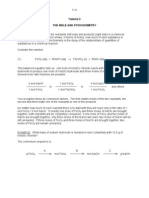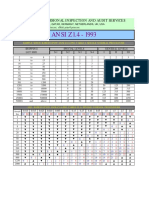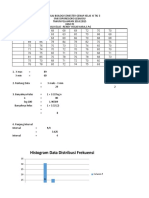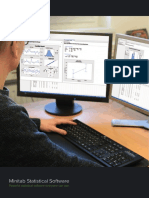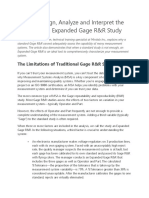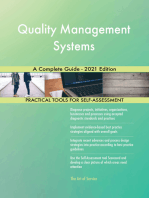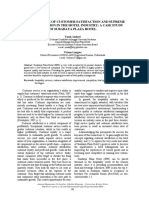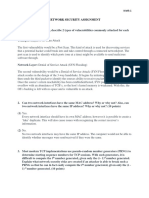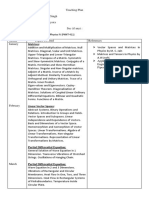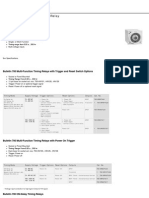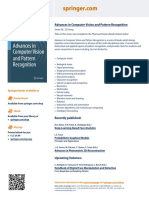Minitab Basics
Minitab Basics
Uploaded by
ronsronyCopyright:
Available Formats
Minitab Basics
Minitab Basics
Uploaded by
ronsronyCopyright
Available Formats
Share this document
Did you find this document useful?
Is this content inappropriate?
Copyright:
Available Formats
Minitab Basics
Minitab Basics
Uploaded by
ronsronyCopyright:
Available Formats
Minitab Notes (Version 15)
1. Basics
Conventions: Word in capital letters Menu choice Word inside < > hit that key or button (e.g., <ENTER>, <OK>)
Starting Minitab
Double click on the Minitab icon. In the computer lab: the Minitab icon is in the folder: Windows Applications. As you get into Minitab, two windows open: The Worksheet window The Session window. Initially, each of these windows occupies half of the screen. The Worksheet window is the spreadsheet where the data are entered, and stored. The Session window is where numerical outputs are displayed, and can be edited. Other windows: Graphs - where histograms, dot plots, etc are stored. (created per graph) History - generally ignore it, unless you want to track errors, etc. Project manager - for an overview and control of the different windows Report pad - where a final output can be compiled.
Moving Between Windows
You may keep the Worksheet and Session windows occupying half a screen each, or you can maximize any one of them to a full screen. Then you can move between the different windows: WINDOW Then choose your desired window from the given list and click on it. The report pad is accessible through the project manager Alternatively, each window is represented by an icon on the top bar. Clicking on the icon will take you to the window right away. In particular, note the icons for Worksheet, Session, and Report Pad.
The Data in the Spreadsheet
The data are entered in the spreadsheet. (I recommend maximizing it when you enter data). Data are entered vertically. Each column represents a variable, and holds the data values for that variable. The columns are labeled: C1, C2, C3, The spaces under C1, C2, etc., are intended for naming the variables. You just type a name. Although not mandatory, it is recommended to name the columns (i.e., the variables).
Entering The Data
There are three main ways to enter data into the Minitab Worksheet: 1. Typing in the values (of a given variable) one by one, and clicking <enter> after each entry. 2. Copying data from text or HTML files (including those on the course web page): Open the file (or web page) that contains the data Highlight and copy the numbers only. Go to the Minitab worksheet. Place the cursor at the top left cell of where the data are to be pasted. Paste the data. (Click the PASTE icon, or EDIT + PASTE CELLS) Sometimes Minitab will ask you to select a delimiter (spaces, tabs, etc.). 3. Opening an existing Minitab Worksheet or an existing Minitab Project. FILE + OPEN WORKSHEET or FILE + OPEN PROJECT Then select the file from the appropriate drive / folder. Minitab files have a yellow icon with MTB written on them. Upon opening the file, the data will appear in the spreadsheet. Note: (i) A new spreadsheet is created each time you open a data file. You can merge the spreadsheets by using: DATA + MERGE WORKSHEETS. (ii) The open file icon defaults to Minitab Project files. To open a spreadsheet only, you need to use FILE + OPEN WORKSHEET. (iii) Data sets from the textbook are available on the CD-ROM attached to the book. They are organized by chapters. (The files may need to be unzipped).
Saving Your Work
To save the spreadsheet only, use: SAVE CURRENT WORKSHEET AS
(then name the file)
If it is already named, and you are just re-saving it, then: SAVE CURRENT WORKSHEET The spreadsheet will be saved as a file type MTB. (name.mtb). It will have a yellow icon In a similar way, you can save the various output windows (such as Session, Report Pad, and graphs), each one separately. But, better yet, you can save everything that you created for a homework assignment, all together as a Minitab Project. (It will include the spreadsheets, session window, graphs, and report pad). FILE SAVE PROJECT AS (or just SAVE PROJECT if you are re-saving it under same name)
Then name the file (if it is newly saved). Recommended names: hw1, hw2, It will be saved as name.mpj (i.e., file type MPJ). After naming it, you can also give it a date and a description (Description), and specify which parts you may not want to save (e.g., the History window) (Options). Then click <Save>
Note: (i) Minitab Project is a different type of file than Minitab Worksheet. (ii) In the computer lab, you need to save files to your own disk or flash drive.
2
Editing and Organizing Your Work
Numerical results appear in the Session window. The Session window can be edited, and then printed, but this is not the best way, because: (i) The Session window editor is not very good. (ii) The Session window cannot contain graphs, which means that you will need to print the graph windows separately. (iii) The Session window may contain a lot of garbage. There are two alternatives: 1. Copying results and graphs to the Report Pad The Report Pad is an editor that can handle text and graphs together, and has some more editing capabilities than the Session window. We can copy numerical outputs from the Session window, and graphs from graph windows into the report pad, as follows: To copy a particular output item from the Session window to the Report Pad: Place the cursor anywhere inside the output area. Right-click APPEND SECTION TO REPORT To copy a graph from the graphics window to the Report Pad: Place the cursor anywhere inside the graph. Right-click APPEND GRAPH TO REPORT After the items are copied, you can edit the report pad. In particular, you can organize the results and graphs, modify titles, change fonts, insert comments, answers questions, etc. Then you can print it.. Unfortunately, the report pad editor lacks some desired editing features. For instance, it does not show the page breaks. However, it can be converted to a MS Word file, by saving it separately: When you are in the Report Pad: FILE SAVE REPORT AS (and give it a file name)
It will save as Rich Text Format (rtf). Then, open the file in WORD, and choose file type rtf. You can now edit it as a WORD file, using all the features of Microsoft WORD. 2. The other alternative is to open a blank WORD file, and copy every item from the Session window directly into the WORD file. You can also copy each graph directly into a WORD file.
Downloading Minitab to Your Computer
You can purchase or rent Minitab, and download it to your computer. With a DSL connection, it takes about 5 minutes to download, and a couple of minutes to install. Go to the web site: www.e-academy.com/minitab The price for a semester rental (6 months) is $29.99.
3
You might also like
- Lacoste R., Edgeworth B. - CCNP Enterprise Advanced Routing ENARSI 300-410 Official Cert Guide (2020) PDFDocument1,883 pagesLacoste R., Edgeworth B. - CCNP Enterprise Advanced Routing ENARSI 300-410 Official Cert Guide (2020) PDFSrishti Baliyan65% (26)
- 02 Kuka Ideenkatalog Digital en PDFDocument182 pages02 Kuka Ideenkatalog Digital en PDFarhescobarNo ratings yet
- Mini Tab GuideDocument20 pagesMini Tab GuideAngel J. AliceaNo ratings yet
- Minitab Basics: For Students in Biometry (Z 631)Document65 pagesMinitab Basics: For Students in Biometry (Z 631)angelokyoNo ratings yet
- Minitab Release16 TutorialDocument20 pagesMinitab Release16 TutorialNia ニア MulyaningsihNo ratings yet
- Minitab Demonstration For Randomized Block DesignDocument3 pagesMinitab Demonstration For Randomized Block Designnakulpadalkar100% (1)
- MSA With Attribute DataDocument2 pagesMSA With Attribute Datasubha_pandianNo ratings yet
- ProblemSheets2015 SolutionsDocument202 pagesProblemSheets2015 Solutionssumit_raisedNo ratings yet
- HW 4 (Utkarsh Shrivastava)Document5 pagesHW 4 (Utkarsh Shrivastava)Utkarsh ShrivatavaNo ratings yet
- Tutorial 3Document6 pagesTutorial 3asuhassNo ratings yet
- Acceptance Sampling PowerpointDocument67 pagesAcceptance Sampling Powerpointshafie_buangNo ratings yet
- Fall 2014 HW 11 SolnsDocument22 pagesFall 2014 HW 11 Solnsaleman844No ratings yet
- 65 DoublenormalDocument1 page65 DoublenormalchamindawNo ratings yet
- DOE Wizard - Variance Component DesignsDocument14 pagesDOE Wizard - Variance Component DesignsAnonymous FZNn6rBNo ratings yet
- Control Charts: by Praveen GuptaDocument4 pagesControl Charts: by Praveen GuptaKlemen StrušnikNo ratings yet
- MiniTab Overview and ExercisesDocument8 pagesMiniTab Overview and ExercisesrrathoreNo ratings yet
- Quality APQP & PPAP DefinitionsDocument2 pagesQuality APQP & PPAP DefinitionsprafakeNo ratings yet
- DOE Wizard - Multi-Factor Categorical DesignsDocument17 pagesDOE Wizard - Multi-Factor Categorical DesignsAnonymous FZNn6rBNo ratings yet
- Mil STD 105dDocument68 pagesMil STD 105djoelcsaNo ratings yet
- Acceptable Quality Label (AQL) Acceptable Quality Label (AQL)Document1 pageAcceptable Quality Label (AQL) Acceptable Quality Label (AQL)faysal2523535No ratings yet
- ANSI Z1.4 - 1993: Professional Inspection and Audit ServicesDocument2 pagesANSI Z1.4 - 1993: Professional Inspection and Audit ServicesMarina KhalafNo ratings yet
- Minitab Hypothesis Testing PDFDocument7 pagesMinitab Hypothesis Testing PDFPadmakar29No ratings yet
- Question Bank 4th SemesterDocument16 pagesQuestion Bank 4th SemesterJeevanandam ShanmugasundaramNo ratings yet
- Minitab Tutorial IntroDocument12 pagesMinitab Tutorial Introsouvik5000No ratings yet
- SQC QZ2Document10 pagesSQC QZ2Sarathiraja SekarNo ratings yet
- Acceptance Sampling: Online TutorialDocument7 pagesAcceptance Sampling: Online TutorialSevinc TunaNo ratings yet
- MSA Type II - Gage Repeatability & Reproducibility Linearity and StabilityDocument1 pageMSA Type II - Gage Repeatability & Reproducibility Linearity and Stabilitydarwin_huaNo ratings yet
- Solution For Tutorial Problem Set - 9 PDFDocument18 pagesSolution For Tutorial Problem Set - 9 PDFMazin AbdallaNo ratings yet
- Assessing Acceptance SamplingDocument7 pagesAssessing Acceptance SamplingMuhamad FaizinNo ratings yet
- Histogram Data Distribusi FrekuensiDocument13 pagesHistogram Data Distribusi FrekuensiAgung Firdaus100% (1)
- Manual MinitabDocument124 pagesManual MinitabAna-Maria AlexeNo ratings yet
- AQL GoodoneDocument4 pagesAQL GoodonemehrasunilNo ratings yet
- Interpret The Key Results For Attribute Agreement AnalysisDocument28 pagesInterpret The Key Results For Attribute Agreement AnalysisA B M Kalim Ullah100% (1)
- Western Electric Company SPC OOC RulesDocument2 pagesWestern Electric Company SPC OOC RulessachinNo ratings yet
- MIL-STD-105E, ISO 2859-1 (1999) : Acceptance NumberDocument12 pagesMIL-STD-105E, ISO 2859-1 (1999) : Acceptance NumberShubham TilaraNo ratings yet
- Minitab14 ManualDocument87 pagesMinitab14 ManualthoiphamNo ratings yet
- Minitab 19 Brochure EN Global - PDF##Document10 pagesMinitab 19 Brochure EN Global - PDF##subhashNo ratings yet
- DOE Wizard - Multilevel Factorial DesignsDocument11 pagesDOE Wizard - Multilevel Factorial DesignsAnonymous FZNn6rBNo ratings yet
- 12 Sampling Tech 4 - StudentDocument45 pages12 Sampling Tech 4 - StudentsoonvyNo ratings yet
- Single Sampling Plan TheoryDocument5 pagesSingle Sampling Plan TheoryPraveen GYNo ratings yet
- Number of Parts and Operators For A Gage R&R Study - MinitabDocument12 pagesNumber of Parts and Operators For A Gage R&R Study - Minitabtehky63No ratings yet
- Chapter 2: Descriptive Analysis and Presentation of Single-Variable DataDocument71 pagesChapter 2: Descriptive Analysis and Presentation of Single-Variable DataJay VeeNo ratings yet
- Lecture 5 - Acceptance Sampling Method PDFDocument11 pagesLecture 5 - Acceptance Sampling Method PDFWoon HowNo ratings yet
- Statistical Approach To PPQDocument26 pagesStatistical Approach To PPQvg_vvg100% (1)
- Minitab CheatDocument9 pagesMinitab Cheatwaqas104No ratings yet
- Assistant Gage R and RDocument19 pagesAssistant Gage R and ROrlando Yaguas100% (1)
- Applications of Statistical Software For Data AnalysisDocument5 pagesApplications of Statistical Software For Data AnalysisJunaitha parveenNo ratings yet
- Exception Report TemplateDocument3 pagesException Report TemplateOzu Hedwig100% (1)
- MSA-Gage RRDocument9 pagesMSA-Gage RRbmyertekinNo ratings yet
- How To Design, Analyze and Interpret The Results of An Expanded Gage R&R StudyDocument10 pagesHow To Design, Analyze and Interpret The Results of An Expanded Gage R&R Studymassman02143No ratings yet
- sg3 PD n18-r8Document26 pagessg3 PD n18-r8elighiNo ratings yet
- Quality Management Systems A Complete Guide - 2021 EditionFrom EverandQuality Management Systems A Complete Guide - 2021 EditionNo ratings yet
- Ial RecordDocument144 pagesIal Recordhariharan5955No ratings yet
- Introduction To MinitabDocument36 pagesIntroduction To Minitabapi-3701688No ratings yet
- Watkins Minitab Introduction PDFDocument4 pagesWatkins Minitab Introduction PDFEduardo PadillaNo ratings yet
- Tspract 1Document4 pagesTspract 1aset999No ratings yet
- Minitab TutorialDocument70 pagesMinitab TutorialPankaj VishwakarmaNo ratings yet
- Minitab TutorialDocument64 pagesMinitab TutorialPankaj VishwakarmaNo ratings yet
- PDFDocument114 pagesPDFSmart SarimNo ratings yet
- Minitab GuideDocument21 pagesMinitab GuideBlazieNo ratings yet
- Lab#08 "Introduction To Minitab Package" Objectives:: The Minitab User InterfaceDocument2 pagesLab#08 "Introduction To Minitab Package" Objectives:: The Minitab User InterfaceKashif RazaqNo ratings yet
- The Importance of Customer Satisfaction and Supreme Service Provision in The Hotel Industry: A Case Study of Surabaya Plaza HotelDocument8 pagesThe Importance of Customer Satisfaction and Supreme Service Provision in The Hotel Industry: A Case Study of Surabaya Plaza Hoteljad 404No ratings yet
- Network Security AssignmentDocument3 pagesNetwork Security AssignmentJohn WirthNo ratings yet
- BernoulliDocument3 pagesBernoulliomararoofNo ratings yet
- Matrices:: Mathematical Physics IV (PHHT-411)Document5 pagesMatrices:: Mathematical Physics IV (PHHT-411)Pawan NayakNo ratings yet
- Project Proposal: Audio AmplifiersDocument4 pagesProject Proposal: Audio AmplifiersLeona Arreza Huerte0% (1)
- Nanotechnology in ElectronicsDocument28 pagesNanotechnology in ElectronicsAbhishek RajNo ratings yet
- 13 ThermalecDocument8 pages13 ThermalecMohammed Sayeeduddin0% (1)
- Post Optimality AnalysisDocument10 pagesPost Optimality AnalysisNabuteNo ratings yet
- What Is Powder Analysis?: What Are The Industrial Issues With Powders?Document4 pagesWhat Is Powder Analysis?: What Are The Industrial Issues With Powders?arizakarolNo ratings yet
- Sentence Structure: Categories NounDocument4 pagesSentence Structure: Categories NounNajam Khan MahsudNo ratings yet
- Biomechanics Scaffolding LessonDocument10 pagesBiomechanics Scaffolding Lessonxehin61999No ratings yet
- 1.1 Algorithms and IPO DiagramsDocument15 pages1.1 Algorithms and IPO DiagramsJuan PerezNo ratings yet
- Electric Actuators: For Hydraulic Steel Structures & HydropowerDocument87 pagesElectric Actuators: For Hydraulic Steel Structures & HydropowerCHAIRMANNo ratings yet
- 08 PW Food Tests GuideDocument5 pages08 PW Food Tests Guideprameeta100% (4)
- MAS Assignment (Quantitative Techniques)Document3 pagesMAS Assignment (Quantitative Techniques)Angelica AllanicNo ratings yet
- O XirisDocument2 pagesO Xirisrodrigo Martinez GarciaNo ratings yet
- 260 - Ceragon - XPIC - Presentation v1.2Document28 pages260 - Ceragon - XPIC - Presentation v1.2Fredy benitesNo ratings yet
- IT51Document4 pagesIT51prthiviraj goudaNo ratings yet
- Lesson 1: Being Familiar With The Inserting and Deleting of Tables, Columns, and RowsDocument9 pagesLesson 1: Being Familiar With The Inserting and Deleting of Tables, Columns, and RowsAmir M. VillasNo ratings yet
- 02.01 Meciii 24.9 enDocument106 pages02.01 Meciii 24.9 enSergio TreviñoNo ratings yet
- 700hrc Rel TimerDocument14 pages700hrc Rel Timerluis_h_t_79No ratings yet
- 1st Quarterly Exam in Grade 12 Practical Research 2Document3 pages1st Quarterly Exam in Grade 12 Practical Research 2Vee Jay BlanciaNo ratings yet
- Advances in Computer Vision and Pattern RecognitionDocument1 pageAdvances in Computer Vision and Pattern RecognitionDeepak Kumar SinghNo ratings yet
- Transformational Generative GrammarDocument2 pagesTransformational Generative GrammarMd Nazim Uddin100% (1)
- Thermal Properties & Temperature 10 MSDocument4 pagesThermal Properties & Temperature 10 MStapceNo ratings yet
- Sample Trading HandbookDocument18 pagesSample Trading HandbookAkhil Chaudhary0% (1)
- 101 Inspiring Quotes About AgileDocument103 pages101 Inspiring Quotes About AgilePriya Juliganti100% (3)
- Problem A. Altruistic Amphibians: InputDocument16 pagesProblem A. Altruistic Amphibians: InputJose Juan Suarez ElizaldeNo ratings yet