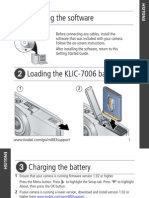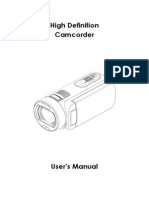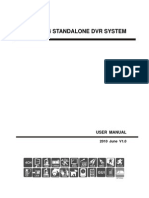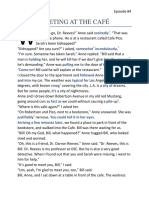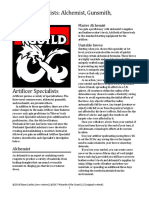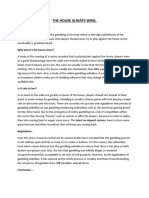TD Dash Cam Instruction Manual
TD Dash Cam Instruction Manual
Uploaded by
Lakes Media 360Copyright:
Available Formats
TD Dash Cam Instruction Manual
TD Dash Cam Instruction Manual
Uploaded by
Lakes Media 360Copyright
Available Formats
Share this document
Did you find this document useful?
Is this content inappropriate?
Copyright:
Available Formats
TD Dash Cam Instruction Manual
TD Dash Cam Instruction Manual
Uploaded by
Lakes Media 360Copyright:
Available Formats
Top Dawg Night Vision DVR Dash Cam
User Manual
Thank you for choosing The Top Dawg Dash Cam! This manual offers detailed information on how to operate the device correctly including: how to work the device, matters that need attention and technical specifications. Please read carefully before use.
Function introduction:
1. SD Card slot 9. MODE switch modes button (recording/photo/preview) 2. Indicator light (working: blue) / (charging red ) 10.USB Interface 3. Microphone 11. Lens 4. REC/SNAP: Videos/photos/confirm button 12. Speaker 5. MENU: 13. RESET 6. POWER; 14. Bracket slides 7. DOWN: 8. UP: 15. 2.5 inch LCD screen 16. AV OUT: AV output interface
Included with your TD Dash Cam
Dash Cam User manual Windshield mounting bracket USB connecting wire AV line Car-mounted charger (with 12 v / 24V to 5V voltage converter) SD Card
Operating Your Device:
1.) Charge mode: A) Using the built-in rechargeable lithium battery Charging options: 1) connect it to the car charger; 2) connect it to your computer with the USB line Red indicator light turns on when charging, turns off when charging is complete. B) Connected device to the car charger After starting the car, the device automatically turns on and enters video mode. The device will continue recording while charging. When the car is turned off, the device keeps working and will turn off five seconds later, saving the recorded files automatically. Alternatively you can choose to turn the camera off using the POWER button; the files will be automatically saved. 2.) Function introduction This device has three Modes: video, photo and preview To switch between modes, simply press the MODE button A) Video mode: (SD card must be inserted) After pressing and holding the power button or connecting to the car charger, the device turns on and enters video mode automatically. It will automatically begin to record. To stop recording you can press the REC/SNAP button, or turn off the device by pressing the POWER button. Both ways the files will be automatically saved to the SD card. B) Photo mode: (SD card must be inserted) After the device is powered on, press the MODE button to switch into Photo mode. To take a picture, simply press the REC/SNAP button. A photo will be taken and stored on the SD card. CPreview mode: After the device is powered on, press the MODE button twice to enter into Preview mode. You can scroll through previews by pressing the UP and DOWN buttons. The REC/SNAP button is used as the play/pause button for video previews. Press it once to play a preview, press it again to pause the preview.
DDelete function: Enter preview mode. Press the MENU button to open the menu. Be sure the Delete option is highlighted (use the UP and DOWN buttons if not highlighted). Press the REC/SNAP button to choose the highlighted option (in this case the Delete option). Use the UP and DOWN buttons to select whether you want to delete a single video/photo or All videos/photos. Press the REC/SNAP button when desired option is highlighted and it will perform the action. 3.) Settings Menu functions: After the device is powered on, stop recording by pressing the REC/SNAP button then press the MENU button to enter the settings interface. Use the UP and DOWN buttons to scroll through this interface. To choose the highlighted option, press the REC/SNAP button. Use the UP and DOWN buttons to highlight your desired setting and press the REC/SNAP button to assign this setting to the device. Press the MENU button twice to exit the menu screen. Video Output Menu: 1) Size (Video Resolution): SXGA (12801024); VGA (640480); QVGA (320240) 2) EV (Exposure Value): +1/3; +0.0; -1/3; -2/3; -1.0; -4/3; -5/3; -2.0 3) White Balance: Auto; Daylight; Cloudy; Tungsten; Fluorescent Adjusting the white balance on your camera allows you to accurately capture the colors of everything being recorded. For example, the fluorescent option adds a bluish cast to photos whereas the tungsten option adds a yellowish tint to photos. 4) Time Stamp: Off / Date Only / Date & Time Motion detection: On / Off While the device is powered on, and motion detection is set to on the motion detection system will cause the Dash Cam to automatically record when it senses motion. Once motion stops, recording stops. 6) Video time (retrolooping): Off / 1 min / 2 mins / 3 mins / 4 mins / 5 mins / 10 mins / 15 mins 7) Audio (recording): On / Off Set this option to Off to disable the microphone while recording 8) Flip Screen: On / Off When turned On the camera films upside down allowing you to film with the mount side down while still recording right side up 9) IR LED: On / Off 5)
When turned On infrared sensors detect when it is dark and turn on the LED lights on the front of your camera. Under the video output menu, press the MENU button again to enter the Setup menu. Setup Menu: 1) 2) 3) 4) 5) 6) 7) Format: Cancel / Execute Beep: On / Off Language: English / French / German / Italian / Spanish / Portuguese / Simplified Chinese / Traditional Chinese / Japanese / Russian Auto Off: 1 min / 2 mins / 3 mins / 4 mins / 5 mins / Off
System Reset: Cancel / Execute (Device will return to factory settings) Light Freq.: 60Hz; 50Hz TV Output: NTSC; PAL Choose NTSC for North America and PAL for all else. 8) Date Input: To set the date and time, highlight Date Input and press the REC/SNAP button. Use the UP or DOWN buttons to highlight Set and press the REC/SNAP button. Use the UP and DOWN buttons to select your desired date format (MM/DD/YYYY, DD/MM/YYYY etc..). When desired date format is highlighted, press the REC/SNAP button to move on to entering the date. Use the UP and DOWN buttons to select the proper date and press the REC/SNAP button to move on to the month, year, and time. When the date and time are correct, press the REC/SNAP button one more time to apply these settings. 9) USB: PC Cam; Disk Drive 10) Version: Selecting this displays the version number Notice 1) Please insert SD card before recording 2) Please attach unit by applying firm pressure to mount before mounting on surface. 3) Retroloop (video time) is one option under the video output menu. This function allows the camera to keep filming even after memory full. When retrolooping is activated, old files will be overwritten one by one. In order to prevent all videos being deleted at once, there are optional retrolooping times under the video time settings.
4)
When the lithium battery is depleted, the Dash Cam screen shows Batteries
depleted. The camera will shut down automatically after 20 seconds and save the files automatically. 5) If you need to reset the Dash Cam, press the RESET button for 3 seconds.
Operation Tips: If your Dash Cam is not working properly, please follow the below step: Slightly press the RESET hole with a pin to have the unit restart and it should resume functioning properly.
FCC STATEMENT
FCC declaration of conformity
Responsible party: BGR Group, LLC 56764 Mound Road Shelby Township, MI 46316 (586) 677-6476 Fax: (586) 677-6477 This device complies with Part 15 of the FCC Rules. Operation is subject to the following two conditions: (1) This device may not cause harmful interference, and (2) This device must accept any interference received, including interference that may cause undesired operation.
Note:
This equipment has been tested and found to comply with the limits for Class B digital devices, pursuant to Part 15 of the FCC rules. These limits are designed to provide reasonable protection against harmful interference in a residential installation. This equipment generates, uses and can radiate radio frequency energy and, if not installed and used in accordance with the instructions, may cause harmful interference to radio communications. However, there is no guarantee that interference will not occur in a particular installation. If this equipment does cause harmful interference to radio or television reception, which can be determined by turning the equipment off and on, the user is
encouraged to try to correct the interference by one or more of the following measures: Reorient or relocate the receiving antenna Increase the separation between the equipment and receiver Connect the equipment into an outlet on a circuit different from that to which the receiver is connected Consult the dealer or an experienced radio/TV technician for help2 Use of shielded cable is required to comply with Class B limits in Subpart B of Part 15 of the FCC rules. Do not make any changes or modifications to the equipment unless otherwise specified in the manual. If such changes or modifications should be made, you could be required to stop operation of the equipment. Canada Industry Canada (IC) Unintentional emitter per ICES-003/NMB-003 This digital apparatus does not exceed the Class B limits for radio noise emissions from digital apparatus as set out in the radio interference regulations of Industry Canada. Le present appareil numerique nemet pas de bruits radioelectriques depassant les limites applicables aux appareils numeriques de Classe B prescrites dans le reglement sur le brouillage radioelectrique edicte par Industrie Canada.
Sold by: Top Dawg Electronics 13630 Immanuel Rd, Ste E Pflugerville, TX 78660 512-251-8472 512-233-0592 fax www.topdawgelectronics.com
You might also like
- CamRoad 6.1 - KdLinks X1 English User ManualNo ratings yetCamRoad 6.1 - KdLinks X1 English User Manual17 pages
- WITSON User Manual of Inspection Camera System W3-CMP3188DNNo ratings yetWITSON User Manual of Inspection Camera System W3-CMP3188DN14 pages
- Ixus 125hs 127hs Gettingstarted en FR Fa Ar v1.0No ratings yetIxus 125hs 127hs Gettingstarted en FR Fa Ar v1.034 pages
- 3GUM Telstra Black Ops Security Camera - ManualNo ratings yet3GUM Telstra Black Ops Security Camera - Manual35 pages
- Broadcast Manual (TV) - Video ProductionNo ratings yetBroadcast Manual (TV) - Video Production57 pages
- Fujifilm X-T5: Pocket Guide: Buttons, Dials, Settings, Modes, and Shooting TipsFrom EverandFujifilm X-T5: Pocket Guide: Buttons, Dials, Settings, Modes, and Shooting TipsNo ratings yet
- Canon EOS R50: Pocket Guide: Buttons, Dials, Settings, Modes, and Shooting TipsFrom EverandCanon EOS R50: Pocket Guide: Buttons, Dials, Settings, Modes, and Shooting TipsNo ratings yet
- Canon EOS R: Pocket Guide: Buttons, Dials, Settings, Modes, and Shooting TipsFrom EverandCanon EOS R: Pocket Guide: Buttons, Dials, Settings, Modes, and Shooting TipsNo ratings yet
- RC4000 Rack Mount Controller 850 0059 Rev ANo ratings yetRC4000 Rack Mount Controller 850 0059 Rev A1 page
- Write - Use Where Necessary.: Both/either/neither ofNo ratings yetWrite - Use Where Necessary.: Both/either/neither of1 page
- Single Rope Timber Grab - OPERATION MANUALNo ratings yetSingle Rope Timber Grab - OPERATION MANUAL12 pages
- Immediate download The Fundamentals of Sonic Art Sound Design 1st Edition Tony Gibbs ebooks 2024100% (1)Immediate download The Fundamentals of Sonic Art Sound Design 1st Edition Tony Gibbs ebooks 202440 pages
- Artificer Specialists - Alchemist Gunsmith Mechanist - Shawn LarkinNo ratings yetArtificer Specialists - Alchemist Gunsmith Mechanist - Shawn Larkin7 pages
- Defense Paper: English 1101 Ashley BaughmanNo ratings yetDefense Paper: English 1101 Ashley Baughman9 pages
- 2009 Australian Grand Prix Melbourne 27 March Free PracticeNo ratings yet2009 Australian Grand Prix Melbourne 27 March Free Practice1 page
- Business Model For Sale of Vietnam Brand Fashion: Pitch Deck 1 6/22/20XXNo ratings yetBusiness Model For Sale of Vietnam Brand Fashion: Pitch Deck 1 6/22/20XX10 pages
- Learning Facilitator's Guide - MS-CIT ERA 6.0No ratings yetLearning Facilitator's Guide - MS-CIT ERA 6.065 pages
- Gripping - Changing Grips - Footwork and Strokes: Practicum 1No ratings yetGripping - Changing Grips - Footwork and Strokes: Practicum 17 pages
- Uzbekistan Visa Applications InstructionsNo ratings yetUzbekistan Visa Applications Instructions5 pages
- WITSON User Manual of Inspection Camera System W3-CMP3188DNWITSON User Manual of Inspection Camera System W3-CMP3188DN
- Fujifilm X-T5: Pocket Guide: Buttons, Dials, Settings, Modes, and Shooting TipsFrom EverandFujifilm X-T5: Pocket Guide: Buttons, Dials, Settings, Modes, and Shooting Tips
- Canon EOS R50: Pocket Guide: Buttons, Dials, Settings, Modes, and Shooting TipsFrom EverandCanon EOS R50: Pocket Guide: Buttons, Dials, Settings, Modes, and Shooting Tips
- Canon EOS R: Pocket Guide: Buttons, Dials, Settings, Modes, and Shooting TipsFrom EverandCanon EOS R: Pocket Guide: Buttons, Dials, Settings, Modes, and Shooting Tips
- Write - Use Where Necessary.: Both/either/neither ofWrite - Use Where Necessary.: Both/either/neither of
- Immediate download The Fundamentals of Sonic Art Sound Design 1st Edition Tony Gibbs ebooks 2024Immediate download The Fundamentals of Sonic Art Sound Design 1st Edition Tony Gibbs ebooks 2024
- Artificer Specialists - Alchemist Gunsmith Mechanist - Shawn LarkinArtificer Specialists - Alchemist Gunsmith Mechanist - Shawn Larkin
- 2009 Australian Grand Prix Melbourne 27 March Free Practice2009 Australian Grand Prix Melbourne 27 March Free Practice
- Business Model For Sale of Vietnam Brand Fashion: Pitch Deck 1 6/22/20XXBusiness Model For Sale of Vietnam Brand Fashion: Pitch Deck 1 6/22/20XX
- Gripping - Changing Grips - Footwork and Strokes: Practicum 1Gripping - Changing Grips - Footwork and Strokes: Practicum 1