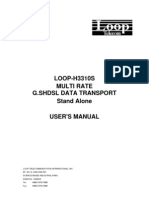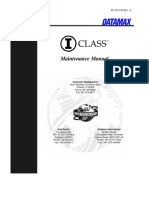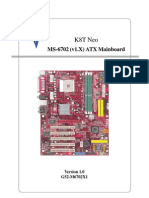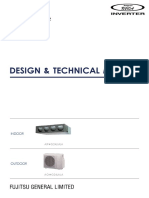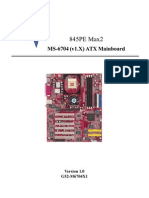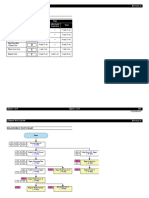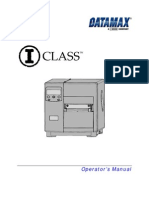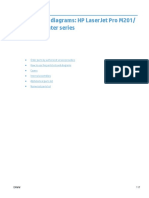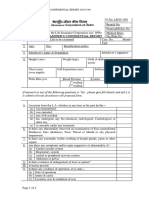A2051-90003 PA RISC 9x8LX 800 Ex5 Class CE
A2051-90003 PA RISC 9x8LX 800 Ex5 Class CE
Uploaded by
Ken RobertsonCopyright:
Available Formats
A2051-90003 PA RISC 9x8LX 800 Ex5 Class CE
A2051-90003 PA RISC 9x8LX 800 Ex5 Class CE
Uploaded by
Ken RobertsonOriginal Title
Copyright
Available Formats
Share this document
Did you find this document useful?
Is this content inappropriate?
Copyright:
Available Formats
A2051-90003 PA RISC 9x8LX 800 Ex5 Class CE
A2051-90003 PA RISC 9x8LX 800 Ex5 Class CE
Uploaded by
Ken RobertsonCopyright:
Available Formats
HP 3000 and HP 9000 PA-RISC Computer Systems
CE Handbook
Series 9x8LX/RX Family and Model 800 Ex5 Class
FliOW HEWLETT
. : ~ PACKARD
HP Part No. A2051-90003
Printed in U.S.A. 1993
Edition 1 - E 1293
For HP Internal Use Only
Notice
Hewlett-Packard makes no warranty of any kind with regard to this material, including,
but not limited to, the implied warranties of merchantability and fitness for a particular
purpose. Hewlett-Packard shall not be liable for errors contained herein or for incidental or
consequential damages in connection with the furnishing, performance, or use of this material.
Hewlett-Packard assumes no responsibility for the use or reliability of its software on
equipment that is not furnished by Hewlett-Packard.
This document contains proprietary information which is protected by copyright. All rights
are reserved. No part of this document may be photographed, reproduced, or translated to
another language without prior written consent of Hewlett-Packard Company.
The information contained in this document is subject to change without notice.
Copyright Hewlett-Packard Company, 1993. All rights reserved.
Printing History
New editions are complete revisions of the manual. Update packages, which are issued
between editions, contain additional and replacement pages to be merged into the manual by
the customer. The dates on the title page change only when a new edition or a new update
is published. No information is incorporated into a reprinting unless it appears as a prior
update; the edition does not change when an update is incorporated.
Many product updates and fixes do not require manual changes and, conversely, manual
corrections may be done without accompanying product changes. Therefore, do not expect a
one-to-one correspondence between product updates and manual updates.
First Edition .............................................................. December 1993
List of Effective Pages
The List of Effective Pages gives the date of the current edition and of any pages changed
in updates to that edition. Within the manual, any page changed since the last edition
is indicated by printing the date the changes were made on the bottom of the page. No
information is incorporated into a reprinting unless it appears as a prior update.
All ........................................................................ December 1993
iii
Safety and Regulatory Information
For your protection this product has been tested to various national and international
regulations and standards. The scope of this regulatory testing includes electrical/mechanical
safety, radio frequency interference, ergonomics, acoustics, and hazardous materials. Where
required, approvals obtained from third-party test agencies are shown on the product label. In
addition, various regulatory bodies require some information under the following headings.
United Kingdom Telecom Statement (For the United Kingdom Only)
Pursuant to Section 22 of Telecommunications Act of 1984, this product is approved for
indirect connection to Public Telecommunications systems within the United Kingdom under
the General Approval number NS/G/1234/J/I00003.
The following notice is required by the British Approvals Board for Telecoms (BABT). Please
contact your HP Sales Office if there are any questions.
Warning
Interconnection directly, or by way of other apparatus, of ports marked with
"United Kingdom Safety Warning: Refer to users instructions" with ports
marked or not so marked may produce hazardous conditions on the telecom
network. Advice should be obtained from a competent engineer before such a
connection is made.
To prevent an electrical shock to the operator, disconnect this product from the BT network
before the mains plug is removed. Do not hard-wire the BT network connection.
The United Kingdom Safety Warning applies to all ports.
Battery Notice
This product may contain a sealed Lead-Acid and a Lithium battery. Replace only with
the same type and part number! 'Recycle used batteries or send to the following address for
proper disposal:
Hewlett Packard
Environmental Health and Safety Dept.
8000 Foothills Blvd.
Roseville, CA 95678
iv
Safety Considerations
This product and related documentation must be reviewed for familiarization with safety
markings and instructions before operation. The following figure shows some of the safety
symbols used on the product to indicate various safety considerations.
Instruction manual symbol: the product will be marked vlith this symbol
when it is necessary for the user to refer to the instruction manual in order to
protect the product against damage.
~
...1-
-
-
Warning
Caution
,
Indicates hazardous voltages .
Indicates earth (ground) terminal (sometimes used in manual to indicate
circui t common connected to grounded chassis).
The WARNING sign denotes a hazard. It calls attention to a procedure,
practice, of the like, which if not done correctly or adhered to, could result in
injury. Do not proceed beyond a WARNING sign until the indicated conditions
are fully understood and met.
The CAUTION sign denotes a hazard. It calls attention to an operating
procedure, practice, of the like, which if not done correctly or adhered to,
could damage or destroy part or all of the product. Do not proceed beyond a
CAUTION sign until the indicated conditions are fully understood and met.
v
Preface
This edition of the CE Handbook contains technical information about HP 3000 Series 9x8
Family and HP 9000 Model 800 Ex5 Class Computer Systems.
At the time of publication, this family included the following models:
HP 3000 HP 9000
Series 908LX Model E25 - 2 slot
Series 918LX Model E25 - 4 slot
Series 918RX Model E35 - 2 slot
Series 928LX Model E35 - 4 slot
Series 928RX Model E45 - 2 slot
Series 968LX Model E45 - 4 slot
Series 968RX
Series 978RX
The HP 3000 Series 9x8LX/RX does not include the older HP 3000 systems, Series 948 and
Series 958.
vi
Contents
1. Prod uet Information
General Description . . . . . . . 1-1
Major Assemblies . . . . . . . . 1-4
Multifunction I/O Card Connection 1-7
System Operation. . . . 1-9
Introduction . . . . . . . . . 1-9
System Status Displays . . . . 1-9
System Front Panel and Status Displays 1-9
Processor Dependent Code (PDC) Commands 1-12
Access Port Commands . 1-16
Normal Power-on Sequence. . . . . 1-17
Removable Media Devices . . . . . . 1-18
DDS Front Panel and Status Display 1-18
Ordering HP DDS cassettes 1-19
CD-ROM Front Panel and Status Displays 1-21
Quarter-Inch Cartridge (QIC) Tape Drive Front Panel and Status Displays 1-22
Floppy Disk Drive 1-23
8mm Tape Drive . . . . 1-24
2. Environmental Information
Specifications. . . . . . .
3. Installation and Preventive Maintenance
Introduction . . . . . . . . .
Stand-alone System Installation.
Rack System Installation. .
A-Series Rack Installation
C-Series Rack Installation
Preventive Maintenance . .
HP A3024A 8mm Tape Drive Maintenance
Quarter-inch Cartridge (QIC) Tape Drive Maintenance
Read/Write Head Cleaning Procedure
Capstan Cleaning Procedure
QIC Handling Tips . . . . . . . .
2-1
3-1
3-2
3-2
3-2
3-3
3-3
3-3
3-4
3-4
3-4
3-4
Contents-1
For HP Internal Use Only
4. Configuration
Introduction . . . . . . . . . . . . . . . . . . . . . .
Configuration Rules for HP 9000 Model 800 Ex5 Class Systems
Configuration Rules for HP 3000 Series 9x8 Systems .
Configuration Guidelines. . . . .
Calculating Current Consumption .
Multifunction I/O Card Configuration
SCSI Configuration . .
LAN Configuration . . .
SCSI Configuration Rules
HP-IB Configuration Rules
Load Factors . . . . .
HP-IB Cable Length
Console-less Configuration (HP 9000 only)
Memory Subsystem Configuration. . .
Memory Configuration Rules . . . . .
Remote Support Modem Configuration
HP Support Link (HP50759A) . . .
Hayes Smartmodem 2400 .....
Black Box V.32 Plus (Version 2.01.01)
Multitech MT224EH7
HP 37212B ........... .
Modem Cable Pin-out . . . . . ..
Multifunction I/O PCA Modem Line Behavior
CCITT Mode - AP protocol 0
Bell Mode - AP protocol 1 . . . . .
CCITT _BIS Mode - AP protocol 2 .
Modem Settings (HP Predictive Support)
Adding Peripherals to OS Configuration
MPE-iX ........... .
HP-UX ............ .
Determining Hardware Device Paths
Peripheral Upgrade Configuration Rules
Disk Part Numbers . . . . . . . . .
3.5-inch Hard Disk Drive (A2445A and A3087 A) Configuration
3.5-inch Hard Disk Drive (A2958A) Configuration. . . . . .
DDS-Format DAT Drive Configuration - C1503B and C1504B
Options . . . . . . . . . . . . . .
SCSI Address .......... .
Optional Configuration Jumper Switch
CD-ROM Drive Configuration
Options ............. .
SCSI Address .......... .
Quarter-inch Cartridge (QIC) Tape Drive Configuration
8mm Tape Drive (A3024A) Configuration
Floppy Disk Drive Configuration
Cabinet Overview . . . . . . . . . . .
Cabinet Configuration Rules . . . . .
I/O Products Supported in the Cabinets
Special Considerations . . . . . . . .
Contents-2
4-1
4-2
4-2
4-2
4-2
4-4
4-4
4-4
4-7
4-11
4-11
4-11
4-12
4-14
4-15
4-18
4-19
4-20
4-21
4-21
4-23
4-24
4-25
4-25
4-25
4-25
4-26
4-28
4-28
4-28
4-29
4-30
4-31
4-31
4-34
4-38
4-38
4-38
4-40
4-40
4-40
4-41
4-43
4-45
4-45
4-47
4-48
4-50
4-53
For HP Internal Use Only
5. Troubleshooting
Introduction . . . . . . . . . . .
Hard Failures. . . . . . . . . .
Check System Front Panel LEDs
Check 110 Card and Device LEDs
Troubleshooting the Power System
Troubleshooting System Hardware Faults
Troubleshooting Memory Failures . . . .
Troubleshooting 110 Failures . . . . . .
Troubleshooting Console Initialization Failures
Boot and System Initialization Failures
Warnings ............. .
Overtemperature Warning . . . . . .
PowerTrust UPS Online Error Messages
Other Warning Messages. . . . . . .
Troubleshooting HPMCs . . . . . . . .
High Priority Machine Check (HPMC)
Soft Errors . . . . . .
Diagnostic Tools . . . . .
Online Diagnostics
System Log File Procedure
System Exerciser . . .
Offline Diagnostics
Operating System Problems
Performance Problems .
MPE System Hang .
HP -UX System Hang
Monitor Halts
System Abort
Taking a Memory Dump
Summary .....
MPE/iX Memory Dump
Step 1: Do a Transfer of Control (TC) .
Step 2: Boot to ISL.
Step 3: Dump the System. . . . .
Step 4: Restart the System.
Step 5: Process the Memory Dump.
Step 6: Call the Response Center ..
HP-UX Automatic Core Dump . . .
What To Do With Core Files ...
Problems With Automatic Memory Dump
Avoiding Problems with Automatic Memory Dump
Running savecore Manually
Calling the Response Center
Error Codes and Messages
PDC Codes ..... .
ISL Boot Codes. . .. .
MPE/iX ISL Boot Codes
HP-UX ISL Boot Codes .
System Initialization Codes
HP- UX OS Display Codes
5-1
5-2
5-3
5-4
5-5
5-7
5-10
5-11
5-12
5-13
5-14
5-14
5-15
5-15
5-16
5-16
5-18
5-18
5-18
5-18
5-19
5-19
5-20
5-20
5-20
5-21
5-21
5-22
5-22
5-22
5-23
5-23
5-24
5-24
5-25
5-25
5-26
5-26
5-27
5-27
5-27
5-28
5-29
5-29
5-30
5-36
5-36
5-37
5-37
5-38
Contents-3
For HP Internal Use Only
SCSI/Console/LAN PCA Access Port Error Codes.
Integrated Access Port Self test Failure Codes
1vIultifunction I/O Card Status LEDs . .
Troubleshooting SCSI Problems ....
3.5-inch Hard Disk Drive Troubleshooting
Drive Status Light
Diagnostic Information
Logs .... .
Usage Log ... .
Data Error Log . .
Hardware Error Log.
REQUEST SENSE Data Fields
DDS-Format DAT Drive Troubleshooting
Status Lights . . . . . . . . . . . .
DDS-Format DAT Drive Status Lights.
Solving Media Warning Problems . . . .
Solving High Humidity Problems . . . .
Removing a Jammed Cassette From a DDS-Format Drive
Diagnostic Information
Logs .....
Fault Log
Error Rate Log
Tape Log
REQUEST SENSE Data Fields .
CD-ROM Drive Troubleshooting
Drive Status Light ..... .
Diagnostic Information ... .
REQUEST SENSE Data Fields
Quarter-inch Cartridge (QIC) Tape Drive Troubleshooting
QIC Troubleshooting Tools. .
Troubleshooting Sequence . .
8mm Tape Drive Troubleshooting
Clearing a Tape Jam .. . .
Remove the Top Panel. . .
Remove Tape from the Tape Path .
Remove the Cartridge . . . . . .
Floppy Disk Drive Troubleshooting . .
Floppy Disk Drive Troubleshooting Tools
Troubleshooting Procedure
Other Considerations . . . . . . . . .
6. Diagnostics and Utilities
Online Diagnostics and Utilities.
U sing the Online Diagnostics
Offline Utilities
Support Tape ...... .
Booting Up ...... .
Support Tape Main/Utilities Menus
Contents-4
5-39
5-40
5-43
5-44
5-45
5-46
5-46
5-46
5-46
5-48
5-48
5-49
5-60
5-62
5-62
5-62
5-63
5-63
5-66
5-66
5-66
5-66
5-66
5-66
5-79
5-79
5-79
5-79
5-82
5-82
5-82
5-83
5-83
5-83
5-85
5-86
5-87
5-87
5-88
5-88
6-2
6-3
6-3
6-3
6-3
6-5
7. Supported Peripherals
8. Replaceable Parts
Introduction . . .
Parts List . . . .
For HP Internal Use Only
8 mm Tape Drive Terminating Resistor Ordering Information.
Major System Components ..... .
Rack-Mount Cabinet Replaceable Parts
Removal and Replacement . . . . . .
Before You Begin Removal Procedures
Required Tools . . .
System Identification
Turn Off System
Chassis Removal Procedures
Remove Front Bezel . . .
Remove Peripherals . . .
Remove Peripheral Drawer
Remove 3.5-inch Digital Data Storage (DDS) Device
Remove CD-ROM .............. .
Remove Quarter-inch Cartridge Tape Driver (QIC)
Remove 8mm Tape Drive
Remove Floppy Disk Drive. .
Remove Internal 3.5-inch Disks
Remove Power Supply . . . . .
Power Supply Control PCA Connectors
Remove Filler Panels . . . . .
Remove I/O PCAs .....
Remove Multifunction I/O PCA
Remove Rear Bezel . .
Remove CPU Card . .
Remove Memory PCAs
Remove Backplane
Remove Left and Right Side Panels
Remove Light Pipes . . . . .
Remove DC On/Off Switch
Chassis Replacement Procedures
Quick Reference Removal Procedures.
Backplane Removal . . . . . . .
Digital Data Storage (DDS) Removal
Internal Disk Removal
CD-ROM Removal
QIC Removal. . . .
8 mm Tape Drive Removal
Floppy Disk Drive Removal
Light Pipe Removal . .
Memory PCA Removal
Power Supply Removal
Processor PCA Removal
Internal Peripheral Assembly and Disassembly
DDS- Format DAT Drive Assembly and Disassembly
Replaceable Assemblies . . . . . . . . . . .
8-1
8-2
8-4
8-5
8-6
8-7
8-7
8-8
8-8
8-10
8-10
8-10
8-12
8-12
8-14
8-17
8-20
8-23
8-26
8-27
8-29
8-29
8-32
8-34
8-36
8-38
8-40
8-42
8-43
8-46
8-47
8-48
8-49
8-50
8-50
8-50
8-50
8-50
8-50
8-51
8-51
8-51
8-51
8-51
8-51
8-52
8-52
8-52
Contents-5
For HP Internal Use Only
Front Panel . . . . . . . . .
CD-ROM Drive Assembly and Disassembly
Laser Safety . . . . .
Handling Precautions .
Replaceable Assemblies
Front Panel ... .
Door ...... .
Cabinet Removal and Replacement
Removal and Replacement Procedures
Rear Door
Top Cap .... .
Side Cover ... .
Forehead Assembly
Base Cover. . .
Rear Door Hinge
Rail Assembly
Fan Assembly
Fan .... .
PDU ... .
Cabinet Leveler or Caster
Magnetic Door Catch
Door Bumper
9. Functional Description
Introduction . . . . .
CPU ...... .
Memory and Input/Output Controller (MIOC)
Translation Lookaside Buffer (TLB)
Cache . . . . . . . . . . .
Gecko System Connect (GSC)
I/O Interface . . . . . . . .
Processor Dependent Code (PDC) and Stable Storage
NIO Bus Converter . . . . . . . . .
Hewlett-Packard Precision Bus (HP-PB)
Multifunction I/O. .
Embedded Peripherals . . . .
Power Subsystem . . . . . .
Uninterruptible Power System
Access Port ..... .
General Description . . .
Access Port Operation . .
Local/Remote Console.
Access Port Functions
Access Port Modes
Session Mode .
Console Mode
Control Mode
Integrated Access Port Commands
Access Port Commands Overview
Access Port Command Description
CA: Configure Remote Support Modem Port
Contents-6
8-53
8-54
8-54
8-54
8-54
8-55
8-56
8-57
8-60
8-60
8-60
8-60
8-61
8-61
8-62
8-62
8-62
8-64
8-65
8-66
8-67
8-67
9-1
9-1
9-1
9-1
9-1
9-3
9-3
9-3
9-3
9-3
9-4
9-4
9-4
9-4
9-5
9-5
9-5
9-5
9-5
9-5
9-5
9-5
9-5
9-6
9-6
9-7
9-7
10.
For HP Internal Use Only
co: Return to Console Mode ..
CS: Copy Local Console Screen . . .
DI: Disconnect Remote Console ...
DR: Disable Remote Operator Access
DS: Disable SPU Status Display
ER: Enable Remote Operator Access
ES: Enable SPU Status Display. . .
HE: Print Help Menu . . . . . . .
LR: Lock Remote Support Modem Access
RS: Reset SPU ........... .
SE: Enter Session Mode On Remote Port
SO: Security Options
Non-Activity Timer . . .
CMD_RESET Monitor
Restricted Command Set
TC: Initiate Transfer Of Control
TA: Initiate lAP Self-Test . . .
TE: Tell .......... .
UR: Unlock Remote Support Modem Access
Access Port Special Characters
Special Characters Description
~ B : Enter Control Mode ..
~ Q: XON Pacing Character
AS: XOFF Pacing Character
AV: Escape Character . . .
BREAK: Change Console Keyboard Master
lAP Initiated Self Tests . . . . . . . . . .
Reference
HP System Acronyms
11. Service Notes
Index
9-7
9-7
9-8
9-8
9-8
9-8
9-9
9-9
9-10
9-11
9-11
9-11
9-11
9-12
9-12
9-12
9-12
9-12
9-12
9-13
9-13
9-13
9-14
9-14
9-14
9-14
9-14
10-1
Contents-7
Figures
1-1. HP 3000 Series 9x8 Family and HP 9000 Model 800 Ex5 Class Systems 1-2
1-2. Chassis Major Assemblies - Front. . . . . . . . . . . . . . . . . 1-5
1-3. Chassis Major Assemblies - Rear . . . . . . . . . . . . . . . . . 1-6
1-4. SCSI/Console/LAN Card Connector and LED Layout, P /N A1703-60003 1-7
1-5. Multifunction I/O Card Connector and LED Layout, P /N A1703-60022 1-8
1-6. System Front Panel Switches and Indicators 1-9
1-7. Front Panel and System Console Indicators. 1-11
1-8. Main Menu 1-12
1-9. Configuration Menu 1-13
1-10. Firmware Menu. . 1-14
1-11. Information Menu. 1-14
1-12. Service Menu . . . 1-15
1-13. C1504B 3.5-inch DDS-Format Tape Drive Front Panel 1-18
1-14. CD-ROM Drive Front Panel . . . . . . . . . . . 1-21
1-15. Quarter-Inch Cartridge (QIC) Tape Drive Front Panel 1-22
1-16. Floppy Disk Drive Front Panel . . . . . . . . . . 1-24
1-17. 8mm Tape Drive Front Panel. . . . . . . . . . . 1-24
2-1. 2-Slot Chassis Backplane Layout and Minimum Load 2-4
2-2. 4-Slot Chassis Backplane Layout and Minimum Load 2-4
4-1. HP 3000 Series 9x8 Multifunction I/O Card Layout 4-5
4-2. HP 9000 Series 8x8 Multifunction I/O Card Layout . 4-6
4-3. System Internal SCSI Cabling and Configuration . . 4-9
4-4. Typical External SCSI Device Rear Panel and Switch Configuration 4-9
4-5. System External SCSI Cabling and Configuration 4-10
4-6. HP-IB Configuration Example . . . . . . 4-11
4-7. Console-less System Support Configuration. . . 4-13
4-8. Memory Slot Identification . . . . . . . . . . 4-15
4-9. Removable Media Peripheral Locations and SCSI Addresses 4-30
4-10. Single-Ended Drive Connectors . . . . . . . . . . . . . 4-32
4-11. A2958A 3.5-inch Hard Disk Drive Option Select Connectors 4-37
4-12. Option Connector Pin-sets and SCSI Address Options 4-39
4-13. Optional Configuration Jumper Switch 4-40
4-14. Configuration Pin-sets . . . . . . . . . . . . . 4-41
4-15. QIC Tape Drive Controller PCA Configuration . . 4-44
4-16. QIC Tape Drive Motor Driver PCA Configuration 4-44
4-17. 8mm Tape Drive (A3024A) Configuration . . . . 4-45
4-18. 8mm Tape Drive (A3024A) Address Jumper Settings 4-45
4-19. Floppy Disk Drive Configuration . . . . 4-47
4-20. 1.6 Meter Cabinet Configuration Example 4-49
4-21. 1.1 Meter Cabinet Configuration Example 4-50
5-1. Multifunction I/O Card Status LEDs 5-43
5-2. DDS Drive Troubleshooting Flowchart 5-61
Contents-8
For HP Internal Use Only
5-3. HP C1503B and C1504B DDS-Format DAT Drive Front Panel
5-4. Manually Ejecting a DDS Tape . . . .
5-5. Removing the Top Panel . . . . . . .
5-6. Removing the Tape from the Tape Path
5- 7. Removing the Cartridge . . . . . .
6-1. Main Menu ........... .
8-1. Thread-forming TORX Chassis Screw .
8-2. HP 3000 Series 9x8 and HP 9000 Model 800 Ex5 Class System
8-3. Chassis Front Bezel Removal . . . . . . . . . . .
8-4. Peripheral Drawer Removal .......... .
8-5. 3.5-inch Digital Data Storage (DDS) Device Cabling.
8-6. 3.5-inch Digital Data Storage (DDS) Device Removal
8-7. CD-ROM Cabling.
8-8. CD-ROM Removal
8-9. QIC Cabling . . .
8-10. Qrc Removal. . .
8-11. 8mm Tape Drive Cabling
8-12. 8mm Tape Drive Removal
8-13. Floppy Disk Drive Removal
8-14. Internal Disk Cabling . . .
8-15. Power Supply Removal
8-16. Power Supply Control PCA Connectors
8-17. Filler Panel Removal .. . . .
8-18. I/O PCA Removal . . . . . .
8-19. Multifunction I/O PCA Removal
8- 20. Rear Bezel Removal . .
8-21. CPU Card Removal . . . . . .
8-22. Memory PCA Removal . . . .
8-23. Backplane Retaining Clip Removal
8-24. Backplane Removal . . . . . . .
8-25. Left and Right Side Panel Removal
8-26. Light Pipe Removal . . . .
8-27. DC On/Off Switch Removal
8-28. Removing the Front Panel .
8-29. Removing the Front Panel .
8-30. Removing the CD-ROM Door
8-31. Cabinet Exploded View Front
8-32. Cabinet Exploded View Rear
8-33. Fan Assembly .... ...
8-34. Fan Diagram . . . . . . . .
9-1. HP 3000 and HP 9000 System Block Diagram
5-62
5-65
5-84
5-86
5-87
6-4
8-7
8-9
8-11
8-13
8-15
8-16
8-18
8-19
8-21
8-22
8-24
8-25
8-26
8-28
8-30
8-31
8-33
8-35
8-37
8-39
8-41
8-42
8-44
8-45
8-46
8-47
8-48
8-53
8-55
8-56
8-58
8-59
8-63
8-65
9-2
Contents-9
Tables
1-1. HP 3000 System Description . . . . . . . . . . . . . . . . . . 1-3
1-2. HP 9000 System Description . . . . . . . . . . . . . . . . . . 1-3
1-3. Connectors and LEDs of SCSI/Console/LAN Card, P /N A1703-60003 1-7
1-4. Connectors and LEDs of SCSI/Parallel/ APMUX Card, P /N A1703-60022 1-8
1-5. Front Panel LEDs and Operating States 1-10
1-6. Access Port Command Summary . . . . 1-16
1-7. Normal Power-On Sequence . . . . . . 1-17
1-8. C1504B 3.5 inch DDS-Format Tape Drive 1-19
1-9. DDS Tape Requirements . . . . . 1-20
1-10. Drive Status Light Indications . . . . . 1-21
1-11. QIC Tape Cartridge Compatibility 1-22
1-12. QIC Tape Drive Read and Write Formats 1-23
1-13. Floppy Disk Drive Front Panel . . . . . 1-24
1-14. 8mm Tape Drive Front Panel LED States 1-25
2-1. Environmental Specifications . . . . . . 2-1
2-2. 2-Slot and 4-slot Chassis Power Specifications 2-2
2-3. 2-Slot and 4-Slot Chassis DC Power Specifications 3 2-3
2-4. Electromagnetic Susceptibility Specifications . . 2-3
2-5. 2-Slot and 4-Slot Chassis Physical Specifications 2-3
3-1. Recommended Preventive Manintenance Schedule 3-4
4-1. 1/ a Card Configuration Guidelines . . . . 4-1
4-2. HP 3000 - Component Power Consumption. 4-3
4-3. HP 3000 - Power Consumption Worksheet 4-4
4-4. SCSI Cable Lengths . . . . . . . . . 4-7
4-5. SCSI Bus Specifications . . . . . . . 4-8
4-6. 8-Position DIP Switch Option Settings. 4-19
4-7. 4-Position DIP Switch Option Settings. 4-19
4-8. Switch Option Settings . . . . 4-20
4-9. HP 37212B Switch Configuration . . . 4-24
4-10. 92219Q Cable Pin-out . . . . . . . . 4-25
4-11. Predictive Support Modems and Switch Settings 4-27
4-12. Slot Path Addresses and Device Path Addresses 4-29
4-13. Slot 13 and 14 Path Addresses for Multifunction I/O Cards 4-29
4-14. Disk Numbers '" . . . . . . . . . . . . . . . . . 4-31
4-15. Option Settings for 3.5-inch Hard Disk Drives (A2445A and A3087 A) 4-31
4-16. Address/Option Connector Configurations . . . . . . . 4-33
4-17. J2 Option Settings for 3.5-inch Hard Disk Drive (A2958A) . . 4-35
4-18. J2 Jumper Function Description . . . . . . . . . . . . . 4-36
4-19. Option Connector Settings for 800 Ex5 Class and 9x8 Systems 4-39
4-20. Configuration Settings for 800 Ex5 Class and 9x8 Systems 4-41
4-21. Option Connector Pin-set Functions 4-42
4-22. QIC Tape Drive SCSI ID Address . 4-43
4-23. Floppy Disk Drive SCSI ID Address 4-46
Contents-l0
For HP Internal Use Only
4-24. Cabinet Overview . . . . . . . . . . . . . . .
4-25. HP3000 Supported I/O Products (Cabinet Installation)
4-26. HP9000 Supported I/O Products (Cabinet Installation)
4-27. Rackmounting Hardware. . . . . . . .
5-1. Front Panel LEDs and Operating States .
5-2. System Troubleshooting Reference Guide
5-3. Power System Troubleshooting Procedure
5-4. System Fault Troubleshooting Procedure .
5-5. MPE/iX Halt 0 Operating System Error Codes
5-6. Memory Troubleshooting Procedure . . . . .
5-7. I/O Failure Troubleshooting Procedure
5-8. Console Initialization Troubleshooting Procedure
5-9. Boot and System Initialization Failures
5-10. Overtemperature Troubleshooting Procedure
5-11. Other Warning Troubleshooting Procedure
5-12. HPMC Codes ............ .
5-13. HPMC Symptoms and Solutions . . . ..
5-14. System Performance Symptoms and Solutions
5-15. System Hang Symptoms and Solutions.
5-16. System Hang Symptoms and Solutions.
5-17. Monitor Halt Symptoms and Solutions.
5-18. System Abort Symptoms and Solutions
5-19. PDC Self test and Diagnostic Test Section Summary
5-20. HPMC Error Halt Codes. . . . . . .
5-21. CPU /TLB /MIOC Self test Error Codes
5-22. Cache Self test Error Codes . . . . . .
5-23. Stable Store, ROM, and EEPROM Error Code
5-24. PDC Floating Point Coprocessor Self test Error Codes
5-25. Bus Self-test Transactions . . . . . . . . . . . .
5-26. Memory Subsystem Self-test Error Codes and Slot Numbers
5-27. I/O Device Error Codes . . . . . . .
5-28. Console Initialization Error Codes. . .
5-29. Boot Device Initialization Error Codes.
5-30. System Initialization Error Codes
5-31. ISL Boot Codes. . . . .
5-32. MPE/iX ISL Boot Codes
5-33. HP- UX ISL Boot Codes .
5-34. MPE/iX System Initialization Codes
5-35. HP-UX System Initialization Codes
5-36. HP -UX System Panic Codes . .
5-37. HP-UX System Shutdown Codes .
5-38. HP- UX System Run Codes . . . .
5-39. TA Command Tests and Power-on Self tests
5-40. Self test Failure Codes . . . . . . . . . .
5-41. Integrated Access Port Self test Failure Codes
5-42. Multifunction I/O Card Status LEDs
5-43. ADP Panel Status LEDs . . . . . . . . .
5-44. Status Light Indications . . . . . . . . .
5-45. Hard Disk Drive Access Count Range Values
5-46. Hard Disk Drive Error Type and Error Byte
5-47. SCSI-2 Request Sense Extended Data Format
4-48
4-51
4-52
4-52
5-3
5-4
5-5
5-7
5-9
5-10
5-11
5-12
5-13
5-14
5-15
5-16
5-17
5-20
5-20
5-21
5-21
5-22
5-30
5-30
5-31
5-32
5-32
5-33
5-33
5-33
5-33
5-34
5-34
5-34
5-36
5-36
5-37
5-37
5-37
5-38
5-38
5-38
5-39
5-40
5-41
5-44
5-44
5-46
5-47
5-48
5-49
Contents-11
5-48. Sense Key Codes . . .
5-49. Additional Sense Codes
5-50. DERROR Status Codes
For HP Internal Use Only
5-51. Byte 25 ESDI Status Byte Contents
5-52. Bytes 26, 27 SCSI Status Bytes Contents
5-53. DDS-Format DAT Drive REQUEST SENSE Extended Data Format
5-54. Sense Key Codes . . . . . . . . . . . . . . . . . .
5-55. Additional Sense Codes/Additional Sense Code Qualifiers
5-56. Drive Error Codes ..... .
5-57. Drive Status Light Indications
5-58. REQUEST SENSE Data Format
5-59. Sense Key Codes . . . . . . .
5-60. Additional Sense Codes . . . .
5-61. Recommended Preventive Manintenance Schedule
8-1. Replaceable Parts . . . . .
8-2. HP 3000 Series 9x8 Boards . . . . . .
8-3. HP 9000 Model Exx Boards . . . . .
8-4. Rack-mount Cabinet Replaceable Parts
9-1. Access Port Command Summary . . .
9-:2. Access Port Special Character Summary
10-1. HP System Acronyms . . . . . . . .
Contents-12
5-51
5-52
5-54
5-59
5-59
5-67
5-70
5-71
5-73
5-79
5-80
5-80
5-81
5-82
8-2
8-5
8-5
8-6
9-6
9-13
10-1
Product Information
General Description
The HP 3000 Series 9x8 Family and HP 9000 Model 800 Ex5 Class computers are shown in
Figure 1-1. The systems have two or four I/O slots.
1
The basic system is made up of a CPU Card, memory, power supply, backplane, Multifunction
I/O card, one or more disks, and a removable media device. It can include DDS, CD-ROM,
QIC and floppy drives. The electrical and environmental specifications, functional description,
and troubleshooting are similar for all models.
HP 3000 9x8LX/RX Family models use the MPE-iX operating system. They are summarized
in Table 1-1.
HP 9000 Model 800 Ex5 Class systems use the HP -UX operating system. They are
summarized in Table 1-2.
Product Information 1-1
For HP Internal Use Only
Figure 1-1. HP 3000 Series 9x8 Family and HP 9000 Model 800 Ex5 Class Systems
1-2 Product Information
CPU Type
For HP Internal Use Only
Table 1-1. HP 3000 System Description
HP 3000
Series Series Series Series Series
908LX 918LX 918RX 928LX 928RX
PCX-L
Series Series Series
968LX 968RX 978RX
I Clock Speed 24 MHz
l
134 MHzl 34 MHzl
I
48 MHz 48 MHz ! 64 MHz I 64 MHz 80 MHz
Floating Point
Integrated Cache
HP-PB I/O Slots
Main Memory (minimmn)
Main Memory (maximmn)
OS Release (minimmn)
Internal 3.5 in. SCSI Disk(s)3 I
Internal DDS
3
CD-ROM
3
1 Reduced with software
2 With patches
64 KB
2
32 MB
512 MB
4.0
2
2
2
2
64 KB 64 KB
2 4
32 MB 32 MB
512 MB 512 MB
4.0
2
4.0
2
2 2
2 2
2 2
Integrated
64 KB 64 KB 256 KB 256 KB 256 KB
2 4 2 4 4
32 MB 32 MB 64 MB 64 MB 64 MB
512 MB 512 MB 512 MB 512 MB 512 MB
4.0
2
4.0
2
4.0
2
4.0
2
4.0
2
2 2 2 2 2
2 2 2 2 2
2 2 2 2 2
. 3 Represents the maximum number of each device that can be installed. The total number
of supported internal peripheral devices depends on the types and quantities of internal
peripherals installed.
Table 1-2. HP 9000 System Description
HP 9000
Model Model Model Model Model Model
E25 E25 E35 E35 E45 E45
CPU Type PCX-L
Clock Speed 48 MHz 48 MHz 64 MHz 64 MHz 80 MHz 80 MHz
Floating Point Integrated
Integrated Cache 64 KB 64 KB 256 KB 256 KB 256 KB 256 KB
HP-PB I/O Slots 2 4 2 4 2 4
Main Memory (minimmn) 16 MB 16 MB 16 MB 16 MB 16 MB 16 MB
Main Memory (maximmn) 512 MB 512 MB 512 MB 512 MB 512 MB 512 MB
OS Release (minimmn) 9.04 9.04 9.04 9.04 9.04 9.04
Internal 3.5 in. SCSI Disk(s)l 2 2 2 2 2 2
Internal DDS
l
2 2 2 2 2 2
CD-ROMl 2 2 2 2 2 2
QIC Tape Drivel 2 2 2 2 2 2
8mm Tape Drivel 2 2 2 2 2 2
Floppy Disk Drivel 2 2 2 2 2 2
Product Information 1-3
For HP Internal Use Only
1 Represents the maximum numoer of each device that can be installed. The total number
of supported internal peripheral devices depends on the types and quantities of internal
peripherals installed.
Major Assemblies
Figure 1-2 and Figure 1-3 show the major assemblies in the chassis. The figures and the list of
major assemblies represent a generalized system and do not represent anyone system.
The major assemblies are:
Peripheral Drawer, which contains
o Removable Media Devices
o Mass Storage Devices
Power Supply and Fan
Multifunction I/O Card (system dependent)
CPU Card
Memory SIMMs
The peripheral drawer contains the removable media devices and one to two 3.5-inch disks.
1-4 Product Information
r
wbce001
For HP Internal Use Only
Disk Drive
CD ROM
Peripheral
Drawer
Power
Supply
Figure 1-2. Chassis Major Assemblies - Front
Product Information 1-5
Multifunction
I/O Card
I/O
Cards
wbce002
@
For HP Internal Use Only
o
o 0
o 0
o
o 0
o o
o
a
a
o
o
o
~
o
o
o
~
o
o
o
DDDDDDDDD
~ D
DDDDDDDDD
DDDDDDDDD
~ - - - - , DDDDDDDDD
D
DDDDDDDDD
DDDDDDDDD @
DDDDDDDDD
"----I DDDDDDDDD
Rear
Figure 1-3. Chassis Major Assemblies - Rear
1-6 Product Information
CPU Card
Memory
Cover Plate
For HP Internal Use Only
Multifunction I/O Card Connection
Each of the systems has a special I/O slot reserved for a Multifunction I/O card. The card
provides connections for internal and external 1/ a devices.
The SCSI/Console/LAN card, P /N A1703-60003, is used in the HP 3000 systems. See
Figure 1-4 and Table 1-3.
The SCSI/Parallel/ APMUX card, P /N A1703-60022, is used in the HP 9000 systems. See
Figure 1-5 and Table 1-4.
SCSI/Console/LAN Card
WBIN002
0--1----0
[-+-----1
5
-----+------1 6
o -t----------l 7
00--+--0
[S g
PIN A 1703-60003
Figure 1-4. SCSI/Console/LAN Card Connector and LED Layout, P /N A 1703-60003
Table 1-3.
Connectors and LEOs of SCSI/Console/LAN Card, P /N A 1703-60003
Callout Component Callout Component
1 Term Power LED 5 Modem Connector
2 SCSI Selftest LED 6 Console/LAN Self test LED
3 SCSI (Single-ended) Connector
7 A UI Connector
4 Console Connector 8 ThinLAN Connector
Product Information 1-7
For HP Internal Use Only
SCSI/PARALLELIAPMUX Card
I to I
~ 0----+----11
o
n 2
o 3
o 5
/I
1_--+---( 6
I ~ U I
WBIN001 ~
PIN A 1703-60022
Figure 1-5. Multifunction I/O Card Connector and LED Layout, P /N A 1703-60022
Table 1-4.
Connectors and LEOs of SCSI/Parallel/APMUX Card, P/N A1703-60022
Callout Component Callout Component
1 Term Power LED 4 Parallel Printer Port Connector
2 SCSI (Single-ended) Connector 5 MUX Status LED
3 SCSI Selftest LED 6 Connector to MDP /DDP
1-8 Product Information
For HP Internal Use Only
System Operation
Introduction
The status of system operation is displayed on the system front panel and on the console.
Tape drive operation is displayed on the tape drive front panel. System operation can be
controlled and modified with the Processor Dependent Commands (PDC) and the Access Port
commands.
System Status Displays
System Front Panel and Status Displays
The system front panel switch and indicators are shown in Figure 1-6. The DC ON/OFF
switch controls the application of DC power to the system. Table 1-5 shows the valid states of
the Operating State indicators.
The Remote Indicator is lit if the system remote console path has been enabled.
DC
ON/OFF
Switch
wbce003
Operating State
Indicators
Fault
Indicator
Remote
Indicator
Figure 1-6. System Front Panel Switches and Indicators
Product Information 1-9
For HP Internal Use Only
Table 1-5. Front Panel LEOs and Operating States
I
Green Yellow Orange
!
Other Condition
RUN ATN FAULT Indicators
No DC
power
ostat = FLT Fault mode
ostat = Test PDC Mode
ostat = Init ISL Mode
@ Prompt OS running
@ Overtemp Warning
Online warning
@ @ @ PDC has
not
executed
Figure 1-7 shows how the front panel indicators are related to the fields of the system console
banner. The OSTAT field contains the alphabetic characters shown in the OSTAT Display
field of Table 1-5.
110 Product Information
/
/
I
II OSTAT I
i
\
'\
\
\
'\
\
/
/
'\
\
For HP Internal Use Only
OPERATING
STATE
REMOTE
1\
FATULT
FRONT PANEL --r--
r / \ I /
D D D D
SWITCH ,---I ___ -I
/
/
/
/
\
'\
\
\
/
/
/
/
'\
\
/
/
\
/
/
1 /
/
I
/
/
/
1
/
/
// /
1/ /
/
/
/
/
/
/
/
/
r- -,-- ,_.-- _
REMOTE: Enabled Active Single
\
Disabled
Pending
Locked
SYSTEM
CONSOLE
D
-
I
===========
===========
===========
===========
Inactive
- -
== I ==
==
==
/
/
/
/
Multiple
- -
/
/
/
/
/
/
" I
I
AccessFault:(##) I
j
/
/
/
/
/
/
/
/
/
/
/
/
WBCE031
Figure 1-7. Front Panel and System Console Indicators
Product Information 1-11
For HP Internal Use Only
Processor Dependent Code (PDC) Commands
Figure 1-8 shows the main menu of the PDC commands. Four other menus, shown in
Figure 1-9, Figure 1-10, Figure 1-11, and Figure 1-12 provide groups of more specialized
commands for controlling and modifying system operation. Type
HElp [<menu>l<command>]
for an explanation of each menu and command.
Main Menu -------------------------------------------------------------
Command Description
BOot [PRIIALTI<path>] Boot from specified path
PAth [PRIIALTICON] [<path>] Display or modify a path
SEArch [DIsplayIIPL] [<path>] Search for boot devices
COnfiguration menu
FIrmware menu
INformation menu
SERvice menu
DIsplay
HElp [<menu>l<command>]
REset
Displays or sets boot values
Displays firmware information
Displays hardware information
Displays service commands
Redisplay the current menu
Display help for a menu or command
Restart the system
Main Menu: Enter command or menu>
Figure 1-8. Main Menu
1-12 Product Information
For HP Internal Use Only
---- Configuration Menu
Command
AUto [BOotISEarch] [ONIOFF]
BootInfo
BootTimer [<option>]
DEfault
FastBoot [ONIOFF]
LanAddress [<addr>]
OS [<os_name>]
PAth [PRIIALTICONlupDATE] [<path>]
PRocessor [<proc>] [ONIOFF]
SEArch [DIsplayIIPL] [<path>]
SECure [ONIOFF]
TIme [c:y:m:d:h:m:[s]]
BOot [PRIIALTI<path>]
DIsplay
HElp [<command>]
REset
MAin
Configuration Menu: Enter command>
Description
Display or set specified flag
Display boot-related information
Display or set system boot delay time
Set the system to predefined values
Display or set memory test execution
Display LAN station address
Display or specify operating system
Display or modify a path
Configure specified processor
Search for boot devices
Display or set Secure boot mode
Read or set the real time clock
Boot from specified path
Redisplay the current menu
Display help for the specified command
Restart the system
Return to Main Menu
Figure 1-9. Configuration Menu
Product Information 1-13
For HP Internal Use Only
Firmware Menu - - - - ~ = = = = = = = ~ ~ - - - - - - - - - - - - - - - - - - - - - - - - - - - - - - - - - - - -
Command
VERsion
SELect
UPdate <name>
BOot [PRIIALTI<path>]
DIsplay
HElp [<command>]
REset
MAin
Description
List installed firmware revisions
Select firmware bank to be active at next power up.
Update inactive firmware from LIF file <name>
Boot from specified path
Redisplay the current menu
Display help for the specified command
Restart the system
Return to Main Menu
Firmware Menu: Enter command>
---- Information Menu
Command
ALL
Bootlnfo
CAche
COprocessor
IO
MEmory
PDC
PRocessor
BOot [PRIIALTI<path>]
DIsplay
HElp [<command>]
REset
MAin
Figure 1-10. Firmware Menu
Description
Display all hardware information
Display boot-related information
Display cache information
Display coprocessor(s) information
Display I/O interface information
Display memory information
Display PDC version
Display processor(s) information
Boot from specified path
Redisplay the current menu
Display help for specified command
Restart the system
Return to Main Menu
Information Menu: Enter command>
Figure 1-11. Information Menu
1-14 Product Information
1
For HP Internal Use Only
---- Service Menu ---------------------------------------------------
Command Description
M e m ~ e a d <address> [<len>]
PIM [HPMCiLPMCiTOC]
TEst <test module>
BOot [PRIIALTI<path>]
DIsplay
HElp [<command>]
REset
MAin
Service Menu: Enter command>
Read memory and I/O locations
Display PIM information
Execute self test on specified module
Boot from specified path
Redisplay the current menu
Display help for the specified command
Restart the system
Return to Main Menu
Figure 1-12. Service Menu
Product Information 1-15
For HP Internal Use Only
Access Port Commands
Table 1-6 provides a brief summary of the Access Port commands. The commands are
available after you type CS!illB at the console. A complete discussion of these commands is
provided in "Access Port" in Chapter 9.
Table 16. Access Port Command Summary
CONTROL MODE COMMANDS
Conunand Description
CA Configure Remote Support Modem Port
CO Return to Console Mode
CS* Copy Screen
DI Disconnect Remote Console
DR Disable Remote Operator Access
DS Disable SPU Status Display
ER Enable Remote Operator Access
ES* Enable SPU Status Display
HE Print Help Menu
LR Lock Remote Support Modem Access
RS Reset SPU
SE Enter Session Mode on Remote Port
SO Security Options
TC Initiate SPU Transfer of Control
TA Initiate Self Test
TE Tell
UR Unlock Remote Support Modem Access
* Not available if non- HP consoles are used.
LC = Local Console
RC = Remote Console
116 Product Information
Valid At
LC RC
Y Y
Y Y
y y
N Y
y y
Y Y
y
N
Y Y
Y Y
y y
y y
N Y
y y
y y
Y Y
y y
y
N
For HP Internal Use Only
Normal Power-on Sequence
Table 1-7 describes each of the steps and the results of the power-on sequence. The Access
port described in Table 1-7 is located on the Multifunction I/O card.
Table 1-7. Normal Power-On Sequence
Step Description Results
1 System power-on by pressing DC On/Off switch All front panel indicators will momentarily
light. The yellow and green indicators will
remain lit throughout system selftest.
2a Access Port Self test begins. (The Access Port is SCSI Selftest LED on Multifunction I/O card is
on the Multifunction I/O card lit. Console LAN Self test LED is lit - HP 3000.
Mux Status LED is lit - HP 9000.
2b System Self test begins execution. CPU, memory, and I/O are tested.
3 Access Port Self test completes. Self test LED goes out.
4 Access Port sends the system banner to the The system console displays the HEX code and
system console. the OSTAT fields in the system banner.
5 Access Port sends System Self test HEX codes Access Port updates the banner information as
and OSTAT data to the console. System Self test proceeds.
6 System Self test finishes. Console path is tested. Bootpath message appears on the system
console. Note: If the system status banner has
not been enabled with the ES command, the
status banner will disappear at this time.
Product Information 1-17
For HP Internal Use Only
Removable Media Devices
DDS Front Panel and Status Display
The tape drive in the HP 3000/9x8 and HP 9000 800 Ex5 Class systems is shown in
Figure 1-13.
Cassette_
Ught
I
CI
::::J t:'l
Drive
light
Cassette
Slot
C]
CJ
Unload
Button
Figure 1-13. C1504B 3.5-inch DDS-Format Tape Drive Front Panel
Cassette Slot: is where the tape cassette is inserted and removed.
Unload Button: stops any tape operation, rewinds the tape, and ejects the cassette from the
tape drive.
Cassette Light and Drive Light: indicate the status of the tape drive. Both lights are capable
of displaying yellow or green colors. The combinations of colors plus being off (no light) show
normal operation status, operation with write protect, and caution states, as listed below.
The various status states you will see the indicators display are shown in the following tables.
Table 1-8 is for the 3.5 inch tape drive.
The Cassette indicator and the Drive indicator are hi-color Light Emitting Diodes (LEDs).
They can show green or yellow light.
1-18 Product Information
For HP Internal Use Only
Table 1-8. C1504B 3.5 inch DDS-Format Tape Drive
Cassette Light Drive Light Condition
No Cassette States
Off Off No cassette loaded or power is off.
Flash Yellow Flash Yellow Self-test in progress.
Off Flash Green No cassette, tape drive is active.
Write Enable States
On Green On Green Cassette loaded, tape drive online.
On Green Flash Green Cassette loaded, tape drive active.
Pulse Green Pulse Green Loading, unloading, or ejecting cassette.
On Green Off Tape drive offline. Cassette loaded.
Write Protect States
On Yellow On Green Read only cassette loaded, tape drive online.
On Yellow Flash Green Read only cassette loaded, tape drive active.
Pulse Yellow Pulse Green Loading, unloading, or ejecting cassette.
On Yellow Off Tape drive offline. Read-only cassette loaded.
Error States
On Green Pulse Green/Yellow Caution
1
(media warning).
On Yellow On Yellow Moisture detected or no termination resistors2.
Pulse Yellow On Yellow Fault
3
.
1 This occurs during writes where an excessive number of read after write errors occur and
during reads where an excessive level of C3 correction being applied. This indication would
persist until the cassette is unloaded.
2 The termination resistor problem would only occur at power on time and the tape drive will
appear to have hung during self-test.
3 Indicates a failure of the DDS Field Replaceable Unit.
Ordering HP DDS cassettes
The 60 meter cassette tape, product number HP 92283A, can hold up to 1.3 gigabytes (1300
megabytes) of data. They are packaged in a red box of 5 cassettes. Use the 60 meter cassettes
in either the full height (5.25 inch) DDS tape drive, or the half height (3.5 inch) DDS tape
drive.
The 90 meter cassette tape, product number HP 92283B, can hold up to 2 gigabytes (2000
megabytes) of data and are packaged in yellow 0 Use the 90 meter cassettes only in the half
height (3.5 inch) DDS tape drive.
The cleaning cassette tape is product number HP 92283K.
Product Information 1-19
For HP Internal Use Only
Table 1-9 shows the types of DDS tapes available and which tape drive they are compatible
with. This is important to know before loading a DDS cassette into a tape drive for operation.
Table 1-9. DDS Tape Requirements
HP 3.5 inch Non-HP
DDS Device
60M (red) Read (yes) Read (yes)
Write (yes) Write (yes)
90M (yellow) Read (yes) Read (*)
Write (yes) Write (*)
* Refer to the manufactures specification.
1-20 Product Information
For HP Internal Use Only
CD-ROM Front Panel and Status Displays
Figure 1-14 shows the CD-ROM controls and indicators.
I
(6) (5)
II
I
~
\
~
1
i-
il f
CCFP2
~
Figure 1-14. CD-ROM Drive Front Panel
1. Headphone Jack
2. Volume Control Knob
3. Drive Status Light
4. CD-ROM Eject Button
1
5. Door (CD-ROM Caddy Loading
Slot)
6. Emergency Eject Access
2
1 Ejects a CD-ROM within 5 seconds; will not function if there is
no power or if a software application has disabled operations
2To eject a CD-ROM when drive power is off, remove screw and
insert the end of a paper clip into this hole.
Table 1-10 shows drive status light indications during normal operation and fault conditions.
Table 1-10. Drive Status Light Indications
Status Explanation
ON No CD-ROM detected, CD-ROM insertion error detected, or no CD-ROM is
in the caddy.
OFF Drive power is off, self-test passed, or no activity with the host.
FLASHING Activity with the host.
Product Information 1-21
For HP Internal Use Only
Quarter-Inch Cartridge (QIC) Tape Drive Front Panel and Status Displays
Figure 1-15 shows the QIC tape drive front panel and indicator.
I
1 2
Figure 1-15. Quarter-Inch Cartridge (QIC) Tape Drive Front Panel
1. Drive Activity Light 2. Tape Access Door
Drive Activity Light: is lit when the drive is being accessed, such as when the motor is
running, when the heads are being positioned, when a command is being executed, and when
data is being transferred.
The QIC drive can store up to 1.2 Gbytes, depending upon the QIC format in which the data
is written and which cartridge type is used. Refer to Table 1-11. The QIC drive reads and
writes the formats shown in Table 1-12.
Table 1-11. QIC Tape Cartridge Compatibility
Tape Write Read
1.2 GB QIC-I000C QIC-I000C
1.0 GB QIC-I000C QIC-I000C
525 MB QIC-525, QIC-150, QIC-120 QIC-525, QIC-150, QIC-120,
QIC-24
320 MB QIC-525, QIC-150, QIC-120 QIC-525, QIC-150, QIC-120,
QIC-24
250 MB QIC-150, QIC-120 QIC-525, QIC-150, QIC-120,
QIC-24
150 MB QIC-150, QIC-120 QIC-150, QIC-120, QIC-24
60 MB QIC-120 QIC-120, QIC-24
45 MB NjA QIC-24
1-22 Product Information
For HP Internal Use Only
Table 1-12. Qle Tape Drive Read and Write Formats
Read
I
QIC 24
QIC 120
I Qrc 150
QIC 525
Write
QIC 120
I QIC 150
QIC 525
QIC 1000 QIC 1000
The drive reads tapes by sensing the previously written format and by sensing the cartridge
type. The drive writes a tape in a particular QIC format only if the cartridge supports
recording that format. For example, a QIC 525 tape can be written with a QIC 150 format
or a QIC 525 format. However, a tape written in the QIC 1000 format only supports the QIC
1000 format.
You specify the format to be written through specific device files.
Use the following command to determine the available QIC special device files:
>11 /dev/rmt/&<LU>qic
where <L U> is the logical unit number of the tape drive.
Although QIC tapes support multiple QIC formats, you cannot write data on a tape in
more than one format. For example, a QIC 525 tape supports both the QIC 150 and QIC
525 formats. However, you must either write data in the QIC 150 format or the QIC 525
format. The 1.2GB tapes can only be written in the QIC 1000 format. If a cartridge has data
recorded in a particular format, it can be overwritten with a different format.
ALL HP-supplied QIC backup media, such as the Install Tape, Update/SE Tape, User
Enhancement Environment Tape, and Support Tape will be in the QIC 1000 format.
Note
"
The QIC drive is NOT compatible with the 914x drives. You should not load
a QIC tape into a 914x tape drive, or vice versa.
Floppy Disk Drive
Figure 1-16 shows the front panel and controls of the floppy disk drive. Table 1-13 describes
the front panel. The Drive Activity light is lit when data is being transferred to or from the
disk.
Product Information 1-23
For HP Internal Use Only
I
I
I I
I
I
D
D
,
Figure 116. Floppy Disk Drive Front Panel
Table 113. Floppy Disk Drive Front Panel
Callout Component
1 Drive Activity Light
2 Disk Slot
3 Disk Eject Button
Smm Tape Drive
Figure 1-17 shows the front panel of the 8mm tape drive.
Amber LED
Dual
Green/Amber
LED
Green LED
Unload
Button
Cartridge Load Door
Figure 117. Bmm Tape Drive Front Panel
1-24 Product Information
For HP Internal Use Only
The LEDs show the state of the tape device.
If the top (amber) LED flashes, the device has an error or needs to be cleaned.
If the middle LED flashes, SCSI bus activity is occurring.
D If the LED is amber, the tape loaded is in compressed format.
o If the LED is green, the tape loaded is in uncompressed format.
If the bottonl LED flashes, normal tape operation is occurring.
Table 1-14 provides a detailed description of the device LED states.
Note
"
The UNLOAD button can also be used to clear servo and other errors. If a
hardware error or servo error occurs, press the UNLOAD botton to reset the
drive. Then, if necessary, wait a few seconds and press the button again to
eject the tape.
Table 1-14. Smm Tape Drive Front Panel LED States
Top Middle Bottom Device State
(Amber) (Green/Amber) (Green)
LED LED LED
On On On Self-test (initial)
On Off Off Self-test (in progress)
Off Off Off Drive on-line
(no tape loaded)
Off Off On Drive on-line
(tape loaded)
Off Flashing Flashing Tape motion
On Off On SCSI bus reset
Flashing Flashing Off Error
Flashing Off Flashing Time to clean
Product Information 1-25
2
Environmental Information
Specifications
Table 2-1. Environmental Specifications
Operating Temperature 5C to 40C (41F to 104F)
Non-operating Temperature -40C to 65C (-40F to 149F)
(without internal DDS-format drive)
-40C to 45C (-40F to 113F) (with internal
DDS-format drive - tape media limit)
Maximum Rate of Temperature Change 20C (36F)/hour (without tape media)
10C (18F)/hour (with tape media)
High Speed Fan (Activated) 30C to 38C (86F to 100.4F)
Overtemp Warning 40C to 48C (104F to 118.4F)
Overtemp Hardware Shutdown Overtemp Warning +2C ( ~ 3 F )
Operating Humidity 20% to 80% RH max wet bulb = 26C,
non-condensing
Non-operating Humidity 5% to 80% RH, non-condensing,
less than 30% RH/hr rate of change
Operating Altitude o to 3048 meters (10,000 ft)
Nonoperating Altitude o to 4573.2 meters (15,000 ft)
Heat Dissipation (max load) 1300 BTU/hr
Operating Vibration (random) 0.0001 g2/Hz, 5 to 350 Hz
-6dB/0ctave, 350-500 Hz
0.00005 g2/Hz, 500 Hz
( ~ 0.21 G
rms
)
Non-operating Vibration (sine) 0.5g (peak), 5 to 500 Hz
Shock (nonoperating) Edge drop from 2.5 in. above floor
Sound Power < 37C = < 45 dB (A) sound pressure at operator's position.
< 5.5 bels(A) sound pressure
> 37C = < 50 dB (A) sound pressure at operator's position.
< 6.0 bels(A) sound pressure
Environmental Information 2-1
For HP Internal Use Only
Table 2-2. 2-Slot and 4-slot Chassis Power Specifications
Description Specification
AC Input Voltage Rangel
90 to 132 VAC and 180 to 264 VAC
AC Input Current 6.5 A maximum load @ 100 VAC
3.5 A maximum load @ 240 VAC
2.4 A typical load @ 100 VAC & 50 Hz
2.1 A typical load @ 120 VAC & 60 Hz
1.3 A typical load @ 208 VAC & 60 Hz
1.3 A typical load @ 220 VAC & 50 Hz
1.2 A typical load @ 240 VAC & 50 Hz
AC Inrush Current 50 amperes peak, one cycle
AC Input Power 380 watts maximum, 230 watts typical
Power Supply Output Rating 240 watts DC continuous
AC Input Line Frequency 47 to 63 Hz
Transient Tolerance
Low Energy 3000 volts, 10j-ls, 500 ns rise/fall
High Energy 1000 volts, 1.2j-ls rise
Holdup without System Reset 20 ms @ 50 Hz (1 cycle)
Battery Backup Time 15 minutes with optional
600 VA PowerTrust UPS
Note
i
1 The power supply is an auto-ranging power supply. It does not have to be
reconfigured to operate over its rated operating ranges. However, the system
should not be operated at voltages between the two input voltage ranges.
The power supply can provide power for up to four internal peripherals.
2-2 Environmental Information
Note
"
For HP Internal Use Only
Table 2-3. 2-Slot and 4-Slot Chassis DC Power Specifications 3
Nominal Minimum Maximum Minimum Maximum p-p Ripple
Voltage Current Current Voltage Voltage
+5V
4
3A 27A +5.10V +5.25V 50 mV
I +5V_S OA
I
5A +5.10V +5.25V I 100 mV
+12V OA 6.67A +11.69V +12.36V 100 mV
-12V OA 2A -11.69V -12.60V 100 mV
3 Total power must not exceed 240 watts.
4 +5V current includes +5V _8 current.
Table 2-4. Electromagnetic Susceptibility Specifications
Radiated 3V 1m, 28 MHz to 1 GHz
Conducted 3V rms, 30 Hz to 100 MHz
1 V rms, 100 MHz to 400 MHz
Radiated Magnetic Field Immunity 1 gauss p-p, 48 Hz to 198 kHz
Electrostatic Air Discharge 5 kV - no effect
25 kV - no hardware failure
Electrostatic Contact Discharge 4 kV
Table 2-5. 2-Slot and 4-Slot Chassis Physical Specifications
Description Specifica tion
Width 222 mm (8.74 in.)
Height 430 mm (16.93 in.)
Depth 533 mm (20.98 in.)
Weight 31.8 kg (70 lbs)
Environmental Information 2-3
For HP Internal Use Only
INTERNAL
SCSI DEVICE
ii
STATUS
9
13/0
CONNECTOR
LED'S
'I *
m
0..
I U
0.. 0..
::r::
u
0 0..
SLOT
::::::
IT:
NUMBER
z
0
0 if)
f=
if)
u
w
z U
co
=> 0
LL IT:
0..
0..
I
0..
=>
::r::
2
U
10/A
14/E
F
*
MINIMUM LOAD
wbce025
Figure 2-1. 2-Slot Chassis Backplane layout and Minimum load
J:;::I
STATUS _________ 1 9 11/B13/D
SLOT / I I I I I
NUMBER tI
I 10/A 12/C 14/E
* MINIMUM LOAD
IJ
Icc
o
if)
if)
w
U
o
o
F
INTERNAL
SCSI DEVICE
CONNECTOR
wbce026
Figure 2-2. 4-Slot Chassis Backplane Layout and Minimum Load
2-4 Environmental Information
3
Installation and Preventive Maintenance
Introduction
This chapter provides a checklist of the steps required to install the system and the
peripherals shipped with the system. More complete installation information is provided in
the installation manuals shipped with the system. If a problem occurs at any point in the
installation process, refer to Chapter 5.
Preventive maintenance information is also provided.
Warning
The power cord is the main AC power disconnect device. The system must be
positioned near an AC outlet that is free of obstacles and is easily accessible.
Installation and Preventive Maintenance 3-1
For HP Internal Use Only
Stand-alone System Installation
1. Unpack the system.
2. Inspect for damage.
3. Move the equipment to where it will be used.
4. Install any additional I/O PCAs.
5. Install and configure any external peripherals.
Note
"
If no SCSI peripherals are connected to the Multifunction I/O PCA, install
SCSI terminator, P /N 1252-3932, on the SCSI connector.
6. Cable everything to the system. Refer to the system Installation and Configuration
manual for specific cabling instructions.
7. Power up the external peripherals.
8. Power up the system.
9. At the ISL prompt, verify the I/O hardware configuration with MAPPER in the Offline
Diagnostic Environment (ODE).
10. Boot the operating system.
11. Customize the system.
Rack System Installation
A-Series Rack Installation
1. Unpack the system.
2. Inspect for damage.
3. Move the system to where it will be used.
4. Cable the LAN, if necessary.
5. Connect power to the rack.
6. Power up the system.
7. At the ISL prompt, verify the I/O hardware configuration with MAPPER in the Offline
Diagnostic Environment (ODE).
8. Boot the operating system.
9. Customize the system.
3-2 Installation and Preventive Maintenance
For HP Internal Use Only
C-Series Rack Installation
1. Unpack the system.
2. Inspect for damage.
3. Move the system to where it will be used.
4. Install equipment in the rack.
5. Install any additional I/O PCAs.
6. Install and configure any external peripherals.
7. Connect power to all equipment.
8. Connect power to the rack.
9. Power up the system.
10. At the ISL prompt, verify the I/O hardware configuration with MAPPER in the Offline
Diagnostic Environment (ODE).
11. Boot the operating system.
12. Customize the system.
Preventive Maintenance
HP A3024A Smm Tape Drive Maintenance
The 8mm Tape Drive should be cleaned every 30 hours of tape drive operation or when the
top and bottom LEDs flash rapidly and the middle LED flashes irregularly.
Table 1-14 shows the state of the LEDs when the drive should be cleaned.
1. Insert the cleaning cartridge into the drive.
2. Cleaning begins automatically.
3. When cleaning is completed, the cartridge is automatically ejected.
4. After the drive has been successfully cleaned, the top and bottom LEDs on the front panel
should no longer be flashing.
Note
"
Do not attempt to rewind and reuse the cleaning cartridge. Reusing the
cleaning cartridge may reintroduce damaging debris to the tape drive head.
Installation and Preventive Maintenance 3-3
For HP Internal Use Only
Quarter-inch Cartridge (QIC) Tape Drive Maintenance
See Table 3-1 for the suggested drive preventive maintenance schedule.
Table 3-1. Recommended Preventive Manintenance Schedule
Item Interval (hours)
Head Cleaning 8 (or as required)
(2 hours with new tapes)
Capstan Cleaning 20 (or as required) with used tapes
ReadjWrite Head Cleaning Procedure
Head cleaning ensures that the head is free of contamination for proper tape- to- head contact
and to prevent the loss of data. The head should be cleaned after two hours of use with a new
tape. Thereafter, it should be cleaned after every eight hours of use.
It is recommended that you use the QIC Drive Cleaning Cartridge (part number 92281C) to
clean the heads. The cartridge is a mock tape cartridge with a cleaning pad and cleaning
solution. The cartridge is inserted into the drive like a normatl tape cartridge. Before
inserting the cleaning cartridge, apply a few drops of the cleaning solution to the pad.
Cleaning occurs automatically when the cartridge is inserted. After 10 to 15 seconds of
cleaning, unload the cartridge and continue with normal operation.
DO NOT USE DENATURED ALCOHOL. It breaks down the laminations in the heads.
Capstan Cleaning Procedure
The capstan should be cleaned using a cotton swab soaked with water only. Wipe the cotton
swab around the circumference of the capstan until the debris is removed. Allow the capstan
to dry completely before inserting a tape cartridge. NEVER clean the capstan with the head
cleaning solution. Severe head damage will result.
QIC Handling Tips
The drive shipping insert must be in place when the drive is shipped. The insert must also be
in place when the system is moved.
Do not touch the head assembly when handling the drive.
The head arm can be bent when you handle the mechanism. (You can do this by sticking your
fingers in the notches.) If the arm is bent, Read/Write operations might be OK, but you may
have problems changing cartridges.
The shipping insert also has a moisture absorption pack. Moisture on the head can cause the
tape to stick to the head. It can also cause head corrosion.
When a cartridge is installed, it should be inserted and released briskly to ensure good
seating. If you do not do this, you may have problems changing cartridges.
New cartridges should be run through a retention cycle or an erase cycle when they are loaded
for the first time. This stabilizes tape tension and removes dirt, thus decreasing the error rate.
3-4 Installation and Preventive Maintenance
Configuration
Introduction
Use Table 4-1 and the associated procedures to configure the HP 3000 Series 9x8LX/RX
Family and HP 9000 Model 800 Ex5 Class systems.
Table 4-1. I/O Card Configuration Guidelines
Product No. Description Form Factor Slot Locations
A1747A PBA-IB Interface Double-high 9 or 11
J2092A 16-port RS-232 MUX Single-high 9 through 12
J2146A 802.3 LAN Single-high 9 through 12
J2157 A HP-PB FDDI Double-high 9 or 11
J2166A 802.5 Token Ring LAN Single-high 9 through 12
J2167 A 802.5 Token Ring LAN Single-high 9 through 12
J2220A HP-UX SNApius Single-high 9 through 12
A28616A HP-PB HP-FL Double-high 9 or 11
28642A SCSI Interface Single-high 9 through 12
28655A SCSI Interface Single-high 9 through 12
28696A Fast/Wide SCSI-2 Double-high 9 or 11
30291A PSI (SNA/SDLC) Single-high 9 through 12
32007 A PSI (BSC) Single-high 9 through 12
36922A PSI (NS pt-to-pt) Single-high 9 through 12
36923A 802.3 LAN Single-high 9 through 12
36960A X.25 WAN Single-high 9 through 12
40299B 8-port MUX Single-high 9 through 12
4
Configuration 4-1
For HP Internal Use Only
Configuration Rules for HP 9000 Model 800 Ex5 Class Systems
There are no power supply constraints for supported I/O cards and peripherals.
You can not install more than two 3.5-inch SCSI-2 disks and two removable media devices.
You can install up to four single-high I/O cards or two double-high cards in the systems,
depending on the number of I/O slots.
Note
"
Please consult the most current configuration guides for additional
configurations of new HP-PB cards.
Configuration Rules for HP 3000 Series 9x8 Systems
The Series 9x8 systems require power budgeting, because they cannot support all
combinations of IO cards and internal peripherals.
In general, if PBA-IB Interface cards and HP-FL cards are not installed in the system, all
other combinations of cards, memory, and peripherals are supported.
Configuration Guidelines
1. Memory modules can use either two or four memory SIMM slots. However, enter the
current requirements in only one of the slot positions. Refer to Table 4-2 for the current
requirements of the memory modules.
2. When double-high I/O cards are installed, two single-high slots are used. However, enter
the current requirements in only one of the slot positions. Refer to Table 4-2 for the
current requirements of the I/O cards.
3. Refer to Table 4-2 for the current requirements of the internal peripherals.
4. The current requirements for the CPU card and the multifunction I/O card have already
been taken into account in the worksheet calculations.
Calculating Current Consumption
Use the current tables and worksheet as follows, referring to Table 4-3.
1. Enter the current (amps) for each row corresponding to the selected memory SIMMs, I/O
cards, and internal peripherals. Be sure to enter the current values for all three voltages.
2. Sum each column and compare the results with the current limits at the bottom of
the worksheet. The Total Current Available already contains a 5% margin over the
total current available. If the configuration exceeds the available current shown, the
configuration must be modified to be supported.
42 Configuration
For HP Internal Use Only
Table 4-2. HP 3000 - Component Power Consumption
Component Memory SIMMs,
I/O Card, and Peripheral
Current Requirements
(Amps)
I
I ... n"T
+5V
.. 'l"tT
; - ~ - ' i \'
- ~ ' " "
MEMORY SIMMs
16 MB memory (2x8 MB SIMMs) 0.00 0.30 0.00
32 MB memory (4x8 MB SIMMs) 0.00 0.60 0.00
64 MB memory (2x32 MB SIMMs) 0.00 0.30 0.00
128 MB memory (2x64 MB SIMMs) 0.00 0.60 0.00
INTERN AL PERIPHERALS
1 GB 3.5-inch Disk 0.85 1.03 0.00
2 GB 3.5-inch Disk 1.12 1.18 0.00
2 GB DDS Tape 0.58 0.90 0.00
CD-ROM 0.40 0.79 0.00
I/O CARDS
A1747 A (PBA-IB Interface) 0.09 5.46 0.07
J2167 A (802.5 Token Ring LAN) 0.00 1.66 0.00
28616A (HP-PB HP-FL) 0.04 3.93 0.05
28642A (SCSI Interface) 0.00 0.90 0.00
30291A (PSI SNA/SDLC) 0.08 2.36 0.09
32007 A (PSI BSC) 0.08 2.36 0.09
36922A (PSI point-to-point) 0.08 2.36 0.09
36923A (802.3 LAN) 0.50 2.13 0.00
Configuration 4-3
For HP Internal Use Only
Table 4-3. HP 3000 - Power Consumption Worksheet
i
.. i ,tI
i - ~ ' " i
a owen vomponents
MEMORY SIMMs
Memory SIMMs
Memory SIMMs
Memory SIMMs
Memory SIMMs
INTERN AL PERIPHERALS
Removable Media Device
Removable Media Device
3.5-inch Disk
3.5-inch Disk
I/O CARDS
Slot 9 Any supported I/O card
Slot 10 Any supported I/O card
Slot 11 Any supported I/O card
Slot 12 Any supported I/O card
TOTAL CURRENT REQUIRED
TOTAL CURRENT AVAILABLE 6.46 11.92 1.54
Multifunction I/O Card Configuration
SCSI Configuration
Figure 4-1 and Figure 4-2 show the location of the SCSI terminator fuse and the SCSI address
switch on each of the Multifunction I/O cards. The SCSI address switches are preset at the
factory. The default setting is address = 7, parity = enable.
LAN Configuration
Refer to Figure 4-1. The LAN Connector Configuration jumper allows the card to be
connected to Thin LAN or Thick LAN. You cannot connect to Thin LAN and Thick LAN at
the same time. Figure 4-1 shows the jumper positions for both options. The AUI port allows
connection to medium attachment units (MAU) as well.
4-4 Configuration
For HP Internal Use Only
SCSI TERMINATION POWER FUSE
I
~ o
I
-
I
\ Q ~ U ~ \4-----+--- SCSI ADDRESS/PARITY SWITCHES
MULTI-FUNCTION
I/O CARD
PIN A 1703-60003
THINLAN
FUSE
~
e
~
~
@
e
~
~
~ ~
ee
~ ~
~ ~
~ ~
~ e
ee
~ ~
INT
(THIN
LAN)
I
I
i
~ ~ ~
~ ~ ~
e e e
~ ~ ~
~ ~ ~
e e e
~ ~ ~
~ ~ ~
EXT
(AUI
PORT)
LAN CONNECTOR
CONFIGURATION JUMPER
NORMAL CONFIGURATION:
SWITCHES 1-3 = OPEN = 7
SWITCH 4 = OPEN = ENABLE
PARITY
WBCE032
Figure 4-1. HP 3000 Series 9x8 Multifunction I/O Card Layout
Configuration 4-5
For HP Internal Use Only
SCSI TERMINATION POWER FUSE
f'v1ULTI-FUNCTION
1/0 CARD
PIN A 1703-60022
SCSI ADDRESS/PARITY SWITCH
NORMAL CONFIGURATION:
SWITCHES 1-3 = OPEN = 7
SWITCH 4 = OPEN = ENABLE
PARITY
F020A
Figure 4-2. HP 9000 Series 8x8 Multifunction I/O Card layout
4-6 Configuration
For HP Internal Use Only
SCSI Configuration Rules
Table 4-4 shows the amount of internal SCSI cabling in the systems. It also shows the
resulting maximum external SCSI cable that can be attached to the system Multifunction I/O
PCA.
Table 4-5 lists the specifications of the SCSI bus.
Figure 4-3 is an example of internal SCSI cabling and configuration. The last peripheral
on the internal bus always has termination for the internal SCSI bus. A separate SCSI
terminator is added to the end of the SCSI internal bus in a diskless system.
Figure 4-4 shows a typical external SCSI device rear panel. It shows the location of the
address and parity switches.
Figure 4-5 is an example of external SCSI cabling and configuration.
Note
Table 4-4. SCSI Cable Lengths
System htternal SCSI Cable Maximum External
SCSI Cable
2- and 4-s1ot Chassis 1.5 meterl 4.5 meters
1 A high-to-Iow density SCSI cable is required to connect external peripherals
to the Multifunction I/O card. Refer to Table 8-1 for the correct part number.
Configuration 4-7
Note
For HP Internal Use Only
Table 4-5. SCSI Bus Specifications
Parameter
Features
Maximum Cable Length
(single-ended SCSI bus)
SCSI Bus Connection
Characteristics
8-bit bus.
Connects up to 7 devices per adapter.
Bus arbitration
Parity Checking (default = parity enabled)
6 meters, including any internal
lengths in all devices.
Single-ended
Termination Requirement The SCSI bus requires termination. The terminator
MUST be connected to the last device on each end
of the bus.
Active Terminator
l
Address
The last SCSI device must have +5V termination
power enabled.
0-7
7 = host (highest priority)
o = lowest priority
1 Active termination is required outside the system cabinet. Passive
termination is allowed in the system cabinet.
4-8 Configuration
For HP Internal Use Only
INTERNAL SCSI BUS ROUTING
EXTERNAL
I DRAWER
SCSI CONNECTOR REMOVABLE % SCSI BUS COMPONENTS:
BACKPLANE
MULTI-
FUNCTION
I/O CARD
___ ____ J I SCSI CABLE
I
I
I
BACKPU",NE
I DISK I MULTIFUNCTION I/O peA
(ADDRESS 5) * THE LAST DEVICE ON
- - - - - - - - - - - - - THE SCSI BUS MUST
POWER SUPPLY
* DISK
(ADDRESS 6)
HAVE SCSI
TERMINATION.
NO OTHER DEVICES
CAN HAVE
TERMINATORS
INTERNAL SCSI BUS LAYOUT
WBCE033
Figure 4-3. System Internal SCSI Cabling and Configuration
SWITCH CONFIGURATION
p
4 2 1 ADDRESS
I
TYPICAL EXTERNAL SCSI DEVICE ( REAR PANEL)
1 0 0 0 0 P 4 2 1
II I I I II I SCSI OUT
I
1 0 0 1 1
I SCSI IN
I
I 1
I
0 1 0 2
1 0 1 1
3
1
1 0 0 4
0
1
1 0 1
5
1
1 1 0 6
I
1
II 1 I
1
11 I 7 I FOO2A
Figure 4-4. Typical External SCSI Device Rear Panel and Switch Configuration
Configuration 4-9
I MULTI-
FUNCTION
I/O CARD
For HP Internal Use Only
EXTERNAL
SCSI CONN.
I HIGH DENSITY-TO-LOW DENSITY
SCSI
DEVICE
n SCSI CABLE n
S CS I I N
(PIN 5062-3383)
* SCSI
TERMINATOR
LOW DENSITY-TO-LOW DENSITY CABLE
SCSI
DEVICE
L ___ LENGTH = 4.5 METERs--------
MULTI-
FUNCTION
1/0 CARD
SCSI/
PARALLEL
I/O CARD
EXTERNAL
SCSI CONNECTOR
I
HIGH DENSITY-TO-LOW DENSITY
SCSI CABLE
(PIN 5062-3383)
EXTERNAL
SCSI CONN.
I HIGH DENSITY-TO-LOW DENSITY
SCSI CABLE
* SCSI
TERMINATOR
LOW DENSITY-TO-LOW DENSITY
CABLE
SCSI
DEVICE
SCSI IN
* SCSI
(PIN 5062-3383)
I TERMINATOR
SCSI
DEVICE
SCSI
DEVICE
I
I I "" I
I I I
I
* NOTE 1 THE LAST DEVICE ON THE
SCSI CABLE MUST HAVE AN
EXTERNAL SCSI TERMINATOR
NOTE 2 IF NO DEVICES ARE ATTACHED
TO THE EXTERNAL SCSI CONNECTOR
THE 50-PIN HIGH DENSITY
IS REQUI,P,ED
WBCE034
Figure 4-5. System External SCSI Cabling and Configuration
4-10 Configuration
For HP Internal Use Only
HP-IB Configuration Rules
Refer to Figure 4-6 for the following discussion.
Load Factors
Two load factors must be considered when calculating the cabling parameters of the HP-IB:
1. Internal Load Factor. The internal load factor of the Device adapter is seven loads.
2. External Load Factor. The external load factor of the peripherals is dependent upon the
individual peripherals and interconnect cables. (Refer to HP 3000 Computer Systems
Configuration Guide, PIN 5954-9354, Appendix 1 for peripheral load values.) A basic rule
for determining load values is you must have at least one electrical load for each meter of
HP-IB cable.
BACKPLANE
HP-IB PCA
DISK 2
F007
Figure 4-6. HP-IB Configuration Example
HP-IB Cable Length
The maximum total length of HP-IB cable that can be connected to a device adapter is 15
meters. When testing a configuration, use the following rules:
1. No more than eight HP-IB devices per HP-IB Device Adapter. It is recommended that no
more than six devices be connected.
2. Maximum of 15 device loads (internal + external).
3. Maximum HP-IB cable length must not exceed one meter per device load (maximum = 15
meters).
4. Daisy-chain (serial) cabling only
5. "Star" cabling not supported.
Configuration 4-11
For HP Internal Use Only
Console-less Configuration (HP 9000 only)
At this time, the "no local console" configuration is supported only in Japan. Refer to the
current HP 9000 configuration guide to see if additional areas support this configuration.
The HP 9000 Model 800 Ex5 Class systems can be sold without a console. However, the
system must have a local or remote console. The end-user must choose a standard HP
block-mode terminal (e.g. 700/96), the HP 700/60 terminal (in VT320 mode), or a VT100,
VT320, or WYSE 60 third party terminal as the system console. Consult the current HP 9000
configuration guide for current information on supported console devices.
Hewlett-Packard supports Model 800 Ex5 Class systems without a console being directly
attached to port 0 of the local system. A system console must still be accessible through a
modem connection. The modem device is provided to the customer if they order a support
contract.
Three additional components must be ordered by the customer if they want to install the
system without a directly connected console terminal. The components are:
Two RS- 232 cables
RS-232 Switchbox
4-12 Configuration
For HP Internal Use Only
n
lsystem
(Remote Enabled)
I
I
Service
Console
MOP
II I
012 3
456 7
IIII
HP SupportLink
/
I Modeml L--/--i MOdemi
I
92219Q
Switch
Box
ABC ~
92205E
17355M
Remote
Terminal
WBCE045
Figure 4-7. Console-less System Support Configuration
Configuration 4-13
For HP Internal Use Only
The switchbox performs a function similar to that of the Access Port "Enable Remote"
command.
If the switchbox is set to position "A", a session through the modem is created through port
2 on the local system. This is the normal "session access" to the system for Response Center
personnel and end-users for remote system administration.
If the switchbox is set to position "B", access through the modem is to port 7 on the local
system. The local system must be configured with the remote console permanently enabled
(AP ER command). This setup allows access to the console port and is considered the
"remote console" connection that is traditionally provided by the Access Port.
Note that the local console port is left open for local console usage as needed. Onsite support
by authorized service providers may be performed through the attachment of a terminal
device to port O.
Hewlett-Packard Customer Engineers (CEs) in Japan use the HP Omnibook 300 PC with an
HP terminal emulator and a 9-pin to 25-pin serial cable as a "service console". Users of this
and other terminal emulation devices should set the device to 9600 baud, 8 data bits, 1 stop
bit, and no parity. Omnibook users should select "COMM 1", and use a 24542M or similar
9-pin to 25-pin serial cable for connection to port O.
Memory Subsystem Configuration
The memory subsystem consists Single In-line Memory Modules (SIMMs) that plug into the
CPU card assembly.
Note
HP 9000/800 Ex5 Class memory SIMMs are not interchangeable (or
compatible) with any HP 9000/800 F, G, H, or I Class memory SIMMs.
Also, HP 3000/9X8LX/RX memory SIMMs are not interchangeable (or
compatible) with HP 3000/9X7LX/RX/SX memory SIMMs.
Figure 4-8 shows the memory SIMM card slot numbering scheme. Notice that there are four
slots, numbered 0 to 3 right to left, with two connectors per slot (A and B). These memory
slots are located on the CPU card near the card bulkhead.
4-14 Configuration
0
W
I
~
-1
=:>
co
0
cr:
0
=:>
n..
0
For HP Internal Use Only
nn nn nn nn
T I 11111111 IIII
I II III I I 1111
I I ~ 1IIIIIIIIIIi
~ ~ ~ ~ ~ U ~
B A B A B A B A
SLOT SLOT SLOT SLOT
3 2 1 0
I
cr:
o
o
w
z
z
o
o
w
z
-1
U ~
L---____ I
Figure 48. Memory Slot Identification
Memory Configuration Rules
The following configuration guidelines apply to all HP 3000 9X8 and HP 9000 800 Ex5 Class
systems.
1. Memory SIMMs MUST be installed in pairs.
2. Each memory SIMM installed in a slot pair must be the same size (e.g., 8MB and 8MB,
32MB and 32MB, or 64MB and 64MB).
3. The slots should be loaded starting with slot 3 (A and B) then slots 2 through a
sequentially. This is due to the angle the SIMMs are inserted into the connectors during
installation.
Perform the following steps to add memory SIMMs to the computer:
1. Perform a system shut down.
2. Press the ON/OFF switch to remove DC power from the system.
3. Disconnect the power cord from the wall outlet to remove AC power. If the computer is
connected to a UPS, put the UPS Output switch in the OFF (0) position, then remove
the line cord from the computer.
4. Loosen the two captive mounting screws on the Memory/CPU cover plate and remove the
cover plate.
5. Loosen the two captive mounting screws on the CPU card and remove the CPU card.
Configuration 415
For HP Internal Use Only
6. Place the CPU card on an pad.
7. Locate the notch in the memory S11111 to be installed.
wbme002
8. Locate the key on the CPU connector memory slot.
/
___ ____ ........ n
9. Insert the SIMM into the connector at approximately a 45 degree angle.
4-16 Configuration
For HP Internal Use Only
' . ' . ~ ~ . : . : : : . - - ~ '
wbme004
10. Press firmly on the SIMM to seat it into the connector.
11. Rotate the SIMM in its connector until the retaining clips hold the SIMM firmly in place.
Be sure that the post protrudes through the hole in the SIMM.
12. Repeat steps 7 through 11 for each SIMM.
Note
i
Be sure to start the SIMM insertion in the highest slot number, inserting the
B connector first then the A connector. Then insert the next SIMM pair into
the next lower sequential slot number (connector B then A).
Configuration 4-17
For HP Internal Use Only
13. When all memory SIMMs are installed on the CPU card, replace the CPU card into the
computer.
14. Replace the cover plate.
15. Re-attach the power cord that was removed.
16. Turn ON the computer. When the computer completes self-test, the amount of configured
and tested memory is displayed, note the displayed number and verify that all installed
memory is recognized.
The computer system is now ready to complete the boot process. The new memory is
automatically configured into the computer during the power up and self-test process.
Caution
I
During power on CPU self test, PDC checks the memory configuration. If PDC
finds an invalid memory configuration it will issue a self test halt code (hex
707C) and stop the boot process.
Remote Support Modem Configuration
This section contains information for connecting specific modems to the HP 3000 Series 9x8
Family and HP 9000 800 Ex5 Class system Multifunction I/O (MFIO) modem interface
connectors. This section also discusses the signal line behavior of the Multifunction I/O
modem interface to aid in configuring modems that are not listed.
General rules for configuring modems:
The modem must be set up to respond to DTR.
CTS should follow RTS.
DSR must follow OH, not DCD.
For Bell mode, the modem should disregard RTS.
Both modems should either be set to the same compression mode or both should be set to
no data compression. If you have problems connecting two modems, usually the fault is that
one is enabled for some MNP level and the other modem is set for no data compression.
If the modem sends up-modem dialog with all of the signals asserted, it is possible that the
user will be logged off immediately when a password is enabled for the Access Port (AP). Fix
this by setting the modem so it does not report connection status via the data path.
Note
V.22bis/V.25bis modes are not supported on the HP 9000 8x7 Multi-function
I/O interfaces.
The supported modems are described below.
4-18 Configuration
For HP Internal Use Only
HP Support Link (HP50759A)
Supported modes:
Bell
CCITT_OM
CCITT _BIS_OM
CCITT _BIS_AM
Supported cables:
HP 92219Q - Bell, CCITT _OM, CCITT _AM
A1703-63006 - CCITT _BIS_OM, CCITT _BIS_AM
Autodial modes: Hayes
This modem is the standard HP Support Link. It supports V.22bis line discipline, but does
not support V.25bis auto dialing. In order for V.22bis answer mode to work properly, DSR
must follow OH. Data Compression should be set OFF. Setting data compression ON can
cause problems when connecting to other modems that do not have data compression.
Table 4-6. 8-Position DIP Switch Option Settings
Switch Position Description Option Command
SWI up DTR Normal &D2
SW2
*
Verbose Responses VI xx
SW3 up Suppress Responses &QO
SW4 up Enable Echo of commands El
SW5 up Enable Auto Answer SO=1
SW6 up DCD /DSR Normal &Cl &SI
SW7
*
Depends on phone line xx
SW8 down Enable Command Mode
* xx means do not care.
Note
II
Table 4-7. 4-Position DIP Switch Option Settings
Switch Position Description Option Command
SWI down CTS Normal &RO
SW2 down DSR Follows OR &SI
SW3 down Use RP Defaults &EO &E3 &E6 &EI0 &E14 $BAI
SW4 down No ENQ/ ACK Pacing &E8
An AT1517 command should have the following output:
BO El Ml QO Vi XO &EO &E3 &E6 &E8 &El0 &E14 &QO
$MB2400 $SB2400 $BAl &Wl
&AO $AO &BO &BSl &Cl &D2 $DO $Fl &GO &10 &MO $M10 &RO $RO &Sl &T5 &Vl &Wl
Configuration 4-19
OK
Hayes Smartmodem 2400
Supported modes:
Bell
CCITT_OM
CCITT_AM
Supported cables:
Must use 92219Q modem cable.
Autodial modes: Hayes.
For HP Internal Use Only
This modem drives circuit 111 (Pin 23) instead of using it as an input. With either cable
(92219Q or A1703-63006), the Multifunction I/O PCA drives this line and the modem drives
the same line.
Caution
I
This modem should not be used because all HP cables connect circuit 111 to
the modem. If this modem is connected, both the Multifunction I/O PCA and
the modem drive circuit 111. This modem has been used in the past with the
CIO-based AP card and had the same problem.
Turn off all data compression modes.
The Hayes defaults for the modem lines must be changed to the following:
Table 4-8. Switch Option Settings
Switch Position Description Option Command
SWI up DTR normal AT&D3&W
SW2
*
xx
SW3 down Result codes disabled ATQI&W
SW4 up Characters echoed ATEI&W
SW5 up Auto-Answer enabled ATSO=I&W
SW6 up Detect Carrier AT&CI&SI&W
SW7 up RJ-ll AT&JO&W
SW9 down CCITT ATBO&W
SWIO down Return to command state AT&D3&W
* xx means do not care.
4-20 Configuration
For HP Internal Use Only
Black Box V.32 Plus (Version 2.01.01)
Supported modes:
Bell
CCITT_OM
C C I T T _ A ~ r
Supported cables:
Must use 92219Q modem cable.
Autodial modes: Hayes.
This modem does not work with v.22bis because it does not supply 112 and because the sense
of 111 is backwards (TRUE means low speed, FALSE means high speed). The fact that 111
is backwards is not too big a problem because the modem can be configured to ignore Ill.
Change so that DTE Fallback is Disabled. This is the factory default. Not supplying 112
means that the Multifunction I/O PCA always thinks it is running at the lower speed. If you
set the speed for twice the desired speed, then it will work at the desired speed. It is best not
to use this modem with any of the CCITT bis protocols.
The Black Box defaults for all of the modem lines are incorrect and must be changed before
this modem will work properly. To do this from the front panel, go into the Change DTE
Parameters and set the following:
Responds to DTR
DSR is Normal
DCD is Normal
CTS follows RTS
This can be done with the following AT command: AT&D2&Sl&Cl&R
For Hayes dialing, make certain that the AT command set is enabled. It is normally good to
disable status messages to the host by using the ATQl command.
The current configuration can become the power-on configuration by using the AT&W
command.
This modem does not do any rate shifting. So the DTE rate and the DCE rate must be the
same.
This modem seems to work in AP mode with the protocol set to either Bell or CCITT. It does
not work with the modem protocol set to CCITT _BIS. Make certain to configure the modem
to ignore 111, or configure the Access Port to set FS low. It also seems to work fine in normal
mode (i.e. under host control).
Multitech MT224EH7
Supported modes:
Bell
CCITT_OM
CCITT_AM
.. CCITT _BIS_011
CCITT _BIS_AM
Supported cables:
Configuration 4-21
For HP Internal Use Only
HP 92219Q - Bell, CCITT _OM, CCITT _AM
A1703-64006 - CCITT _BIS_OM, CCITT _BIS_AM
Autodial modes: Hayes, V.25bis.
Note
"
The version of the modem has a problem when dialing with V.25bis where if
the number that is dialed is busy, DSR does not drop. This same problem
causes V.25bis error indications to be improperly decoded, meaning that the
modem timeout timer must expire before we know that the attempt failed.
This also means that multiple dialing attempt will always fail. If the DSR
jumper is set so that DSR follows DCD, this problem goes away.
The configuration of the hardware switches on the modem are:
8-position DIP-Switch:
Switch: 1 2 3 4 5 6 7 8
UP UP DOWN UP UP UP DOWN DOWN
4-position DIP-Switch:
Switch: 1 2 3 4
DOWN UP UP DOWN
For Hayes mode to work correctly, AT&RO must be set so that it drops CTS when the
connection goes down. For Hayes, AT$VO must be set. For V.25bis dialing, VT$Vl and AT$BAl
must be set.
Hayes dialing parameters:
BO El Ml QO RO Vl XO &El &E4 &E6 &E8 &El0 &E13 &E15
$MB2400 $SB2400 $BAl tWo
SO S2 S3 S4 S5 S6 S7 S8 S9 S10 Sll S12 S24 S25 S30
001 043 013 010 008 002 030 002 006 007 070 050 020 000 000
$AO &AO &BO &BSl &el $DO &D2 #DBO $EBO $Fl &GO #LO $MIO &MO
&PO #P2 &QO &Q3 $RO &Rl &Sl $Tl &T4 $VO $VDO &XO YO
$MB2400 $SB2400 $BAl tWO
OK
For V.22bis autoanswer, internal jumper DSR must be set so that DSR follows OH. The
factory default is for DSR to follow CD. This is different from the Support Link where the
factory default was for DSR to follow OH. There does not seem to be an AT command that
does this.
4-22 Configuration
For HP Internal Use Only
V.25bis dialing parameters:
BO El Ml QO RO Vl XO &El &E4 &E6 &E8 &El0 &E13 &E15
$MB2400 $SB2400 $BAl &WO
SO S2 S3 S4 S5 S6 S7 S8 S9 S10 Sll S12 S24 S25 S30
001 043 013 010 008 002 030 002 006 007 070 050
$AO &AO &BO &BSl &Cl $DO &D2 #DBO $EBO $Fl &GO #LO $MIO &MO
&PO #P2 &QO &Q3 $RO &Rl &Sl $Tl &T4 $Vl $VDO &XO YO
$MB2400 $SB2400 $BAl &WO
VAL
To modify a MT224E7B:
Open modem and change the DSR jumper.
Set switches on the bottom of the box to above.
Send AT&RO
For Hayes dialing, send AT$VO.
For V.25bis dialing, send AT$V1.
HP 372128
Supported modes:
Bell
CCITT_OM
CCITT_AM
CCITT _BIS_OM
CCITT _BIS_AM
Supported cables:
HP 92219Q - Bell, CCITT _OM, CCITT _AM
A1703-64006 - CCITT _BIS_OM, CCITT _BIS_AM
Autodial modes: None
,... ..... ,... ,...,...,... ,...,...,...
VL.V VVV VVV
It is best to use this modem in CCITT mode because it causes the Access Port to hang up if
used in Bell mode at 1200 baud. It can be used in Bell mode at 2400 baud, or either 1200 or
2400 in CCITT mode. This modem can not be dialed with either Hayes or V.25BIS autodial
protocols.
Configuration 4-23
Note
"
For HP Internal Use Only
Table 4-9. HP 372128 Switch Configuration
SWltc PosItIon Description
SI down
S2 down Computer mode operation (HP command set)
S3 up
S4 down Primary channel
S5 down 1 start, 8 data and 1 stop
S6 down
S7 down Error correction disabled
S8 up No Flow control
S9 up
S10 down DSR/CTS/CD to RS-232-C definition
S11 up
S12 up DTR behaves to RS-232-C definition
Although this modem claims to be able to dial using V.25bis, it only uses the
V.25bis line discipline. The command set does not match the set specified in
the V.25bis specification.
Modem Cable Pin-out
The following pin-out is for the 92219Q cable, which is most often used to connect the Access
Port to the support modem.
4-24 Configuration
For HP Internal Use Only
Table 4-10. 92219Q Cable Pin-out
Computer Signal Modem
End Name End
2 TD 3
I
3 IRD 2
I
8 RTS 4
22 CTS 5
20 DSR 6
6 DTR 20
9 RI 22
4 and 5 DeD 8
23 FS 23
7 GROUND 7
The pinout for the A1703-63006 cable is the same except that pin 9 on the computer end
is routed to pin 12 on the modem end and that Line functions as Rate Select (RS). This
cable is only used with the A1703-60003 SCSI/Console/LAN Multifunction I/O interface for
V.22bis/V.25bis applications.
Multifunction I/O peA Modem Line Behavior
CCITT Mode - AP protocol 0
This protocol is known as HP- UX CCITT. The card waits for RI before raising DTR. It
also raises RTS when it raises DTR. If DSR does not come up within 25 seconds, DTR goes
back down. The connection also depends on CTS and DCD. DCD can drop for up to 400ms
before the connection will drop. CTS must stay high always. Once CTS drops, the connection
starts to drop. A new connection cannot occur until DSR, DCD and CTS all drop. FS can be
programmed to either state via the CA command.
Bell Mode - AP protocol 1
This is sometimes called Bell simple protocol. It raises DTR when it can accept a connection.
The connection is valid when it sees DCD. It drives RTS whatever it was when Remote is
enabled (usually, RTS is low) and does not look at DSR or CTS. When a disconnect is done,
DCD must drop before a new connection can be made (i.e. it will not raise DTR until DCD
drops ).
CCITT _BIS Mode - AP protocol 2
This protocol is CCITT V.22bis. It requires the special cable A1703-63006 which is just like
the 92219Q cable with the exception that pin 9 on the computer end is routed to pin 12 (RS)
rather than pin 22 (RI). DTR is raised whenever a connection is allowed. RTS follows DSR. A
connection is established when DSR is high. CTS can drop for an indefinite amount of time
without dropping the connection. The card will not send data to the modem when CTS is
Configuration 4-25
For HP Internal Use Only
low. DCD can drop for up to 400ms before the connection is dropped. Once the connection
is dropped, DSR, DCD and CTS must all go low before a new connection can be made. RS
controls what speed the card sends to the modem. If RS is high, the programmed baud rate is
used. If RS is low, half of the programmed baud rate is used. If you use the 92219Q cable, the
baud rate will most certainly be half the programmed baud rate, since RI will almost always
be down. FS can be programmed to either state via the CA command.
Modem Settings (HP Predictive Support)
The HP Predictive Support User's Guide for HP 3000 Series 900 (pin 50779-90012) contains
additional information on HP predictive support modem settings. Table 4-11 contains a quick
reference description of the modem switch settings for autodial modems connected to the
LAN I Console port.
Note
"
Some of the settings in Table 4-11 are different than those described in the
first part of the Appendix. This is true for modems connected to a DTC or
manually dialed modems. Please refer to HP Predictive Support on-line help
for proper switch settings. Also be aware that the modems listed here are not
necessarily recommended or supported as Remote Support Modems.
4-26 Configuration
Note
.,
For HP Internal Use Only
Table 4-11. Predictive Support Modems and Switch Settings
Modem Type Switch Settings
l
HP 50759A (Support Link) Xl, X2, X4, S4, and S8; Down
All others; Up
I HP 5075gB
S2, S3, S4, S7, S8, 89, 812, and S16; Down
All others; Up
I
HP 37212A All switches; Open
HP 37212B S3, Sl1, and S12; Up
All others; Down
Hayes Smartmodem S4, S8, and S10; Down
Support Link I Option 1: Code 3
Option 1: Code 2
Option 8: Code 2
Option 15: Code 2
Option 16: Code 2
Option 22: Code 1 for pulse
Option 22: Code 2 for tone
Option 22: Code 3 for autoselect
Option 24: Code 2
Support link II Option 1: Code 3
Option 1: Code 2
Option 8: Code 2
Option 15: Code 2
Option 16: Code 2
Option 22: Code 1 for autoselect
Option 22: Code 2 for tone
Option 22: Code 3 for pulse
1 The switch settings are for autodial modems connected to the LAN jConsole
port .
Configuration 4-27
For HP Internal Use Only
Adding Peripherals to OS Configuration
MPE-iX
The goal of this procedure is to help you find the device path and driver before you shut the
system down.
1. Configure the new device. If you know how to configure the new device, continue with
SYSGEN.
If you do not know how to configure the new device, check the IODEFAULT file
iodfault.pw.sys using the Editor to find the correct driver.
2. Configure the device on an available path with like devices.
3. Make sure the system has been backed up.
4. Make sure that the operating system is ready to be shut down.
5. Shut down the operating system.
6. Connect the device to the system. Make sure the address of the device is set correctly to
match the configuration in SYSGEN.
7. Power up the device and the system. At the PDC prompt, access the PDC Information
menu. Use the All command to display all system configuration and card path information.
Or you can bring the system up to ISL and run IOMAP to check the device configuration
and device ID.
You can also load the Offline Diagnostic Environment (ODE) from whatever removable
media you have. Then run MAPPER to check the device configuration and device ID.
8. Bring up the operating system and finish testing the new device.
HP-UX
1. Login as superuser (SU) or root.
2. Enter iosean -fC disk. This indicates the current disk configurations: the used and unused
SCSI addresses.
3. Shut down the OS as you normally do.
4. Set the jumpers on the new disk to an unused address.
5. Open the system and install the disk. Note the termination. If you are installing the disk
at the end of the cable, make sure the SCSI terminators are installed on the disk.
6. Boot to ISL and run MAPPER in the Off-line Diagnostic Environment (ODE), or IOMAP,
to confirm that the hardware configuration is correct.
7. Boot to HP- UX. Enter iosean -fC disk to confirm that the changes have been made to the
system tables. Further information is available with the diskinfo command. The syntax is:
diskinfo / dey /rdsk/ exdOs2
where x represents the logical unit number (SCSI address) of the disk in question.
4-28 Configuration
For HP Internal Use Only
Determining Hardware Device Paths
Use Table 4-12 and Table 4-13 to determine which valid device path addresses are associated
with the backplane slot numbers.
The device path address is calculated with this formula.
HP-PB slot number * 4) + module number> . <device address> = device path address
Table 4-12. Slot Path Addresses and Device Path Addresses
Slot Device Path Address Device Path Address
Number (without Precision Bus Adapter) (with Precision Bus Adapter)
9 56/36.<device address> Not useable
10 56/40.<device address> 56/40.0.<device address>
11 56/44.<device address> Not useable
12 56/48.<device address> 56/48.0.<device address>
13 Special slot. Refer to Table 4-13
I} r l ' 5 ~ \ 14 Special slot. Refer to Table 4-13
"",,-o')i'
I
V \ C. ~ t fyo AA- ~ e CAr--
Table 4-13. Slot 13 and 14 Path Addresses for Multifunction I/O Cards
System Slot Device Path Path Name
Model Number Address
HP 9000 13 56/52.<device address> SCSI
Systems
13 56/53.0<device address> Parallel Printer Port
14 56/56.0 Console
14 56/56 Port 7 Remote Console
14 56/56 Port 1 UPS
14 60/6 LAN
HP 3000 13 56/52.<device address> SCSI
Systems
14 56/56.0 Console
14 56/56.1 Remote Console
14 56/56.3 UPS
14 56/56 LAN
Configuration 4-29
For HP Internal Use Only
Peripheral Upgrade Configuration Rules
Refer to Figure 4-9 for a matrix of the physical location and SCSI addresses of the removable
media peripherals that can be installed. Note that the 8mm Tape Drive can be installed in
the same location as the QIC Tape Drive.
:2
o
0:
I
o
U
DOS
DEVICE: DDS
SCSI
ADDRESS 0
DEVICE: CD-ROM
SCSI
ADDRESS 2
if)
0
0
FLOPPY
Qle
Empty
DEVICE: FLOPPY DEVICE: OIC DEVICE: Empty
SCSI SCSI SCSI
ADDRESS 3 ADDRESS 0 ADDRESS
!DEVICE: CD-ROM DEVICE: CD-ROM DEVICE: CD-ROM
SCSI SCSI
ADDRESS 2 ADDRESS 2
DEVICE: DDS DEVICE: DDS
SCSI SCSI
ADDRESS 0 ADDRESS 0
DEVICE: FLOPPY
I DEVICE: QIC
I
I
I SCSI
SCSI
ADDRESS 3 ADDRESS 2
IDEVICE: FLOPPY
>-
SCSI
0..-
0..-
ADDRESS 3
o IDEVICE: OIC
I ,
LL I SCSI
ADDRESS 0
SCSI
ADDRESS 2
DEVICE: DDS
SCSI
ADDRESS 0
DEVICE: Empty
SCSI
ADDRESS
DEVICE: FLOPPY
SCSI
ADDRESS 3
DEVICE: Empty
SCSI
ADDRESS
DEVICE: OIC
U
SCSI
ADDRESS 0
-
o IDEVICE: Empty
I SCSI
ADDRESS
WBCE050
Figure 4-9. Removable Media Peripheral Locations and SCSI Addresses
4-30 Configuration
I
I
I
I
I
I
I
I
For HP Internal Use Only
Disk Part Numbers
Table 4-14 lists the product and part numbers associated with the disk drives introduced with
the HP 3000 9x8 Family and HP 9000 Model 800 Ex5 Class systems.
Table 4-14. Disk Numbers
Disk Size Product Manufacturing Part Number Exchange
Capacity Number Product Number on Disk Part Number
3.5-inch 1GB A2445A C2247 0950-2362 C224 7-69365
3.5-inch 535MB A2958A N/A A2958-60001 A2958-69001
3.5-inch 2GB A3087A C2490 C2490-60635 C2490-69635
3.5-inch Hard Disk Drive (A2445A and A3087 A) Configuration
Caution
,
The drive configuration is set for the system it is installed in. Changing the
configuration may cause the drive to malfunction.
Devices outside the system will be configured differently.
The connector jumpers are not interchangeable from one connector to
another. Interchanging the jumpers may damage the connectors.
The drive configuration is set with jumpers on the address/option connector (see Figure 4-10).
A pin-set is shorted with a jumper installed or open without a jumper. Table 4-16 lists pin-set
functions
Table 4-15.
Option Settings for 3.5-inch Hard Disk Drives (A2445A and A3087 A)
Function Pin-set Setting
Write Protect/ 1 Open
Power-Fail Reset
Unit Attention 2 Open
SDTR 3 Jumpered
Parity 4 Jumpered
Auto Spin-up 5 Jumpered
Sync Spindle 7,8 J umpered, Open
SCSI Address 10,11,12 Device address
SCSI-1/SCSI-2 Open
Power- Fail Reset Open
Enable
Terminator Power See Note below.
Terminator Enable See Note below.
J umpered-Terminated
Open-N 0 Termination
Configuration 4-31
Note
"
For HP Internal Use Only
Terminator Power and Terminator Enable must both be set open or must both
be jumpered. They must be jumpered if the disk is the last device on the bus.
SYNC SPINDLE SIGNAL SPECIFIC A TIONS
MASTER SYNC
OPTION PINSETS
1-WRITE PROTECT /
POWER-FAIL RESET
2-UNIT ATTENTION
w2seopt
11.111 .003 mSEC 11111 .003 mSEC
.-----'-- TERMINA TOR ENABLE
POWER-FAIL
RESET ENABLE
S-AUTO-SPIN-UP
SYNC SPINDLE
SCSI-1/SCSI-2
TERMINATOR
POWER
POWER
CONNECTOR
SCSI/I
CONNECTOR
FRONT VIEW
RESET (LOWER PIN)
REAR VIEW
III ........................ .1 In(oCiOO')o 000,1
III .............................................. U II
Figure 4-10. Single-Ended Drive Connectors
ADDRESS
POWER CONNECTOR
PIN VOLTAGE
1 12V DC +1Q%
2 12V RETURN
3 SV RETURN
4 SV DC
432 Configuration
I
For HP Internal Use Only
Table 4-16. Address/Option Connector Configurations
Pin-set Function
Upper Lower
Configuration
Pin
1
Pin
1
1
I Not
I Power-
I Used in multiuser systems to provide fauit tolerance. Do noi shori ihis
Used Fail pm-set.
I
Reset/
Write
Protect
2 Gnd Unit At- Open: Enable Unit Attention.
tention Shorted: Inhibit Unit Attention.
3 Gnd SDTR Open: Inhibit drive initiation of SDTR message.
Shorted: Enable drive initiation of SDTR message at Power-On and
Reset.
4 Gnd Parity Open: Inhibit parity checking.
Shorted: Enable parity checking.
5 Gnd Auto Open: Drive will not spin up until Initiator sends Start Unit
Spin-Up Command.
Shorted: Drive will spin up automatically at Power-On.
6 Key: No pins.
7 Gnd SCSI pin Note: Pin-sets 7 and 8 have no effect if Sync Spindle Mode is
29 disabled.
8 SCSI pin Sync
7 Open, 8 Open: Not Allowed.
29 Spindle
7 Open, 8 Shorted: Connects Sync Spindle line to SCSI pin 29.
When pin-set 8 is shorted, pin-set 7 must be open.
7 Shorted, 8 Open: Connects SCSI pin 29 to ground. Upper pin of
pin-set 8 is sync output in Master mode, or sync input in Slave
mode. When pin-set 7 is shorted, pin-set 8 must be open.
7 Shorted, 8 Shorted: Not Allowed.
9 Key: No pins.
1 Refers to the pin's orientation when the disk drive is viewed in the right-side-up position (see Figure 4-10, "FRONT
VIEW").
Configuration 4-33
For HP Internal Use Only
Table 4-16. Address/Option Connector Configurations (continued)
Pm-set Ftmctlon
Upper Lower
Configuration
Pin
1
Pin
1
10 Gnd Unit o = Open. S = Shorted
Select 1
SCSI Address 0: 10 = 0. 11
= 0. 12 = 0
11 Gnd Unit
SCSI Address 1 : 10
= 0. 11
= 0. 12 = S
Select 2
SCSI Address 2: 10 = 0. 11
= S. 12 = 0
12 Gnd Unit
SCSI Address 3: 10 = 0. 11
= S. 12 = S
Select 3
SCSI Address 4: 10 = S. 11
= 0. 12 = 0
SCSI Address 5: 10 = S. 11
= 0. 12 = S
SCSI Address 6: 10 = S. 11
= S. 12 = 0
SCSI Address 7: 10 = S. 11
= S. 12 = S
SCSI-l/SCSI-2 Open: Default = SCSI-2.
Shorted: Drive is forced to respond as a SCSI-l device.
Power-Fail Reset Enable Shorted: Reset enabled. Used in multiuser systems to provide fault
tolerance. A Reset signal from the power supply is routed to pin-set
1 (see pin-set 1 description) to warn of impending power loss; the
drive finishes writing the current sector then resets.
Open: Reset disabled (also reverts pin-set 1 to Write Protect
function).
3.5-inch Hard Disk Drive (A2958A) Configuration
Caution
I
The drive configuration is set for the system it is installed in. Changing the
configuration may cause the drive to malfunction.
Devices outside the system will be configured differently.
The connector jumpers are not interchangeable from one connector to
another. Interchanging the jumpers may damage the connectors.
The drive options are selected on J2. The drive SCSI ID (address) is set on J5 (see
Figure 4-11). Table 4-17 shows how the option pin-sets for the 3.5-inch hard disk drive
(A2958A) should be set. Table 4-18 provides a functional description of the J2 jumpers.
A pin-set is shorted with a jumper installed or open without a jumper. The J5 option settings
are shown on Figure 4-11.
4-34 Configuration
For HP Internal Use Only
Table 4-17. J2 Option Settings for 3.S-inch Hard Disk Drive (A29S8A)
Function Pin-set Setting
Terminator 1, 2 Open (Position A) if
Power (TP) last device on bus.see
Figure 4-11.
IReserved (RES)
Parity (PE)
I
4
I Jumpered
I Write Protect (WP)
I
5 Open
3 I Open
Motor Enable (ME) 6 Open
Delay Start (DS) 7 Open
Configuration 4-3S
For HP Internal Use Only
Table 4-18. J2 Jumper Function Description
JUluper Jumper F'unction Description
TP TP
Off Off No terminator power is connected to drive terminators or SCSI bus I/O pin 26.
On Off Drive supplies its own terminator power only.
Off On Drive supplies power to I/O pin 26 of SCSI bus, none to internal terminators.
On On Drive supplies terminator power to itself (internal connection) and to I/O pin 26 of
SCSI bus.
TP POSITION
A
On This horizontally positioned jumper across the two TP positions nearest the PCB
edge connects terminator power from SCSI bus I/O pin 26 to the drive's internal
terminators. (For single-ended only.) Set if it is the last device on the hus.
RES
Off Reserved.
PE
On Parity checking and parity error reporting by the drive is enabled.
Off Drive does not report result of parity checking to host.
WP
On Entire drive is write protected.
Off Drive is not write protected.
DS ME
Off Off Spindle starts immediately after power up.
Off On Drive spindle does not start until Start unit command is received from host.
On Off Spindle Startup is delayed by SCSI ID times 12 seconds after power is applied, i.e.
drive 0 spindle starts immediately when DC power is connected, drive 1 starts after
12-second delay, drive 2 after 24-second delay, etc.
On On Drive spindle starts when Start Unit command is received from the host. Delayed
start feature is overridden and does not apply when the ME jumper is installed.
RES
Off Reserved
4-36 Configuration
J
I
.1
ISCSIID = 0
i
I
g"
SCSIID = 1
@ e @
SCSIID = 2
o 0
SCSI !D = 3
rlrl
_ Ie e
SCSI ID - 4 @ e e
ISCSIID = 5
- @ -
SCSIID = 6 e _ e
I
jSCSllD = 7
WBCE043
For HP Internal Use Only
o
PIN 1
J2
@ @ @
e e
e _
- e e o o e
R R
Jumper
T T
E D M W P E
Positions
I
Delay
ogo
Motor Start
e @ @
Enable
IMotor Start
'----__ ---'I I
I
Write
P . t
roJec
Ie
r
IParity Option -
@
Term. Power e
to Drive only e
Term. Power @
to SCSI Bus @
Term. Power e
rom SCSI Bu:; 0
-- @ @
e e
@ @
@
e e
0 0
p
e e
p
P
e e
e __
e
e __
e __
@
-
ege
e e
e e e
--
e e
--
- @ @
e
e e e
-. -
---
@ @
e e
Position A
Figure 4-11. A2958A 3.5-inch Hard Disk Drive Option Select Connectors
Configuration 4-37
\ For HP Internal Use Only
DDS-Format OAT Drive Configuration - C1503B and C1504B
Caution
I
Note
"
Options
The drive configuration is set for the system it is installed in. Changing the
configuration may cause the drive to malfunction.
Devices installed outside the system will be configured differently.
All of the configuration information for the C1504B 3.5-inch DAT drive is the
same as that for the C1503B 3.5-inch DAT drive
The drive configuration is set with jumpers on the option connector (see Figure 4-12). A
pin-set is shorted with a jumper installed, or open without a jumper.
SCSI Address
Note
~ .
Some drives inchide an address cable that is connected to the SCSI Address
"
pin-sets.
~ ~
On drives that do not include an address cable, the SCSI address is set using jumpers.
Figure 4-12 shows jumper settings for SCSI address 0 through 7. Avoid using address 7. It is
usually reserved for the host busrdapter (HBA).
i
4-38 Configuration
For HP Internal Use Only
~ , ~ , ~ ,
~ " ' ~ ,
, , ~ , ~ ,
~ ,
0 2 4 6
~ , ~ ' "
, , ~ ' "
dmadd 3 5 7
Figure 4-12. Option Connector Pin-sets and SCSI Address Options
1. Pin-set 1 (Terminator Power) 6. SCSI Connector
2,3,4. Pin-sets 2,3,4 (SCSI Address) 7. Option Connector
5. Pin 5 (NO CONNECTION) 8. DC Power Connector
Table 4-19. Option Connector Settings for 800 Ex5 Class and 9x8 Systems
Pin-set Setting
1 Open
2,3,4 Set to SCSI address
5 - 8 Open
Configuration 4-39
For HP Internal Use Only
Optional Configuration Jumper Switch
Set the switches on the bottom of the drive as shown in Figure 4-13.
Figure 4-13. Optional Configuration Jumper Switch
CD-ROM Drive Configuration
Caution
I
Options
The drive configuration is set for the system it is installed in. Changing the
configuration may cause the drive to malfunction.
Devices installed outside the system will be configured differently.
The drive configuration is set with jumpers on the option connector (see Figure 4-14). A
pin-set is shorted with a jumper installed, or open without a jumper. Table 4-21 lists the
option connector pin-set functions.
4-40 Configuration
For HP Internal Use Only
SCSI Address
Figure 4-14 shows jumper settings for SCSI address 0 through 7. It is usually reserved for the
host bus adapter (HBA).
cdodd
o 0 0 0 000
o 0 010 0 0 0
cbli
@@
/
Ha54
/
u!)3 7
Figure 4-14. Configuration Pin-sets
1,2,3. Pin-sets 1,2,3 (SCSI Address) 6. Pin-set 6 (Test)
4. Pin-set 4 (Parity) 7. Pin-set 7 (Terminator Power)
5. Pin-set 5 (Prevent/Allow) 8. Audio output (not used)
9. See above
Table 4-20. Configuration Settings for 800 Ex5 Class and 9x8 Systems
Pin-set Setting
1,2,3 Set to SCSI address
4 Jumpered
5 - 7 Open
Configuration 4-41
For HP Internal Use Only
Table 4-21. Option Connector Pin-set Functions
I Pin-sets 1;2;3 (SCSI Address): (See Figure 4-14 for address settings.)
Pin-set 4 (Parity):
open
shorted
Disable parity
Enable parity
Pin-set 5 (Prevent/Allow):
open
shorted
Pin-set 6 (Test):
open
shorted
Allow the CD-ROM to be ejected from the drive.
Prevent the CD-ROM from being ejected from the drive. The eject button will
not function.
Disable continuous audio on a CD.
Enable continuous audio on a CD.
Pin-set 7 (Terminator Power):
open
shorted
4-42 Configuration
Terminator power is supplied by the host computer.
Terminator power is supplied by the drive.
For HP Internal Use Only
Quarter-inch Cartridge (QIC) Tape Drive Configuration
Caution
,
The drive configuration is set for the system it is installed in. Changing the
configuration may cause the drive to malfunction.
Devices installed outside the system will be configured differently.
The location of the jumpers and termination resistors on the Drive Controller PCA is
shown in Figure 4-15. The location of the jumpers on the 1,iotor Driver PCA is shown in
Figure 4-16.
See Table 4-22 andFigure 4-15 . JP1 determines the SCSI address of the QIC drive. In this
system, the internal tape drive is always set to address zero. No jumpers are installed.
JP2 pin 1 determines the type of SCSI interface. A jumper is always installed on pin 1 to
select the SCSI-2 interface.
JP2 pin 2 through 9 are never jumpered.
The termination resistors are located at RN1, RN2, and RN3. All termination resistors must
be removed before the tape unit is installed.
See Figure 4-16. JPl is always jumpered. The jumper provides a logic ground to chassis
ground connection.
Table 4-22. alc Tape Drive SCSI ID Address
SCSIID ID3 ID2 IDl
Address
0 OFF OFF OFF
1 OFF OFF ON
2 OFF ON OFF
3 OFF ON ON
4 ON OFF OFF
5 ON OFF ON
6 ON ON OFF
7 ON ON ON
Configuration 4-43
J1
For HP Internal Use Only
I I III II II I
1
JP 2
I
~
I
)
Figure 4-15. QIC Tape Drive Controller PCA Configuration
JP1
[IJ
1
Figure 4-16. QIC Tape Drive Motor Driver PCA Configuration
4-44 Configuration
For HP Internal Use Only
Smm Tape Drive (A3024A) Configuration
The location of the address jumpers on the 8 mm tape drive is shown in (xref fig12gsa>. Set
the address to one of the valid addresses, shown in Figure 4-18. Address 7 is reserved and can
not be used as a device address.
Grounding
Hole
Ground
Tab
Pin
SCSI
Address
Jumpers
Power
Resistor
Term i noto (s
Figure 4-17. Smm Tape Drive (A3024A) Configuration
o
2 3
4
5
Figure 4-1S. Smm Tape Drive (A3024A) Address Jumper Settings
Floppy Disk Drive Configuration
The jumpers for configuring the floppy disk drive are shown in Figure 4-19.
Refer to Table 4-23. The SCSI ID address of the drive should always be set to 3.
Note A logical 1 is indicated by the absence of a jumper.
6
WBCE046
Jumpers must always be on H, HI. and H2. This sets the floppy disk density to 2 MB.
Jumpers must always be on HDS, and PAR.
Configuration 4-45
For HP Internal Use Only
If you are replacing a floppy disk drive in the field, the two termination resistors must be
removed.
Table 4-23. Floppy Disk Drive SCSIID Address
SCSIID ID2 IDI ID 0
Address
0 ON ON ON
1 ON ON OFF
2 ON OFF ON
3 ON OFF OFF
4 OFF ON ON
5 OFF ON OFF
6 OFF OFF ON
7 OFF OFF OFF
4-46 Configuration
I
I
II
I
I
I
101 8
100 g
RESISTORS
I
TOP VIEW
For HP Internal Use Only
I
I
I
BOTTOM VIEW
Figure 4-19. Floppy Disk Drive Configuration
Cabinet Overview
The cabinets are shipped from the factory as either fully integrated (racked components)j
or standalone. Table 4-24 shows all cabinet products. Note the columns labeled EIA and
Maximum Current. They are important in properly configuring a supported system.
I I
I
I
I
II
I
i
Configuration 4-47
Pdt ro lie F t ae ory
nUlllber Integrated
C2785A No
1.1 Meters
A1883A Yes
1.1 Meters
A1896A Yes
1.1 Meters
C2786A No
1.6 Meters
A1884A Yes
1.6 Meters
A1897A Yes
1.6 Meters
For HP Internal Use Only
Table 4-24. Cabinet Overview
I
EI' .tl.
p
ower
I rv" .
11axlInUlll
Units Distribution Current
{Racking (Single
Space) Phase)
21 100-120V 16A
200-240V 16A
21 100-120V 16A
200-240V 16A
21 100-120V 16A
200-240V 16A
32 200-240V 16A
32 200-240V 16A
32 200-240V 16A
Cabinet Configuration Rules
AC PI T ug ype
U.S. Europe
5-20P No Plug
L6-20P No Plug
5-20P No Plug
L6-20P No Plug
5-20P No Plug
L6-20P No Plug
L6-20P No Plug
L6-20P No Plug
L6-20P No Plug
Although the cabinets are designed to accommodate a variety of components mounted in
just about any configuration, there are some basic rules that apply to mounting a computer
system. These rules allow for weight distribution, accessibility of the components, and cable
management inside the rack-mount cabinet. The rules are as follows:
The computer is always mounted on top.
The HP 2345A (DTC-48) is always mounted on the bottom.
The C246XR (disk drive cabinet) goes under the computer unless an HP 7980S /SX (tape
drive) is being put in, then the HP 7980S/SX goes under the computer first.
The installation of an HP 7980S /SX also requires the installation of counter ballast weights
(C2786-60017 at 13.61 kg each with three required).
MDPs are mounted on an MDP mounting bracket, starting as low as possible on the rear
mounting columns.
These rules are noted in case the customer wants to add any optional equipment or change the
position of the components in the cabinet. Figure 4-20 and Figure 4-21 show examples of the
cabinet configuration for the HP computer system. The cabinet can also be used to house the
peripherals for a computer system.
4-48 Configuration
For HP Internal Use Only
'-
r
~
Computer r
i- l-
i-
6 units
f-
Computer
l-
l-
f-
I-
l-
I-
HP 7980CX
l-
f-
10 units
I-
6 uniits
l-
I- C246XR
l-
f- C246XR
f-
4 uniits
i-
4 uniits
f-
f-
l- f-
I-
l-
t-
I-
t- 12 Fillers
I-
10 Fillers l-
f- I-
l-
l-
I-
t-
I-
t-
- l-
,...
I-
r-
HP2345A I--
HP2345A
f-
f-
I-
6 units
f-
6 units
Figure 4-20. 1.6 Meter Cabinet Configuration Example
Configuration 4-49
For HP Internal Use Only
I-- r-
I-- I--
I--
Computer r-
f- f-
r-
6 units
I-- Computer
r-
I-- I--
I-- C246XR I--
I--
4 uniits
I--
10 units
i-
r-
-
5 Fillers
f-
C246XR
-
4 uniits
f-
*
f-
-
I-- -
f-
HP2345A HP2345A
f- -
I--
6 units
6 units
Figure 4-21. 1. 1 Meter Cabinet Configuration Example
* 1 filler panel.
I/O Products Supported in the Cabinets
Table 4-25 and Table 4-26 show the I/O products that are supported in cabinets for HP3000
and HP9000 system configurations.
4-50 Configuration
For HP Internal Use Only
Table 4-25. HP3000 Supported 1/0 Products (Cabinet Installation)
Peripheral Type Product EIA Rack Current Consumption
Number Units Kit
lOO-120V 200-240V
Tape Drives 7979A 5 opt. lA4 + * C2790A 2.81A 1.46A
I
I
I
lopt. lA4 + * C2790A I
I I
7980A
I
5 2.81A 1.46A
7980XC 5 opt. lA4 + * C2790A 2.81A 1.46A
Series 6000 SCSI C2462R 4 included 2.6A 1.5A
Device Package C2464R 4 included 2.6A 1.5A
2465R 4 included 2.6A 1.5A
HP-FL Disk Array C2252HA 6 included 4.0A 2.0A
C2254HA 6 included 4.0A 2.0A
C2252B 6 included 4.0A 2.0A
C2254B 6 included 4.0A 2.0A
Data Terminal 2340A 6 35199E 2.0A 1.0A
Connects 2345A 6 C2799A 2.0A 1.0A
* C2190A - Anti-tip ballasts, three must be ordered for each 1/2inch tape drive ordered.
Configuration 4-51
For HP Internal Use Only
Table 4-26. HP9000 Supported I/O Products (Cabinet Installation)
Peripheral Type
I I I
Product EIA Rack Current Consumption
Number Units Kit
lOO-120V 200-240V
Tape Drives 7979A 5 opt. lA4 + * C2790A 2.8lA 1.46A
7980A 5 opt. lA4 + * C2790A 2.8lA 1.46A
7980XC 5 opt. lA4 + * C2790A 2.8lA 1.46A
7980S 5 opt. lA4 + * C2790A 2.8lA 1.46A
7980SX 5 opt. lA4 + * C2790A 2.8lA 1.46A
Series 6000 SCSI C2460R 4 included 2.6A 1.5A
Device Package C246lR 4 included 2.6A 1.5A
2462R 4 included 2.6A 1.5A
2463R 4 included 2.6A 1.5A
HP-FL Disk Array C2252HA 6 included 4.0A 2.0A
C2254HA 6 included 4.0A 2.0A
C2252B 6 included 4.0A 2.0A
C2254B 6 included 4.0A 2.0A
Data Terminal 2340A 6 35l99E 2.0A 1.0A
Connects 2345A 6 C2799A 2.0A 1.0A
* C2790A - Anti- tip ballasts, three must be ordered for each 1/2inch tape drive ordered.
Table 4-27. Rackmounting Hardware
Product Description EIA
Number Units
C2788A Generic Rail Kit for Non- 1
standard 19in peripherals
C2792A MDP Rack-mount Kit for none
Rear of Cabinet
4-52 Configuration
For HP Internal Use Only
Special Considerations
The following is a special list of items which should be considered when configuring a system
cabinet.
Unless a cabinet is ordered with a 120V option, all cabinets will contain a 220V PDU
(including the USA).
Peripheral connection to the cabinet PDU requires a special power cord, PIN 8120-1860.
The power cord ships with all supported components EXCEPT FOR the 1/2inch tape drive
and any DTC's acquired from previous system installations.
A special power cord (PIN 8120-1860) MUST be ordered for all racked equipment not listed
in the tables.
Configuration 4-53
5
Troubleshooting
Introduction
This chapter presents the overall strategy for troubleshooting failures on HP 3000/9x8LX/RX
and HP 9000 800 Ex5 Class systems, and provides some procedures you can follow that will
help you isolate most system failures.
The chapter is organized so that you can diagnose failures in a logical way from the "top
down". Regardless of your experience, you can use the information and procedures in this
chapter to isolate and correct nearly all system hardware failures. If a failure occurs that
is not covered here, you should consult more experienced support personnel within your
organization or contact the nearest Hewlett-Packard Response Center for assistance.
Before taking any other steps to remedy a failure, always collect as much information as
possible about the failure. Never swap out any of the field replaceable units until you have
made notes of the following:
the failure symptoms
all indicators
display information
system configuration
number of users
application and/or tasks being done at the time of failure
any other information that you could possibly use to describe the nature of the failure.
Use this information, along with the procedures in this chapter, to choose the most
appropriate corrective action. Keep a log of all actions you take for future reference.
If you are an experienced service provider, you may wish to skip the procedural sections and
directly consult the error tables and replaceable parts sections.
There are two basic types of failures:
Hard Failures
Soft Failures
Troubleshooting 5-1
For HP Internal Use Only
Hard Failures
Hard failures are solid failures. They usually occur during self test and system initialization,
and halt the system. The steps to take when troubleshooting a hard failure are to:
Determine the environment.
Follow the appropriate procedure.
Replace the failed part.
To determine the environment, do the following:
Check the indicator LEDs on the Front Panel (Table 5-1).
Check the operating state and chassis code displayed on the console (Table 5-1).
Check the indicator LEDs on I/O cards or peripherals (Table 5-2).
Decode the PIM dump when an HPMC occurs (Table 5-13).
Once you have observed the status of the front panel LEDs and the system status and
chassis code on the console banner, use the procedures in the following sections to isolate the
failure. For most failures, these procedures should help you to isolate the problem to the field
replaceable unit (FRU).
5-2 Troubleshooting
For HP Internal Use Only
Check System Front Panel LEDs
Look at the front panel LEDs and at the console to determine the state of the system. Then
refer to Table 5-1 to determine the next action.
Table 5-1. Front Panel LEOs and Operating States
Green Yellow Orange Other Condition Action
RUN ATN FAULT Indicators
No DC Refer to "Troubleshooting the Power System"
power Procedure
~
ostat = FLT Fault mode Refer to "Troubleshooting System Hardware
Faults" Procedure
~
ostat = Test PDC Mode Comes on during self test and initialization.
ostat = Init ISL Mode
If flashing hex codes are displayed on the
console, no action is required; wait for selftest
and initialization process to complete. The
I
I system will display boot messages and menu on I
the console.
I If system halts or hangs, go to the "Boot and
System Initialization Failures" procedure to
troubleshoot the problem.
Floating Point or Refer to "Other Warning Messages".
LAN failure
warmng
~
Prompt OS running This is the normal state of the system. No
action required.
No prompt OS running Refer to "Operating System Problems"
Procedure
~ ~
Overtemp Warning Refer to "Warnings" Procedure
Online warning
~ ~ ~
PDC has Refer to "Boot and System Initialization
not Failures" Procedure
executed
Troubleshooting 5-3
For HP Internal Use Only
Check I/O Card and Device LEOs
Table 5-2. System Troubleshooting Reference Guide
Device State of Action
fudicators
Multifunction I/O PCA SCSI Selftest LED = ON Replace Multifunction I/O PCA.
MUX Selftest LED = ON Replace Multifunction I/O PCA.
Term Power LED = OFF Remove Multifunction I/O PCA and
replace on-board termination power
fuse.
MDP Power on LED = OFF No power from MUX. Check cable
connection or replace Multifunction
I/O PCA.
LINK Status LED = ON Check MDP cable connections.
Replace MDP cable.
Replace MDP.
DDS Tape Drive Drive LED = yellow Replace DDS Tape Drive assembly.
Drive LED = yellow and Overhumidity condition. Do not use
Cassette LED = yellow tape drive until LED pattern changes.
Cassette jam Hold button in for 10 seconds to eject.
Internal Disk( s) Disk Status LED = Replace the disk mechanism.
blinking or flashing (only
valid prior to an IPL boot
attempt)
5-4 Troubleshooting
For HP Internal Use Only
Troubleshooting the Power System
If none of the front panel LEDs are lit, DC power is absent and AC power is possibly absent.
Note
"
The system uses an auto-ranging power supply. If a severe line transient
occurs when the system is being powered up, the power supply may attempt
to operate in the 220 VAC range. If this occurs and the line voltage is 110
VAC, the system will not power up correctly. Do the following:
1. Place the power switch in the OFF position.
2. Unplug the system line cord for one minute.
3. Plug in the system line cord and power up the system.
Check for AC power and then DC power source by following the procedure below until the
problem is solved.
Note
"
If the system appears to function correctly, e.g., Operating System prompts
are returned on a user terminal if (Return) is pressed, and there are no front
panel LEDs on, the LEDs on the backplane have probably failed. The
backplane should be replaced at a convenient time.
Table 5-3. Power System Troubleshooting Procedure
CAUSE/SYMPTOM ACTION
1. System powered on? Depress the power switch and check the front panel LEDs.
2. PowerTrust UPS installed? No. Skip to Step 3.
Yes. Continue with this step.
a. Check that the power output cable is connected from the
PowerTrust UPS output receptacle to the system AC input
receptacle.
Check that the AC power cord from the PowerTrust UPS is
plugged into the AC power source receptacle. Set the PowerTrust
UPS output switch to the ON position.
b. Connect the power cable to a different output receptacle on the
PowerTrust UPS. Try each PowerTrust UPS output receptacle.
c. Disconnect the power cable from the system AC input
receptacle. Disconnect the AC power cord from the PowerTrust
UPS, connect it to the system AC input receptacle, and then plug
it into the AC power source.
If the front panel LEDs are lit, replace the PowerTrust UPS.
Otherwise, continue to Step 3.
3. Tripped circuit breaker? Check for AC power at the power source. Plug another device
into the receptacle.
Check the circuit breaker or breaker panel. Reset the circuit
I breaker if necessary.
Troubleshooting 5-5
For HP Internal Use Only
Table 5-3. Power System Troubleshooting Procedure (continued)
ACTION
4. Yellow Power Supply Shutdown Remove the system front bezel to view the yellow SPCM LED.
LED on the System Power Control The LED is located at the far right side of the chassis, about six
Module (SPCM) board lit? inches above the bottom, and is about six inches inside the
chassis.
5-6 Troubleshooting
Perform the following steps lUltil the SPCM LED remains out,
the front panel LEDs come on, and the system initializes.
la. Back out all I/O cards and the Multifunction I/O card from
the backplane.
lb. If the SPCM LED goes out and the front panel LEDs come
on, insert the I/O cards, one at a time, until the faulty card is
found.
2a. Replace the system processor board.
3a. Unplug all of the power plugs of the internal peripherals.
3b. If the SPCM LED goes out and the front panel LEDs come
on, connect the internal peripheral power plugs, one at a time,
until the faulty device is found.
4a. Replace the power supply.
5a. Replace the backplane.
6a. Contact the Hewlett-Packard Response Center for further
assistance. Refer to the "Calling the Response Center" section for
more information.
For HP Internal Use Only
Troubleshooting System Hardware Faults
Table 5-4. System Fault Troubleshooting Procedure
I CAUSE/SYMPTOM ACTION
I Check Chassis Code Status (front panel or conso e banner
'II. Chassis code lxxx through 3xxx YES. CPU, TLB, MIOC, Cache; or PDH Self test Failure
displayed?
Replace the CPU Card and reboot the system.
2. Chassis code 503F displayed?
3. Chassis code 7xxx displayed?
4. Chassis code 8200 displayed?
5. Chassis code 9xxx displayed?
6. Chassis code Axxx displayed?
7. Chassis code Cxxx displayed?
If the problem persists, call the Response Center. Refer to the
"Calling the Response Center" section for more information.
NO. Go to Step 2.
YES. HPMC due to bus transaction error.
Reset system. At PDC menu, execute the PIM HPMC command
from the PDC Service menu to look at the HPMC error log and
HPMC PIM.
Examine requestor/responder information at the end of the log
and replace the I/O card.
If this does not solve the problem, replace the CPU card.
If the problem persists, call the Response Center. Refer to the
"Calling the Response Center" section for more information.
NO. Go to Step 3.
YES. Memory error. Refer to the "Troubleshooting Memory
Failures" procedure.
NO. Go to Step 4.
YES. Geckoboa Register Test failure.
Replace the CPU Card and reboot the system. If the problem
persists, call the Response Center. Refer to the "Calling the
Response Center" section for more information.
NO. Go to Step 5.
YES. Console initialization error. Refer to "Troubleshooting
Console Initialization Failures" procedure.
NO. Go to Step 6.
YES. Boot device initialization error. Refer to "Boot and System
Initialization Failures" procedure.
NO. Go to Step 7.
YES. System initialization error. Refer to "Boot and System
Initialization Failures" procedure.
NO. Go to Step 8.
Troubleshooting 5-7
For HP Internal Use Only
Table 5-4. System Fault Troubleshooting Procedure (continued)
CAUSE/SYl\1PTOIV[ ACTION
8a. Chassis codes BEOO, XXXX, YES. MPE/iX Monitor Halt (Halt 0)
DEAD displayed?
Determine cause of failure by decoding "Halt 0" code sequence
using Table 5-5.
Also refer to the "Operating System Problems" section.
Note whether or not operating system halt was caused by HPMC.
Go to Step 10.
NO. Go to Step 8b.
8b. Chassis codes BE07, XXXX, YES. MPE/iX System Abort (Halt 7)
DEAD displayed?
Perform memory dump. Refer to the "Taking a Memory Dump"
section for more information.
Also refer to the "Operating System Problems" section.
Call the Response Center. Refer to the "Calling the Response
Center" section for more information.
NO. Go to Step 9.
9. Chassis codes CBFF and xxxx YES. Nested HPMC. Go to Step 10.
looping?
NO. Go to Step 14.
10. MPE/iX? YES. Perform a Transfer of Control (TOC). Go to Step 11.
NO. HP- UX. Go to Step 13.
11. Transfer of Control (TOC) YES. Perform memory dump. Refer to the "Taking a Memory
successful? Dump" section for more information. Go to Step 12.
NO. Ila. Perform system reset. Stop at PDC by interrupting the
automatic boot process.
lIb. From the PDC menu, enter SER to access the Service Menu.
Then execute PDC PIM HPMC command to report HPMC error
log and HPMC PIM.
lIe. Isolate failing FRU by analyzing error log and PIM. See
"Troubleshooting HPMCs" procedure.
lId. Send data to Response Center for analysis. END
12. OS failure caused by HPMC? YES. Go to Step 11b.
NO. Send dump data to Response Center for analysis. END
13. HP-UX Perform system reset. Go to Step 11 b.
5-8 Troubleshooting
For HP Internal Use Only
Table 5-4. System Fault Troubleshooting Procedure (continued)
CAUSE/SYMPTOM ACTION
Determine true operating state.
14. PDC prompt? I YES Reset system. Go to Step 16.
I
I _
NO. Replace CPU card. END
!
1
15
.
OS prompt? YES. Perform orderly shutdown. Go to next step.
NO. Record chassis code and report it to Response Center. Refer
to the "Calling the Response Center" section for more
information. END
16. Chassis codes change YES. Unknown problem. Report to Response Center. Refer to
appropriately? the "Calling the Response Center" section for more information.
END
NO Replace CPU card. Go to next step.
17. Chassis codes change YES. END
appropriately?
NO Unknown problem. Report to Response Center. Refer to the
"Calling the Response Center" section for more information. END
I
Table 5-5. MPEjiX Halt 0 Operating System Error Codes
Code Cause/ Action
0001 - 0099 Take memory dump and call Response Center.
00F1 - 00F3 Take memory dump. Replace CPU Card. May be OS bug.
00F8 - OOFB Take memory dump. Replace CPU Card. May be OS bug.
00F4 - 00F7, 03xx HPMC may have occurred.
Perform a Transfer of Control (TOC). Perform a memory dump. Refer to
the "Taking a Memory Dump" section for more information. Execute PDC
PIM HPMC command from the PDC Service menu to report HPMC error
log and HPMC PIM.
Examine requestor/responder information at the end of the log and replace
the I/O card.
If this does not solve the problem, replace the CPU card.
If the problem persists, call the Response Center. Refer to the "Calling the
Response Center" section for more information.
Troubleshooting 5-9
For HP Internal Use Only
Troubleshooting Memory Failures
Table 5-6. Memory Troubleshooting Procedure
CAUSE/SYMPTOM ACTION
1. Chassis code 707D displayed? YES. No memory found.
a. Remove the CPU Card and check for the presence and correct
installation of memory SIMMs.
b. If SIMMs are installed correctly, replace the CPU Card, and
reboot the system.
c. If the error persists, call the Response Center. Refer to the
"Calling the Response Center" section for more information.
NO. Go to Step 2.
2. Chassis code 70xx displayed? YES. HPMC due to memory error.
a. Replace the SIMM in the slot/module indicated ("xx"
indicates the slot/module (A or B)). Reboot the system.
b. If the error remains, replace the CPU Card, and reboot.
c. If the error persists, call the Response Center. Refer to the
"Calling the Response Center" section for more information.
NO. Unknown error. Call the Response Center. Refer to the
"Calling the Response Center" section for more information.
5-10 Troubleshooting
For HP Internal Use Only
Troubleshooting I/O Failures
Table 5-7. I/O Failure Troubleshooting Procedure
I CAUSE/SYMPTOM
I No communication over the
network (HP-UX systems only)?
I ACTION
YES. LAN failure. Do the following steps until the problem is
corrected.
a. Replace the cable between the CPU Card and the A UI or
TP-MAU.
b. Replace the AUI or TP-MAU.
c. Replace the CPU Card.
d. Call the Response Center. Refer to the "Calling the Response
Center" section for more information.
NO. Unknown problem. Call the Response Center. Refer to the
"Calling the Response Center" section for more information.
Troubleshooting 5-11
For HP Internal Use Only
Troubleshooting Console Initialization Failures
Table 5-8. Console Initialization Troubleshooting Procedure
CAUSE/SYMPTOM ACTION
Chassis code 9001 or A088 YES. Unable to initialize system console.
displayed?
If MPE system, go to Step 1.
If HP-UX system, go to Step 2.
NO. Call the Response Center. Refer to the "Calling the
Response Center" section for more information.
1. MPE System a. Check the terminal configuration.
b. Check the cable connection between the Multifunction I/O
card and the console. Replace the cable.
c. If the error remains, replace the Multifunction I/O card.
d. If the error persists, call the Response Center. Refer to the
"Calling the Response Center" section for more information.
2. HP-UX System a. Check the terminal configuration.
b. Check the cable connections between the console and the
MDP, and between the Multifunction I/O card and the MDP.
c. Replace the cable between the console and the MDP.
d. Replace the cable between the Multifunction I/O card and the
MDP.
e. Replace the Multifunction I/O card.
f. Replace the MDP.
g. Call the Response Center. Refer to the "Calling the Response
Center" section for more information.
5-12 Troubleshooting
For HP Internal Use Only
Boot and System Initialization Failures
Table 5-9. Boot and System Initialization Failures
CAUSE/SYMPTOM ACTION
11. Chassis code A008 displayed? YES. IPL Boot Attempt. No bootable device found.
Attempt to boot from another device. If boot succeeds, replace
the boot device. If boot still fails, replace the Multifunction I/O
card. If boot still fails, replace the CPU Card.
I
2. Chassis code 800x displayed
and 10DC Error Status message
on console?
NO. Go to Step 2.
YES. ISL Boot Attempt. Do the following steps until the problem
is solved.
Check that the internal SCSI cable is terminated at both ends.
Replace I/O card for the device you attempted to boot from.
Replace boot device attached to I/O card.
Replace CPU Card.
Replace Multifunction I/O card.
I Refer to "Check I/O Card and Device LEDs" procedure.
Call Response Center. Refer to the "Calling the Response
Center" section for more information.
NO. Go to Step 3.
3a. Chassis code C5Fx displayed? YES. Primary path initialization failed. Reboot from alternate
path. If boot succeeds, replace the primary path disk device.
NO. Continue to Step 4b.
3b. Chassis code C7Fx displayed? YES. Alternate or other path initialization failed. Reboot from
primary path. If boot succeeds, replace the alternate path boot
device.
If boot fails from both primary and alternate boot path, replace
the Multifunction I/O card. If boot still fails, replace the CPU
Card.
NO. Go to Step 4.
Troubleshooting 5-13
For HP Internal Use Only
Table 5-9. Boot and System Initialization Failures (continued)
CAUSE/SY1vfPTOM
4. All front panel LEDs lit?
Warnings
Overtemperature Warning
ACTION
System failed to initialize properly. Perform the following
procedures until the problem is solved.
a. Cycle Power (depress and release power switch two times).
b. Replace the CPU Card. Check for proper system operation.
c. Replace the Multifunction I/O Card. Check for proper system
operation.
d. Back-out all system I/O boards from backplane.
If the system initializes, insert one I/O board at a time and check
for proper initialization of the system. Do this until the problem
reoccurs, then replace that I/O board.
e. Disconnect the power connectors of all internal peripherals.
Check for proper system initialization.
If the system initializes, connect one peripheral at a time and
check for proper initialization of the system. Do this until the
problem reoccurs, then replace that device.
f. Replace the power supply.
g. Replace the backplane.
h. Contact the Hewlett-Packard Response Center for further
assistance. Refer to the "Calling the Response Center" section for
more information.
Table 5-10. Overtemperature Troubleshooting Procedure
CAUSE/SYMPTOM ACTION
Is the room temperature too high? YES Restore room to normal temperature. Check that room air
conditioning is operating properly .
5-14 Troubleshooting
NO
a. Make sure there is sufficient air flow around the system.
b. Check the fan movement. If fan is not moving, replace the
power supply unit.
c. Possible bad sensor on power supply.
For HP Internal Use Only
PowerTrust UPS Online Error Messages
When you see online error messages concerning the PowerTrust UPS, do the following steps.
1. Ensure that the PowerTrust Unit configuration is correct.
2. Ensure that you are using a supported PowerTrust UPS.
3. Make sure the RS-232 cable is the one intended for the UPS connection to the system. The
UPS cable has a special pin configuration, and is labelled "UPS" at one end. A regular
RS-232 cable will not work with the UPS.
4. Make sure the cable is properly connected.
For more detailed information about PowerTrust UPS error messages displayed by HP-UX
and MPEiX, refer to the appropriate PowerTrust documentation.
Other Warning Messages
Table 5-11. Other Warning Troubleshooting Procedure
CAUSE/SYMPTOM ACTION
Chassis code 3001 displayed. ERR_READING_EEPROM. Error occurred reading Stable
Storage. Contents are invalid.
Replace CPU Card.
Chassis code 3002 displayed. ERR_ WRITING_EEPROM. Error occurred writing to
EEPROM.
Replace CPU Card.
Warning displayed at Boot Floating Point self test failure.
Console Handler that Floating
Replace CPU Card at earliest convenience. The system is still
Point not functional
usable, it just does not perform as well as it should.
Warning at Boot Console Handler YES. LASI/LAN module test failure.
that LAN self test failed.
Check the LAN connector. If a MAU is connected without being
connected to a LAN, it will cause the test to fail.
If the LAN connection is okay, replace the CPU Card.
Troubleshooting 5-15
For HP Internal Use Only
Troubleshooting HPMCs
\-\Then an HP11C OCCUTS, the fault light on the front panel comes on, and the console displays
the status. An hpmc is handled initially by system firmware, which builds an error log. When
finished, it transfers control back to the operating system.
In HP- UX, a panic dump is created. The operating system saves a memory dump to a special
location on disk and attempts to reboot the system.
On MPE systems, further information is displayed on the console. When the system halts,
you do a control B and type "TC". Then boot from the primary boot device and interact with
ISL. At the ISL prompt, type "Dump" and save the memory dump to tape.
The HPMC error logs are the same in both operating systems. To access the error logs, reset
the system. When you get the PDC menu, type SER to access the service menu. Then type
"PIM" to list the contents of the PIM dump.
The most important information is in last sections of the pim dump. The important items to
look at are the timestamp, HPMC type, and requester/responder information.
Table 5-12. HPMC Codes
Code Cause/ Action
2040 Cache error. Replace CPU Card.
2043 Data Cache error. Replace CPU Card.
2044 Level 2 Instruction Cache error. Replace CPU Card.
2045 Levell Instruction Cache error. Replace CPU Card.
503F Replace I/O cards listed in HPMC error log.
7000 Double-bit memory parity error
70xx Replace memory SIMMs or replace CPU Card.
CBFF Multiple HPMCs from above list. Act only on first recorded HPMC.
High Priority Machine Check (HPMC)
A third type of failure is the High Priority Check (HP1fC). An HP1fC is an
abnormal condition which has compromised the integrity of system processing. The CPU
detects the HPMC and halts the system.
Use the recovery procedures in Table 5-13 to resolve the problem.
5-16 Troubleshooting
For HP Internal Use Only
Table 5-13. HPMC Symptoms and Solutions
Symptoms
l. System halts.
2. All user activity stops.
3. HPMC error message on console.
14. Orange Fault LED is lit.
Itecovery Procedure
l. Record the sequence of 4-digit codes at
bottom of console display. (Press (Control }-@
first.)
1
2. Record information from the HPMC:
a. From the Main Menu, enter SEIt to
access the Service Menu.
b. Enter the PDC command PIM.
c. Copy or print out the console display
fields.
3. Take a memory dump. (If the computer did
not respond to TC and you had to perform
an RS hard boot, do not bother to take a
memory dump.)
Troubleshooting 5-17
For HP Internal Use Only
Soft Errors
Soft errors are intermittent failures or failures that occur while the operating system is
running. Here are the basic steps in troubleshooting soft failures.
Determine the environment.
Check the error logs.
Run diagnostics.
Take appropriate action.
You must determine the environment. This means observing the front panel LEDs and any
console messages. You should also check all error logs in the system and peripheral devices, if
appropriate.
If needed, there are both offline and online diagnostics, as well as a system exerciser, that you
can use to troubleshoot the failure. Once you determine the cause of the failure, you can act
accordingly.
Diagnostic Tools
Online Diagnostics
The online diagnostics require a user license and have password protection against
unauthorized use. When you purchase a support license, you will get a password.
To access the diagnostics, type SYSDIAG at the operating system prompt. At the DUI
prompt, type list to display a list of the online diagnostics supported. If you type list long
you will get a detailed listing of the available diagnostics with information about the specific
devices tested by the diagnostic. Help is available for each one.
You can find detailed information about the online diagnostics in the Diagnostic Manual Set.
System Log File Procedure
One of the online diagnostics available is LOGTOOL. You can use logtool to check the system
logs. As with all the online diagnostics, only licensed users can use logtool.
Perform the following procedure to display the system logs. Enter the commands that are
underlined.
5-18 Troubleshooting
For HP Internal Use Only
#
SYSDIAG
DUI> LOGTOOL
LOGTOOL> STATUS
LOGTOOL> SUMMARIZE log = nin
Lists the log files currently on the
system. The most current log file is
marked with an asterisk.
Summarize one or more of the logs
listed by the STATUS command.
LOGTOOL> LIST LOG = Log number TYPE = log type Lists detail of specified log of the
LIST LOG = Range TYPE = log type
System Exerciser
specified type
Lists detail of specified range of logs of
the specified type
Another tool that you can use for troubleshooting is the System Exerciser, or SX.
The system exerciser is loaded into the TE1ESUP account as part of the fundamental
operating system.
On systems with HP-UX, SX is not installed as part of the fundamental operating system. SX
is available on standalone tape. Other exercisers are available in a collection of tools called the
Support Tool Manager. You can find out more information by referring to the Support Tool
Manager document that is part of the Diagnostic Manual set.
Offline Diagnostics
There are some times when you will want to use offline diagnostics instead of online
diagnostics:
If the operating system will not run.
You don't want to jeopardize the integrity of the operating system.
You suspect some potential problem with the operating system.
The offline diagnostics for this family of systems and future systems are contained in a shell
called ODE, which stands for Offline Diagnostic Environment. ODE is available on the
Support Tape. One program, Mapper, is available on disk. To access ODE, you will need to
boot to IS1 and interact with IP1.
When you get the IS1 prompt, type "ODE" to run the offline diagnostic environment. It will
take a few minutes to load ODE from tape. To get a list of the tests available, type "Is" at
the ODE prompt. ODE contains CPU, memory, and I/O tests, as well as a firmware update
tool.
ODE is one of the modules available at IS1. You can find detailed information about other
offline diagnostics in the Diagnostic Manual set.
Troubleshooting 5-19
For HP Internal Use Only
Operating System Problems
Vvhen an operating system problem occurs, the first step is to determine the type of problem.
The first symptom of a problem is that the system does not respond to user input. This lack
of response indicates either a performance problem or a system interruption.
Performance problem The system responds to one or more programs/users, but the system
response is very slow.
System hang There is a complete loss of CPU resources for all users/programs.
There is no system response over a long period of time.
Performance Problems
If the system seems to have a performance problem, use the recovery procedures in Table 5-14.
Table 5-14. System Performance Symptoms and Solutions
Symptoms 1lecovery Procedure
1. System responds to one or more 1. See if any active processes are making heavy
programs/users. use of computer resources. (For example, a
2. Other programs/users cannot seem to get a massive compilation or a real time process.)
response. 2. Try sending an interrupt ((COfit!Of}) at a
3. System seems slow. terminal.
3. Check another terminal to verify that the
problem is not just a console hang.
MPE System Hang
Table 5-15 lists the symptoms and the recovery procedure.
Table 5-15. System Hang Symptoms and Solutions
Symptoms Recovery Procedure
1. The machine is running (the green RUN light 1. Halt the machine by issuing a "TC"
is lit), but no one can access the system. command. (Do NOT do a "=SHUTDOWN"
2. The system console mayor may not be hung. command first. Do NOT use the "RS"
3. The Control-A ("=" prompt) mayor may command. Either of these commands may
not be functioning. destroy important troubleshooting
4. The hex display typically displays one of two information. )
possible states: 2. Take a memory dump.
a. FOFF /FFFF (the hex display alternates 3. Restart the system as soon as the dump is
between FOFF and FFFF), finished.
b. FAFF /FFFF (the hex display alternates
between FAFF and FFFF).
5-20 Troubleshooting
For HP Internal Use Only
Note
The four-digit chassis code is visible on the system console.
To see a line of status information on the console (including the four-digit
chassis code):
1. Set the Service/Normal switch on the CPU card to the Service position.
2. At the system console, enter [Control J lJ2J to enter Access Port control mode.
3. Look on the bottom line of the display for status information.
HP-UX System Hang
Use the recovery procedure in Table 5-16 to resolve the problem.
Table 5-16. System Hang Symptoms and Solutions
Symptoms Recovery Procedure
1. The machine is running (the green Run light 1. If possible, wait about 15 minutes to see if
is lit), but no one can access the system. the computer is really hung or if it has
1
20 The system console mayor may not be hungol performance problem. With some
performance problems, a computer may not
respond to user input for 15 min. or longer.
2. If the computer is really hung, perform a soft
reboot on the machine by issuing a "TC"
command. (Do NOT use the "RS" command
if possible; "RS" may destroy important
troubleshooting information.)
3. Save the memory dump file and call the HP
Response Center to have it analyzed.
Monitor Halts
A monitor halt can be caused by either software or hardware.
The console may not show a message describing the condition.
The sequence of hex codes begins with a "BxOO" to distinguish it from the Bx07 "system halt
7" characteristic of system abort sequences.
Use the recovery procedure in Table 5-17 to resolve the problem.
Table 5-17. Monitor Halt Symptoms and Solutions
Symptoms Recovery Procedure
1. System halts 1. Record error message on console if one
2. All user activity stops. appears.
3. No message on console (usually). 2. Record the sequence of 4-digit codes at
4. Orange Fault LED is lit.
bottom of console display. (Press ( Control HID
5. Sequence of 4-digit codes at bottom of first. )
console display. (Press (Control l-@ first.) 3. Take a memory dump. Refer to the "Taking
One of the codes is BxOO. a Memory Dump" section for more
information.
4. Restart the system when dump is finished.
Troubleshooting 5-21
For HP Internal Use Only
System Abort
A system abort is a condition experienced by the ~ A P E / i X operating systeIn in which either
system or data integrity may be compromised by continued operation. vVhile the causes of
system aborts are many, the result is always the same: the system immediately halts and
displays system abort information on the physical console (Ldev 20). All user activity stops.
A system abort message typically has the following format:
SYSTEM ABORT xxxx FROM SUBSYSTEM xxxx
SECONDARY STATUS: INFO = xxxx, SUBSYS = xxx
SYSTEM HALT 7, $xxxx
{this line may not appear}
Use the recovery procedures in Table 5-18 to resolve the problem.
Table 5-18. System Abort Symptoms and Solutions
Symptoms Ilecovery Procedure
1. System halts ("System Halt 7" message). 1. Record entire system abort message on
2. All user activity stops. console.
3. System abort message on console (usually). 2. Record the sequence of 4-digit codes at
4. Orange Fault LED is lit. bottom of console display. (Press ( Control )-@
5. Sequence of 4-digit codes at bottom of first. )
console display. (Press (C'OiitrOf)-@ first.) 3. Take a memory dump. Refer to the "Taking
a Memory Dump" section for more
information.
4. Restart the system when dump is finished.
If you have a system abort message on the console, it is probably unnecessary to copy down
the hex display pattern. However, if there was nothing printed on the console AND the
hex display looks like that above (it includes a "Bx07" sequence) then you have probably
experienced a system abort which did not identify itself on the console display. In this case,
write the codes down. The Response Center can determine the system abort number from this
information.
Taking a Memory Dump
This section provides procedures for taking a memory dump for both MPE/iX and HP- UX
systems.
Summary
To perform a memory dump:
1. Do a Transfer of Control (TC):
a. Type CTRL-B to get CM > prompt on console.
b. Type "TC" and hit RETURN key.
c. If Autoboot is enabled, hit any key to interrupt it.
2. Boot from Primary Boot Path:
a. Type "yes" to the "Interact with IPL" prompt.
5-22 Troubleshooting
For HP Internal Use Only
3. Perform a memory dump:
a. Mount the appropriate media on the ALTPATH tape drive and put the drive online.
b. At ISL > prompt, type "DUMP" command.
c. Enter appropriate site and problem data at "Enter Dump Name" prompt.
4. Restart the operating system:
a. At "ISL >" prompt, type "START" or "START NORECOVERY" as desired.
b. Resume normal system processing.
If you are reluctant to let users on the system until the Response Center engineer
approves further processing, call the Response Center. Report your concern to the
Response Center coordinator and request a Priority One code.
5. Process the memory dump:
a. Mount the first dump tape on the tape drive.
b. Log on as MGR.TELESUP,DAT.
c. Type "DAT" to initiate the Dump Analysis Tool (DAT) program.
d. Type "GETDUMP xxxxx" at the DAT program prompt, where xxxx is the 5 character
dump identifier name.
e. Reply to the tape 110 request at the system console.
f. When all tapes are read in, EXIT the DAT utility.
6. Call the Response Center and report the problem.
MPE/iX Memory Dump
To take a memory dump, perform the following procedure. Taking the wrong steps, or
performing the steps out of order can result in an invalid dump, lost data, and a waste of
system processing time.
Step 1: Do a Transfer of Control (Te)
Initiate a "Transfer of Control" to change the CPU from its current state to the ISL >
prompt. The aim is to preserve the current environment, so that data in the memory dump
are valid.
1. Get into the "Control Mode" on the console. Type Control- B (hold the Control key (CRTL)
down and simultaneously press the key). The result should be the prompt for the
Access Port (AP) Control Mode: eM > .
2. At the eM > prompt, enter Te and a single carriage return to execute a Transfer of Control
(TOC).
3. To ensure that the TC took effect, watch the hex display located in the lower left hand
corner of the console when in CM mode. The hex display should change from the code it
displayed prior to the TC to a different series of codes (the series of codes displayed when
the CPU undergoes self test and the system boots ISL.)
4. If the hex code DOES NOT change, the TC did not take effect. Try the following tactics:
a. Try typing a Control-M (no carriage return). If this produces no effect, do a hard reset
of the terminal and attempt another Control- B TC key sequence.
b. If the hex code still does not change, call the Response Center. The Response Center
may be able to help.
Troubleshooting 5-23
For HP Internal Use Only
c. If all efforts to do a TC fail, you probably will have to do a Hard Reset. Perform a hard
reset by entering RS at the CM > prompt.
If you do a reset, do not waste your time taking a memory dump. Instead, just bring
the machine up and report the problem to the Response Center.
Caution
,
Do not do a hard reset (RS) unless absolutely necessary. A hard reset
invalidates the memory dump and destroys important troubleshooting
information.
Step 2: Boot to ISL.
At this point, you have successfully initiated a TC and are watching the hex display change
through all of its self test codes.
1. After a TC, the console is automatically placed into console mode so you can monitor the
boot process messages.
2. When the console displays a prompt for booting the computer, enter a response so that the
computer boots from the PRIMARY PATH - as you would for any normal system start
attempt.
3. If the autoboot flag is enabled, you see:
Processor is starting the autoboot process.
To discontinue, press any key within 10 seconds ...
As soon as you see the above prompt, press a key.
Caution
I
Note
"
Autoboot is a script of ISL commands that are automatically executed.
If your site uses the Autoboot feature, make sure that you abort the autoboot
sequence! Otherwise the memory dump will be lost unless the autoboot file
contains a DUMP command.
If you find that you do not get this console prompt, but instead seem to be
hanging at the xxxx, 9001, or C640 code, try typing CO at the CM > prompt.
This should switch you into Console Mode and, if autoboot is not enabled or if
the 10 second autoboot sequence has not expired, you should be able to boot
to ISL.
Step 3: Dump the System.
At this point, you are at the 1SL > prompt.
1. Install a tape on the tape drive configured as the "Alternate Path" device (the tape drive
from which you normally UPDATE or INSTALL).
2. Put the drive online and ensure that the tape loaded properly.
524 Troubleshooting
For HP Internal Use Only
Note
If you find that your inputs to the ISL > prompt are being rejected (or
considered invalid), check the console configuration (MODES softkey). Ensure
that AUTOLINEFEED and BLOCK MODE are not enabled (only REMOTE
should be enabled). Also, the terminal should be set to the HP defaults: 9600
Baud, 8 bits/no parity, ENQ/ ACK.
3. Type DUMP at the ISL > prompt to initiate the dump program.
4. The dump program prompts you with Enter Dump Name.
The dump name is written to tape as an identifier which is useful if the tape is accidentally
mislabeled or is mixed up with another dump tape. The dump name should begin with an
alpha character. For naming conventions, the Response Center recommends that:
a. System Aborts be named "Axxxx" where the xxxx is the system abort number.
b. HPMCs be named "HPMC".
c. System hangs can be labeled "HANG".
Type in your name, reason for taking the dump, site name and timestamp of the system
interruption.
5. If you do not respond to the prompt within a few seconds, the dump continues. If this
happens the dump does not receive a name, but the contents of the dump are not harmed.
6. Monitor the progress of the dump, recording any error messages that occur. Report these
error messages to the Response Center when you call.
Step 4: Restart the System.
At this point, the dump has completed and you should be at the ISL > prompt.
1. You can now restart the system using a START RECOVERY (Warmstart) or a START
NORECOVERY (Coolstart) at your option.
2. At this point, it is normally safe to perform your typical system/data base recovery
procedures and resume system processing.
Step 5: Process the Memory Dump.
At this point, your system is back up and running normally. You should also have a memory
dump tape of the failure which completed without error.
The next step is to process the dump tape so that its contents can be remotely analyzed. Do
this by running the Dump Analysis Tool (DAT), a utility residing in the DAT.TELESUP
group/account.
1. Log on as MGR.TELESUP,DAT.
2. Type DAT at the colon prompt to initiate the Dump Analysis Tool.
a. If you get the following error message:
"Program requires more capabilities than group is allowed
(LDERR 505)".
the DAT group was not created with full capabilities. Enter:
:ALTGROUP DAT;CAP=IA,BA,PH,MR,DS,PM
Troubleshooting 5-25
For HP Internal Use Only
then retry the DAT command.
3. You should see a $ nmdat> prompt.
4. Enter a GETDUMP command in the format "GETDUMP xxxxx" where the xxxxx is the
5-character dump name you gave to the dump.
5. The console displays an I/O Request message for the dump tape. Reply as normal.
6. Monitor the subsequent process for unusual error messages.
a. The DAT utility may abort because of insufficient disk space. The memory dump may
require hundreds of thousands of sectors of permanent disk space on the system. If there
is not enough space to accomplish this task, the DAT utility aborts. Report this event
to the Response Center.
7. Once the dump is finished, type EXIT to leave the utility.
The memory dump now resides as file(s) in the DAT.TELESUP account.
Step 6: Call the Response Center.
In the last step, you gather information and call the Response Center to report the system
interruption:
1. Gather the following information to give to the Response Center engineer who will be
calling back:
a. The modem telephone number and Baud rate.
b. The passwords to MGR.TELESUP and any additional security provisions needed to
access the system on which the memory dump resides.
c. The operating system release (type :SHOWME to get current release number).
d. All troubleshooting information gathered so far.
2. Call the Response Center. If you are certain the problem is hardware, ask for "Hardware
Assistance." Report the full system abort message printed on the console and the contents
of the hex display. Also report any unusual messages encountered during the subsequent
system startup.
3. The Response Center recommends that you allow users to log back on, without waiting for
the Response Center engineer to call back.
If you choose to wait for the Response Center engineer to call back before allowing users
back on, please note this fact to the Response Center Coordinator so that your call is
appropriately prioritized.
HP-UX Automatic Core Dump
As HP- UX reboots following a system panic, the computer may save a core file to disk. This
core file is a snapshot of physical memory at the time of the panic. If it becomes necessary,
this core file can be analyzed using special tools to determine more about what caused the
panic.
Saving a core file is a two-part process:
5-26 Troubleshooting
For HP Internal Use Only
1. After the panic occurs, the HP-UX kernel writes an image of its physical memory onto the
dump device. This is the core file (crash file). By default, the dump device is the primary
swap device.
2. Usually when the core dump is complete, the system will attempt to reboot the system.
During reboot, HP- UX will attempt to save the previously created core file (on the dump
device) into the itmpi syscore directory on disk.
Specifically, the /etc/rc bootup script runs savecore (1M), the command for saving the core
file and the /hp-ux file to disk. By default, the /etc/rc script specifies the target directory
as /tmp/syscore.
The two files copied by savecore are named:
hp-ux. n (a copy of the original kernel, /hp-ux)
hp-core. n (a copy of the physical memory image).
Together these two files make up a core dump pair. The n in the file names is a number
assigned to a particular core dump pair.
What To Do With Core Files
The core files created by savecore are very big (the same size as the system physical memory).
If you know why the system panic occurred, you can delete the core files.
If you feel you need to save these files for future analysis, it is best to save them to tape and
remove them from your file system in order to free up space.
Troubleshooting difficult problems (especially intermittent problems) often requires two or
more core files.
Problems With Automatic Memory Dump
The following conditions may prevent the automatic memory dump from succeeding:
The savecore command line has been commented out or removed from the /etc/rc script.
The directory in which savecore has been told to put the crash file does not exist. By
default this directory is /tmp/syscore.
Note
This directory is not automatically created during install.
" There is not enough room in the dump device(s) or in the partition that savecore is told to
use. If the dump device is too small to contain the image of physical memory, the dump will
be only partially saved and will be invalid.
Avoiding Problems with Automatic Memory Dump
The best way to avoid memory dump problems is to make sure your system is properly set up.
For example, make sure that the target directory for savecore has already been created on
your computer.
There are several ways to deal with the problem of the dump device or partition being too
small to contain the core files:
Troubleshooting 5-27
For HP Internal Use Only
You can modify /etc/rc to specify an appropriately sized target directory for savecore. The
next time a core dump occurs, it will be saved to the new directory.
Once a computer is down, you can specify a different target file system by booting the
system in single user mode and running the savecore manually.
If your system has a large physical memory, you might want to use the -i option to
savecore. This option causes savecore to save as much important information as possible
after a system panic.
With the -i option, savecore saves the complete core file if there is enough space in the
target directory. If there is insufficient space in the target directory, savecore -i saves the
kernel pages and (if possible) user pages into a compressed core file. These compressed
core files are easier to transport. However, the analysis tools cannot be used directly on
compressed core files.
For more information on savecore and its options, see the entry for savecore (1M) in the
HP-UX Reference or the HP-UX man page. Also, see HP-UX System Tasks.
Running savecore Manually
The savecore command can be run manually. Typically, you enter a series of commands like
the following:
1SL> hpux -is
# /etc/fsck -p
# /etc/mount -a
# /bin/df
# mkdir /tmp/syscore
# cd /tmp/syscore
# /etc/savecore
/* to boot single user after a crash */
/* (specify driver name and hardvare address */
/* for the device you vant to boot from) */
/*
to fix the file system */
/*
to mount all disks (maybe II-a -t hfs")
*/
/*
to find vhere there is enough space
*/
/* assuming /tmp has enough space */
/*
to save the core file to the current directory */
If the system is configured with the primary swap device as the dump device (default
configuration), a problem can occur if savecore is run after the system has been brought up
multi-user. Once the system starts back up, it is free to start swapping over the swap device.
This could corrupt a crash image written out to the swap device.
If the dump device is configured to use another logical volume or file system rather than the
primary swap device, the system's physical memory image remains intact; you can savecore
after the system has been brought up to multi-user mode. At this point, you can mount a
magnetic tape and use the -t option to savecore to save the system's physical memory image
to magnetic tape.
5-28 Troubleshooting
For HP Internal Use Only
Calling the Response Center
If your problem is serious enough to call the HP Response Center:
1. Gather the following information to give to the Response Center engineer who will be
calling back:
a. The modem telephone number and Baud rate.
b. History and nature of the problem:
1. When did the problem first occur?
11. What changes have occurred on the system?
111. Has the problem ever occurred before?
IV. Can the problem be reproduced?
v. Is the problem intermittent?
c. All troubleshooting information gathered so far. For example:
1. The system panic message displayed on the console.
11. If an HPMC is displayed, the console display fields.
iii. If the system did not reboot, the sequence of 4-digit codes at bottom of console
display. (Press (Controll-@) first.)
2. Call the Response Center. If you are certain the problem is hardware, ask for "Hardware
Assistance. "
3. Use your judgment about whether to reboot at this point and allow users to log back
on, without waiting for the Response Center engineer to call back. For example, if the
computer does not execute savecore, you may want to talk with the Response Center before
rebooting.
If you choose to wait for the Response Center engineer to call back before allowing users
back on, please note this fact to the Response Center Coordinator so that your call is
appropriately prioritized.
Error Codes and Messages
Error codes and messages come from the following sources:
PDC
.ISL
Operating Systems
Access port
Error logs
Troubleshooting 5-29
For HP Internal Use Only
POC Codes
TIle PDC Self test codes call be -ased to ideIltify field replaceable units. Table 5-19 summarizes
the major test sections of PDC self test, and Table 5-20 summarizes the HPMC error codes.
Table 5-19. PDC Selftest and Diagnostic Test Section Summary
Test Section Description
1 xxx CPU and TLB
2xxx Cache
3xxx Processor Dependent Hardware (PDH)
4xxx Floating Point Coprocessor
5xxx Bus Transactions
6xxx Stable Store, ROM, and EPROM
7xxx Memory subsystem: includes MIOC and RAM cards
8xxx I/O Device Errors
9xxx Console Initialization Errors
Axxx Boot Device Initialization Errors
Bxxx OS Panic
Cxxx System Initialization
Table 5-20. HPMC Error Halt Codes
Code Description
2040 HPMC due to cache error
2043 HPMC due to data cache error
2044 HPMC due to level 2 instruction cache error
2045 HPMC due to level linstruction cache error
503F HPMC due to bus error
7000 HPMC due to memory error
CBFF Nested HPMC occurred, hanging the machine. This error code is alternately
displayed with one of the error codes above.
5-30 Troubleshooting
For HP Internal Use Only
Table 5-21 through Table 5-30 list all of the PDC self test sections by major category.
Table 5-21. CPUjTLB/MIOC Self test Error Codes
I Code I O ~ T A T I . Test
DIsplay
1080 I TEST CPU _DIAG
1081 I TEST CPU_BASIC
1082 TEST CPU_ALU_BR
1083 TEST CPU_SHADOW
1086 TEST CPU_BIT_OP
1087 TEST CPU _ARITH_COND
108A TEST CPU _AR_SIDE_EFF
108B TEST CPU_CR
108C TEST CPU _EXT _INT
108D TEST CPU_SUPER
1090 TEST TLB_INIT
1091 TEST TLB_ADDRESS
1092 TEST TLB_RAM
1093 TEST TLB_REPLAC
1094 TEST TLB_PROTECTION
1095 TEST HWTLB_TEST
1096 TEST DTLB_TRAP
10DO TEST MIOC_DIAG
10D1 TEST MIOC_EIR
10D2 TEST MIOC_HPMC
10D4 TEST MIOC_MEM_INTERFACE
10D7 TEST MIOC_EDC_SBE
10D7 FLT
10D8 TEST MIOC_EDC_DBE
10D8 FLT
10D9 TEST MIOC_PARITY
10DA TEST QUICK_RAM
10DB TEST DESTRUCTIVE_RAM
Troubleshooting 5-31
For HP Internal Use Only
Table 5-22. Cache Selftest Error Codes
I Cocle I OS'T'A'T' I
- -- - "-- ---- ---- - ' - - ~ - c - ~ - - - ' - --- -- - - ~ c - - - . , ~
Display
2040 FLT CACHE_ERR_HPMC
2043 FLT DCACHE_ERR_HPMC
2044 FLT 12CACHE_ERR_HPMC
2045 FLT IlCACHE_ERR_HPMC
2090 TEST CACHE_DLINE OOOF, OOOD (tag or data) 0111, Oddd (I-cache or
D-cache) Bit position (left to right)
2091 TEST CACHE_ALINE most significant 1/2 data word - expected least
significant 1/2 data word - expected 2091
dispalyed again most significant 1/2 data word -
actual least significant 1/2 data word - actual
2092 FLT ICACHE_RAM Offf, Oddd (tag, data) Bit number (in hex)
2093 FLT DCACHE_RAM Offf, Oddd (tag, data) Bit number (in hex)
2094 TEST CACHE_TAG
2095 TEST CACHE_ERR
2096 TEST CACHE_CONFIG
2097 TEST CACHE_FLUSH
2098 TEST CACHE_BYTE
2099 TEST ICACHE_MISS
209A TEST DCACHE_MISS
209B TEST CACHE_DONE
209F TEST UCACHE_RAM
Table 5-23. Stable Store, ROM, and EEPROM Error Code
Code o STAT Test
Display
3000 TEST ROM_XSUM
3001 WARN ERR_READING_EEPROM
3001 FLT FATAL_ERR_READING_EEPROM
3002 WARN ERR_ WRITING_EEPROM
3003 FLT FATAL_ERR_ WRITING_EEPROM
3004 FLT PROC_SPEED_SENSE_FLT
3005 FLT GET _PROC_SPEED_FLT
3009 FLT GET _CACHE_SIZE_FLT
300A FLT WRITE_GBOA_FLT
300B FLT READ_RTC_FLT
5-32 Troubleshooting
For HP Internal Use Only
Table 5-24. POC Floating Point Coprocessor Self test Error Codes
Code o STAT Test
Display
4080 TEST FLOATING_POINT _REG
4081 TEST FLOATING_POINT_INSTR
/40821 TEST I FLOATING_POINLTRAPS
4083 TEST FLOATING_POINT_RANDOM
Table 5-25. Bus Self-test Transactions
Code o STAT Test
Display
503F FLT BUS_ERR_HPMC
Table 5-26. Memory Subsystem Self-test Error Codes and Slot Numbers
Code o STAT Test Slot Number
Display
700A FLT MEM_ERR_HPMC OA
1
700B FLT MEM_ERR_HPMC OB
701A FLT MEM_ERR_HPMC 1A
701B FLT MEM_ERR_HPMC 1B
702A FLT MEM_ERR_HPMC 2A
702B FLT MEM_ERR_HPMC 2B
703A FLT MEM_ERR_HPMC 3A
703B FLT MEM_ERR_HPMC 3B
707D FLT NO_RAM_FOUND
707E TEST NON_DEST_RAM
Table 5-27. I/O Device Error Codes
Code o STAT Test
Display
8003 TEST ERR_READING _IODC_BYTES
8004 TEST ERR_READING _EINIT
8005 TEST ERR_EXEC_EINIT
8006 TEST ERR_READING_EIO
8007 INIT ENTRY _IO_ERR
8008 INIT INVALID_DEV _CLASS
8009 TEST ERR_READING _ETEST
800A TEST ERR_EXEC_ETEST
8101 TEST LAN_MODULE
8200 TEST GECKO BOA_REG ISTER
Troubleshooting 5-33
For HP Internal Use Only
Table 5-28. Console Initialization Error Codes
I Code I OSTAT I
I
Display
19001 INIT NO_CONS_FOUND
Table 5-29. Boot Device Initialization Error Codes
Code o STAT Test
Display
A008 INIT NO_BOOT _SELECTION
A088 FLT NO_BOOT _NO_CONS
Table 5-30. System Initialization Error Codes
Code o STAT Test
Display
Memory Initialization
C200 INIT RAM_CONFIG
C201 INIT BEG _DESTR_MEM_INIT
C202 INIT BEG _NONDESTR_MEM_INIT
C20F INIT RAM_CONFIG_FP
Console Initialization
C600 INIT GET_DEFAULT_CONS
C640 INIT INIT _DEFAULT _CONS
5-34 Troubleshooting
For HP Internal Use Only
Table 5-30. System Initialization Error Codes (continued)
Code o STAT Test
Display
Boot Device hritialization and IPL Codes for Primary Path
C500 I INIT I GET_PRLPATH
I C540 I INIT IINILPRLPATH
C550 INIT TEST_PRLPATH
C580 INIT LOAD_IPL_PRI_PATH
C5FO INIT PRLIPL_FAULT
C5FO FLT PRLIPL_FAULT _FATAL
C5Fl INIT BAD_IPL_ADDR_PRI
C5F2 INIT BAD_LIF _MAGIC_PRI
C5F3 INIT BAD_IPL_SIZE_PRI
C5F4 INIT BAD_IPL_ENTRY _PRI
C5F8 INIT BAD_IPL_CHECKSUM_PRI
C5FF INIT LA UN CH_IPL_PRI
Boot Device hritialization and IPL Codes for All Other Paths
C700 INIT GET_OTHR_PATH
C740 INIT INIT_OTHR_PATH
C750 INIT TEST_OTHR_PATH
C780 INIT LOAD_IPL_OTHR_PATH
C7FO INIT OTHR_IPL_FAULT
C7FO FLT OTHR_IPL_FAULT _FATAL
C7Fl INIT BAD_IPL_ADDR_OTHR
C7F2 INIT BAD_LIF _MAGIC_OTHR
C7F3 IN IT BAD_IPL_SIZE_OTHR
C7F4 INIT BAD_IPL_ENTRY _OTHR
C7F8 INIT BAD_IPL_CHECKSUM_OTHR
C7FF INIT LAUNCH_IPL_OTHR
TOC Codes
CBOO INIT TOC_INITIATED
CBOO FLT TOC_FAULT
CBOB INIT BR_ TO_OS_ TOC
HPMC Codes
CBFO FLT HPMC_INITIATED
CBFB FLT BR_ TO_OS_HPMC
CBFF FLT MULTIPLE_HPMCS
HP-PB hritialization
CDxO INIT INITIALIZE_NIO
Troubleshooting 5-35
For HP Internal Use Only
ISL Boot Codes
Table 5-31. ISL Boot Codes
Code Description
OxOO No error currently detected. In process of initializing or
using this device
OxOl Could not find ENTRY _INIT (IODC Driver)
Ox02 Error while executing ENTRY _INIT (IODC Driver)
Ox03 Could not find ENTRY _10 (IODC Driver)
Ox04 Error while executing ENTRY _10 (IODC Driver)
Ox05 Device class of device indicates it is not bootable
Ox06 LIF Magic on boot media is not Ox8000
Ox07 IPL address on boot media is either 0 or not 2K aligned
Ox08 IPL size on boot media is 0, greater than maximum, or
not 2K aligned
Ox09 IPL entry address on boot media is not within range
of IPL addresses or is not word aligned
OxOA IPL on boot media does not checksum correctly
MPE/iX ISL Boot Codes
Table 5-32. MPE/iX ISL Boot Codes
Display Description
CE40 MMSAVE Launched
CE41 Establish first available free memory
CE42 Align input buffers for DMA transfer
CE43 Initialize I/O driver pointers
CE44 Write welcome message to console
CE46 Reading LIF volume label
CE47 Getting values from volume label
CE48 Reading LIF directory
CE49 Find disk address and size of DUMPAREA LIF file
CE4A DUMPAREA found. Start writing to disk
CE4B Memory written to DUMPAREA. Proceeding to ISL
CE4C Finding ISL disk address and size
CE4D Reading ISL
CE4E Launching ISL
CE4F Writing error message
CE50 Calling 10DC to write message to console
CE51 Configuring memory controllers
CE52 Completed memory controller configuration
5-36 Troubleshooting
For HP Internal Use Only
HP-UX ISL Boot Codes
Table 5-33. HP-UX ISL Boot Codes
Display Description
CBOO Transfer-of control initiated by the firmware (also see the D*** codes)
I
CECO I Hpuxboot has been loaded and initialization begun (realmainO has been entered)
CEDO H puxboot has entered mainO
CED2 I Hpuxboot is about to configure the I/O system
CED4 H puxboot is about to mount the root file system
CEDA Hpuxboot is about to list the contents of a directory
CEDB H puxboot is about to load the kernel into memory
CEDC Hpuxboot is about to start a copy operation
CEDD Hpuxboot is about to stop (return to rdb)
CEDE Hpuxboot is about to return to ISL
CEDF H puxboot is about to launch the kernel
System Initialization Codes
Table 5-34. MPEjiX System Initialization Codes
Display Description
CFOO Entering launch
CF02 Mapped system state
CF04 Allocating memory
CF08 Backing out into Genesis
CFOA Entering Genesis
CF30 Initializing Genesis completed
CF40 Initializing resident kernel completed
CF50 Initializing non-resident kernel completed
CF60 CM SL binding completed
CF70 Configuring system I/O completed
CF80 System volume initialized and mounted
CF90 Initializing CM as completed
Table 5-35. HP-UX System Initialization Codes
Display Description
CEEO Kernel was loaded and initialization has begun (realmainO was entered)
CEFO Kernel has entered mainO
CEF2 Kernel is about to configure the I/O system
CEF4 Kernel is about to mount the root file system
CEF6 Kernel is about to set up the page-out daemon
CEF8 Kernel is about to start the init process
Troubleshooting 5-37
For HP Internal Use Only
HP-UX OS Display Codes
Table 5-36. HP-UX System Panic Codes
Display Description
BOOO Kernel panic
B009 Panic dump completed (disks not fully synchronized)
BOOA Panic dump completed (disks fully synchronized)
Table 5-37. HP-UX System Shutdown Codes
Display Description
DOOO Shutdown begun (bootO has been entered)
D400 Shutdown in progress (returned from updateO, about to wait for buffers to be
flushed
D600 Shutdown in progress (busy-wait after updateO has completed
D900 Shutdown completed (disks not fully synchronized)
DAOO Shutdown completed (disks fully synchronized)
D004 Transfer-of-control core dump begun
D904 TOC dump completed (disks not synchronized)
DOlO High-priority machine-check core dump begun
D9l0 HPMC dump completed (disks not synchronized)
Table 5-38. HP-UX System Run Codes
Display Description
FXlF System running. An F in the first and fourth digits indicates the system is
running normally. The second digit (X) is updated every 5 seconds with the
length of the run queue at that time (an instantaneous reading, NOT an
average). It indicates the number of processes. Loads higher than 9 display as A.
The third digit indicates the number of processors. In HP 9000 EX5 systems, it is
always set to 1.
5-38 Troubleshooting
For HP Internal Use Only
SCSI/Console/LAN PCA Access Port Error Codes.
This is a list of the error codes that can occur when the TA command is used on
SCSI/Console/LAN PCA, P /N A1703-60003.
Table 5-39. TA Command Tests and Power-on Self tests
Test Test Description
Nmnber
1 OCTART tests ( Never runs because octart is always busy)
2 Flash ROM test
3 Firmware ROM test
4 IODC ROM test
5 EEPROM test
6 Local port ENQ/ ACK test
7 Remote port ENQ/ ACK test
8 LAN loopback test
If a test fails, the following message is displayed:
Additional Failure Information TTTTSSSS HHHHHHHH HHHHHHHH
TTTT is the first two bytes of the self test number in ASCII hex.
SSSS is the second two bytes of the self test number in ASCII hex.
HHHHHHHH is for internal use only.
The self test failure test codes are shown in Table 5-40.
Troubleshooting 5-39
For HP Internal Use Only
Table 5-40. Selftest Failure Codes
Test Word 0
All-purpose Chip DTACK 80010000
OCTART DTACK 80020000
LAN Controller DTACK 80030000
ISR DTACK 80040000
DMA Controller DTACK 80050000
Key DTACK 80060000
SRAM 80070000
DRAM 80080000
DRAM parity 81080000
Power-on SRAM 82070000
Power-on DRAM 82080000
Power-on DRAM parity 83080000
OCTART tests 80090000
D MA Controller register 800aOOOO
Key Chip register 800bOOOO
fw ROM tests 800cOOOO
EEPROM tests 800dnnnnl
IODC ROM tests 800eOOOO
Backplane DMA 800fnnnnl
LAN Controller tests 80100000
FLASH tests 80120000
fw patch test 80130000
All-purpose Chip register test 80140000
front panellb test 8015nnnn
1
fw fatal error 80160000
Spurious Interrupt occurred 80170000
parity test 80180000
Note
1 Subtests are indicated in this field. They are for internal use only.
"
Integrated Access Port Self test Failure Codes
The Integrated Access Port (lAP) self test failure messages appear as:
AP failed self test number xx(APERR 05)
where xx is defined in Table 5-41 .
SE - Supervisor Element
OCTART - Chip containing 8 serial I/O ports
QANAT - Bus interface chip
5-40 Troubleshooting
For HP Internal Use Only
Table 5-41. Integrated Access Port Self test Failure Codes
Element Part Under Description Destructive
Number Test Test
0 Reserved.
1 8-port MUX 8-port MUX short test. Yes
12
Is-port MUX I Complete test contains all tests I Yes
that check the 8-port MUX board only.
3 68000 68000 test. Yes
4 ROM ROM test (C.R.C). Yes
5 RAM RAM test. Yes
7 OCTART Test channel registers port x. No
8-14 Reserved.
15 OCTART Check various statuses . .. port x. No
16-22 Reserved.
23 OCTART Check channel hardware (Mux) port x. No
24-30 Reserved.
31 ADP Test with quadriloop on ADP port x No
32-38 Reserved.
39 OCTART Check XonjXoff at global level. Yes
40 OCTART Test w jr OCTART global registers. Yes
41 OCTART Test all ports with global link at Yes
the OCTART's output.
42 OCTART Check interrupt capabilities. Yes
43 OCTART Check modem features. Yes
44 OCTART Check global timer. Yes
45 OCTART Check vector generation. Yes
46 QANAT Check QANAT hard. related to port x. No
47-53 Reserved.
54 QANAT Check QANAT hardware related to SE. Yes
55-79 Available.
80 8-port MUX Poweron selftest. Yes
81 8-port MUX Non-destructive self test for AP. Yes
82 8-port MUX Test list called by AP's TA command. No
83 EEPROM CRC test for EEPROM. No
84 OCTART Front panel loop back test. Yes
85 RAM Harmless RAM test No
86 EEPROM Manufacturing NVM Test. No
87 EEPROM NVM Status check. Note: always fails. No
88-90 Available.
91 ADP Test ADP with loopback connector. No
92-99 Available.
Troubleshooting 5-41
For HP Internal Use Only
Table 5-41. Integrated Access Port Self test Failure Codes (continued)
Element Part Under Description Destructive
Number Test Test
100 OCTART Test interr. priority in channel x. No
101-107 Reserved.
108 OCTART Test break features in channel x. No
109-115 Reserved.
116 OCTART Test timer features in channel x. No
117-123 Reserved.
124 OCTART Test xon/xoff features in channel x No
125-131 Reserved.
132 ADP Check channel hardware (Adp) port x. No
133-139 Reserved.
140 ADP Check global link at CREM input on Yes
ADP.
141 Complete test of 8-port MUX and RS232 ADP Yes
142 Complete test of ADP only Yes
143 Complete test of 8-port MUX and RS422 ADP Yes
144-251 Available.
252 Returns MUX id., plus added info. No
253 Returns AD P type (quadriloop or not). Yes
254 Backplane loopback (through QANAT). Yes
255 Get the rest of error data structure. Yes
5-42 Troubleshooting
For HP Internal Use Only
Multifunction I/O Card Status LEOs
The Multifunction I/O cards have LED status indicators on the bulkheads. Figure Figure 5-1
shows the name and location of LEDs on each version of the card. To determine the status of
a particular function on a card, locate and identify the LED (e.g., LINK Status, SCSI Self test,
etc), Match the LED pattern with the descriptions in Table 5-42.
SCSI/Console/LAN Card
I Term
If g Power
o
I
_Console/LAN
Self test
o
00
g
PIN A 1703-60003
SCSI/Parallel/APMUX Card
OJ I
o
J I SCSI
o
I I I
I I
MUX
Status
/"I
PIN A 1703-60022
wbce027
Figure 5-1. Multifunction I/O Card Status LEOs
Troubleshooting 5-43
For HP Internal Use Only
Table 5-42. Multifunction I/O Card Status LEOs
LED N ( h ~ e LED Display Description
Mux Status Blinking Testing
ON Test Failed
OFF Normal
SCSI Self test ON Failed Self test
OFF Normal
Termination Power ON Normal
OFF No power (check fuse)
Console/LAN Selftest ON Failed Selftest
OFF Normal
Flashing LAN network error external to card
ON Failed
Table 5-43. AOP Panel Status LEOs
LED Name LED Display Description
Link Status ON Momentarily at Power-Up ADP to Link not working
ON Steadily Mux to ADP not receiving data from Mux
OFF Normal
Power ON Power to ADP good
OFF No power from M ux
Troubleshooting SCSI Problems
There have been several cases reported to us, where the system log files were getting full with
SCSI errors on HP9000 Model Ex5 systems. The log analysis has showed that the SCSI bus
was being reset by system software.
A high level of signal noise in the SCSI bus can cause the SCSI controller chip to hang. When
this occurs, the SCSI driver
1. times out,
2. sends a reset to the chip,
3. logs the event, and
4. retries the transaction.
This causes the system log files to fill with SCSI error messages.
If this occurs, check the following items. They can cause noise problems in the SCSI bus:
5-44 Troubleshooting
For HP Internal Use Only
1. External SCSI terminator: If the configuration contains an external device, make sure that
the last device in the chain contains an ACTIVE terminator. The active terminator is
product number K2291 (part number: 1252-3920). The active terminator can be identified
by its construction material (chrome-color plastic). Do not use terminators made of black
or grey plastic, or chrome metal.
2. High density terminator: If there are no external devices, make sure that the high density
terminator is installed on the Multifunction 110 card.
3. Cable length: Make sure that the total cable length does not exceed six meters. Count
both internal and external cable lengths. The internal cable length for 2-slot standard
chassis systems is 1.5 meters. The internal cable length for 6-slot and 12-slot expanded
chassis is 3.0 meters.
4. Old SCSI cables: Old SCSI cables are known to generate noise in the SCSI bus. Do not use
old SCSI cables. Old SCSI cables are grey color. New cables are parchment white.
5. Excessive termination: Ensure the ONLY device with termination SIP (Single In-line
Package) resistor packs installed is the device at the end of the internal bus. No other
internal or external devices should have termination resistor packs installed.
6. Internal cable damage: Ensure the internal SCSI ribbon cable has not been pinched by any
of the sheetmetal causing wires to be cut or the insulation to be scraped off.
7. Termination Power: Ensure the option pin-sets on each device are selected such that the
host supplies power to the termination resistors.
3.5-inch Hard Disk Drive Troubleshooting
Note
The following procedure does not apply to the A2444A, A2445A, and A2958A
3.5-inch drives. Each of these drives is replaced as a unit.
The hard disk drive includes two replaceable subassemblies: the disk mechanism and the SCSI
controller PCA. The firmware ROM on the SCSI controller PCA is also replaceable.
1. Turn off system power.
2. Remove the SCSI controller PCA from the disk mechanism.
3. Install a known good SCSI controller PCA on the disk mechanism. Make sure the
configuration jumpers on the good SCSI controller PCA assembly are set to the same
positions as the jumpers on the suspect assembly.
4. Remove the firmware ROM from the faulty SCSI controller PCA, and install it on the
replacement SCSI controller PCA.
5. Reinstall the disk drive.
6. Check to see if the problem is solved.
7. If the problem persists, change the ROM.
8. Check to see if the problem is solved.
Troubleshooting 5-45
For HP Internal Use Only
If the problem persists, replace the disk mechanism.
Drive Status Light
Table 5-44 shows drive status light indications during normal operation and fault conditions.
Table 5-44. Status Light Indications
Status Explanation
OFF This is the normal indication when the hard disk drive is
idle. This may also indicate that there is no power to the
hard disk drive.
ON If the status light remains on more than 20 seconds after the
self-test begins, it indicates a self-test failure.
FLASHING If the status light continues flashing at a 1 Hz rate more
(1 Hz) than 20 seconds after the self-test begins, it indicates a
self-test failure.
FLASHING This indicates that the hard disk drive is performing its
(10 Hz) internal self-test diagnostic. This pattern should only
continue as long as the self-test is in progress.
RANDOM The status light flashes when the hard disk drive is accessed
FLASHING by the host. This indicates normal operation.
Diagnostic Information
The following paragraphs provide information on the hard disk drive internal status logs and
the Extended Sense data returned by the hard disk drive in response to a REQUEST SENSE
command.
The method of accessing this information depends on the diagnostic tool you are using. Refer
to the appropriate diagnostic documentation for information on retrieving device information.
logs
There are three internal hard disk drive logs: the Usage Log, the Data Error Log, and the
Hardware Error Log. These logs are maintained in two locations: on the disk media and
is SCSI controller RAM. The controller RAM is initialized from the disk at power-on or
following a reset. During disk drive operation, the controller RAM is continually updated.
The contents of the controller RAM are only posted to the disk media when an error entry is
added.
Usage log. The Usage Log includes the following fields: Area, Access Count, Blocks
Accessed, First Retry Count, Multiple Retry Count.
The Area field indicates which part of the hard disk media the Data Error Log is reporting on.
The Access Count field indicates the number of media accesses performed since the last
hardware error occurred, or the log was cleared. When an entry is added to the Hardware
Error Log, the contents of this field are included and this field is reset to zero. Thus, to
determine the total number of media accesses, you must add the contents of this field to
any Hardware Error Log Access Count entries. If there are no Hareware Error Log entries,
5-46 Troubleshooting
For HP Internal Use Only
this value represents the total media accesses. Table 5-45 lists the access count ranges
corrresponding to the values reported in this field.
The Blocks Accessed field indicates the number of blocks read from the hard disk drive.
The First Retry Count field indicates the number of times read retries were performed and
data was recovered on the first retry.
The Multiple Retry Count field indicates the number of times data was not recovered on the
first retry. This field is incremented only once per completed recovery.
Table 5-45. Hard Disk Drive Access Count Range Values
VALUE MINIMUM OF MAXIMUM OF
(HEX) ACCESS RANGE ACCESS RANGE
0 No Accesses No Accesses
1 1 1
2 2 10
3 11 100
4 101 1,000
5 1,001 10,000
6 10,001 100,000
7 100,001 500,000
8 500,001 1,000,000
9 1,000,001 5,000,000
A 5,000,001 10,000,000
B 10,000,001 50,000,000
C 50,000,001 100,000,000
D 100,000,001 500,000,000
E 500,000,001 1,000,000,000
F 1,000,000,001 >1,000,000,001
Troubleshooting 5-47
For HP Internal Use Only
Data Error Log. The Data Error Log includes the following fields: Logical Block Address,
Error Type, Count, and Error.
The Logical Block Address field contains the logical block address of a data block that
encountered multiple read retries during one or more data error recovery attempts.
The Error Type field indicates the type of data error the block encountered (refer to
Table 5-46).
The Count field is incremented each time a block is un correctable or requires multiple retries
during a transaction. This field is incremented only once for each data recovery attempt.
The Error field contains encoded data error byte information as listed in Table 5-46.
Table 5-46. Hard Disk Drive Error Type and Error Byte
Error type:
REC-E =
REC-R =
UNR=
Error byte:
Recovered data with ECC
Recovered data with retrys
Unrecoverable error
lXXXXXXX = U nclassifiable error
XIXXXXXX = Error occurred in header field
XXIXXXXX = Error occurred in data field
XXXIXXXX = Unrecoverable data
XXXXIXXX = Data recovered with ECC
XXXXXIXX = Data recovered with retries
XXXXXXIX = Write fault
XXXXXXXI = Reserved
Hardware Error Log. The Hardware Error Log includes the following fields: Logical Block
Address, Internal Drive Status, and Access Count.
The Logical Block Address field contains the logical block address of a data block that was
being accessed when the error occurred.
The Internal Device Status field contains an error code corresponding to the Additional Sense
Code field returned by the REQUEST SENSE command.
The Access Count field indicates the number of media accesses that had been performed when
the hardware fault occurred. To determine the total number of media accesses, add these
values to the Access Count field of the Usage Log. Table 5-45 lists the access count ranges
corresponding to the values in this field.
5-48 Troubleshooting
For HP Internal Use Only
REQUEST SENSE Data Fields. Table 5-47 shows the data format for the data fields returned
by the drive in response to a REQUEST SENSE command. Reserved fields always contain
zeros. Only the extended sense data format is supported.
Table 5-47. SCSI-2 Request Sense Extended Data Format
Bit
Byte 7 6
I
5
I
4 3
I
2
I
1 0
00 Valid Error Class = 7 Reserved Error
Code
01 Segment Number = 0
02 FM = 0 EOM = 01 ILl = 0 1 Reserved Sense Key
03-06 (MSB=03) Information Bytes (LSB=06)
07 Additional Sense Length = 20
08-11 Command Specific Information
12 Additional Sense Code
13 Additional Sense Code Qualifier
14 Field Re laceable Unit Code = 0
15
ISKSV=O I
p
Sense Key Specific
16-17 Sense Key Specific
18
Retry=O I Reassign I HRDERRI
Reserved
= 0 = 0
19-23 Reserved
Device Error Field Follows: (Bytes 24-27)
24 Vendor Unique DERROR Status Code
25 ESDI Status Byte
26-27 SCSI Status Bytes
Troubleshooting 5-49
For HP Internal Use Only
SCSI-2 Error Code. A bit value of 0 (zero) specifies current error; a bit value of 1 (one)
specifies deferred error.
Error Class. This field is always equal to 7.
Valid. When set to 1, the VALID bit indicates that the Information Bytes field contains valid
information. The exact significance of the Information Bytes depends on the status of the
Sense Key field.
Segment Number. Set to zero (0). Used for Copy and Search commands; not supported in
this product.
FM (File Mark), EOM (End of Media), ILl (Incorrect Length Indicator). All set to zero (0).
Sense Key. This field is used to indicate the type of error that has occurred, and the recovery
action that should be taken by the initiator. It is the primary piece of information available
to the Initiator for making decisions based on errors detected by the Target. The Sense Key
codes shown in Table 5-48.
Additional Sense Code. This field is specific for each sense code and provides additional
information about the cause of that particular Sense Key. Additional Sense Codes are listed in
Table 5-49.
Information Bytes. Contain information relative to specific commands and specific devices.
Additional Sense Length. Specifies the number of additional Sense data bytes to follow. Set to
14 for SCSI (CCS) or 20 for SCSI-2.
Command Specific Information. Contains information dependent upon the command that was
executed. Specific details are included in appropriate command explanations.
Additional Sense Code Qualifier. Not supported, reported as zeros.
Failed Field Replaceable Unit (FRU). Refers to the Field Replaceable Unit (FRU) that caused
the current error reported in this Sense Key. This field will be set to 0 since FRU specific
error detection is not supported.
SKSV (Sense Key Specific Valid). Not supported, reported as zeros.
Device Error Field. Indicates device unique error codes designed to aid service personnel in
more detailed analysis of any drive faults. This field consists of four bytes.
SCSJ-2
Byte
Description
24 Vendor Unique DERROR Status Codes: listed in
Table 5-50.
25 ESDI Status Byte: listed in Table 5-51.
26-27 SCSI Status Bytes: listed in Table 5-52.
5-50 Troubleshooting
Value (hex)
0
I
1
2
3
4
5
I
6
I
7
B
C
E
For HP Internal Use Only
Table 5-48. Sense Key Codes
Description
No Sense. Indicates that there is no specific sense key information to be reported for
the designated logical unit.
I Recovered Error. Indicates that the last command completed successfully with some
recovery action performed by the Target. Details may be determinable by examining
the additional sense bytes and the information bytes.
Not Ready. Indicates that the logical unit addressed cannot be accessed.
Media Error. Indicates that the command terminated with a nonrecovered error
condition that was probably caused by a flaw in the media or an error in the recorded
data.
Hardware Error. Indicates that the Target detected a nonrecoverable hardware failure
(for example, controller failure, device failure, parity error, etc.) while performing the
command or during a self test.
illegal Request. Indicates that there was an illegal parameter in the command
descriptor block or in the additional parameters supplied as data for some commands.
Unit Attention. Indicates that the Target has been reset or there has been a power on.
Data Protect. Indicates that a command that reads or writes the media was
attempted on a block that is protected from this operation. The read or write
operation is not performed.
Aborted Command. Indicates that the Target aborted the command due to Initiator
request/action.
Equal. Indicates a SEARCH DATA command has satisfied an equal comparison.
Miscompare. Indicates data in buffer may have been corrupted between READ
BUFFER and WRITE BUFFER commands, or a MISCOMPARE occurred during a
VERIFY (with BYTCK enabled).
Troubleshooting 5-51
Value
(hex)
00
01
02
03
04
05
08
09
10
11
14
15
17
18
19
lA
IB
ID
20
21
For HP Internal Use Only
Table 5-49. Additional Sense Codes
No Additional Sense Information
No Index/Sector signal
No Seek Complete
Write Fault
Drive Not Ready
Description
Logical Unit Does Not Respond to Selection
Logical Unit Communication Failure
Servo lost while track following
ID CRC or ECC error
Unrecovered Read Error of Data Blocks
No Record Found
Seek Positioning Error
Recovered Read Data with Target's Read Retries (Not with ECC)
Recovered Read Data with Target's ECC Correction (Not with retries)
Defect List Error
Parameter Overrun
Synchronous Transfer Error
Compare Error
Invalid Command Operation Code
Illegal Logical Block Address. Address greater than the maximum LBA returned by
the READ CAPACITY data with PMI not set.
5-52 Troubleshooting
Value
(hex)
24
25
26
27
29
2A
2C
2F
31
32
33
3D
3F
40
41
42
43
44
45
46
47
48
49
4E
For HP Internal Use Only
Table 5-49. Additional Sense Codes (continued)
Illegal Field in CDB
Invalid LUN
Description
II Invalid Field in Parameter List
Write Protected
I Power On or Reset or Bus Device Reset Occurred
Mode Select Parameters Changed.
Command Sequence Error
Commands Cleared by Another Initiator
Media Format Corrupted
No Defect Spare Location Available
Spare Operation Failed
Invalid Bits in Identify Message
Target Operating Conditions Have Changed
I
RAM Failure
Data Path Diagnostic Failure
Power-On Diagnostic Failure
Message Reject Error
Internal Controller Error
Select/Reselect Failed
Unsuccessful Soft Reset
SCSI Interface Parity Error
Initiator Detected Error
Inappropriate /Illegal Message
Overlapped Commands Attempted
Troubleshooting 5-53
Error Code
Hex(Dec}
00(0)
01(1)
02(2)
03(3)
04(4)
05(5)
06(6)
07(7)
08(8)
09(9)
OA(10)
OB(ll)
OC(12)
OD(13)
OE(14)
OF(15)
10(16)
11(17)
12(18)
13(19)
14(20)
15(21 )
16(22)
17(23)
18(24)
19(25)
1A(26)
For HP Internal Use Only
Table 5-50. DERROR Status Codes
Not an error condition.
Reserved.
Reserved.
Timed out waiting for DSP to complete Power On Self-Test.
After power-on, DSP became Command Ready without Finished being asserted.
DSP reported a revision value incompatible with this firmware version.
Power-On DSP RAM test failed.
Parity error on command received.
Reserved.
Reserved.
Received illegal command.
Address of Seek command was outside legal address space.
An attempt was made to set an illegal EEPROM address.
Reserved.
Timed out waiting for EEPROM write to complete.
DSP did not spinup after a spinup command was executed.
Timed out waiting for DSP to become ready for a short term command.
Timed out waiting for DSP to become ready for a long term command.
A Seek was attempted when the spindle was not spun up and locked.
The DSP did not end up in tracking mode after a Recalibrate command was executed.
Bounds test of Track Offset command failed.
A fault is still set after clearing Gate Array fault latches.
Retries were exhausted while trying to verify position during a Recalibrate.
The DC bias adaptation failed to null NPES within the maximum iteration limit.
Maximum iteration limit reached during head alignment SPES null.
DSP sync lost during head alignment SPES measurement.
The drive has entered the Head Alignment Needed state.
5-54 Troubleshooting
Error Code
Hex(Dec)
1B(27)
1C(28)
~ T"'\/nA\
l . l J ~ L,';1)
1E(30)
1F(31)
20(32)
21(33)
22(34)
23(35)
24(36)
25(37)
26(38)
thru
29( 41)
2A(42)
2B(43)
2C( 44)
2D( 45)
2E(46)
2F(47)
thru
31( 49)
32(50)
33(51)
34(52)
35(53)
36(54)
37(55)
38(56)
39(57)
3A(58)
For HP Internal Use Only
Table 5-50. DERROR Status Codes (continued)
Description
The drive has entered the Head Alignment Critical state.
The maximum total (AC+DC) head alignment correction limit was exceeded.
Reserved
DSP failed to complete a Read Track Number command in allotted time.
DSP failed to complete a Spin Down command in allotted time.
Reserved.
DSP failed to complete a Spin Up command in allotted time.
DSP failed to complete a Recalibrate command in allotted time.
DSP failed to complete an Introduce Tracking Offset command in allotted time.
DSP failed to complete a Seek command in allotted time.
DSP failed to complete a Measure Alignment Band command in allotted time.
Reserved.
HDA EEPROM test byte is not 55H.
RDA EEPROM checksum result not equal to 00.
PCA EEPROM test byte is not 55H.
PCA EEPROM checksum result not equal to 00.
Computed read/write setting is out of range.
Reserved.
The long term DSP command completed with Alert signal set in status register.
The DSP Alert signal was set when attempting to send a command to the DSP.
Request Status logged a Servo Fault from the fault register.
DSP failure code indicates other than Reset at power-on.
Reserved.
Reserved.
Maximum DC head alignment correction capability was exceeded.
Maximum AC head alignment correction capability was exceeded.
Maximum iteration limit was exceeded in calibrating the NPES gain.
Troubleshooting 5-55
Error Code
Hex(Dec)
3B(59)
3C(60)
3D(61)
3E(62)
3F(63)
40(64)
41(65)
42(66)
43(67)
44(68)
45(69)
46(70)
47(71)
48(72)
49(73)
4A(74)
4B(75)
4C(76)
4D(77)
4E(78)
4F(79)
thru
7F(127)
80(128)
81(129)
82(130)
83(131)
84(132)
85(133)
86(134)
87(135)
88(136)
89(137)
8A(138)
8B(139)
8C(140)
8D(141)
For HP Internal Use Only
Table 5-50. DERROR Status Codes (continued)
Description
SPES gain not within acceptable level.
Reserved.
Reserved.
Write current unsafe.
That command requires a special test enable to be executed.
Unknown write fault.
Write during loss of servo timing sync.
Write during momentary spindle off-speed indication.
Write during momentary actuator off-track indication.
Write during a seek operation.
Write after settle or tracking failure.
Write following aggressive settle.
Write following inhibit DSP code 7 is not defined.
Write was attempted while ESDI attention was asserted.
Write was attempted while an illegal head was selected.
Write was attempted while a recalibrate was in process.
Write was attempted on a head that was in the head alignment critical state.
Write was attempted while a head alignment was in process.
Write was attempted after a fatal head alignment occurred.
Write was attempted while spun down or after a recalibrate failure.
Reserved.
No failure detected.
Unsupported command.
Illegal command sequence.
Servo heartbeat time out.
Spindle stuck.
Spindle couldn't reach full speed.
Servo PLL didn't lock.
Index pattern fault.
TMR2 Alignment failure.
Servo PLL came unlocked.
Bad hard track number.
Settle failure.
Alignment Band AGe voltage not within legal range.
Heroics invoked during spin up.
5 .. 56 Troubleshooting
Error Code
Hex{Dec}
8E(142)
8F(143)
91(145)
thru
CO(192)
C1(193)
C2(194)
C3(195)
C4(196)
thru
C8(200)
C9(201)
CA(202)
CB(203)
CC(204)
thru
DO(208)
D1(209)
D2(210)
D3(211)
D4(212)
thru
D8(216)
For HP Internal Use Only
Table 5-50. DERROR Status Codes (continued)
Description
DSP reset detected.
Minimum spindle speed could not be maintained.
Tracking failure after a successful settle to a new setpoint.
Reserved.
PLL came unlocked in Slow Acceleration Phase.
Seek timed out in Slow Acceleration Phase.
Velocity too high in Slow Acceleration Phase.
Unassigned seek fault in Slow Acceleration Phase.
PLL came unlocked in Fast Acceleration Phase.
Seek timed out in Fast Acceleration Phase.
Velocity too high in Fast Acceleration Phase.
Unassigned seek fault in Fast Acceleration Phase.
PLL came unlocked in the Coasting Phase.
Seek timed out in the Coasting Phase.
Velocity too high in the Coasting Phase.
Unassigned seek fault in the Coasting Phase.
Troubleshooting 5-57
Error Code
Hex{Dec)
D9(217)
DA(218)
DB(219)
DC(220)
thru
EO(224)
El(225)
E2(226)
E3(227)
E4(228)
thru
E8(232)
E9(233)
thru
FO(240)
Fl(241 )
F2(242)
F3(243)
F4(244)
thru
F9(249)
FA(250)
FB(251)
FC(252)
thru
FF(255)
For HP Internal Use Only
Table 5-50. DERROR Status Codes (continued)
Description
PLL came unlocked in Fast Deceleration Phase.
Seek timed out in Fast Deceleration Phase.
Velocity too high in Fast Deceleration Phase.
Unassigned seek fault in Fast Deceleration Phase.
PLL came unlocked in Slow Deceleration Phase
Seek timed out in Slow Deceleration Phase
Velocity too high in Slow Deceleration Phase
Unassigned seek fault in Slow Deceleration Phase.
Unassigned seek fault.
PLL came unlocked in the Gross Settle Phase.
Seek timed out in the Gross Settle Phase.
Velocity too high in the Gross Settle Phase.
Unassigned seek fault in the Gross Settle Phase.
Seek timed out in the Fine Settle Phase.
Velocity too high in the Fine Settle Phase.
Unassigned seek fault in the Fine Settle Phase.
5-58 Troubleshooting
I
Bit
7
6
5
4
3
For HP Internal Use Only
Table 5-51. Byte 25 ESDI Status Byte Contents
Spindle Motor Stopped
Command Data Parity Fault
Interface Fault
I Invalid Command Fault
Seek Fault
Description
2 Write Gate with Track Offset Fault
1 DERROR Status Available; SCSI-2=byte 24
o Write Fault
Table 5-52. Bytes 26, 27 SCSI Status Bytes Contents
Bit Description
Byte 26: SCSI-2
7 BPF: Buffer parity fault
6 UOF: PHLEA FIFO underflow/overflow
5 SNR: Status not read
4 DNe: Data not complete
3 ATN: ESDI/device attention
2 SNC: Status not complete
1 CTO: Command Timeout
0 EOS: End of sector
Byte 27: SCSI-2
7 SIL: Error would have been silent
6 DE3: Data ECC3 error
5 DEl: Data ECCl error
4 HEl: Header ECCl error
3 DSF: Data sync fault
2 HSF: Header sync fault
1 HTC: Header track miscompare
0 HSC: Header sector miscompare
Troubleshooting 5-59
I
I
For HP Internal Use Only
DDS-Format OAT Drive Troubleshooting
The DDS drive is replaced as an entire assembly, but before replacing it you must make sure
the problem is caused by a hardware failure. This means you must rule out problems caused
by the environment or the tape media.
Use the following sequence to isolate DDS drive problems (see Figure 5-2).
1. Check the DDS drive status lights .
If the lights indicate a high humidity fault, refer to Solving High Humidity Problems .
If the lights indicate a media warning fault, refer to Solving Media Warning Problems.
2. Try cleaning the tape heads and see if the problem is solved.
3. Determine if the problem is media-related by installing a new DDS cassette and retrying
the failed operation. If a cassette is jammed in the DDS drive tape mechanism, refer to
Removing Jammed Cassettes.
4. If the preceding steps have not solved the problem, replace the entire DDS drive.
5. Check system operation to make sure the problem is solved.
5-60 Troubleshooting
For HP Internal Use Only
Clean head
with cleaning
cossette
Problem isolated
to DA T drive
YES Reduce humidity
. t'-
In opera ling
environment
YES
YES
Figure 5-2. DDS Drive Troubleshooting Flowchart
Troubleshooting 5-61
For HP Internal Use Only
Status Lights
The status of the DDS drives is indicated by the cassette status light and the drive status
light.
DDS-Format OAT Drive Status Lights
See Figure 5-3 for the location of the lights on the drive. Refer to Table 1-8 for the states of
the lights during normal operation and when fault conditions occur.
Cassette
Ught
I
CI
::::::J t:'J
Drive
Ught
Cassette
Slot
c:]
CJ
Unload
Button
Figure 5-3. HP C1503B and C1504B DDS-Format OAT Drive Front Panel
Solving Media Warning Problems
A media warning fault usually indicates that either the tape head is dirty, or the tape cassette
is nearing the end of its useful life.
To correct a media warning problem,
1. Eject the suspect cassette from the DDS drive.
2. Clean the tape head using a cleaning cassette.
3. Insert the suspect cassette and repeat the operation that was being performed when the
media warning occurred.
If the media warning does not recur, the tape head was simply dirty. The cassette can
continue to be used; however, you should remind the customer to clean the tape head
regularly.
If cleaning the tape head did not the fix the media warning fault, it may indicate a problem
with the cassette itself. In this case, continue with the following steps:
1. Copy the data from the suspect cassette onto a hard disk drive.
2. Eject the suspect cassette and install a new cassette.
3. Copy the data from the hard disk drive to the new cassette.
4. Retry the operation that was being performed when the media warning occurred.
In the unlikely event that the problem still occurs, it may indicate a problem with the DDS
drive hardware, in which case the entire drive must be replaced.
5-62 Troubleshooting
For HP Internal Use Only
Solving High Humidity Problems
If a sensor in the DDS drive detects that the humidity has risen above a safe operating level,
the drive stops whatever it is doing, unthreads the tape, and waits for the humidity to drop.
The DDS drive will not respond to any commands until the sensor detects an acceptable level
of humidity. This protects the drive and the tape media from damage.
Once the humidity has dropped to an acceptable level, the DDS drive must be power cycled
before it can be used again.
Note
A high humidity fault indicates that the customer needs to exercise tighter
control on the operating environment. Subjecting the DDS drive (and the
other computer equipment as well) to environmental extremes may shorten the
life of the drive. The operating environment should be maintained within the
range recommended in the system specifications.
Removing a Jammed Cassette From a DDS-Format Drive
If a DDS cassette becomes jammed in the DDS drive, try either power-cycling the drive or a
hard reset. If this fails to release the cassette, the cassette can be manually extracted from the
dri ve as follows (see Figure 5-4):
1. Rewind the tape to the Beginning of Media (BaM).
2. Switch off power to the DDS drive and remove the DDS drive from the cabinet.
3. Remove the cabinet mounting bracket from the drive.
4. Remove the two adapter brackets from the drive.
5. Insert a flat-blade screwdriver between the drive chassis and the side of the top cover. Pry
up the top cover at two points on each side of the top cover and remove the top cover.
6. Insert a size 00 flat-blade screwdriver through the emergency eject access hole (1).
7. View the tip of the screwdriver from the left-hand side of the drive, and angle the
screwdriver down into the slotted head of the worm gear (2).
8. Rotate the screwdriver counter-clockwise and watch the worm gear to make sure it is
rotating. You must rotate the worm gear several hundred times because of its small
diameter.
Caution
,
When the tape is unthreaded, a loop of tape will be hanging out of the
cassette. Be careful not to let any grease in the threading slots contaminate
the tape .
As the cassette is ejected, the cassette door will close on the loop of tape
and may crease the tape. If the tape was at BOM before starting this
procedure, the crease will occur where no data is written. However, if the
tape was not at BaM, damage to the tape may occur and data may be lost.
Troubleshooting 5-63
For HP Internal Use Only
9. Continue rotating the screwdriver counter-clockwise for several hundred revolutions until
the cassette (4) moves forward from the read/write station (5) and is ejected. At times,
it may seem that the tape is not moving, such as when the reel spindles drop. This is
normal.
10. Remove the cassette from the cassette slot (6).
5-64 Troubleshooting
For HP Internal Use Only
5 r---t--+----
4
jam3
Figure 5-4. Manually Ejecting a DDS Tape
1. Emergency Eject Access Hole 4. Cassette
2. Worm Gear 5. Read/Write Station
3. Cam Gear 6. Cassette Slot
Troubleshooting 5-65
For HP Internal Use Only
Diagnostic Information
The follovving paragraphs provide information on the DDS drive internal status logs and
the Extended Sense data returned by the DDS drive in response to a REQUEST SENSE
command.
The method of accessing this information depends on the diagnostic tool you are using. Refer
to the appropriate diagnostic documentation for information on retrieving device information.
Logs
The DDS drive maintains three internal logs: the fault log, the error rate log, and tape log.
Fault Log. The Fault Log contains information about hardware faults that have occurred since
the log was last cleared. The Fault Log is located in DDS drive controller RAM and is not
transferred to the tape. The Fault Log is cleared when the DDS drive power is cycled or reset,
or when the CLEAR LOGS command is executed. The Fault Log has a maximum limit of 30
entries and operates on a first-in-first-out (FIFO) basis. The Fault Log entries are organized
by event and time of occurrence.
Error Rate Log. The Error Rate Log contains information about the types and counts of errors
that have occurred on the tape during the current tape load or since the Error Rate Log was
last cleared. The Error Rate Log is cleared when the DDS drive power is cycled or reset, when
the CLEAR LOGS command is executed, or as an option when initiating an error rate test.
The log is not saved on the tape when the tape is unloaded.
Tape Log. The Tape Log contains information about the number of groups read, written,
and retried for the current tape load and the last (previous) tape load. The Tape Log also
contains the totals since the tape was initialized, including the current load. The Tape Log
cannot be cleared. It is copied to RAM when the tape is loaded, updated in RAM during the
load, then copied back to the tape during the unload sequence. This means that if the drive is
power-cycled with the tape loaded, the current information is lost.
Note
"
If a DDS cassette is write-protected, the drive cannot update the Tape
Log when the cassette is unloaded. Consequently, the Tape Log on a
write-protected tape will not reflect the true usage of the tape.
REQUEST SENSE Data Fields
Table 5-53 shows the data format for the following data fields returned by the drive in
response to a REQUEST SENSE command. Reserved fields always contain zeros.
5-66 Troubleshooting
For HP Internal Use Only
Table 5-53. DDS-Format OAT Drive REQUEST SENSE Extended Data Format
BIT
BYTE 7 6
I
5
I
4 3
I
2
I
1
I
0
00 Valid Error Class Error Code
01 Segment Number
02 FM EOM
I
ILl I Reserved Sense Key
03-06 (MSB=03) Information Bytes (LSB=06)
07 Additional Sense Length
08-11 Command Specific Information = 00
12 Additional Sense Code
13 Additional Sense Code Qualifier
14 Field Replaceable Unit Code
15 SKSV C/D
I
Reserved = 0 BPV
I
Bit Pointer
16-17 (MSB=16) Field Pointer/Drive Error Code (LSB=17)
18 Reserved = 0
19 Copy Target Status
20-51 Copy Target Sense
Troubleshooting 5-67
For HP Internal Use Only
Valid. A value of 1 indicates that the Information bytes contain valid information. The exact
significance of the Information bytes depends on the status of t ~ e Sense Key field.
Error Class. Always set to 7.
Error Code. A value of 0 specifies current error; a value of 1 specifies deferred error.
Segment Number. Contains the number of the current segment descriptor when the
REQUEST SENSE command is in response to a COpy command. Otherwise, this field is set
to O.
FM (File Mark). A value of 1 indicates the logical position is at a filemark or setmark.
EOM (End of Media). Indicates the physical position is at End Of Media. Sense Key is set to
No Sense. The Additional Sense Code is set to 04 for Beginning Of Partition or 02 for End Of
Partition. Beginning Of Partition is reported after a Space command encounters BOP. End Of
Partition is reported when a Write or Write File Marks command leaves the tape positioned in
the Early Warning region near the End Of Partition.
Note
On a DDS-formatted tape, there are two indicators toward the physical end
of the partition. EOT occurs 500 mm before the EOM mark. EOM indicate
the end of usable tape. The drive will never write data to the tape after
encountering EOM. The drive uses EOT to generate Early Warning EOP on
writes. The host may write approximately 10 megabytes of data to the tape
following the Early Warning EOP before encountering the physical EOM.
ILl (Incorrect Length Indicator). Indicates the requested block length did not match the
actual block length. Only Read and Verify may cause this bit to be set.
Sense Key. Indicates the type of error that has occurred, and the recovery action that should
be taken by the initiator. Refer to Table 5-54.
Information. These bytes are valid only if the Valid field is set to 1. They contain residue
information following the failure of a Read, Write, Write Filemarks, or Space command.
Additional Sense Length. Specifies the number of Additional Sense bytes to follow. Always
set to OB.
Command Specific Information. Normally set to O. If, however, the Sense data is for a check
conditioned Copy command, and the Additional Sense is Copy Aborted, then the first two
bytes are set to 19 and the last two are set to O.
Additional Sense Code and Additional Sense Code Qualifier. Provide additional information
about the cause of the Check Condition or the current tape position. Refer to Table 5-55.
Field Replaceable Unit (FRU) Code. The value of this field indicates the FRU that failed, as
follows:
568 Troubleshooting
For HP Internal Use Only
Value Assembly
o No failing FRU
1 Controller PCA
2 Mechanism
SKSV (Sense Key Specific Valid). Set to 1 if the Sense Key specific bytes (bytes 15 through
17) are valid. These bytes are valid only when they assume the role of Field Pointer bytes.
This will occur when an illegal Field Check detects an error in a command parameter list. If
this bit is not set, the CD, BPV, and Bit Pointer fields will be set to 0, the top byte of the
Field Pointer field will be 0, and the bottom byte of the Field Pointer field will contain a
product-specific error code.
C/D. If set, the Field Pointer information applies to the command descriptor block. If not set,
the Field Pointer information applies to the parameter list for the command (Only valid if
SKSV is set.)
BPV. Indicates the Bit Pointer field is valid. Set if SKSV is set.
Bit Pointer. Identifies the bit position of the field in error. (Only valid if SKSV is set.)
Field Pointer/Drive Error Code. This field is dependent on the SKSV field as follows:
If SKSV is set to 1, this field identifies which byte of the command descriptor/parameter list
an error was detected in. If SKSV is set to 0, the top byte of this field contains the drive error
code associated with the failure of the previous command, or it contains zero in the case of no
failure/no appropriate error code ( refer to Table 5-56 for a list of drive error codes).
Copy Target Status. Returned only if the Sense Key is Copy Aborted. Set to the value of the
status byte returned to the drive from a Copy Target which resulted in the failure of the last
Copy operation.
Copy Target Sense. Returned only if the Sense Key is Copy Aborted. Contains the Sense
data returned to the drive by the last copy target the drive communicated with. The drive
would have requested this data by issuing a REQUEST SENSE command to the copy target
in response to receiving a non-good status from the copy target.
Troubleshooting 5-69
I VALUE
(HEX)
o
1
2
3
4
5
6
7
8
A
For HP Internal Use Only
Table 5-54. Sense Key Codes
DESCRIPTION
NO SENSE. No specific Sense Key information to be reported, or the command executed
prior to the REQUEST SENSE command completed successf
RECOVERED ERROR. Last command completed successfully with some recovery action
performed by the logical unit.
NOT READY. Logical unit cannot be accessed.
MEDIA ERROR. READ or WRITE command terminated with an error condition, or drive
encountered problems loading or unloading tape.
HARDWARE ERROR. Controller detected a hardware failure while executing a command
or performing a self-test.
ILLEGAL REQUEST. Illegal parameter in the command descriptor block or in additional
parameters supplied as data for a command.
UNIT ATTENTION. Media has been exchanged, logical unit has been reset, or MODE
SELECT parameters have been changed.
WRITE-PROTECTED. Logical unit attempted to write on a write-protected tape.
BLANK CHECK. Logical unit encountered End Of Data (EOD).
COpy ABORTED. COpy or COpy AND VERIFY command aborted due to an error
condition on the source device, destination device, or both.
B ABORT COMMAND. Command was aborted.
5-70 Troubleshooting
VALUE
(HEX)
00 00
AA A1
VV Vi
00 02
00 03
0004
00 05
0400
0401
0402
0900
OC 00
11 00
1403
15 00
1700
1701
18 00
lA 00
2000
2400
2500
2600
2700
28 00
29 00
2A 01
2B 00
3002
For HP Internal Use Only
Table 5-55. Additional Sense Codes/Additional Sense Code Qualifiers
No Additional Sense Information
Filemark Detected
End Of Partition/Medium Detected
Setmark Detected
Beginning Of Partition Detected
End Of Data Detected
L UN Not Ready, cause not reportable
L UN Becoming Ready
DESCRIPTION
LUN Not Ready, initializing command required
Track Following Error
Write Error
Unrecovered Read Error
End Of Data Not Found
Mechanical Positioning Error
Recovered Data With No Error Correction
Recovered Data With Retries
Recovered Data With Error Correction
Parameter List Length Error
Invalid Command Operation Code
Invalid Field in Command Descriptor Block
L UN Not Supported
Invalid Field in Parameter List
Operator Selected Write Protect
Not Ready to Transition
Power-On, Reset, Bus Device Reset
Mode Parameters Changed
Copy Cannot Execute
Cannot Read Media, Incompatible Format
Troubleshooting 5-71
For HP Internal Use Only
Table 5-55.
Additional Sense Codes/Additional Sense Code Qualifiers (continued)
VALUE DESCRIPTION
(HEX)
30 03 Cleaning Cartridge Installed
31 00 Medium Format Corrupted
33 00 Tape Length Error
37 00 Rounded Parameter
3A 00 Medium Not Present
3B 00 Sequential Positioning Error
3B 01 Tape Position Error at BOM
3D 00 Invalid Bits in Identify Message
3E 00 L UN Not Self-Configured
40 XX Diagnostic Failure On Component
4300 Message Error
4400 Internal Target Failure
45 00 Select/Reselect Failure
4700 SCSI Parity Error
4800 Initiator Detected Error Message
49 00 Invalid Message Error
4A 00 Command Phase Error
4B 00 Data Phase Error
4E 00 Overlapped Commands Attempted
5000 Write Append Error
51 00 Er ase Failure
5200 Cartridge Fault
53 00 Media Load/Eject Failed
53 02 Medium Removal Prevented
8280 Humidity Too High
82 81 Dryness
5-72 Troubleshooting
For HP Internal Use Only
Table 5-56. Drive Error Codes
VALUE DESCRIPTION
(HEX)
01 Faulty 12V
02 High Humidity
03 Mode Sensor Fault
04 Tension Fault
05 Bad Reel Diameter
06 Capstan Not Moving
07 Drum Phase Lock Lost
08 Drum Not Moving
09 Drum DREF Lost
OA Drum PG Lost
10 Supply reel stuck while threading
11 Supply reel stuck while in Capstan mode
12 Cleaning tape slipped on capstan
13 Take-up reel stuck while in Capstan mode
14 Reels stuck in Reel mode
18 RAM Test Failure
19 ROM Check Failure
lA Supply Reel Brake Failure
IB Take-up Reel Brake Failure
lC Duncan Test Failure
20 File Mark Encountered
21 Save Set Mark Encountered
22 Illegal Length Record
23 Bad Group Blocking
24 Position Lost
25 Buffer Parity Error
26 Transfer Complete
Troubleshooting 5-73
For HP Internal Use Only
Table 5-56. Drive Error Codes (continued)
VA.L DE DESCRIPTION
(HEX)
27 Buffer Firmware Defect
28 Invalid Buffer Command
29 Invalid Buffer Parameters
2A Entity Encountered
2B Count Overflow
40 Unknown Algorithm
80 Bad Write Command Received
81 Getting Write Command Problems
82 Write Command Queue Problems
83 Report Problems During Write
84 Group Read-After- Write Retry Limit Exceeded
85 Write Frames Command Retry for Read-After-Write
86 No SUSHI Message Within Timeout
87 Bad Read Command Received
88 Getting Read Command Problems
89 Read Command Queue Problems
8A Report Problems During Read
8B RAM Parity Error Detected
8C C3 Row Calculation Failure
8D Streamfail During Map Command
8E Too Many Bad Subdata Frames
8F Too Many Guessed Logical Frame IDs
90 Group not complete when expected
91 Positive track bad, 22-frame group
92 Negative track bad, 22-frame group
5-74 Troubleshooting
For HP Internal Use Only
Table 5-56. Drive Error Codes (continued)
VALUE DESCRIPTION
(HEX)
93 Track conflict, 22-frame group
94 Timeout exceeded for C3 syndromes
95 Positive track checksum bad after C3
96 Negative track checksum bad after C3
97 Not enough good tracks after C3
9S Mini data bad, 23-frame group
99 C3 correction calculations failed
9A C3 syndromes calculation failed
9B Message window missed
9C Checksum bad after recalculation, positive track
9D Checksum bad after recalculation, negative track
9E Track conflict after checksum recalculation
AO SUSHI register test failed
Al Internal error on message loop back test
A2 Data miscompare on message loopback test
A3 Illegal AFC search requested
A4 Timed out waiting for BOM or EOM
A5 Unexpected BOM or EOM
A6 Internal error on data loop back test
A 7 Data miscompare on data loopback test
AS Unexpected ISR value on data loopback test
A9 Wrong header on data loopback test
AA Wrong checksum on data loop back test
AB Drum ramp too slow
AC Capstan ramp too slow
AD Supply reel ramp too slow
AE Take-up reel ramp too slow
Troubleshooting 5-75
VALUE
(HEX)
For HP Internal Use Only
Table 5-56. Drive Error Codes (continued)
DESCRIPTION
AF Mode change too slow
BO Unable to clean up after test
Bl Utility data not valid
B2 Diagnostic command aborted by host
B3 Illegal diagnostic requested
B4 Illegal loop count specified
B5 Diagnostic required tape
B6 Diagnostic required no tape
B7 Diagnostic test not supported
B8 Error on calibration, reel did not start
B9 Error on calibration, reel did not stop
BA Timed out, waiting for Done state
BB No ATF lock
BC ATF edge not found
BD Bad ATF window
BE Invalid Malcolm firware revision
CO Invalid DDS Group
Cl Invalid DDS End Of Data
C2 Invalid DDS System
C3 No Group Subdata
C4 Append Point Unreadable
C5 Unreadable Subdata
C6 Position Lost
C7 Drive Timeout
C8 Tape Snapped
C9 Write Velocity Fault
5-76 Troubleshooting
For HP Internal Use Only
Table 5-56. Drive Error Codes (continued)
VALUE DESCRIPTION
(HEX)
CA EOD Encountered
CB BOM Encountered
CC EOM Encountered
CD Overshot Target
CE ATF Locking Timeout
CF Pre Stream Timeout
DO Pretry Proximity
Dl Positioning Timeout
D2 SUSHI Command Timeout
D3 Drum Speed Timeout
D4 Outside Message Window
D5 Message Period Timeout
D6 Unexpected Position Counter
D7 Unexpected Reel Diameter
D8 Tape Unavailable
D9 Invalid When Threaded
DA No Cassette Present
DB Unexpected Cassette Present
DC Finding AFC Timeout
DD Initialization Error
DE SUSHI Data Underflow
DF SUSHI Data Overflow
EO Bad SUSHI Parity
El SUSHI Message Overflow
E2 Failed To Read Log
E3 Blank Tape
Troubleshooting 5-77
For HP Internal Use Only
Table 5-56. Drive Error Codes (continued)
I "ATTTE
" J.JU
(HEX)
E4 Non-DDS Tape
E5 Bad Checksum Buffer Parity
E6 Unexplained Positioning Failure
E7 Unable To Locate Target
FO Previous Error
Fl Invalid Command Sequence
F2 Tape Length
F3 Unsupported Tape
F4 Cleaning Tape
F5 Invalid Device Command
F6 Invalid Device Parameter
F7 Device Firmware Defect
F8 Invalid Tape Format
F9 No Tape Loaded
5-78 Troubleshooting
DESCRIPTION
For HP Internal Use Only
CD-ROM Drive Troubleshooting
If the drive status light indicates a problem with the drive, first replace the media. If the
problem persists, replace the CD-ROM drive. There are no replaceable PCAs within the
drive.
Drive Status light
Table 5-57 shows drive status light indications during normal operation and fault conditions.
Table 5-57. Drive Status light Indications
Status Explanation
ON No CD-ROM detected, CD-ROM insertion error detected, or no CD-ROM is
in the caddy.
OFF Drive power is off, self-test passed, or no activity with the host.
FLASHING Activity with the host.
Diagnostic Information
The following paragraphs provide information about the data returned by the drive in
response to a REQUEST SENSE command.
The method of accessing this information depends on the diagnostic tool you are using. Refer
to the appropriate diagnostic documentation for information on retrieving device information.
REQUEST SENSE Data Fields
Table 5-58 shows the data format for the following data fields returned by the drive in
response to a REQUEST SENSE command. Reserved fields always contain zeros.
Valid. A value of one for the Valid bit indicates the Information bytes contain valid
information. The significance of the Information bytes depends on the status of the Sense Key
field.
Error Class. Always returns a value of 7.
Error Code. Always returns a value of 7.
Sense Key. Indicates the type of error which has occurred, and the recovery action which
should be taken by the Initiator. Sense Key codes are listed in Table 5-59.
Information. Contains the logical block address associated with the Sense Key field.
Additional Sense Length. Specifies the number of Additional Sense bytes that follow.
Additional Sense Code. Provides additional information about the error condition reported in
the Sense Key field (refer to Table 5-60). If the disk drive does not have further information,
this field contains zeros.
Troubleshooting 5-79
For HP Internal Use Only
Table 5-58. REQUEST SENSE Data Format
BIT
BYTE 7 6
I
5
I
4 3
I
2
I
1
I
0
00 Valid Error Class = 7 Error Code = a
01 Segment Number = a
02 FM = a EOM = a I ILl I Reserved Sense Key
03-06 (MSB=03) Information Bytes (LSB=06)
07 Additional Sense Length = OA
08-11 Command Specific Information = 00
12 Additional Sense Code
13 Additional Sense Code Qualifier = 00
14 Field Replaceable Unit Code = 00
15 FPV = a CjD = a I Reserved BPV = a I Bit Pointer = a
16-17 (MSB=OO) Field Pointer (LSB=OO)
Table 5-59. Sense Key Codes
VALUE DESCRIPTION
(HEX)
a NO SENSE. No specific sense data to return; successful completion of command executed
prior to the REQUEST SENSE command.
1 RECOVERED ERROR. Last command completed successfully with an error recovery
operation, retries or error correction.
2 NOT READY. Drive cannot be accessed.
3 MEDIA ERROR. Command execution terminated with a nonrecoverable error condition
caused by a media defect.
4 HARDWARE ERROR. Drive detected a nonrecoverable hardware failure while executing a
command or performing a self-test.
5 ILLEGAL REQUEST. Illegal parameter in the command descriptor block (CDB) or in
additional parameters.
6 UNIT ATTENTION. Media has been changed, the drive has been reset by a power-on or
reset condition, or a BUS DEVICE RESET message.
8 BLANK CHECK. Drive encountered format-defined end-of-data block; attempted to read
audio track.
B ABORTED COMMAND. Drive aborted command execution.
5-80 Troubleshooting
VALUE
(HEX)
00
04
11
12
15
17
18
20
21
24
25
26
28
29
2A
30
44
45
47
49
88
89
8A
For HP Internal Use Only
Table 5-60. Additional Sense Codes
DESCRIPTION
No additional sense information (NO SENSE).
I Drive not ready (NOT READY).
Unrecoverable read error (MEDIA ERROR). Unable to recover data with retries or ECC.
Unable to read header of target block (MEDIA ERROR).
Seek operation did not complete within specified time limit (HARDWARE ERROR or
MEDIA ERROR).
Recovered data with read retries, not with ECC (RECOVERED ERROR).
Recovered data with ECC correction, not with retries (RECOVERED ERROR).
Invalid command operation code (ILLEGAL REQUEST).
Illegal logical block address (ILLEGAL REQUEST). Maximum logical block address
exceeded.
Illegal field in CDB (ILLEGAL REQUEST).
Invalid LUN (ILLEGAL REQUEST).
Invalid field in parameter list (ILLEGAL REQUEST).
Media exchanged (UNIT ATTENTION). Tray OPEN/CLOSE operation was executed.
Power-on reset, reset condition, or BUS DEVICE RESET occurred (UNIT ATTENTION).
Block length or error recovery parameter of MODE SELECT command changed (UNIT
ATTENTION) .
Incompatible disk in disk tray (MEDIA ERROR).
Internal controller error (HARDWARE ERROR or ABORTED COMMAND).
Select/Reselect failed (HARDWARE ERROR or ABORTED COMMAND).
SCSI Interface parity error (HARDWARE ERROR or ABORTED COMMAND).
Inappropriate/illegal message (HARDWARE ERROR or ABORTED COMMAND).
Object address of an AUDIO TRACK SEARCH command is a data track address
(ILLEGAL REQUEST).
Object address of a READ, SEEK, READ EXTENDED, or SEEK EXTENDED command
is an audio track address (ILLEGAL REQUEST).
The CD-ROM drive is not in continuous audio mode while on an audio track (ILLEGAL
REQUEST).
Troubleshooting 5-81
For HP Internal Use Only
Quarter-inch Cartridge (QIC) Tape Drive Troubleshooting
The QIC drive is replaced as an entire assembly, but before replacing it you must make sure
the problem is caused by a QIC hardware failure. This means you must rule out problems
caused by the tape media or dirty heads.
Use the following sequence to isolate QIC drive problems.
1. Try cleaning the tape heads and see if the problem is solved.
2. Determine if the problem is media-related by installing a new QIC cassette and retrying
the failed operation.
3. If the preceding steps have not solved the problem, replace the entire QIC drive.
4. Check system operation to make sure the problem is solved.
Qle Troubleshooting Tools
1. Power-on Self test - tests drive only
2. QIC diagnostic - SCSIQIC
Default Section (10)
Interactive Section (50)
3. Support tape
MAPPER in ODE or IOMAP.
4. Operating System
System support logs
Troubleshooting Sequence
1. Clean heads according to the schedule in Table 5-61.
Table 5-61. Recommended Preventive Manintenance Schedule
Item Interval (hours)
Head Cleaning 8 (or as required)
(2 hours with new tapes)
Capstan Cleaning 20 (or as required) with used tapes
2. For read/write errors, run the Read/Write Error test.
3. Test with new media.
If errors do not recur, replace media.
If errors recur, replace drive.
40 Format compatibility.
This may occur if the media is from a non-HP source.
Verify data format
Clean heads and retest
5-82 Troubleshooting
For HP Internal Use Only
If possible, test with new media
Retest media on another system
5. If all else fails, replace the drive.
Smm Tape Drive Troubleshooting
Clearing a Tape Jam
If a cartridge is stuck (jammed) in the tape drive, follow this procedure to remove the
cartridge.
Before attempting to remove the cartridge, try the following:
1. Power the tape drive off and on again to clear a possible hang condition.
2. If the bottom LED (green) is lit, indicating READY status, press the UNLOAD button to
unload the cartridge.
3. If the cartridge does not unload, go to the "Remove the Top Panel" procedure.
Caution
Observe electrostatic protection procedures.
,
Use these tools to remove the cartridge:
Magnetic torque limiting #0 Phillips screwdriver
Small tweezers
Scissors
Remove the Top Panel
See Figure 5-5.
1. Use a magnetic torque limiting #0 Phillips screwdriver to remove the five screws from the
top panel.
2. Lift the top panel off the tape drive.
Caution
Make sure none of the screws fall into the mechanism.
,
Troubleshooting 5-83
For HP Internal Use Only
5-84 Troubleshooting
Figure 5-5. Removing the Top Panel
For HP Internal Use Only
Remove Tape from the Tape Path
If the tape is threaded in the tape path, follow these steps to remove the tape.
If the tape is not threaded in the tape path, go to the "Remove the Cartridge" procedure.
See Figure 5-6.
Caution
,
If tape is loaded in the tape path, you must cut the tape to remove the
cartridge.
1. Locate the pinch roller, capstan, and spring clip.
Caution
Do not touch the drum mechanism. Skin oils and acids damage the drum.
,
2. Use your finger to push the spring clip toward the pinch roller until there is a gap between
the pinch roller and capstan.
3. While pushing on the spring clip, use the tweezers to grasp the section of tape between the
pinch roller and spring clip. Make a 1/2-inch loop in the tape by pulling it toward the front
of the tape drive.
4. Once you have made a loop in the tape, release the spring clip.
Note
"
If the tape is cut, data may be lost. Be sure it is necessary to cut the tape to
remove it.
5. Use the scissors to cut the tape at the loop.
6. Remove the cartridge as described in the "Remove the Cartridge" procedure.
Troubleshooting 5-85
For HP Internal Use Only
Capstan \ ,- . ~ o k e Loop
with Tweezers
Pinch
Roller
Remove the Cartridge
Figure 5-6. Removing the Tape from the Tape Path
Push Here
to Release
Pinch
Roller
Spri ng
Clip
Cut Tape
Here
Once the tape has been removed from the tape path, remove the cartridge from the tape
drive.
See Figure 5-7.
1. Locate the lock release tab and the cassette loading gear. The lock release tab is white.
2. Use your finger to gently press down and release the lock release tab.
3. Use your thumb to gently roll the cassette loading gear toward the front of the tape drive
until the rear of the cartridge slides out of the tape drive.
4. Pull the cartridge all the way out of the tape drive.
5. Visually inspect the tape heads for moisture or foreign matter. The tape heads are on the
rotating drum.
5-86 Troubleshooting
6. Replace the top panel.
Lock
Release
Tab
(
For HP Internal Use Only
Figure 5-7. Removing the Cartridge
Floppy Disk Drive Troubleshooting
Floppy Disk Drive Troubleshooting Tools
Device Self test
Cassette
Loading
Gear
A Read/Write operation is performed on the buffer RAM and I/O port at power-on. An
error in self test will result in a HARDWARE ERROR response to the first SCSI command
issued to the device. Do not proceed under these conditions; proper operation is not
guaranteed.
SCSIDSK2 diagnostic
1. Read/Write tests (destructive to data)
2. Error rate test
Support tape
Troubleshooting 5-87
For HP Internal Use Only
Operating system
System support logs
Troubleshooting Procedure
The floppy drive is replaced as a unit. Before replacing it, make sure that the problem is
caused by a hardware failure. Make sure that the problem is not due to faulty media by using
the following troubleshooting procedure.
1. Upon encountering Read or Write errors, the unit automatically attempts up to 16 retries
of the failing operation. Observe the unit to determine if retries are in progress. If so, the
media is probably at fault. If the mechanism is clearly not performing retries, the drive
mechanism MAY be at fault. Go to step two.
2. If the problem occurs on a Write operation, remove the media and format the new media.
Perform a Write operation on the new media. If this is successful, the drive is good and the
media is faulty.
If the problem occurs on a Read operation, attempt to read the media on another drive, if
one is available. If the media can be read on another drive, the original drive may be at
fault - run the floppy diagnostic. If another drive is not available, attempt to read other
sectors on the media. If this is successful, the drive is good and the media is probably
faulty.
3. If the above steps have not isolated the fault to the media, replace the entire floppy
mechanism.
4. Check system operation to make sure the problem is solved.
Other Considerations
Media formatted on another drive may not be readable in this mechanism if the formatting
mechanism is out of alignment. If you find that many operations are failing on multiple
devices, attempt to determine if a single drive is used for formatting and troubleshoot that
device.
5-88 Troubleshooting
Diagnostics and Utilities
This chapter provides information about the following diagnostic aids:
Online diagnostics and utilities
Offline diagnostics and utilities
Procedure for booting up the system from the HP-UX Support Tape
For detailed information on diagnostic subsystems and utilities, refer to the most current
editions of the following manuals:
PA-RISe Support Tools, Volume 1: SPU
(HP part number 5960-3149)
PA-RISe Support Tools, Volume 2: Device Adapters/Muxes
(HP part number 5960-3151)
PA-RISe Support Tools, Volume 3: LAN
(HP part number 5960-3153)
PA-RISe Support Tools, Volume 4: SCSI
(HP part number 5960-3155)
PA-RISe Support Tools, Volume 5: Disks
(HP part number 5960-3157)
PA-RISe Support Tools, Volume 6: Tapes/Printers
(HP part number 5960-3159)
PA -RISe Support Tools, Volume 7: Utilities
(HP part number 5960-3161)
PA-RISe Support Tools, Volume 8: ISL Support Tools
(HP part number 5960-3163)
Support Tools Manager User's Manual (Support Wave) (HP Only)
(HP part number 5961-1612)
Support Tools lvfanual
(HP part number 5960-3165)
6
Diagnostics and Utilities 6-1
For HP Internal Use Only
Online Diagnostics and Utilities
The alphabetical list below shows the available disk-resident online diagnostics.
AFIDAD
CARTDIAG
CENTPBA
CIPERLPD
CONSOLAN
CS80DIAG
DASSDIAG
DIAG7478
DTDUTIL
FDDIPBA
FLEXDIAG
FWSCIPB
GPIODAD
HPFLDIAG
HPIBDAD
HPIBDDS
HPIBDIAG
LAN3PBB
LAN5PBB
LANDAD
LOGTOOL
MEMDIAG
MUXDIAG
OPDIAG
OSI4DAD
PMUXDIAG
PRNT5000
PSIDAD
REELDIAG
SARRAY
SCSI8MM
SCSICD
SCSICIO
SCSIDDS
SCSIDSK2
SCSIPBA
SCSIQIC
SCSIREEL
SS80DIAG
SYSMAP
6-2 Diagnostics and Utilities
For HP Internal Use Only
Using the Online Diagnostics
To start the online diagnostics, do the following:
Log on the system
Type SYSDIAG
SYSDIAG loads the Diagnostic user Interface (DU1)
Type HELP to list the commands.
Type HELP command_name to display information about any command.
Type HELP diagnostic_name to display information about any diagnostic.
Type HELP diagnostic_name SECTIONS to display the test sections for a specific diagnostic.
Type HELP diagnostic_name SECTIONS=nn to display the commands that apply to specific
test sections of a specific diagnostic.
Offl i ne Uti 1 ities
Offline utilities are available under the lSL environment. lSL-based offline utilities are
implemented on the the support tape. Some utilities are also implemented on the boot disk.
Note that MPE/iX and HP- UX have different support tapes.
Once you are at the ISL> prompt, type HELP to list the commands.
Support Tape
The support tape allows you to diagnose problems when the HP- UX operating system cannot
be booted from the system disk. For additional information on use of the support tape, refer
to the most current Support Tape Users Manual.
To use the support tape, you need this minimum hardware configuration:
16 Mbyte memory
Console
Magnetic tape drive
Booting Up
If the system has halted and cannot be booted from the system disk, you need to boot from
the support tape. The procedure is as follows:
1. Select a tape drive to boot from and determine the drive's physical address.
2. Load support tape on tape drive and put drive online.
3. Press system reset button and wait about 30 seconds.
4. If autoboot is enabled, the following appears on the console:
Diagnostics and Utilities 6-3
For HP Internal Use Only
Processor is starting autoboot process.
To discontinue, press any key within 10 seconds.
When a console key is pressed, the PDC Main menu is displayed.
Main Menu -------------------------------------------------------------
Command Description
BOot [PRIIALTI<path>] Boot from specified path
PAth [PRIIALTICON] [<path>] Display or modify a path
SEArch [DIsplayIIPL] [<path>] Search for boot devices
COnfiguration menu
FIrmware menu
INformation menu
SERvice menu
DIsplay
HElp [<menu>l<command>]
REset
Displays or sets boot values
Displays firmware information
Displays hardware information
Displays service commands
Redisplay the current menu
Display help for a menu or command
Restart the system
Main Menu: Enter command or menu>
Figure 6-1. Main Menu
At this point, you can enter the BOot PRIor BOot ALT command. When the boot
process is complete, the following prompt is displayed:
ISL>
At this point, type HELP to see which ISL utilities are available.
If you want to run the mini-kernel, type support. The kernel will load, taking several
minutes. The following menu is displayed.
Note
ISL> support
If autoboot is not enabled, the sequence of prompts and responses shown
above occurs, with one exception. The first prompt, which allows the primary
boot path to be overridden, does not appear.
5. After a successful boot, the tape is positioned at the beginning of section 1. The login
prompt appears on the System Console. Log in as "root." The password is "support."
After you log in, the support tape Main Menu is displayed on the console.
6-4 Diagnostics and Utilities
For HP Internal Use Only
Support Tape Main/Utilities Menus
To select from the support tape Main Menu, type the name of the alphabet character
preceding the command description. Type d to display the On Line Diagnostics Menu.
The support tape Main Menu is:
s. Search for file
b. Reboot
1. Load a file
d. On-line diagnostics
m. Display Manual page for specific command
r. Recover an unbootable HP-UX system
u. Utilities
x. Exit to shell
Diagnostics and Utilities 6-5
7
Supported Peripherals
Refer to the most recent editions of the HP 3000 and HP 9000 Configuration Guides to
determine which peripherals are supported on the systems. Note that the type and number
of supported peripherals varied with the operating system and the release of that operating
system.
Supported Peripherals 7-1
8
Replaceable Parts
Introduction
This section provides names and part numbers of Field Replaceable Units (FRUs). Exchange
and non-exchange parts are listed in Table 8-1.
It contains a list of replaceable parts for the HP A1883A/84A and HP A1896A/97 A
rack-mount cabinet.
It contains procedures for removing and replacing the field-replaceable components of the
systems.
It also contains removal and replacement procedures for the HP A1883A/84A and HP
A1896A/97 A rack-mount cabinet.
Replaceable Parts 8-1
For HP Internal Use Only
Parts List
Table 8-1. Replaceable Parts
Description New Part No. Exchange Part No.
Active Distribution Panel II (ADP II) 5062-3054
Adapter, Two-board 5062-9367
AUI Retainer Clip 5062-3351
Backplane, 2-slot A2051-66504 A2051-69004
Backplane, 4-slot A2051-66505 A2051-69003
Backplane Clip, Right A1703-40006
Backplane Clip, Left A1703-40007
Bezel, Front A2051-60023
Bezel, Rear A2051-40002
Bezel, Rack Assembly A2051-60040
Bracket, Support A2051-00006
Bulkhead, double-high A2051-00010
Bulkhead, single-high 5062-3343
Cable, console, for A1703-60003 Multifunction I/O PCA A1703-63003
Cable, Mux, 16-port to ADP and DDP A1703-63005 A1703-69305
Cable, Mux, 8-port to ADP II 5060-3074
Cable, Mux, 8-port to ADP I 40299-60003
Cable, Mux, Y to DDP 5062-3052
Cable, Mux, Y to DDP, 19-inch 5062-3100
Cable, Mux, Y to MDP J 2094-60004
Cable, Mux, four-branch, J2096A to DDP, 19-inch 8120-6162
Cable, Power 8120-1751
Cable, SCSI, I/O, Internal, to disks A2051-63007
Cable, SCSI, I/O, Single-ended, internal, to removable A2051-63003
media devices
Cable, SCSI, Internal (1 meter) A 1703-6300 1
Cable, SCSI, Internal (1.5 meter) A1703-63007
Cable, SCSI External (high-to-Iow density) 1.0 M 5062-3383
Cable, SCSI External (high-to-Iow density) 1.5 M 5062-3388
CD-ROM Drive, 3401A A1658-60001 A1658-69001
CD-ROM Caddy C2293-80001
Chassis A2051-60072
Cover Plate, Mechanism, Metal A1703-60075
CPU, 48 MHz A2051-66501 A2051-69001
CPU, 64 MHz A2051-66521 A2051-69002
CPU, 80 MHz A2051-66531 A2051-69005
Direct Distribution Panel (DDP) 5062-3066
Disk Drive, 535 MB A2958-60001 A2958-69001
Disk Drive, 1 GB C2247-60365 C224 7-69365
Disk Drive, 2 G B C2490-60365 C2490-69365
Disk Drive, Floppy, 1.44 MB A2942-60001 A2942-6900 1
8-2 Replaceable Parts
For HP Internal Use Only
Table 8-1. Replaceable Parts (continued)
Description New Part No. Exchange Part No.
Distribution Panel, (DDP) 5062-3066
Distribution Panel, Modem 5062-3054
Distribution Panel, 16-channel, (DDP) 0950-2431
I .. , .
A1027-40007 ?????
I Filler Panel, Plastic
I Firmware Removal Tool
8710-1982
Harness, Wire A2051-63001
LAN 28640-60001 28640-69001
Light Pipe A2051-40004
Memory Board, 8MB SIMM A2578-60001 A2578-69001
Memory Board, 32MB SIMM A2575-60001 A2575-69001
Multifunction I/O PCA (SCSI/Console/LAN) A1703-60003 A1703-69003
Multifunction I/O PCA 8/16 port A1703-60022 A1703-69042
Nameplate, HP 3000/928LX A2960-82001
Nameplate, HP 3000/928RX A2935-8200 1
Nameplate, HP 3000/968LX
I
A2961-82001
Nameplate, HP 3000/968RX A2936-82001
I Nameplate, HP 9000/E25
A2937 -82001
Nameplate, HP 9000/E35 A2938-82001
On/Off Switch A1703-60015
Panel, Rear, HP 9000 A2051-80008
Panel, Rear, HP 3000 A2051-80009
Peripheral Housing A2051-60071
Precision Bus Adapter A1700-60005
Precision Bus Adapter Interface A1700-60001
CIO Bulkhead A1027-60017
CIO/HP-IB Cable 27113-63003
HP-IB PCA 27113-60301
HP-IB Firmware 27113-67801
Power Switch Cover Door A1703-40018
Power Supply A1703-60041
Power System, U ninterruptible, 600 VA 0950-2444 0957-0063
SCSI Terminator, High Density 1252-3932
SCSI Terminator (DMK part number) K2289
SCSI Terminator Fuse 2110-0517
Screw, Chassis, No. 10 TORX, Thread Forming 0624-0740
Screw, CD-ROM, QIC Drive, and Internal Disk Mounting 2360-0515
Screw, DDS Mounting 0515-0430
Side Panel, Left A1703-00012
Side Panel A1703-00013
Replaceable Parts 8-3
For HP Internal Use Only
Table 8-1. Replaceable Parts (continued)
n "lon
HeW .L arlo 1"40.
. t I '\J D 1\.T
- -- -- -r xCl1ange ran
Tape Drive, Quarter-inch Cartridge (QIC) 1 GB A2944-6000 1 A2944-6900 1
Tape Drive, Quarter-inch Cartridge (QIC) 525 MB A2034-60004 A2034-69004
Tape Drive, C1503B, 3.5-inch DDS-format, 2 GB C1503-67201 C1503-69201
Tape Drive, C1504A, 3.5-inch DDS-format, 4-8 GB C1504-67201 C1504-69201
Tape Drive, 8mm DDS-format, 5 GB A3024-6000 1 A3024-6900 1
Terminator, Cable 1252-4414
Termination Resistor, Disk 1 1810-1176
Termination Resistor, C1502A DDS Tape Drivel 1810-1176
HP-PB SCSI/Parallel PCA 28655-60001 28655-69001
HP-PB HP-IB PCA 28650-60101 28650-69101
CIa HP-IB PCA 27113-60301 27113-69301
CIa HP-FL (MPE/iX and HP-UX) PCA 27115-60001 5062-3308
Note
1 Three termination resistors required.
"
8 mm Tape Drive Terminating Resistor Ordering Information
Use the following information to order terminating resistors for the 8 mm Tape Drive.
Description:
Resistor Pack 22/330, 10%, 8-pin SIP
Quantity = 3
Part Number esc 08A-05-221/331J
Supplier:
Dale Electronics
42211 West Eisenhower
Suite 2
Loveland, CO
Phone: (303) 667-7500
8-4 Replaceable Parts
For HP Internal Use Only
Major System Components
Table 8-2 and Table 8-3 list the processors, backplanes, and multifunction I/O cards for the
HP 3000 9x8 Family and HP 9000 Model 800 Ex5 Class systems.
Table 8-2. HP 3000 Series 9x8 Boards
Model Backplane Processor MultiflUlction I/O Card
908LX A2051-66504 A2051-66501 A1703-60003
918LX A2051-66504 A2051-66501 A1703-60003
918RX A2051-66505 A2051-66501 A1703-60003
928LX A2051-66504 A2051-66501 A1703-60003
928RX A2051-66505 A2051-66501 A1703-60003
968LX A2051-66504 A2051-66521 A1703-60003
968RX A2051-66505 A2051-66521 A1703-60003
978RX A2051-66505 A2051-66531 A1703-60003
Table 8-3. HP 9000 Model Exx Boards
Model Backplane Processor MultiflUlction I/O Card
E25 2-s1ot A2051-66504 A2051-66501 A1703-60022
E254-s1ot A2051-66505 A2051-66501 A1703-60022
E352-s1ot A2051-66504 A2051-66521 A1703-60022
E354-s1ot A2051-66505 A2051-66521 A1703-60022
E452-s1ot A2051-66504 A2051-66531 A1703-60022
E454-s1ot A2051-66505 A2051-66531 A1703-60022
Replaceable Parts 8-5
For HP Internal Use Only
Rack-Mount Cabinet Replaceable Parts
Table 8-4. Rack-mount Cabinet Replaceable Parts
Description Part Number
Rear door, 1.6 meter C2786-60009
Rear door, 1.1 meter C2785-60008
Rear hinge C2786-00012
Vented top cap C2786-600 15
Non-vented top cap C2785-60007
Side cover, 1.6 meter C2786-60014
Side cover, 1.1 meter C2785-60006
Forehead assembly (with on/off switch) C2786-60004
Base cover, 1.6 meter C2786-000 14
Base cover, 1.1 meter C2785-00004
Rail assembly C2786-60018
230V Fan assembly C2786-60024
115 V Fan assembly C2786-60005
230V Fan 3160-0378
115V Fan 3160-0228
US 208-240V PDU, 1.6 meter C2786-63006
EURO 230V PDU, 1.6 meter C2786-63007
US 120V PDU, 1.1 meter C2785-63000
EURO 230V PDU, 1.1 meter C2785-63003
PDU Support Bracket C2786-00021
Caster 1492-0159
Nut- Wiz, M8 x 1.25 (caster) 0535-0096
Leveler 0403-0778
Ballast assembly C2786-600 17
Nut- Tinnerman 10/32 0590-0804
Screw, T15 10/32 w/washer 2680-0278
Screw, T25 10/32 2680-0281
Strike Plate 1390-0489
Magnetic Door Catch 1390-0265
Door Bumper 0403-0780
1 U Filler assembly C2786-6000 1
Rack device power cord, 20 inches 8120-5470
Rack device power cord, 30 inches 8120-1396
Rack device power cord, 5 feet 8120-1860
ADP mounting bracket C2786-00036
8-6 Replaceable Parts
For HP Internal Use Only
Removal and Replacement
This chapter provides removal and replacement procedures of the
Chassis
Cabinet
Quick reference removal procedures are also provided for the major components of the chassis.
It also provides assembly and disassembly procedures for the
3.5-inch Hard Disk
3.5-inch DDS-Format DAT Drive
CD-ROM
Quarter-inch Cartridge Tape Drive (QIC)
8mm Tape Drive
Floppy Disk Drive
Before You Begin Removal Procedures
Warning
Caution
,
Caution
,
Hazardous voltages are present inside the cabinet. To prevent shock, turn off
DC power using the front panel DC On/Off switch AND disconnect the AC power
cord from the outlet before opening the unit.
Wait one minute before disassembling the system.
Handle all FRU s carefully. Dropping or otherwise jarring the FRU swill
damage them.
Follow ESD procedures. Always use an ESD grounding wrist strap during
service.
Do not mix thread-forming TORX chassis screws (Figure 8-1) and peripheral
mounting TORX screws when you disassemble the system. They are not
interchangeable. If thread-forming TORX chassis screws are inserted where
peripheral mounting TORX screws should be used, they will damage the
internal peripherals.
LG200185 _050
Figure 8-1. Thread-forming TORX Chassis Screw
Replaceable Parts 8-7
For HP Internal Use Only
Required Tools
No. 10 TORX head driver
No. 15 TORX head driver
Small fiat blade screw driver
Small needle-nose pliers
Anti-static protective containers
Grounding wrist strap
System Identification
Figure 8-2 shows the system.
8-8 Replaceable Parts
For HP Internal Use Only
Figure 8-2. HP 3000 Series 9x8 and HP 9000 Model 800 Ex5 Class System
Replaceable Parts 8-9
For HP Internal Use Only
Turn Off System
1. Press the On/Off switch to remove DC power from the system.
2. Disconnect the power cord from the wall socket to remove AC power from the system.
Chassis Removal Procedures
The removal procedures are in the order they should be performed. In general, each procedure
assumes that you have performed all of the procedures before it.
Remove Front Bezel
1. See Figure 8-3.
2. Remove two screws from the bottom of the front bezel.
3. Slide the bezel straight up about 0.25 inches.
4. Pull the bottom of the front bezel about one inch away from the system.
5. Lift the bezel away from the system.
8-10 Replaceable Parts
For HP Internal Use Only
wbce005
Figure 8-3. Chassis Front Bezel Removal
Replaceable Parts 8-11
For HP Internal Use Only
Remove Peripherals
1. Remove bezel.
Remove Peripheral Drawer
1. See Figure 8-4.
2. Remove two TORX screws.
3. Lift the peripheral drawer to clear the locks on the system cabinet and pull it out of the
system cabinet. Be careful not to strain the power and SCSI cables.
4. Set the peripheral drawer on a supporting surface.
5. See Figure 8-14.
6. Disconnect the SCSI flat ribbon cable from the DDS and the disk.
7. Disconnect the power connectors from the DDS and the disk.
8-12 Replaceable Parts
For HP Internal Use Only
wbce006
Figure 8-4. Peripheral Drawer Removal
Replaceable Parts 8-13
For HP Internal Use Only
Remove 3.5-inch Digital Data Storage (DDS) Device
1. See Figure 8-5.
2. Disconnect the SCSI flat ribbon cable from the DDS.
3. Disconnect the power cable from the DDS.
4. See Figure 8-6.
5. Remove four TORX screws and remove the DDS from the front of the peripheral drawer.
Warning Do not mix these screws with the system chassis screws or the disk support
screws. You will damage the DDS if you attempt to mount it with the system
chassis screws or the disk support screws.
8-14 Replaceable Parts
I
I
I
I
I
i
I
),
{ ,
I ,',
For HP Internal Use Only
I
"
, ,
I ' ,
II 1--\ " "
1L
' ,
.../ \ , ,
'- , ,
--- ',',
\ , ,
\ ' , , ,
\ ' ....
---- ,
\ "
\
\ --- - \
\
./
./
./
~ D a t a
Cable
./
. Power
Cable
./
./
./
./
!
II
II
~
Figure 8-5. 3.5-inch Digital Data Storage (DDS) Device Cabling
Replaceable Parts 8-15
8-18 Replaceable Parts
For HP Internal Use Only
Data __________
Cable
Figure 8-7. CD-ROM Cabling
Power
Cable
For HP Internal Use Only
Figure 8-8. CD-ROM Removal
Replaceable Parts 8-19
For HP Internal Use Only
Remove Quarter-inch Cartridge Tape Driver (QIC)
1. See Figure 8-9.
2. Disconnect the SCSI flat ribbon cable from the QIC drive.
3. Disconnect the power connector from the QIC drive.
4. See Figure 8-10.
5. Remove four TORX screws and remove the QIC drive from the front of the peripheral
drawer.
Warning Do not mix these screws with the system chassis screws. You will damage the
QIC tape drive if you attempt to mount it with the system chassis screws.
8-20 Replaceable Parts
For HP Internal Use Only
Figure 8-9. QIC Cabling
Replaceable Parts 8-21
wbce0010
Replaceable Parts 822
HP Internal s For U e Only
~ 9
Ie Removal Figure 810. Q
For HP Internal Use Only
Remove Smm Tape Drive
1. See Figure 8-11.
2. Disconnect the SCSI fiat ribbon cable from the 8mm tape drive.
3. Disconnect the power connector from the 8mm tape drive.
4. See Figure 8-12.
5. Remove four TORX screws and remove the 8mm tape drive from the front of the
peripheral drawer.
Warning
Do not mix these screws with the system chassis screws. You will damage the
Smm tape drive if you attempt to mount it with the system chassis screws.
Replaceable Parts S-23
SCSI cable
connector
8-24 Replaceable Parts
For HP Internal Use Only
---
\
\
"-.... -r- --- .......
\
\
Figure 8-11. 8mm Tape Drive Cabling
DC power
connector
For HP Internal Use Only
Figure 8-12. 8mm Tape Drive Removal
Replaceable Parts 8-25
For HP Internal Use Only
Remove Floppy Disk Drive
1. Disconnect the SCSI flat ribbon cable from the floppy disk drive.
2. Disconnect the power connector from the floppy disk drive.
3. See Figure 8-13.
4. Remove four TORX screws and remove the floppy disk drive from the front of the
peripheral drawer.
Warning Do not mix these screws with the system chassis screws. You will damage the
floppy disk drive if you attempt to mount it with the system chassis screws.
Figure 8-13. Floppy Disk Drive Removal
8-26 Replaceable Parts
For HP Internal Use Only
Remove Internal 3.S-inch Disks
1. See Figure 8-14.
2. Disconnect the SCSI flat ribbon cable from each disk
3. Disconnect the power connectors from each disk.
4. Remove eight TORX screws and remove the two disks from the disk carrier.
Warning
Do not mix these screws with the system chassis screws or the DDS support
screws. You will damage the disk if you attempt to mount it with the system
chassis screws or the DDS support screws.
Replaceable Parts 8-27
From Power
Supply
8-28 Replaceable Parts
For HP Internal Use Only
Figure 8-14. Internal Disk Cabling
For HP Internal Use Only
Remove Power Supply
Warning
Caution
I
Note
"
Shock Hazard. Do not attempt to power-up the power system outside the
system chassis. The power system requires a load and a VON_L enabling
signal to operate.
The rear connector on the power supply plugs into the backplane. Be careful
that you do not twist the power supply and damage the backplane power
connector.
You must remove the peripheral drawer before you perform this step.
1. Disconnect the power cord from the rear of the cabinet.
2. See Figure 8-15.
3. Remove two TORX screws and gently pull the power supply one quarter of the way out of
the cabinet.
4. Disengage the DC On/Off power cable from the cable clamps on the side of the peripheral
drawer.
5. Disconnect the DC On/Off power cable.
6. Pull the power supply out. This may require force.
Power Supply Control PCA Connectors
Refer to Figure 8-16 to identify the connectors on the power supply control PCA.
Replaceable Parts 8-29
For HP Internal Use Only
Figure 8-15. Power Supply Removal
8-30 Replaceable Parts
For HP Internal Use Only
Backplane
Main DC
Supply Lines
II IJ'UL
II I
!I !
ILJ
J101
J100
I
I
!
D I Connector
D I (J107)
I
I
i
I
Connector
(J105)
Connector II
(J103) .
WBCE035
Figure 8-16. Power Supply Control PCA Connectors
Replaceable Parts 8-31
For HP Internal Use Only
Remove Filler Panels
See Figure 8-17. Loosen the upper and lower captive TORX screws and remove the filler
panels.
8-32 Replaceable Parts
For HP Internal Use Only
wbce013
Figure 8-17. Filler Panel Removal
Replaceable Parts 8-33
For HP Internal Use Only
Remove I/O peAs
1. See Figure 8-18.
2. Loosen two captive TORX screws on each I/O PCA bulkhead, lift two extractor levers, and
remove each I/O PCA.
3. Remove the two-board adapter by firmly pulling straight back.
8-34 Replaceable Parts
For HP Internal Use Only
wbce014
Figure 8-18. I/O peA Removal
Replaceable Parts 8-35
For HP Internal Use Only
Remove Multifunction I/O peA
1. See Figure 8-19.
2. Loosen two captive TORX screws, lift two extractor levers, and remove the Multifunction
I/O PCA.
836 Replaceable Parts
I/O Slots
wbce015
For HP Internal Use Only
CPU Card
Multifunction
I/O Card
Figure 8-19. Multifunction I/O peA Removal
1
D
. ~
.
~
~
.. ,
'"
~
~
Replaceable Parts 8-37
For HP Internal Use Only
Remove Rear Bezel
1. See Figure 8-20.
2. Remove six TORX screws and remove the rear bezel from the cabinet.
8-38 Replaceable Parts
n Multifunctio
I/O Card
..........
I/O Cards
wbce022
For HP Internal Use Only
II
II
0
I
0
I
0
I I I
0
I
Ig
I
I I
~ ~
~
0 0
(9)
0
~ I
~
y.-
CPU Card
L/
O
~
V
t-
~
(
I
@
V
~
I ~
0
~
~
0
I
0
0
I
U
~
0
0
0
0
0
~
0
0
(9)
0
0
0
0
0 0
~ ~
~ I
I
jU
Memory
Cover Plate
0 0 0 0
DDDDDDDDD
~ D
DDDDDDDDD
DDDDDDDDD
.-------.DDDDDDDDD
D
DDDDDDDDD
DDDDDDDDD
DDDDDDDDD @
L-------JDDDDDDDDD
Rear
Figure 8-20. Rear Bezel Removal
Replaceable Parts 8-39
For HP Internal Use Only
Remove CPU Card
1 ('1 n- n r"'--t
L iJee .rlgure ~ - Z l .
2. Lift the two board extractor levers and remove the CPU card.
3. Place PCAs in anti-static containers and set aside.
Caution
,
Do not stack PCAs on top of each other. Severe damage can occur to
components.
8-40 Replaceable Parts
For HP Internal Use Only
o
Multifunction I @ 0 0 0 8 @l CPU Card
I/O Card JI I
o
o
~
~
0
o
U
0
o
o
0
0
o
0
~
0
0
@l
0
0
0
0
0
*'
I/O Cards ~
~ I NMemOry
~
Cover Plate
@
wbce023
o 0 0 0
DDDDDDDDD
~ D
DDDDDDDDD
DDDDDDDDD
,-------,DDDDDDDDD
D
DDDDDDDDD
DDDDDDDDD @
DDDDDDDDD
~ - - - - I D D D D D D D D D
Rear
Figure 8-21. CPU Card Removal
Replaceable Parts 8-41
For HP Internal Use Only
Remove Memory peAs
1. Figure 4-8 shows IvIemory peAs on the backplane.
2. Tilt the Memory PCA and lift it from the backplane.
B A
SLOT
3
8-42 Replaceable Parts
B A
SLOT
2
B A
SLOT
1
B A
SLOT
o
Figure 8-22. Memory peA Removal
ri
I I
I I
i
0:::
o
f-
U
W
Z
Z
o
U
w
z
--.J
~
~
U
QJ
For HP Internal Use Only
Remove Backplane
Note
"
You must disconnect the power supply from the backplane before you perform
this step. Pull the power supply out about one inch.
1. Remove the I/O PCAs, CPU card, and Multifunction I/O card from the backplane.
2. Disconnect the internal SCSI flat ribbon cable from the backplane.
3. See Figure 8-23.
4. Use a flat-blade screwdriver, lift each leg of the left backplane retaining clip, and remove
the clip. The clip is labeled LEFT. The hole in the left clip is used to align the adapter.
5. Use a flat-blade screwdriver, lift each leg of the right backplane retaining clip, and remove
the clip. The clip is labeled RIGHT.
6. See Figure 8-24.
7. Lift the backplane from the alignment tabs and remove it from the system cabinet.
Replaceable Parts 8-43
For HP Internal Use Only
Figure 8-23. Backplane Retaining Clip Removal
8-44 Replaceable Parts
For HP Internal Use Only
Figure 8-24. Backplane Removal
Replaceable Parts 8-45
For HP Internal Use Only
Remove Left and Right Side Panels
1. See Figure 8-25.
2. Remove two chassis screws from the front of the right panel.
3. Remove two chassis screws from the rear of the right panel.
4. Lift the panel up and then lift away from the chassis.
5. Remove two chassis screws from the front of the left panel.
6. Remove two chassis screws from the rear of the left panel.
7. Lift the panel up and then lift away from the chassis.
Left
Side
Panel
----=- I
II
111000000 1'1
'I I I II
I I I I II
: I I lull
I I I II
I I I I II
I I I I II
I I I I II
I I I I II
I I I II
II J II
II r II
II II
II I II
I, I II
I, I II
" I II
I I , II
I, I II
II J II
I I r II
I I I I
I I I I
I : I I
I
I
I
Note: Screw hole locations indicated by arrows
Figure 8-25. Left and Right Side Panel Removal
8-46 Replaceable Parts
Right
Side
Panel
For HP Internal Use Only
Remove Light Pipes
1. See Figure 8-26.
2. Gently press down on the locator tab at the front of the light pipe to release the light pipe
from the chassis.
3. Slide the light pipe to the rear and then lift out of the chassis.
wbce030
Figure 8-26. Light Pipe Removal
Light Pipes
Light Pipe
Locator
Tab
Replaceable Parts 8-47
For HP Internal Use Only
Remove DC On/Off Switch
1. See Figure 8-27.
2. Using a pair of small needle-nose pliers, bend the four tabs on the switch retainer bracket
to a vertical position.
3. Lift the switch out of the bracket.
4. Disengage the cable from the cable retaining tabs on the right side of the cabinet.
5. Disconnect the DC On/Off cable from the power control module in the power supply.
Tab
Figure 8-27. DC On/Off Switch Removal
8-48 Replaceable Parts
For HP Internal Use Only
Chassis Replacement Procedures
Replacement procedures are performed in the reverse order of the removal procedures. Refer
to the appropriate removal procedure for replacement instructions.
Note
Before you insert the power supply in the cabinet, dress any unused peripheral
power cables in the cable retaining dip on the side of the peripheral drawer.
Replaceable Parts 8-49
For HP Internal Use Only
Quick Reference Removal Procedures.
These procedures are checklists of the steps required to perform specific tasks. They are
intended to be used as a quick guide by CEs who are familiar with all of the steps in each
task.
Backplane Removal
1. Remove front bezel
2. Pull power supply one inch out of the cabinet
3. Remove rear bezel
4. Remove all I/O cards
5. Remove Multifunction I/O card
6. Remove Processor card
7. Remove Memory extender
8. Remove SCSI cable
9. Remove backplane retaining clips
10. Remove backplane
Digital Data Storage (DDS) Removal
1. Remove front bezel
2. Remove peripheral drawer
3. Disconnect cables
4. Remove DDS
Internal Disk Removal
1. Remove front bezel
2. Remove peripheral drawer
3. Disconnect cables
4. Remove disk
CD-ROM Removal
1. Remove front bezel
2. Remove peripheral drawer
3. Disconnect cables
4. Remove CD-ROM
QIC Removal
1. Remove front bezel
2. Remove peripheral drawer
3. Disconnect cables
4. Remove QIC drive
8-50 Replaceable Parts
For HP Internal Use Only
8 mm Tape Drive Removal
1. Remove front bezel
2. Remove peripheral drawer
3. Disconnect cables
4. Remove 8 mm Tape Drive
Floppy Disk Drive Removal
1. Remove front bezel
2. Remove peripheral drawer
3. Disconnect cables
4. Remove Floppy Disk Drive
Light Pipe Removal
1. Remove front bezel
2. Remove left and right side panels
3. Remove top panel
4. Remove light pipes
Memory PCA Removal
1. Remove rear bezel
2. Remove cover plate
3. Remove Memory extender
4. Remove memory on backplane
Power Supply Removal
1. Remove front bezel
2. Remove peripheral drawer above the power supply
3. Pull power supply partially out.
4. Disconnect DC On/Off power cable
5. Remove power supply
Processor PCA Removal
1. Remove rear bezel
2. Remove cover plate
3. Remove Processor PCA
Replaceable Parts 8-51
For HP Internal USeO"ly
Internal Peripheral Assembly and Disassembly
The following sections describe the removal and replacement of the replaceable assemblies of
each of the internal peripherals.
DDS-Format OAT Drive Assembly and Disassembly
This section describes the removal and replacement of the drive replaceable assemblies .
Note
"
New drives do not include mounting hardware. You must remove the
mounting hardware from the old drive and install it on the new drive.
Make sure the configuration of the new drive is the same as the old drive
(see Figure 4-12).
Replaceable Assemblies
The DDS drive is normally replaced as an entire assembly. However, the front panel may be
replaced as a subassembly.
852 Replaceable Parts
For HP Internal Use Only
Front Panel. To remove the front panel (see Figure 8-28):
1. Press in the locking tab (2) on the right-hand side with a small screwdriver and pull the
right corner of the front panel (1) away from the mechanism chassis.
2. Repeat step 1 for the locking tab on the left-hand side.
3. Press in the front panel door and rotate the front panel up until the locator tabs (3) can be
lifted out of the chassis.
To replace the front panel:
1. Lower the front panel locator tabs into the chassis.
2. Rotate the front panel down and press the front panel locking tabs into place.
dmbez
Figure 8-28. Removing the Front Panel
1. Front Panel 3. Locator Tab
2. Locking Tab
Replaceable Parts 8-53
For HP Internal Use Only
CD-ROM Drive Assembly and Disassembly
This section describes the removal and replacement of the drive replaceable assemblies.
Laser Safety
Warning Use of controls, adjustments, or performing procedures other than those
specified in this manual may result in hazardous invisible laser radiation
exposure.
Do NOT disassemble the CD-ROM drive for any reason. The CD-ROM drive
becomes a Class 1 laser mechanism when disassembled. If the CD-ROM
disk drive is disassembled, exposure to the invisible laser beam and
hazardous invisible laser radiation could result in blindness.
Handling Precautions
Caution
,
Note
"
Make sure you eject the media from the drive before removing the drive
from the cabinet. Damage to the drive may occur if media is in the drive
and the drive is moved while the power is off.
Make sure you observe the proper ESD precautions when servicing the
drive.
New drives do not include mounting hardware. You must remove the
mounting hardware from the old drive and install it on the new drive.
Make sure the configuration of the new drive is the same as the old drive
(see Figure 4-14).
Replaceable Assemblies
The CD-ROM drive is normally replaced as an entire assembly. However, the front panel and
door may be replaced as subassemblies.
8-54 Replaceable Parts
For HP Internal Use Only
Front Panel. To remove the front panel (see Figure 8-29):
1. Gently pry out the two locking tabs (2) on the right-hand side of the front panel.
2. Repeat step 1 for the locking tabs on the left-hand side of the front panel.
3. Gently pry out the locking tab from the bottom center of the front panel and pull the front
panel a\I/ay from the front of the drive.
To replace the front panel:
Gently push the front panel onto the drive chassis until the locking tabs lock into place.
1
cdbez
Figure 8-29. Removing the Front Panel
1. Front Panel 2. Locking Tab (5)
Replaceable Parts 8-55
For HP Internal Use Only
Door. To remove the door (see Figure 8-30):
Note
"
A coil spring is used to keep the door closed. Make sure the spring is
reinstalled when the door is replaced.
1. Slide the door cam off of the door.
2. Pull the hinge pin out of the door.
3. Detatch the door spring from the drive chassis and pull the door away from the front of the
drive.
To replace the door:
1. Insert the free end of the door spring into the hole below the CD-ROM slot.
2. Position the door over CD-ROM slot.
3. Insert the hinge pin.
4. Orient the door cam as shown and slide it onto the door.
Figure 8-30. Removing the CD-ROM Door
1. Door 3. Hinge Pin
2. Door Cam
8-56 Replaceable Parts
For HP Internal Use Only
Cabinet Removal and Replacement
This section describes the procedure for replacing a damaged part. Refer to Table 8-4 for a
list of the cabinet parts that can be replaced if damaged.
The 1.1 meter and 1.6 meter cabinet are identical except for vertical height. All parts are
removed and replaced the same. For this reason, only the 1.6 rneter cabinet is shown. The
only parts that are different between the 1.1 meter cabinet and 1.6 meter cabinet are the rear
door, top cap, base cover, and side covers.
Refer to Figure 8-31 and Figure 8-32 while performing the procedures outlined in this section.
Replaceable Parts 8-57
For HP Internal Use Only
Figure 8-31. Cabinet Exploded View Front
8-58 Replaceable Parts
~
I I ~ 1
I ~ ~ I
, ..
..
~
"
~
"
~
..
For HP Internal Use Only
Figure 8-32. Cabinet Exploded View Rear
Replaceable Parts 8-59
For HP Internal Use Only
Removal and Replacement Procedures
The following procedures are for the HP Field Replaceable Units (FRU s) contained in the HP
A1883A/84A or HP A1896A/97 A rack-mount cabinets.
Rear Door
Refer to Figure 8-31 while performing these procedures.
Rear Door Removal:
1. Remove the rear door of the cabinet by opening the door.
2. Disconnect the bonding wire from the door.
3. Grasp the rear door support and lift the door straight up and away from the cabinet.
Rear Door Replacement:
1. Hold the rear door by the support column, in an open position.
2. Align the door hinge pins over the cabinet hinge holes.
3. lower the door onto the cabinet hinge.
4. Reconnect the bonding wire to the door.
TOp Cap
Refer to Figure 8-31 while performing these procedures.
Top Cap Removal:
1. Turn the cabinet power switch off and unplug the cabinet power cord.
2. Open the rear door all the way.
3. Remove the two outside mounting screws at the top rear of the cabinet.
4. Then, from the rear of the cabinet, pull the top cap toward the back, a few inches.
5. Lift the top cap off the cabinet.
Top Cap Replacement:
1. From the rear of the cabinet, place the top cap between the side covers and slide it forward
until it stops.
2. Insert the two mounting screws at the top rear. Tighten the screws.
3. Close the rear door. Plug the cabinet power cord into the wall outlet and power up the
computer system.
Side Cover
Refer to Figure 8-31 while performing these procedures.
Side Cover Removal:
1. Remove the two mounting screws at the bottom of the cabinet.
2. On the right side cover, open the rear door and remove the two mounting screws on the
upper door hinge (that secure the hinge to the side panel).
860 Replaceable Parts
For HP Internal Use Only
3. Grasp the sides of the side cover (pulling the bottom of the panel away from the cabinet
offers a better grip), then lift up and away.
Side Cover Replacement:
1. Grasp the side cover on the sides and align it with the cabinet at a vertical angle with the
bottom out and the top toward the top of the cabinet.
2. Lower the side onto the top edge of the cabinet side so the top of the side cover hooks onto
the top of the cabinet.
3. With the side cover flush with the cabinet frame and insert the two mounting screws in the
bottom. Tighten the screws.
4. On the right side cover, insert the mounting screws through the upper door hinge into the
side panel and tighten screws.
Forehead Assembly
To remove the forehead assembly, the power has to be turned off and the top cap has to be
removed first. Refer to Figure 8-31 while performing these procedures.
Forehead Assembly Removal:
1. Turn the power off (refer to Chapter 4 for power off procedures).
2. Unplug the cabinet power cord.
3. Remove the top cap (refer to top cap removal).
4. Unplug the PDU harness from the back of the ON/OFF switch.
5. Remove the three mounting screws behind the forehead assembly.
6. Pull the forehead assembly away from the cabinet frame.
Forehead Assembly Replacement:
1. Align the forehead assembly at the top of the cabinet frame, so the three mounting holes
match the frame holes, and the mounting hooks on each side engage the mounting slots.
2. Insert the three mounting screws through the frame into the forehead assembly. Tighten
the screws.
3. Attach the PDU harness to the ON/OFF switch lugs as indicated:
Red:
Black:
White:
switch terminal 1
switch terminal 2
switch terminal 6
4. Replace the top cap (refer to top cap replacement).
5. Plug the cabinet power cord into the wall outlet.
Base Cover
Refer to Figure 8-31 while performing these procedures.
Base Cover Removal:
1. Remove the mounting screw located on the top edge, center, of the base cover.
2. Pull the base cover away from the bottom of the cabinet.
Replaceable Parts 8-61
For HP Internal Use Only
Base Cover Replacement:
1. Align the ha.se cover hooks on the bottom of the cabinet frame and roll the base cover until
the mounting holes in the cabinet and base cover align.
2. Insert the mounting screw. Tighten the screw.
Rear Door Hinge
Refer to Figure 8-31 while performing these procedures.
Rear Door Hinge Removal:
1. Remove the rear door (refer to rear door removal).
2. Remove the two mounting screws from the cabinet column (on the upper hinge, also
remove the two mounting screws in the side panel), and lift the door hinge away.
Rear Door Hinge Replacement:
1. Align door hinge with the pressed nuts in the rear cabinet column.
2. Insert the two mounting screws through the hinge into the column (on the upper hinge
insert the two mounting screws into the side panel). Tighten the screws.
Rail Assembly
This procedure is also used to remove or replace a rail clamp. Refer to Figure 8-31 while
performing these procedures.
Rail Removal:
1. Remove the component mounted on the rail to be replaced. Removing the component
could involve a lot of cable handling. Be sure to tag the removed cables for replacement
later.
2. Remove the two rail mounting screws.
3. Lift the rail out of the rail support notch in the cabinet column.
4. If the rail clamp needs to be removed, remove the clamp screw, and slide the clamp out of
the rail grove.
Rail Replacement:
1. Slide the rail clamp into the rail.
2. Insert the rail tab into the appropriate inside cabinet column support notch.
3. Insert the two mounting screws through the rail into the slip nuts on the column. Tighten
the screws.
4. Re-install the component that was previously removed.
5. Slide the rail clamp up to the rear of the component and insert the clamp screw. Tighten
the screw.
Fan Assembly
Refer to Figure 8-33 and Figure 8-32 while performing these procedures.
Fan Assembly Removal:
8-62 Replaceable Parts
For HP Internal Use Only
1. Turn off the cabinet power. Refer to the power off procedures in Chapter 5.
2. Open the rear door.
3. disconnect the fan power cord from the PDU.
4. Remove the one mounting screw at the top rear cabinet frame bar.
5. Grasp the fan assembly from the bottom and pull toward the rear of the cabinet.
6. The fan assembly should release from the cabinet, and can be lowered out of the cabinet.
Fan Assembly Replacement:
1. Raise the fan assembly into the rear cabinet frame opening.
2. Slide the fan assembly forward engaging the tabs on the fan assembly into the slots in the
cabinet frame.
3. Insert the mounting screw. Tighten the screw.
4. Connect the fan power cord from the fan assembly to the PDU.
5. The rear door can now be closed and the system powered up.
FAN ASSEMBLY
' ~ S C R E W ' TORX
Figure 8-33. Fan Assembly
Replaceable Parts 8-63
For HP Internal Use Only
Fan
Fan Removal:
1. Remove the fan assembly (refer to fan assembly removal).
2. Remove the power cable connectors from the fan.
3. Remove the two mounting screws and nuts holding the fan to the fan tray.
4. The fan bracket stays with the fan tray.
Fan Replacement:
1. Position the fan over the fan bracket/tray mounting holes so that the power lugs are at
the rear of the fan tray, and on the right side of the fan (as viewed from the back of the
assembly). Also verify the air flow arrow points up.
2. Insert the mounting screws up through the bottom of the fan tray/bracket and fan.
3. Attach mounting nuts/washers on the mounting screw. Tighten screws and nuts.
4. Attach power cord lugs to spades on the fan (polarity does not matter).
5. Replace fan assembly (refer to fan assembly replacement).
864 Replaceable Parts
For HP Internal Use Only
Figure 8-34. Fan Diagram
PDU
Refer to Figure 8-32 while performing these procedures.
PDU Removal:
1. Turn OFF the power switch on the front of the cabinet.
2. Unplug the cabinet power cord from the wall outlet.
3. Remove the top cap (refer to top cap removal).
4. Unplug the PDU harness from the back of the ON/OFF switch.
B R A C K E ~ FAN-HOLD
2 PLACES
1/ SCREW, 4 PLACES
I
5. Unclip the PDU harness from the cable clamps on the cabinet frame top and pull the PDU
harness down through the top frame.
6. Remove all component power cords from the PDU.
Replaceable Parts 8-65
For HP Internal Use Only
7. Remove the four (two on each bracket) mounting screws from the PDU mounting brackets
that attach to the frame columns.
8. Lift the PDU up to disengage, the PDU mounting bracket hooks from the frame column.
9. Pull the PDU out of the cabinet.
Note
The PDU mounting brackets could be removed at this point if necessary.
"
PDU Replacement:
1. Align the PDU (with the brackets attached) on the right rear column of the cabinet frame.
2. Insert the PDU bracket hooks into the column holes and lower the PDU until it rests on
the column.
3. Insert the PDU mounting screws through the brackets into the column with slip nuts
attached.
4. Route the PDU harness up through the top of the cabinet and through the cable clamps.
s. Plug the PDU harness onto the ON/OFF switch.
6. Replace the top cap (refer to top cap replacement).
7. Reconnect all the cabinet components to the PDU.
8. Plug the power cord into the wall outlet.
9. The cabinet and computer are ready to be powered up.
Cabinet Leveler or Caster
Refer to Figure 8-31 while performing these procedures.
Leveler or Caster Removal:
1. Turn Off the cabinet power switch.
2. Unplug the cabinet power cord from the wall outlet.
3. Carefully move the cabinet to an area with enough room to allow the cabinet to be laid on
its side.
4. Remove all computer components mounted in the cabinet.
S. Carefully lay the cabinet over on one of its sides.
6. unscrew the desired leveler. Or, remove the desired caster by removing four mounting nuts
and pulling the caster off.
Leveler or Caster Replacement:
1. With the cabinet still on its side, screw in the leveler. Or, place the caster over the four
mounting studs, and attach the four mounting nuts. Tighten the nuts.
2. Carefully lift the cabinet back up to an upright position.
3. Install all computer components that were removed previously.
4. Carefully move the cabinet to its install site.
8-66 Replaceable Parts
For HP Internal Use Only
5. Plug the cabinet power cord into the wall outlet.
6. The cabinet is now ready for operation.
Magnetic Door Catch
The magnetic door catch is located in the rear door, with catch plate on the left side cover.
Magnetic Door Catch Removal:
1. Open the rear door.
2. Grasp the magnetic door catch on the top and bottom. It is inside the rear door fold.
3. Simultaneously press the top and bottom mounting tabs of the door catch, while pushing
the door catch out of the rear door.
4. When the door catch mounting tabs are clear of the rear door opening, pull the door catch
out.
5. If the door catch plate needs to be removed, pry it off with a flat blade screwdriver. It is
stuck on the side cover.
Magnetic Door Catch Replacement:
1. Align the magnetic door catch back to the mounting hole in the rear door.
2. Firmly press the door catch into the rear door mounting hole.
3. Press the door catch until the mounting tabs snap into place and the door catch is firmly
locked into place.
4. If the door catch plate needs to be replaced, peel the adhesive cover off the back of the
catch plate. Then align it with the magnetic door catch and press it against the side cover
until firmly stuck.
Door Bumper
The rear door bumpers (one top and one bottom) are self-adhesive rubber bumpers stuck to
the rear door. To remove, pry it off with a flat blade screwdriver. To put a bumper on, peel
off the adhesive cover, and press the bumper on the appropriate corner of the rear door.
Replaceable Parts 8-67
9
Functional Description
Introduction
This chapter describes the major hardware components of the system and the Access Port and
its associated commands.
CPU
Refer to Figure 9-1. The PCX-L Central Processing Unit (CPU) is a single-chip Precision
Architecture - Reduced Instruction Set Computer (PA-RISC) processor. The CPU conforms
to PA-RISC architecture, Edition 3. An additional feature is two-way superscalar operation.
It provides the ability to execute integer-integer and integer-floating point instruction bundles
in parallel. The CPU also contains an on-chip Floating Point Co-processor (FP), on- chip
Memory and Input/Output Controller (MIOC), on-chip Translation Lookaside Buffer (TLB),
and a first-level on-chip instruction cache.
Memory and Input/Output Controller (MIOC)
The MIOC handles the interface to memory via a private set of 72 data lines (64 data +
8 ECC), and 24 address and control lines. The balance of the memory subsystem consists
of up to eight 72-bit ECC memory SIMMs, added in pairs of 8,32, or 64 Megabytes. The
memory SIMMs are industry standard, except for the 64MB version, which is a double-high,
HP-proprietary version of the 32 MB SIMM. All memory shipped with, and supported in
these system is made by HP. Note that memory must be added in like-pairs of 8/8 32/32, or
64/64MB.
Translation Lookaside Buffer (TLB)
The on-chip TLB contains space for 64 unified instruction/data translation entries, eight
block translation entries, and an additional single instruction translation. The added single
instruction translation buffer contains the translation for the instruction page most recently
accessed. A hit on this buffer frees the balance of the TLB to perform a data translation
without any time penalty.
Cache
The CPU contains an on-chip one-kilobyte instruction cache in addition to the interface for an
off-chip instruction/data cache. The on-chip, level one I-cache serves to pre-fetch instructions
from the external. level two cache. The off-chip cache on the system board is made up of
standard SRAMs combined for a total of 64KB or 256KB of unified instruction/data cache.
Functional Description 9-1
CD
N
."
C
:l
(')
- S"
:l
e!.
c
C'D
en
." (')
.."
-S" c
-
.."
S" C'D
:l
CD
:-'"
::J:
-a
w
Q
Q
Q
D)
:l
Co
::J:
-a
CD
Q
Q
Q
(J)
"<
en
-CD
3
CD
6"
(')
c
Dr
co
.."
D)
3
System Card
- 110
64K(48MHz) J'"4----
256K(64MHz)
'-----
PCX-L CPU
64 entry TliB
(8 erntrie.)
Point
Co-Proo
Memory
(512MB Max)
In combinations of two ... 81MB
fS Slols) 64MB
[---- ----Gecko System (GSC) Bus
--r- A -
--+0- j:J J-------.--I
0 FlElPlAOMi IBUiS COll1iveder 56/
(lAS!) (fIDC) CGeokoBoa)
I ___________ ..--.J
- LAN - J IE IE flA OMj
(Hf9000L_ ... Power
601 Storage) _ .. Temp
5 114" 3
(2 Max) Disk
__ j -------rj---)JID.. SCS QUIt..
I DDS II Disk 156/52.6
Bus {B21okpl21rne)
0/6 -l
: HP900g Only
Default lPaths:
IPrlmary ,. 56/521.6
Alternate" 56/52.0
nleID-IROM II Dijsk 2 I
111 I I 56/530 __ cent,onio .... -l
l!}-
o 0
- - -'!. -no
o II\)
-l Thin-MAU 56/56 '--+--____ _ a-Port [)[J)[P I
Power UPS Looal 56/56.0
(External) lAemote ...aJf-56/56.1 I a-Port MOP I
J
looad .,.orl 0 A ---.
f-lPJOOO Only lAemote Consoie Port 7
___ ___ - __ __ _____ -__
HP90QO 017/;1-,
WBCE044
."
o
.."
For HP Internal Use Only
Gecko System Connect (GSC)
The MIOC provides the interface to the system main bus, which is the Gecko System Connect
(GSC). Gecko was the system for which this bus was originally designed. MIOC handles a
speed reduction of 2:1 from the CPU to GSC. In other words, the GSC runs at half the speed
of the CPU. The GSC provides the communication medium for the CPU, the GSC-to-NIO
Bus Converter, and the I/O Interface (LAN, Stable Storage, etc). The GSC is made up of 32
address/data lines and associated control/handshake lines. The I/O interface chip (LASI)
handles arbitration of the bus.
I/O Interface
The I/O Interface chip provides the LAN connection on HP 9000 systems. It contains
the Real Time Clock (RTC) and the interface to the Processor Dependent Code (PDC)
and Stable Storage firmware devices. This chip also handles the arbitration of the GSC
bus between itself, the Bus Converter, and the CPU. The LAN connection is via either a
direct AUI port or a 10-base-T MAU connection on the rear of the system card. The chip
automatically selects the port that has been connected to an active LAN medium. The real
time clock (RTC) circuit is made up of an internal counting register, an external oscillator,
and an external battery. The battery powers all three of these components when the system is
powered down.
Processor Dependent Code (PDC) and Stable Storage
The Processor Dependent Code (PDC) is stored in a downloadable flash EPROM on the CPU
card. PDC contains the system self-test routines, offline user interface, and numerous low level
routines that can be called from the operating system to return system information and to
handle certain error conditions (HPMCs). This firmware can be updated to a new version
with an update program and an image of the new code, all supplied on tape or CD-ROM
media if an update is needed. The Stable Storage area is provided on a EEPROM and also on
the CPU card. Stable Storage contains certain system configuration parameters, such at the
primary and alternate boot paths, and other information such as a log of any previous HPMC.
Both parts are addressed and controlled through the I/O Interface chip on the System card.
NIO Bus Converter
The NIO Bus Converter provides bus translation from the high speed GSC bus to the HP-PB
I/O bus. Bus transactions are converted from the GSC protocol to the HP-PB protocol and
vice versa. In addition, the Bus Converter provides the interface to the Access Port, Front
Panel Status Display, and Chassis Status Display.
Hewlett-Packard Precision Bus (HP-PB)
The Hewlett-Packard Precision Bus (HP-PB) provides the interconnection and communication
mechanism for I/O modules. Note that no memory modules are supported on the HP-PB
in these systems. The HP-PB is a 32-bit address/data bus with synchronous operation at 8
MHz. In these systems, slots 9 and 10 (2-slot systems), and 11 and 12 (4-slot systems) are
available for added I/O interface cards. The Multifunction I/O interface card resides in slots
13 and 14 and the HP-PB Bus Converter, for control purposes, occupies logical slot 15. Refer
to the block diagram for appropriate path addressing.
Functional Description 9-3
For HP Internal Use Only
Multifunction I/O
The Ivlultifunction Input/Output (IvIFIO) card provides most of the core I/O functionality.
Different MFIO cards are used in the HP 3000 and HP 9000 system configurations. With the
HP 3000, the SCSI, LAN (ThinLan and AUI ports), Local Console, Remote Console, and UPS
connection (through the CPU card) functions are provided. With the HP 9000, the SCSI,
Centronics, Local Console, Remote Console, UPS connection, and up to 13 other MUX port
functions are provided. Refer to the block diagram for appropriate path addressing.
Embedded Peripherals
Several devices are supported in the SPU enclosure. There is room for two half-height
removable-media devices and two 3.5 inch fixed disk drives. Refer to the appropriate HP 3000
or HP 9000 system configuration guide for a list of currently supported devices. The internal
devices are interconnected via an internal SCSI I/O bus that is driven by the MFIO card.
The last device on the internal bus (usually the primary disk if present, at address six) must
terminate that end of the bus. This is usually provided by the installation of termination
resistor packs or the setting of a jumper to enable termination. The SCSI bus also extends
outside the SPU via a connector on the MFIO card. This connector should also have a
terminator installed unless external devices are connected providing termination at the LAST
device in the chain.
Power Subsystem
The power supply internal to the SPU provides DC power to all circuit boards and peripherals
installed in the SPU. It accepts AC input (autoranging to 110 or 230 V.A.C. levels) and
provides the +5, +12, and -12 DC voltages needed within the system. There are no test
points or adjustments on the power supply. A System Power Control Module (SPCM) board
located within the supply provides control and monitoring of the supply. The SPCM informs
the CPU that power is in or out of spec and signals temperature or impending power-loss
problems.
Uninterruptible Power System
These computers can use an optional Uninterruptible Power System (UPS) to supply power in
the event of a power outage. The UPS is a standalone product that is connected to the AC
input line source. The SPU is then connected to the UPS with an AC convenience cord and
a serial data cable. If an AC power loss occurs, the UPS will continue to supply AC to the
SPU for a minimum of 15 minutes. In addition, an audible alarm tone sounds, a LED lights
on the UPS front panel, and notification of the power loss will be sent to the SPU. The SPU
can then continue to run and monitor the UPS for the return of main AC input power. The
SPU Operating System software can be configured to gracefully shutdown the system within a
predetermined time if the UPS has not signaled the return of power. Refer to the appropriate
Operating System administration manuals for details on how to control this feature.
9-4 Functional Description
For HP Internal Use Only
Access Port
General Description
The Access Port is located on the Multifunction 1/ a card. The Integrated Access Port is
designed for use with PA-RISC HP-PB I/O base systems to provide a minimal level of remote
supportability for the systems. The Access Port gives the console operator the ability to read
system status and to generate system resets through the console terminal instead of through
the system's front panel display and switches. It also provides the ability to connect a second
console in parallel with the local console terminal. This "mirrored" console port is connected
to a modem through which the second or remote console is attached. This provides the same
system support functionality to a remote terminal as is available to a console operator sitting
next to the system.
Access Port Operation
Local/Remote Console
The I/O card provides an interface for the host based PDC and card based IODC or the
operating system's I/O driver to communicate with the console terminal and the support
modem. When the support modem is not being used for remote console operation, it is
available for use by the host system. When it is being used for remote console operation, the
modem port is connected in parallel with the system's console port, making it unavailable for
use as an independent terminal connection.
Access Port Functions
The Access Port may be considered as a type of support server. It acts as an agent to pass
characters between the front plane (terminal input and output) and the backplane (the host
system interface). At certain times, the Access Port may be given commands to suspend
character transfer between host and terminals to allow the console operator to interact
directly with the Access Port. This gives the operator the ability to check the operating status
of the host, enable or disable remote operator accesses, lock the remote support modem for
increased system security, force a system reset, or to initiate a Transfer of Control (TOC).
After the operator completes Access Port related tasks, communication with the host may be
resumed without loss of data.
Access Port Modes
Terminal ports connected to the Access Port may be in one of three modes:
Session Mode. Session mode is defined as a direct connection from the terminal to the host
system with the Access Port monitoring but not acting on any characters transmitted between
the terminal and the host.
Console Mode. Console mode is defined as a connection in which the Access Port monitors
the data being transferred and will take special action on some characters.
Control Mode. Control mode is defined as a mode in which the terminal is in communication
with the Access Port only,
Functional Description 9-5
For HP Internal Use Only
Integrated Access Port Commands
vVhen the Integrated Access Port is in control mode, there are several commands that are
available to the local and remote console operators. These commands allow the operator to
configure the Access Port functions of the I/O interface card, enable or disable remote console
access as well as modify remote access security features, view the system's status display, and
initiate a system reset or transfer of control.
Unless otherwise specified, all commands may be performed by both the local and remote
consoles. Also, all commands may be entered in upper or lower case characters.
Access Port Commands Overview
Table 9-1. Access Port Command Summary
CONTROL MODE COMMANDS
Command Description
CA Configure Remote Support Modem Port
CO Return to Console Mode
CS* Copy Screen
DI Disconnect Remote Console
DR Disable Remote Operator Access
DS Disable SPU Status Display
ER Enable Remote Operator Access
ES* Enable SPU Status Display
HE Print Help Menu
LR Lock Remote Support Modem Access
RS Reset SPU
SE Enter Session Mode on Remote Port
SO Security Options
TC Initiate SPU Transfer of Control
TA Initiate Self Test
TE Tell
UR Unlock Remote Support Modem Access
* Not available if non-HP consoles are used
LC = Local Console
RC = Remote Console
9-6 Functional Description
Valid At
LC RC
Y Y
Y Y
y y
N Y
Y Y
Y Y
y
N
Y
y
Y Y
y y
y y
N Y
y y
y y
y y
Y Y
Y N
For HP Internal Use Only
Access Port Command Description
CA: Configure Remote Support Modem Port
Definition:
This command allows the local console operator to set the modem protocol, bit rate, CCITT
Rate Select, and the optional system identification.
Modem Protocol: Bell or CCITT
Bit Rate: 300, 1200, 2400, 4800, 9600 bits/sec
CCITT Rate Select (Circuit 111): HIGH (ON) or LOW (OFF)
System Identification: 0 to 23 ROMAN-8 characters (non control)
Valid From: Local Console Port, Remote Modem Port
This new configuration is written to Nonvolatile memory at the end of command processing.
The new configuration will not be used by the lAP for configuring the remote support modem
port until the next incoming call is answered after the current operator session has been
disconnected. If an incorrect entry was made resulting in an incorrect configuration, the CA
command should be re-executed.
CO: Return to Console Mode
Definition:
Switches the console terminal from control mode to console mode. If the Close Console Path
was last active, characters that are inbound from the master port will be placed in the CCP
transmit buffer and characters received from the CCP will be transmitted to the console
terminal (or terminals). If the Close Console Path was not active, characters that are inbound
from the master port will be placed in the inbound console backplane buffer, and characters
that are in the outbound console backplane buffer will be transmitted to the connected
console terminals.
If background command processing for busy ports is not supported on the I/O card, returning
to console mode also requires that the any buffered commands be completed and the Estat
field of the la_STATUS register be cleared if no errors need to be reported.
Valid From: Local Console Port, Remote Modem Port
CS: Copy Local Console Screen
Definition:
The local console operator can copy the contents of the local console screen memory to the
remote console by entering the Copy Screen (CS) command. If the local operator enabled
remote copy screen when remote operator access was enabled (ER command), the remote
operator can copy the contents of the local console screen to the remote console.
This feature is quaranteed to work only if the local console is a 700/92 or later terminal.
Valid From: Local Console Port, Remote Modem Port
Functional Description 9-7
For HP Internal Use Only
01: Disconnect Remote Console
Definition:
This command causes the lAP to initiate a modem disconnect sequence on the remote support
modem if it is being used as a remote console. After executing this command the lAP
de-asserts the modem control lines, thus forcing the modem to "hang up" the telephone line.
The remote support modem port is then no longer connected as a mirrored console, and the
local console port becomes master.
If the remote access mode (see ER command) was set to be single, remote operator access
is disabled and must be re-enabled by using the ER command to once again allow remote
operator access. If the remote access mode was set to be multiple, the lAP will connect the
next incoming call on the remote support modem port to the lAP as a remote operator
connection.
Valid From: Remote Modem Port
DR: Disable Remote Operator Access
Definition:
This command disables remote operator access on the support modem port. If an operator is
connected as a parallel console at the time this command is executed, the remote console is
disconnected. Any future incoming calls to the remote support modem will be handled by the
system as a user session. If remote operator access was already disabled when this command
is executed, this command has no effect.
If background command processing for busy ports is not supported on the I/O card, the
following applies: When switching from Remote Operator Enabled to Remote Operator
Disabled, any buffered commands posted to the host's remote modem port should be
completed and the Estat field of that port's 10_STATUS register set appropriately. This
indicates to the driver that the port is no longer busy. A "ready to connect" connection status
will be sent to the driver.
Valid From: Local Console Port, Remote Modem Port
os: Disable SPU Status Display
Definition:
Disable display of the system's OSTAT and hex display to the console terminals when in
console mode. See ES: Enable SPU Status Display command.
Valid From: Local Console Port, Remote Modem Port
ER: Enable Remote Operator Access
Definition:
This command, available only on the local console, enables remote console access to a user
on the modem port and configures the connection security parameters. The mode parameter
establishes how many times the remote user may connect, disconnect, and reconnect the
remote console before remote console access is automatically disabled. The password
parameter is set by the local console operator and stored in nonvolatile memory. The
password fault parameter sets the number of password faults allowable (3 password attempts
per fault) before remote console access is automatically disabled.
9-8 Functional Description
For HP Internal Use Only
If background processing of I/O commands received in the remote port's IO_COMMAND
register is not supported, the port must be placed in a busy state. This means that any
commands received at that time must not be executed. Instead, the driver that issued the
command should be notified that the command was not executed because the port was busy,
but that it will be executed as soon as the port is available to the driver again. Only one
command will be buffered in this manner. If a second command is written over a command
that was not completed due to the port being busy, undefined things may occur.
On initial power up the remote configuration defaults to:
Remote Operator Access Disabled (see DR command)
Mode = Multiple
Password = None
Password Faults = 3
Remote Copy Screen = Disabled
The following two paragraphs describe how the mode and password fault parameters are used
to enhance console security.
Access Mode: Single-
The remote user only has three attempts to enter the correct password. If the user succeeds,
the remote console session is begun and remains until the user disconnects or until the user is
disconnected by the local console operator. If the user fails, the line is disconnected. In either
case, after the disconnection, the line is dropped, the remote console is disabled, and the port
becomes a normal session port. To use the remote port as a remote console once again, the
remote console capability must be re-enabled by the local console.
Access Mode: M ultiple-
The remote user has three attempts to enter the correct password. If the user succeeds, the
remote console session is begun and remains until the user disconnects or until the user is
disconnected by the local console operator. If the user fails, the line is disconnected. After
disconnection, the line is dropped and becomes available for future calls through the modem.
If the user does not succeed in providing the correct password, a password fault count is
increased, the caller is disconnected, and the line is dropped. When the password fault count
exceeds an operator set limit, the remote operator access capability is disabled. The modem
port may only be used as a normal session port until the local console operator re-enables the
remote capability by using the ER command.
Valid From: Local Console Port
ES: Enable SPU Status Display
Definition:
This command enables display of the system's status line (system OSTAT and hex code) on
the console terminals in place of the softkey labels when the console has returned to console
mode. (The console status line is always enabled when in control mode.)
Valid From: Local Console Port, Remote Modem Port
HE: Print Help Menu
Definition:
Functional Description 9-9
For HP Internal Use Only
Execution of this command (either HE or HELP are acceptable) displays the following
information to the console terminal:
nnnnnn Access Port Revision xxxx - dddd
CA: Configure remote support modem
CO: Return to console mode
CS: Copy local console screen
DI: Disconnect remote console
DR: Disable remote operator access
DS: Disable SPU hex status display
ER: Enable remote operator access
ES: Enable SPU hex status display
HE: Help
LR: Lock Remote Support Modem Access
RS: Reset SPU
SE: Enter session mode on remote port
SP: Enter support processor mode
TA: Initiate self-test
TC: Initiate transfer of control
TE: Tell
UR: Unlock Remote Support Modem Access
nnnnnn is the product number of the I/O card the Integrated Access Port is implemented on.
xxxx is the Integrated Access Port firmware revision number. dddd is a date code indicating
the year and week that the code revision was last updated.
Valid From: Local Console Port, Remote Modem Port
LR: Lock Remote Support Modem Access
Definition:
This command allows the local console operator to prohibit usage of the remote support
modem by the system or by a remote operator. Once this command is issued from the console
terminal, the remote support modem is disabled. Active sessions will be disconnected (either
a user session or a remote operator). Incoming calls will be ignored. Requests by the system
for establishing a modem connection will also be ignored. This command may be issued by
the local or remote console operators, although a remote operator issuing this command will
cause a loss of connection to the system. If the modem was already in the locked state, this
command will have no additional effect.
This command does not affect the state of remote operator access (either enabled or disabled),
although after executing this command, no remote operator connection can be established.
After unlocking the remote support modem access, if remote operator access was enabled
before locking, it will continue to be enabled. If it was disabled, it will continue to be
disabled.
The local console operator must use the UR (Unlock Remote support modem access)
command to re-enable usage of the remote support modem.
The state of the lock (either locked or unlocked) is saved in nonvolatile memory so that if
power fails, the same state as existed before the power failure will exist after power is restored.
Initially, the lock is set to the unlocked state.
910 Functional Description
For HP Internal Use Only
Valid From: Local Console Port, Remote Modem Port
RS: Reset SPU
Definition:
This command resets the system, lAP I/O card excluded, by deasserting the backplane
POVv'" _ON and SEC_ON signals. For multiple bus systems, a reset signal is provided on the
support cable. The lAP firmware controls the length of time that POW _ON and SEC_ON
are forced to the off state and the support cable RSTSYS_L signal is asserted. The reset
condition should be held for a minimum of 5 milliseconds.
In order to ensure proper functioning of this command, the processor must mask off the reset
from the backplane.
The proper SPU reset sequence is as follows:
Determine that the Operator really wants to reset the system by requiring that the operator
confirm that a system reset is desired.
Firmware notifies the operator that the system reset has been successful.
Reset the 110 functions on the lAP 110 card.
The AP is placed in Console Mode to prepare for rebooting the system.
Valid From: Local Console Port, Remote Modem Port
SE: Enter Session Mode On Remote Port
Definition:
This command may only be entered from the remote port and allows the user to leave control
mode and enter session mode. To re-enter control mode, the user need only exit the user
session. The lAP will reconnect the operator as a parallel console after the driver releases the
connection.
After entering the SE command, the Access Port should send a "ready to connect" connection
status to the driver through the IO_DATA_IN_IOE7 FIFO. Assuming that no other error
precludes clearing error information in the IO_STATUS register, the Se bit should be cleared
and 0 placed in the Estat field of the IO_STATUS register for port 7.
Valid From: Remote Modem Port
so: Security Options
Definition:
This command enables three features that can be independently enabled. The features are:
Non-Activity Timer
CMD_RESET Monitor
Restricted Command Set
You must enter a configuration password to enable any of these features.
Non-Activity Timer. When the Access Port firmware is in the CONTROL mode and the
Non-Activity Timer is enabled (ON), the Access Port firmware monitors the console terminal
for input. If no input is received in three minutes, the Access Port firmware exits the
CONTROL mode and returns to the CONSOLE mode.
Functional Description 9-11
For HP Internal Use Only
If the Non-Activity Timer is disabled (OFF), the Access Port firmware does not monitor the
console input for non-activity.
The default setting for this feature is disabled (OFF).
CMD_RESET Monitor. When the CMD_RESET Monitor is enabled (ON) and the Access Port
firmware is in the CONTROL mode, the Access Port monitors the bus for RESET. If it is
detected, the Access Port firmware exits the CONTROL mode and goes into the MONITOR
mode.
If the CMD_RESET Monitor is disabled (OFF), the Access Port firmware ignores RESETs on
the bus.
The default setting for this feature is disabled (OFF).
Restricted Command Set. When the Restricted Command Set is enabled (ON), only the HE,
CO, and SO commands can be executed. Use of any other command results in the error
message Unknown Command.
All commands are available when the Restricted Command Set is disabled (OFF).
The default setting for this feature is disabled (OFF).
TC: Initiate Transfer Of Control
Definition:
This command initiates a system Transfer Of Control by asserting the TOC line connected
to the host's SPU through the support cable. After completion of this command, the AP is
placed in console mode in preparation for rebooting the system.
Valid From: Local Console Port, Remote Modem Port
TA: Initiate lAP Self-Test
Definition:
This command causes the lAP card to execute its self-test. Execution of the self-test does not
alter the configuration or disconnect the modem port if on line. However, any data sent to the
I/O card during self-test will be lost.
Valid From: Local Console Port, Remote Modem Port
TE: Tell
Definition:
This command treats all displayable characters following the TE command as a comment.
Since characters are echoed to the local console terminal and to the remote console terminal if
it is connected, this has the effect of sending a message to the other terminal. The comment
string, including the command mnemonic, is limited to a maximum of 80 characters.
Valid From: Local Console Port, Remote Modem Port
UR: Unlock Remote Support Modem Access
Definition:
9-12 Functional Description
For HP Internal Use Only
This command allows the local console operator to allow usage of the remote support modem
by the system or by a remote operator. Once this command is issued from the console
terminal, the remote support modem is enabled.
If remote operator access had been enabled previously, the card will return to the remote
operator enabled state, allowing incoming calls to be connected as a mirrored console.
If remote operator access had been disabled previously, the card will return to the remote
operator disabled state, allowing system usage of this port for user sessions.
If the modem was already in the unlocked state, this command will have no additional effect.
This command does not affect the state of remote operator access (either enabled or disabled).
After unlocking the remote support modem access, if remote operator access was enabled
before locking, it will continue to be enabled. If it was disabled, it will continue to be
disabled.
The state of the lock (either locked or unlocked) is saved in nonvolatile memory so that if
power fails, the same state as existed before the power failure will exist after power is restored.
Initially, the lock is set to the unlocked state.
A remote operator may only enter this command when the remote support modem port is in
the unlocked state. In this situation, the UR command does nothing, so the remote operator
effectively cannot issue this command, but the lAP will not complain if it is typed.
Valid From: Local Console Port, Remote Modem Port
Access Port Special Characters
Table 9-2. Access Port Special Character Summary
Character Description
BREAK Change Console Master
~ B
Switch From Console to Control Mode
~ V
Special Character Escape
~ S
XOFF
~ Q
XON
Special Characters Description
-8: Enter Control Mode
Definition:
Entering this character when in console mode causes a change to control mode. Some special
consideration needs to be added for flow control lock ups. Upon entering control mode, the Se
bit should be set and SERR_PORTBUSY should be placed in the la_STATUS register of
port o.
Functional Description 9-13
-Q: XON Pacing Character
Definition:
For HP Internal Use Only
This character causes the lAP to resume passing characters to the console terminal (or
terminals) if all connected console terminals are not in the XOFF state. This character is
flagged as a special character and passed on to the host system. See the section on Console
Flow Control for more details.
-s: XOFF Pacing Character
Definition:
This character causes the lAP to stop passing characters to the console terminals. This flow
control character may be sent by either the master or the slave console terminal, and the lAP
must respond to either terminal sending the XOFF by stopping the flow of characters to the
terminal. The lAP will not send characters to either console terminal if one of them has sent
an XOFF. To prevent both terminals from being locked up, each time an XOFF is received,
a two second timer is initiated for the port at which the XOFF was received. After two
seconds elapse with no XON character from that port, the transmitter will be re-enabled and
character transmission will resume. See the section on Console Flow Control for more details.
-V: Escape Character
Definition:
Entering this character on the active console terminal nullifies any special character processing
of the following character (with the exception of the XON and XOFF character) and the AV
character is ignored. Thus, for example: vi users will need to enter AB preceded by a AV to
page backwards while in console mode.
BREAK: Change Console Keyboard Master
Definition:
Entering this character from the slave console immediately switches the slave console to
console master and the break character is put in the bit bucket. When this character is
entered from the console master however, it is sent on to the host system.
lAP Initiated Self Tests
The Integrated Access Port also has the ability to initiate a card self test (using the TA
command). While parts of the I/O card with the Integrated Access Port must be completely
functional in order to have the lAP start the self test, there may be some critical function that
is required to boot the system that is not used by the lAP to communicate with the console
terminal. The self test that the lAP initiates should provide a sufficient test to verify the card
is functional, as far as it is capable of testing itself. Since this card is the first line of defense
for supporting the SPU hardware, this test must be complete.
9-14 Functional Description
10
Reference
This section contains a list of HP system acronyms to aid the Customer Engineer (CE) in
recognizing the terminology used when correcting or solving an SPU problem in HP 3000
Series 9x7 Family and HP 9000 Model 8x7S Family Computer Systems.
HP System Acronyms
Table 10-1. HP System Acronyms
Acronym Description Acronym Description
AP Access Port HP-PA Hewlett-Packard Precision Architecture
ACD Architecture Control Document HP-PB Hewlett-Packard Precision Bus
CA Channel Adapter HP-UX Hewlett-Packard UNIX
CCU Cache Control Unit I/O Input/Output
CIO Channel I/O 10DC I/O Dependent Code
CPU Central Processor Unit IPL Initial Program Loader
DA Device Adapter ISL Initial System Loader
DIO Direct I/O LANIC Local Area Network Interface
DMA Direct Memory Access
Controller
DUI Diagnostic User Interface
LED Light Emitting Diode
ECC Error Correction Circuitry
LPMC Low Priority Machine Check
MAU Media Attachment Unit
FRU Field Replaceable Unit
HP-IB Hewlett-Packard Interface Bus
MUX Multiplexer
HPMC High Priority Machine Check
Reference 10-1
For HP Internal Use Only
Table 10-1. HP System Acronyms (continued)
II I
,. ... I"I.Y'1II'WT .........
.uescnpbon ..nL'-'.Lv ..... J.l.1.1. Acronym Description
OS Operating System RTC Real Time Clock
PDC Processor Dependent Code SPU System Processor Unit
PDH Processor Dependent Hardware TC Transfer of Control
PFR Powerfail Recovery TCU Translation lookaside Control Unit
PON Power On TLB Translation Lookaside Buffer
RAM Random Access Memory TOC Transfer of Control
RISC Reduced Instruction Set Computer VLSI Very Large Scale Integration
ROM Read Only Memory
RS-232C Standard for Serial Communication
Interface
10-2 Reference
11
Service Notes
Service Notes 11-1
You might also like
- Er-260ej SVC Manual - V1.4 - 171208Document81 pagesEr-260ej SVC Manual - V1.4 - 171208mtrserv gmail.com100% (1)
- CASE 580N-Backhoe-Service-Manual-diagram-electricDocument1 pageCASE 580N-Backhoe-Service-Manual-diagram-electricWuillians GuzmanNo ratings yet
- Sony A7III SMDocument83 pagesSony A7III SMJames PoulsonNo ratings yet
- DP C354 ManualDocument800 pagesDP C354 ManualEric-John Moirez100% (1)
- Mitsubishi Service Manual For DLP Projection HDTV Model WD-57833Document87 pagesMitsubishi Service Manual For DLP Projection HDTV Model WD-57833tgscribd2No ratings yet
- D-Copia15,20 Service ManualDocument299 pagesD-Copia15,20 Service ManualjayangelusNo ratings yet
- Sam4s ER-380 Service ManualDocument110 pagesSam4s ER-380 Service Manualsupport-43No ratings yet
- Power ElectronicsDocument42 pagesPower Electronicsevonik123456No ratings yet
- MS-6547 (v2.1) ATX MainboardDocument87 pagesMS-6547 (v2.1) ATX MainboardΔΥΝΑΜΗ ΠΟΛΙΤΩΝ ΜΑΡΑΘΩΝΑ100% (1)
- Training Manual PLXXF5000AG enDocument32 pagesTraining Manual PLXXF5000AG enDjalma Moreira100% (1)
- Mitsubishi U100 ManuaDocument90 pagesMitsubishi U100 Manuapepe1bmNo ratings yet
- Señales y SistemasDocument107 pagesSeñales y SistemasAlisya Hdx'No ratings yet
- Tridonic-Catalogue 2012 2013 enDocument510 pagesTridonic-Catalogue 2012 2013 enPetru Bumb100% (1)
- Service Manual: HR-S3902U, HR-S3912U, HR-S3912U, HR-S5902U, HR-S5912U, HR-S5912UDocument20 pagesService Manual: HR-S3902U, HR-S3912U, HR-S3912U, HR-S5902U, HR-S5912U, HR-S5912URenatoMaia0% (1)
- Lenovo AiO C260 COMPAL LA-B001P (ZAA00) 2013-12-27 Rev 1.0 SchematicDocument48 pagesLenovo AiO C260 COMPAL LA-B001P (ZAA00) 2013-12-27 Rev 1.0 Schematicrichar0% (1)
- A13862-E J100 RS232 LinkDocument125 pagesA13862-E J100 RS232 LinkVjz10997No ratings yet
- Manual Service Dp-1520Document496 pagesManual Service Dp-1520IgnazioNo ratings yet
- Trademark Credits: Technical SupportDocument96 pagesTrademark Credits: Technical SupportzehankesilmisNo ratings yet
- LOOP-H3310S Multi Rate G.SHDSL Data Transport Stand Alone User'S ManualDocument155 pagesLOOP-H3310S Multi Rate G.SHDSL Data Transport Stand Alone User'S ManualHani K HussenNo ratings yet
- DATAMAX I Class Parts List, Service ManualDocument177 pagesDATAMAX I Class Parts List, Service ManualThiago Goulart MaiaNo ratings yet
- K8T Neo: MS-6702 (v1.X) ATX MainboardDocument86 pagesK8T Neo: MS-6702 (v1.X) ATX MainboardStojan SavicNo ratings yet
- Fujitsu Klima Uredjaj Kanalski Inverter Aryg24lmla Aoyg24lala Design Technical ManualDocument54 pagesFujitsu Klima Uredjaj Kanalski Inverter Aryg24lmla Aoyg24lala Design Technical ManualtzumpNo ratings yet
- Service Manual: Better Service Better Reputation Better ProfitDocument294 pagesService Manual: Better Service Better Reputation Better Profitalive ElectronicsNo ratings yet
- Xerox 8400-85xx Service Manual PDFDocument29 pagesXerox 8400-85xx Service Manual PDFSteven MichaelNo ratings yet
- 845PE Max2 (MS-6704) v1.0Document117 pages845PE Max2 (MS-6704) v1.0Papee90No ratings yet
- EPSON WF-C20590 Service Manual Page601-650Document50 pagesEPSON WF-C20590 Service Manual Page601-650ion ionNo ratings yet
- Datamax I4208Document134 pagesDatamax I4208rctinkerNo ratings yet
- (Mark Anthony Richard Gunston) Microwave Transmiss (B-Ok - Xyz) PDFDocument297 pages(Mark Anthony Richard Gunston) Microwave Transmiss (B-Ok - Xyz) PDFMoysés LicáNo ratings yet
- Brother WORD PROCESSOR dp525cj - Service - ManualDocument194 pagesBrother WORD PROCESSOR dp525cj - Service - ManualJan SoukupNo ratings yet
- Microwave and RF Design Volume 3 Networks Michael Steer Download PDFDocument62 pagesMicrowave and RF Design Volume 3 Networks Michael Steer Download PDFnorichdatong100% (2)
- XDVDocument54 pagesXDVnachiket1234No ratings yet
- Sony Video Printer UP-890 - Service Manual PDFDocument76 pagesSony Video Printer UP-890 - Service Manual PDFMai Thanh SơnNo ratings yet
- EPSON WF-C20590 Service Manual - Page651-700Document50 pagesEPSON WF-C20590 Service Manual - Page651-700ion ionNo ratings yet
- Handbook of INTERNET COMPUTINGDocument526 pagesHandbook of INTERNET COMPUTINGLucio CarvalhoNo ratings yet
- 3240 Service ManualDocument161 pages3240 Service ManualApex XpressNo ratings yet
- Apollo II E - ManualDocument40 pagesApollo II E - ManualRogelio VillarrealNo ratings yet
- Epson Service Manual PDFDocument85 pagesEpson Service Manual PDFjuan lopezNo ratings yet
- Epson Emp-5000Document102 pagesEpson Emp-5000Mathieu LebrunNo ratings yet
- Batra N., Goyal S. IoT Fundamentals With A Practical Approach 2025Document289 pagesBatra N., Goyal S. IoT Fundamentals With A Practical Approach 2025harbhajan.trpmNo ratings yet
- Technicalguidebook 1 10 en ReveDocument446 pagesTechnicalguidebook 1 10 en RevetheerawsNo ratings yet
- UM0723 User Manual: 1 KW Three-Phase Motor Control Demonstration Board Featuring L6390 Drivers and STGP10NC60KD IGBTDocument48 pagesUM0723 User Manual: 1 KW Three-Phase Motor Control Demonstration Board Featuring L6390 Drivers and STGP10NC60KD IGBTrenatoNo ratings yet
- Pastorino M Randazzo A Microwave Imaging Methods and ApplicaDocument295 pagesPastorino M Randazzo A Microwave Imaging Methods and Applicapravinmali.pc100% (1)
- Cerradura ElectronicaDocument28 pagesCerradura ElectronicaNiobe LilithNo ratings yet
- Visionaire 2 3 Service Manual English PDFDocument47 pagesVisionaire 2 3 Service Manual English PDFQuarmina HesseNo ratings yet
- Dvi300 Installation ManualDocument31 pagesDvi300 Installation ManualBluehighland RiverNo ratings yet
- Sharp ER-A440 PDFDocument52 pagesSharp ER-A440 PDFBoata EtaNo ratings yet
- Mitsubishi Service ManualDocument220 pagesMitsubishi Service ManualGingubaNo ratings yet
- B230 Printer Service ManualDocument364 pagesB230 Printer Service ManualxorbartosNo ratings yet
- ORF Surround - Camerer - SurroundSeminar - 2001viennaDocument19 pagesORF Surround - Camerer - SurroundSeminar - 2001viennabFoozNo ratings yet
- Manual Operación Balanza Génesis PDFDocument24 pagesManual Operación Balanza Génesis PDFCarolinaOrdóñezBalcázarNo ratings yet
- 1kha000951 Uen Re 216Document1,062 pages1kha000951 Uen Re 216chichid2008No ratings yet
- User ManualDocument258 pagesUser ManualEdwin GiraldoNo ratings yet
- 2 Parts and Diagrams: HP Laserjet Pro M201/ M202 Printer SeriesDocument49 pages2 Parts and Diagrams: HP Laserjet Pro M201/ M202 Printer Seriesjuan estradaNo ratings yet
- A1707-90016 CE Handbook Series 9x7 and Model 8x7S Family Feb92 (G50)Document336 pagesA1707-90016 CE Handbook Series 9x7 and Model 8x7S Family Feb92 (G50)cnqjyb426jNo ratings yet
- Ibm x41Document148 pagesIbm x41Hoa Pham VanNo ratings yet
- Ibm x32 ManualDocument196 pagesIbm x32 ManualPero ZecNo ratings yet
- Manual Ibm Thinkpad A20Document158 pagesManual Ibm Thinkpad A20yetinegroNo ratings yet
- IBM ThinkPad T42 Service ManualDocument260 pagesIBM ThinkPad T42 Service ManualluissilvaleiriaNo ratings yet
- Ibm Thinkpad I Series 1400,1500Document172 pagesIbm Thinkpad I Series 1400,1500Luis TavisNo ratings yet
- Service Manual IBM ThinkPad R32Document248 pagesService Manual IBM ThinkPad R32shakil4skNo ratings yet
- IBM Progess LED CodesDocument126 pagesIBM Progess LED Codesyogeshj84No ratings yet
- Calculation of Relief Rate Due To External Heat Input For Dense Phase FluidsDocument3 pagesCalculation of Relief Rate Due To External Heat Input For Dense Phase FluidsphantanthanhNo ratings yet
- SH210-6 Engine Speed SensorDocument16 pagesSH210-6 Engine Speed SensorAnton100% (2)
- Question Bank: A. United Kingdom (UK) B. India C. Spain D. South KoreaDocument13 pagesQuestion Bank: A. United Kingdom (UK) B. India C. Spain D. South KoreaTaksh MehrotraNo ratings yet
- Short Story For 8-13 MeetingsDocument26 pagesShort Story For 8-13 MeetingsDianti Aulia UtariNo ratings yet
- tsf2 h2 Coalescing Filter Data Sheet enDocument4 pagestsf2 h2 Coalescing Filter Data Sheet enCLAUDIA RAMIREZ SAUCEDONo ratings yet
- Ereccion de Pueblos of GuinobatanDocument2 pagesEreccion de Pueblos of GuinobatanRica NarioNo ratings yet
- Medical Examiner'S Confidential ReportDocument2 pagesMedical Examiner'S Confidential ReportParesh BorboruahNo ratings yet
- South Dakota Department of Transportation Winter Driving TipsDocument2 pagesSouth Dakota Department of Transportation Winter Driving TipsinforumdocsNo ratings yet
- Quality of Service Qos: Setup Guide Document Version 3.4 May 2017Document21 pagesQuality of Service Qos: Setup Guide Document Version 3.4 May 2017Jean-Franco Acosta0% (1)
- Annotated Bibliography of Research On Marijuana and HealthDocument7 pagesAnnotated Bibliography of Research On Marijuana and HealthqueenstartoNo ratings yet
- Regional Context SuratDocument13 pagesRegional Context SuratSonali HarlalkaNo ratings yet
- Screw Design QuestionnaireDocument3 pagesScrew Design QuestionnaireDes-madre ZúñigaNo ratings yet
- ARTS - Q3 PPT-MAPEH10 - Lesson 4 (Philippine Media-Based Art - FILM)Document42 pagesARTS - Q3 PPT-MAPEH10 - Lesson 4 (Philippine Media-Based Art - FILM)Lemuel Español CamusNo ratings yet
- Let's Pray: He Prayers of The Bible Are An AmazingDocument32 pagesLet's Pray: He Prayers of The Bible Are An AmazingRisantiSimatupangNo ratings yet
- CAT25C11/03/05/09/17: 1K/2K/4K/8K/16K SPI Serial CMOS E Prom FeaturesDocument10 pagesCAT25C11/03/05/09/17: 1K/2K/4K/8K/16K SPI Serial CMOS E Prom FeaturesAgnaldo Oliveira SantosNo ratings yet
- SM W190B ENDocument804 pagesSM W190B ENEreon Parts100% (1)
- Tugas OZP ScreenerDocument1 pageTugas OZP ScreenerDeril SetiawanNo ratings yet
- Swertia Chirata 2Document14 pagesSwertia Chirata 2Piks DhNo ratings yet
- Self Love SongsDocument2 pagesSelf Love Songspenaklukdunia85No ratings yet
- QQM1023 Managerial Mathematics TUTORIAL 5:limits of A FunctionDocument3 pagesQQM1023 Managerial Mathematics TUTORIAL 5:limits of A FunctionhanisNo ratings yet
- Configured Command CenterDocument5 pagesConfigured Command Centereng_eidsamyNo ratings yet
- (PDF) SribhaashyamVol1 - Compress PDFDocument42 pages(PDF) SribhaashyamVol1 - Compress PDFGaurav SaxenaNo ratings yet
- Getting Failure Rate Data: Random Failures Versus Systematic FailuresDocument12 pagesGetting Failure Rate Data: Random Failures Versus Systematic FailuresMaura ApostolacheNo ratings yet
- RevitionDocument2 pagesRevitionCharles OjoNo ratings yet
- 066 Rishabh Winpro Tuff ReportDocument1 page066 Rishabh Winpro Tuff Reportmayank dixitNo ratings yet
- Ilia - Guzei - Notes - On - OLEX2 2017 EditionDocument76 pagesIlia - Guzei - Notes - On - OLEX2 2017 EditionAlf SimpaticoNo ratings yet
- Biology Form 3 Reproduction in Plants and Animals - Knec Study Materials, RevisDocument25 pagesBiology Form 3 Reproduction in Plants and Animals - Knec Study Materials, Reviskiraguripeter1994No ratings yet
- 445 PDFDocument4 pages445 PDFnkrish21856No ratings yet
- Highway With AnswersDocument22 pagesHighway With AnswersMANJU100% (1)