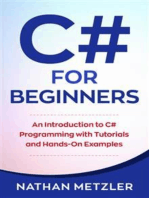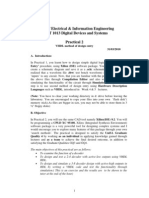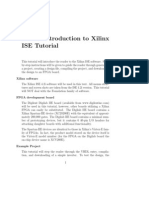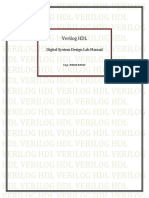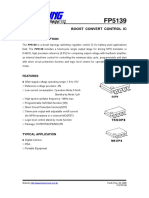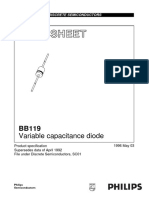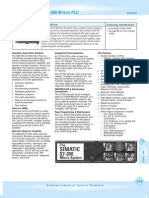NI Tutorial 5653
NI Tutorial 5653
Uploaded by
edenofknowledgeCopyright:
Available Formats
NI Tutorial 5653
NI Tutorial 5653
Uploaded by
edenofknowledgeCopyright
Available Formats
Share this document
Did you find this document useful?
Is this content inappropriate?
Copyright:
Available Formats
NI Tutorial 5653
NI Tutorial 5653
Uploaded by
edenofknowledgeCopyright:
Available Formats
Document Type: Tutorial NI Supported: Yes Publish Date: Jan 9, 2007
Creating A VHDL-Based Component For Multisim Using The VHDL Module
Overview The VHDL Module can be used as a stand-alone application, or together with Multisims SPICE simulator using patented co-simulation. It is perfect for teaching HDLs, digital logic, programmable logic design or for creating simulation models for complex digital ICs not practically modeled in SPICE. Co-simulation allows you to introduce VHDL modeled components into mixed-mode circuits and to demonstrate the performance of a FPGA/CPLD in the real (SPICE modeled) circuit in which it will be used. Table of Contents 1. 2. 3. 4. 5. 6. Before you start: Create a new VHDL Module project using the State Machine Editor Use the Graphical Testbench to verify model behaviour Use Multisims Component Wizard to create a new VHDL-based component Simulate your new VHDL-based component with Multisim Additional Resources
Before you start: If you install the VHDL Module on a non English OS or in a directory other than the default directory you will need to recompile the Library files. VHDL Module library files (.LIB files) are ASCII text files where each line includes a reference to a specific design unit located in the library and a corresponding reference to a compiled VHDL source file (an .AN file). The information in the library file is used by the VHDL Module analyzer and elaborator (during the compile and link processes) to locate and use externally-referenced design units such as packages, components and lower-level entities. 1. 2. 3. 4. Delete the existing *.lib files in the folders ..\VHDL Module8\IEEE87 and ..\VHDL Module8\IEEE93 Set write access rights for the folders ..\VHDL Module8\IEEE87 and ..\VHDL Module8\IEEE93 Start VHDL Module and confirm the dialog to re-compiling the libraries After re-compiling has finished, you are ready to start
Note: Due to the file structure of the VHDL Module, you are not allowed to use blanks ( ) in folder or file names associated with a VHDL project. It is recommended to unpack the attached file "vhdl_adc.zip" to "C:\VHDL_Demo".
Create a new VHDL Module project using the State Machine Editor Start VHDL Module (from Windows or Multisim > Simulate > VHDL Simulation) Create a new project (File > New Project) and save it as c:\VHDL_Demo\ADC\ Simple ADC.acc (File > Save Project) Create a new state machine (File > New Module) an Save it as ADC_StateMachine.VSM 1. Define the entities (inputs and outputs signals) of your VHDL component 2. 1. Inputs: AI, Clk, Res 2. Output: DO 3. Define the architecture (States) of your VHDL component (left double click opens properties) 4. 1. State1: (Name: LOW) (Action: DO<='0') 2. State2: (Name: HIGH) (Action: DO<='1') 5. Define the Transitions of your VHDL component. Draw transitions with the right mouse button pressed 6. 1. Transition1: from LOW to HIGH (Condition: AI='1') 2. Transition2: from HIGH to LOW (Condition: AI='0' 7. Set properties for State Machine (FSM > Properties) 8. View the source code the State Machine has created for you (FSM > View Source)
1/7
www.ni.com
Save State Machine (File > Save Module) and close the State Machine Editor Create Entity and Architecture out of the State Machine by rebuilding the hierarchy (File > Rebuild Hierarchy or right mouse click on module in project view) Compile and link your project by selecting the entity in the project view and press compile and link button
The model file C:\VHDL_Demo\ADC\ADC_STATEMACHINE.VX has been created and can now be linked to a Multisim VHDL component
Use the Graphical Testbench to verify model behaviour Before you create your Multisim component, you can use VHDL Module's build in Graphical Test Bench to verify the component model behaviour. Add a Graphical test bench (File > New Module, select test bench Wizard (Graphical)) Save it as ADC_Test.WTB Step through the Wizard (set simulation time to 1 us) Set the signals for the graphical test bench 1. Use the 1 0 Button to set the signal profile for AI and Res. 2. Double click on signal Clk and set the stimulus type to Clock 3. Double click on signal DO and set the stimulus type to None
Save and close the test bench window. Create Entity and Architecture out of the Test bench by rebuilding the hierarchy (File > Rebuild Hierarchy or right mouse click on module in project view) After rebuilding the hierarchy, press Load Selected button (Simulate > Load Selected) to compile and link the test bench. Select the objects (signals and variables) to be displayed and press the CLOSE button to continue
2/7
www.ni.com
Click the GO button (Simulate > GO) to run the simulate. (Your State Machine Module will now be simulated for the specified simulation time with the signals set in the graphical test bench) View the simulation results. Use cursor to move along the timeline or set time measurements between cursor (left mouse click)
You can now close all windows and VHDL Module as the model file has already been generated. Save Project if asked.
Use Multisims Component Wizard to create a new VHDL-based component 1. Open Multisim and start the component wizard (Tools > Component Wizard) 2. Step through the wizard and complete the steps as shown 1. Step 1: Component Information (Select VHDL as Component Type) 2. Step 2: Footprint Information (Select Footprint Type: DIP-6 from the Master Database) 3. Step 3: Symbol Information (Select GND and VCC as hidden Ground and Power Pins, Use the build in Symbol Editor to change Symbol if necessary) 4. Step 4: Pin Parameters (Pin types determine the high and low voltage levels of your VHDL component) 5. Step 5: Symbol to Footprint pin mapping 6. Step 6: Simulation Information (Select model created by VHDL Module (ADC_Statemachine.vx)) 7. Step 7: Symbol to Model pin mapping (model nodes follow VHDL port order) 8. Step 8: Save Component ((Add Family if necessary)
3/7
www.ni.com
4/7
www.ni.com
5/7
www.ni.com
Simulate your new VHDL-based component with Multisim
Build schematic as shown to test your VHDL component (Alternative: Load VHDL ADC.ms10 and replace existing component with your newly created one).
6/7
www.ni.com
Additional Resources Extending The Breadth of Circuit Simulation By Using NI Multisim Co-Simulation
Downloads vhdl_adc.zip
Legal This tutorial (this "tutorial") was developed by National Instruments ("NI"). Although technical support of this tutorial may be made available by National Instruments, the content in this tutorial may not be completely tested and verified, and NI does not guarantee its quality in any way or that NI will continue to support this content with each new revision of related products and drivers. THIS TUTORIAL IS PROVIDED "AS IS" WITHOUT WARRANTY OF ANY KIND AND SUBJECT TO CERTAIN RESTRICTIONS AS MORE SPECIFICALLY SET FORTH IN NI.COM'S TERMS OF USE ( http://ni.com/legal/termsofuse/unitedstates/us/).
7/7
www.ni.com
You might also like
- Tech Guide: Analog Output: Product: ZM3xx SeriesNo ratings yetTech Guide: Analog Output: Product: ZM3xx Series4 pages
- EC8661 VLSI Design Lab Manual Regulation 2017 Anna University, Chennai75% (8)EC8661 VLSI Design Lab Manual Regulation 2017 Anna University, Chennai43 pages
- C# For Beginners: An Introduction to C# Programming with Tutorials and Hands-On ExamplesFrom EverandC# For Beginners: An Introduction to C# Programming with Tutorials and Hands-On Examples5/5 (1)
- Digital Circuit Design Using Xilinx ISE ToolsNo ratings yetDigital Circuit Design Using Xilinx ISE Tools41 pages
- An Example of A Hierarchical VHDL Project Under Altera Quartus IINo ratings yetAn Example of A Hierarchical VHDL Project Under Altera Quartus II3 pages
- Mentor Graphics Tutorial - From VHDL To Silicon Layout Design FlowNo ratings yetMentor Graphics Tutorial - From VHDL To Silicon Layout Design Flow7 pages
- ELEC343 Digital Systems Design Basic VHDL Design - Practical 2 Getting Started With VHDL and ModelsimNo ratings yetELEC343 Digital Systems Design Basic VHDL Design - Practical 2 Getting Started With VHDL and Modelsim9 pages
- School of Electrical & Information Engineering EEET 1013 Digital Devices and Systems Practical 2No ratings yetSchool of Electrical & Information Engineering EEET 1013 Digital Devices and Systems Practical 222 pages
- Digital&Analog Faceplate User InstructionsNo ratings yetDigital&Analog Faceplate User Instructions15 pages
- Steps To Implement The Half Adder in The FPGA Using Xilinx ISENo ratings yetSteps To Implement The Half Adder in The FPGA Using Xilinx ISE18 pages
- Lab 2: Getting Started With Xilinx Ise: Create, Analyze and Synthesis of A Full Adder Design Using Xilinx Ise WebpackNo ratings yetLab 2: Getting Started With Xilinx Ise: Create, Analyze and Synthesis of A Full Adder Design Using Xilinx Ise Webpack20 pages
- CI - CD of Flask Application Using AWS CodeBuild, CodeDeploy and CodePipelineNo ratings yetCI - CD of Flask Application Using AWS CodeBuild, CodeDeploy and CodePipeline76 pages
- Concise Manual For The Modelsim/Questasim VHDL SimulatorNo ratings yetConcise Manual For The Modelsim/Questasim VHDL Simulator10 pages
- ModelSim Tutorial and Installation GuideNo ratings yetModelSim Tutorial and Installation Guide10 pages
- 1 Objectives: EA-268 Digital Signal Processors Prof. Dr. Osamu Saotome Teaching Assistant: Canisio BarthNo ratings yet1 Objectives: EA-268 Digital Signal Processors Prof. Dr. Osamu Saotome Teaching Assistant: Canisio Barth15 pages
- Experiment 1 Introduction To Xilinx ISE 9.2i Development Software BasicsNo ratings yetExperiment 1 Introduction To Xilinx ISE 9.2i Development Software Basics7 pages
- Account, Tool Setup and Study of The Basic I-V Equation of The MOS TransistorNo ratings yetAccount, Tool Setup and Study of The Basic I-V Equation of The MOS Transistor16 pages
- Verilog HDL: Digital System Design Lab ManualNo ratings yetVerilog HDL: Digital System Design Lab Manual34 pages
- Verify HDL Model With Simulink Test Bench (Tutorial)No ratings yetVerify HDL Model With Simulink Test Bench (Tutorial)17 pages
- Generating HDL Code Using The GUI - Introduction To HDL Code..No ratings yetGenerating HDL Code Using The GUI - Introduction To HDL Code..9 pages
- Evaluation of Some Android Emulators and Installation of Android OS on Virtualbox and VMwareFrom EverandEvaluation of Some Android Emulators and Installation of Android OS on Virtualbox and VMwareNo ratings yet
- Time Response Analysis - DPP 01 (Of Lec 01 & 02)No ratings yetTime Response Analysis - DPP 01 (Of Lec 01 & 02)3 pages
- What Are The Differences Between ROM and RAMNo ratings yetWhat Are The Differences Between ROM and RAM7 pages
- Reference:: Reasons of Failure of Main RelaysNo ratings yetReference:: Reasons of Failure of Main Relays1 page
- STL128D: High Voltage Fast-Switching NPN Power TransistorNo ratings yetSTL128D: High Voltage Fast-Switching NPN Power Transistor12 pages
- Simatic S7-200 Micro PLC: Ordering Information DescriptionNo ratings yetSimatic S7-200 Micro PLC: Ordering Information Description13 pages
- 95W - 2 75a - 54V - 0-10V - Int - Xi095c275v054dnf1No ratings yet95W - 2 75a - 54V - 0-10V - Int - Xi095c275v054dnf112 pages
- High Performance Multi-Channel High-Speed IO Circuits PDFNo ratings yetHigh Performance Multi-Channel High-Speed IO Circuits PDF91 pages
- EC8661 VLSI Design Lab Manual Regulation 2017 Anna University, ChennaiEC8661 VLSI Design Lab Manual Regulation 2017 Anna University, Chennai
- C# For Beginners: An Introduction to C# Programming with Tutorials and Hands-On ExamplesFrom EverandC# For Beginners: An Introduction to C# Programming with Tutorials and Hands-On Examples
- An Example of A Hierarchical VHDL Project Under Altera Quartus IIAn Example of A Hierarchical VHDL Project Under Altera Quartus II
- Mentor Graphics Tutorial - From VHDL To Silicon Layout Design FlowMentor Graphics Tutorial - From VHDL To Silicon Layout Design Flow
- ELEC343 Digital Systems Design Basic VHDL Design - Practical 2 Getting Started With VHDL and ModelsimELEC343 Digital Systems Design Basic VHDL Design - Practical 2 Getting Started With VHDL and Modelsim
- School of Electrical & Information Engineering EEET 1013 Digital Devices and Systems Practical 2School of Electrical & Information Engineering EEET 1013 Digital Devices and Systems Practical 2
- Steps To Implement The Half Adder in The FPGA Using Xilinx ISESteps To Implement The Half Adder in The FPGA Using Xilinx ISE
- Lab 2: Getting Started With Xilinx Ise: Create, Analyze and Synthesis of A Full Adder Design Using Xilinx Ise WebpackLab 2: Getting Started With Xilinx Ise: Create, Analyze and Synthesis of A Full Adder Design Using Xilinx Ise Webpack
- CI - CD of Flask Application Using AWS CodeBuild, CodeDeploy and CodePipelineCI - CD of Flask Application Using AWS CodeBuild, CodeDeploy and CodePipeline
- Concise Manual For The Modelsim/Questasim VHDL SimulatorConcise Manual For The Modelsim/Questasim VHDL Simulator
- 1 Objectives: EA-268 Digital Signal Processors Prof. Dr. Osamu Saotome Teaching Assistant: Canisio Barth1 Objectives: EA-268 Digital Signal Processors Prof. Dr. Osamu Saotome Teaching Assistant: Canisio Barth
- Experiment 1 Introduction To Xilinx ISE 9.2i Development Software BasicsExperiment 1 Introduction To Xilinx ISE 9.2i Development Software Basics
- Account, Tool Setup and Study of The Basic I-V Equation of The MOS TransistorAccount, Tool Setup and Study of The Basic I-V Equation of The MOS Transistor
- Verify HDL Model With Simulink Test Bench (Tutorial)Verify HDL Model With Simulink Test Bench (Tutorial)
- Generating HDL Code Using The GUI - Introduction To HDL Code..Generating HDL Code Using The GUI - Introduction To HDL Code..
- Evaluation of Some Android Emulators and Installation of Android OS on Virtualbox and VMwareFrom EverandEvaluation of Some Android Emulators and Installation of Android OS on Virtualbox and VMware
- STL128D: High Voltage Fast-Switching NPN Power TransistorSTL128D: High Voltage Fast-Switching NPN Power Transistor
- Simatic S7-200 Micro PLC: Ordering Information DescriptionSimatic S7-200 Micro PLC: Ordering Information Description
- 95W - 2 75a - 54V - 0-10V - Int - Xi095c275v054dnf195W - 2 75a - 54V - 0-10V - Int - Xi095c275v054dnf1
- High Performance Multi-Channel High-Speed IO Circuits PDFHigh Performance Multi-Channel High-Speed IO Circuits PDF