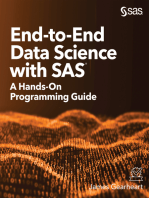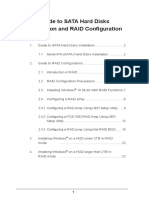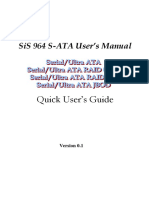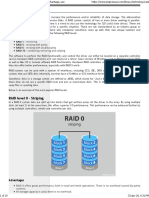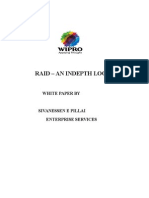Guide To SATA Hard Disks Installation and RAID Configuration
Guide To SATA Hard Disks Installation and RAID Configuration
Uploaded by
Eswar Chandra KosuruCopyright:
Available Formats
Guide To SATA Hard Disks Installation and RAID Configuration
Guide To SATA Hard Disks Installation and RAID Configuration
Uploaded by
Eswar Chandra KosuruOriginal Title
Copyright
Available Formats
Share this document
Did you find this document useful?
Is this content inappropriate?
Copyright:
Available Formats
Guide To SATA Hard Disks Installation and RAID Configuration
Guide To SATA Hard Disks Installation and RAID Configuration
Uploaded by
Eswar Chandra KosuruCopyright:
Available Formats
Guide to SATA Hard Disks Installation and RAID Configuration
1. Guide to SATA Hard Disks Installation ............................ 2 1.1 2. Serial ATA (SATA) Hard Disks Installation ............... 2
Guide to RAID Configurations ......................................... 3 2.1 2.2 2.3 2.4 2.5 Introduction of RAID ............................................... 3 RAID Configuration Precautions ............................ 5 Setting the BIOS RAID Items .................................. 6 Configuring the Intel RAID BIOS ............................. 6 Deleting RAID Volume .......................................... 10
1.
Guide to SATA Hard Disks Installation
1.1 Serial ATA (SATA) Hard Disks Installation
Intel ICH6R southbridge chipset supports Serial ATA (SATA) hard disks with RAID functions, including RAID 0, RAID 1, and Intel Matrix Storage. Intel ICH7R southbridge chipset supports Serial ATA (SATA) hard disks with RAID functions, including RAID 0, RAID 1, RAID 10, RAID 5, and Intel Matrix Storage. Please read the RAID configurations in this guide carefully according to the Intel southbridge chipset that your motherboard adopts. You may install SATA hard disks on this motherboard for internal storage devices. For SATA installation guide, please refer to Serial ATA (SATA) Hard Disks Installation of User Manual in the support CD. This section will guide you how to create RAID on SATA ports.
2.
Guide to RAID Configurations
2.1 Introduction of RAID
This motherboard adopts Intel southbridge chipset that integrates RAID controller supporting RAID 0 / RAID 1/ Intel Matrix Storage / RAID 10 / RAID 5 function with four independent Serial ATA (SATA) channels. This section will introduce the basic knowledge of RAID, and the guide to configure RAID 0 / RAID 1/ Intel Matrix Storage / RAID 10 / RAID 5 settings.
RAID
The term RAID stands for Redundant Array of Independent Disks, which is a method combining two or more hard disk drives into one logical unit. For optimal performance, please install identical drives of the same model and capacity when creating a RAID set.
RAID 0 (Data Striping)
RAID 0 is called data striping that optimizes two identical hard disk drives to read and write data in parallel, interleaved stacks. It will improve data access and storage since it will double the data transfer rate of a single disk alone while the two hard disks perform the same work as a single drive but at a sustained data transfer rate. WARNING!!
Although RAID 0 function can improve the access performance, it does not provide any fault tolerance. Hot-Plug any HDDs of the RAID 0 Disk will cause data damage or data loss.
RAID 1 (Data Mirroring)
RAID 1 is called data mirroring that copies and maintains an identical image of data from one drive to a second drive. It provides data protection and increases fault tolerance to the entire system since the disk array management software will direct all applications to the surviving drive as it contains a complete copy of the data in the other drive if one drive fails.
Intel Matrix Storage
The Intel Matrix Storage technology supported allows you to create a RAID 0 and RAID 1 set using only two identical hard disk drives. The Intel Matrix Storage technology creates two partitions on each hard disk drive to create a virtual RAID 0 and RAID 1 sets. This technology also allows you to change the hard disk drive partition size without losing any data.
RAID 10
RAID 10 is a striped configuration with RAID 1 segments whose segments are RAID 1 arrays. This configuration has the same fault tolerance as RAID 1, and has the same overhead for faulttolerance as mirroring alone. RAID 10 achieves high input / output rates by striping RAID 1 segments. In some instances, a RAID 10 configuration can sustain multiple simultaneous drive failure. A minimum of four hard disk drives is required for this setup.
RAID 5
RAID 5 stripes both data and parity information across three or more hard disk drives. Among the advantages of RAID 5 configuration include better HDD performance, fault tolerance, and higher storage capacity. The RAID 5 configuration is best suited for transaction processing, relational database applications, enterprise resource planning, and other business systems. Use a minimum of three identical hard disk drives for this setup.
2.2 RAID Configurations Precautions
1. Please use two new drives if you are creating a RAID 0 (striping) array for performance. It is recommended to use two SATA drives of the same size. If you use two drives of different sizes, the smaller capacity hard disk will be the base storage size for each drive. For example, if one hard disk has an 80GB storage capacity and the other hard disk has 60GB, the maximum storage capacity for the 80GB-drive becomes 60GB, and the total storage capacity for this RAID 0 set is 120GB. You may use two new drives, or use an existing drive and a new drive to create a RAID 1 (mirroring) array for data protection (the new drive must be of the same size or larger than the existing drive). If you use two drives of different sizes, the smaller capacity hard disk will be the base storage size. For example, if one hard disk has an 80GB storage capacity and the other hard disk has 60GB, the maximum storage capacity for the RAID 1 set is 60GB. Please verify the status of your hard disks before you set up your new RAID array.
2.
3.
WARNING!!
Please backup your data first before you create RAID functions. In the process you create RAID, the system will ask if you want to Clear Disk Data or not. It is recommended to select Yes, and then your future data building will operate under a clean environment.
2.3 Setting the BIOS RAID Items
After installing the hard disk drives, please set the necessary RAID items in the BIOS before setting your RAID configuration. Boot your system, and press <F2> key to enter BIOS setup utility. Highlight Advanced and press <Enter>, then the main interface of BIOS setup utility will appear. Please set the option Configure SATA as to [RAID]. Save your change before you exit BIOS setup.
2.4 Configuring the Intel RAID BIOS
Reboot your computer. Wait until you see the RAID software prompting you to press <Ctrl+I>.
Press <Ctrl+I>. Then, the Intel RAID Utility - Create RAID Volume window appears.
Select the option Create RAID Volume and press <Enter>.
Volume0
In the Create Volume Menu, under Name item, please key-in a unique name with 1-16 letters for your RAID volume then press <Enter>.
Volume0
Use the up or down arrow keys to select your desired RAID Level. You may select RAID0 (Stripe), RAID1 (Mirror), RAID 5, RAID 10, or Matrix Storage for your RAID level. Press <Enter>, and then you can select Strip Size.
Volume0
If you selected RAID 0 (Stripe), use the up or down arrow keys to select the stripe size for your RAID 0 array then press <Enter>.The available values range from 8 KB to 128 KB. The default selection is 128 KB. The strip value should be chosen based on the planned drive usage. 8 /16 KB - low disk usage 64 KB - typical disk usage 128 KB - performance disk usage After you set disk block size, press <Enter> to set disk Capacity.
Volume0
After setting up Capacity, please press <enter>.
Volume0
Press <Enter> under the Create Volume item. The utility prompts a confirmation message as below.
Volume0
Press <Y> to complete the setup of RAID.
After the completion, you will see the detailed information about the RAID that you set up.
Please note that you are only allowed to create one RAID partition at a time under BIOS RAID environment. If you want to create extra RAID partition, please use the RAID utility under Windows environment to configure RAID functions after you install OS.
2.5 Deleting RAID Volume If you want to delete a RAID volume, please select the option Delete RAID Volume, press <Enter>, and then follow the instructions on the screen.
10
You might also like
- End-to-End Data Science with SAS: A Hands-On Programming GuideFrom EverandEnd-to-End Data Science with SAS: A Hands-On Programming GuideNo ratings yet
- Guide To SATA Hard Disks Installation and RAID ConfigurationNo ratings yetGuide To SATA Hard Disks Installation and RAID Configuration10 pages
- Guide To SATA Hard Disks Installation and RAID ConfigurationNo ratings yetGuide To SATA Hard Disks Installation and RAID Configuration20 pages
- Guide To SATA Hard Disks Installation and RAID ConfigurationNo ratings yetGuide To SATA Hard Disks Installation and RAID Configuration15 pages
- Guide To SATA Hard Disks Installation and RAID ConfigurationNo ratings yetGuide To SATA Hard Disks Installation and RAID Configuration25 pages
- ASROCK X399 Taichi - AMD RAID Installation Guide PDFNo ratings yetASROCK X399 Taichi - AMD RAID Installation Guide PDF38 pages
- RAID Installation Guide X570 Steel Legend WiFi AxNo ratings yetRAID Installation Guide X570 Steel Legend WiFi Ax27 pages
- Guide To SATA Hard Disks Installation and RAID ConfigurationNo ratings yetGuide To SATA Hard Disks Installation and RAID Configuration22 pages
- Guide To SATA Hard Disks Installation and RAID ConfigurationNo ratings yetGuide To SATA Hard Disks Installation and RAID Configuration25 pages
- Thinkserver Config Raid 100 ts140 ts440 TR PDFNo ratings yetThinkserver Config Raid 100 ts140 ts440 TR PDF24 pages
- Amity University, Rajasthan: Amity School of EngineeringNo ratings yetAmity University, Rajasthan: Amity School of Engineering4 pages
- RAID Redundant Array of Independent Disks - 030950No ratings yetRAID Redundant Array of Independent Disks - 03095010 pages
- Chapter Five - Partitioning in Data Warehouse: SATA Technology and Business CollageNo ratings yetChapter Five - Partitioning in Data Warehouse: SATA Technology and Business Collage7 pages
- R. A. I. D.: Edundant Rray Nexpensive IsksNo ratings yetR. A. I. D.: Edundant Rray Nexpensive Isks6 pages
- CT4005NT_WK03_L_RAID_7444edba-6e41-49e2-b9ef-fcdacfd0e6bf_170833_No ratings yetCT4005NT_WK03_L_RAID_7444edba-6e41-49e2-b9ef-fcdacfd0e6bf_170833_16 pages
- RAID Is A Redundant Array of Inexpensive DisksNo ratings yetRAID Is A Redundant Array of Inexpensive Disks7 pages
- Virtual System & Services: Usman Zafar - Mite-F18-015No ratings yetVirtual System & Services: Usman Zafar - Mite-F18-0159 pages
- RAID Level 0 - Striping: Redundant Array of Inexpensive DisksNo ratings yetRAID Level 0 - Striping: Redundant Array of Inexpensive Disks4 pages
- RAID (Redundant Array of Inexpensive Disks)No ratings yetRAID (Redundant Array of Inexpensive Disks)2 pages
- The SSD Optimization Guide for Windows 7 & Windows 8.1 Edition 2018From EverandThe SSD Optimization Guide for Windows 7 & Windows 8.1 Edition 2018No ratings yet
- Collection: Index-By Tables or Associative Array Nested Table Variable-Size Array or VarrayNo ratings yetCollection: Index-By Tables or Associative Array Nested Table Variable-Size Array or Varray9 pages
- An Introduction To Spatial Database SystemNo ratings yetAn Introduction To Spatial Database System30 pages
- Using AI for OSINT - A Comprehensive GuideNo ratings yetUsing AI for OSINT - A Comprehensive Guide52 pages
- Using Big Data Analytics To Make New Revenue For TelcosNo ratings yetUsing Big Data Analytics To Make New Revenue For Telcos40 pages
- Online Analytical Processing (OLAP) For Decision Support: January 2008No ratings yetOnline Analytical Processing (OLAP) For Decision Support: January 200825 pages
- Postgraduate Program Offerings: Batangas State UniversityNo ratings yetPostgraduate Program Offerings: Batangas State University2 pages
- End-to-End Data Science with SAS: A Hands-On Programming GuideFrom EverandEnd-to-End Data Science with SAS: A Hands-On Programming Guide
- Guide To SATA Hard Disks Installation and RAID ConfigurationGuide To SATA Hard Disks Installation and RAID Configuration
- Guide To SATA Hard Disks Installation and RAID ConfigurationGuide To SATA Hard Disks Installation and RAID Configuration
- Guide To SATA Hard Disks Installation and RAID ConfigurationGuide To SATA Hard Disks Installation and RAID Configuration
- Guide To SATA Hard Disks Installation and RAID ConfigurationGuide To SATA Hard Disks Installation and RAID Configuration
- ASROCK X399 Taichi - AMD RAID Installation Guide PDFASROCK X399 Taichi - AMD RAID Installation Guide PDF
- Guide To SATA Hard Disks Installation and RAID ConfigurationGuide To SATA Hard Disks Installation and RAID Configuration
- Guide To SATA Hard Disks Installation and RAID ConfigurationGuide To SATA Hard Disks Installation and RAID Configuration
- Amity University, Rajasthan: Amity School of EngineeringAmity University, Rajasthan: Amity School of Engineering
- RAID Redundant Array of Independent Disks - 030950RAID Redundant Array of Independent Disks - 030950
- Chapter Five - Partitioning in Data Warehouse: SATA Technology and Business CollageChapter Five - Partitioning in Data Warehouse: SATA Technology and Business Collage
- CT4005NT_WK03_L_RAID_7444edba-6e41-49e2-b9ef-fcdacfd0e6bf_170833_CT4005NT_WK03_L_RAID_7444edba-6e41-49e2-b9ef-fcdacfd0e6bf_170833_
- Virtual System & Services: Usman Zafar - Mite-F18-015Virtual System & Services: Usman Zafar - Mite-F18-015
- RAID Level 0 - Striping: Redundant Array of Inexpensive DisksRAID Level 0 - Striping: Redundant Array of Inexpensive Disks
- The SSD Optimization Guide for Windows 7 & Windows 8.1 Edition 2018From EverandThe SSD Optimization Guide for Windows 7 & Windows 8.1 Edition 2018
- FreeBSD Mastery: Storage Essentials: IT Mastery, #4From EverandFreeBSD Mastery: Storage Essentials: IT Mastery, #4
- Collection: Index-By Tables or Associative Array Nested Table Variable-Size Array or VarrayCollection: Index-By Tables or Associative Array Nested Table Variable-Size Array or Varray
- Using Big Data Analytics To Make New Revenue For TelcosUsing Big Data Analytics To Make New Revenue For Telcos
- Online Analytical Processing (OLAP) For Decision Support: January 2008Online Analytical Processing (OLAP) For Decision Support: January 2008
- Postgraduate Program Offerings: Batangas State UniversityPostgraduate Program Offerings: Batangas State University