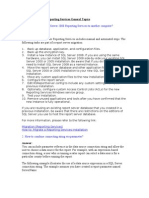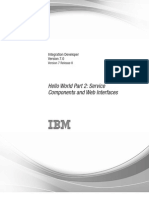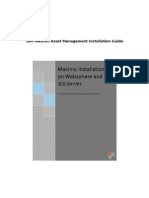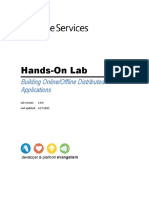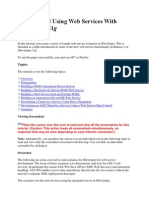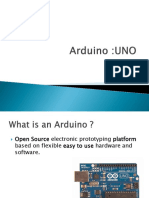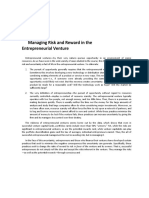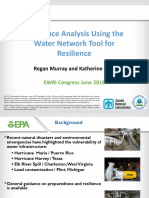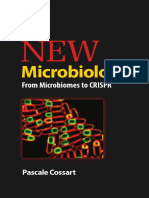Web Service Wiz
Web Service Wiz
Uploaded by
Mahdi BoukabboutCopyright:
Available Formats
Web Service Wiz
Web Service Wiz
Uploaded by
Mahdi BoukabboutCopyright
Available Formats
Share this document
Did you find this document useful?
Is this content inappropriate?
Copyright:
Available Formats
Web Service Wiz
Web Service Wiz
Uploaded by
Mahdi BoukabboutCopyright:
Available Formats
Web Service Wizard
2010 Z-Software
Contents
Table of Contents
Foreword 0
Part I Introduction
1 Requirements ................................................................................................................................... 6 2 Benefits ................................................................................................................................... 6
Part II Installing the Addin
1 Installed Files ................................................................................................................................... 11 2 Check Installation ................................................................................................................................... 11
Part III Creating Solution
14
1 Exploring the Created Solution ................................................................................................................................... 17 2 Testing the Generated Code ................................................................................................................................... 18 3 Adding User Defined Functions ................................................................................................................................... 21
Part IV Creating C# Windows Forms Client Part V Creating VB.NET Forms Client Part VI Creating C++ Client Index
26 30 34 0
2010 Z-Software
Part
Web Service Wizard
Introduction
Web Service Wizard is designed to save you time by generating code from your database metadata and your own function in a clean architecture that will help you refactor your code any time with minimum effort.
1.1
Requirements
Web Service Wizard was developed for Visual Studio 2010 Professional, Premium, or Ultimate. The software was tested on Windows 7 and Windows XP SP2 Web Service Wizard was tested with SQL Server 2008, 2008 R2.
1.2
Benefits
Web Service Wizard provides the following benefits 1. Generate well designed code to allow controlled access to your database from local or remote clients. 2. Security is provided by writing one single function. 3. Refactoring is easy since the generated code uses partial classes allowing the user code to be isolated from the auto-generated code. 4. Snippet allows the user to add user defined function in few key strokes. 5. Clients can be written in C# or C++. (actually clients can use any language that understands WSDL but this manual covers only C# and C++) 6. Very easy to use and the generated code is really easy to understand. 7. Generated code has Maintainability Index of 84% (Average score using Visual Studio Code Analysis) 8. Uses the latest C# features like generics and reflection to achieve extremely compact code that's easy to maintain. 9. Generates a console application for the service that makes debugging the service as easy as debugging a regular Windows application. 10.The generated Windows service shares all the code with the console application, once you debug the console application, the Windows service is ready to host your web service. 11.No need for IIS to host your service. 12.Easy to deploy and configure. 13.Very easy to expose/hide interfaces by commenting/un-commenting one line of code.
and much more ...
2010 Z-Software
Part
II
Web Service Wizard
Installing the Addin
The Addin comes as a single small file with the VSI extension. 1. Double click the WebServiceWizSetup.VSI
2. Click Next
2010 Z-Software
Installing the Addin
3. Click Yes
4. Select Visual Studio 2010 and click Next
2010 Z-Software
10
Web Service Wizard
5. Click Finish If you are installing for the second tim e, you m ay see the follow ing dialog
2010 Z-Software
Installing the Addin
11
Select Overw rite and click OK
2.1
Installed Files
The installer will place files in the following directories <Documents>\Visual Studio 2010\Addins 1. WebServiceWiz.Addin 2. WebServiceWiz.dll 3. Zx3DatabaseLib.dll 4. Zx3ResourcesLibrary.dll <Documents>\Visual Studio 2010\Code Snippets\Visual C#\My Code Snippets 1. zcode.snippet <Documents>\Visual Studio 2010\Templates\ProjectTemplates\Visual C#\CSharp 1. Zx3Console.zip 2. Zx3Lib.zip 3. Zx3ServiceLib.zip 4. Zx3Windows.zip
2.2
Check Installation
Start Visual Studio 2010 and go to Tools->Addin Manager dialog Make sure that you see the Addin listed and checked
2010 Z-Software
12
Web Service Wizard
2010 Z-Software
Part
III
14
Web Service Wizard
Creating Solution
The following section will use the demo database AdventureWorks to demonstrate how to create a web service in minutes. 1. Start Visual Studio 2010 and go to the Tools menu. You should see a menu item Web Service Wizard.
2. Click the menu item to start the wizard and read the Welcome page then click Next
2010 Z-Software
Creating Solution
15
3. Set Integrated Security to True or set Integrated Security to False and in this case you have to enter the User ID and Passw ord. 4. Select the Initial Catalog (in our demo, w e w ill select AdventureWorks w hich is dow nloadable from Microsoft w eb site. 5. Click Next
2010 Z-Software
16
Web Service Wizard
6. Select the tables, view s, and stored procedure for w hich you w ant to create a solution. 7. Click Next
2010 Z-Software
Creating Solution
17
8. Click create Solution and w ait until the process is finished.
3.1
Exploring the Created Solution
Once the code generation is finished, you will have a complete solution that's already compiled and ready to run.
2010 Z-Software
18
Web Service Wizard
1. The console application hosting the w eb service and used w hile debugging your code. 2. The base library w hich can be used from a local client directly. 3. The service library that hosts the w eb service. 4. The Window s service that should be deployed once coding, debugging, and testing is complete. 5. The interface class that allow s you to expose/hide the interface for individual tables, view s, stored procedures, or user defined functions.
3.2
Testing the Generated Code
1. Make sure the console that hosts the web service is running which looks something like this.
2010 Z-Software
Creating Solution
19
2. The easiest way to test the generated web service is to use WCfClientTest.exe which can be launched from the Visual Studio CMD windows
Please notice that this is the Visual Studio Command Prompt and not your regular CMD window. This will launch the WcfTestClient.exe application 3. Select Add Service from the File menu.
2010 Z-Software
20
Web Service Wizard
4. Enter the URL
5. WcftestClient should query the w eb service and populate the list of available API
6. Enter 100 in the EmployeeID and press Invoke The response should look like the follow ing
2010 Z-Software
Creating Solution
21
Congratulation you have finished creating your first Wizard generated w eb service
3.3
Adding User Defined Functions
Adding your own functions is fairly simple 1. Add a new class to the solution in the service library project.
2. Change the namespace to match the main service library namespace and type zcode and hit Tab twice
2010 Z-Software
22
Web Service Wizard
3. The snippet should add the follow ing code
2010 Z-Software
Creating Solution
23
4. Move the 4 "using" lines to the top and uncomment them
2010 Z-Software
24
Web Service Wizard
5. Change the partial class name to match the main partial class hosting the w eb service
6. Add the interface to the list of exposed interfaces
You are finished, compile and run.
2010 Z-Software
Part
IV
26
Web Service Wizard
Creating C# Windows Forms Client
1. Create a Windows Forms application 2. Add a grid and a button as shown here
3. Select Add Service Reference and type http://localhost:8116 for the Url and make sure the Service Console is running
2010 Z-Software
Creating C# Windows Forms Client
27
4. Double-click the button and type the following code 5. Add using WindowsFormsApplication1.AdventureWorksServiceReference; 6. Add this code to the click event
AdventureWorksServiceClient proxy = new AdventureWorksServiceClient("BasicHttpBinding_IAdve uspgetemployeemanagers_t[] recs = proxy.EXEC_uspGetEmployeeManagers("", 100); foreach (uspgetemployeemanagers_t emp in recs) { listView1.Items.Add(emp.LastName); }
7. Compile and run 8. Click Get Employee button 9. The stored procedure is executed the list of employee managers are added to the grid.
2010 Z-Software
28
Web Service Wizard
2010 Z-Software
Part
30
Web Service Wizard
Creating VB.NET Forms Client
1. Create a Windows Forms application 2. Add a grid and a button as shown here
3. Select Add Service Reference and type http://localhost:8116 for the Url and make sure the Service Console is running
2010 Z-Software
Creating VB.NET Forms Client
31
4. Double-click the button and type the following code 5. Add using WindowsFormsApplication1.AdventureWorksServiceReference; 6. Add this code to the click event
Imports WindowsApplication1.AdventureWorksServiceReference Public Class Form1 Private Sub Button1_Click(ByVal sender As System.Object, ByVal e As System.EventArgs) Handles Dim proxy As AdventureWorksServiceClient proxy = New AdventureWorksServiceClient("BasicHttpBinding_IAdventureWorksService") Dim recs() As uspgetemployeemanagers_t recs = proxy.EXEC_uspGetEmployeeManagers("", 100) For Each emp In recs ListView1.Items.Add(emp.LastName) Next emp End Sub End Class
7. Compile and run 8. Click Get Employee button 9. The stored procedure is executed the list of employee managers are added to the grid.
2010 Z-Software
32
Web Service Wizard
2010 Z-Software
Part
VI
34
Web Service Wizard
Creating C++ Client
In this section we will create a simple C++ client to consume the web service we created. In order to do that you need to download the gSoap toolkit from SourceForge (http://www.sourceforge. com) After downloading and expanding the package do the following (we assume you expanded the package to c:\DevTools\gSoap) 1. 2. 3. 4. Start a command prompt Change to a temporary folder (for example Temp) Start the web service console application we created earlier and used to test the the Windows client. Type the following 2 commands one after the other.
C:\DevTools\gsoap-2.8\gsoap\bin\win32\wsdl2h.exe http://localhost:8116/?wsdl -oAdventureWorksProxy. h C:\DevTools\gsoap-2.8\gsoap\bin\win32\soapcpp2.exe -C -i -x -IC:\DevTools\gsoap-2.8\gsoap\import AdventureWorksProxy.h You should see the following files generated
Only the files in the highlighted area are required. 5. Start Visual Studio 2010 and create a simple console application 6. Create a folder in the console application project for the gsoap files. 7. Copy the gsoap files from the temporary folder to the console folder. 8. Add the copied files to the project. 9. Add stdsoap2.cpp from the downloaded gsoap toolkit folder to the project. 10.I usually rename the files and do global search & replace to replace _USCORE to a simple _ (This operation may take a very long time if you exposed lots of interfaces) 11.Here is the project after renaming and doing the global search and replace
2010 Z-Software
Creating C++ Client
35
Group #1 represents the files that were generated by the gsoap compiler. File #2 is a file that comes with the gsoap toolkit. 12.Add the gsoap folder to the list of include files.
2010 Z-Software
36
Web Service Wizard
13.Add the WITH_NONAMESPACES to the prerpocessor defs.
14.Add the following lines to the console application
IAdventureWorksServiceProxy proxy; _ns1__EXEC_uspGetEmployeeManagers req; _ns1__EXEC_uspGetEmployeeManagersResponse resp; string security_key = ""; req.SecurityKey= &security_key; int empid=100; req.EmployeeID=&empid;
proxy.EXEC_uspGetEmployeeManagers(&req, &resp); if (resp.EXEC_uspGetEmployeeManagersResult!=NULL) { for (int i=0; i<resp.EXEC_uspGetEmployeeManagersResult->uspgetemployeemanagers_t.siz { printf("%s\n", resp.EXEC_uspGetEmployeeManagersResult->uspgetemployeemanagers } }
15.Compile and run
Notes about the C++ code
1. Every function takes two parameters. 2. The first parameter is _ns1__<function or method name>. In the example above, we are calling
2010 Z-Software
Creating C++ Client
37
EXEC_uspGetEmployeeManagers, so the parameter would be _ns1__EXEC_uspGetEmployeeManagers 3. The second parameter is _ns1__<function or method name>Response. In the example above, we are calling EXEC_uspGetEmployeeManagers, so the parameter would be _ns1__EXEC_uspGetEmployeeManagersResponse. 4. Nobody said that C++ is not painful but this is one way to write C++ client.
2010 Z-Software
You might also like
- Suzuki VL1500 '98-'02 Service Manual (99500-39164-01E)100% (1)Suzuki VL1500 '98-'02 Service Manual (99500-39164-01E)444 pages
- Practical 5 Cloud Computing Google App EngineNo ratings yetPractical 5 Cloud Computing Google App Engine7 pages
- How To Migrate SQL Server 2008 Reporting Services To Another Computer?No ratings yetHow To Migrate SQL Server 2008 Reporting Services To Another Computer?9 pages
- New Cloud Journal Tycs Sem Vi Cs CornerNo ratings yetNew Cloud Journal Tycs Sem Vi Cs Corner66 pages
- Hands-On Lab: Build Your First Report With SQL Azure ReportingNo ratings yetHands-On Lab: Build Your First Report With SQL Azure Reporting32 pages
- User Guide For Visio Add-In For Rack Server VirtualizationNo ratings yetUser Guide For Visio Add-In For Rack Server Virtualization48 pages
- Step by Step to Configure and SQL Server and IISNo ratings yetStep by Step to Configure and SQL Server and IIS27 pages
- Hello World Part 2: Service Components and Web Interfaces: Integration DeveloperNo ratings yetHello World Part 2: Service Components and Web Interfaces: Integration Developer46 pages
- Project Server 2010 Installation Guide: Microsoft CorporationNo ratings yetProject Server 2010 Installation Guide: Microsoft Corporation19 pages
- IBM Maximo Asset Management Installation GuideNo ratings yetIBM Maximo Asset Management Installation Guide76 pages
- Hands-On Lab: Building Online/Offline Distributed ApplicationsNo ratings yetHands-On Lab: Building Online/Offline Distributed Applications45 pages
- New Cloud Journal Tycs Sem Vi Cs CornerNo ratings yetNew Cloud Journal Tycs Sem Vi Cs Corner64 pages
- Intro To SOA Regression Testing: A Hands-On ApproachNo ratings yetIntro To SOA Regression Testing: A Hands-On Approach8 pages
- Lab 9 Create Subflows and Web Automation Using Power Automate For DesktopNo ratings yetLab 9 Create Subflows and Web Automation Using Power Automate For Desktop46 pages
- 1 11L BPM857 BuildingSimpleIntegrations PDFNo ratings yet1 11L BPM857 BuildingSimpleIntegrations PDF29 pages
- Building and Using Web Services JDeveloperNo ratings yetBuilding and Using Web Services JDeveloper27 pages
- Consuming The Web Service: Client 1: Java Class in Java SE ApplicationNo ratings yetConsuming The Web Service: Client 1: Java Class in Java SE Application4 pages
- Microsoft Azure Devops - Sonarcloud: in This Demo, We Are Using Parts Unlimited Sample ProjectNo ratings yetMicrosoft Azure Devops - Sonarcloud: in This Demo, We Are Using Parts Unlimited Sample Project30 pages
- Comparing Telerik Test Studio To Visual Studio 2010 Test Edition4No ratings yetComparing Telerik Test Studio To Visual Studio 2010 Test Edition45 pages
- Fake Server Framework For Windows MobileNo ratings yetFake Server Framework For Windows Mobile11 pages
- TS: Windows Communication Foundation Development: Version: DemoNo ratings yetTS: Windows Communication Foundation Development: Version: Demo19 pages
- Instructions For Writing Web Services Using Microsoft: Pre-RequisitesNo ratings yetInstructions For Writing Web Services Using Microsoft: Pre-Requisites8 pages
- Building and Using Web Services With JDeveloper 11gNo ratings yetBuilding and Using Web Services With JDeveloper 11g87 pages
- Evaluation of Some Android Emulators and Installation of Android OS on Virtualbox and VMwareFrom EverandEvaluation of Some Android Emulators and Installation of Android OS on Virtualbox and VMwareNo ratings yet
- 5 Ways to Identify Daily Bias & Use it to your Trading Advantage ‣ RebelsFundingNo ratings yet5 Ways to Identify Daily Bias & Use it to your Trading Advantage ‣ RebelsFunding9 pages
- Group 7: Managing Risk and Reward in The Entrepreneurial VentureNo ratings yetGroup 7: Managing Risk and Reward in The Entrepreneurial Venture2 pages
- Resilience Analysis Using The Water Network Tool For ResilienceNo ratings yetResilience Analysis Using The Water Network Tool For Resilience20 pages
- A Theoretical Packing Density Model (TPDM) For Ordered and Disordered PackingsNo ratings yetA Theoretical Packing Density Model (TPDM) For Ordered and Disordered Packings20 pages
- Uncovering the Silicon - ΜL914 - Evil Mad Scientist LaboratoriesNo ratings yetUncovering the Silicon - ΜL914 - Evil Mad Scientist Laboratories21 pages
- ACS150/ACS3XX D M M P: Rives and The Use OF Anual Otor RotectorsNo ratings yetACS150/ACS3XX D M M P: Rives and The Use OF Anual Otor Rotectors7 pages
- RAMSCRAM-A Flexible RAMJET/SCRAMJET Engine Simulation ProgramNo ratings yetRAMSCRAM-A Flexible RAMJET/SCRAMJET Engine Simulation Program4 pages
- Crankshaft Deflection Measurement July'07No ratings yetCrankshaft Deflection Measurement July'077 pages
- The New Microbiology - From Microbiomes To CRISPRNo ratings yetThe New Microbiology - From Microbiomes To CRISPR205 pages
- Dls-102 Library Classification and CataloguingNo ratings yetDls-102 Library Classification and Cataloguing5 pages
- Fault Code P1830 (Controlled Manual Gearbox ECU)No ratings yetFault Code P1830 (Controlled Manual Gearbox ECU)2 pages
- Suzuki VL1500 '98-'02 Service Manual (99500-39164-01E)Suzuki VL1500 '98-'02 Service Manual (99500-39164-01E)
- How To Migrate SQL Server 2008 Reporting Services To Another Computer?How To Migrate SQL Server 2008 Reporting Services To Another Computer?
- Hands-On Lab: Build Your First Report With SQL Azure ReportingHands-On Lab: Build Your First Report With SQL Azure Reporting
- User Guide For Visio Add-In For Rack Server VirtualizationUser Guide For Visio Add-In For Rack Server Virtualization
- Hello World Part 2: Service Components and Web Interfaces: Integration DeveloperHello World Part 2: Service Components and Web Interfaces: Integration Developer
- Project Server 2010 Installation Guide: Microsoft CorporationProject Server 2010 Installation Guide: Microsoft Corporation
- Hands-On Lab: Building Online/Offline Distributed ApplicationsHands-On Lab: Building Online/Offline Distributed Applications
- Intro To SOA Regression Testing: A Hands-On ApproachIntro To SOA Regression Testing: A Hands-On Approach
- Lab 9 Create Subflows and Web Automation Using Power Automate For DesktopLab 9 Create Subflows and Web Automation Using Power Automate For Desktop
- Consuming The Web Service: Client 1: Java Class in Java SE ApplicationConsuming The Web Service: Client 1: Java Class in Java SE Application
- Microsoft Azure Devops - Sonarcloud: in This Demo, We Are Using Parts Unlimited Sample ProjectMicrosoft Azure Devops - Sonarcloud: in This Demo, We Are Using Parts Unlimited Sample Project
- Comparing Telerik Test Studio To Visual Studio 2010 Test Edition4Comparing Telerik Test Studio To Visual Studio 2010 Test Edition4
- TS: Windows Communication Foundation Development: Version: DemoTS: Windows Communication Foundation Development: Version: Demo
- Instructions For Writing Web Services Using Microsoft: Pre-RequisitesInstructions For Writing Web Services Using Microsoft: Pre-Requisites
- Building and Using Web Services With JDeveloper 11gBuilding and Using Web Services With JDeveloper 11g
- Evaluation of Some Android Emulators and Installation of Android OS on Virtualbox and VMwareFrom EverandEvaluation of Some Android Emulators and Installation of Android OS on Virtualbox and VMware
- 5 Ways to Identify Daily Bias & Use it to your Trading Advantage ‣ RebelsFunding5 Ways to Identify Daily Bias & Use it to your Trading Advantage ‣ RebelsFunding
- Group 7: Managing Risk and Reward in The Entrepreneurial VentureGroup 7: Managing Risk and Reward in The Entrepreneurial Venture
- Resilience Analysis Using The Water Network Tool For ResilienceResilience Analysis Using The Water Network Tool For Resilience
- A Theoretical Packing Density Model (TPDM) For Ordered and Disordered PackingsA Theoretical Packing Density Model (TPDM) For Ordered and Disordered Packings
- Uncovering the Silicon - ΜL914 - Evil Mad Scientist LaboratoriesUncovering the Silicon - ΜL914 - Evil Mad Scientist Laboratories
- ACS150/ACS3XX D M M P: Rives and The Use OF Anual Otor RotectorsACS150/ACS3XX D M M P: Rives and The Use OF Anual Otor Rotectors
- RAMSCRAM-A Flexible RAMJET/SCRAMJET Engine Simulation ProgramRAMSCRAM-A Flexible RAMJET/SCRAMJET Engine Simulation Program