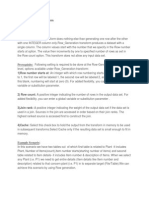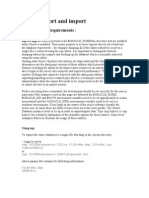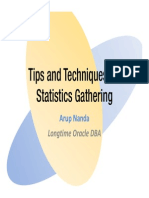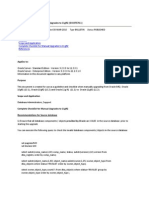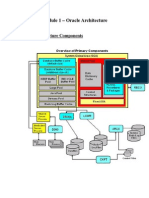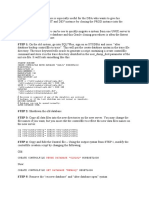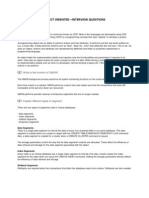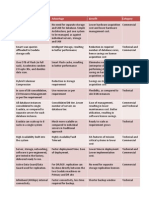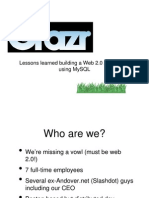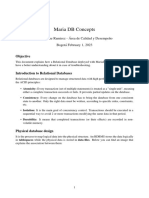Dbca
Dbca
Uploaded by
aiglefin2001Copyright:
Available Formats
Dbca
Dbca
Uploaded by
aiglefin2001Original Title
Copyright
Available Formats
Share this document
Did you find this document useful?
Is this content inappropriate?
Copyright:
Available Formats
Dbca
Dbca
Uploaded by
aiglefin2001Copyright:
Available Formats
A DBAs good friend, DBCA (ver 0.
5)
Aman Sharma Introduction
Once you are in to some profession, there are some basic duties which you have to perform related to that profession. Things which after some time, are not even considered some thing really important. How many times you think that while driving you have applied brakes while cooking something really special, how neatly and fastly you have chopped those vegetables? Certain things become a part of our daily routine which if we look are so important and require very minute details to be taken care of, yet appear so simple! For a database administrator, creating a database is something which appears to be an obvious and very simple task. Lets face it, what good would be a dba who doesnt even know how to create a database? If he cant create one, how on the earth he is going to manage it? Its such a basic thing isnt it, how one can be wrong about it? And it being so simple, it should be matter of not more than few minutes to create a database you may say, isnt it? How difficult it can be to type a simple command like create database and voila, we have a nice and shiny new database! Life would have been so much better if we could be in an ideal world where all what we could think would have come true but its not. And so are some tasks which appear very easy but hide a lot of complexity underneath them. But wherever there is a problem, there is a solution for it some where as well! If writing a command and handling its details can be tough, there can be some other way out to do the same task, using some other things, like a tool which does everything with just a button click, leaving no place for mistakes. We are going to talk about such a tool today which has made lives of many dbas much simpler when it comes to creation of a database, Database Configuration Assistant aka DBCA.
Getting Started With DBCA
Database Configuration Assistant (DBCA) is a Java based stand alone tool which comes very handy when we have to create, configure and even drop databases. From 10g Release 2 onwards, this has been optimized to create and manage Automatic Storage Management (ASM) instance as well. You can start DBCA by simply typing dbca over your terminal prompt while connected as the user who is the oracle software owner like below $dbca &
This would come up with a screen like the following with various options that can be used to manage the database. These options decide the next screens that we would see when we click on the Next button.
Options Presented by DBCA
a) Create a Database This option is among the most popular and useful options. As the name suggests, this is used to create a new database. The next screens present the options of selecting either predefined templates like Transaction Processing, Data Warehouse (we shall discuss templates in a while), choosing the database name or its other properties like SGA/PGA size. This also gives the option to save our choices in the form of scripts that can be used by us over some other host to recreate a database with the similar settings. b) Configure Database Options This option is used to configure those options which we either missed or didnt choose deliberately while creating the database. Depending on the option that we want to configure, we are presented with the configuration details and tablespaces where those options would reside. c) Delete Database This should come as the most simplest yet most deadly options. Using this would drop the database and would also remove the underlying files of it. If you are on
Windows environment, this would also remove the database service from the operating system. d) Manage Templates This option is used to create new templates and to delete the existing ones. In addition to that, we can create templates with or without data from the predefined database templates as well. While choosing the data also coming along with the template creation, the database files and the schemas within them with their data also is taken. This is done in a compressed format. e) Configure Automatic Storage Management From 10g release 2 onwards, DBCA and OUI, both are optimized to create and manage the instance of Automatic Storage Management. This option is used to create and manage the ASM instance if its not created already. This takes care of creating the Server Parameter file and password files of the ASM instance and initializing it as well.
Getting to know DBCA Little More
DBCA has really made the life very simple with the introduction of the templates and the scripts that it creates when a database is created through it. Using these scripts, one can understand a lot better that how to go ahead and create manually such files plus the same scripts and templates can be used to create another database with similar properties over some where else too. This is true for both single and for RAC database as well as DBCA is usable in both the environments.
Templates of DBCA
There are 4 predefined templates that come with the software itself. All the templates, either predefined or newly created are in the XML format. One such template is presented below which is used to create a new database which was manually customized and didnt use any of the predefined templates. <Database Template name="newdb" description="" version="10.2.0.0.0"> <Common Attributes> <option name="ISEARCH" value="false"/> <option name="OMS" value="false"/> <option name="JSERVER" value="true"/> <option name="SPATIAL" value="false"/> <option name="ODM" value="false"> <tablespace id="SYSAUX"/> </option> <option name="IMEDIA" value="true"/> <option name="XDB_PROTOCOLS" value="true"> <tablespace id="SYSAUX"/> </option>
<option name="ORACLE_TEXT" value="false"> <tablespace id="SYSAUX"/> </option> <option name="SAMPLE_SCHEMA" value="false"/> <option name="CWMLITE" value="false"> <tablespace id="SYSAUX"/> </option> <option name="EM_REPOSITORY" value="false"> <tablespace id="SYSAUX"/> </option> <option name="HTMLDB" value="false"/> <option name="NET_EXTENSIONS" value="false"/> </CommonAttributes> <Variables/> <CustomScripts Execute="false"/> <InitParamAttributes> <InitParams> <initParam name="pga_aggregate_target" value="90" unit="MB"/> <initParam name="processes" value="150"/> <initParam name="db_recovery_file_dest_size" value="2048" unit="MB"/> <initParam name="control_files" value="("{ORACLE_BASE}\oradata\{DB_UNIQUE_NAME}\control01.ctl", "{ORACLE_BASE}\oradata\{DB_UNIQUE_NAME}\control02.ctl", "{ORACLE_BASE}\oradata\{DB_UNIQUE_NAME}\control03.ctl")"/> <initParam name="sga_target" value="160" unit="MB"/> <initParam name="compatible" value="10.2.0.1.0"/> <initParam name="background_dump_dest" value="{ORACLE_BASE}\admin\{DB_UNIQUE_NAME}\bdump"/> <initParam name="job_queue_processes" value="10"/> <initParam name="db_name" value="newdb"/> <initParam name="user_dump_dest" value="{ORACLE_BASE}\admin\{DB_UNIQUE_NAME}\udump"/> <initParam name="dispatchers" value="(PROTOCOL=TCP) (SERVICE={SID}XDB)"/> <initParam name="audit_file_dest" value="{ORACLE_BASE}\admin\{DB_UNIQUE_NAME}\adump"/> <initParam name="db_domain" value=""/> <initParam name="open_cursors" value="300"/> <initParam name="db_block_size" value="8" unit="KB"/> <initParam name="db_recovery_file_dest" value="{ORACLE_BASE}\flash_recovery_area"/> <output snipped> </DatabaseTemplate>
As can be seen from the above template, all the options that are needed to create a new database are in it. All the templates, either predefined or new are stored in the Oracle_home/assistants/DBCA/templates. There are 4 templates stored here in this directory, 3 with *.DBC extension and one with *.DBT extension. These are, 1) 2) 3) 4) Data Warehouse Transaction Processing General Purpose New Database
You would see that out of the above 4, 3 templates are associated with the .dbc extension , for example Transaction_processing.dbc and one is associated with the .dbt template which is just one, New_database.dbt . The difference lies among these 4 is whether they support the creation of Seed database, a starter database recommended to be created before one attempts to create a real production database. Creating this database would bring out any sort of issues which may get arise while creating an actual one too, helping a dba to troubleshoot those issues with this database only. Based on the above, the templates can be categorized into two parts as well, a) Seed templates b) Non-seed templates The extensions with a suffix of .dbc(Database Clone) are called Seed Templates which actually contain a compressed file, storing the information of the mandatory files required to create the database. There is normally a file available with .DFJ extension which contains the files in the compressed format. The DBCA when runs, unzips this file and extracts the data files over the device. The database is then reset and the name of the database is changed to the name that one mentions at that time. The other template is appended with the .dbt (Database Template) extension are called Non Seed Templates. This doesnt come up with the default datafiles and is used normally to create a new database which is customized by the user. This is the most useful template as here; almost all the options for both database and its files can be altered according to our own choice. Oracle comes up with some samples schemas which are helpful to test out various sql features with the preloaded data that they have. These schemas can be created with the starter database that is loaded with the Seed templates. If you are willing to create the sample schemas like, HR, OE, SH and so on, Oracle comes up with a default file which contains the commands to create these schemas and populate them with data. There is an export dump file which is extracted and imported in the database to make these schemas. The export file has a default name Example.dmp. The file actually is
not a real dump file and is a database backup file created by RMAN. This file is a transportable tablespace file which is linked to a tablespace Example which comes up preloaded as Example.dfb (Datafile backup). The example.dmp is linked to a sql file, mkplug.sql which extracts the files to the Example tablespace using package dbms_backup_restore into the Seed database. In other words, the Example tablespace is plugged into the target database. Once done, the example.dmp is loaded into it, finally creating the sample schemas and their data. Here is output of the extraction of the example.dmp file while being imported, Export file created by EXPORT:V10.02.01 via conventional path About to import transportable tablespace(s) metadata... import done in WE8MSWIN1252 character set and AL16UTF16 NCHAR character set export client uses US7ASCII character set (possible charset conversion) . importing SYS's objects into SYS "BEGIN sys.dbms_plugts.beginImport ('10.2.0.1.0',1,'2000',7,'Microsoft Win" "dows IA (32-bit)',51896,43851,1,1,1,0); END;" "BEGIN sys.dbms_plugts.checkCompType('COMPATSG','10.2.0.1.0'); END;" "BEGIN sys.dbms_plugts.checkUser('IX'); END;" "BEGIN sys.dbms_plugts.checkUser('HR'); END;" "BEGIN sys.dbms_plugts.checkUser('OE'); END;" "BEGIN sys.dbms_plugts.checkUser('PM'); END;" "BEGIN sys.dbms_plugts.checkUser('SH'); END;" "BEGIN sys.dbms_plugts.beginImpTablespace('EXAMPLE',6,'SYS',1,0,8192,1,552" "765,1,2147483645,8,128,8,0,0,0,8,3896376132,1,33,536653,NULL,0,0,NULL,NULL)" "; END;" "BEGIN sys.dbms_plugts.checkDatafile(NULL,3896376132,5,12800,6,5,4194302,8" "0,536661,552765,1,20971522,NULL,NULL,NULL); END;" "BEGIN sys.dbms_plugts.commitPluggable; END;" "BEGIN sys.dbms_plugts.endImport; END;" Import terminated successfully without warnings. We can see the default users being a part of the dump file. Note that these schemas must not be used for anything else except for testing and demonstration. Also if you miss creating them while creating the starter database, the scripts needed to create them are not given with the default install media from 10g onwards. You need to download and install Companion disk which comes up with a script mksample.sql which is the master script to create them. The sample schemas are renamed in 11g to Example Schemas.
DBCA Modes
DBCA can run in 3 different modes depending on the requirement. These are, 1) Interactive
2) Progressive 3) Silent Interactive mode is the most common mode and is self explanatory as well. This mode requires the user who is running DBCA to answer all the questions asked by DBCA. Once the answers to the questions are received, user is prompted to save the answers in the form of either a script file or template. Both also can be created and the database is finally started to get created. This mode can be used even when the database is going to get created afterwards the software is installed. Progressive mode is the mode which is shown when the database is getting created at the time of the oracle software installation and we have chosen database creation with it. At that time, OUI calls DBCA to create the seed database. In this mode, only the progress bar is visible for the database creation and the customizations of it are not allowed.
Running DBCA in Silent mode
Silent mode is the mode that is the fastest mode and works like a charm if all the options needed by it are given correctly. There are no prompts or progress bar shown and the entire information is stored in the log files which get created with the installation. This mode is started from the command prompt and depends on several conditions that can be used while calling the binary. For example, we can run DBCA in silent mode with the seed template or with a non-seed template. This can be made more complex using templates either from an existing database with the data or without the data. You can see all the possible options which can be used while running DBCA in the silent mode using
$dbca help
This would enlist all the options that can be used. Lets try to run DBCA in silent mode using the non-seed template of new database. We shall be using the non-seed template of New Database. The command used and its snipped output is shown below, E:\>dbca -silent -createDatabase -gdbname test templateName E:\oracle\product\10.2.0\db_1\assistants\dbca\templates\New _database.dbt Creating and starting Oracle instance 1% complete 4% complete Creating database files 8% complete Creating data dictionary views 9% complete. 20% complete 21% complete
Adding Oracle JVM 22% complete. 42% complete Adding Oracle Data Mining 83% complete Adding Enterprise Manager Repository 84% complete 86% complete 88% complete Completing Database Creation 99% complete 100% complete The log of the creation of the database would be at Oracle_Home/cfgtoollogs/dbca/sid/sid.log so for our Test database, it would be TEST.log. Here is the partial output of the log file of the Test database creation, Creating and starting Oracle instance DBCA_PROGRESS : 1% DBCA_PROGRESS : 4% Creating database files DBCA_PROGRESS : 8% Creating data dictionary views DBCA_PROGRESS : 9% DBCA_PROGRESS : 10% DBCA_PROGRESS : 12% DBCA_PROGRESS : 13% DBCA_PROGRESS : 14% DBCA_PROGRESS : 15% DBCA_PROGRESS : 17% DBCA_PROGRESS : 18% DBCA_PROGRESS : 20% DBCA_PROGRESS : 21% Adding Oracle JVM DBCA_PROGRESS : 22% DBCA_PROGRESS : 28% DBCA_PROGRESS : 34% DBCA_PROGRESS : 40% Besides this log, the folder would also contain all the creation scripts used by the tool to create the database and to add any components to it. These scripts can be used by the DBA to monitor what really happened in the backend and also in the case of any issues, can serve as the first place to look for troubleshooting. When DBCA finishes the creation of the database, couple of scripts get created under $OH/cfgtoollogs/dbca/<sid>. These scripts contain all the logs of the events that happened within the database creation. Among all the scripts, there is a script with the name, postDbcreation.log. This should contain the final message with the database shown as opened, meaning that the creation was successful.
The default location of the data files created by dbca in silent mode will be under $ORACLE_BASE/oradata. For example, if you would create a database with the name TEST on a windows machine with Oracle installed on its E drive, the location of the datafiles by default would be under, E:\oracle\product\10.2.0\oradata\TEST. If you dont want this as the location of storage for the datafiles of your database, you can use the switch -datafileDestination which will set a one stop destination for all database files under the directory name that you would put here. For example, if you would use -datafileDestination= E:\testdatabase than under Testdatabase folder, all the files for the Test database would get created. This option is much suitable when you are using a file system based destination for your files. If you are going to use Raw Devices than you can use -datafileNames switch which points to a file that would contain all the files needed for the database like data, redo and control files mapped with the specific raw file name with a key value pair. From 10gR2 onwards, with ASM also available as an option for the storage, that can also be specified while creating the database.
Running DBCA in Debug mode
At times, it does happen that the DBCA appears to be running but there is no progress shown over the progress bar. And waiting for hours, all of a sudden it disappears, leaving the person scratching his head that what really happened behind the scenes. For such kind of issues, fortunately DBCA can be run in the Debug mode which creates a trace of the information at a more detailed level , helpful for troubleshooting. This mode is not enabled by default and for doing this, you need to edit the binary that runs DBCA. To enable the trace mode, go to $OH/bin and find the dbca binary. Open it with your favorite editor and find a line (almost at the end of the file) which starts with #Run DBCA. This contains and entry similar to this, $JRE_DIR/bin/jre -DORACLE_HOME=$OH -DJDBC_PROTOCOL=thin mx128m -classpath $CLASSPATH oracle.sysman.assistants.dbca.Dbca $ARGUMENTS In this add the following, -DTRACING.ENABLED=true -DTRACING.LEVEL=2 So the final part should look like, $JRE_DIR/bin/jre -DORACLE_HOME=$OH -DJDBC_PROTOCOL=thin mx128m -DTRACING.ENABLED=true -DTRACING.LEVEL=2 -classpath $CLASSPATH oracle.sysman.assistants.dbca.Dbca $ARGUMENTS The same is true for Windows environment only with just one difference that there would be batch file of DBCA under your Oracle Homes BIN folder. There would be an entry like following in the window version of DBCA,
"E:\oracle\product\10.2.0\db_1\jdk\jre\BIN\JAVA" DORACLE_HOME="%OH%" -DJDBC_PROTOCOL=thin -mx128m oracle.sysman.assistants.dbca.Dbca %* You need to edit it with the tracing switch just like we did it for Linux. To enable trace in pre 10g databases, you need to get the output collected by yourself in some file using the redirect ional symbols like $dbca > trace.log From 10.2 onward, this mode is by default on for the analysis purpose. The detailed trace would be under the $OH/cfgtoollogs/dbca/trace.log . In 11g, the location is changed to Diagnostic_Dest wherever you set it to be.
Summing Up
DBCA is a great tool for both seasoned and new dbas as it presents both the simple and complex ways to do the same thing. If you want to take control in your hands, silent mode is what you are looking for otherwise; the traditional GUI serves the best for a fresher who finds writing a long Create Database command hectic. With the enhanced support for ASM and introduction of templates, its really some thing which can not get unnoticed if you are serious about being a DBA.
References
Oracle Documentation Oracle Technology Forum threads Metalink
You might also like
- Difference Between ECN, ECR, ECODocument3 pagesDifference Between ECN, ECR, ECOmkumarshahiNo ratings yet
- OEM12c PatchingDocument16 pagesOEM12c PatchingPankaj GuptaNo ratings yet
- Row Generation TransformDocument7 pagesRow Generation TransformnikkusonikNo ratings yet
- About Oracle TDE (Transparent Data Encryption)Document1 pageAbout Oracle TDE (Transparent Data Encryption)Editor IJTSRDNo ratings yet
- Oracle Export and ImportDocument3 pagesOracle Export and ImportRandhir BadalNo ratings yet
- Tanel Poder Drilling Deep Into Exadata Performance PDFDocument36 pagesTanel Poder Drilling Deep Into Exadata Performance PDFganurajNo ratings yet
- Select PDBDocument9 pagesSelect PDBoverloadNo ratings yet
- 3 Tablespace Question AnswersDocument2 pages3 Tablespace Question Answersjanmarkowski23No ratings yet
- Practical File of Advanced Database Management System Lab: CSP2301 Bachelor of EngineeringDocument29 pagesPractical File of Advanced Database Management System Lab: CSP2301 Bachelor of Engineeringdivij kanwarNo ratings yet
- RMAN Recovery CatalogDocument2 pagesRMAN Recovery CatalogjfldksjfksjNo ratings yet
- Performance Tuning in Oracle 10g Feel The Power !: Kyle HaileyDocument135 pagesPerformance Tuning in Oracle 10g Feel The Power !: Kyle Haileybsrksg123No ratings yet
- Configure Email Notification and Incidents Rule: Osama MustafaDocument17 pagesConfigure Email Notification and Incidents Rule: Osama MustafaThota Mahesh DbaNo ratings yet
- Fine Grained Audit TrailDocument31 pagesFine Grained Audit TrailCarlos EspinozaNo ratings yet
- Misconception of Archive Log Sequences in Data GuardDocument3 pagesMisconception of Archive Log Sequences in Data Guardnizam100% (1)
- Oracle StreamsDocument6 pagesOracle StreamsParthoNo ratings yet
- Administering Oracle Database Classic Cloud Service PDFDocument425 pagesAdministering Oracle Database Classic Cloud Service PDFGanesh KaralkarNo ratings yet
- Finding Database BottlenecksDocument4 pagesFinding Database BottlenecksvinayaartalaNo ratings yet
- ASM Interview QuestionDocument14 pagesASM Interview QuestiondayascNo ratings yet
- RAC Database From 12.1 To 12.2 - WorkshopDocument27 pagesRAC Database From 12.1 To 12.2 - Workshopzuggo848592No ratings yet
- Statistics Gathering Tips and TricksDocument53 pagesStatistics Gathering Tips and TricksThota Mahesh DbaNo ratings yet
- Complete Checklist For Manual Upgrades To 11gR2Document23 pagesComplete Checklist For Manual Upgrades To 11gR2Vinod ManjuNo ratings yet
- Parallel Processing With Autonomous Databases in A Cluster SystemDocument24 pagesParallel Processing With Autonomous Databases in A Cluster SystemDang Huu AnhNo ratings yet
- What Are The Components of Physical Database Structure of Oracle DatabaseDocument27 pagesWhat Are The Components of Physical Database Structure of Oracle DatabaseAnusha Verghese100% (2)
- Module 1 - Oracle ArchitectureDocument110 pagesModule 1 - Oracle ArchitectureKranthi KumarNo ratings yet
- Purging Statistics From The SYSAUX TablespaceDocument5 pagesPurging Statistics From The SYSAUX Tablespacef_isdnNo ratings yet
- Managing Oracle Tablespaces and DatafilesDocument9 pagesManaging Oracle Tablespaces and DatafilesSHAHID FAROOQNo ratings yet
- Step by Step Data Guard Setup For Oracle 10gDocument7 pagesStep by Step Data Guard Setup For Oracle 10gThota Mahesh DbaNo ratings yet
- Streams ErrorsDocument4 pagesStreams ErrorsPhani ChaitanyaNo ratings yet
- 1z0 067Document76 pages1z0 067Oğuz ŞahinNo ratings yet
- How To Perform DBHealth Checkwith SQLScriptsDocument37 pagesHow To Perform DBHealth Checkwith SQLScriptsRavi GodaNo ratings yet
- ORACLE DBA I AssignmentDocument1 pageORACLE DBA I AssignmentTanmoy Nandy100% (1)
- Transportable Tablespaces: by Jeff Hunter, Sr. Database AdministratorDocument4 pagesTransportable Tablespaces: by Jeff Hunter, Sr. Database AdministratorSHAHID FAROOQNo ratings yet
- How To STOP and START Processes in Oracle RAC and Log Directory StructureDocument3 pagesHow To STOP and START Processes in Oracle RAC and Log Directory Structureadil5821020No ratings yet
- Oracle Performance Improvement by Tuning Disk Input OutputDocument4 pagesOracle Performance Improvement by Tuning Disk Input OutputsyetginerNo ratings yet
- Create Controlfile Noresetlogs: Reuse Database "Oldlsq"Document5 pagesCreate Controlfile Noresetlogs: Reuse Database "Oldlsq"Jan ErmansNo ratings yet
- 10g To 11g UpgradeDocument7 pages10g To 11g UpgradeBalla Satish100% (1)
- Object Oriented - Interview Questions: What Is OOP?Document18 pagesObject Oriented - Interview Questions: What Is OOP?Sam RogerNo ratings yet
- Database Creation Pre-RequsitesDocument37 pagesDatabase Creation Pre-RequsitesskarumajNo ratings yet
- High WatermarkDocument3 pagesHigh WatermarkMohd FauziNo ratings yet
- Shahid's Oracle DBA Blog - Migrate From 32 Bit To 64 Bit Using RMANDocument2 pagesShahid's Oracle DBA Blog - Migrate From 32 Bit To 64 Bit Using RMANkanchassNo ratings yet
- Data PumpDocument6 pagesData PumpMohammed mustafaizuddin hamedNo ratings yet
- Data GardDocument8 pagesData GardPradeep ReddyNo ratings yet
- CloneDocument13 pagesCloneagangapurNo ratings yet
- Exadata AdvantagesDocument1 pageExadata AdvantagesPrashanth RaoNo ratings yet
- Data Guard PPT-oracle9iDocument54 pagesData Guard PPT-oracle9imaheshsrikakula1162No ratings yet
- Oracle Recovery Manager (RMAN)Document10 pagesOracle Recovery Manager (RMAN)Anonymous 8RhRm6Eo7hNo ratings yet
- DBA Interview QuestionsDocument38 pagesDBA Interview Questionsas_helaly100% (1)
- AWS Database Migration Service: Done By, M.Manoj KlementDocument27 pagesAWS Database Migration Service: Done By, M.Manoj KlementRajaRamNo ratings yet
- 3 What Is A Control FileDocument2 pages3 What Is A Control FileTanmoy NandyNo ratings yet
- Tab SpacesDocument3 pagesTab SpacessivakrishnaNo ratings yet
- Lessons Learned Building A Web 2.0 Application Using MysqlDocument50 pagesLessons Learned Building A Web 2.0 Application Using MysqlOleksiy Kovyrin100% (3)
- Guidelines For Application-Specific Indexes: See AlsoDocument10 pagesGuidelines For Application-Specific Indexes: See AlsogvenkatanarayanareddNo ratings yet
- Oracle RAC Performance TuningDocument44 pagesOracle RAC Performance TuningNst TnagarNo ratings yet
- Maria DB ConceptsDocument6 pagesMaria DB ConceptsJhon Jaime RamirezNo ratings yet
- Pro Oracle SQL Development: Best Practices for Writing Advanced QueriesFrom EverandPro Oracle SQL Development: Best Practices for Writing Advanced QueriesNo ratings yet
- Oracle Solaris 11 System Virtualization Complete Self-Assessment GuideFrom EverandOracle Solaris 11 System Virtualization Complete Self-Assessment GuideNo ratings yet
- DB2 9 System Administration for z/OS: Certification Study Guide: Exam 737From EverandDB2 9 System Administration for z/OS: Certification Study Guide: Exam 737Rating: 3 out of 5 stars3/5 (2)
- 121Document3 pages121Mouhcine ZianeeNo ratings yet
- Digital Engagement DatasheetDocument3 pagesDigital Engagement DatasheetBùi Minh QuốcNo ratings yet
- SCADA Security Methods and Techniques in M.P. East Discom: AbstractDocument11 pagesSCADA Security Methods and Techniques in M.P. East Discom: AbstractDrAshok Kumar TiwariNo ratings yet
- 2 Example of Feasibility Study ReportDocument3 pages2 Example of Feasibility Study Reportanon_64108585% (13)
- Reminder Notification Issue - Developer Community - ServiceNow CommunityDocument5 pagesReminder Notification Issue - Developer Community - ServiceNow CommunitykkuppachiNo ratings yet
- Study On Modbus/DNP3 Protocol: Topics CoveredDocument9 pagesStudy On Modbus/DNP3 Protocol: Topics CoveredMandeep SinghNo ratings yet
- User Instructions For Parallel Processing With Opendss-Pm: Davis Montenegro Roger Dugan Revised 06-20-2019Document9 pagesUser Instructions For Parallel Processing With Opendss-Pm: Davis Montenegro Roger Dugan Revised 06-20-2019Leonardo LeonNo ratings yet
- Sap S4hana Mm-30Document14 pagesSap S4hana Mm-30José RoblesNo ratings yet
- MicroFrontends Final GuideDocument27 pagesMicroFrontends Final GuideFrancisco Javier Moris CuevasNo ratings yet
- CCNP 300 410 Enarsi NetworkTUT New Questions 13 Sep 2020Document55 pagesCCNP 300 410 Enarsi NetworkTUT New Questions 13 Sep 2020Sang Nguyen NgocNo ratings yet
- Non Profit Cloud by MyTechAidzDocument5 pagesNon Profit Cloud by MyTechAidzSonia JaitelyNo ratings yet
- Ge Ifix - Opc A and e Server For Proficy Ifix Ifix 5.8 Sp2Document41 pagesGe Ifix - Opc A and e Server For Proficy Ifix Ifix 5.8 Sp2Omar Alfredo Del Castillo100% (1)
- 3PAR Sparing (Aug 2015)Document13 pages3PAR Sparing (Aug 2015)EmersonNo ratings yet
- A Brief Introduction To Tableau DesktopDocument5 pagesA Brief Introduction To Tableau DesktopMelissa MillerNo ratings yet
- Konfigurasi Static & Dynamic NAT Di Router CiscoDocument2 pagesKonfigurasi Static & Dynamic NAT Di Router CiscoMalikiNo ratings yet
- STID1013 Silibus First Sem 2011Document6 pagesSTID1013 Silibus First Sem 2011Sharifah RubyNo ratings yet
- Sharda dss10 PPT 04Document38 pagesSharda dss10 PPT 04Abdulmajeed AlshehriNo ratings yet
- Watsonx DeckDocument30 pagesWatsonx DeckLos AmigosNo ratings yet
- Search Engine Optimization A Study of External Links VER9.5Document15 pagesSearch Engine Optimization A Study of External Links VER9.5farazhumayunNo ratings yet
- Digital Citizenship AgreementDocument5 pagesDigital Citizenship AgreementSonuNo ratings yet
- QUESTION BANK - DbmsDocument8 pagesQUESTION BANK - Dbmssumeetkhatri2501No ratings yet
- Nortel CommandsDocument22 pagesNortel Commandsanupam20392% (12)
- Srs FinalDocument14 pagesSrs FinalAneesh Nair100% (1)
- 2022 First Term Mr. EneojoDocument16 pages2022 First Term Mr. EneojoEneojo DanielNo ratings yet
- Operating System Important Questions and Answers - CrowleyDocument14 pagesOperating System Important Questions and Answers - CrowleyLakshmi sarvani videla Lecturer in Computer ScienceNo ratings yet
- PDM-PD3 Project Migration Toolkit UsDocument5 pagesPDM-PD3 Project Migration Toolkit UsiaordazNo ratings yet
- Best ERP SoftwareDocument28 pagesBest ERP SoftwareDennis MarkNo ratings yet
- Sap Erp: Workshop OnDocument1 pageSap Erp: Workshop Onzulfiqar26No ratings yet